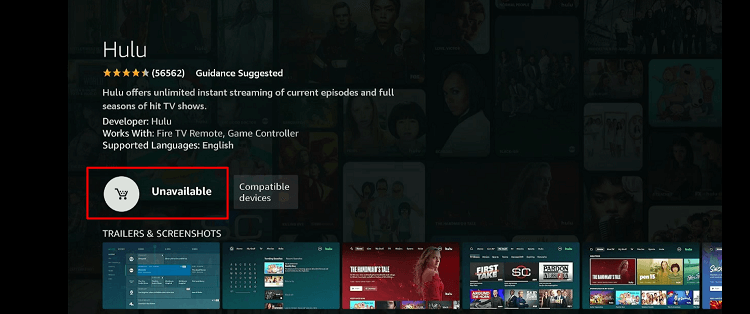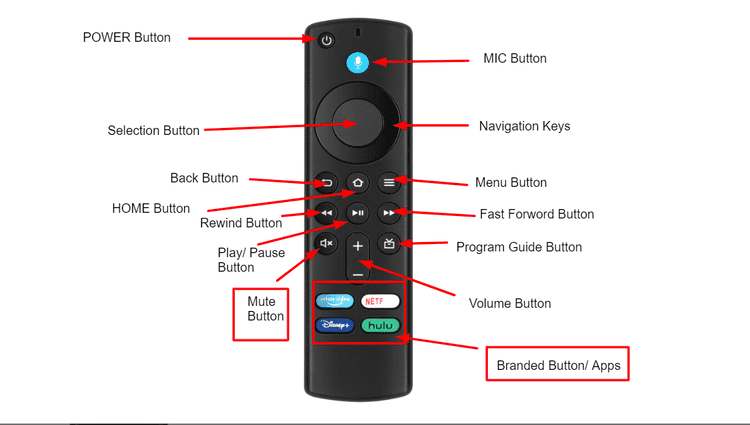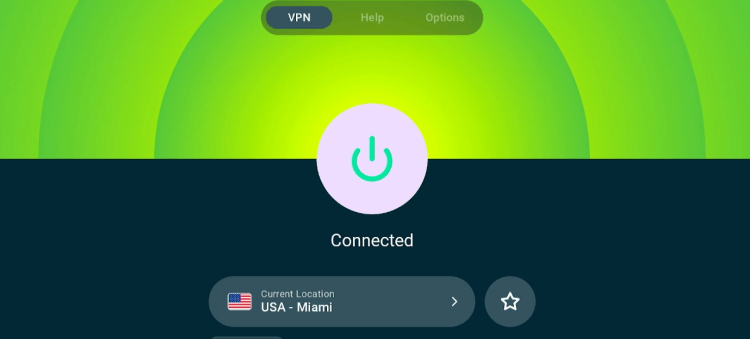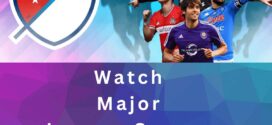This Firestick beginner’s guide has all the information to set up and make the most of your Fire TV, Fire TV 4K Max, & Fire TV Cube.
The Amazon FireStick is a plug-and-play device that turns a standard television into a smart TV.
Once connected to the TV’s HDMI port, it gives you access to several entertainment options, such as movies, TV shows, music, and games with the help of Wi-Fi.
Additionally, it offers features like voice search, which makes it easier for users to find and play their favorite content.
How to Set Up and Use Amazon Fire TV Stick
Setting up your FireStick is simple. However, before getting started, you will require a TV with an HDMI port, a Wi-Fi connection, and an Amazon Account.
Follow the video below to set up your FireStick:
If you want more information, consider reading our comprehensive guide to set up and use Amazon FireStick.
What Can You Do with a Fire TV Stick?
FireStick is a versatile device. Here is a glimpse at the amazing things you can do with it:
- Watch Movies/TV Shows
- Play Games
- Listen to Podcasts
- Watch Live TV and Sports PPV
- Browse the Internet
- Listen to Music
- Access Social Media Platforms
- View Personal Photos and Videos
- Use Voice Commands
About FireStick App Store
FireStick is compatible with the Amazon App Store, which features apps from different categories such as news, entertainment, lifestyle, games, and education.
The Amazon App Store lists over 881,332 apps, with nearly most (82.22%) of them being free. Apart from a negligible number limited by geographical boundaries, all apps are up for grabs.
You Can Download Other Android Apps Unavailable on Amazon App Store
As mentioned earlier, you might be unable to install some apps directly from the Amazon App Store due to your geo-restrictions.
For example, Hulu is listed on the Amazon App Store but its unavailable outside the US. If you are outside the US, it will keep you from installing it (see the picture below):
Fortunately, FireStick gives you the option to sideload such apps. In case you are wondering, sideloading refers to the process of installing an app outside the official store.
What Can I Watch on FireStick?
FireStick lets you watch sports events, movies, TV shows, and IPTV. Following are some of the best FireStick apps to consume free content:
- Pluto TV (Live TV, Movies, & TV Shows)
- Servus TV (Live Sports)
- BBC iPlayer (Movies & TV Shows)
- ITVX (Movies & TV Shows)
- SportsTribal (Live Sports)
- Crackle (Movies & TV Shows)
- Tubi TV ( (Movies & TV Shows)
- WeTV Iflix (Movies & TV Shows)
- Plex (Movies, TV Shows, & Live TV)
- PopcornFlix (Movies & TV Shows)
FireStick Keys and Shortcuts
Check out the image below to familiarize yourself with the FireStick remote keys:
If you want to save time and avoid unnecessary scrolling, the following FireStick remote shortcuts will come in handy:
| Shortcuts | Keys |
| Adjust Display Resolution | Press and hold the UP Navigation + REWIND buttons for 10 seconds. |
| Reset Firestick Remote | Press and hold the BACK + MENU + LEFT Navigation button for 15 seconds |
| Connect Firestick Remote | Press and hold the SELECT button for 10 seconds |
| Restart Firestick Device | Press and hold the SELECT + PLAY button for 10 seconds |
| Reset Firestick Device | Press and hold the SELECT + PLAY button for 10 seconds |
| Open System Menu | Long press the HOME Menu button for 5 Seconds |
Read More: FireStick Remote Control Keys and Shortcuts
What is Jailbreak FireStick
Jailbreaking, or rather it should be referred to as Sideloading, is the process of enabling some FireStick settings in such a way that it allows you to install apps outside of their Amazon App Store.
In case you’re wondering, its perfectly legal. The core purpose of jailbreaking a FireStick is to gain access to a wider range of content, including free movies, TV shows, and live channels, by installing third-party apps that are unavailable on the Amazon app store.
Jailbreaking on FireStick requires you to enable developer options and apps from unknown sources. After tweaking these settings, you will have to install the Downloader app to proceed further.
Pro Tips for Jailbreaking FireStick
After jailbreaking Fire TV Stick, you can watch premium content that usually costs hundreds of dollars on streaming services.
We have to put together a list of the best unofficial apps to access free movies, shows, sports, and more:
- Cinema HD (Movies & TV Shows)
- SportsFire (Sports)
- OnStream (Movies & TV Shows)
- Rapid Streamz (Live TV)
- 1Pix Media (Movies, TV Shows, & Live TV)
- Nova TV (Movies & TV Shows)
- Flix Vision (Movies & TV Shows)
- HD Streamz (Live TV)
- TeaTV (Movies & TV Shows)
- FreeFlix HQ (Movies & TV Shows)
While using these apps to watch free content, make sure to use a VPN to hide your streaming activity from the ISPs and the Government.
IPTV Apps for FireStick
IPTV enables you to watch thousands of live TV channels on FireStick. Depending on the specific IPTV service, you can also watch VOD content.
The best part? It is cheaper than regular cable TV, so you can save a lot of money in the long run. Following are some of the most popular IPTV service providers on FireStick:
- Apollo Group TV
- Yeah IPTV
- SuperPro IPTV
- iView HD IPTV
- Live Net TV
- Xtreme HD IPTV
- OTT Platinum IPTV
- Smart IPTV
- Thunder TV IPTV
- Rapid Streamz
All of the IPTV services that have been mentioned above are unverified. This means they do not have the license to stream the content they host. So you better use a VPN to hide your streaming activity before you stream anything. ExpressVPN is our #1 choice.
What is Legal and Illegal to Watch on FireStick
The legality of what you can watch on a Firestick comes down to the content itself and how you access it. Here’s a general breakdown:
Legal Content
Watching content from official streaming services like Netflix, Hulu, Amazon Prime Video, and Disney+ is legal as long as you have a subscription or are using their free offerings.
Potentially Illegal Content
Accessing pirated content is illegal. This includes movies, TV shows, or live sports streams that you do not have the right to access. Therefore, you should be wary of “free” streams, especially if they seem too good to be true. These apps include Cinema HD, Flix Vision, and more.
Using VPN with FireStick for Privacy (For Unofficial and IPTV Apps)
Conclusion
After reading our Firestick guide for beginners, you will be confident to make the most of this amazing streaming device.
We have walked through its basic functions, how to set it up, and even how to ensure privacy while streaming your favorite content from third-party apps.
Over time, experiment with different settings to optimize streaming quality and customize your viewing experience. Also, do not forget to check for updates to ensure your FireStick is running on the latest version.