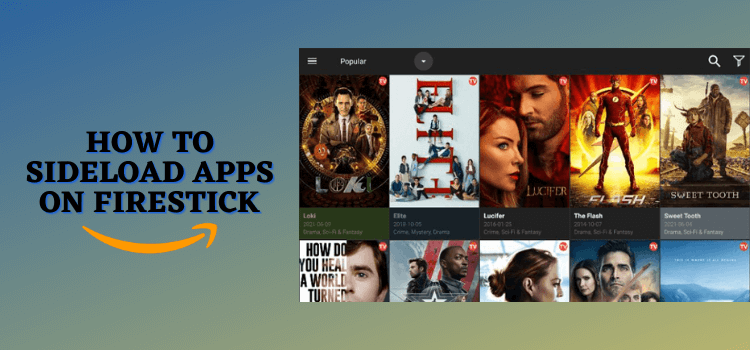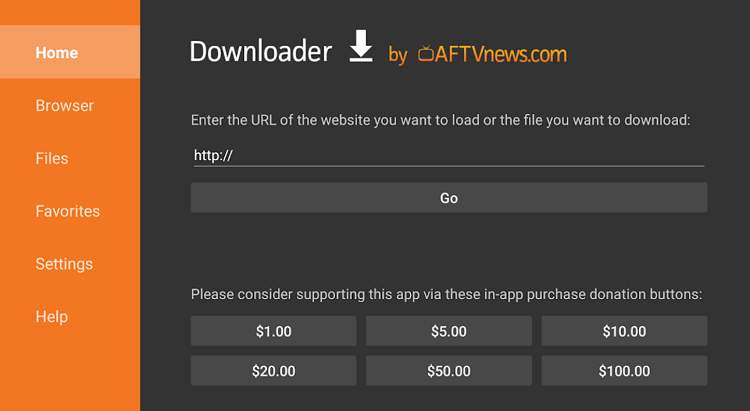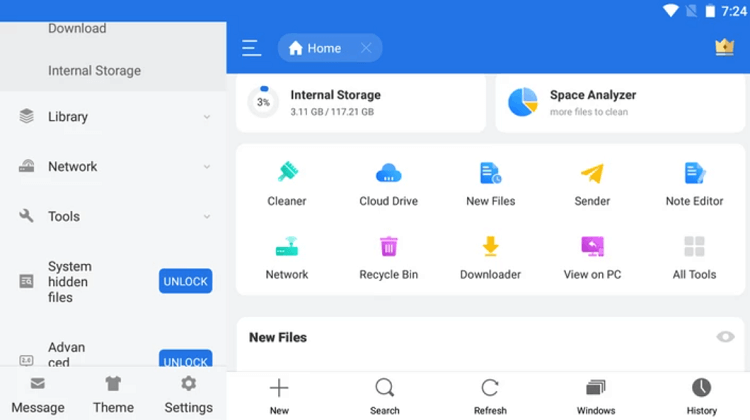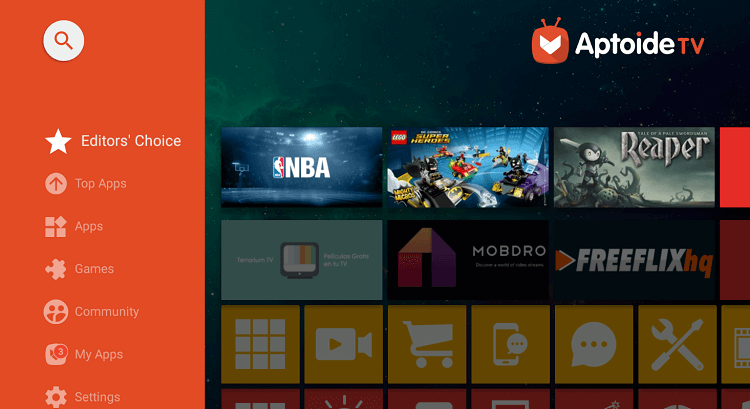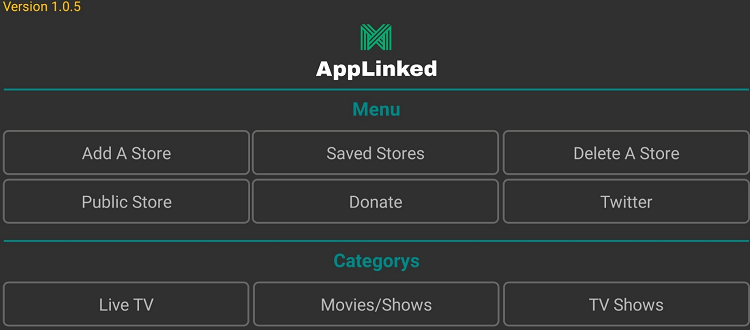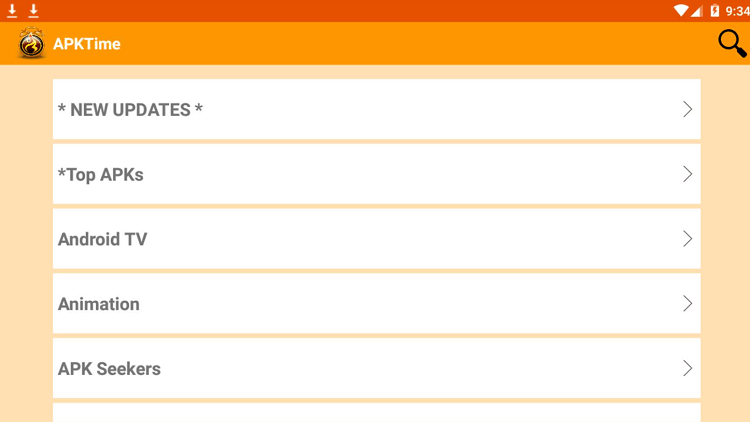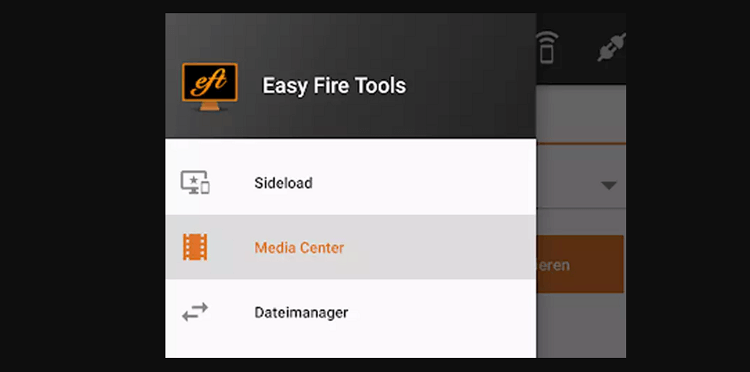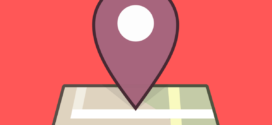This is a step-by-step guide on how to sideload apps on Firestick, Fire TV, Fire TV 4K Max, and Fire TV Cube.
Sideloading is the process of installing apps onto your FireStick from sources outside the Amazon App Store.
It enables you to access third-party apps that enhance your streaming experience with free movies and TV shows, provide productivity tools, or unlock new games.
That said, installing apps from unofficial sources can sometimes pose security risks. Therefore, you should consider using a VPN while sideloading apps.
A VPN can help protect your device by encrypting your Internet connection and keeping your online activities private. ExpressVPN is our #1 choice.
Our Recommended VPN - ExpressVPN
ExpressVPN is our recommended choice when it comes to unblocking any geo-restricted services OR watching anything for free using unofficial apps/websites as it helps you hide your streaming activities from the ISPs and Government.
Get ExpressVPN today to enjoy 3 extra months free. It also offers a 30-day money-back guarantee policy that allows you to access all features risk-free for 30 days.
7 Ways to Sideload Apps on FireStick
There are several methods to sideload apps on Fire TV Stick. Depending on your comfort level and the tools at your disposal, you may opt for any of the 7 methods listed below:
- Sideload Apps on FireStick Using Downloader
- Sideload Apps on FireStick Using ES File Explorer
- Sideload Apps on FireStick Using Aptoide TV
- Sideload Apps on FireStick Using AppLinked
- Sideload Apps on FireStick Using APKTime
- Sideload Apps on FireStick Using Easy Fire Tools
- Sideload Apps on FireStick Using MiXplorer
1. Sideload Apps on FireStick Using Downloader App
The Downloader app features an easy-to-use interface that allows users to easily enter the URL/downloader code of the APK file they wish to install.
One of the key advantages of using this method is that it eliminates the need for any additional devices or complicated setup. Also, the Downloader app is available on Amazon App Store.
Read More: Install Downloader App on FireStick
2. Sideload Apps on FireStick Using ES File Explorer
ES File Explorer is a versatile tool that can be used to sideload apps on your FireStick. It is also regarded as one of the best file manager apps on FireStick.
Final Thoughts
While the Amazon App Store offers a decent collection of apps for FireStick users, sideloading expands your options significantly.
From streaming services to utility tools and games, you have a host of apps at your disposal. On top of that, many of them are absolutely free to use.
While the sideloading process may seem daunting at first, the availability of user-friendly methods listed in this blog makes it accessible to users of all levels of expertise.
However, sideloading apps from unofficial sources can pose security risks to your online presence. Therefore, you should make it a point to use ExpressVPN to ensure secure browsing and streaming.
 Fire Stick Hacks Every thing you need to know about Fire Stick Hacks, Tips and Tricks
Fire Stick Hacks Every thing you need to know about Fire Stick Hacks, Tips and Tricks