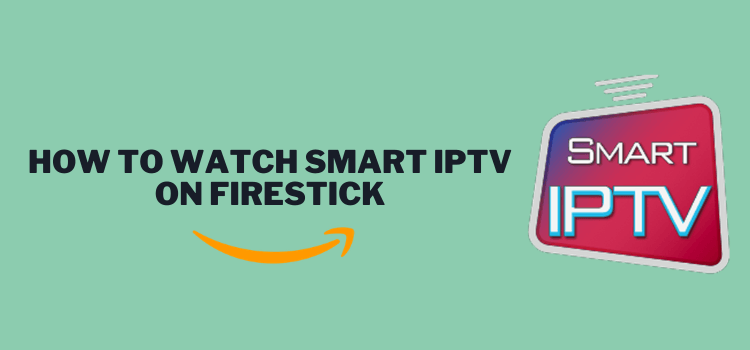
This is a step-by-step guide on how to install Smart IPTV on FireStick, Fire TV, and Fire TV Cube.
Smart IPTV, or SIPTV, serves as an IPTV player that allows streaming of IPTV channels and programs on FireStick devices. For a one-time fee of $6.67, users can access Smart IPTV for life. It also offers a 7-day free trial.
However, it’s important to note that the SIPTV itself does not provide any live channels or content, but rather facilitates access to content from IPTV service providers.
You can also try out the Free M3U Link on Smart IPTV given in the blog to stream 10000+ live channels completely free!
Although Smart IPTV itself is 100% safe, the IPTV services you are accessing on it are not authorized and legal. Therefore, I recommend using a VPN like ExpressVPN before streaming anything on it.
Our Recommended VPN - ExpressVPN

ExpressVPN is our recommended choice when it comes to unblocking any geo-restricted services OR watching anything for free using unofficial apps/websites as it helps you hide your streaming activities from the ISPs and Government.
This NEW YEAR, enjoy an exclusive offer: 🎉 Get up to 61% OFF + 4 months FREE on ExpressVPN's 30-Month's plan! 🎉 that too with a 30-day money-back guarantee.
How to Install Smart IPTV on FireStick using downloader
SIPTV is not available on Amazon Store. You have to sideload it on your FireStick using a downloader. Before you begin installing, make sure you install and use ExpressVPN on FireStick and then stream anything on Smart IPTV
This is because the IPTV services/free links you will use are unauthorized/free and they might put you in legal trouble.
Follow these steps to install Smart IPTV on FireStick using the downloader:
Step 1: Turn ON your FireStick device and Go to FireStick Home
Step 2: Click on the Settings icon
Step 3: Select the My Fire TV option
Step 4: To enable the Developer Option, click About.
Note: If you have already enabled the Developer Option, then proceed to Step 10
Step 5: Click on the Fire TV Stick option quickly at least 7 times
Step 6: Now you will see this message at the bottom saying "No need, you are already a developer". So stop clicking then
Step 7: Now the Developer Option will appear in the menu so click on it
Step 8: Choose Apps from Unknown Sources to turn it ON
Step 9: Simply click Turn On
Step 10: Now return to the FireStick Home menu by pressing the "Home" icon on the remote and click on Find
Step 11: Now select the Search icon
Step 12: Type Downloader and press search
Step 13: Select the Downloader App icon from the list available in the Amazon Store
Step 14: Tap Get/Download
Step 15: Wait for a while until the installation process is completed
Step 16: Now click Open
Step 17: Select Allow to give access to the downloader app
Step 18: Click OK here
Step 19: This is the Downloader App interface, Choose the Home tab and click Search Bar
Step 20: Now enter the Apollo Group TV Downloader Code 730116 in the search box OR enter this URL bit.ly/fsh-downloads and click Go
Note: The referenced link is the official URL of this app/website. FIRESTICKHACKS does not own, operate, or re-sell any app, streaming site, or service and has no affiliation with its developers.
Step 21: Scroll down on the page and click Smart IPTV will start downloading. Wait until it is downloaded.
Note: If the app doesn’t starts download, then clear Downloader App cache using this article.
Step 22: Click Install.
Step 23: Once installed click Done
Step 24: Click Delete
Step 25: Click Delete again.
Now finally you have installed the Smart IPTV app on FireStick.
How to Setup and Use Smart IPTV on FireStick [With Free M3U Link]
Here are the steps you need to follow to set up and use Smart IPTV on FireStick:
Step 1: First you need to open the ExpressVPN App and connect to the Hong Kong Server (I Recommend this server as I faced an error with other servers)
Step 2: Long-press the Home Button on your FireStick remote and click on Apps
Step 3: Select the Smart IPTV app from the list.
Step 4: Click Allow.
Step 5: Smart IPTV App will be launched. This is the interface of the Smart IPTV app.
Step 6: Now open a browser on your computer and visit https://siptv.app/activation/ and enter your Mac Address and your Payment Information.
Note: Smart IPTV costs 5.49 EUR or $6.67. It also offers a 7-day free trial.
Step 7: Use the following options to upload your playlist. File (from your local device), URL (M3U or TXT file), EPG (EPG URL provided by your IPTV service provider).
Free Link: You can also use the free M3U link https://iptv-org.github.io/iptv/index.m3u to stream 10000+ live channels on SIPTV for free.
Is Smart IPTV APK Safe & Legal?
Yes, Smart IPTV Player is declared secure after a VirusTotal scan (refer to the screenshot above) of its latest APK, showing no malware or viruses.
The app’s legality varies by region and might be considered illegal in some developed countries. A VPN can provide anonymity and legal safety in such cases.
Therefore, to keep your online identity and activity anonymous to ISPs, you must use a VPN like ExpressVPN.
Smart IPTV App Alternatives
If for any reason the Smart IPTV app does not work on your FireStoick, you can get some other IPTV Services that will help you bring you tons of Live TV channels:
Smart IPTV Not Working? We’ve got the Solution!
If you are facing any problem with Smart IPTV then the following may be the reason.
1. Parsing the Package Error
Smart IPTV is a third-party app that is downloaded from a source that is unknown to the Firestick device. For this reason, Firestick developers have been given the option to fix such problems in installing the apks.
- On the Homepage, choose the settings icon
- Click the My Fire TV icon
- Select Developer Option
- Now select Install Unknown Apps and turn it On.
Follow the guide: How to Fix Parsing the Package error on Firestick
2. Clear the Cache
When the app is installed now you may face issues like lagging and buffering or after launching the app it takes a lot of time to open.
First of all, check if your internet connection is stable and the signals are good. If everything is good there now your device cache is overloaded, go clear your Firestick Cache from the settings option.
FAQs – Smart IPTV
What is Smart IPTV?
Smart is an IPTV Player that works with various IPTV Services for live streaming. It doesn’t have any of its content, it only integrates all the free and Paid IPTV Services on one platform for better streaming
Is SIPTV Legal?
Yes. Smart IPTV is 100% legal. Just be aware of the Unverified IPTV services if you’re using these on Smart IPTV. Therefore always use ExpressVPN to ensure your security.
What devices can I install this App on?
Smart IPTV is compatible with multiple streaming devices including Firestick, NVIDIA SHIELD, MECOOL, and more.
Is Smart IPTV Free?
No. Smart IPTV is a premium service that currently costs around $6.67 for a lifetime subscription.
Conclusion
Smart IPTV, or SIPTV is a fantastic IPTV Player that offers a gateway to stream thousands of live channels via free links and paid IPTV services on FireStick for a $6.67 lifetime fee, with a 7-day free trial available.
However, it is important to note that SIPTV doesn’t provide any content directly, it only facilitates access to IPTV provider services. You can install SIPTV on FireStick using the downloader.
Moreover, SIPTV itself is legal but using a VPN like ExpressVPN on your FireStick is highly advised due to legal land security issues with IPTV services.
Disclosure: When you purchase through links on our website, we may earn affiliate commission. See more




















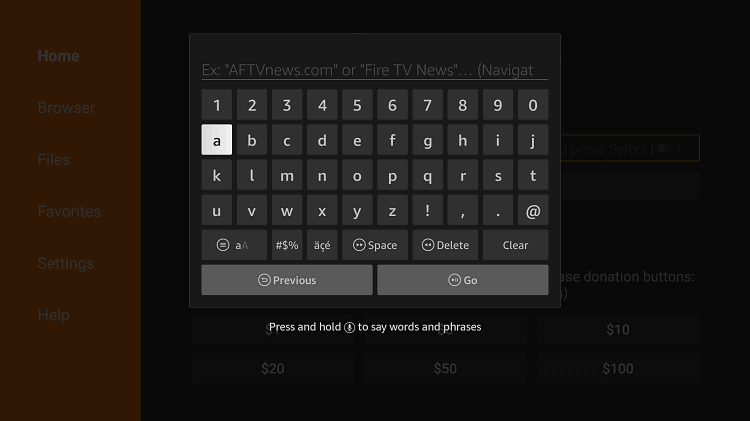
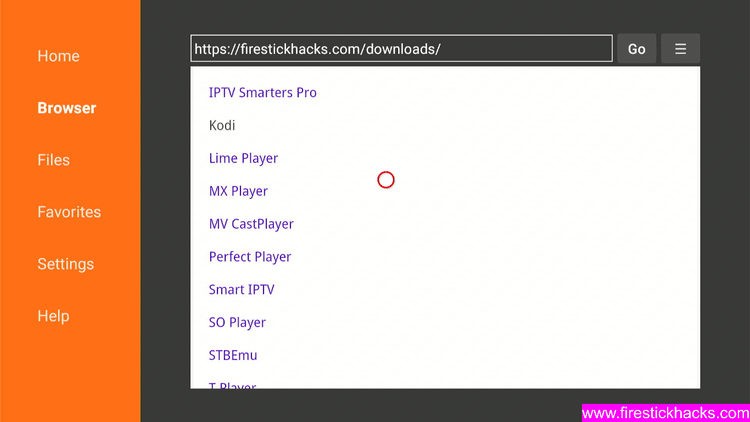
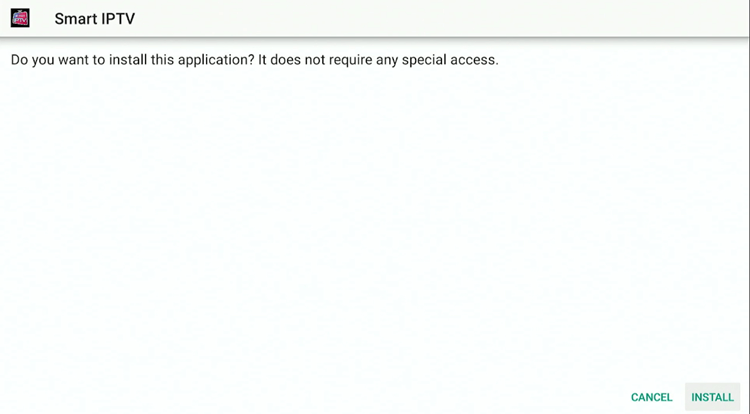
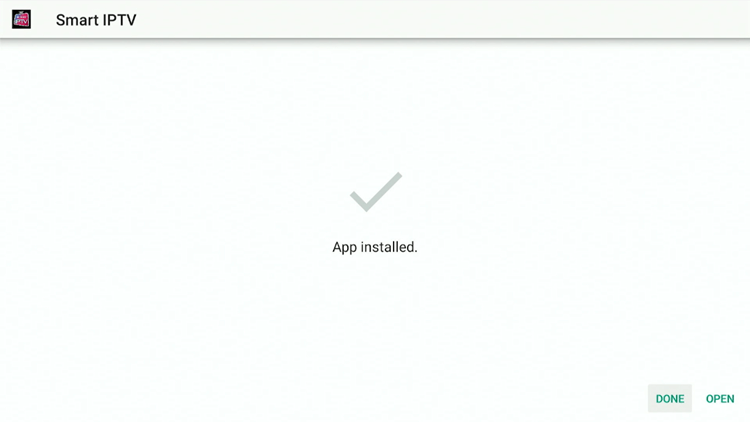
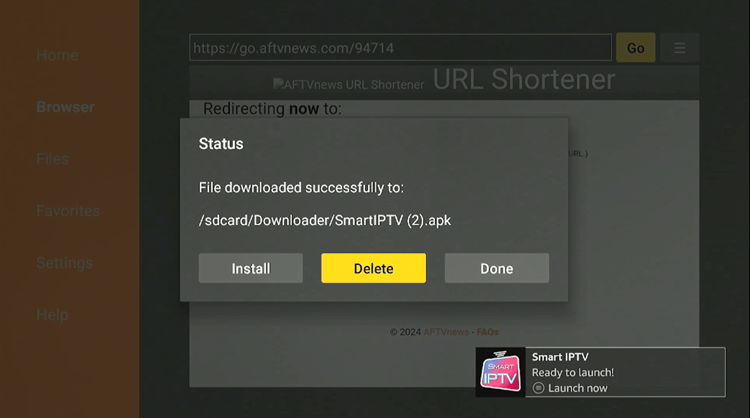
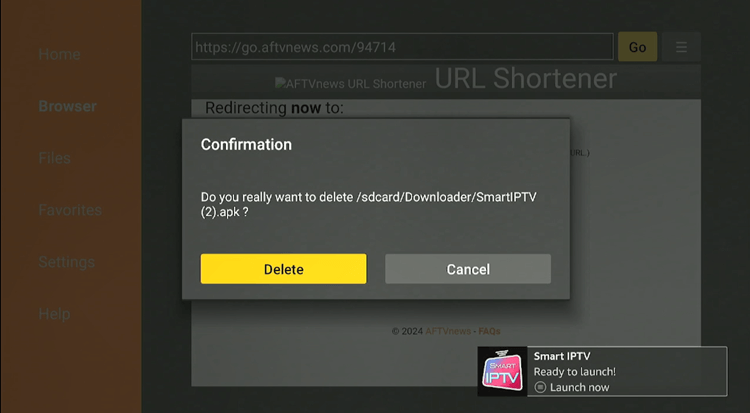
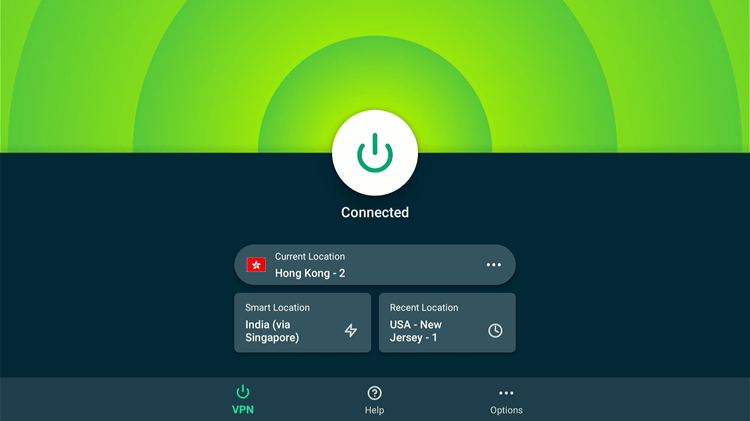
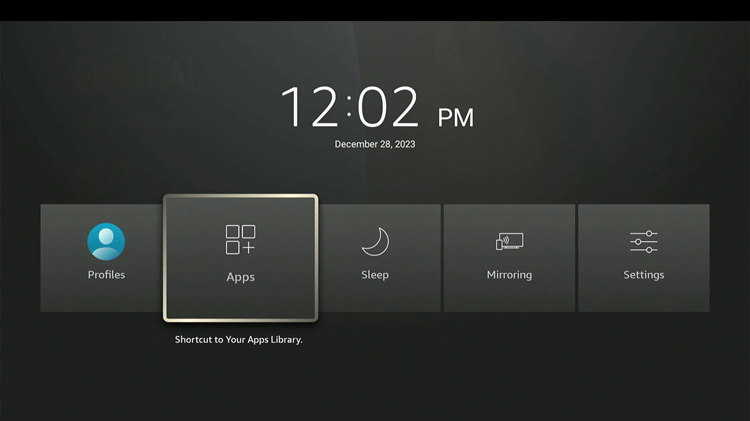
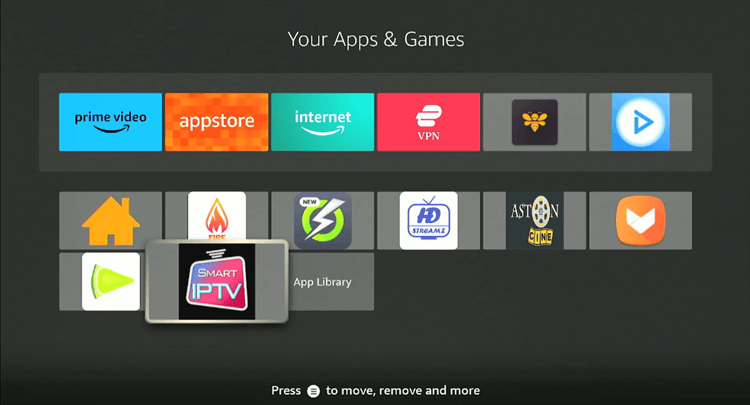
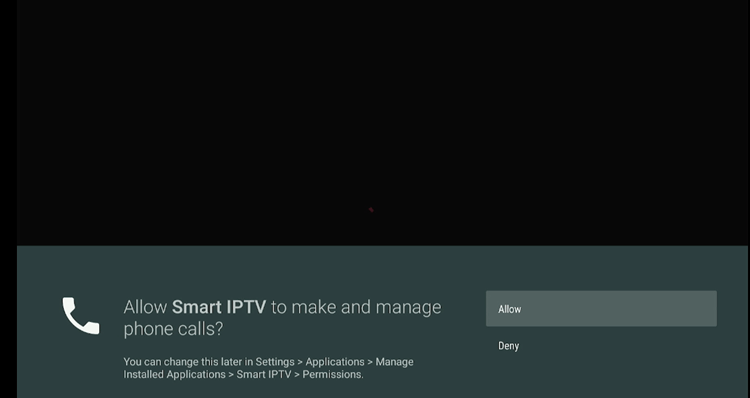
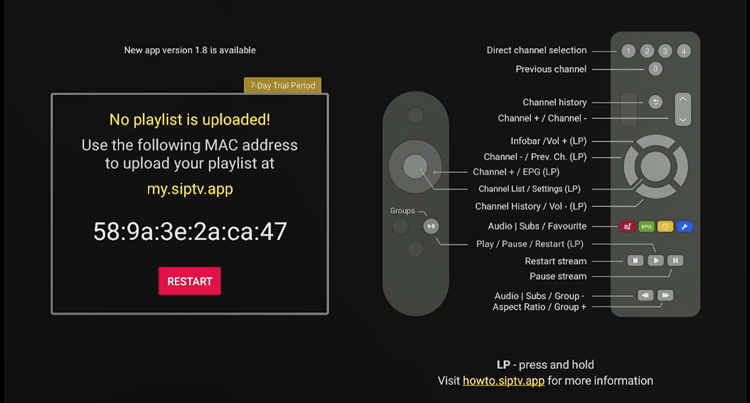
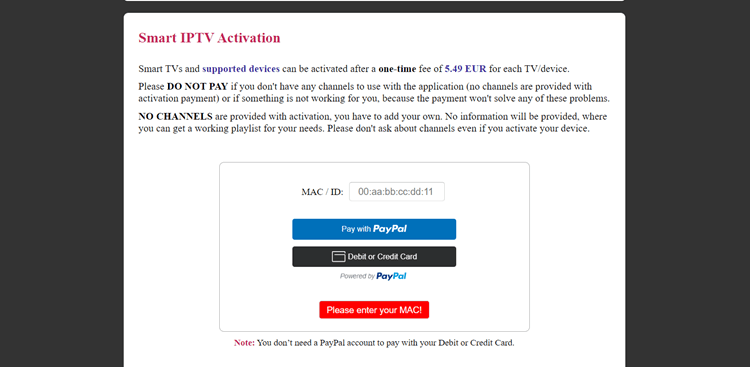
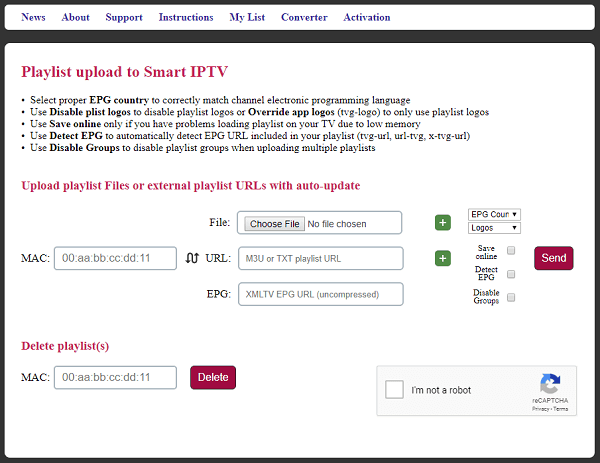
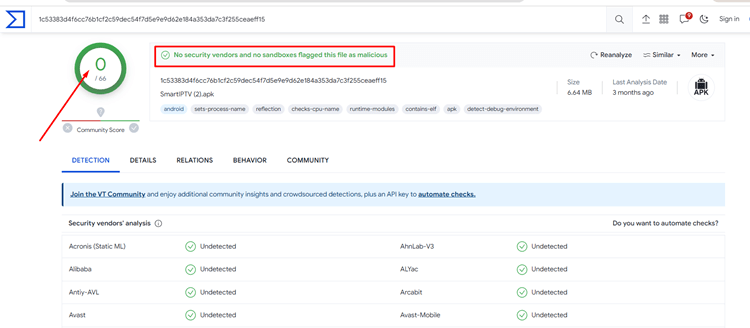






Hallo
Ich habe alles installiert, angemeldet, freigeschaltet. M3U Liste hochgeladen, sehe alles aber kein Bild und Ton…. kann mir jemand sagen und Helfen warum und habe ich falsch gemacht?
Danke schon jetzt für alles Tipps.
Ich habe auch alles so gemacht wie es hier steht aber ich kann keine Filme starten und ansehen! die normalen Sender funktionieren im Stream