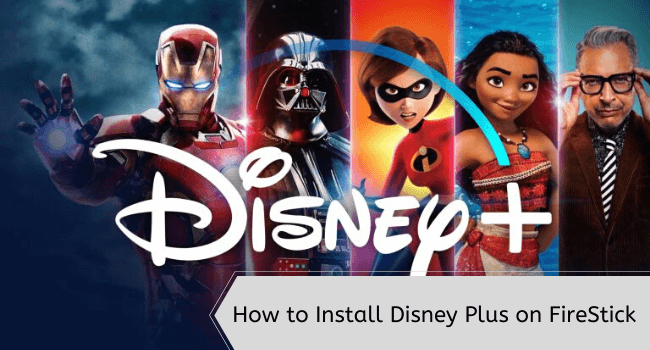
This is a step-by-step guide on how to watch CBS on FireStick, Fire TV, FireStick 4K Max, and Fire TV Cube.
Disney Plus is a streaming service offered by The Walt Disney Company. It lets you stream hundreds of premium movies and TV shows on FireStick.
Apart from Disney, the service also features original programming from Pixar, Star Wars, Marvel, and National Geographic.
You can get Disney Plus for $7.99/month (with ads) or $13.99/month (without ads). It also offers bundled subscriptions with other streaming services like Hulu and ESPN+ starting from $9.99/month.
Disney Plus is available in specific countries such as the United States, Canada, Australia, and New Zealand. If you want to access it outside of these regions, do not forget to use a VPN. ExpressVPN is our #1 choice.
Our Recommended VPN - ExpressVPN
ExpressVPN is our recommended choice when it comes to unblocking any geo-restricted services OR watching anything for free using unofficial apps/websites as it helps you hide your streaming activities from the ISPs and Government.
Get ExpressVPN today to enjoy 3 extra months free. It also offers a 30-day money-back guarantee policy that allows you to access all features risk-free for 30 days.
2 Ways to Watch Disney Plus on FireStick
While users in the U.S. and a few select countries can install Disney+ via the Amazon App Store, international viewers can leverage the following two methods to access it:
- Watch Disney Plus on FireStick Using Downloader App
- Watch Disney Plus on Firestick Using the Amazon Silk Browser
How to Install & Watch Disney Plus on FireStick Using Downloader App
If you do not belong to India, Malaysia, Singapore, the United Kingdom, Canada, or the United States, you will probably have to sideload Disney Plus on FireStick.
But before proceeding with the jailbreaking or sideloading process, make sure you install ExpressVPN on FireStick and connect it to the server from one of these countries to get away from geo-restrictions.
Follow the steps below:
Step 1: Turn ON your FireStick device and Go to FireStick Home
Step 2: Click on the Settings icon
Step 3: Select the My Fire TV option
Step 4: To enable the Developer Option, click About.
Note: If you have already enabled the Developer Option, then proceed to Step 10
Step 5: Click on the Fire TV Stick option quickly at least 7 times
Step 6: Now you will see this message at the bottom saying "No need, you are already a developer". So stop clicking then
Step 7: Now the Developer Option will appear in the menu so click on it
Step 8: Choose Apps from Unknown Sources to turn it ON
Step 9: Simply click Turn On
Step 10: Now return to the FireStick Home menu by pressing the "Home" icon on the remote and click on Find
Step 11: Now select the Search icon
Step 12: Type Downloader and press search
Step 13: Select the Downloader App icon from the list available in the Amazon Store
Step 14: Tap Get/Download
Step 15: Wait for a while until the installation process is completed
Step 16: Now click Open
Step 17: Select Allow to give access to the downloader app
Step 18: Click OK here
Step 19: This is the Downloader App interface, Choose the Home tab and click Search Bar
Step 20: Enter the URL bit.ly/3Jv4drE OR tinyurl.com/3yavtkjb OR Disney Plus Downloader Code 547365 and click GO.
Note: The referenced link is the official URL of this app/website. FIRESTICKHACKS does not own, operate, or re-sell any app, streaming site, or service and has no affiliation with its developers.
Step 21: Scroll down and click “Get the Latest Version”.
Step 22: Click “Download”.
Step 23: The installation will start. Wait for it to complete.
Step 24: Once the installation finishes, click “Install”.
Step 25: Click “Done”.
Step 26: Click “Delete” to remove the Disney Plus APK file from FireStick.
Note: Deleting APK files will free up space on FireStick.
Step 27: Select “Delete” again for confirmation.
Step 28: Open ExpressVPN and connect it to the US server.
Step 29: Go to the FireStick home and select the “icon next to the settings” from the top right corner.
Step 30: Navigate to the “Disney Plus” app.
Step 31: Click “Sign Up”.
Step 32: Enter your email address and tap “Agree & Continue”.
Step 33: Check your email box for the verification code; enter it here.
Step 34: You have successfully signed up for Disney Plus. Now visit DisneyPlus.com to select your desired plan and sign in to the app to start streaming!
Pro Tip: When relaunching the Disney Plus app, you may see the following error. In that case, disconnect and reconnect your VPN.
How to Watch Disney Plus on FireStick Using Amazon Silk Browser
If you face technical issues with the Disney Plus app or simply do not want to install any additional app on your FireStick, consider opting for the browser method.
If you are outside the U.S., UK, Canada, and a few specific regions, it is crucial to first install ExpressVPN on your FireStick and connect to their servers.
Here are the steps you should follow:
Step 1: Open ExpressVPN and connect it to the US server.
Step 2: Go to FireStick Home
Step 3: Click on the Find tab
Step 4: Now select the Search option
Step 5: Type Internet in the search bar and select from the list
Step 6: Choose the Internet App (Silk Browser) from the given options
Step 7: Tap the Get/Download button
Step 8: Wait until the installation of the browser completes
Step 9: Click Open, once the browser is installed.
Step 10: Click on Accept Terms to access the browser
Step 11: When the browser launches, the Bing.com tab will open at first.
Step 12: Type DisneyPlus.com in the search bar and click “GO”.
Step 13: Click “Login” in the top right corner.
Step 14: Now enter your credentials and enjoy streaming Disney Plus on FireStick.
Is Disney Plus APK Safe/Legal to Use on FireStick?
After a thorough check of Disney Plus APK on VirusTotal, we are happy to report it is free from any malware or viruses (refer to the image above). So, the app is secure and poses no threat to your device.
However, keep in mind that Disney Plus is only available in specific countries including India, Singapore, the UK, or the US, you will need to install ExpressVPN on FireStick and connect it to a server from these countries.
Disney Plus Pricing Plans
Disney Plus offers several subscription plans, these include:
Basic with Ads:
- $7.99 per month
Premium without Ads:
- $13.99 per month
Bundle Options:
- Duo Basic: Disney+ and Hulu, both with ads, at $9.99 per month
- Trio Basic: Disney+, Hulu, and ESPN+, all with ads, at $14.99 per month
- Duo Premium: Disney+ and Hulu, both without ads, at $19.99 per month
- Trio Premium: Disney+, Hulu without ads, and ESPN+ with ads, at $24.99 per month
What Movies/TV Shows You Can Watch on Disney Plus
Here is a curated list of some of the best movies and TV shows currently available on Disney Plus:
Movies:
- Black Panther
- Ratatouille
- Monsters, Inc.
- Mary Poppins
- Avatar
- Avengers: Endgame
- Black Widow
- Brave
- Cars
- Coco
TV Shows:
- The Simpsons
- Gravity Falls
- The Mandalorian
- Agent Carter
- Boy Meets World
- DuckTales
- Hannah Montana
- Kim Possible
- Lizzie McGuire
- Phineas and Ferb
Top Disney Plus Features
Check out some of the tell-tale Disney Plus features:
- Extensive library of movies and TV shows.
- Affordable plans.
- Subtitles and closed captions in multiple languages.
- Available in several regions including India, UK, US, and Canada.
- GroupWatch feature to sync viewing with friends and family remotely
- Kids profiles with age-appropriate content and simpler navigation
- Streamlined interface.
- Advanced search functions.
- Multiple user profiles.
Disney Plus Alternatives
If you want to check out some of the Disney Plus alternatives, give the following services a try:
- Apple TV on FireStick
- Peacock TV on FireStick
- Philo TV on FireStick
- Hulu on FireStick
- Sling TV on FireStick
FAQs – Disney Plus
Is there a free trial for Disney Plus on FireStick?
No, Disney Plus does not offer a free trial.
Can I watch live sports on Disney Plus with FireStick?
Disney Plus itself does not offer live sports, but bundled services with ESPN+ provide access to live sports events.
Is Disney Plus accessible worldwide on FireStick?
Disney Plus is available in many countries, but not worldwide. You will need a VPN to access it in unsupported regions.
Does Disney Plus support multiple accounts on FireStick?
Yes, you can add multiple profiles within a single Disney Plus account on FireStick.
Conclusion
Disney Plus is known for its family-friendly content as well as new exclusive series and films, making it a popular choice for viewers of all ages.
It supports features like 4K streaming, multiple user profiles, and offline viewing. Ensure your app is updated and your connection is stable to enjoy a seamless stream of your favorite Disney classics and new hits.
Please note that Disney Plus is available in specific countries such as India, Singapore, Malaysia, the UK, and the US. If you do not belong to these regions, use ExpressVPN to bypass geo-restrictions.





















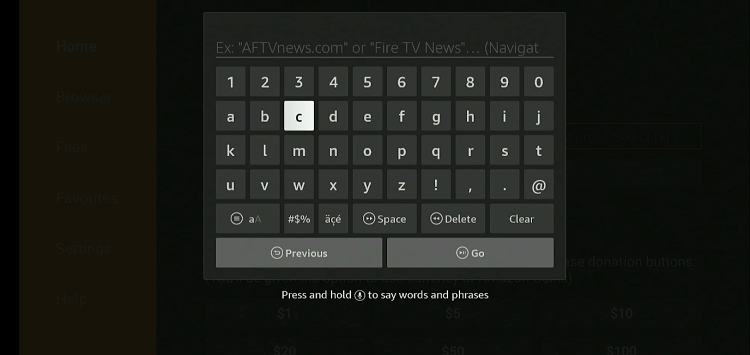
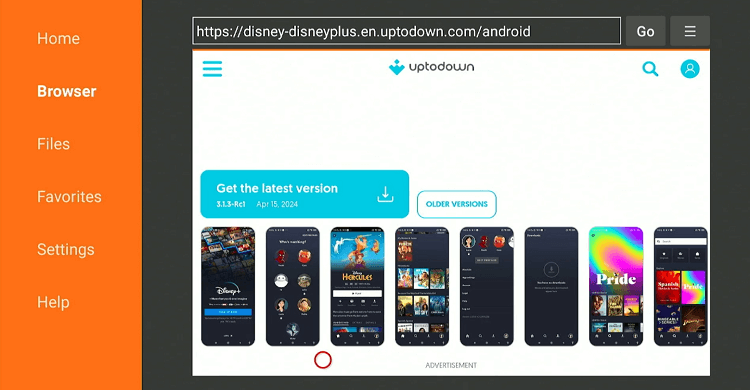
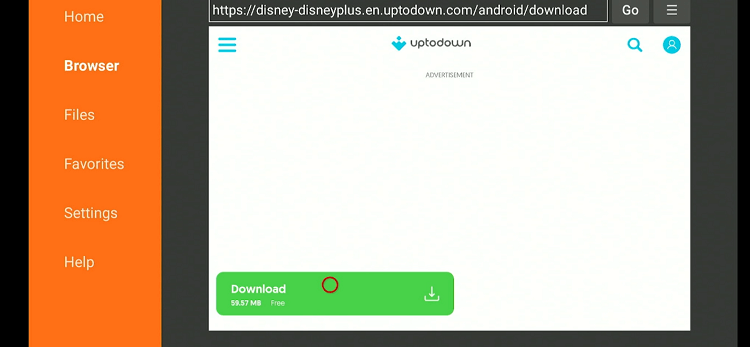
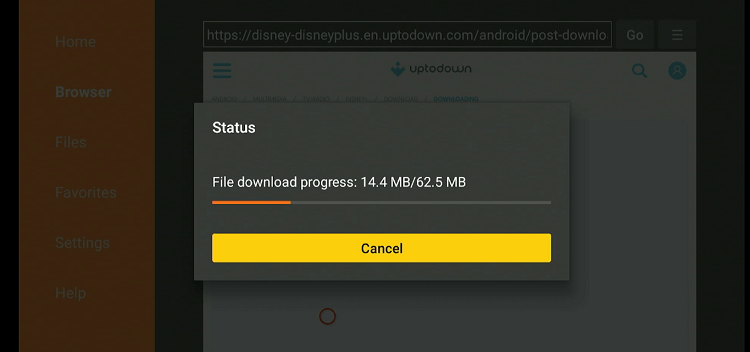
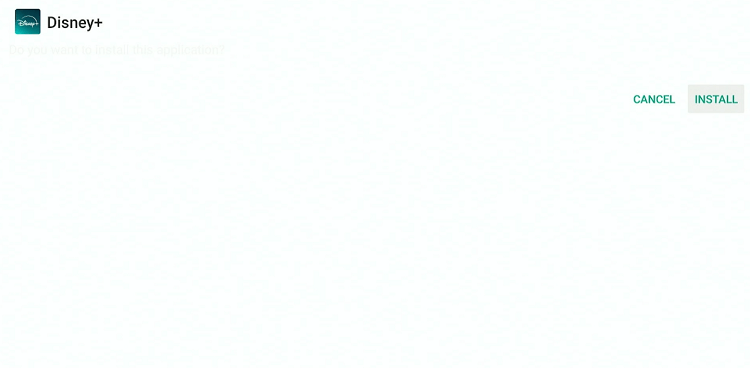
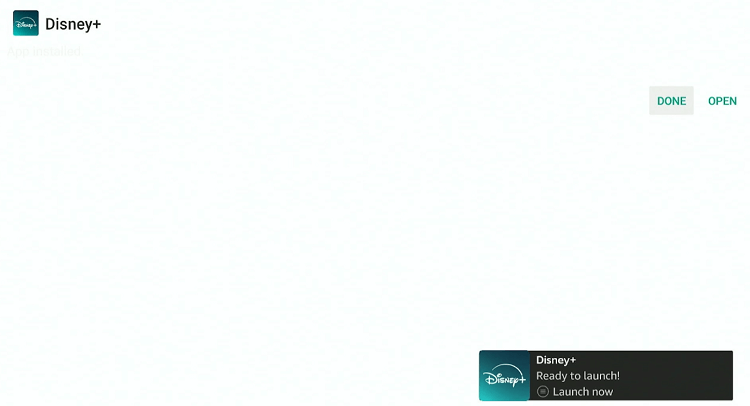
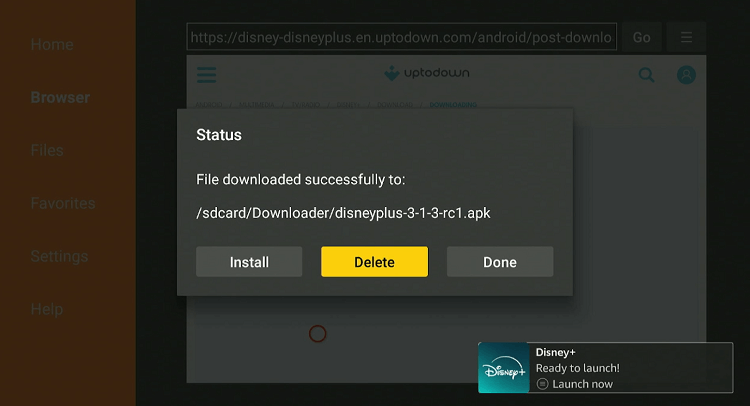
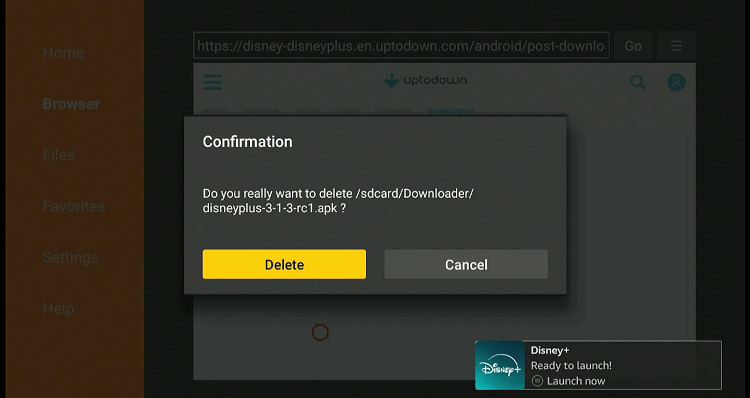
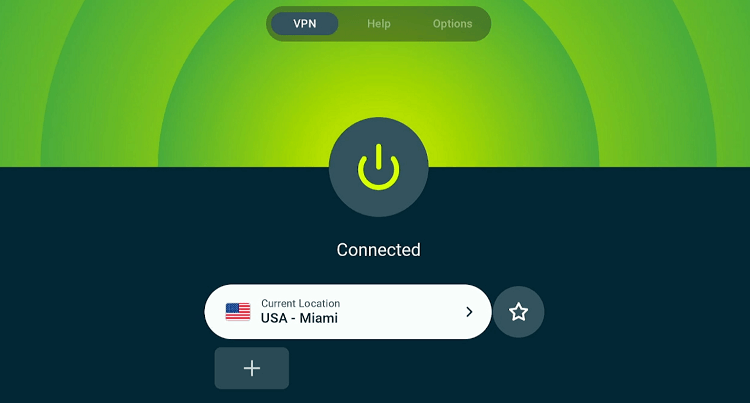
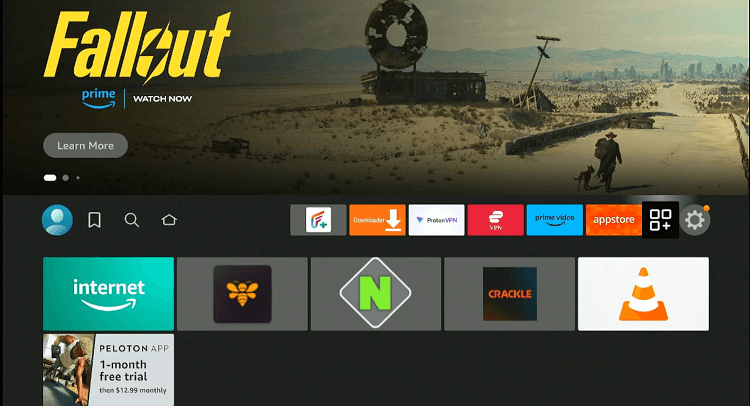
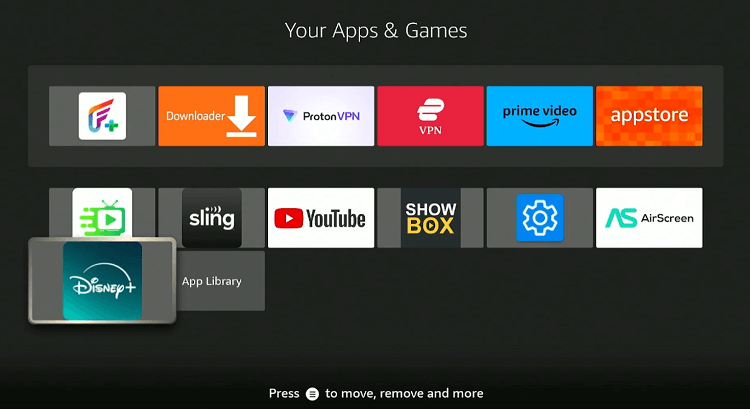
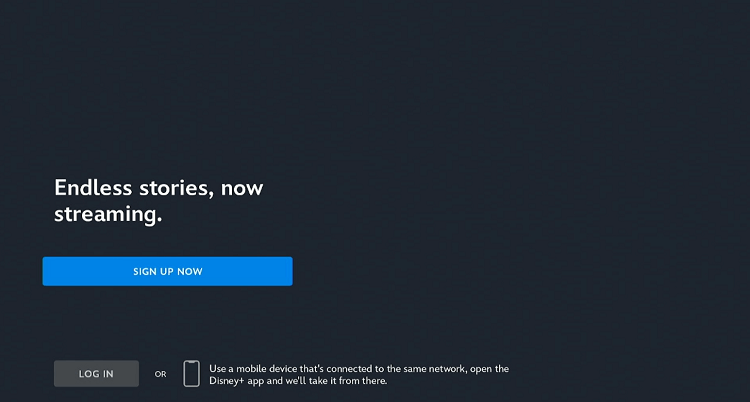
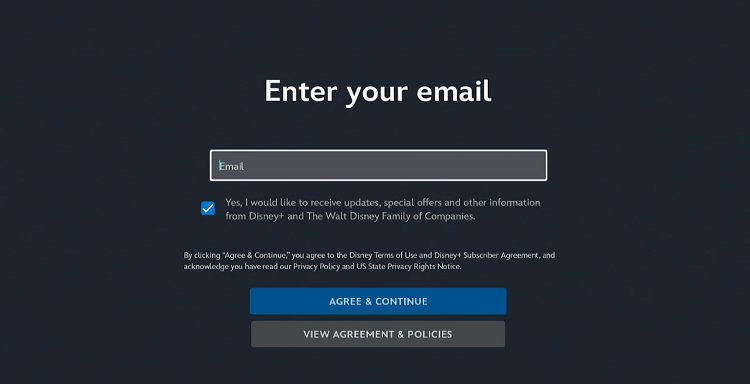
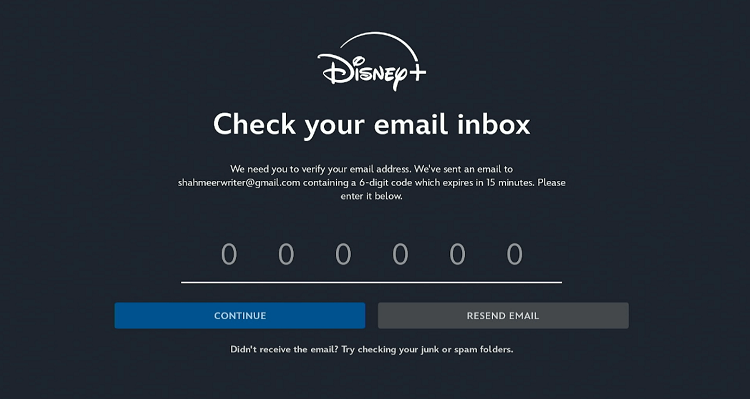
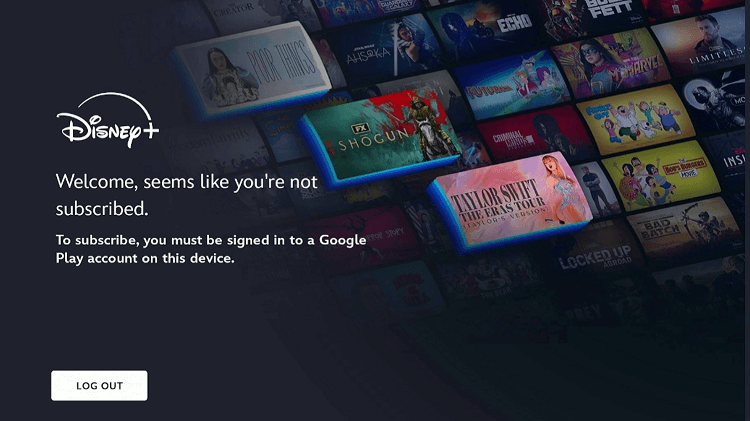
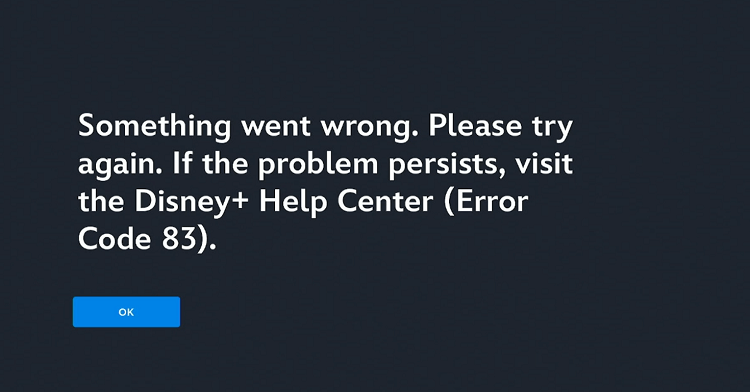










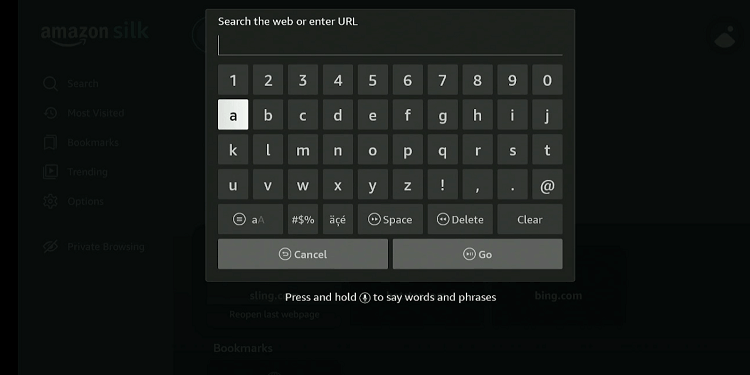
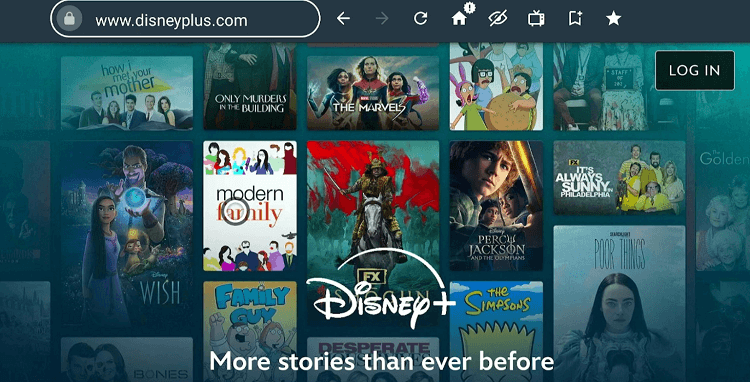
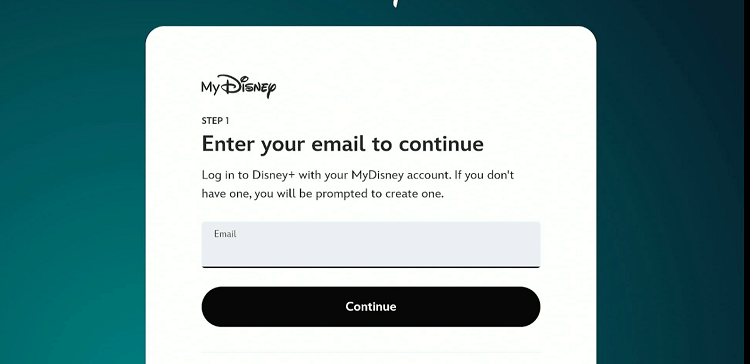
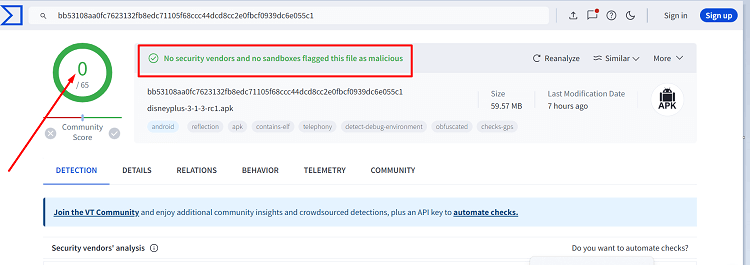
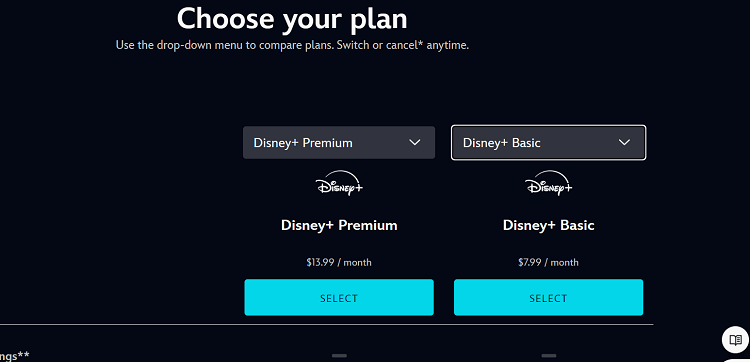
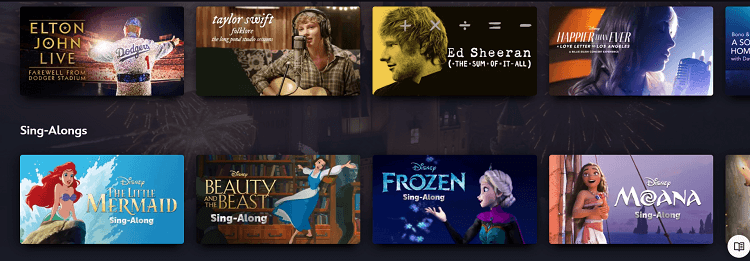






I’ve tried the instructions. It downloads the XAPK file but when I open it it says no app supported. What a I doing wrong?
Tried several times to get tis to download and still nothing. Its says its for Android but not firestick.
It never showed install it said open delete or done. But never install.
This is now an xapk…so it doesn’t install.
For Fire Tv Sticks its a different App.
You can install the Android version, but it wont work.
That site you mentioned will take you to apkpure to trick you into installing their app, which wants full admin rights… This won’t give you the Disney plus app at all.
its annoying how disney is still not available in some countries. anyone know of a vpn i should use. Theres a free-trial on purevpn but im open to other suggestions too
Hey Sim, we recommend using Surfshark. It also offers a free trial for 7 days. If you want to try it for a bit of a longer time period, you can use it for 30-days risk-free because it offers 30-days refund policy.
Hey could you guys leave a link to it? I see the surfshark free trial but then it says 1.88/month, whereas PureVPN is 0.99, but both are not free
We have tried to install Disney + through the FireStick but when we click on open the screen comes up requiring an email address to be input. This is a problem as there is no means we can see to enable us to type in an email address.
Also, we had different problems accessing BritBox through the FireStick. We followed all the instructions but we were not able to view BritBox through the FireStick. The view screen did not work.
Both Disney + and BritBox are significantly advertised on the FireStick and not unreasonably we assume we should be able to access these streaming services through the FireStick We cannot understand why we cannot access both service through the FireStick. Please could you advise on how we can access both streaming services through the FireStick.
We are based in the UK.
Thank you very much.
We installed Disney+ a few months ago and watched it quite a bit. The last couple of weeks when we go into Amazon FireTV it either wont come up or we will start watching sometimes Disney, etc. and it just drops out of what we are watching. Then it looks like it is going to bring up Amazon FireTV again and drops. Its done this several times and not sure why or what to do.
Please help.
Maybe that’s because you have installed Disney Plus app from the official Amazon store and due to your location, it may cause you a bit of a problem. You can install the APK method as mentioned in the guide and you won’t face this problem.
We have installed the APK a year ago and it worked fine until the app required an update. However, the APK does not appear in Aptoide anymore. i’ve tried several locations using ExpressVPN to no avail in case its just a geolocation issue. Where can i find the APK?
The APK has been updated. It wasn’t working before, but now it is working fine (Method 2)