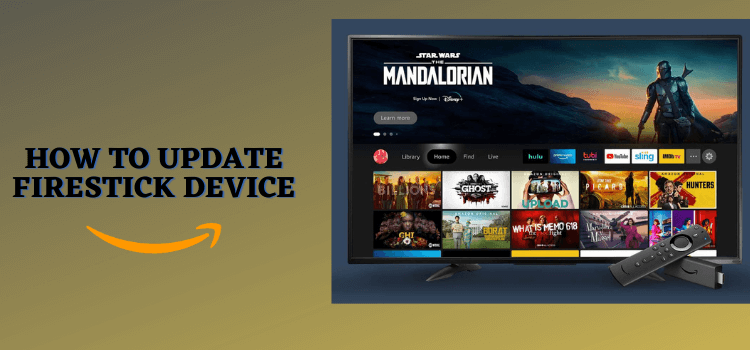
This is a step-by-step guide on how to update your FireStick, Fire TV, FireStick 4K, and Fire TV Cube.
Amazon rolls out updates for FireStick devices multiple times a year. Updates add new features, make your FireStick load apps faster, and improve overall responsiveness.
Besides, they also provide essential patches that protect your device and personal information from online risks.
However, please note that if an app runs on OS 8 and your FireStick has OS 7, no amount of updating will make it compatible with the device.
Though FireStick usually updates the latest software version automatically, sometimes you have to do it manually.
How to Update FireStick to the Latest Version
Updating FireStick enables you to have a better experience and enjoy all the latest features.
In case you are wondering what it takes to update a FireStick, a solid internet connection is all you need to get the job done.
Follow the steps below to update your FireStick:
Step 1: Click “Settings” from the top right corner of your FireStick home screen.
Step 2: Navigate to “My Fire TV”.
Step 3: Select “About”.
Step 5: Click on “Check For Updates”.
Step 6: If updates are available, you will have to click “Install Update”.
Step 7: The FireStick will the updating process. Wait for a few minutes and do not turn off the power during the process.
How to Check the Current FireStick Software Version
Amazon keeps FireStick users posted about the latest versions of all variants on its official website.
You should check whether your FireStick device has installed the latest update.
Here is how you can do it:
Step 1: Click “Settings” from the top right corner of your FireStick home screen.
Step 2: Navigate to “My Fire TV”.
Step 3: Select “About”.
Step 5: Navigate to Fire TV Stick 4K Max (Or whatever device you may have) and you will see the current software version on the right side.
Why Is FireStick Not Updating?
There are times when FireStick might not update either automatically or manually. In these scenarios, you can consider performing the following hacks:
1. Deregister Your Amazon Account
If your FireStick is not updating, deregistering your Amazon account could potentially resolve the issue by resetting the device and reconfiguring it with your account information.
Follow the steps below to de-register your Amazon account:
Step 1: Tap “Settings” from the top menu bar on your FireStick home screen.
Step 2: Select the “Account & Profile Settings” tab.
Step 3: Choose “Amazon Account”.
Step 4: Click “Deregister”.
Step 5: Again click “Deregister” for confirmation.
2. Restart Wi-Fi
Restarting Wi-Fi can refresh the connection between your FireStick and the internet, potentially resolving any issues that may be hindering the update process.
3. Disable VPN
Many people use VPNs to sideload third-party apps on FireStick. If you are one of them, you might be facing update issues due to the VPN.
This is because VPNs can sometimes interfere with the update process by redirecting traffic through different servers or locations, causing communication issues with the update servers.
Disabling the VPN allows your FireStick to connect directly to the update servers, which improves the chances of a successful update.
Other Firestick Issues
Here are some of the other Firestick issues that you can face:
- Fix Update issues on FireStick
- Stop Updates on FireStick
- Fix Parsing the Package Error on Firestick
- Fix the Overheating Problem on FireStick
- Fix Wi-Fi Signal Issues on FireStick
FAQs – Update FireStick
Will updating my FireStick delete apps?
No, updating your FireStick will not delete any of your installed apps or personal settings.
Can I use my FireStick during the update?
No, you will not be able to use the device while it is updating.
Can I go back to an older version after updating the FireStick?
No, you cannot revert to an older version of the FireStick OS after updating.
Does FireStick update automatically?
Yes, Amazon FireStick typically updates automatically. However, sometimes you have to manually complete the process.
Key Takeaways
Amazon has a knack for introducing FireStick updates from time to time to optimize the device and subsequently the user experience.
Without updating your FireStick, you will be missing out on the latest app versions, a better interface, and exciting new features. On top of that, you could also be leaving your FireStick vulnerable to a range of security threats.
While the device updates automatically, you also can use this guide to update it manually if you are excited about a particular feature and cannot wait any longer.
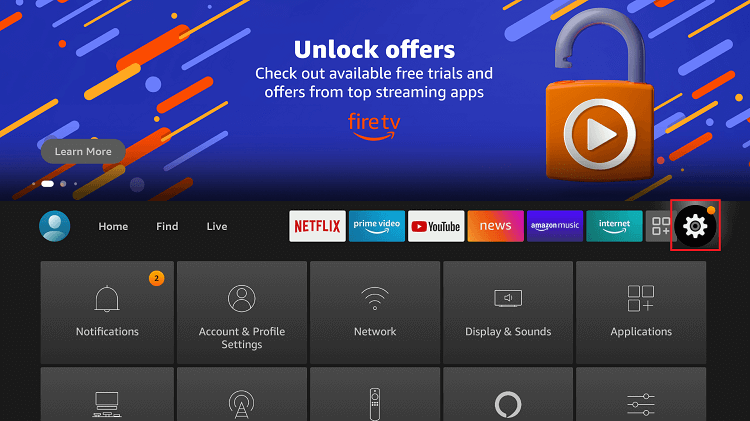
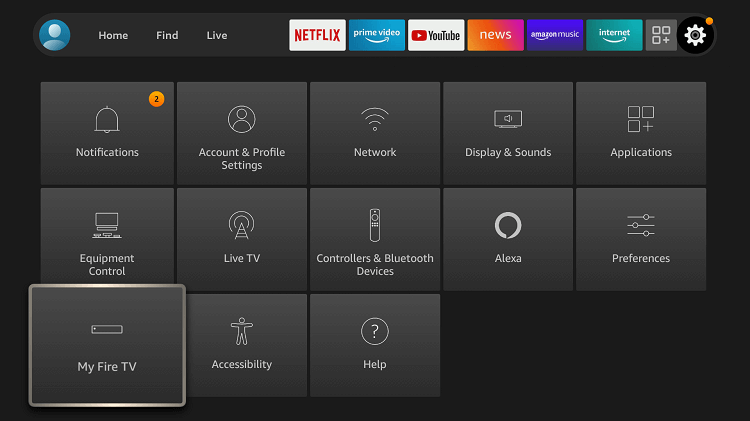
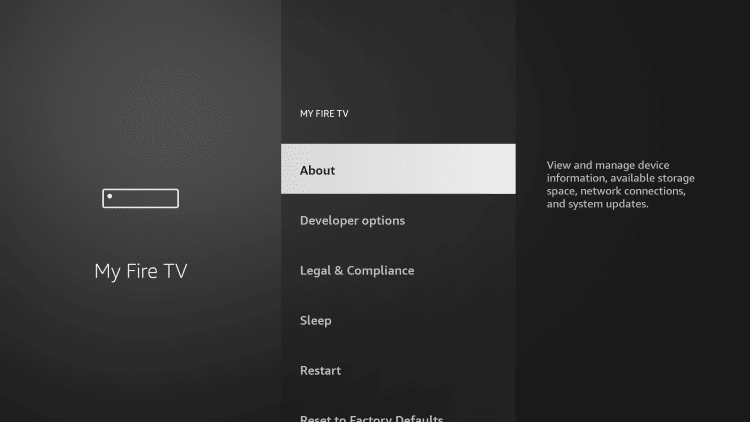
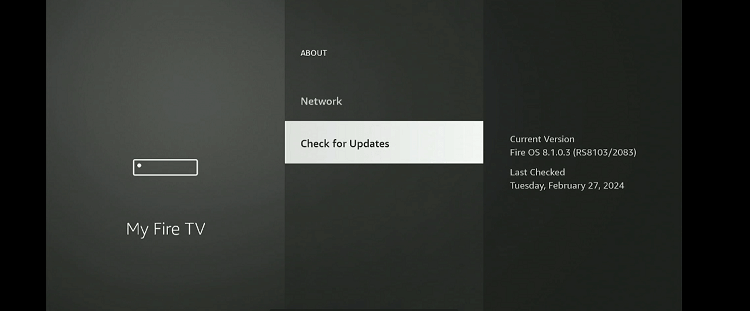
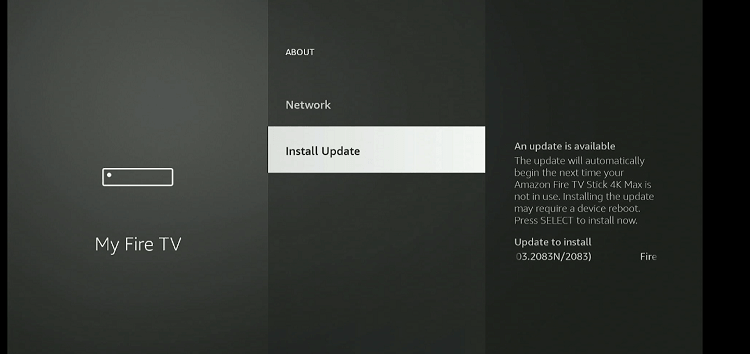
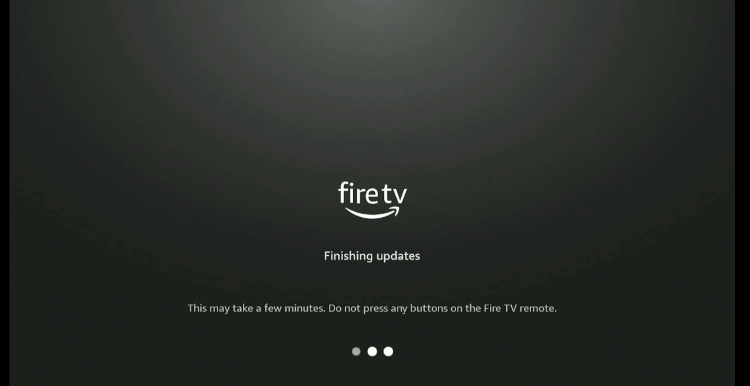
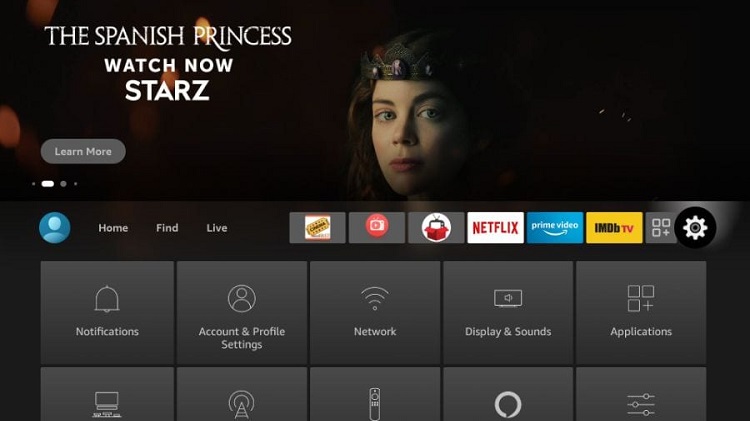
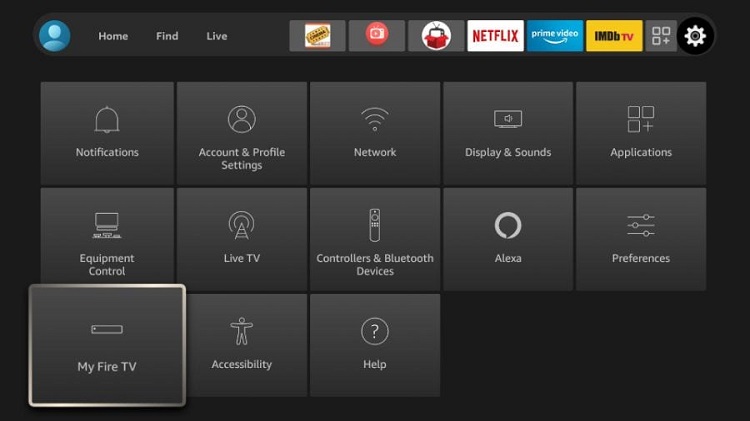
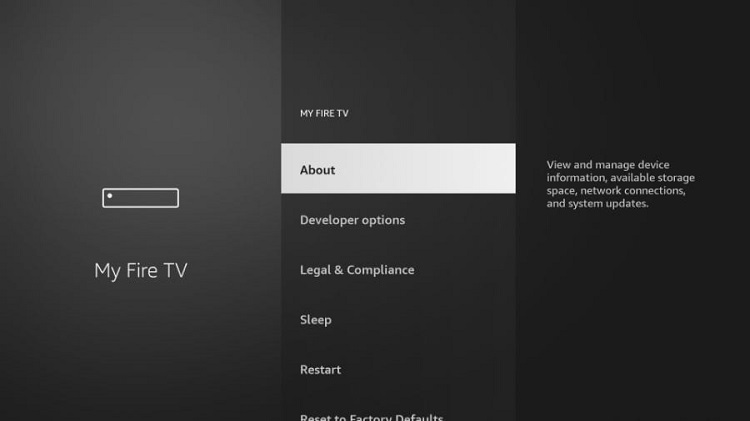
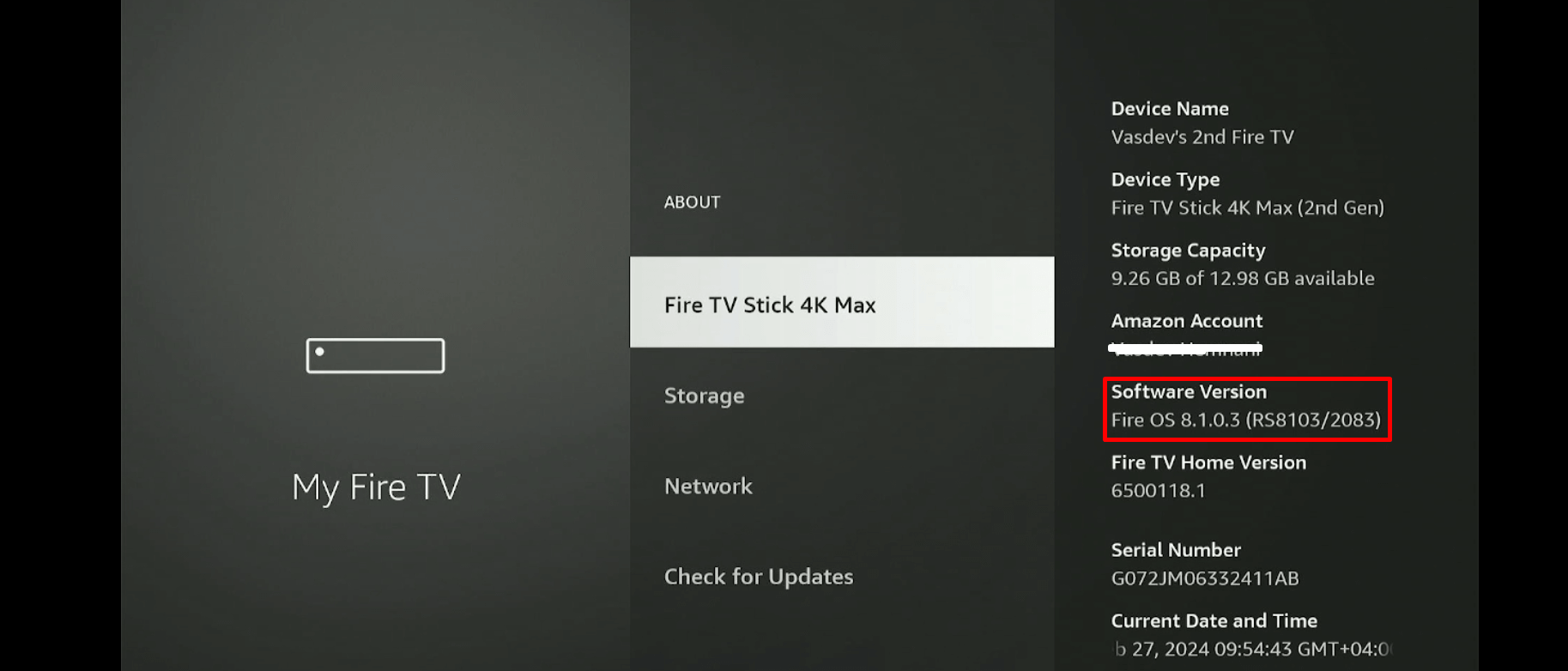
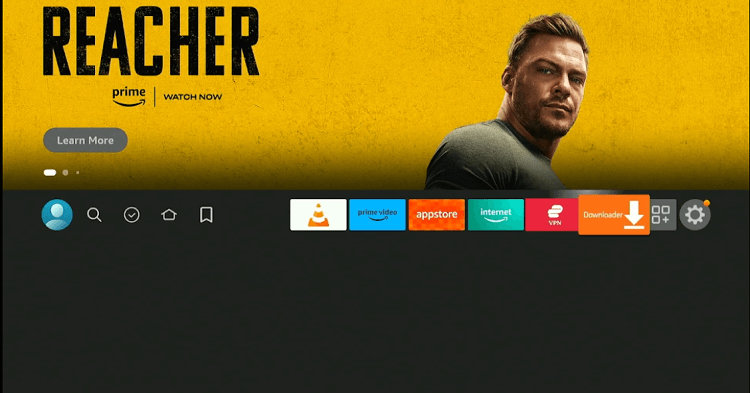
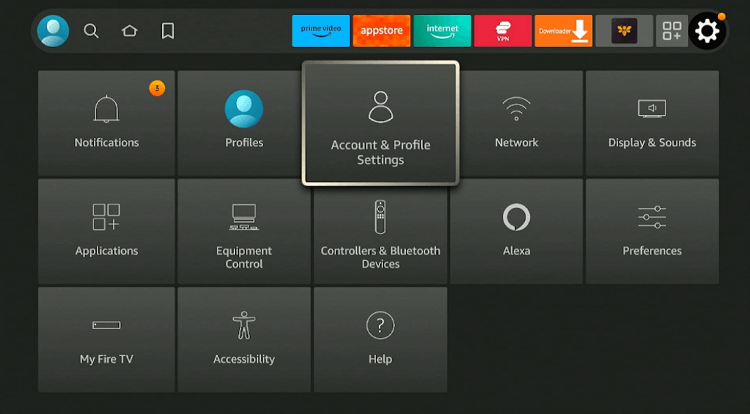
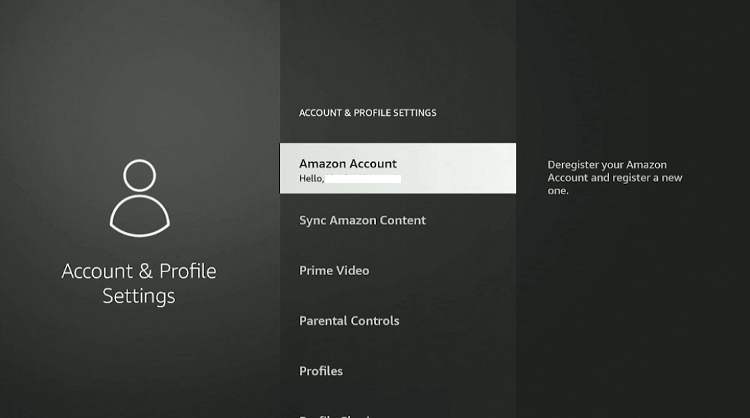
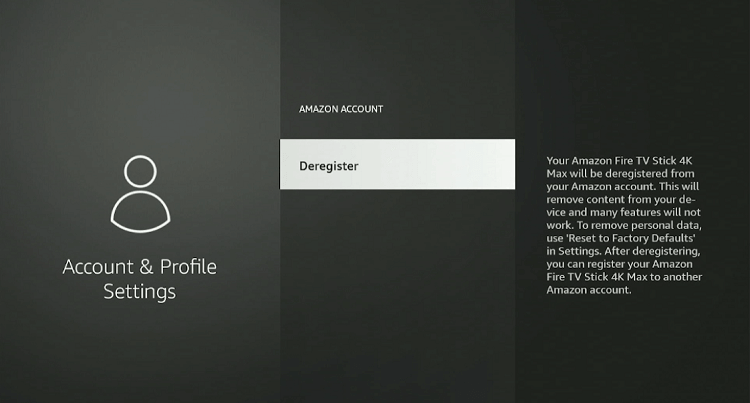
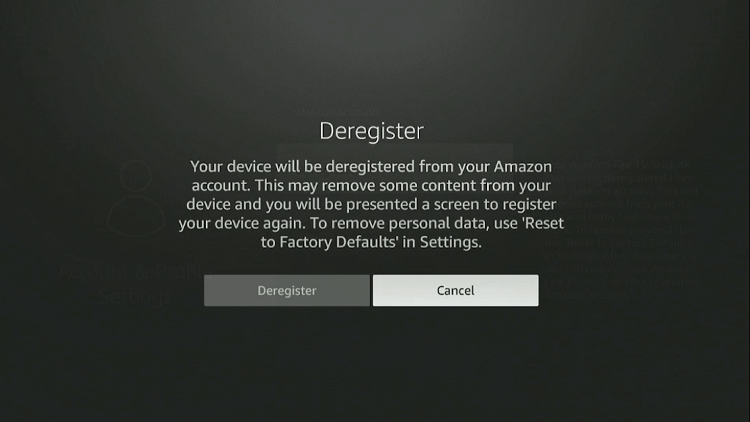






My fire stick start to downloand but I use in diferebt place where i need connect diferent wifi when i go otver place try to instal ubdat automatic but dosent but i dont put new wifi and i dobt put back for i stal new wifi tbe system dont permit to me back what i need to o for tbat but tbe ubdat never instal for wifi where start is diferent I am truck driver I muve in fiferent state i tray to use now but i dont knkw why i put new wifi fir fibish ubdate..pmease help to me PD SORRY FOR MY LITTER ENGLISH HOPE UNDESTAND 🙏
Hello, if you’re not facing any trouble using firestick then its ok don’t need to update. Wait till you find some stable internet connection then update the firestick device