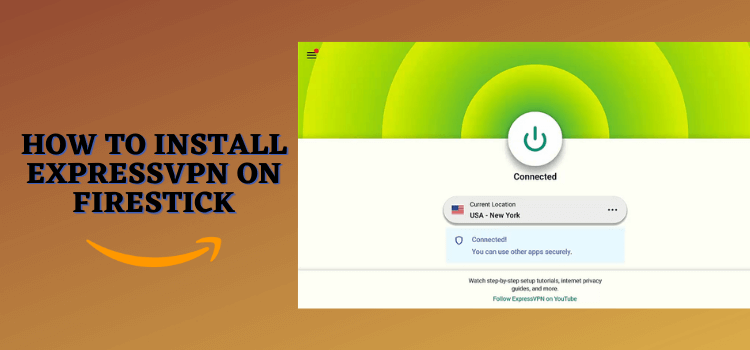
ExpressVPN is one of the fastest VPNs on the internet today. With over 3,000+ servers in 105 countries worldwide, you can bypass geo-restrictions, increase your security, and protect your privacy while streaming on Firestick.
It not only offers amazing security and streaming features including split tunneling, kill switch, and 256-bit encryption, but also has built-in ad blocker, and parental control features.
A single ExpressVPN account can be used on up to 8 devices simultaneously. Currently, it is offering an incredible deal: a 2-year subscription plus 4 extra months FREE for just $4.99/month ($139.72 upfront).
ExpressVPN app is available on the Amazon app store worldwide. In case, it is not, then you can use your downloader to install the ExpressVPN APK.
Our Recommended VPN - ExpressVPN
ExpressVPN is our recommended choice when it comes to unblocking any geo-restricted services OR watching anything for free using unofficial apps/websites as it helps you hide your streaming activities from the ISPs and Government.
This NEW YEAR, enjoy an exclusive offer: 🎉 Get up to 61% OFF + 4 months FREE on ExpressVPN's 30-Month's plan! 🎉 that too with a 30-day money-back guarantee.
Video: How to Install ExpressVPN on FireStick and Get 30 Days Free
Here’s a video tutorial on how to get ExpressVPN on FireStick along with its features and get 30 days free:
Best Methods to Install & Use ExpressVPN on FireStick
I have added the best methods to install, set up, and use the built-in features of ExpressVPN on Firestick. Have a look.:
- How to Install ExpressVPN on FireStick Using Amazon App Store
- How to Install ExpressVPN on FireStick using Downloader
- How to Setup ExpressVPN with on Firestick
- How Do I Check If ExpressVPN is Working?
- How to Change the Location on ExpressVPN
- How to Enable Kill Switch with ExpressVPN
- How to Use Split Tunneling Feature with ExpressVPN
- How to Block Ads with ExpressVPN
- How to Add Apps on your ExpressVPN Home screen.
How to Install ExpressVPN on Firestick from the Amazon App Store
You can find the ExpressVPN app easily on the official Amazon App Store worldwide. Just follow the steps given below to install the ExpressVPN from the Amazon App Store:
Step 1: Open Firestick Home
Step 2: Select the Find menu
Step 3: Type ‘ExpressVPN’ and click on IT.
Step 4: Choose the ExpressVPN app.
Step 5: Click Download.
Step 6: The App will start Installing.
Step 7: Once the app is installed, click Open to launch the app.
How to Install ExpressVPN on Firestick using the Downloader
If you can’t find the ExpressVPN app in the Amazon App Store in your region, you can sideload it using a downloader.
Follow the steps below:
Step 1: Turn ON your FireStick device and Go to FireStick Home
Step 2: Click on the Settings icon
Step 3: Select the My Fire TV option
Step 4: To enable the Developer Option, click About.
Note: If you have already enabled the Developer Option, then proceed to Step 10
Step 5: Click on the Fire TV Stick option quickly at least 7 times
Step 6: Now you will see this message at the bottom saying "No need, you are already a developer". So stop clicking then
Step 7: Now the Developer Option will appear in the menu so click on it
Step 8: Choose Apps from Unknown Sources to turn it ON
Step 9: Simply click Turn On
Step 10: Now return to the FireStick Home menu by pressing the "Home" icon on the remote and click on Find
Step 11: Now select the Search icon
Step 12: Type Downloader and press search
Step 13: Select the Downloader App icon from the list available in the Amazon Store
Step 14: Tap Get/Download
Step 15: Wait for a while until the installation process is completed
Step 16: Now click Open
Step 17: Select Allow to give access to the downloader app
Step 18: Click OK here
Step 19: This is the Downloader App interface, Choose the Home tab and click Search Bar
Step 20: Enter the ExpressVPN Downloader Code 730116 in the search box OR enter this URL bit.ly/fsh-downloads and click Go
Note: The referenced link is the official URL of this app/website. FIRESTICKHACKS does not own, operate, or re-sell any app, streaming site, or service and has no affiliation with its developers.
Step 21: Scroll down and click “ExpressVPN” from the “VPNs” category.
Note: If the app doesn’t start to download, then clear the Downloader App cache using this article.
Step 22: The app will start downloading.
Step 23: Click Install.
Step 24: Click Done.
Step 25: Click Delete
Step 26: Click Delete again.
How to Set Up ExpressVPN on Firestick
After installing the ExpressVPN App on your Firestick device, it is time to use it and explore its features on your devices. Follow the steps:
Step 1: Go to your Firestick Homepage, open the ExpressVPN app, and click Sign In.
Step 2: Choose Sign In with Remote
Step 3: Enter your Email & Passward registered with ExpressVPN and click Sign In.
Step 4: Click OK to grant permissions
Step 5: Once again click OK to establish a Connection request
Step 6: Click OK.
Step 7: This is the ExpressVPN app interface. You will see a location set by default. Click on the Connect Button to connect.
Step 8: You will be successfully connected! [Note: To disconnect press the same Connect Button and you will get disconnected]
How Do I Check If ExpressVPN is Working?
After installing ExpressVPN, it’s a good idea to verify that your VPN is active. It ensures your data is secure and you’re connected to the location you’ve chosen.
Follow the steps below to check if ExpressVPN is working:
Step 1: Click “Options”.
Step 2: Navigate to “Privacy & Security Tools”.
Step 3: Select “IP Address Checker”.
Step 4: Now you can see the IP address and location of your VPN!
How to Change Location on ExpressVPN
Whether you want to access the geo-restricted services not available in your region or you want to speed up your Firestick by connecting to the server closest to your location.
ExpressVPN offers you over 3000+ servers in 100+ locations, you can select any. Follow the steps to change the location of the server
Step 1: Click on the Smart Location tab.
Step 2: Choose the Location (Eg. United States)
Step 3: Choose the Server.
Step 4: Finally, you are connected! You can add the location to your Favorites by clicking the Star.
How to Enable Kill Switch on FireStick with ExpressVPN
ExpressVPN has a built-in Kill Switch feature which will automatically disconnect your internet if your VPN connection drops, protecting your IP and privacy while streaming free.
Follow the steps below to enable the Kill Switch feature on FireStick:
Step 1: Open the ExpressVPN app on FireStick and select Options from the top menu bar.
Step 2: Select Settings
Step 3: Click on Network Protection
Step 4: Turn the ‘Block internet when unable to connect or reconnect to VPN’ toggle On.
Step 5: Now Go back to the ExpressVPN main page and connect your VPN by clicking the Connect button and enjoy safe browsing!
How to Use the Split Tunneling Feature of ExpressVPN
Split Tunneling allows you to route specific apps through a VPN while others use direct internet access, ideal for using region-restricted services like Netflix, DAZN, and Hulu.
Follow the steps below:
Step 1: Open the ExpressVPN app on FireStick and select Options from the top menu bar.
Step 2: Select Settings
Step 3: Choose Split Tunneling
Step 4: You will have 3 Options to select from. Choose the apps that you want to route through your VPN.
Step 5: Now Go back to the ExpressVPN main page and connect your VPN by clicking the Connect button to make this feature work.
How To Block Ads with ExpressVPN
Enjoy uninterrupted browsing & streaming with ExpressVPN’s built-in ad blocker, which effectively removes annoying ads from websites and apps, decluttering your interface.
Follow the steps below:
Step 1: Open the ExpressVPN app on FireStick and select Options from the top menu bar.
Step 2: Select Settings
Step 3: Choose Advanced Protection
Step 4: Turn the Block ads toggle ‘ON’
Step 5: Click Continue
Step 6: It will be enabled.
Step 7: Now Go back to the ExpressVPN main page and connect your VPN by clicking the Connect button to make this feature work.
How to Enable Parental Controls with ExpressVPN
ExpressVPN has a built-in feature to manage and limit adult content accessible by children. Follow the steps below:
Step 1: Open the ExpressVPN app on FireStick and select Options from the top menu bar.
Step 2: Select Settings
Step 3: Choose Advanced Protection
Step 4: Turn the Block adult sites toggle ‘ON’
Step 5: Click Continue.
Step 6: It will be enabled.
Step 7: Now Go back to the ExpressVPN main page and connect your VPN by clicking the Connect button to make this feature work.
How to Add Apps on your ExpressVPN Homescreen
Features of the ExpressVPN App
ExpressVPN is the best FireStick VPN on the internet today. Here are some of the best features ExpressVPN has to offer:
- Global Reach: Server network with over 3000 servers in 100+ countries.
- Exclusive Deal: Special pricing with a 30-day money-back guarantee.
- Multi-Device Compatibility: Supports up to 8 simultaneous connections across various devices
- Parental Controls: Tools to manage and limit children’s accessible content.
- Customer Support: 24/7 assistance for user issues and experience enhancement.
STREAMING FEATURES
- Smart DNS: Bypasses geo-restrictions for streaming content with faster speeds due to no encryption.
- Split Tunneling: Routes specific apps through VPN while others directly access the internet.
- Lightway Protocol: Enhances connection speed and security with a lightweight, fast protocol.
SECURITY FEATURES
- 256-bit Encryption: Ensures top-level encryption for secure internet activity and data privacy.
- Kill Switch: Disconnects from the internet if the VPN connection drops to protect data.
- No Log Policy: Prevents tracking or storage of user’s online activities and information.
- Threat Manager: safeguards your TV and account by blocking unsecured sites and content with potential bugs or malware.
Why Do You Need ExpressVPN on Firestick?
1. Unblock Streaming Services
If you’re in a part of the world that restricts users from accessing certain streaming services like Hulu, Disney+, YouTube TV, etc, then you need a VPN to access such services.
By assigning you an IP address from a location where these services are available (like the US for Hulu), ExpressVPN allows you to bypass geo-blocks and enjoy your favorite content seamlessly.
2. Increase Your Security
ExpressVPN safeguards you from various security threats, such as unsafe Wi-Fi networks and hackers, especially during free streaming.Its strong encryption ensures that your data remains private and secure, even when connected to untrusted networks.
3. Protect Your Privacy
Protect your online privacy with ExpressVPN by changing your IP address, which hides your identity from apps, websites, and services that track your activities.
Additionally, it prevents ISPs and the government from monitoring and collecting data about your online activity.
ExpressVPN Rating on Amazon App Store
ExpressVPN has an impressive Amazon rating of 4.0 stars out of 5. 63% of the users rated it 5 stars, while only 14% rated it poor.
How Much Does ExpressVPN Cost?
On this Black Friday, here are different plans with their prices offered by ExpressVPN.
- 1-Month Plan: $12.95/month.
- 12-Month Plan + 3 Months Free: $99.95 for 15 months ($6.67/month).
- 2-Year Plan + 4 Months Free: $139.72 for 28 months ($4.99/month).
Alternatives to ExpressVPN
Here are some of the alternatives to ExpressVPN that have good performance and speed:
FAQs – ExpressVPN
1. Can I install the ExpressVPN App on Firestick for Free?
ExpressVPN App is free and available on the Amazon App Store to install, but you need to buy its subscription plan to use its extraordinary service for a better and more secure experience.
2. Is ExpressVPN the Best VPN to use?
Yes definitely…! It is the best VPN in the market cause it provides a stronger server network with blazing speed and in class AES-256 Encrypted system which is a military-grade security system.
3. Does ExpressVPN work with Netflix and other premium services?
ExpressVPN is capable of bypassing most of the streaming services including Netflix, Hulu, Fubo, and many others which are limited to some specific regions.
Conclusion
ExpressVPN stands out as one of the best Firestick VPNs with over 3,000 servers in 105 countries, facilitating the bypass of geo-restrictions while enhancing security and privacy.
It has launched new built-in features including split tunneling, a kill switch, 256-bit encryption, an Adult sites blocker, and an ad-blocker, ideal for fast & secure streaming.
You can install & Use ExpressVPN on Firestick from the Amazon app store, or It can also be sideloaded using the downloader, if not directly accessible.
At $8.32/month, ExpressVPN supports up to 8 devices simultaneously and offers a 30-day money-back guarantee, along with 24/7 customer support, making it a value-packed choice for users.
Disclosure: When you purchase through links on our website, we may earn affiliate commission. See more


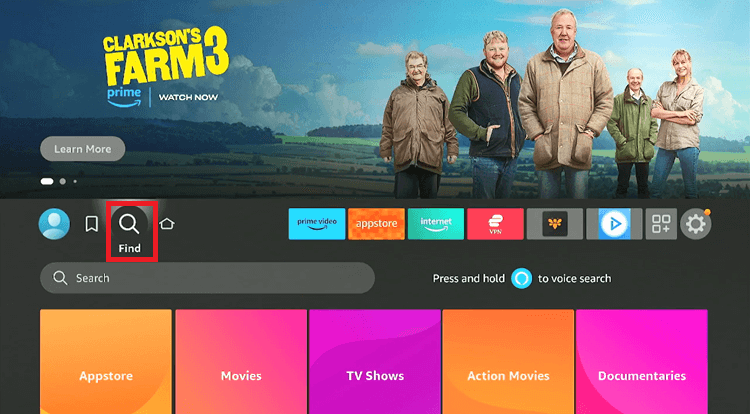
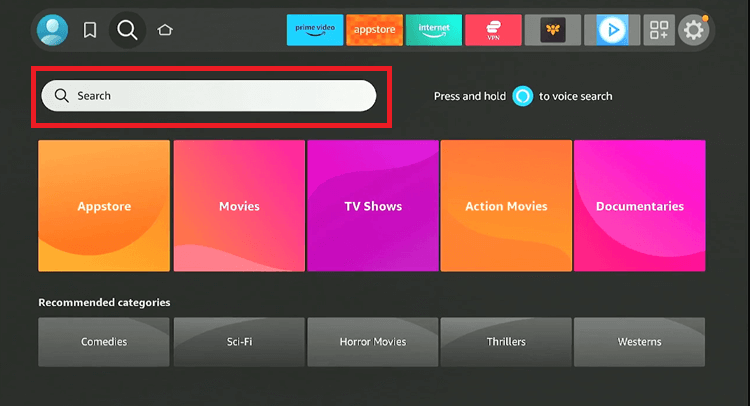
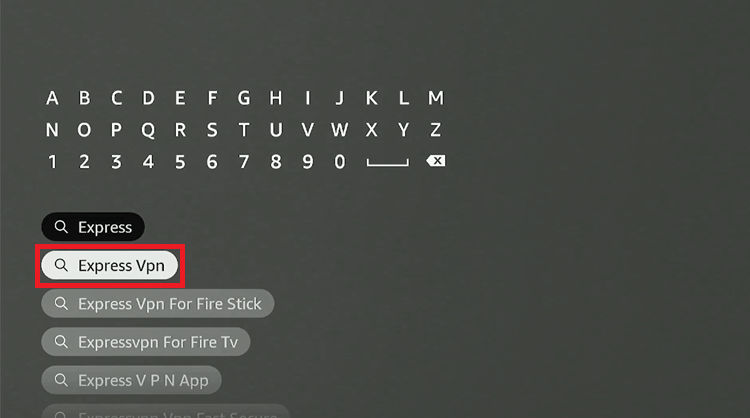
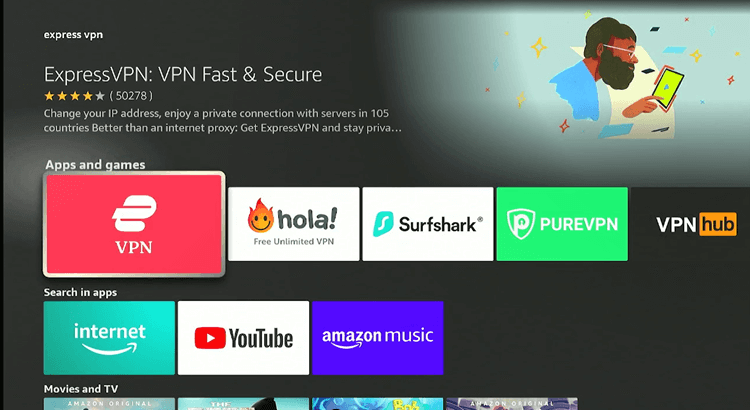
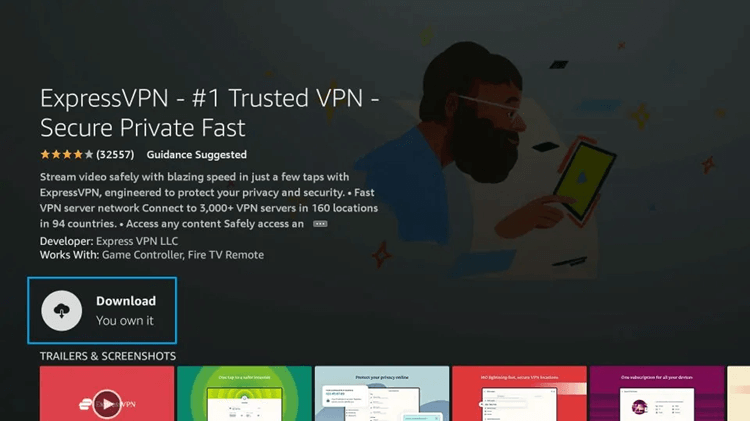
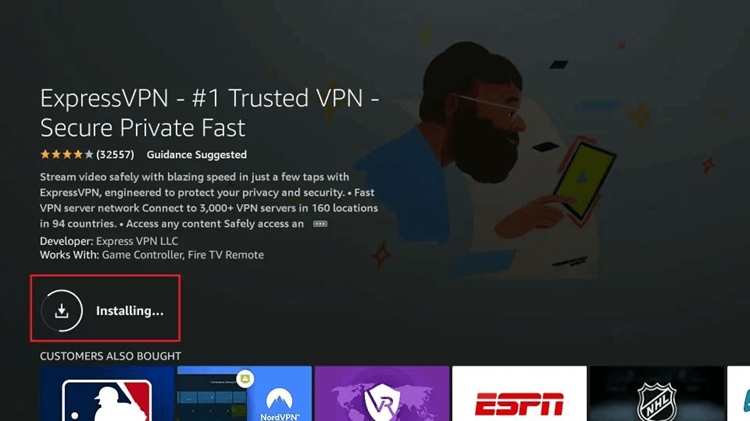
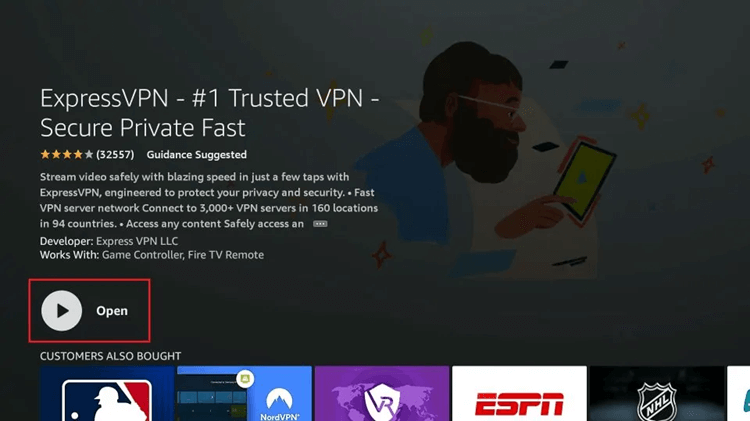



















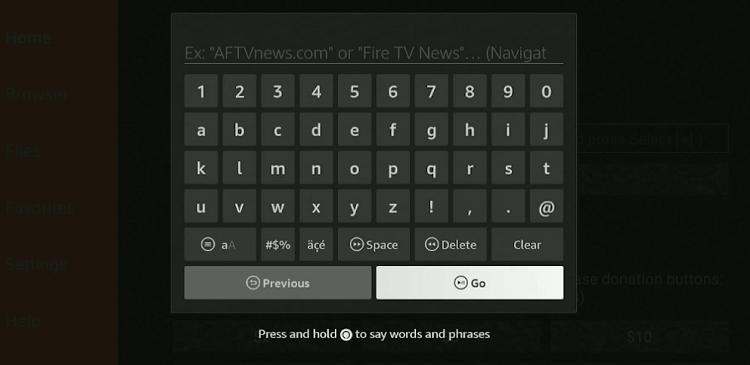
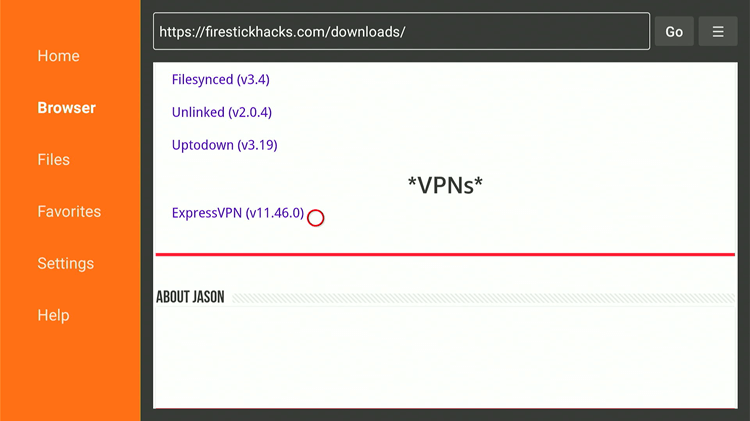
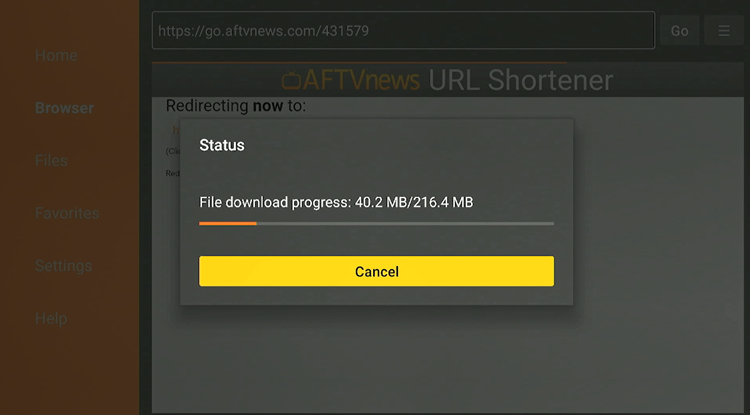
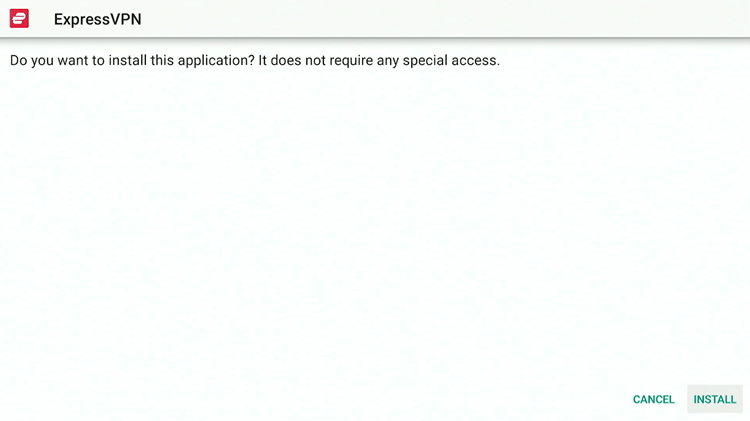
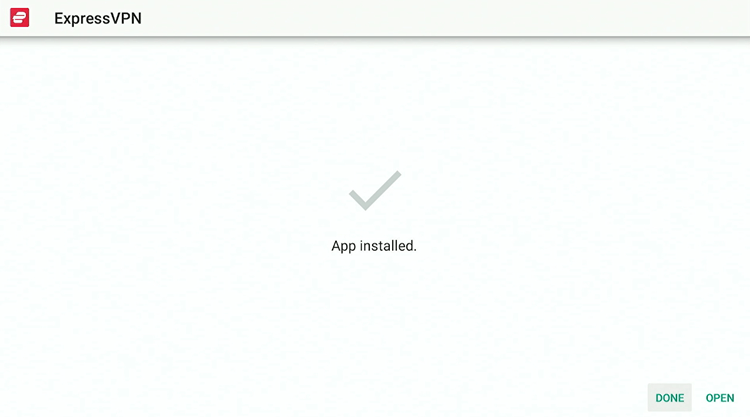
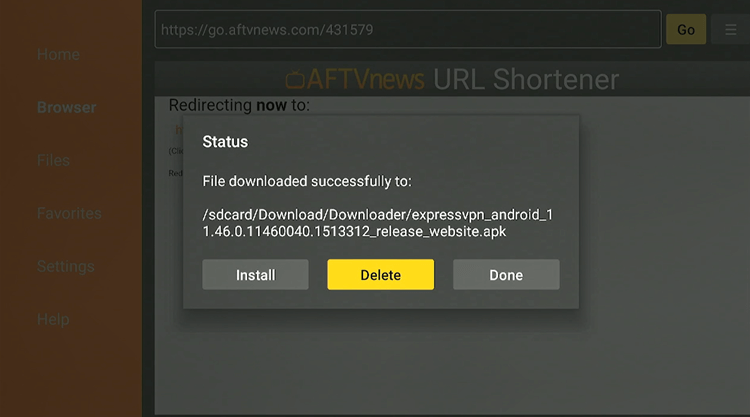
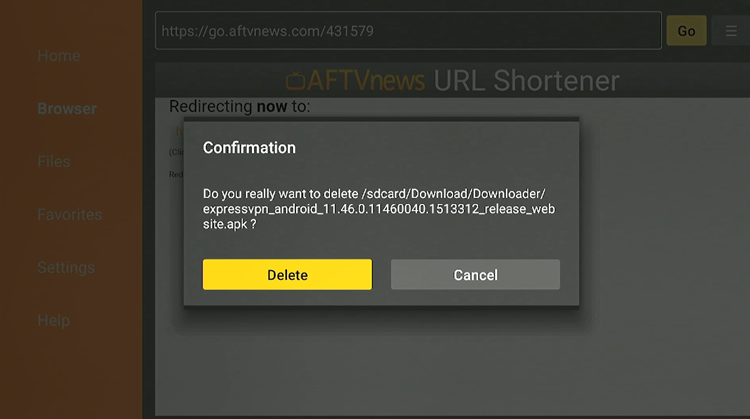
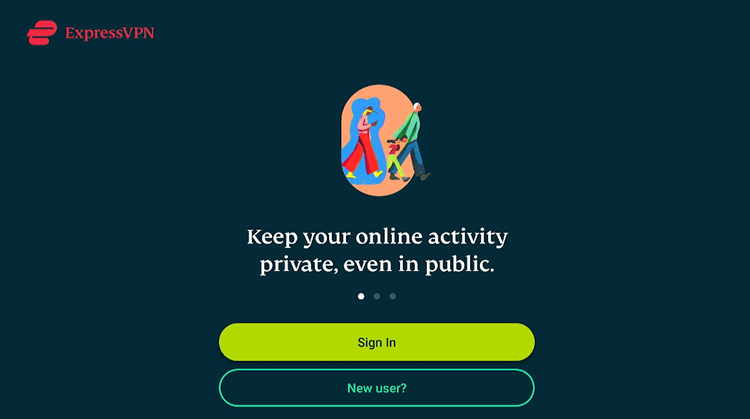
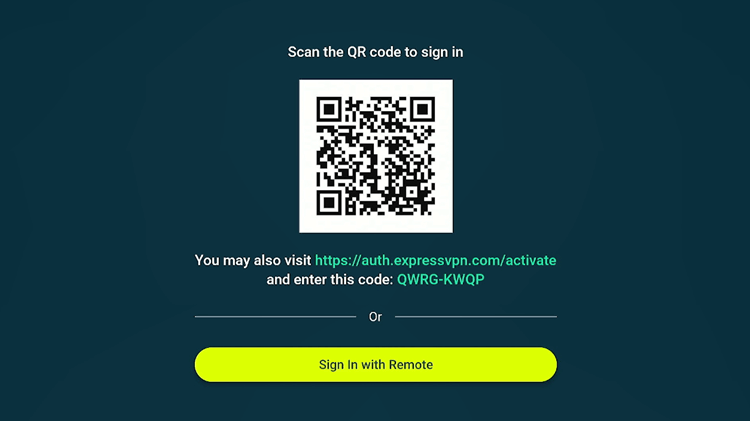
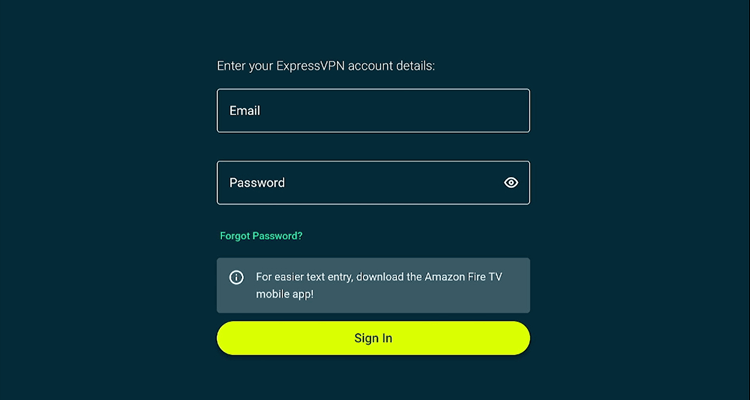
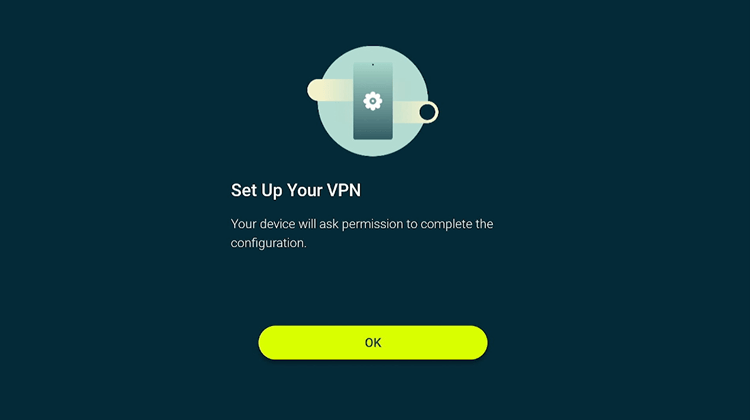
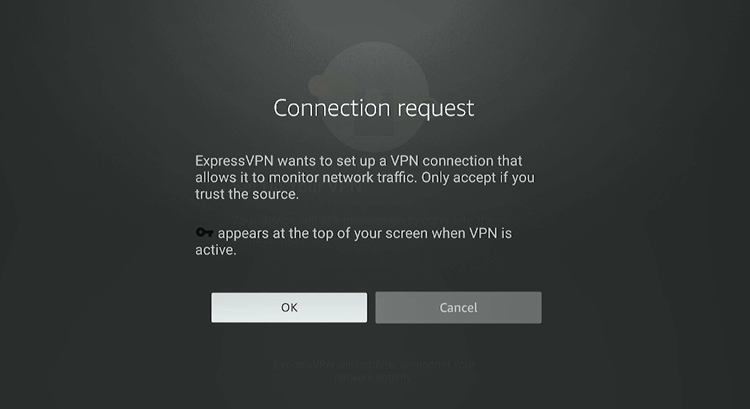
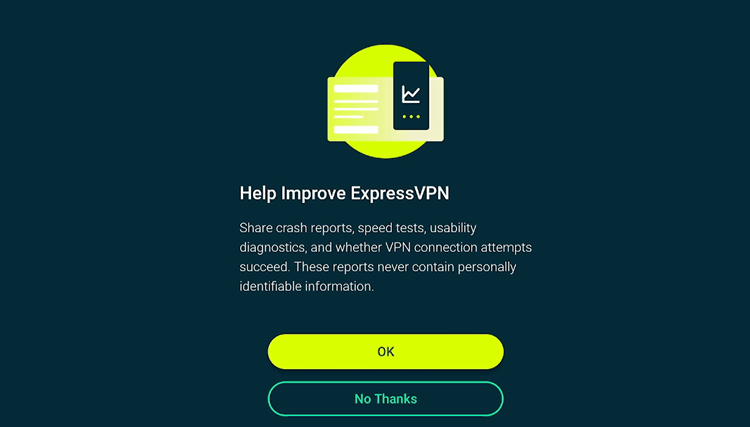
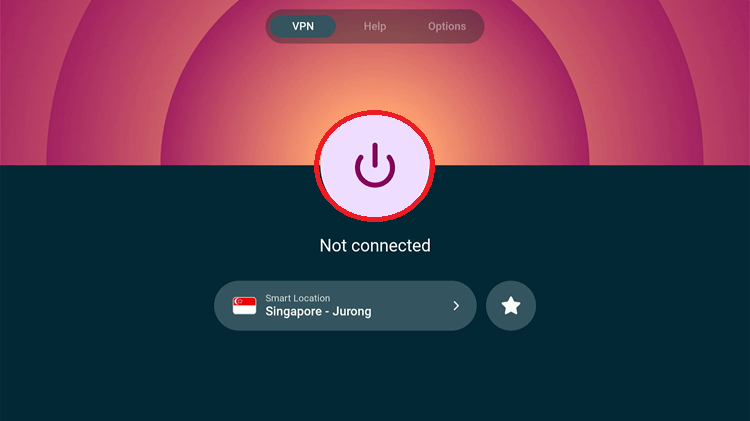
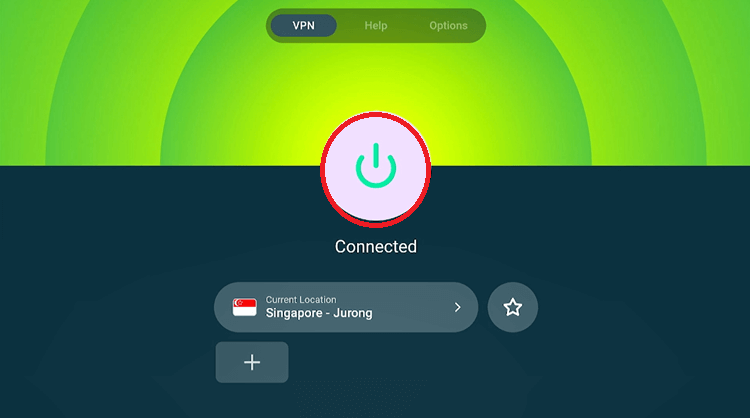
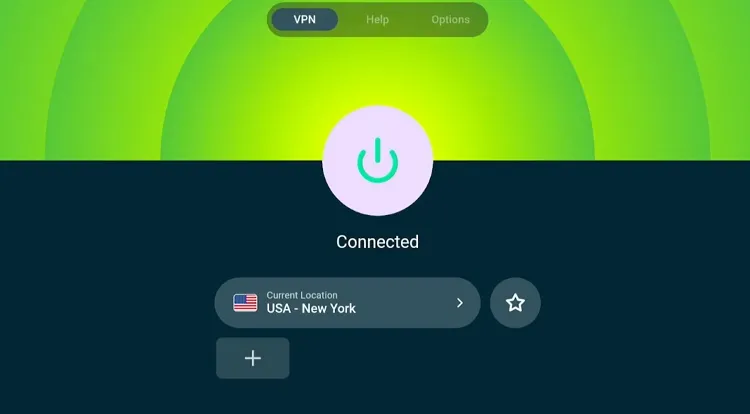
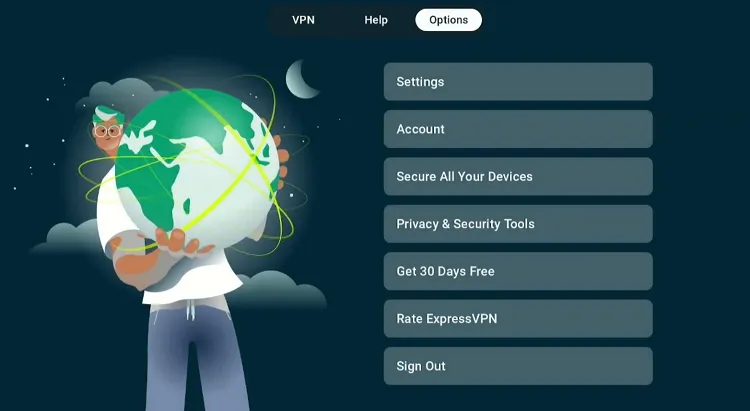
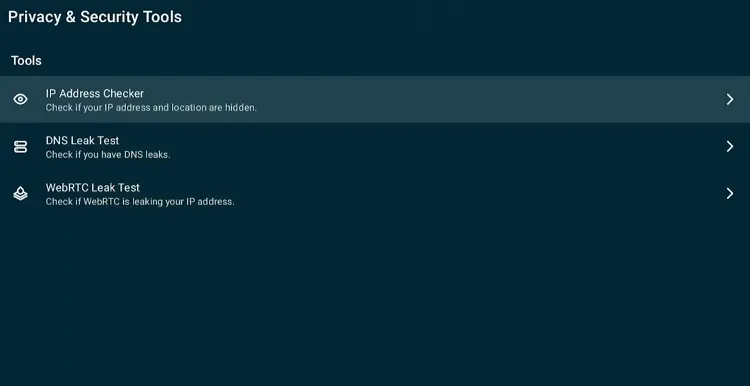
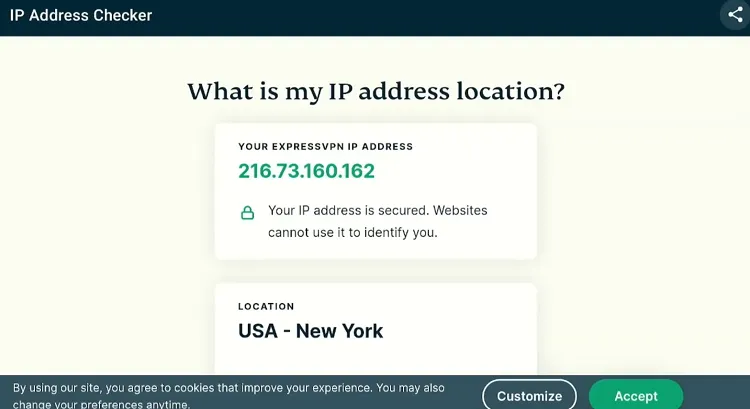
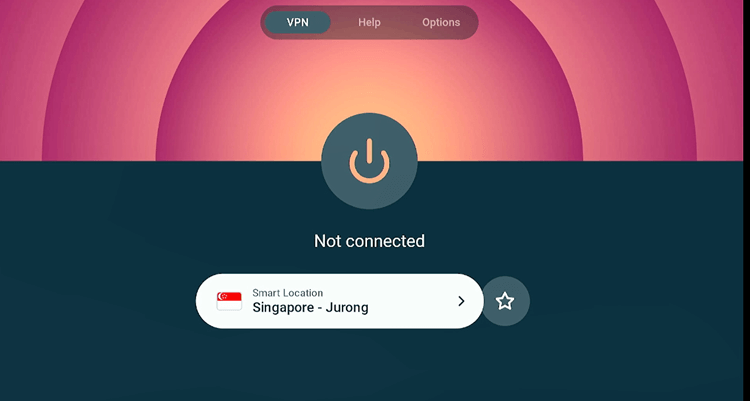
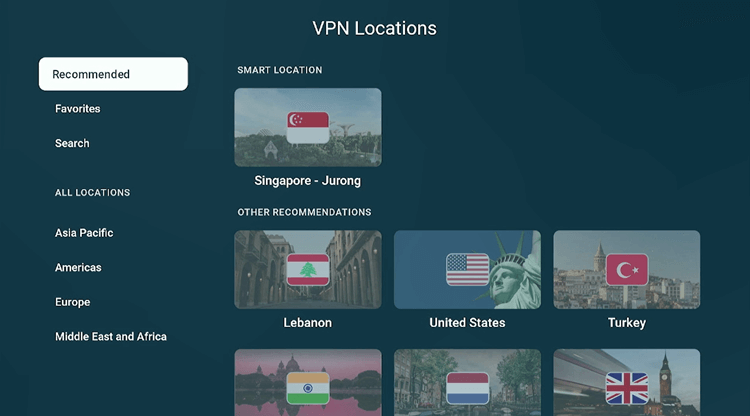
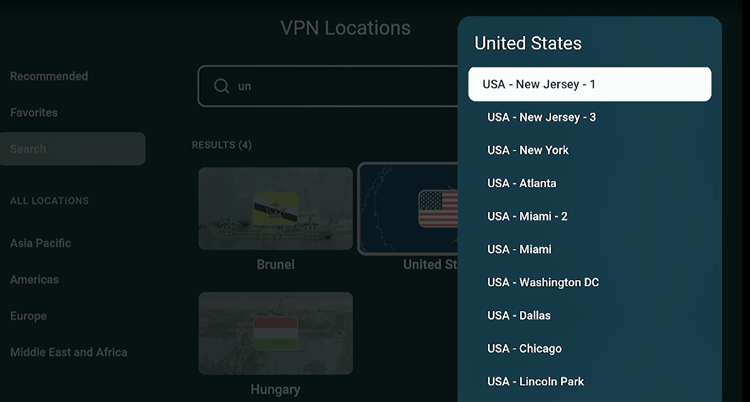
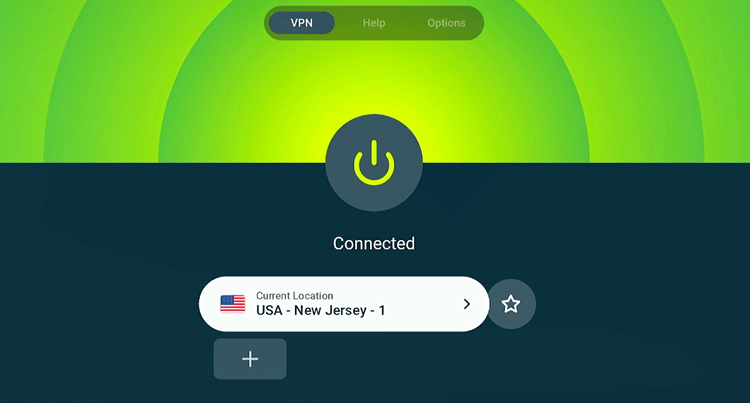
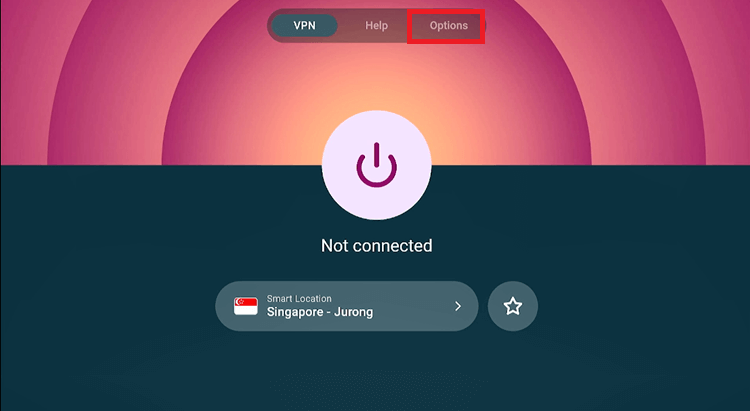
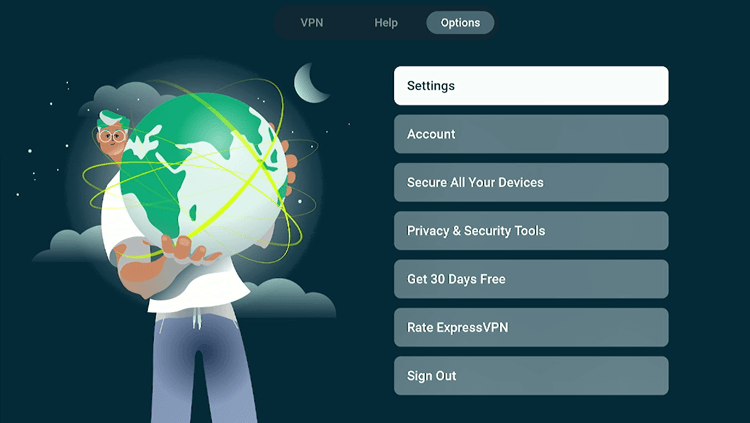
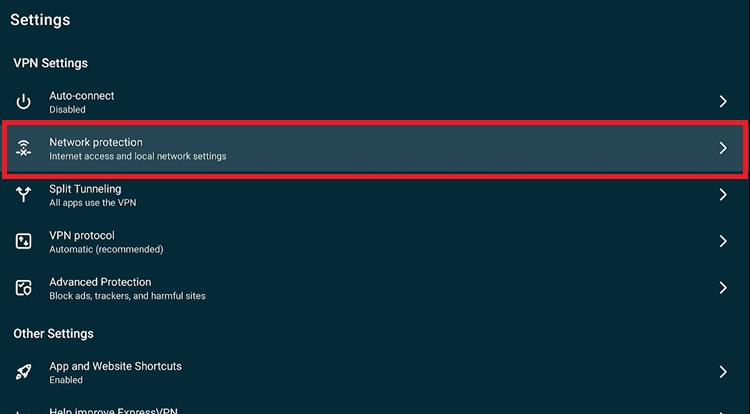
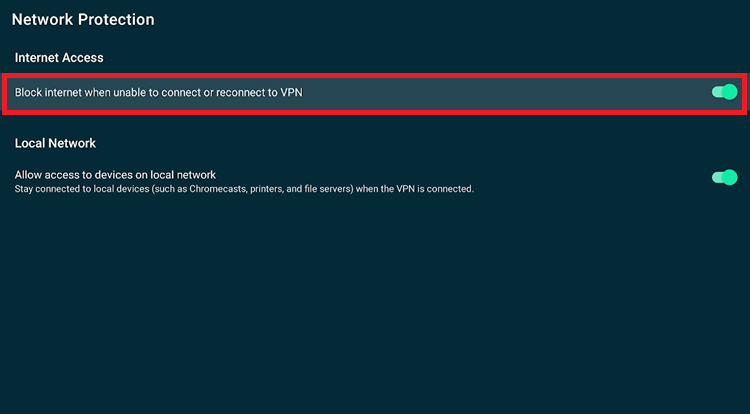

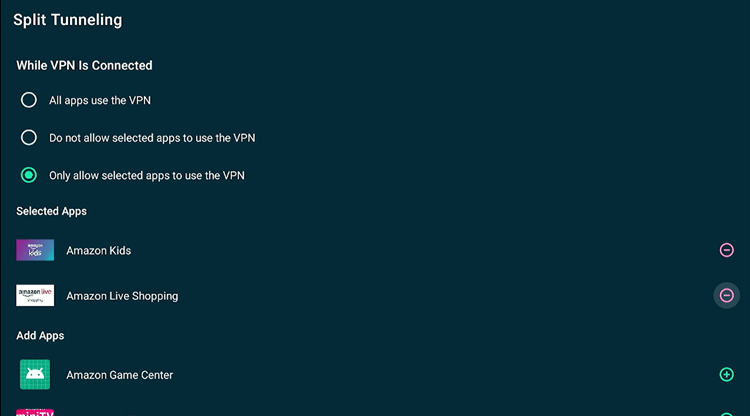
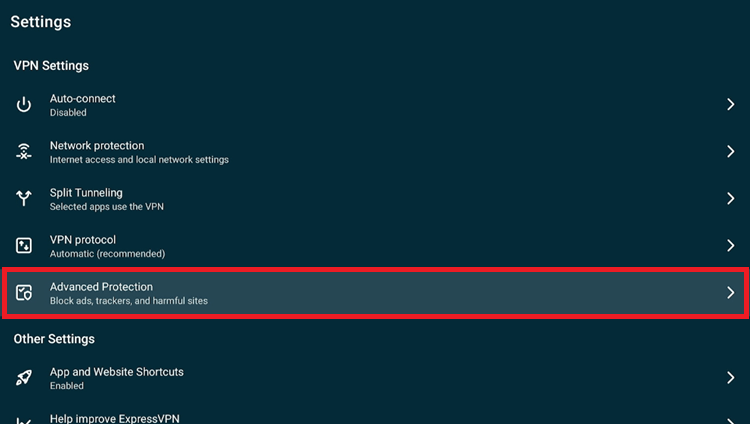
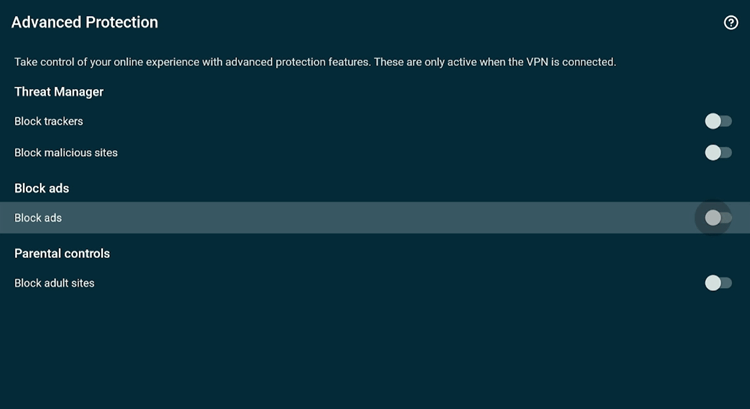
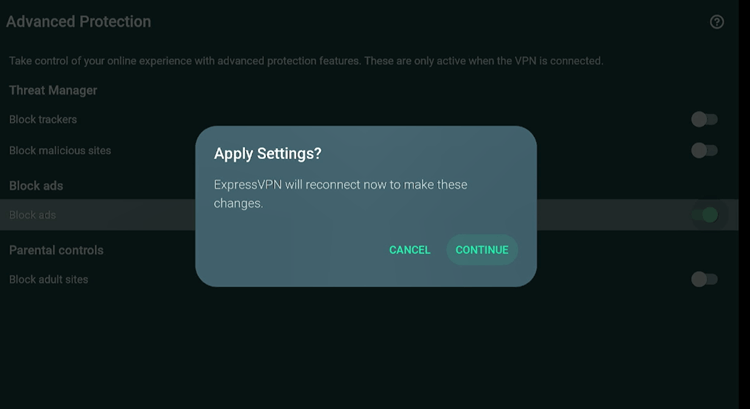
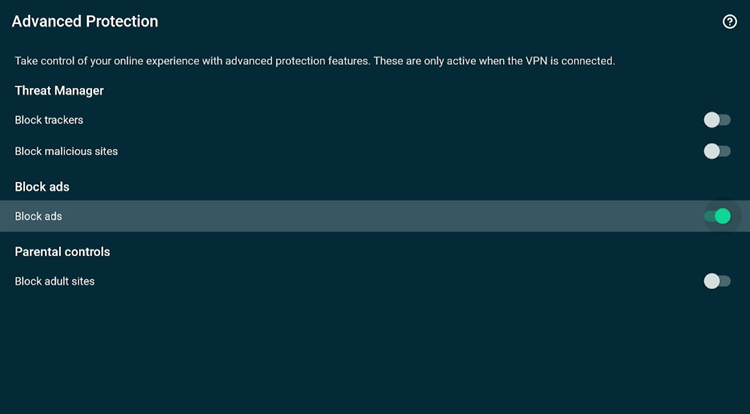
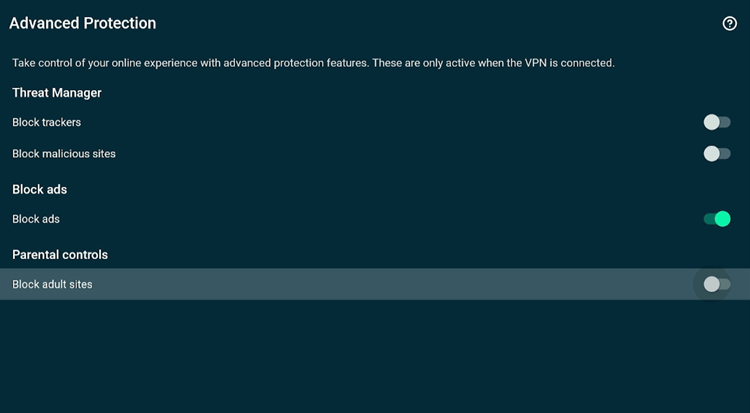
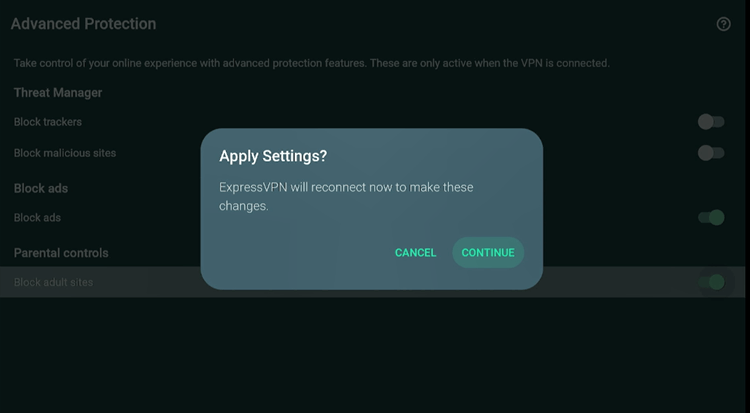
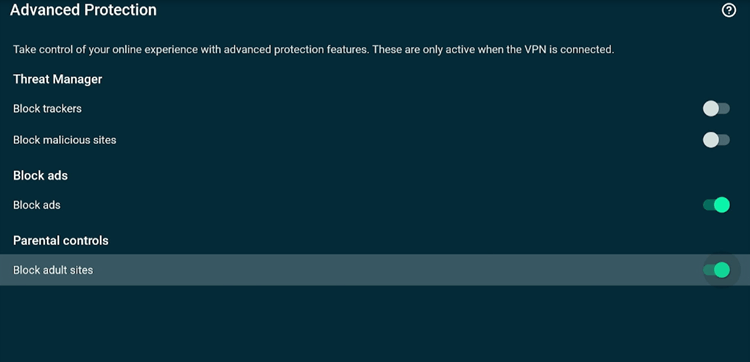
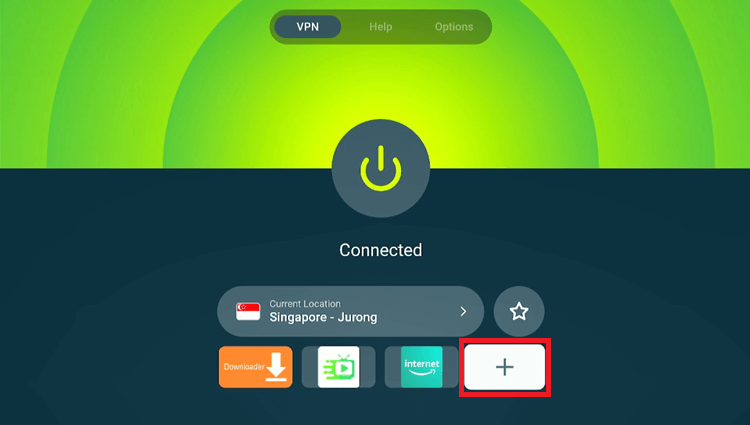
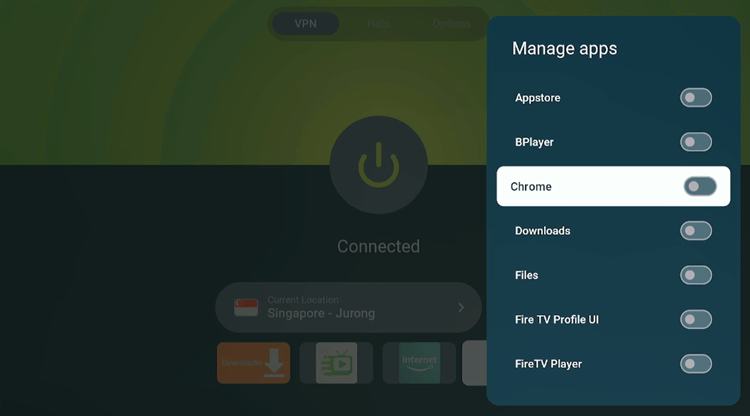
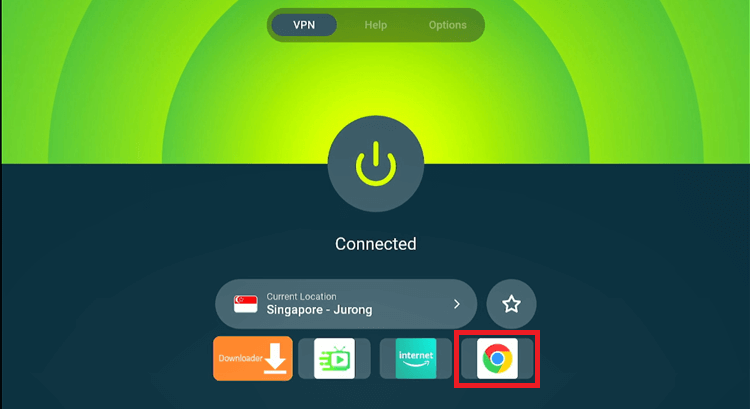
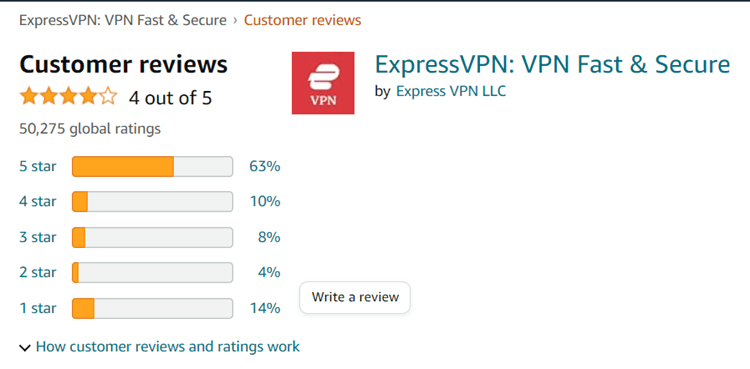






Which password I must use in IOS IN APP purchase on my Amazon fire stick ?
The one you have used to subscribe with ExpressVPN?