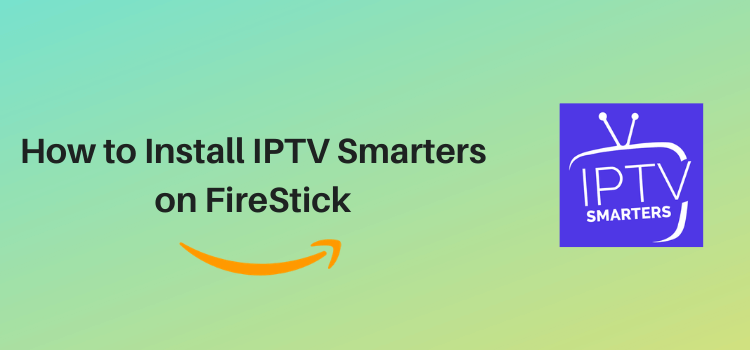
This step-by-step detailed guide will show you how you can install and use IPTV Smarters Pro on Amazon FireStick, Fire TV, and FireStick 4K.
IPTV Smarters Pro is basically an IPTV Player that works with almost all IPTV services.
You just need to add the M3U URL provided by your IPTV service provider into the app, and you will get instant access to live TV channels and on-demand content on your FireStick.
Do not have a paid subscription to an IPTV service? Let us take care of that. We have shared a free M3U URL below, which will let you stream thousands of live TV channels.
Though IPTV Smarters Pro is equipped with an in-built video player, you may also integrate an external player such as a VLC player or MX player to customize your viewing experience.
When using IPTV Smarters Pro, it is advised to use a VPN due to the unverified nature of IPTV service providers. The VPN adds an extra layer of security by hiding your IP address. ExpressVPN is our #1 choice.
Our Recommended VPN - ExpressVPN
ExpressVPN is our recommended choice when it comes to unblocking any geo-restricted services OR watching anything for free using unofficial apps/websites as it helps you hide your streaming activities from the ISPs and Government.
Get ExpressVPN today to enjoy 3 extra months free. It also offers a 30-day money-back guarantee policy that allows you to access all features risk-free for 30 days.
How to Install IPTV Smarters Pro on FireStick
The unavailability of IPTV Smarters Pro on the Amazon App Store means the only way to install it on FireStick is to sideload it from a third-party source.
But before starting the sideloading or jailbreaking process, it is advised to install and use ExpressVPN on FireStick.
With the prevalence of unverified IPTV services, a VPN becomes a necessary tool to ensure robust online security.
Follow these steps to install IPTV Smarters Pro on FireStick:
Step 1: Turn ON your FireStick device and Go to FireStick Home
Step 2: Click on the Settings icon
Step 3: Select the My Fire TV option
Step 4: To enable the Developer Option, click About.
Note: If you have already enabled the Developer Option, then proceed to Step 10
Step 5: Click on the Fire TV Stick option quickly at least 7 times
Step 6: Now you will see this message at the bottom saying "No need, you are already a developer". So stop clicking then
Step 7: Now the Developer Option will appear in the menu so click on it
Step 8: Choose Apps from Unknown Sources to turn it ON
Step 9: Simply click Turn On
Step 10: Now return to the FireStick Home menu by pressing the "Home" icon on the remote and click on Find
Step 11: Now select the Search icon
Step 12: Type Downloader and press search
Step 13: Select the Downloader App icon from the list available in the Amazon Store
Step 14: Tap Get/Download
Step 15: Wait for a while until the installation process is completed
Step 16: Now click Open
Step 17: Select Allow to give access to the downloader app
Step 18: Click OK here
Step 19: This is the Downloader App interface, Choose the Home tab and click Search Bar
Step 20: Now enter the IPTV Smarters Pro Downloader Code 730116 in the search box OR enter this URL bit.ly/fsh-downloads and click Go
Note: The referenced link is the official URL of this app/website. FIRESTICKHACKS does not own, operate, or re-sell any app, streaming site, or service and has no affiliation with its developers.
Step 21: Scroll down on the page and click IPTV Smarters Pro.
Note: If the app doesn’t starts download, then clear Downloader App cache using this article.
Step 22: Once the installation finishes, click “Install”.
Step 23: Tap the “Done” icon.
Step 24: Click “Delete” to remove the APK file from FireStick.
Note: Deleting APK files will free up space on FireStick.
Step 25: Select “Delete” again for confirmation.
How to Use IPTV Smarters Pro on FireStick
With IPTV Smarters Pro installed on your FireStick, let us walk you through the steps to use this amazing app.
However, we would like to emphasize that some of the best IPTV services are unverified. Therefore, you should install and use ExpressVPN on FireStick to hide your IP address and avoid legal consequences along the way.
Here is how you can use IPTV Smarters Pro on FireStick:
Step 1: Open ExpressVPN and connect it to the USA – New Jersey server.
Step 2: Long press the “Home” button on the FireStick remote and navigate to apps.
Step 3: Choose “IPTV Smarters” from the list.
Step 4: Select “TV”.
Step 5: Tap “Accept”.
Step 6: Click the “Load Your Playlist or File/URL” tab.
Step 7: Select “Allow”.
Step 8: Click “Any Name”.
Step 9: Now add any name of your liking.
Step 10: Select “M3U URL”.
Step 11: Insert the “M3U URL” provided by your IPTV service provider. If you do not have a paid subscription to an IPTV service, add https://iptv-org.github.io/iptv/index.m3u to access free live TV channels.
P.S. If you have a hard time typing the URL through the FireStick remote, installing the Fire TV app on your mobile will help.
Step 13: Click the “Add User” icon.
Step 14: Wait for the channels and VOD content to load.
Step 15: Select the “Live TV” section to browse different channels.
Step 16: Choose your favorite channel.
Step 17: Enjoy streaming!
How to Integrate External Player into IPTV Smarters Pro
Despite having an in-built player, IPTV Smarters Pro offers you the luxury of integrating an external player such as a VLC player or MX player.
Here is how you can do it:
Step 1: Click “Settings” in the IPTV Smarters Pro app.
Step 2: Tap the “Next” icon.
Step 3: If you do not have an account on IPTV Smarters, create one by clicking “New User? Create an Account”.
Step 4: Click “Checkout”.
Step 5: Provide the required information and click “Complete Order”.
Step 6: You have successfully signed up for IPTV Smarters. Now press the “Back” button on your FireStick remote.
Step 7: Click the menu button from the top right corner.
Step 8: Navigate to “Settings”.
Step 9: Click “External Players”.
Step 10: Tap the “Add Player” icon.
Step 11: Now you will see all the external players installed on your FireStick; choose any one of them.
Step 12: Click “Add”.
Step 13: Select “Player Selection”
Step 14: Now you may integrate the external player for live TV channels, movies, or series.
Is IPTV Smarters Safe/Legal to Use?
We have taken a look at the IPTV Smarters APK file through VirusTotal, and it is all clear – no signs of viruses or malware (see the screenshot above).
However, considering the fact that many IPTV service providers are not verified, you are better off opting for ExpressVPN when using the IPTV Smarters Pro.
The VPN will add an extra layer of security to your streaming activities.
All About the IPTV Smarters Pro App
If you want a quick overview of the IPTV Smarters Pro, refer to the following table:
| Version | 4.0 |
| File Size | 84.1 |
| Is It Safe To Use? | Yes, but with a VPN. |
| Price | Free |
| Developers | IPTV Smarters Pro |
Top IPTV Smarters Pro Features
IPTV Smarters Pro takes the streaming game up a notch with its amazing features.
We are breaking down some of its features in the following section:
- It is completely free.
- You can access both TV channels as well as VOD content.
- The IPTV Smarters Pro app supports multiple external video players including MX player and VLC player.
- You can simultaneously activate multiple screens in the app.
- There is a “Favorites” section in the app for easy access to the desired channels and VOD content.
- You may set up restrictions for age-appropriate content using Parental Controls.
- The app offers fast loading time for a seamless streaming experience.
- You can create multiple user profiles.
IPTV Smarters Pro Not Working Problem
Facing problems with IPTV Smarters Pro? Well, we have discussed the most likely reasons behind why the app might not be working and also provided their solutions:
1. Parsing the Package Error
As mentioned earlier, IPTV Smarters Pro is downloaded from an unknown source. The FireStick has security settings that prevent the installation of these apps.
However, FireStick developers have come up with a solution to address this issue. Follow the guide to get it fixed: How to Fix Parsing the Package Error on FireStick
2. Clear the Cache
Once the IPTV Smarters Pro app is installed, you might face issues such as slow startup over time. You need to check your internet first.
If the internet is working fine, then, the odds are, your FireStick device could be overloaded. Go and clear your FireStick cache from the settings option to see if it solves the problem.
FAQs – IPTV Smarters Pro
Is IPTV Smarters Pro compatible with FireStick?
Yes, IPTV Smarters Pro is compatible with FireStick devices.
Do I need to pay for IPTV Smarters Pro on FireStick?
IPTV Smarters Pro is absolutely free, but you may need to subscribe to an IPTV service to access the content.
Can I customize the channel list in IPTV Smarters Pro?
Yes, IPTV Smarters Pro allows you to create and customize your channel list according to your preferences.
Is IPTV Smarters Pro available on the Amazon App Store?
No, IPTV Smarters Pro is not listed on the Amazon App Store. You will have to sideload it from a third-party source.
Alternatives of IPTV Smarters Pro
Apart from IPTV Smarters, you can add the M3U URL from most of the IPTV services to the following apps and stream live TV channels or VOD content:
- XCIPTV on FireStick
- TiviMate IPTV Player on FireStick
- SO Player on FireStick
- Lime Player on FireStick
- VLC Player on FireStick
Summing Up
If you love to stream live TV channels and VOD content, there is no way you can not install IPTV Smarters Pro on FireStick.
It is an incredibly versatile app that makes almost all IPTV services accessible to you. IPTV Smarters Pro is not only about content; it is also about convenience.
With features like external player integration, multiple screens, and fast loading time, your viewing experience literally becomes unbeatable.
However, we are not sure about the legal standing of IPTV services, so you must use ExpressVPN to make sure you do not get caught up in legal issues due to poor online security.





















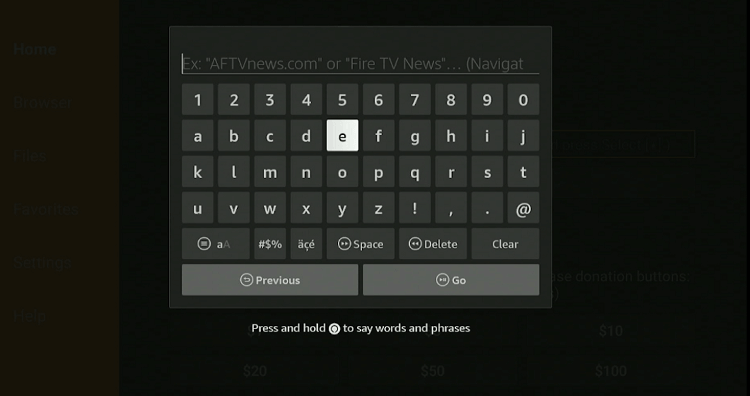
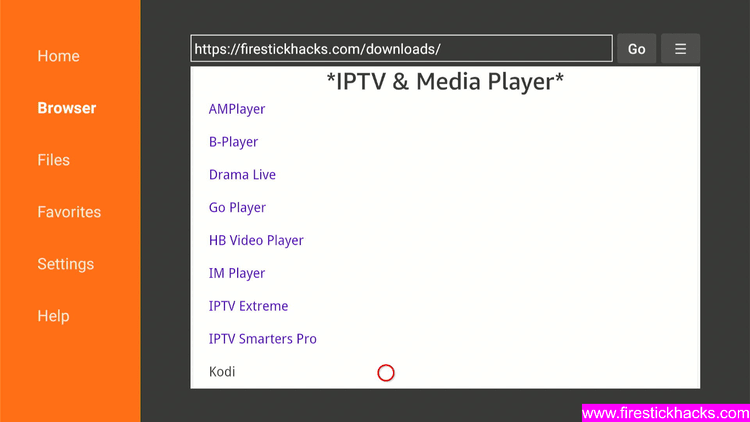
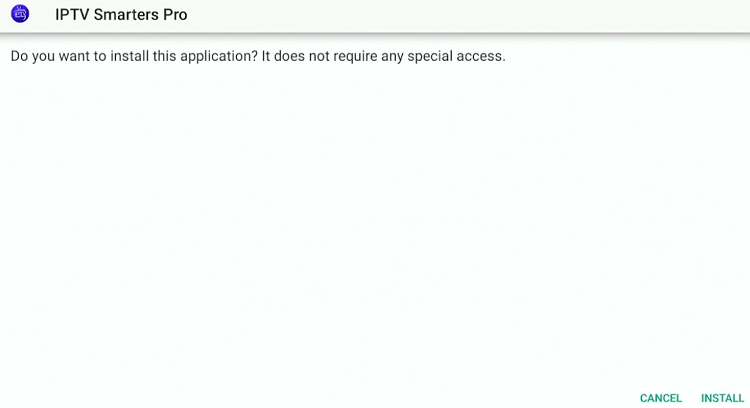
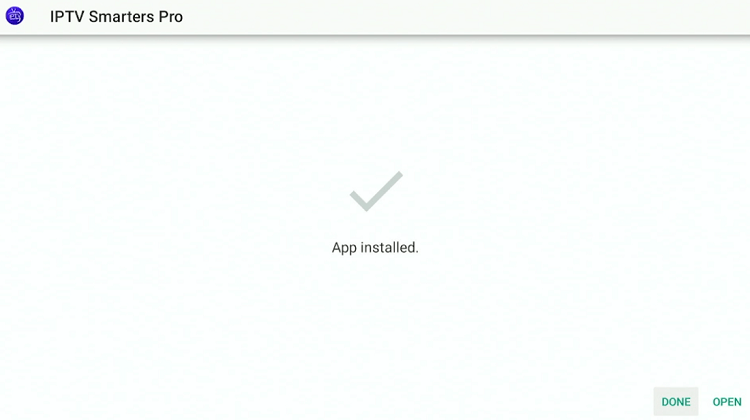
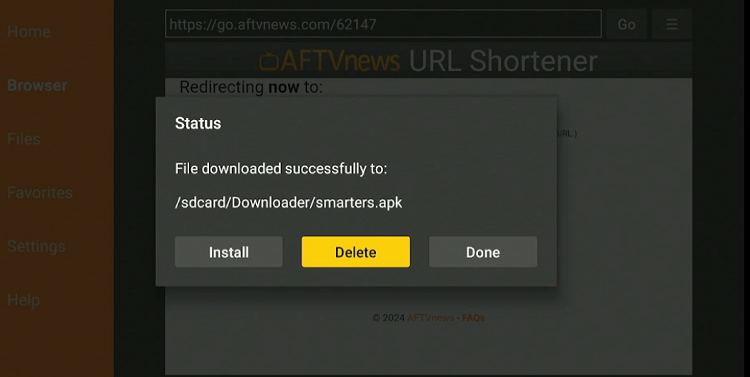
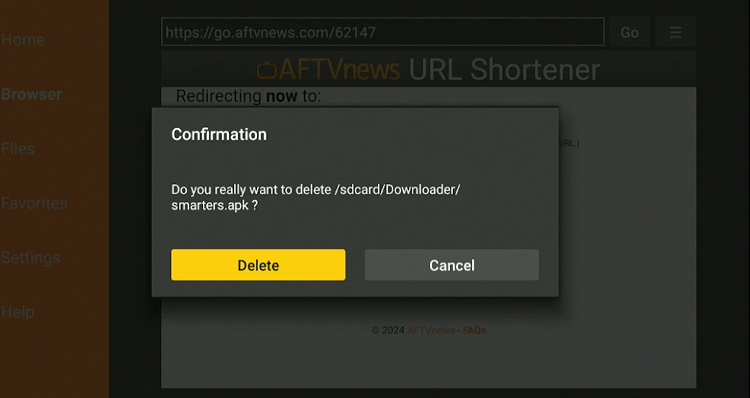
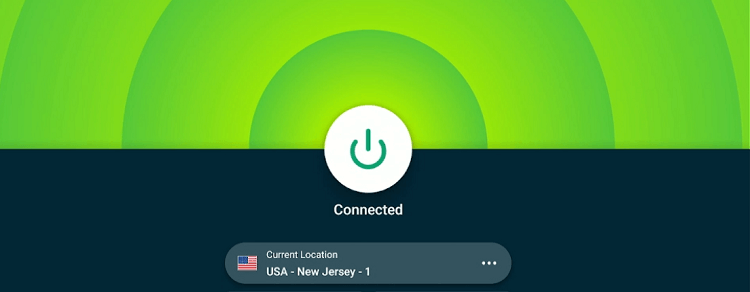
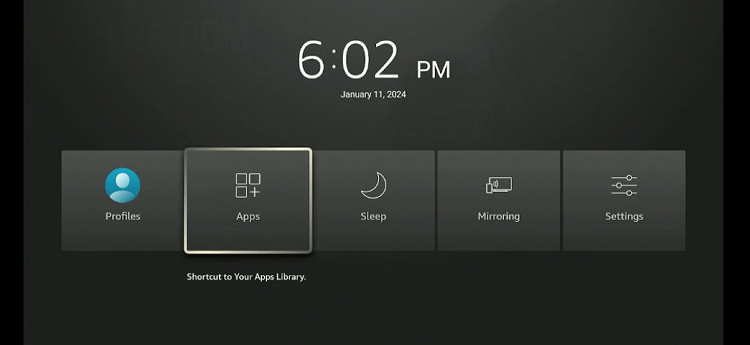
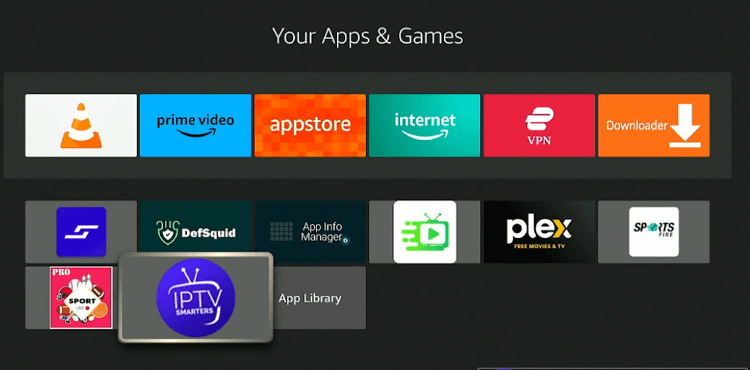
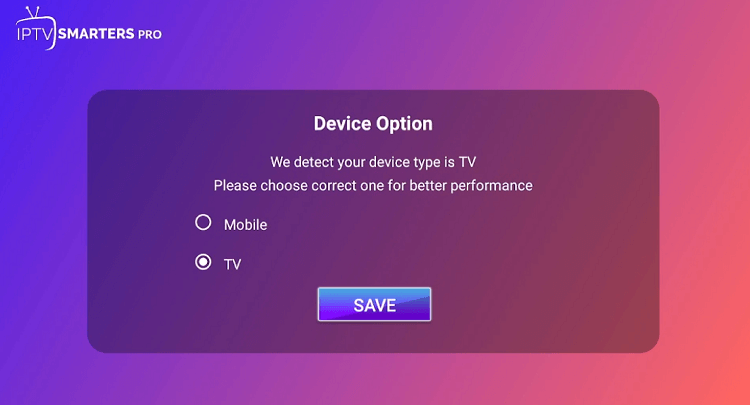
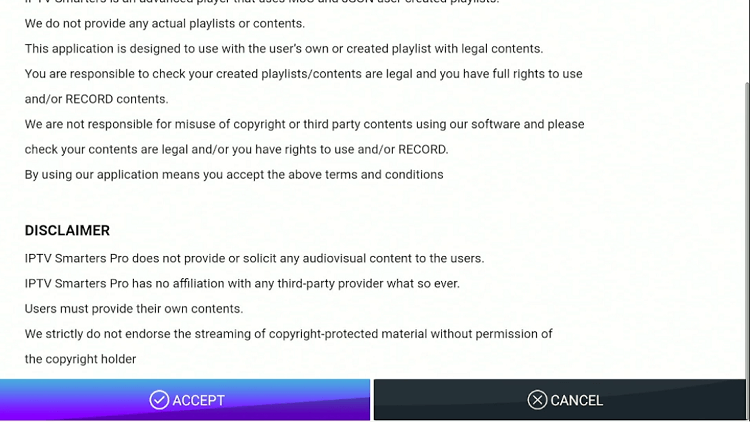
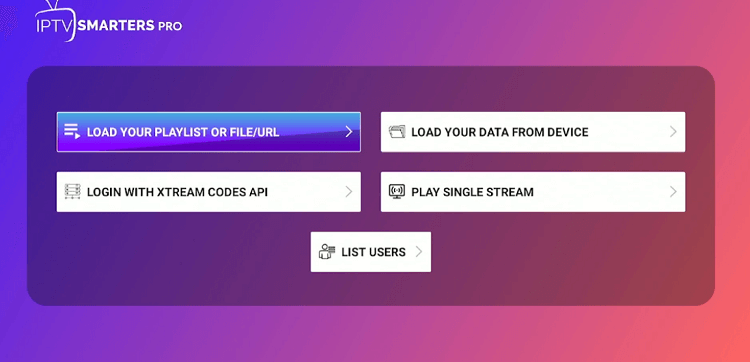
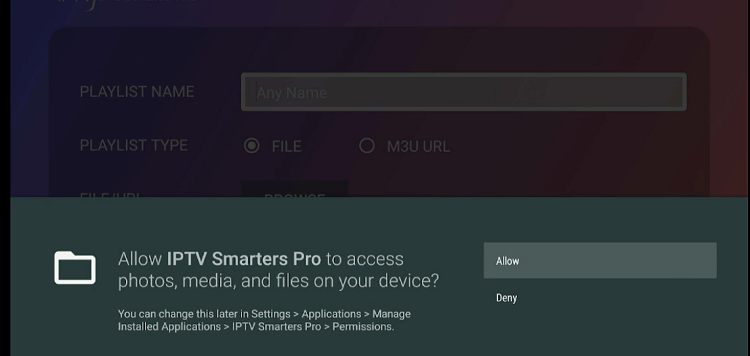
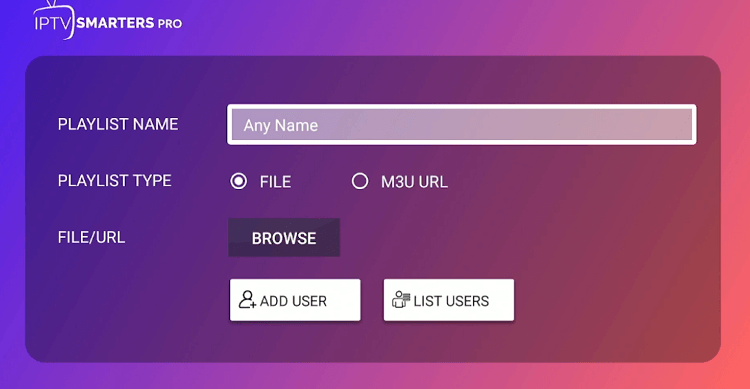
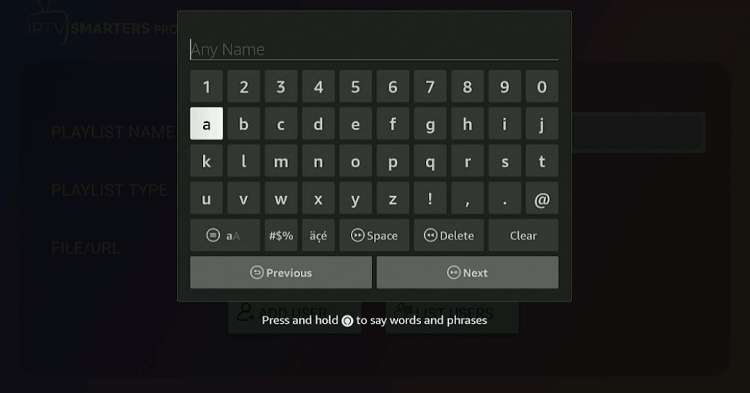
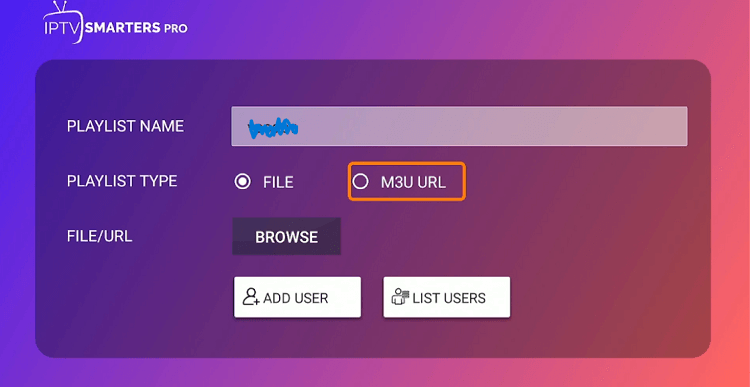
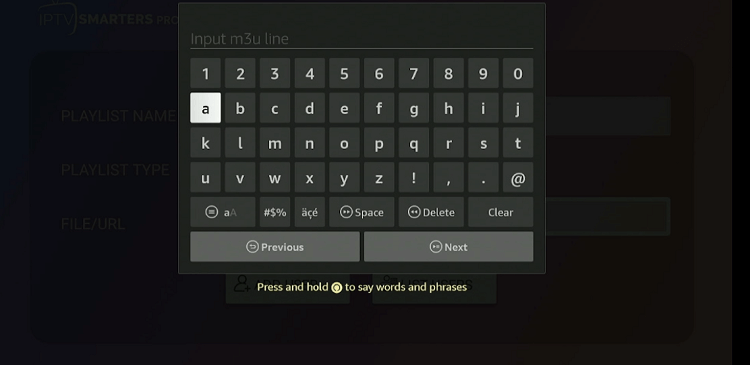

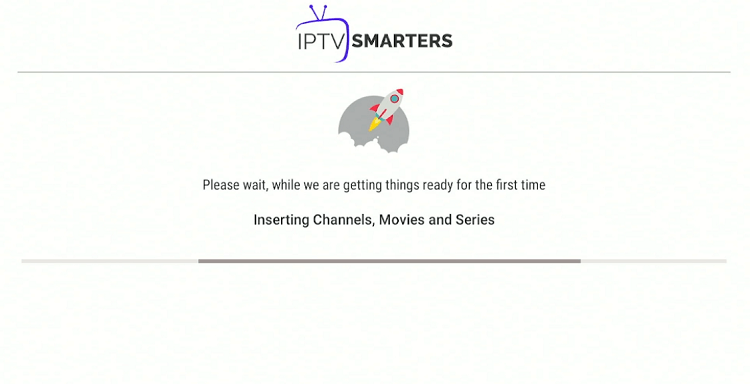
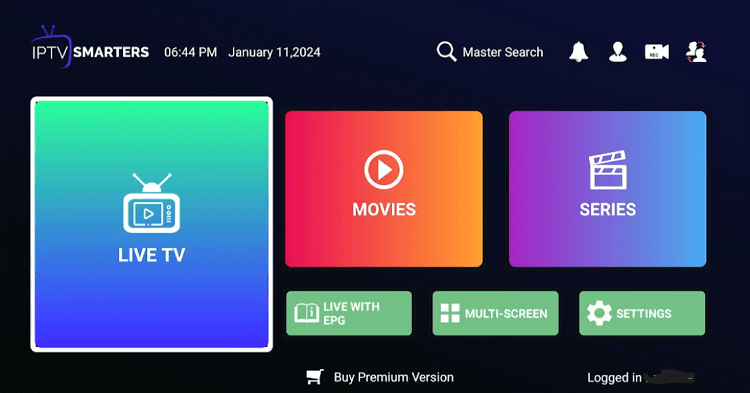
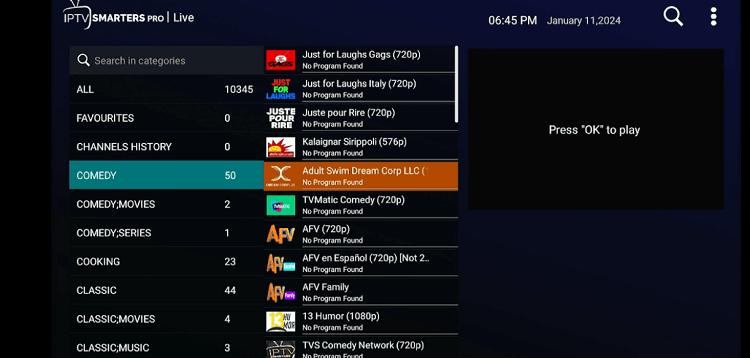

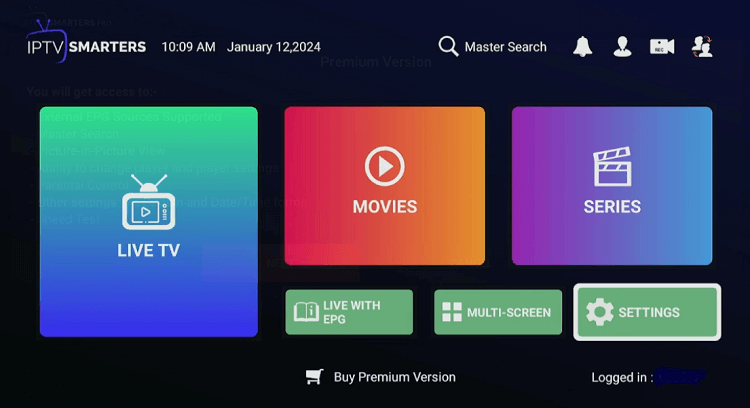
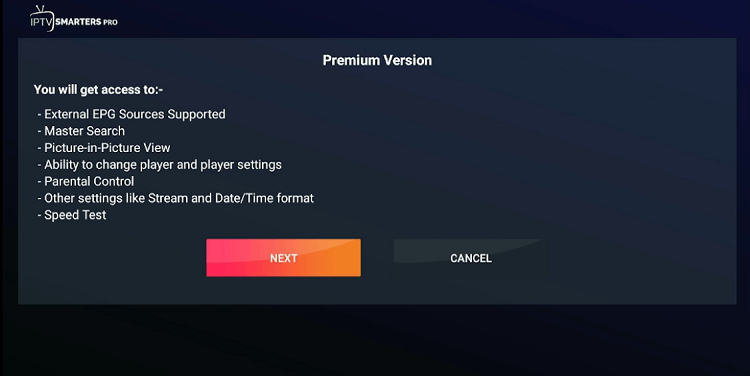
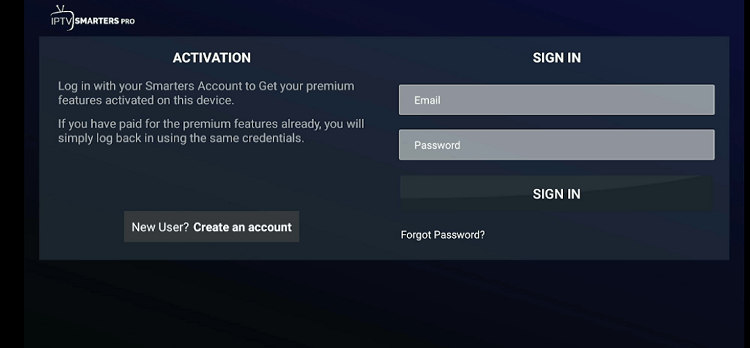
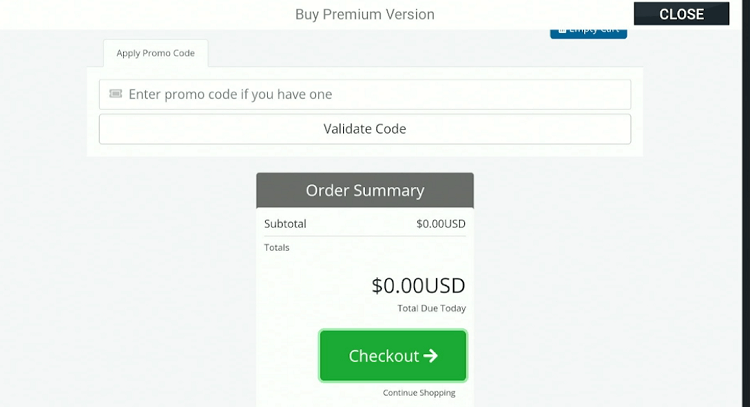
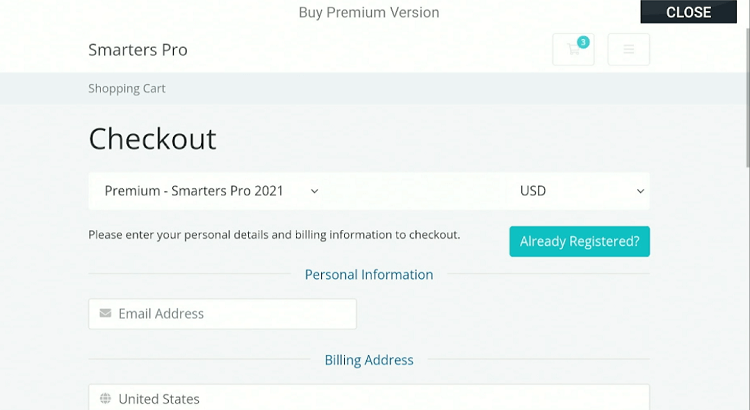
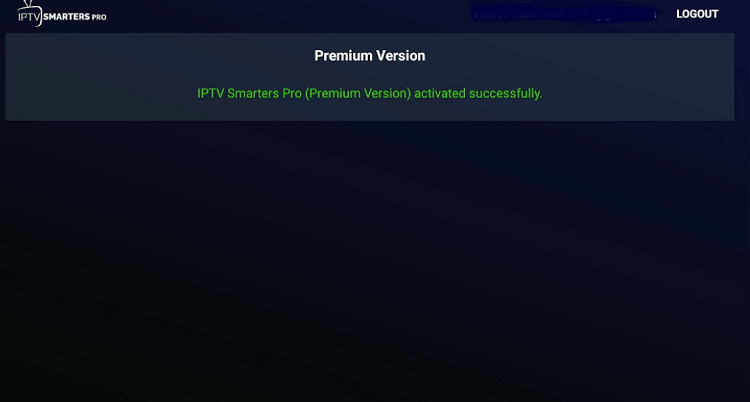
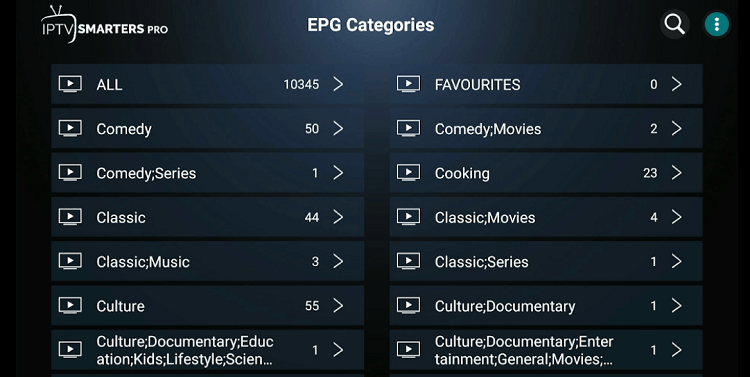
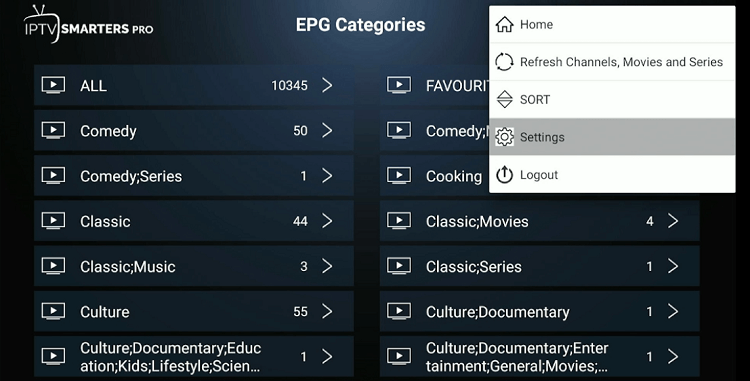
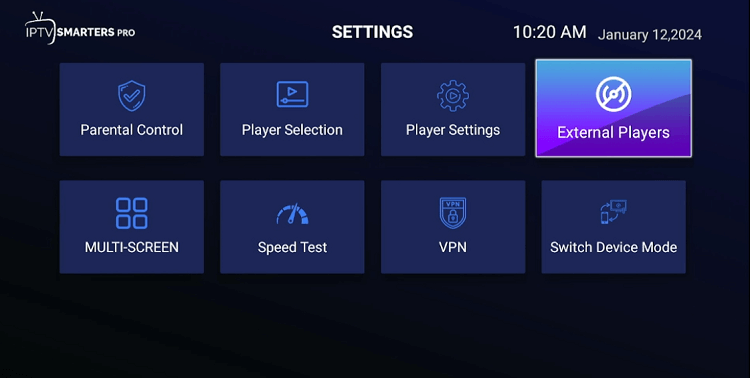
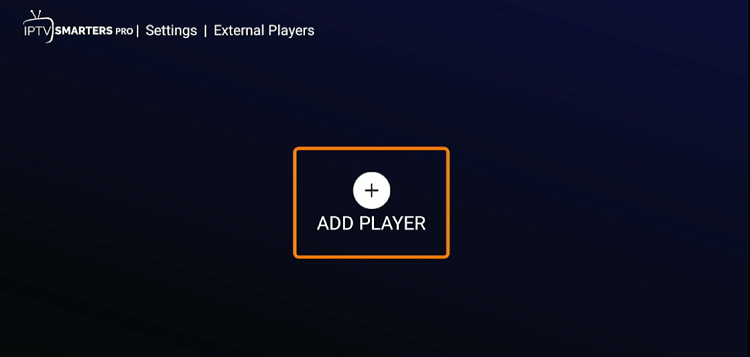
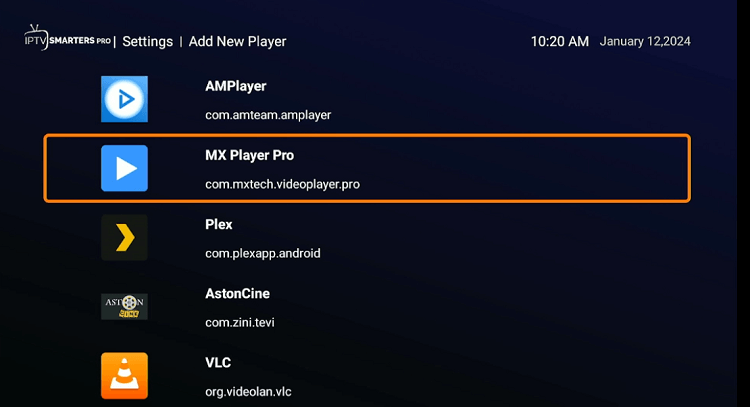
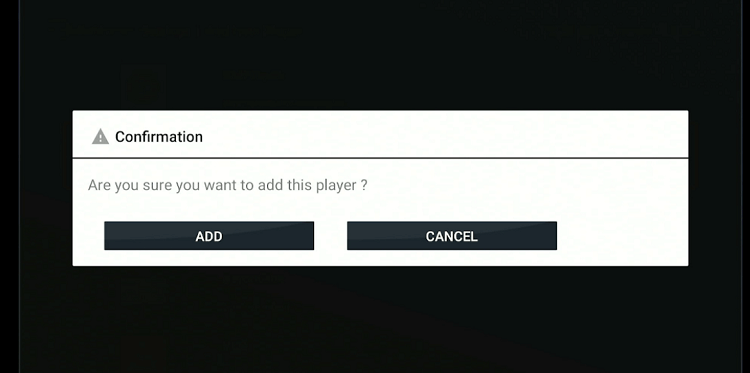
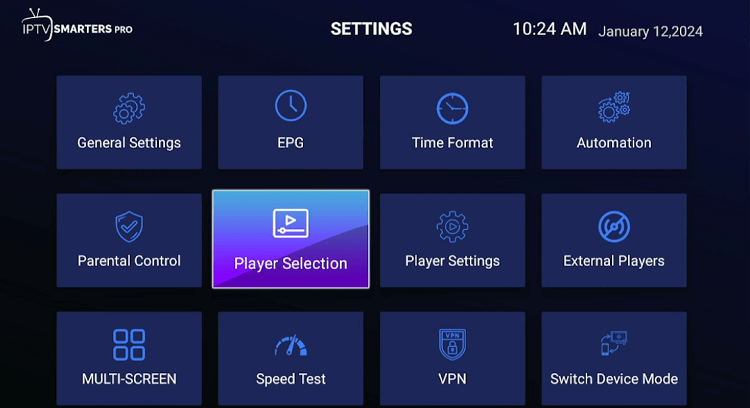
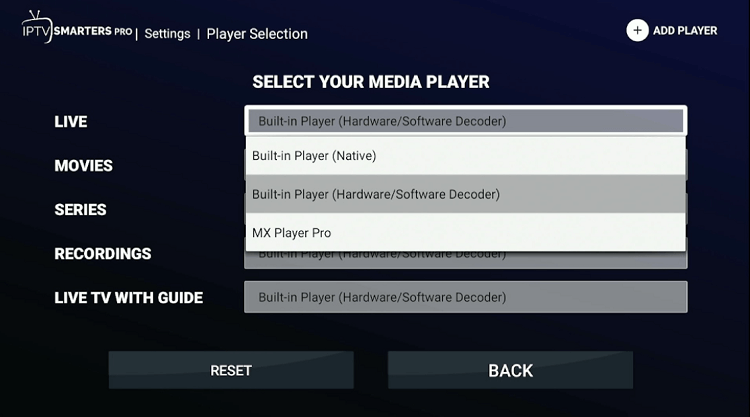
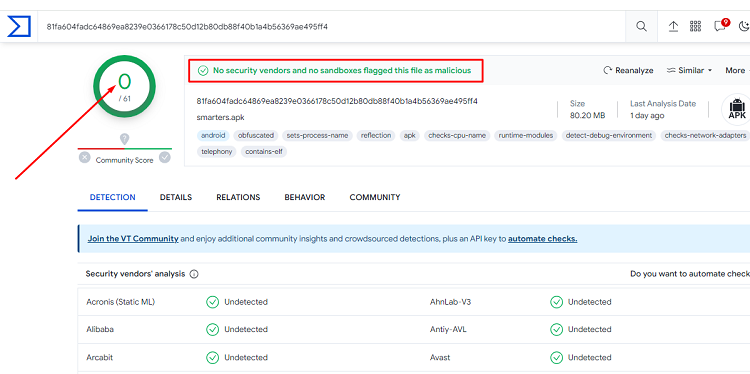




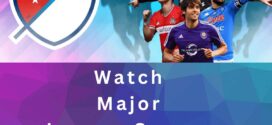

The username and password you sent me are not working. I have sent you an email without response. Please respond immediately to avoid any issues.
Thanks.
I’m sorry for the trouble you’re facing, but please note that we don’t own this service. Kindly contact the service provider’s support for assistance with your login issue. Thank you.