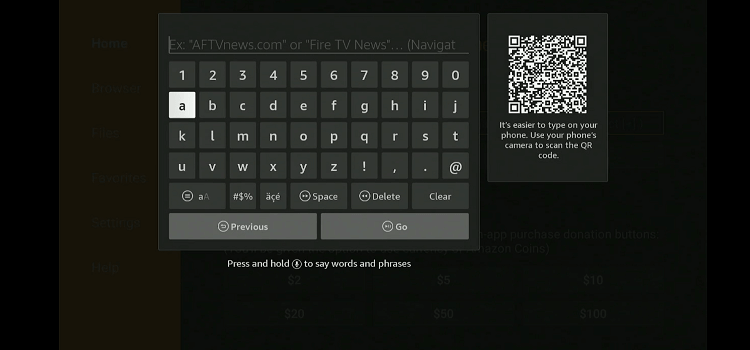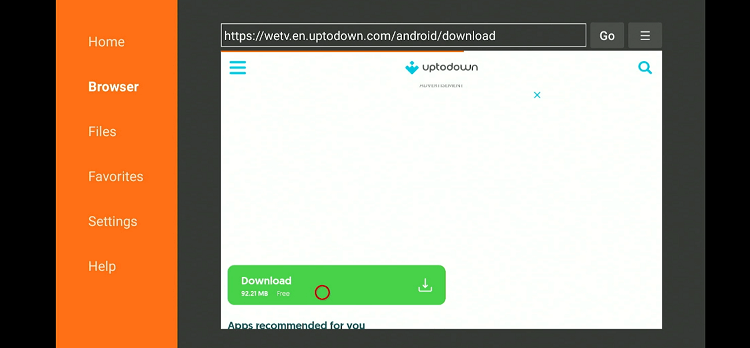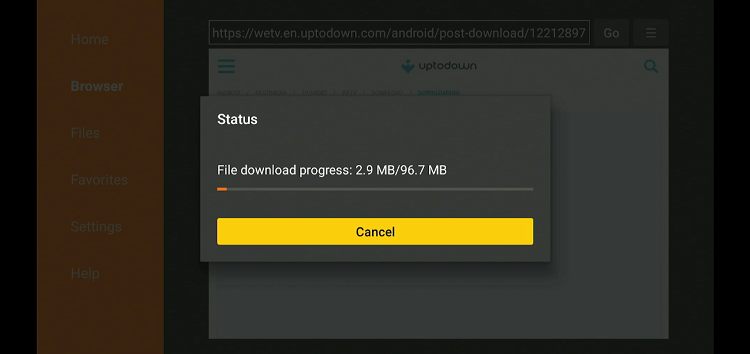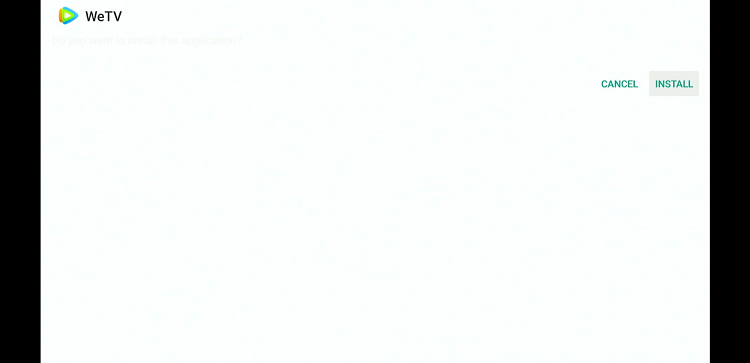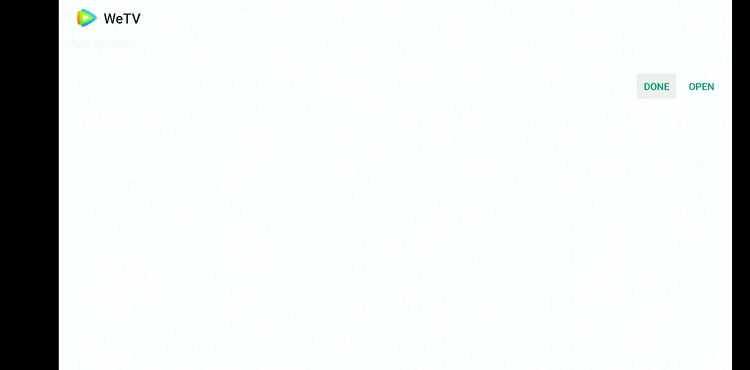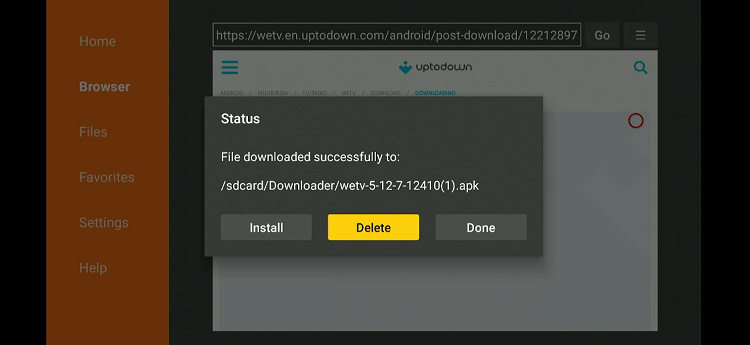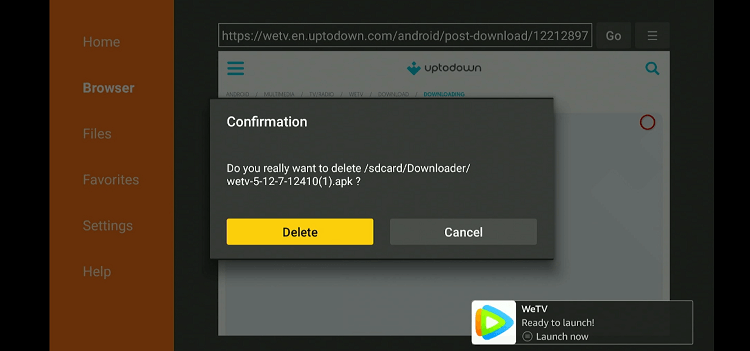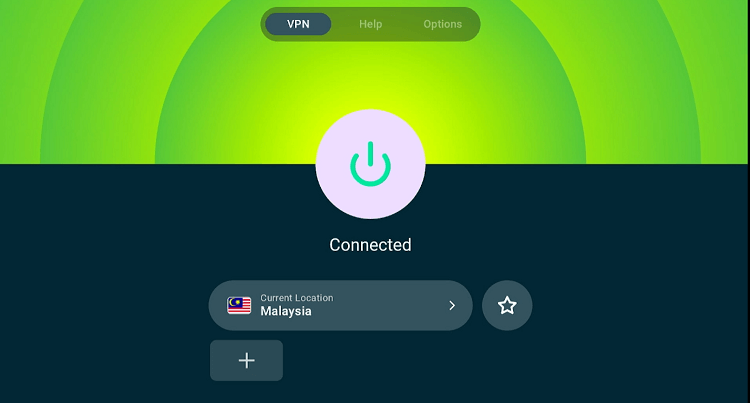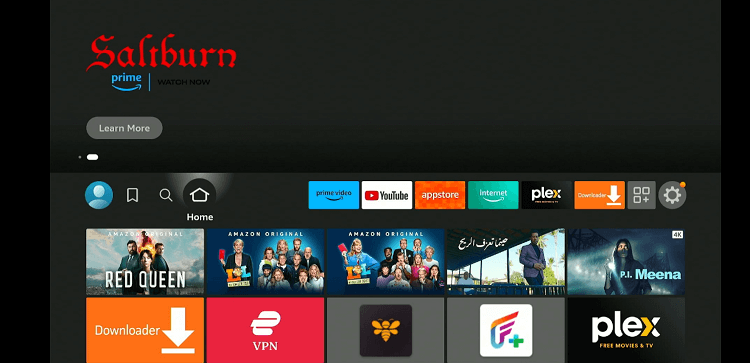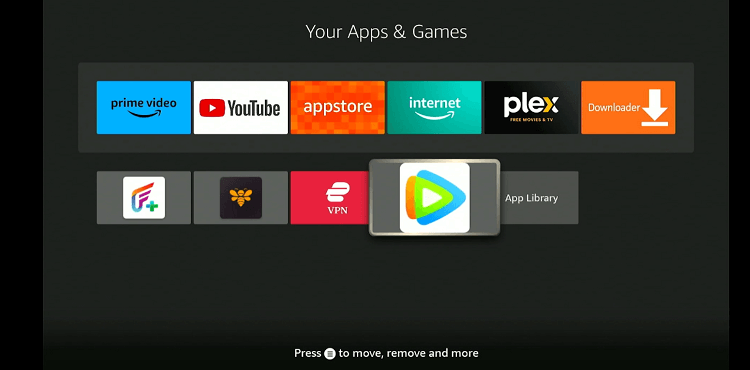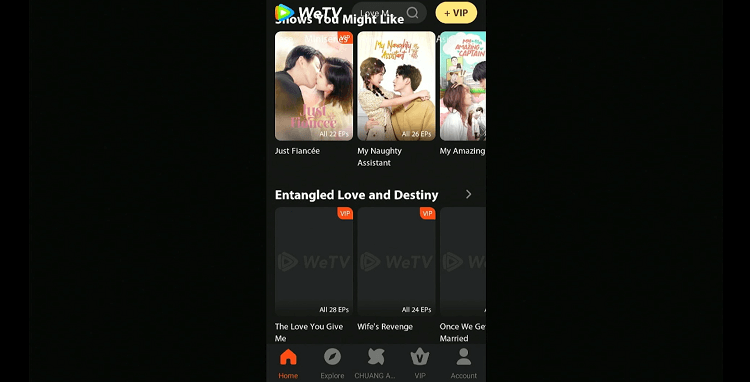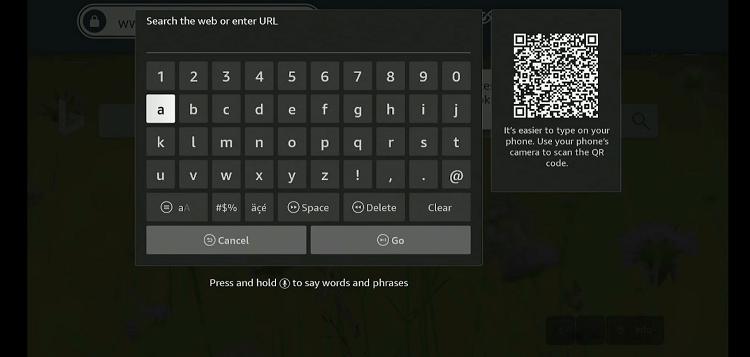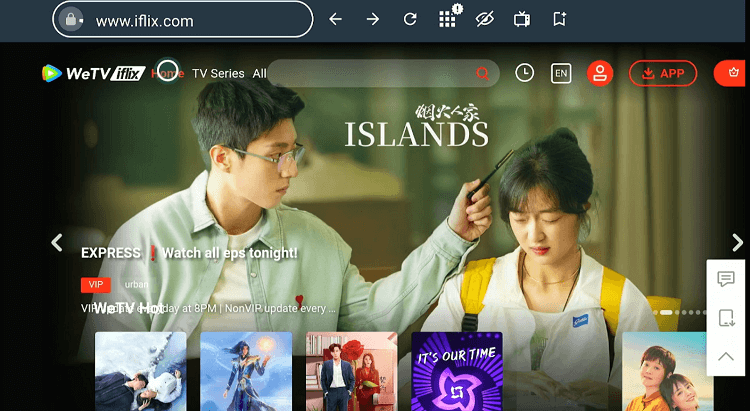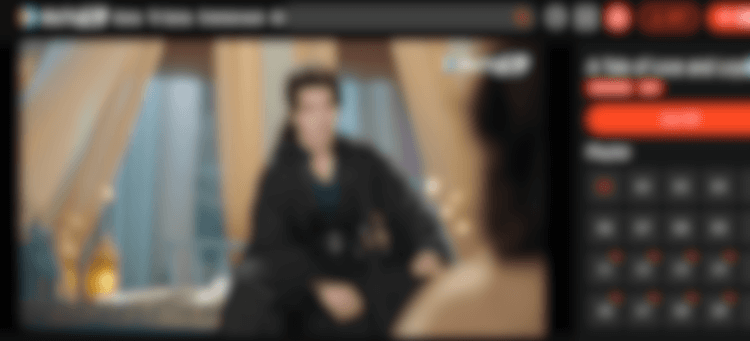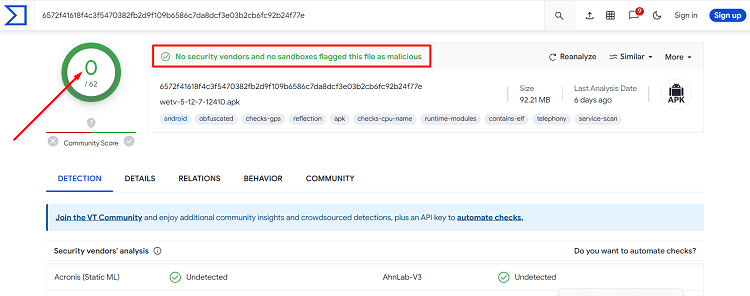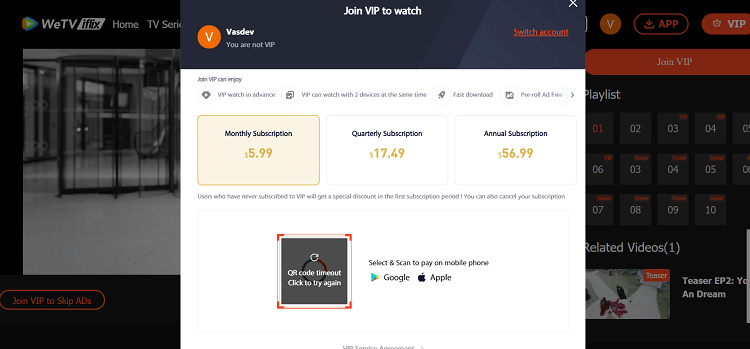This is a step-by-step guide on how to watch WeTV Iflix on FireStick, Fire TV, and Fire TV Cube.
WeTV Iflix, also known as Iflix, is a Malaysian free and subscription-based streaming VOD service. It offers diverse content, including Western and Asian shows, anime, and films.
- Pro Tip: If you’ve already installed the Downloader app on your Firestick, you can use this WeTV Iflix downloader Code 329604.
The platform obtains content from partnerships with over 150 studios and content distributors globally.
WeTV Iflix’s paid plans start from as low as $5.99/mo., which will enable you to access premium content and bid farewell to annoying ads.
Please note that since the service is based in Malaysia, you will have to use a VPN and connect it to the Malaysia server to unlock some of the geo-restricted content. ExpressVPN is our #1 choice.
Our Recommended VPN - ExpressVPN
ExpressVPN is our recommended choice when it comes to unblocking any geo-restricted services OR watching anything for free using unofficial apps/websites as it helps you hide your streaming activities from the ISPs and Government.
Get ExpressVPN today to enjoy 3 extra months free. It also offers a 30-day money-back guarantee policy that allows you to access all features risk-free for 30 days.
2 Ways to Install WeTV Iflix on FireStick
WeTV Iflix is not available on the Amazon App Store. However, you can still install it on FireStick using the 2 methods listed below:
- Install WeTV Ifix on FireStick Using the Downloader App
- Watch WeTV Iflix on FireStick Using Amazon Silk Browser
How to Watch WeTV Iflix on FireStick Using Downloader App
The first method on our list spells out how you can sideload WeTV Iflix on FireStick using the Downloader app.
But before starting the jailbreaking or sideloading process, make sure you install ExpressVPN on FireStick and connect it to the Malaysia server to fully enjoy its offerings.
Follow the steps below:
Step 1: Turn ON your FireStick device and Go to FireStick Home
Step 2: Click on the Settings icon
Step 3: Select the My Fire TV option
Step 4: To enable the Developer Option, click About.
Note: If you have already enabled the Developer Option, then proceed to Step 10
Step 5: Click on the Fire TV Stick option quickly at least 7 times
Step 6: Now you will see this message at the bottom saying "No need, you are already a developer". So stop clicking then
Step 7: Now the Developer Option will appear in the menu so click on it
Step 8: Choose Apps from Unknown Sources to turn it ON
Step 9: Simply click Turn On
Step 10: Now return to the FireStick Home menu by pressing the "Home" icon on the remote and click on Find
Step 11: Now select the Search icon
Step 12: Type Downloader and press search
Step 13: Select the Downloader App icon from the list available in the Amazon Store
Step 14: Tap Get/Download
Step 15: Wait for a while until the installation process is completed
Step 16: Now click Open
Step 17: Select Allow to give access to the downloader app
Step 18: Click OK here
Step 19: This is the Downloader App interface, Choose the Home tab and click Search Bar
Step 20: Enter the URL tinyurl.com/4znb5vu4 OR bit.ly/3uKRGNb OR WeTV Iflix downloader Code 329604 and click GO.
Note: The referenced link is the official URL of this app/website. FIRESTICKHACKS does not own, operate, or re-sell any app, streaming site, or service and has no affiliation with its developers.
Step 21: Scroll down and click “Download”.
Step 22: The installation will start. Wait for it to complete.
Step 23: Once the installation finishes, click “Install”.
Step 24: Tap the “Done” icon.
Step 25: Click “Delete” to remove the WeTV Iflix APK file from FireStick.
Note: Deleting APK files will free up space on FireStick.
Step 26: Select “Delete” again for confirmation.
Step 27: Open ExpressVPN and connect it to the Malaysia server.
Step 28: Go to the FireStick home and select the “icon next to the settings” from the top right corner.
Step 29: Select “WeTV Iflix” from the list.
Step 30: This is the interface of the WeTV Iflix APK. Select any movie/TV show you like
Step 31: Enjoy streaming!
How to Watch WeTV Iflix on FireStick Using Amazon Silk Browser
If you are not a fan of downloading apps/APKs on your FireStick, this method will come in handy.
Before moving forward, install ExpressVPN on your FireStick and establish a connection to a Malaysia server to overcome any potential geo-restrictions on some content.
Follow the steps below:
Open ExpressVPN and connect it to the Malaysia server.
Step 2: Go to FireStick Home
Step 3: Click on the Find tab
Step 4: Now select the Search option
Step 5: Type Internet in the search bar and select from the list
Step 6: Choose the Internet App (Silk Browser) from the given options
Step 7: Tap the Get/Download button
Step 8: Wait until the installation of the browser completes
Step 9: Click Open, once the browser is installed.
Step 10: Click on Accept Terms to access the browser
Step 11: When the browser launches, the Bing.com tab will open at first.
Step 12: Enter “Iflix.com” in the search box and click “GO“.
Step 13: This is the homepage of WeTV Iflix’s official website. Select any movie/TV show you like.
Step 14: Enjoy streaming!
Is WeTV Iflix APK Safe/Legal to Use?
We checked the WeTV Iflix APK file with VirusTotal and found it free of any malware or viruses (as you can see in the image above). So, the APK is completely safe to use.
However, you may be unable to access some of its content outside of Malaysia. Therefore, to maximize your streaming experience on the app, install ExpressVPN on FireStick and connect it to the Malaysia server.
WeTV Iflix Pricing
If you want to take your viewing experience up a notch on WeTV Iflix, consider opting for one of the following plans:
- Monthly Subscription – $5.99
- Quarterly Subscription – $17.99
- Yearly Subscription – $56.99
Top WeTV Iflix Features
Following are some of the features that make WeTV Iflix a widely acknowledged streaming service in the FireStick community:
- Western and Asian shows, anime, and movies.
- Free & premium subscription options.
- Download option (Premium).
- Regular content updates.
- Subtitles in multiple languages.
- Early access to new releases (Premium).
- Ad-free (Premium).
- Parental controls.
WeTV Iflix Alternatives
We have put together a list of WeTV Iflix alternatives that can be worth exploring for every FireStick user:
- BBC iPlayer on FireStick
- Peacock TV on FireStick
- Crackle on Firestick
- Tubi TV on FireStick
- ITVX (ITV Hub) on FireStick
FAQs – WeTV Iflix
Can I watch WeTV Iflix on FireStick for free?
Yes, WeTV Iflix offers a free version that lets you access hundreds of movies and TV shows.
Can I download content on WeTV Iflix to watch offline on FireStick?
Yes, you can download content on WeTV Iflix after subscribing to one of its premium plans.
Does WeTV Iflix show ads?
The free WeTV Iflix version shows ads. However, you can enjoy an ad-free experience with the paid plans.
What genres of content does WeTV Iflix offer on FireStick?
It offers a variety of genres, including drama, comedy, action, and horror.