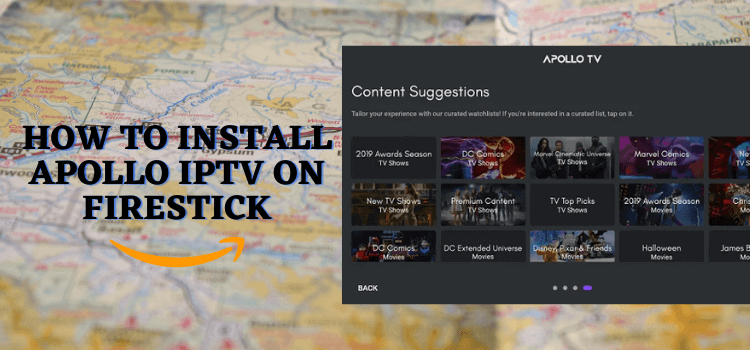
This is the step-by-step guide on how to install and set up Apollo Group TV on FireStick, FireTV, & FireTV Box.
Apollo Group TV is a Premium IPTV service for All Android and Smart TV devices. It offers at least 5,000+ Commercial Movies including Live TV Channels, Pay-Per-View (PPV), and other exclusive shows.
The Latest Apollo Group IPTV also lets you create a free trial account (without payment info) and after that, you can subscribe to its service for $24.99/mo.
Pro Tip: Kindly note that subscribing to Apollo IPTV for more than one month is NOT recommended, as we cannot guarantee its long-term availability.
Since this is an unverified IPTV service, it is strictly advised to use a VPN on your FireStick device to hide your streaming activity from your ISP. ExpressVPN is our recommended choice.
Our Recommended VPN - ExpressVPN
ExpressVPN is our recommended choice when it comes to unblocking any geo-restricted services OR watching anything for free using unofficial apps/websites as it helps you hide your streaming activities from the ISPs and Government.
Get ExpressVPN today to enjoy 3 extra months free. It also offers a 30-day money-back guarantee policy that allows you to access all features risk-free for 30 days.
How to Install Apollo Group TV on FireStick
The Apollo Group TV is a great IPTV service but unfortunately, it is not available on Amazon App Store. So we have to sideload it with the help of the Downloader App.
Before downloading, it is essential to install and use ExpressVPN on Firestick for safe and secure streaming. Now follow the steps below to install Apollo Group TV on FireStick.
Step 1: Turn ON your FireStick device and Go to FireStick Home
Step 2: Click on the Settings icon
Step 3: Select the My Fire TV option
Step 4: To enable the Developer Option, click About.
Note: If you have already enabled the Developer Option, then proceed to Step 10
Step 5: Click on the Fire TV Stick option quickly at least 7 times
Step 6: Now you will see this message at the bottom saying "No need, you are already a developer". So stop clicking then
Step 7: Now the Developer Option will appear in the menu so click on it
Step 8: Choose Apps from Unknown Sources to turn it ON
Step 9: Simply click Turn On
Step 10: Now return to the FireStick Home menu by pressing the "Home" icon on the remote and click on Find
Step 11: Now select the Search icon
Step 12: Type Downloader and press search
Step 13: Select the Downloader App icon from the list available in the Amazon Store
Step 14: Tap Get/Download
Step 15: Wait for a while until the installation process is completed
Step 16: Now click Open
Step 17: Select Allow to give access to the downloader app
Step 18: Click OK here
Step 19: This is the Downloader App interface, Choose the Home tab and click Search Bar
Step 20: Now enter the Apollo Group TV Downloader Code 730116 in the search box OR enter this URL bit.ly/fsh-downloads and click Go
Note: The referenced link is the official URL of this app/website. FIRESTICKHACKS does not own, operate, or re-sell any app, streaming site, or service and has no affiliation with its developers.
Step 21: Scroll down on the page and click Download
Note: If the app doesn’t starts download, then clear Downloader App cache using this article.
Step 22: Now click Install
Step 23: Wait for the installation to complete
Step 24: Click Done
Step 25: Click Delete to remove the APK from your Fire TV Stick
Step 26: Once again, click Delete
How to Subscribe and Use Apollo IPTV on FireStick
After Installing the Apollo Group TV app first thing is to subscribe to the service. Apollo IPTV also offers a free trial account so you need to try that first.
After creating an account OR subscribing to the service, you can use the Apollo IPTV app. We always recommend subscribing to no more than its 1-month plan.
Before streaming anything with Apollo IPTV, it is strictly advised to install and use ExpressVPN on Fire TV Stick to hide your streaming activity.
Step 1: Visit the official website of Apollo Group TV i.e Apollogroup.tv and click Subscribe
Step 2: Choose the subscription plan. Always subscribe to a 1-month plan. So click Subscribe Now
Step 3: Click Create Account OR Create a Free Trial Account
Step 4: Enter your personal details
Step 5: It will verify your account through WhatsApp so enter the code and click Verify
Note: You will receive the PASSWORD on your email
Step 6: Now Launch the Apollo Group TV app on FireStick
Step 6: Choose the Language and click Next
Step 7: You can customize the appearance of the app or just click Next to skip
Step 8: Choose the player & connect your Trakt TV account
Step 9: Here is the app’s content suggestions choose or Skip
Step 10: Press Allow letting the app access your media files
Step 11: You can choose and enjoy streaming with the Apollo Group TV app!
Is Apollo TV Safe to Use?
Apollo Group TV is completely safe to use because when we scanned the Apollo TV APK for viruses and malware, we did NOT find any.
Apollo Group TV Features
Apollo Group TV is a great IPTV service that provides 5,000+ Movies, TV Shows, and live TV channels as well as PPV events. It is a premium service that costs only $24.99/mo.
- Sort by date, popularity, climbing, rating, and many more
- Ad-free Streaming
- Real Debrid, Trakt TV, IMDB integration
- Voice detection
- TV shows, movie stars, and crew sections
- High-quality streaming
- Delete or edit search history
- Stay updated with the latest episodes of the programs
- Multi-Languages Subtitles
- Live TV Channels include ESPN+, BBC Network, Disney Network, Disney Junior, etc
Apollo Group TV Not Working Problem
If you are facing any problem regarding the streaming of Apollo Group TV then the following may be the reason that I have discussed their solutions.
1. Parsing the Package Error
Apollo TV is a third-party app that is downloaded from a source that is unknown to the Firestick device. For this reason, Firestick developers have been given the option to fix such problems in installing the apks.
Follow the guide: How to Fix Parsing the Package error on Firestick
2. Clear the Cache
When the app is installed now you may face the issues like lagging and buffering or after launching the app it takes a lot of time to open.
First of all, check if your internet connection is stable and the signals are good. If everything is good there now your device cache is overloaded, go clear your Firestick Cache from the settings option.
3. Upgrade to the latest version
If you have tried the above methods still facing the problem then there may be an issue with the installed app. Your already installed app needs to be upgraded.
- Open the App and click the menu icon
- In the menu, you will see an update icon or New Update available.
- Click and install it to update Apollo Group TV App
FAQs – Apollo Group TV
Does Apollo Group TV offer Live TV?
Yes, Apollo Group IPTV offers live TV channels from several different countries and a total of 5,000 titles in its library.
What devices does Apollo TV Support?
Apollo Group TV is compatible with Android, iOS, Windows, Mac, FireStick, and Android TV.
What channels does Apollo Group TV have?
Apollo Group IPTV offers tons of live TV channels. Some of the channels include AMC, Bravo, Disney Channel, FX, Animal Planet, etc.
Does Apollo TV provide 24/7 Channels (catch up)?
No! Apollo Group Tv does not provide the 24/7 channel Catch Up feature in their service.
Alternatives to Apollo Group IPTV
Apollo Group TV provides countless video content to stream and never get bored along with tons of Live TV Channels, but in any case, if you want to try some other app then I have listed some alternatives for you:
- Xtreme HD IPTV on FireStick
- iview HD IPTV on Firestick
- IPTV Smarter on FireStick
- Flix IPTV on FireStick
- Dynasty IPTV on FireStick
- Smart IPTV on FireStick
Conclusion
Apollo Group TV is a premium IPTV service that provides a vast range of video content and Live TV channels including PPV events at a very low cost of just $24.99/mo.
Its features include a simple and easy interface, Real Debrid, Trakt TV, and IMDB integration. It provides an Ad-free streaming experience.
It provides the latest movies and TV shows and also streams live TV channels, but we are not sure about its license agreements with these channels, so you must use ExpressVPN to avoid legal issues.





















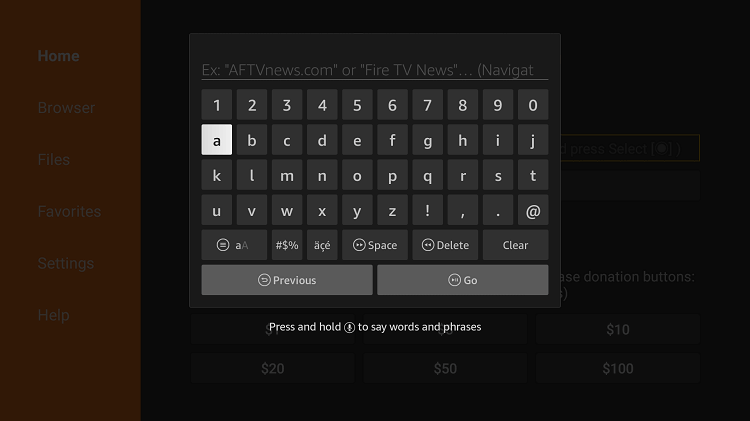
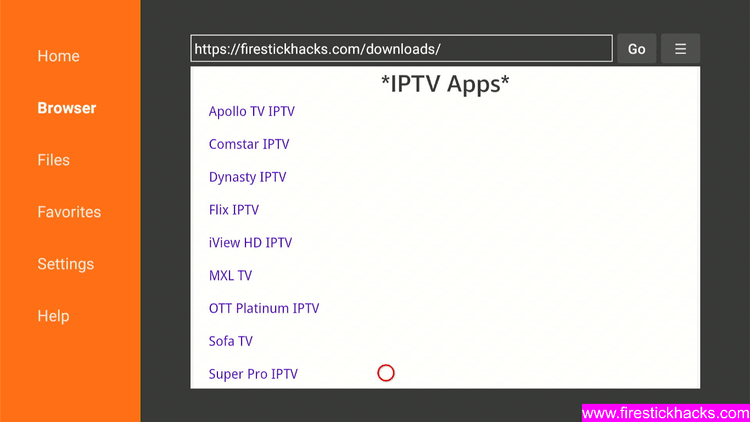
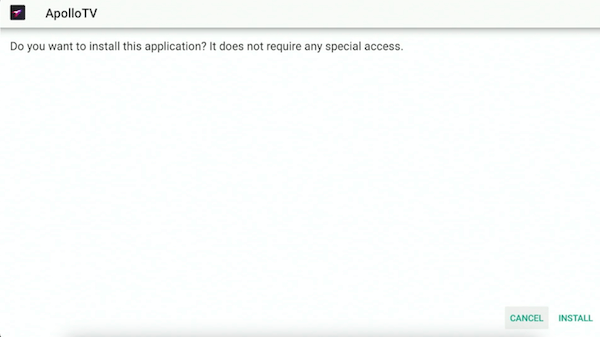
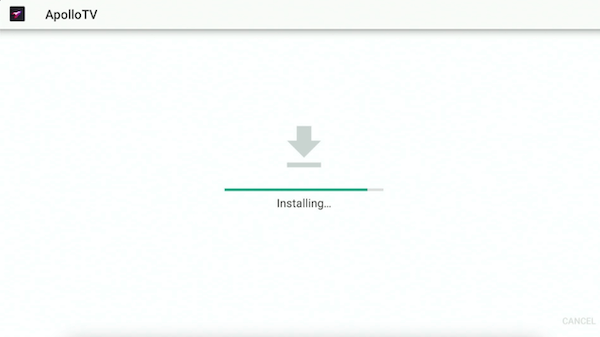
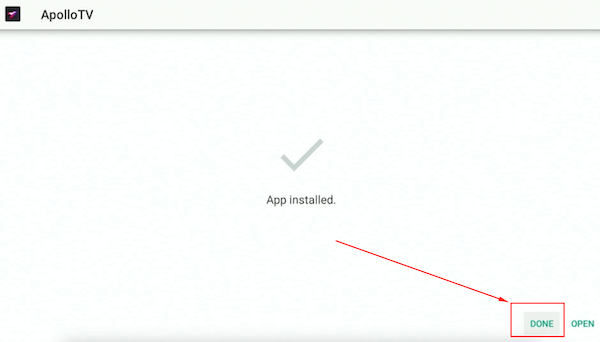
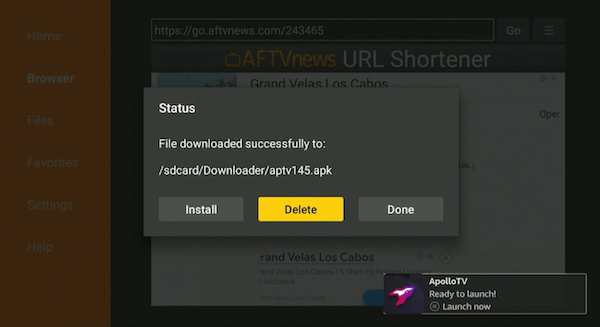
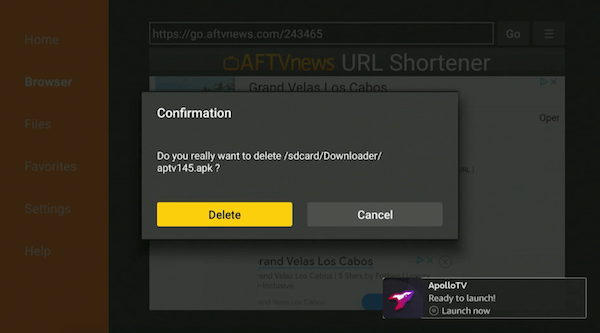
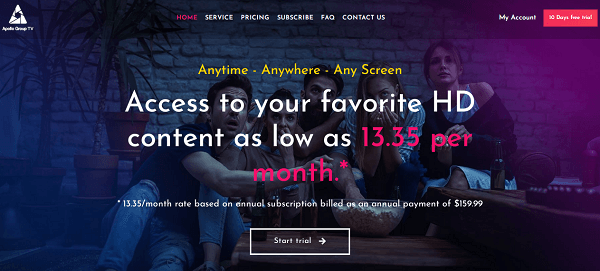
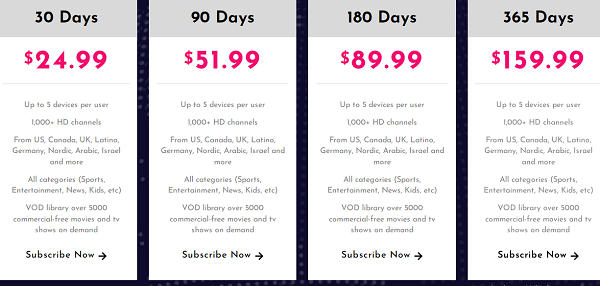

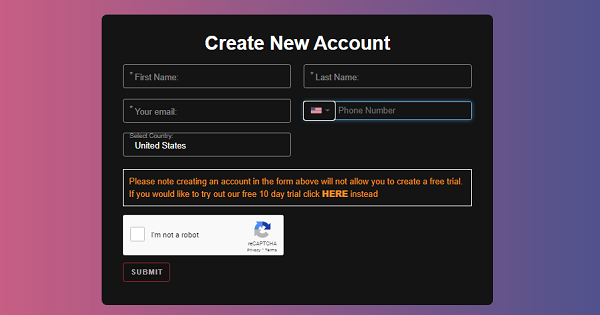
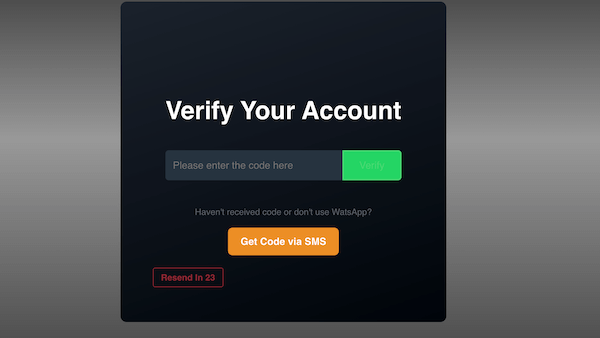
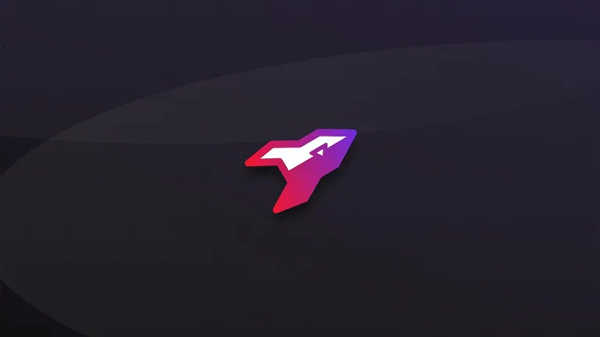
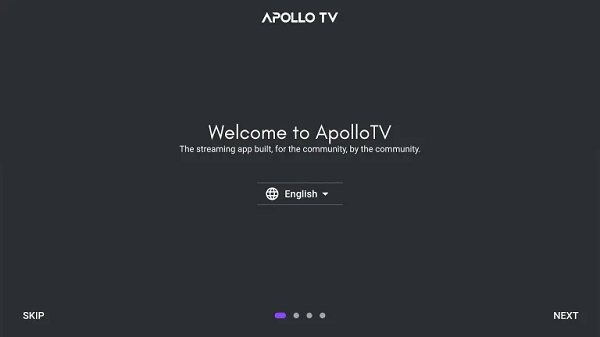

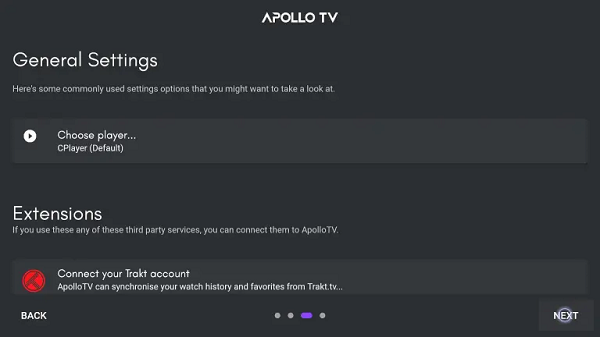
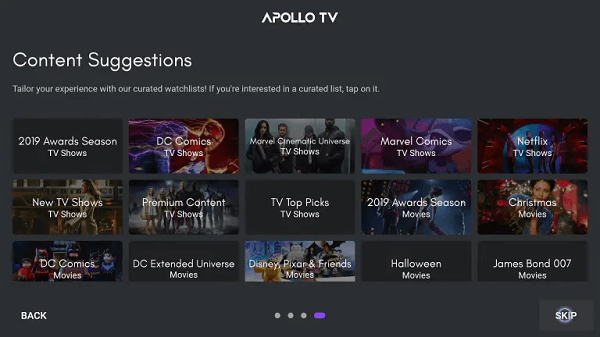
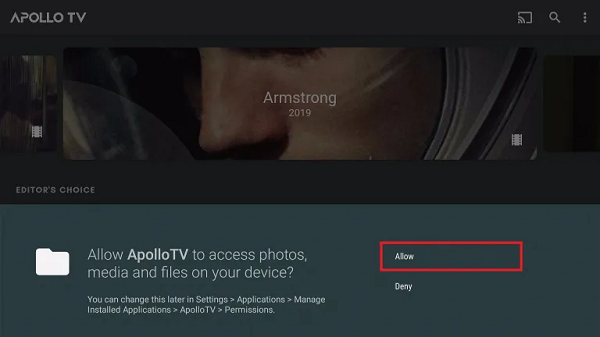
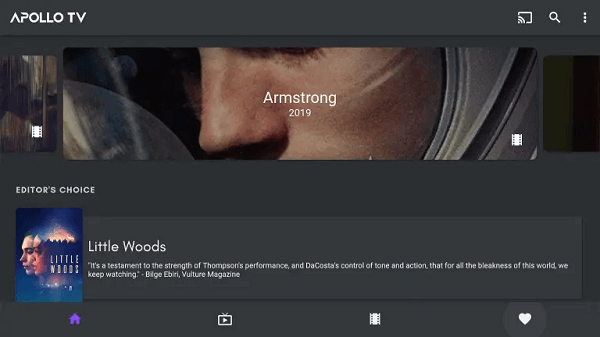
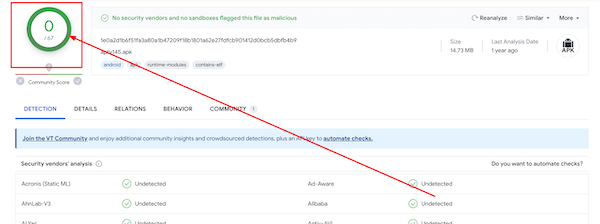






how do i watch Apollo TV on my 64 inch plasma screen in my bedroom?
does this tv supports android apps?