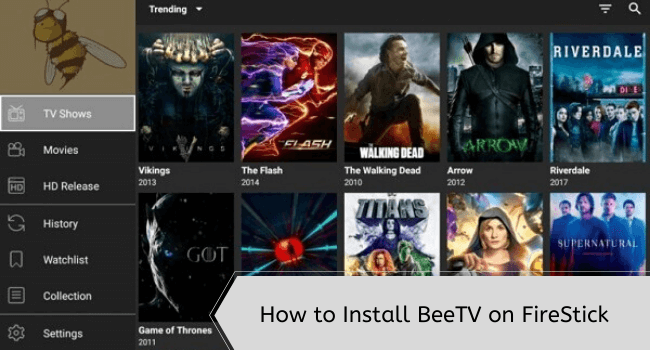
BeeTV is a free, third-party app that lets you watch on-demand movies, shows, and documentaries. Similar to apps like Cinema HD and Movie HD, it has a massive user base.
You can even integrate Real-Debrid to enhance your streaming experience. The app recommends using HB Player and NV Player for smooth streaming. However, these players bombard users with too many ads.
Guess what? I’m sharing 2 secret settings in this blog that will remove BeeTV ads on FireStick.
Since BeeTV fetches links from unverified sources, be sure to use a VPN for secure streaming. ExpressVPN is our #1 choice
Our Recommended VPN - ExpressVPN
ExpressVPN is our recommended choice when it comes to unblocking any geo-restricted services OR watching anything for free using unofficial apps/websites as it helps you hide your streaming activities from the ISPs and Government.
This NEW YEAR, enjoy an exclusive offer: 🎉 Get up to 61% OFF + 4 months FREE on ExpressVPN's 30-Month's plan! 🎉 that too with a 30-day money-back guarantee.
How to Install BeeTV on FireStick Using the Downloader App
BeeTV is not listed on the Amazon App Store, which means you will have to sideload its latest APK (v4.1.2) on a Fire TV Stick using the Downloader app.
But before that, be sure you install and use ExpressVPN on FireStick for an additional layer of online security.
Follow these steps to install BeeTV APK on FireStick:
Follow these steps:
Step 1: Turn ON your FireStick device and Go to FireStick Home
Step 2: Click on the Settings icon
Step 3: Select the My Fire TV option
Step 4: To enable the Developer Option, click About.
Note: If you have already enabled the Developer Option, then proceed to Step 10
Step 5: Click on the Fire TV Stick option quickly at least 7 times
Step 6: Now you will see this message at the bottom saying "No need, you are already a developer". So stop clicking then
Step 7: Now the Developer Option will appear in the menu so click on it
Step 8: Choose Apps from Unknown Sources to turn it ON
Step 9: Simply click Turn On
Step 10: Now return to the FireStick Home menu by pressing the "Home" icon on the remote and click on Find
Step 11: Now select the Search icon
Step 12: Type Downloader and press search
Step 13: Select the Downloader App icon from the list available in the Amazon Store
Step 14: Tap Get/Download
Step 15: Wait for a while until the installation process is completed
Step 16: Now click Open
Step 17: Select Allow to give access to the downloader app
Step 18: Click OK here
Step 19: This is the Downloader App interface, Choose the Home tab and click Search Bar
Step 20: Enter BeeTV Downloader Code 730116 in the search box OR enter this URL bit.ly/fsh-downloads and click Go
Note: The referenced link is the official URL of this app/website. FIRESTICKHACKS does not own, operate, or re-sell any app, streaming site, or service and has no affiliation with its developers.
Step 21: Scroll down and click “BeeTV” from the “Movies/TV Shows Apps” section.
Note: If the app doesn’t start downloading, then clear the Downloader App cache using this article.
Step 22: The download will start automatically. Wait for it to finish.
Step 23: Once the downloading ends, choose “Install”.
Step 24: After the installation completes, click Done.
Step 25: Select Delete.
Note: You have to delete the BeeTV APK due to the limited storage of the Firestick device.
Step 26: Confirm by clicking Delete again.
How to Use BeeTV on FireStick
Once you have installed the BeeTV app on FireStick, you can use it with the help of NV Player and HB Player after turning on the installation from unknown sources.
P.S. Both players can be sideloaded directly within the BeeTV app, making the setup process quick and hassle-free.
Knowing that BeeTV fetches content from unverified/unknown sources, be sure to install and use ExpressVPN on FireStick to hide your IP address and enjoy secure streaming.
Step 1: Open the ExpressVPN app and connect to the Hong Kong server.
Step 2: Click “Settings”.
Step 3: Navigate to “My Fire TV”.
Step 4: Tap “Developer Options”.
Step 5: Select “Install Unknown Apps”.
Step 6: Turn “ON” unknown sources for the BeeTV app.
Step 7: Now launch the BeeTV app.
Step 8: Choose subtitle language.
Step 9: The latest BeeTV APK (v4.1.2) asks for storage permission, so tap “Yes”.
Step 10: Click “Files and Media“.
Step 11: Choose “All Files”.
Step 12: Now go back and select a movie/show/documentary.
Step 13: Choose “Play”
Step 14: Select a streaming link.
Step 15: Tap “Play”.
Step 16: Choose any of the players. We opted for the recommended NV Video Player.
Step 17: The video player will install; wait for the installation to end.
Step 18: Click “Install”.
Step 19: Now tap “Done”.
Step 20: Now choose a streaming link.
Step 21: Tap “Play”.
Step 22: Click on the player you just downloaded.
Step 23: There you go! Enjoy streaming your favorite movies, shows, and documentaries on BeeTV.
How to Remove Ads on BeeTV
Many BeeTV users have lately been fed up with the increasing number of ads featured on the app. Well, I’m sharing 2 settings that will provide an ad-free experience on BeeTV.
1st Method:
Step 1: Install MX Player or VLC Player.
Step 2: After downloading the player, select “Settings” from the left side menu bar of the BeeTV app.
Step 3: Tap “Choose Default Play Action”.
Step 4: Select “Play with external video player“.
Step 5: Now select any streaming link and then choose the installed external player; we chose MX Player.
Step 6: The video will play without any ads.
2nd Method:
Step 1: Simply press the “Home” button on your remote when you see an ad.
Step 2: Now reopen the app, and you’ll land right back on the links page where you selected your movie.
How to Activate BeeTV Subtitles
Have you ever watched a film in a foreign language and needed help understanding the crucial dialogue? Well, not anymore. With BeeTV, you can streamline your viewing experience by enabling subtitles.
Let us walk you through the process of activating subtitles on the BeeTV app.
Step 1: Choose your Movie or TV Show and click “play”.
Step 2: Select “Play With Subtitles”
Step 3: Now select your subtitles. In some cases, it could take a few tries with different subtitles before you successfully play one of them.
Step 4: Now you will see a popup with “Download Subtitle Success”.
Step 5: Enjoy streaming with subtitles on BeeTV.
Step 6: To change subtitle language, go to “Settings” and then select desired languages for “Choose Primary Subtitle” and “Choose Secondary Subtitle“.
How to Use Real Debrid on BeeTV
Real-Debrid integration takes your BeeTV streaming to the next level, providing premium, high-resolution links while cutting down on buffering issues.
Follow these simple steps to set up Real Debrid on BeeTV:
Step 1: Go to “Settings”.
Step 2: Choose “Login to Real-Debrid”.
Step 3: Note down the code showing on your screen.
Step 4: Go to your mobile, laptop, or PC and type www.real-debrid.com/device in the search browser. Then, enter the code you noted earlier.
Step 5: Enter the code that has been sent to your email (which is linked to your Real-Debrid account) and click “Login“.
Step 7: Now you will be logged in to Real-Debrid on BeeTV.
How to Set Up Trakt TV on BeeTV
Trakt TV keeps track of your watch history across multiple streaming apps and even recommends new content based on your preferences.
Follow the steps below to set up and use Trakt TV on BeeTV:
Step 1: Select “Settings”.
Step 3: Tap “Login to Trakt TV”.
Step 3: Note down the code showing up on your screen.
Step 4: Go to your mobile, laptop, or PC and type www.trakt.tv/device in the search browser. Then, enter the code you noted earlier.
Step 5: Select “Yes”.
Step 6: The Trakt TV is now linked to your BeeTV app on FireStick.
Is Bee TV App Safe/Legal to Use?
The BeeTV latest APK (v4.1.2) is completely safe to use. We scanned its APK file using our malware detection tool and found no malware or viruses.
However, the BeeTV app might not comply with legal standards in your country as it accesses links from unverified sources, so we recommend you install and use ExpressVPN on FireStick for secure streaming.
About BeeTV APK
If you want a quick overview of the BeeTV app, refer to the following table:
| Content-Type | On-Demand Movies & TV Shows |
| App Size | 17.1 MB |
| Price | Free |
| Version | v4.1.2 |
| Is It Safe to Use? | Yes, but you must use a VPN |
| Developer | BeeTV |
Best Movies and Shows to Watch on BeeTV in 2025
Here’s the list of top movies and shows you to watch on BeeTV in 2025:
Movies:
- The Bee Movie
- Avatar
- Inception
- The Dark Knight
- Interstellar
- Joker
- Parasite
- 1917
- The Irishman
- Once Upon a Time in Hollywood
TV Shows:
- Breaking Bad
- Game of Thrones
- Stranger Things
- The Mandalorian
- The Witcher
- The Crown
- The Boys
- Money Heist
- The Queen’s Gambit
- Ozark
Top BeeTV Features
Check out some of the top BeeTV features:
- Free
- On-demand movies, shows, documentaries, etc.
- External player support (MX Player and VLC Player)
- Trakt TV and Real Debrid integration
- Multiple streams
- HD quality
- Subtitles in multiple languages
- Little to no buffering
Bee TV Alternatives on FireStick
If or when BeeTV undergoes temporary glitches, you can opt for the following apps:
- Cinema HD on FireStick
- NetMirror on FireStick
- Movie HD on FireStick
- HDO Box on FireStick
- Cartoon HD on FireStick
FAQs – BeeTV
Is BeeTV free to use on FireStick?
Yes, BeeTV is completely free to use.
Does BeeTV show ads on FireStick?
Yes, BeeTV shows ads, but you can remove them using the guide above.
What can I watch on BeeTV?
BeeTV lets you watch premium on-demand movies and shows like Game of Thrones, Inception, and Breaking Bad.
Can I install BeeTV from Amazon Appstore?
No, you will have to sideload the BeeTV APK using the Downloader app.
Conclusion
BeeTV is one of the best streaming apps for FireStick, offering a vast library of movies, documentaries, and TV shows.
With its user-friendly interface and Real-Debrid integration, it provides an amazing streaming experience. If you face any issues, try clearing the cache, updating the APK, or checking your internet connection.
Knowing that BeeTV might be sourcing content via unverified sources, don’t forget to use ExpressVPN for better online security.
Disclosure: When you purchase through links on our website, we may earn affiliate commission. See more





















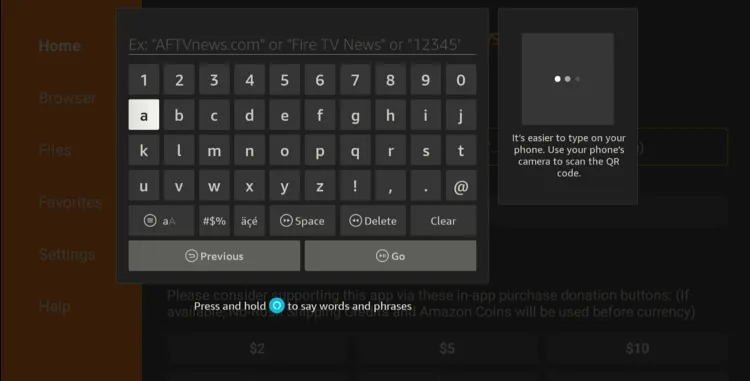
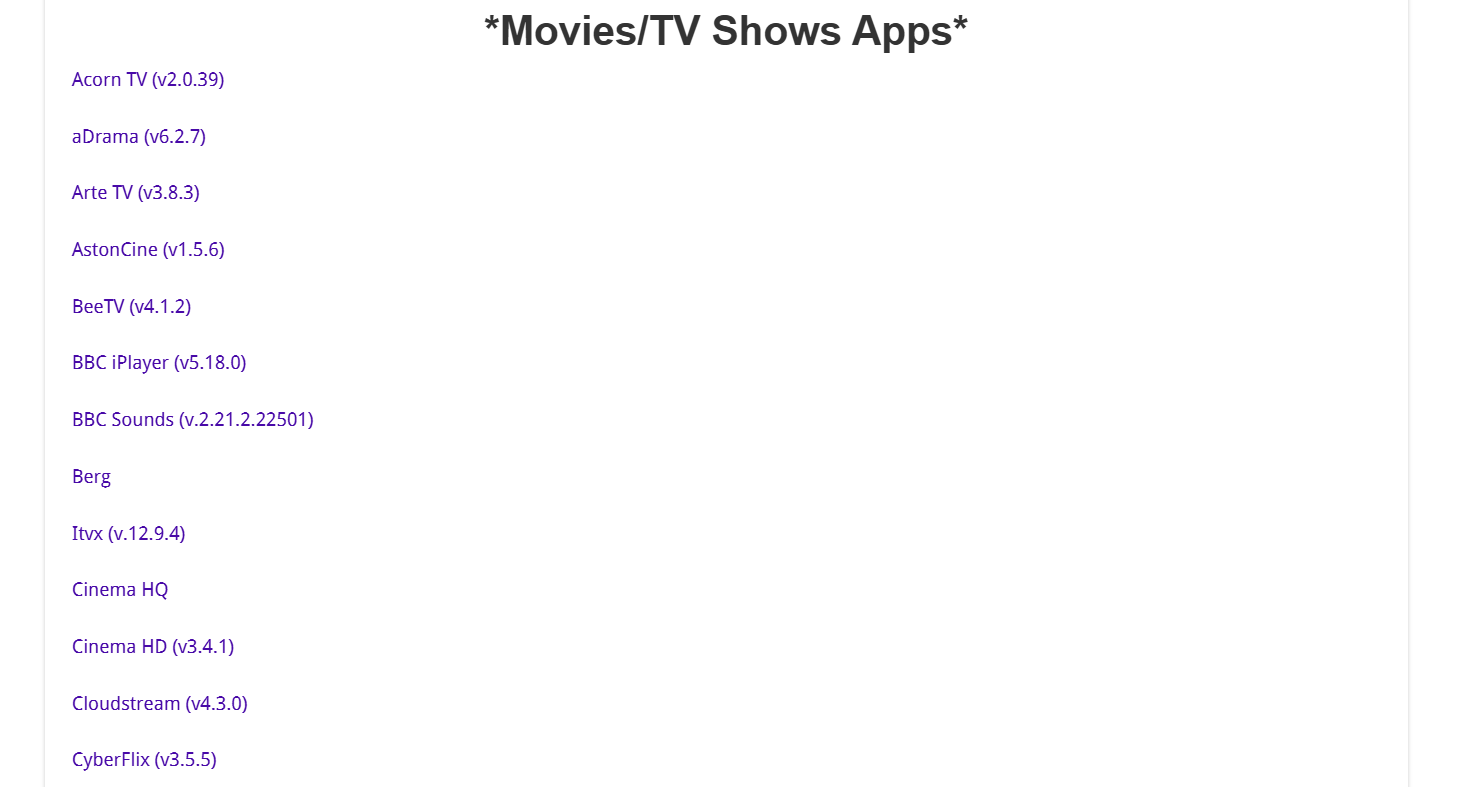
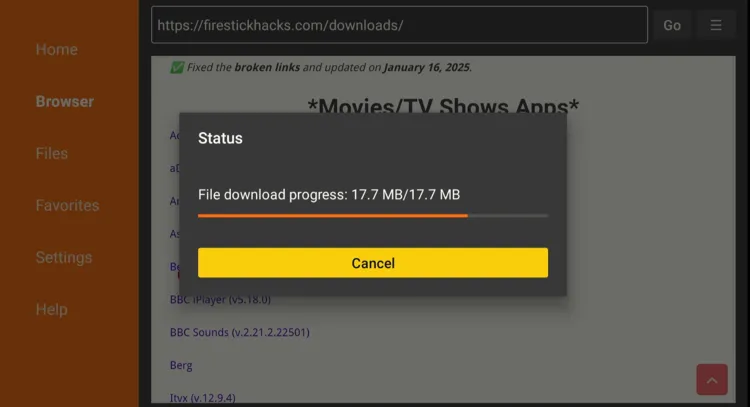
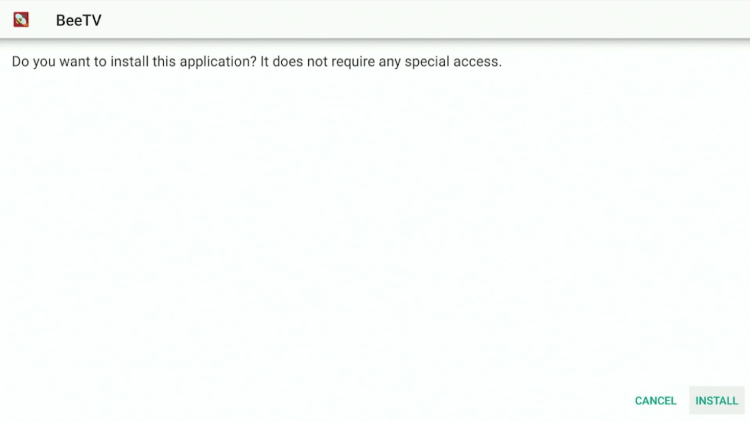
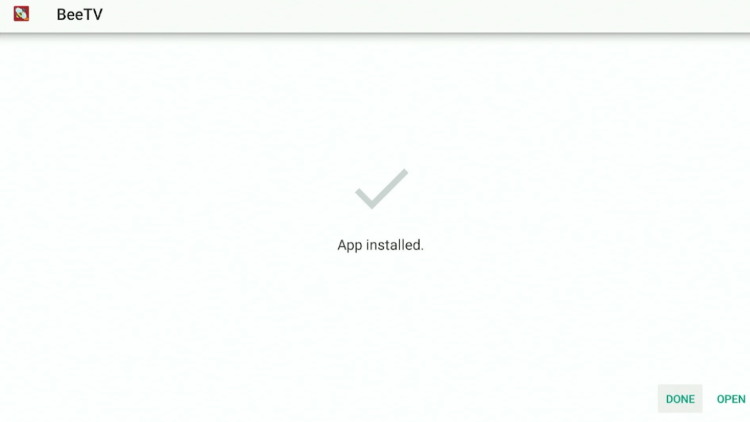
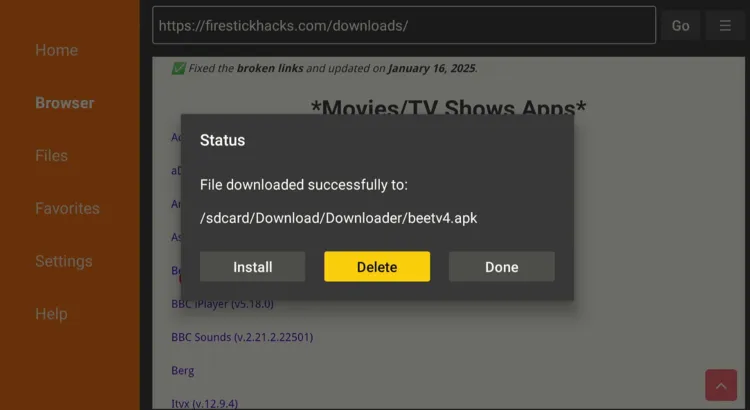
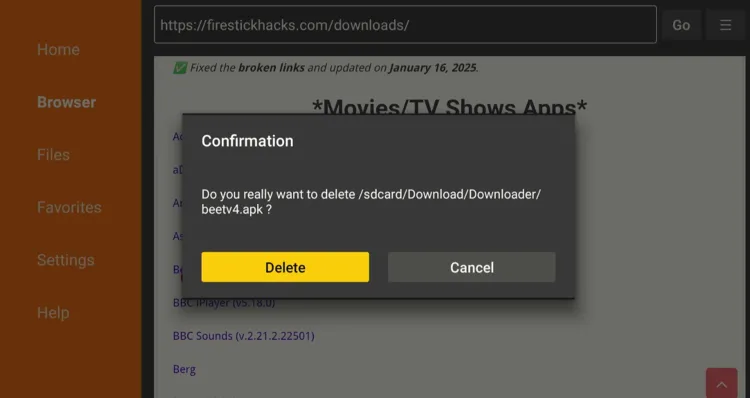
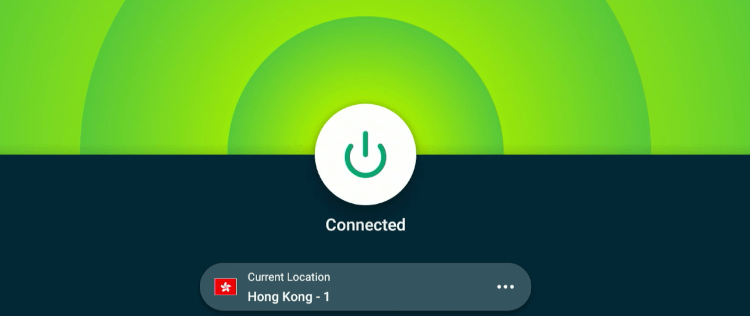
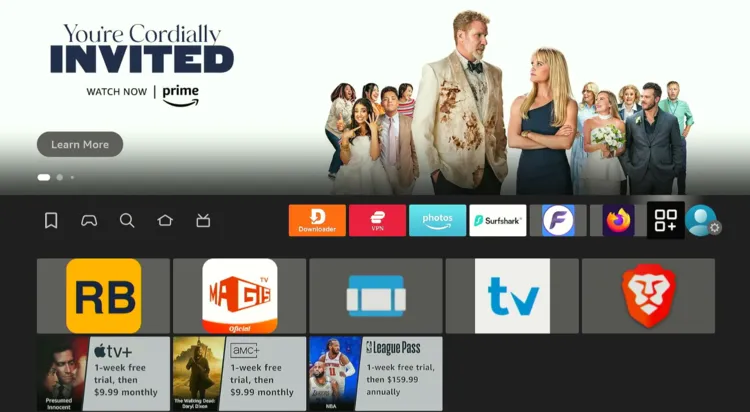
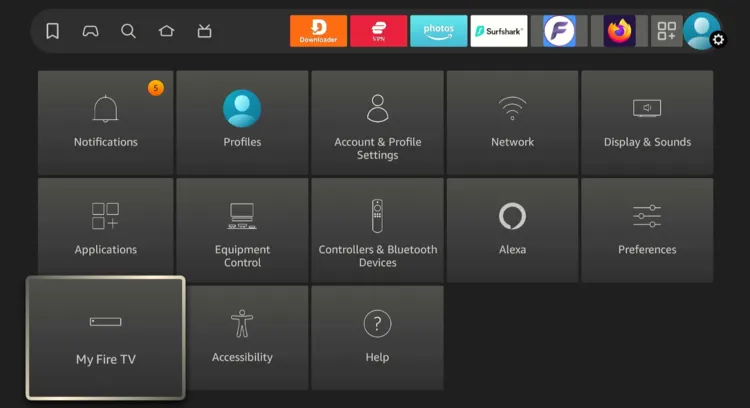
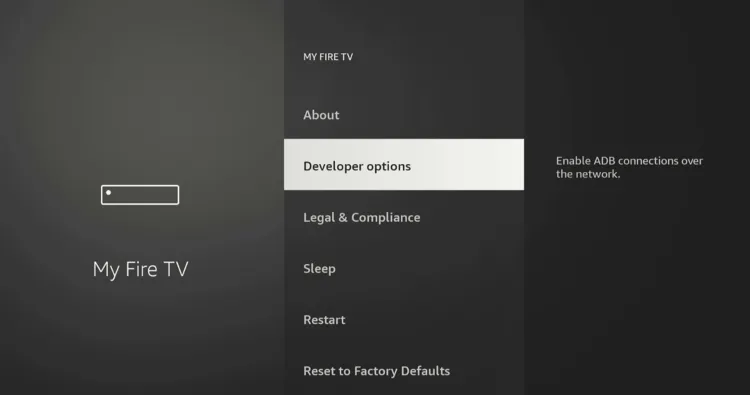
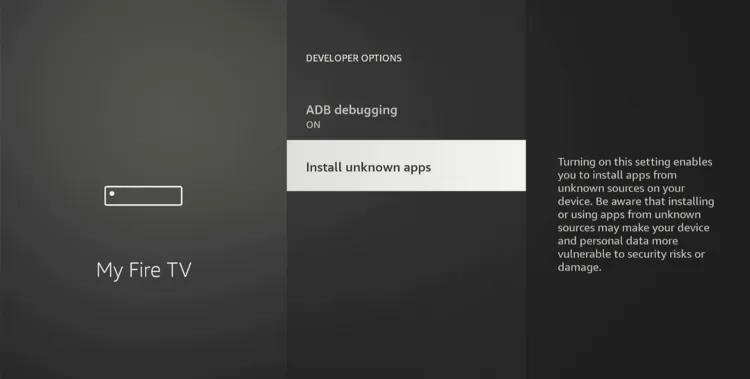
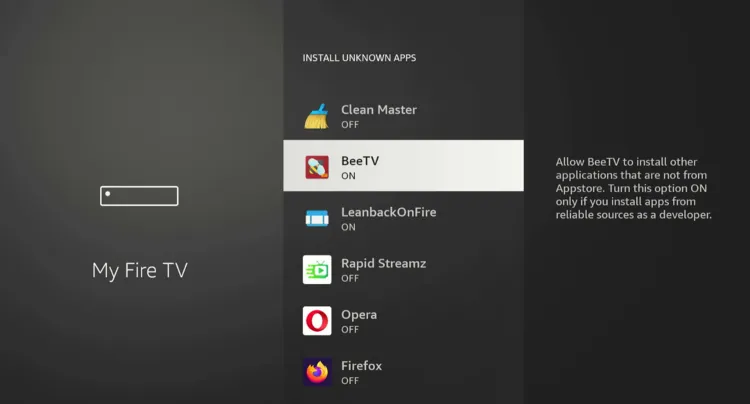
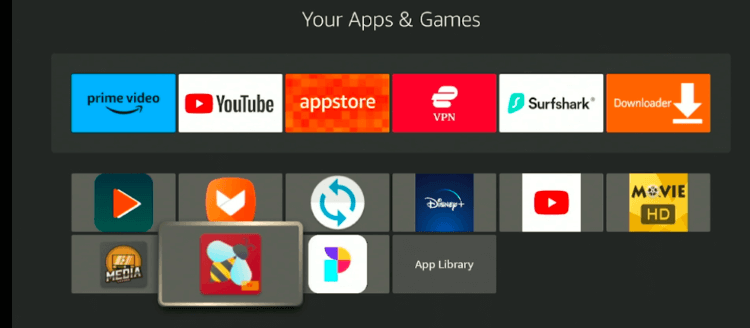
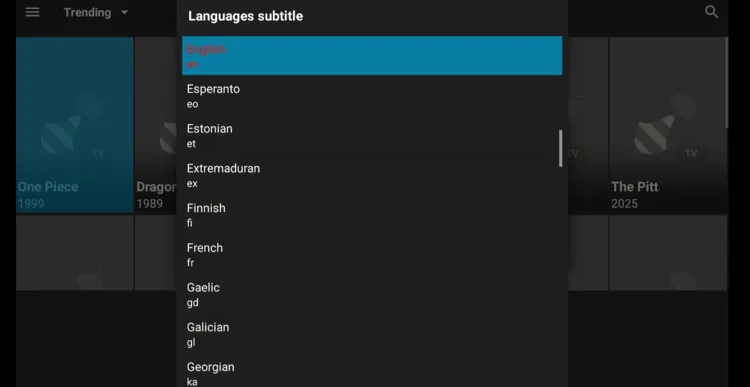
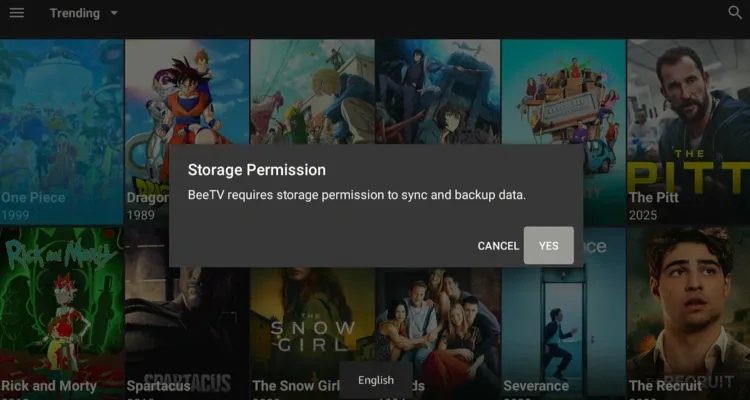
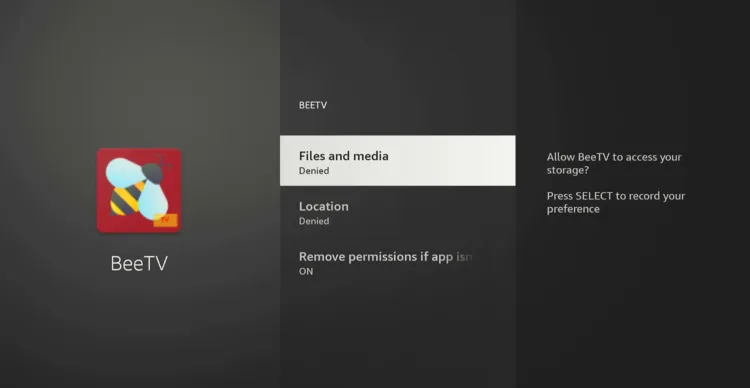
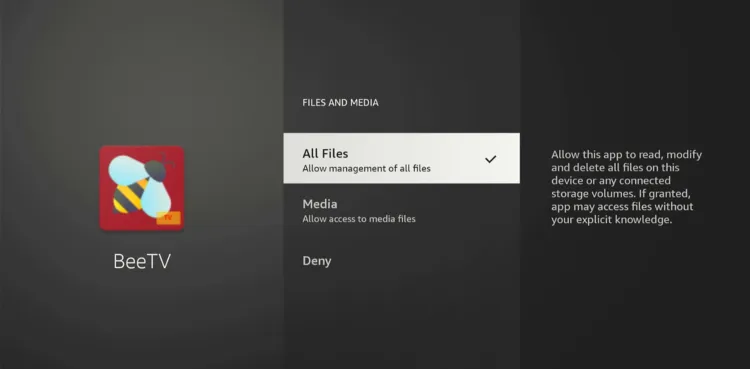
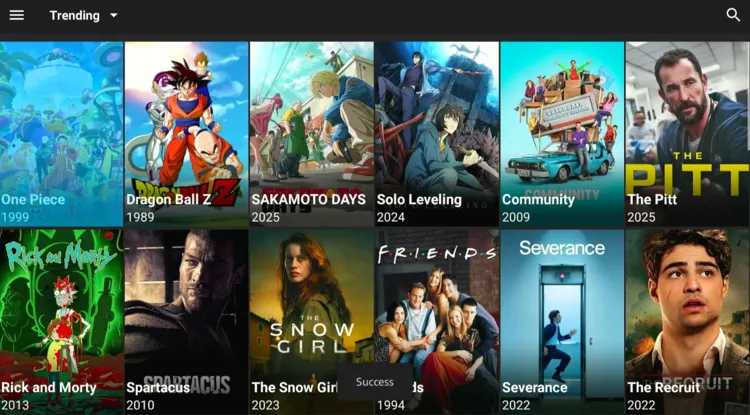
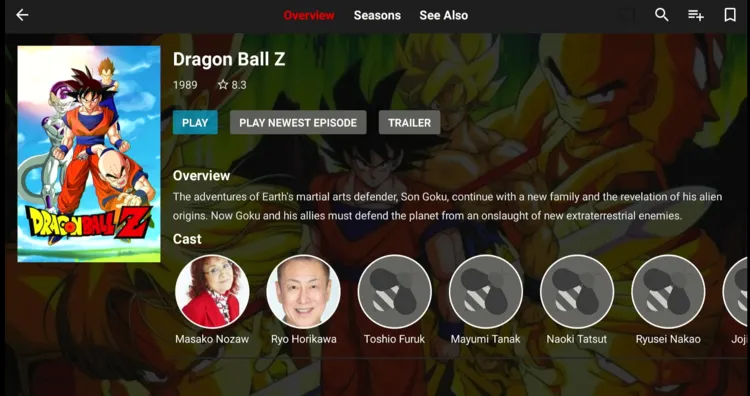
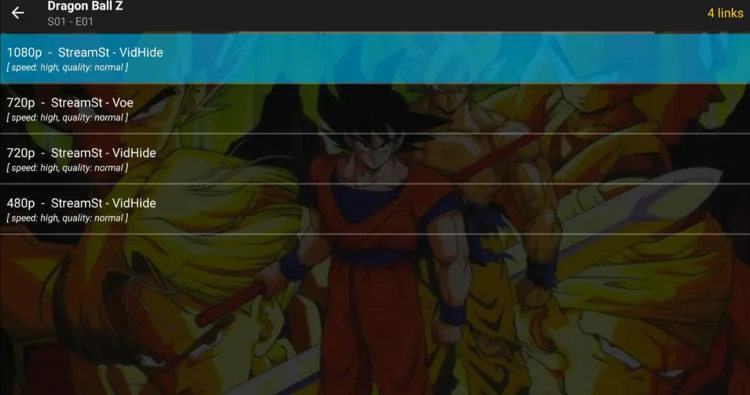
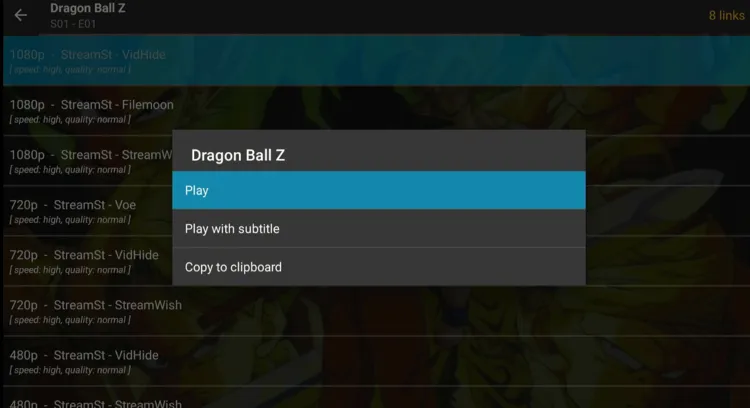
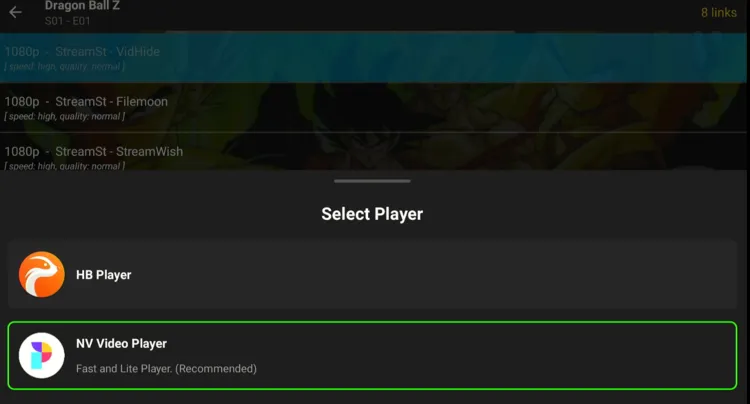
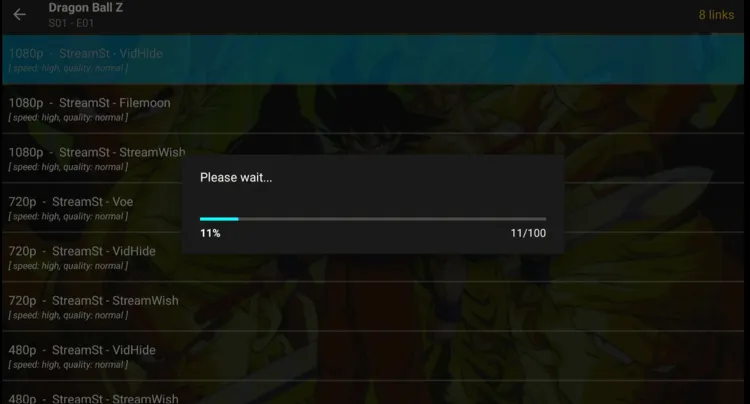
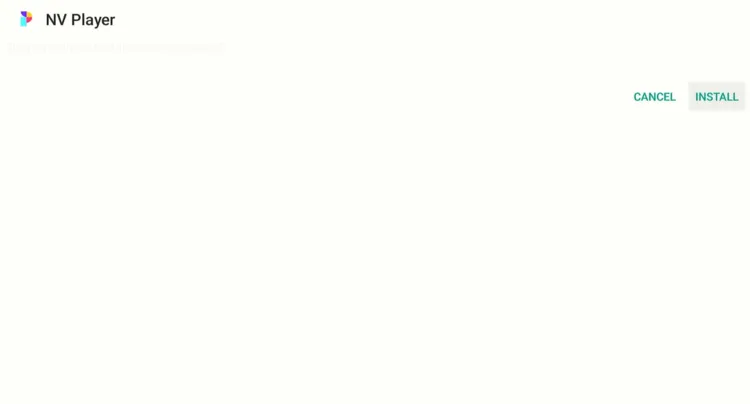
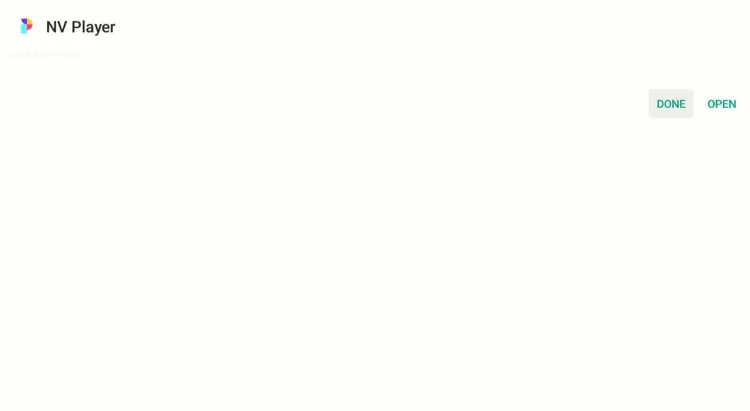
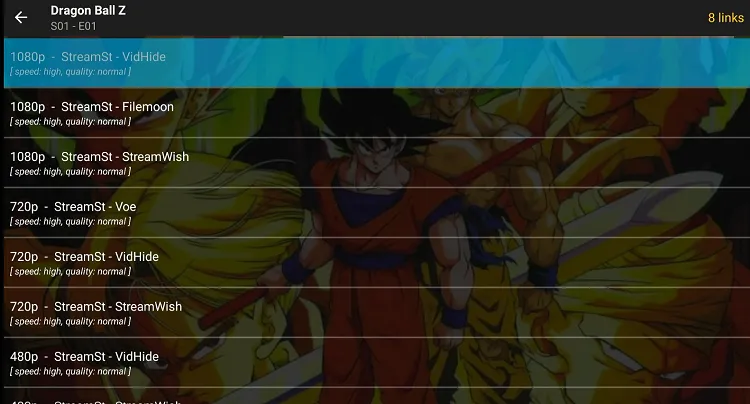
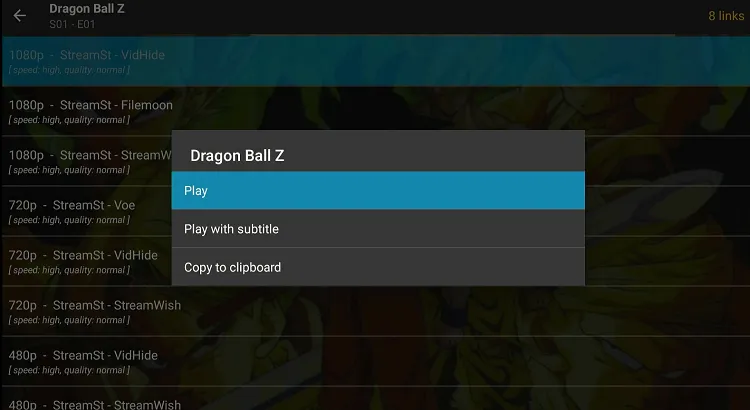
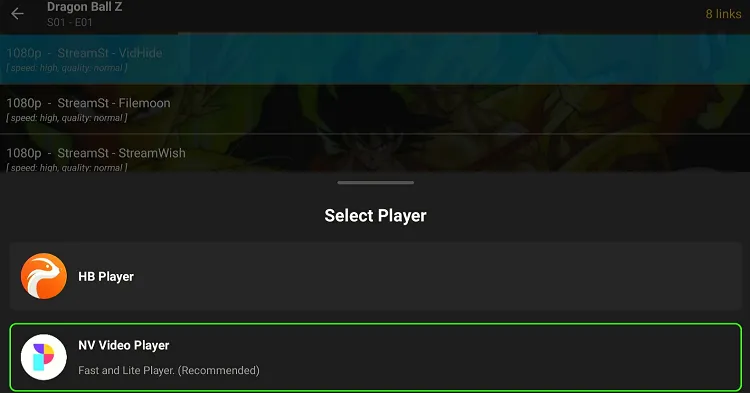
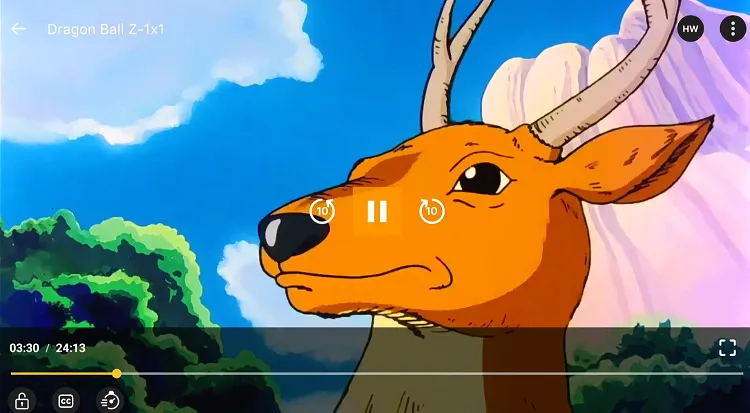
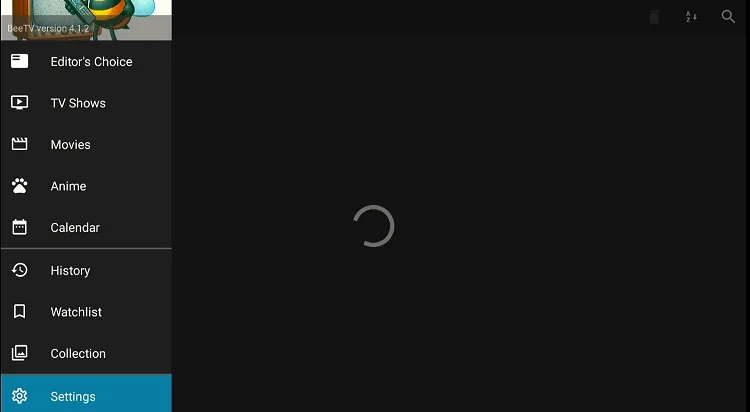
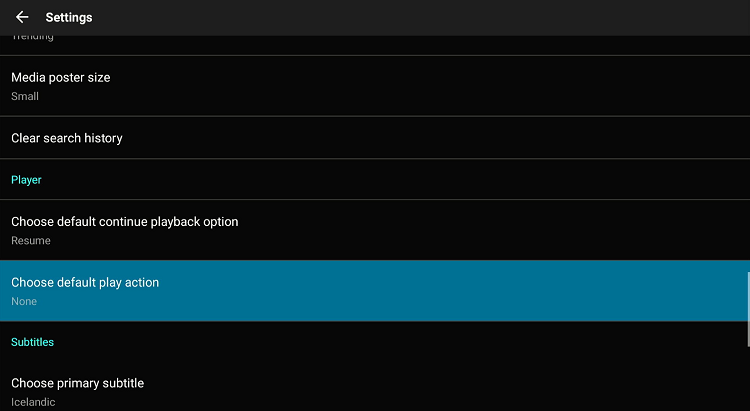
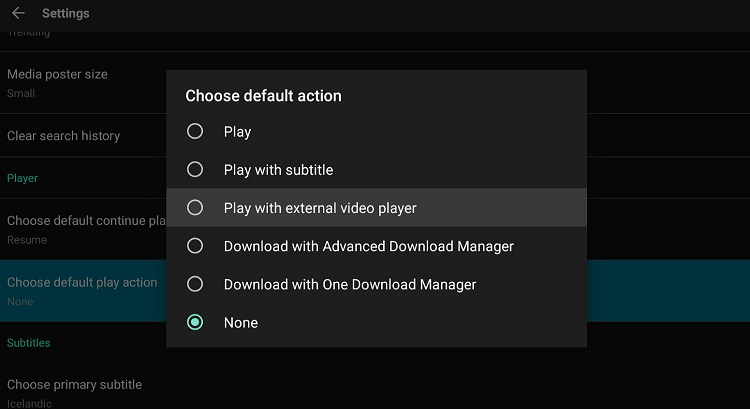
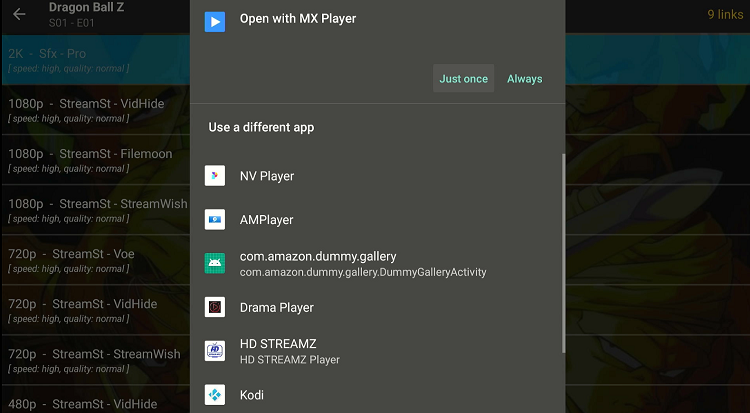
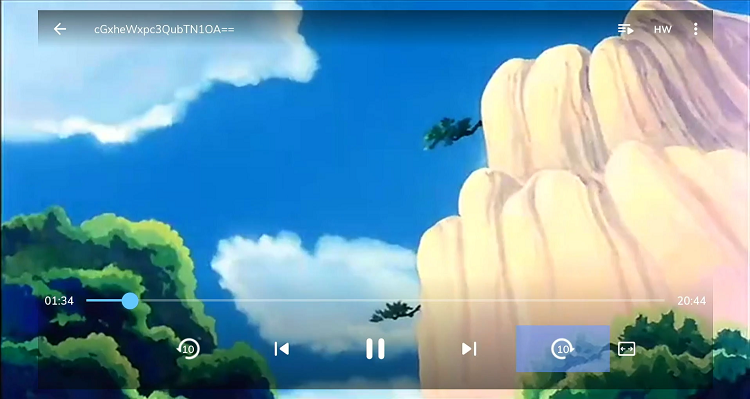
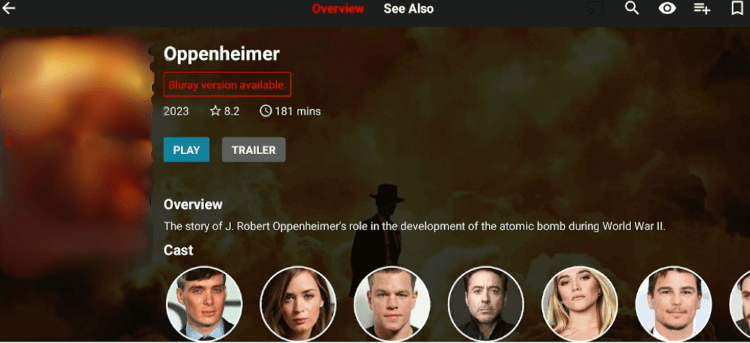
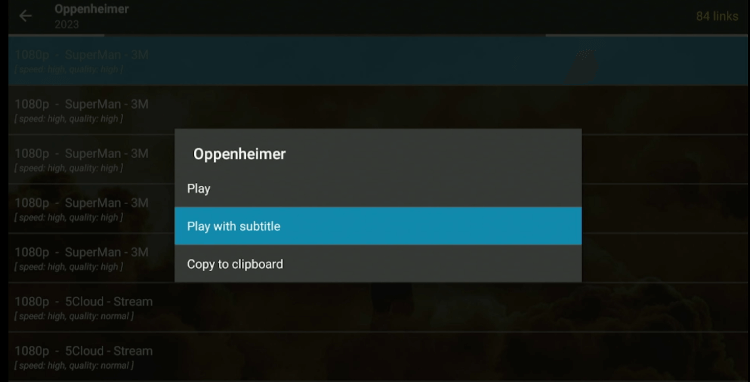
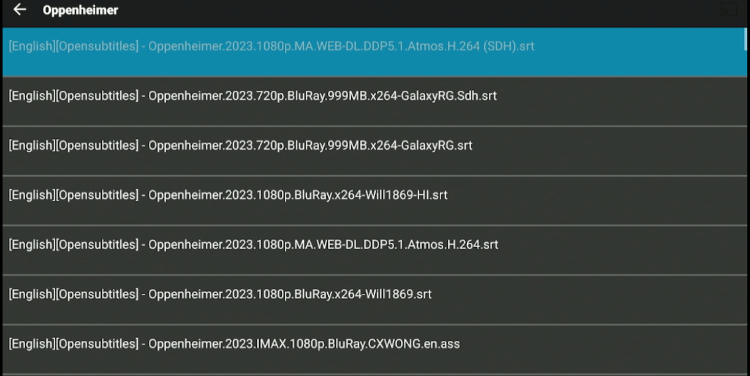
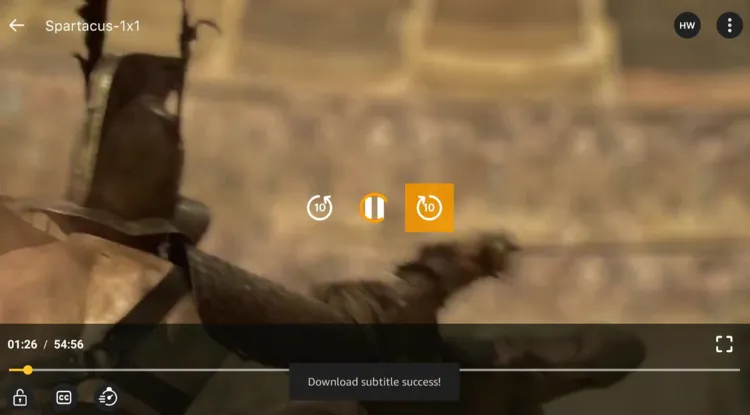
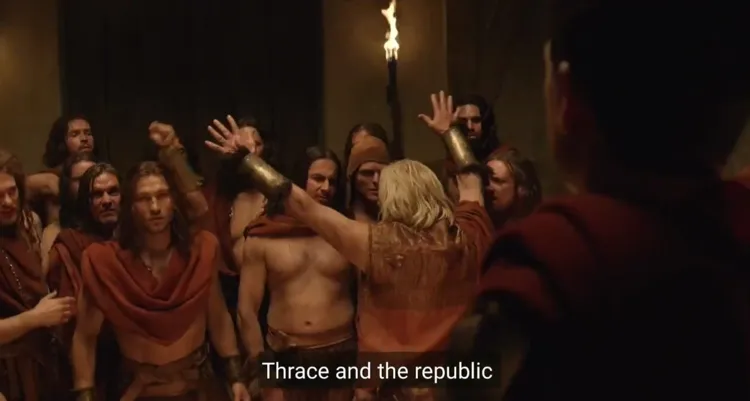
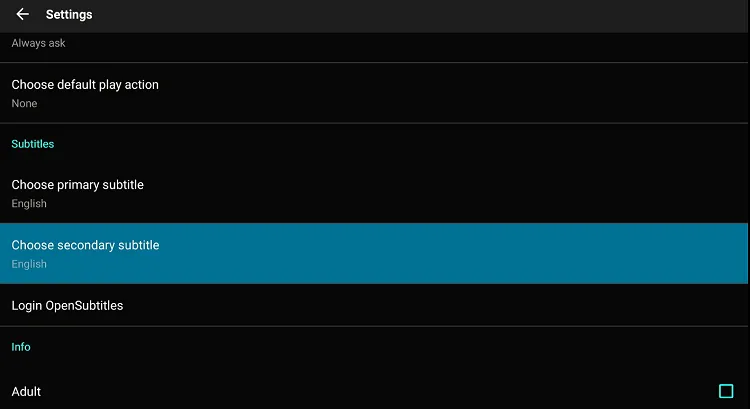
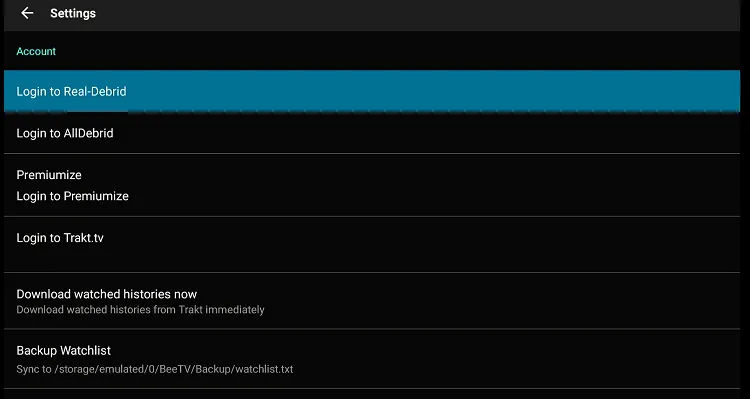
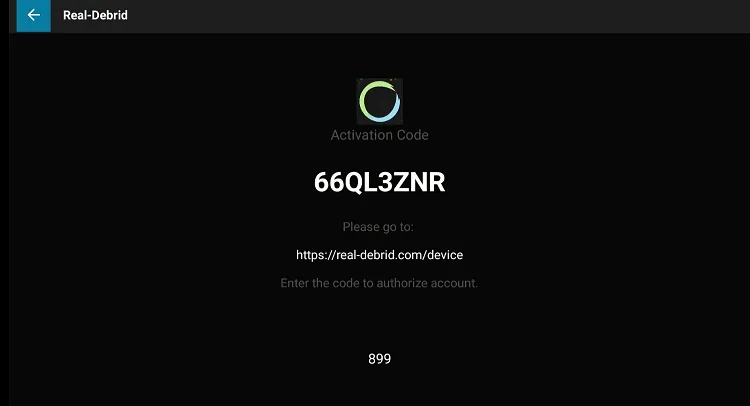
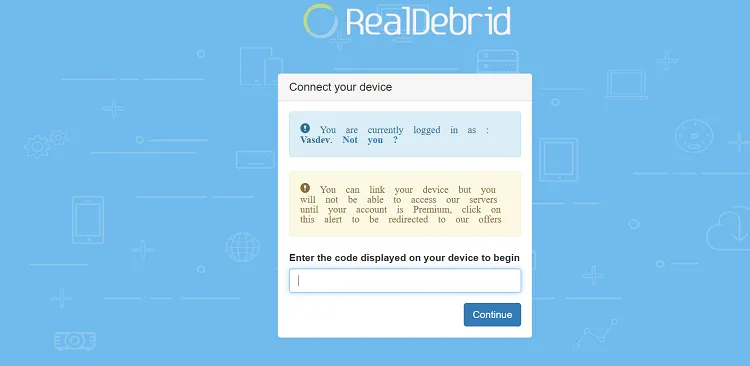
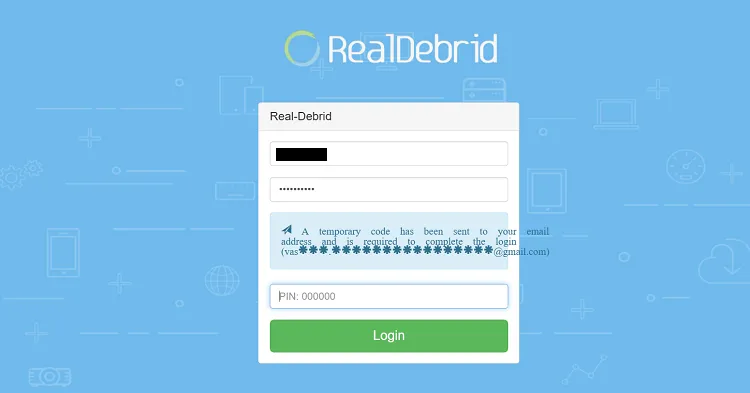
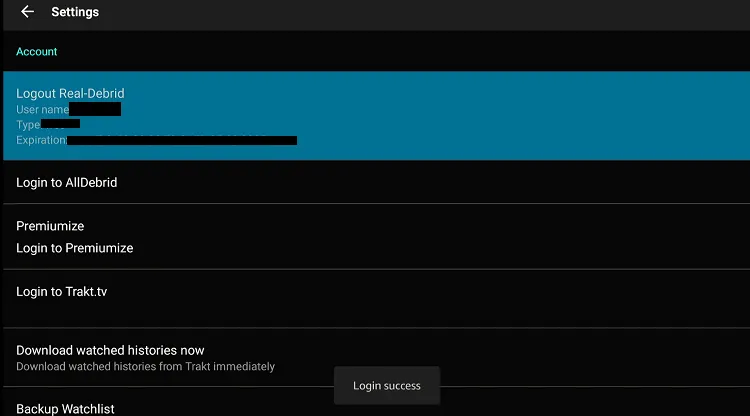
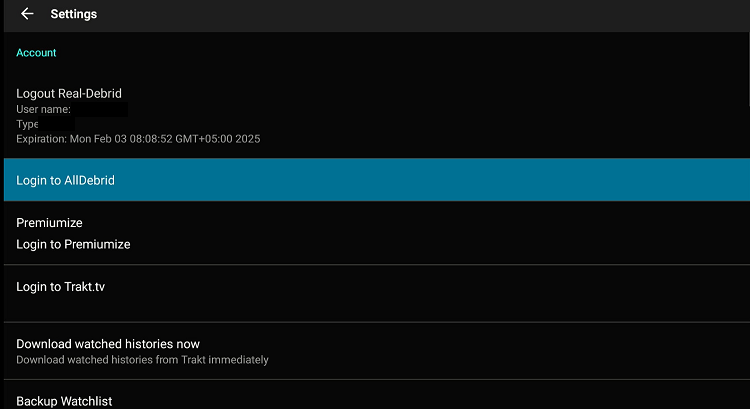
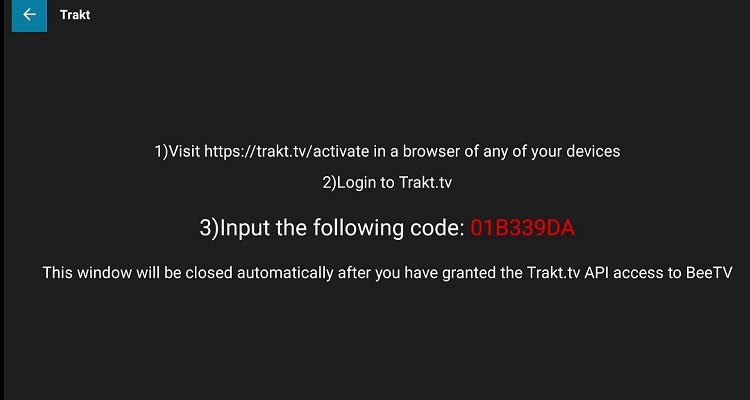
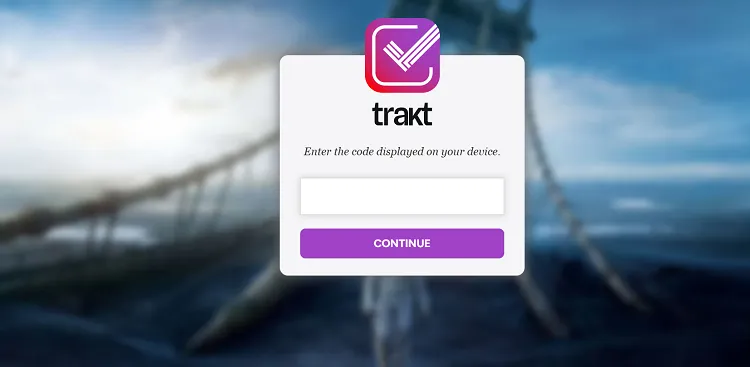
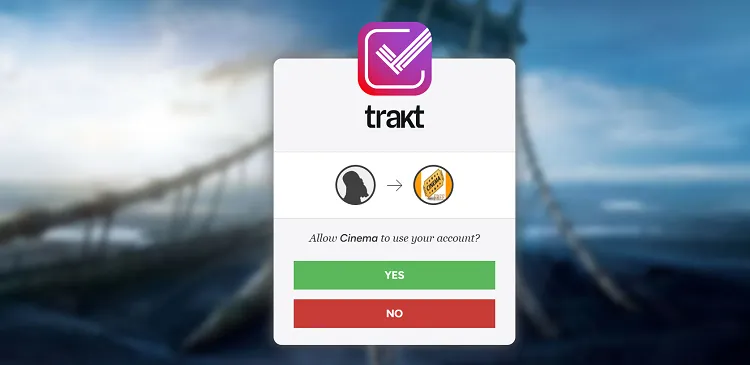
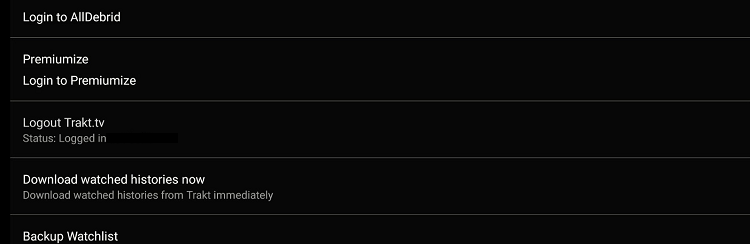
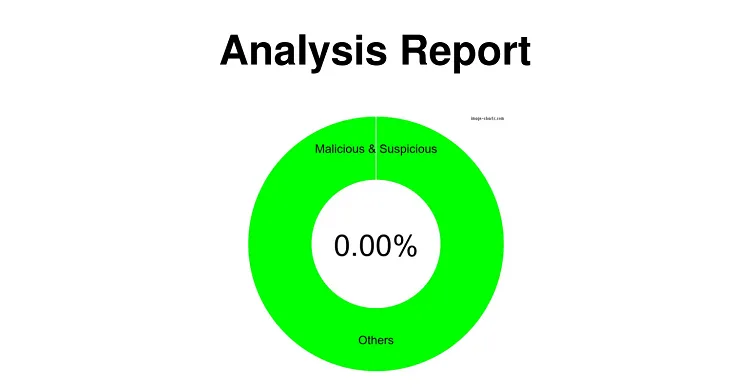
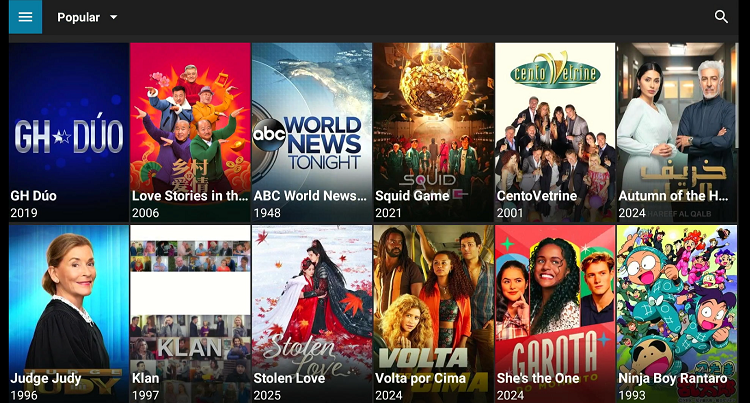
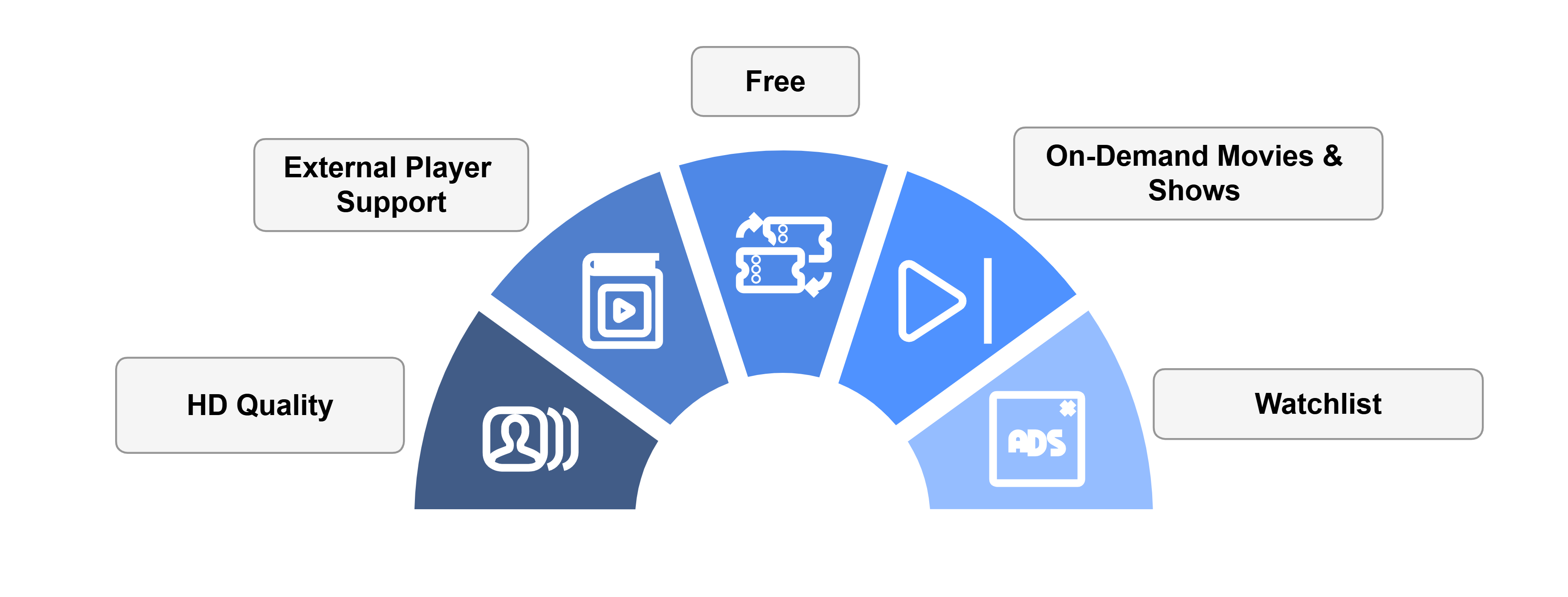






Once I open the BeeTV app on Firestick , it wants me to log in. Log in with what?
It doesn’t ask to login. Just re-download the app may be? Let us know if it works.
how to watch adult movies
You can watch adult actions movies on cinmea hd and also on beetv
if its free why does it need my credit card ?
Its free, No need of credit card
URL is not working
It is working. It will not work if you’re from US or Uk because this link is geo -restricted . You have to install vpn and connect to any asian server eg: hongkong,malasia
Beetv has so many ads now, it is unusable. Sad because it used to be the best player out there. Totally unusable. Ad when you search, ad when you click a show, ad when you click the episode, ad 10 seconds into watching.
Hi Jason, we updated the BeeTV apk in the blog on 2/3/2025. This latest BeeTV APK v4.1.2 has minimal ads. In fact, you only see ads when switching from one movie/show to another.
Not able to switch player to mx player, only has the 2 default options, is this something new?
Hello Paul, you can easily use the MX Player on BeeTV by following the steps in the section “How to Remove Ads on BeeTV” in the blog.