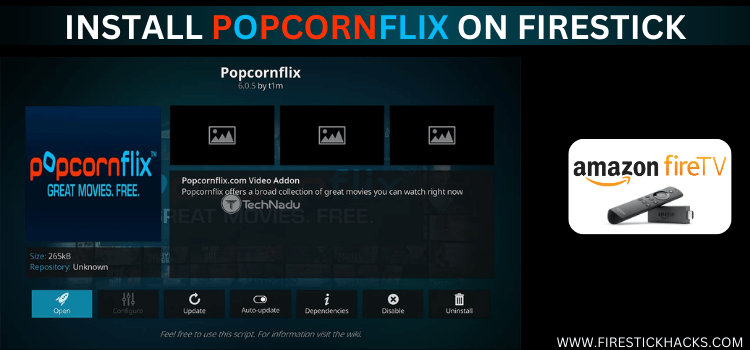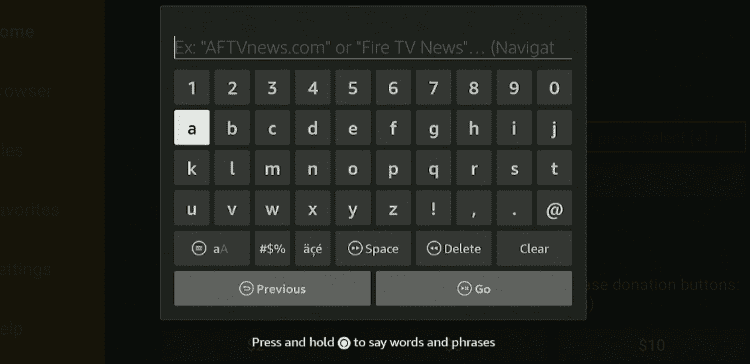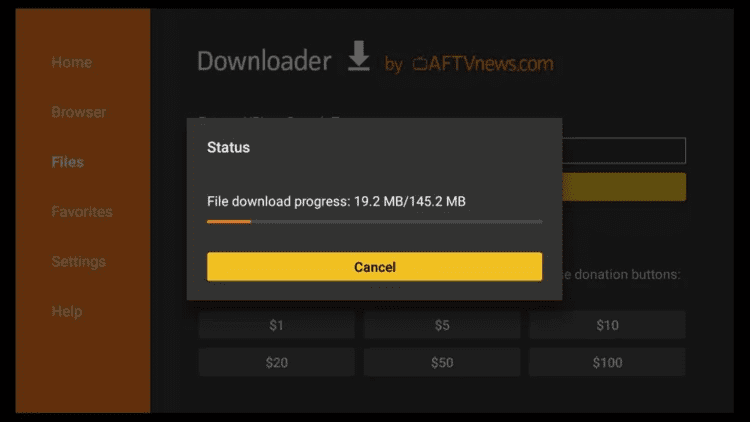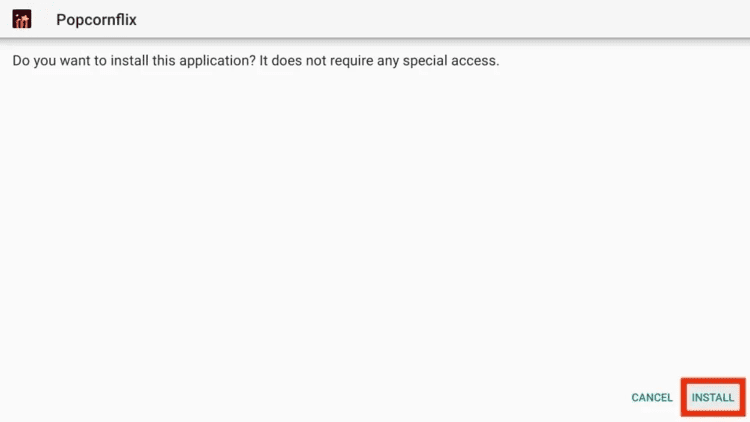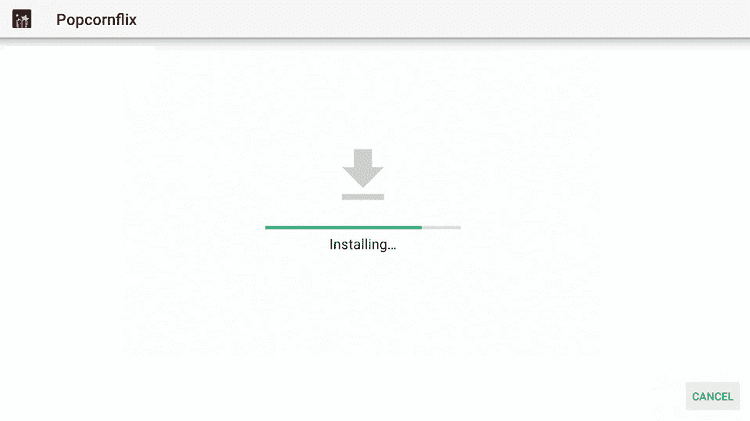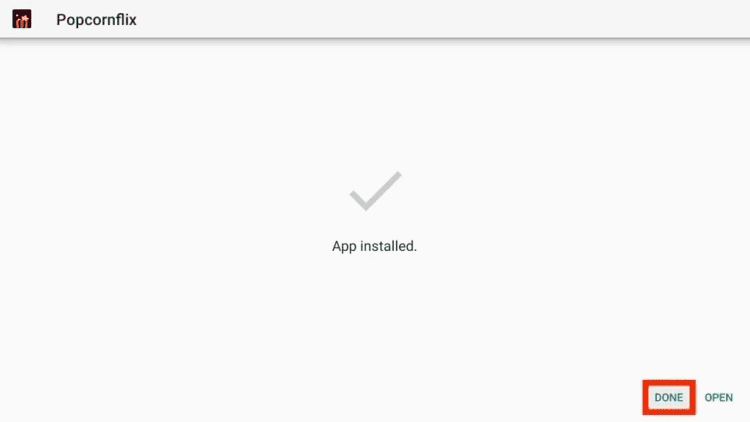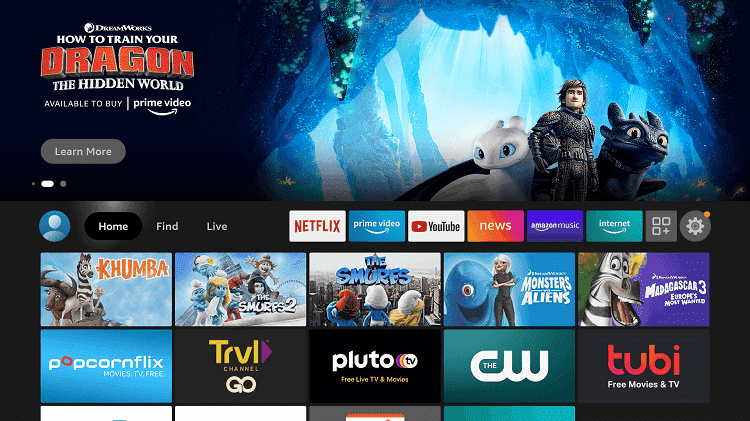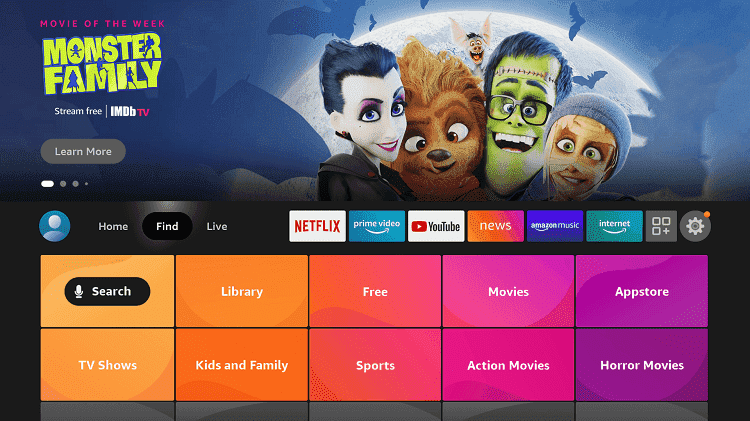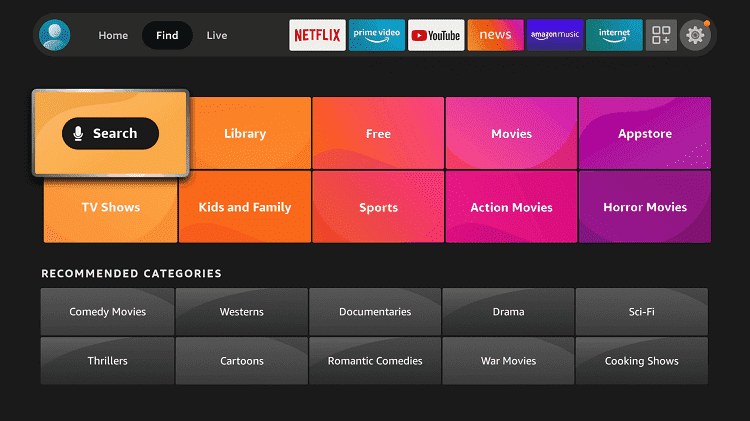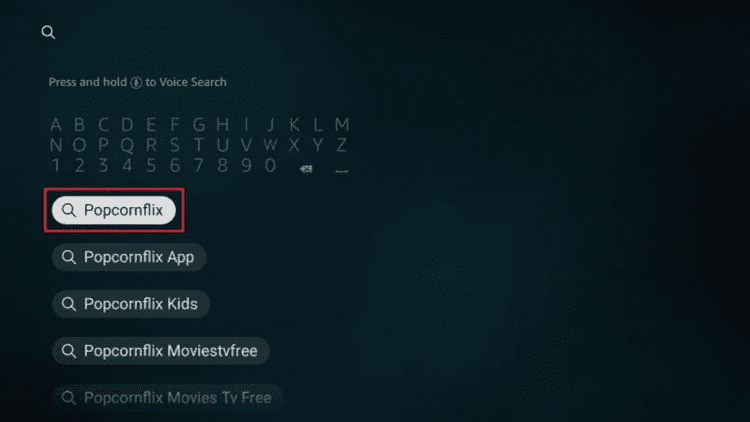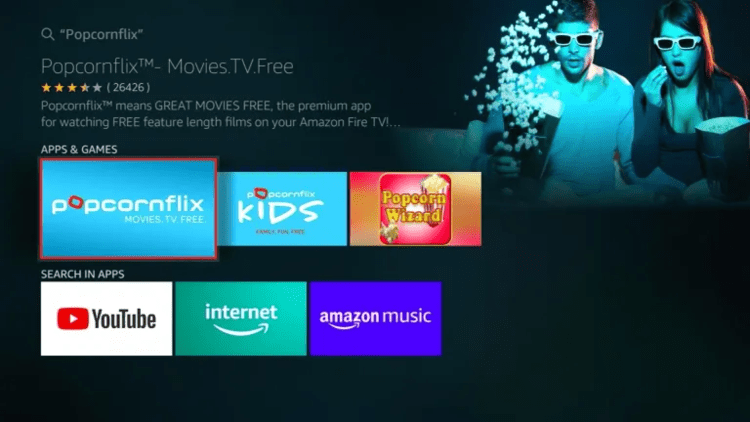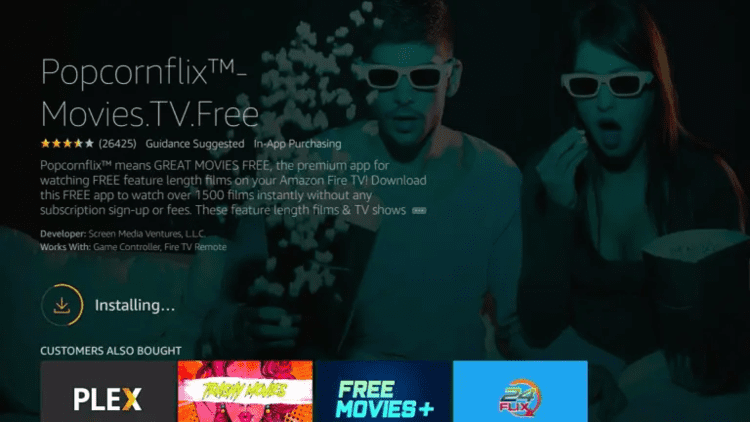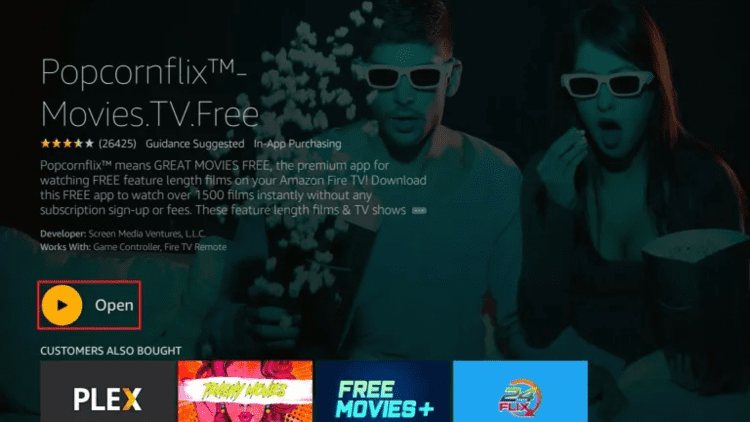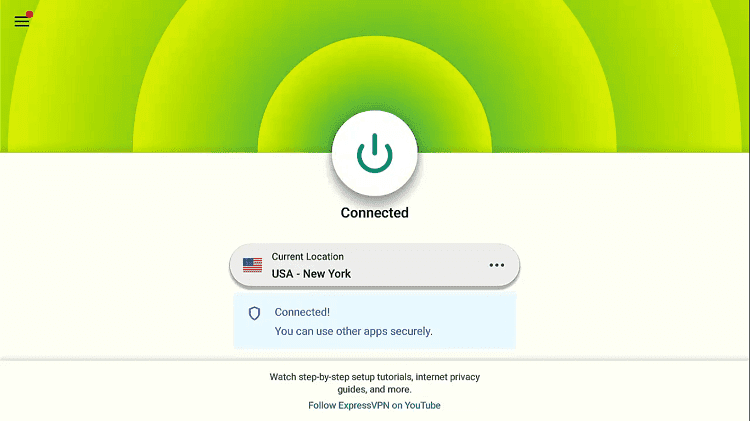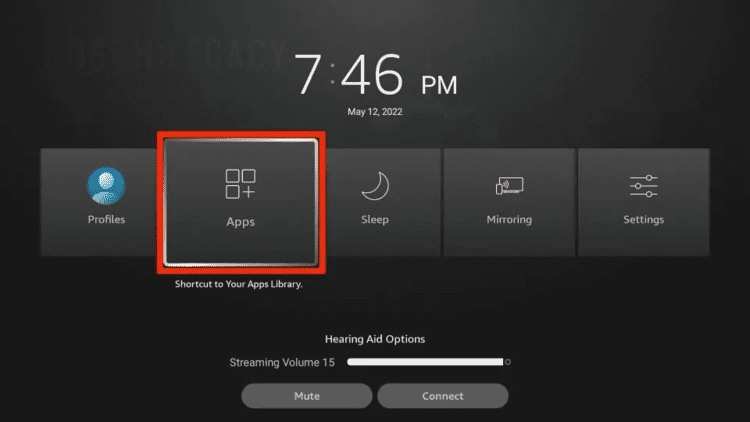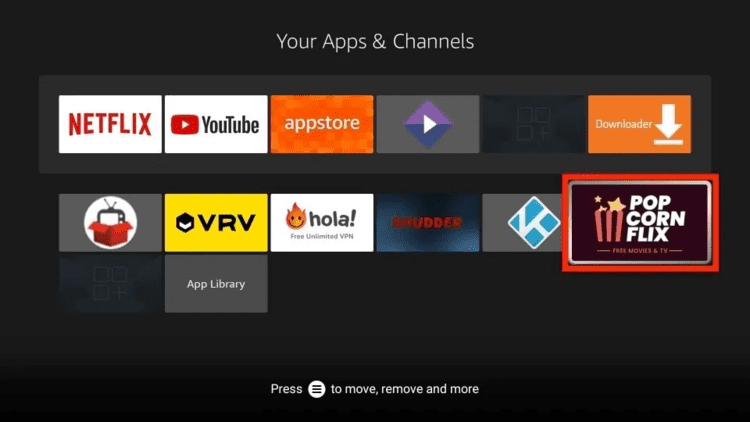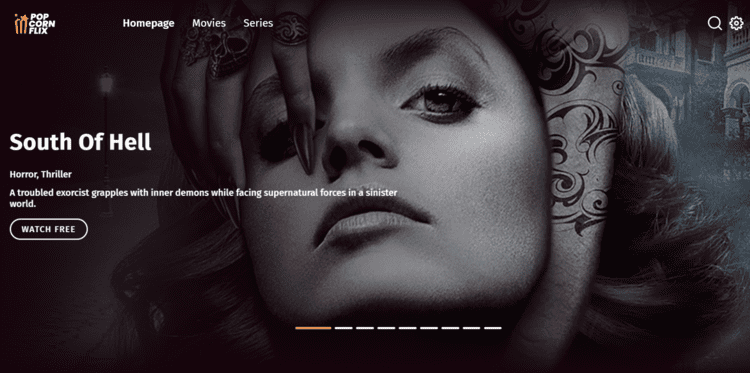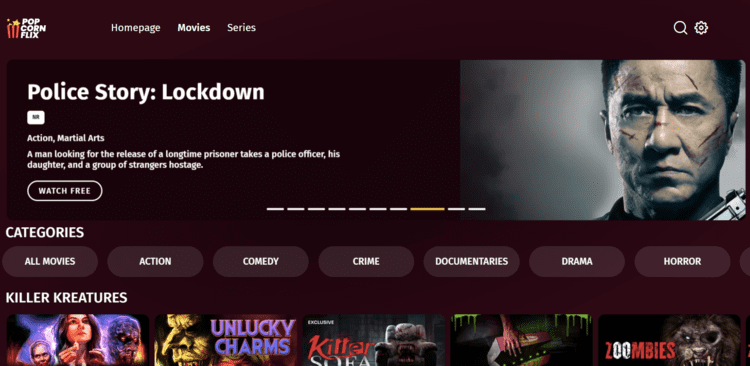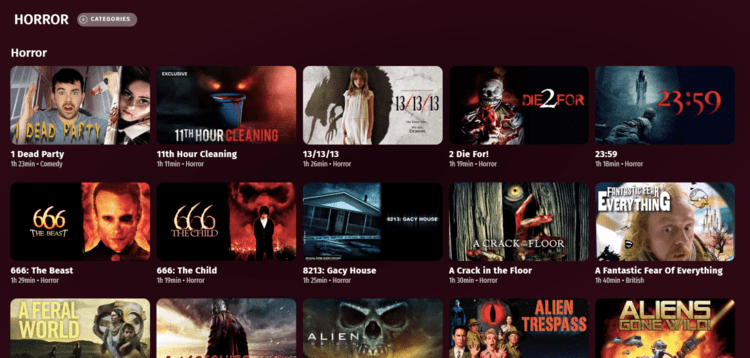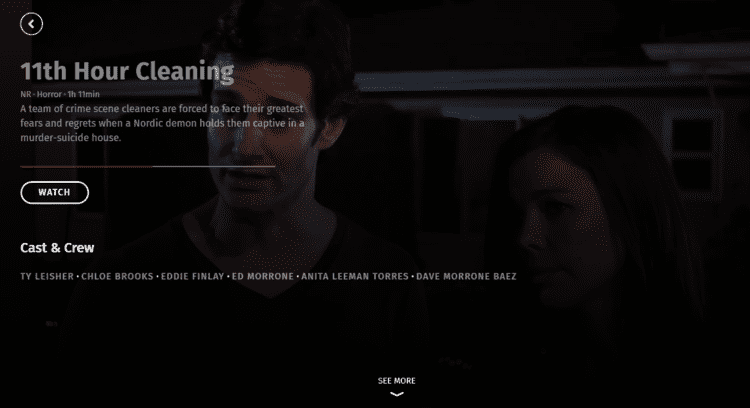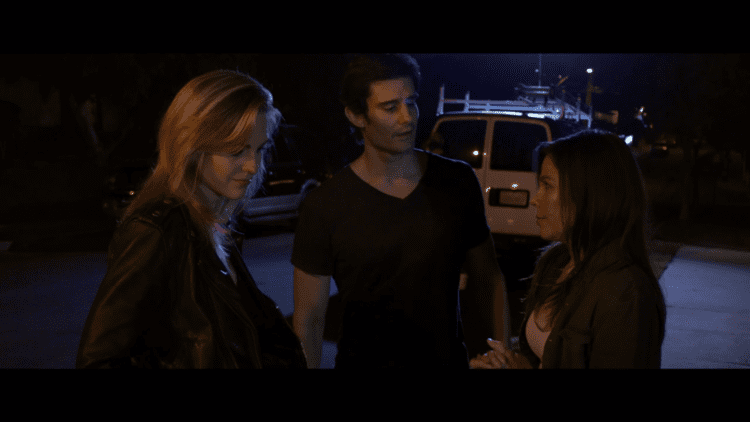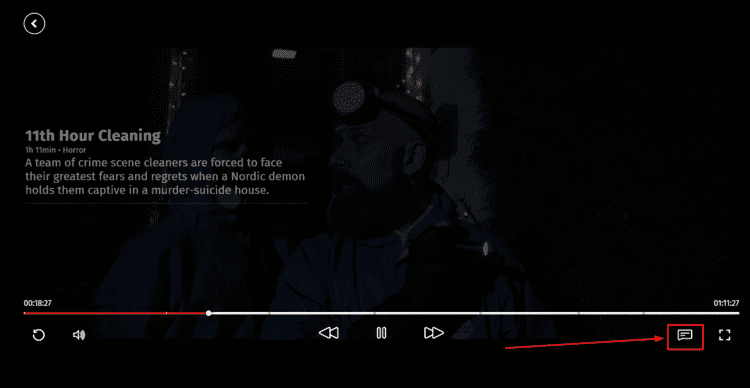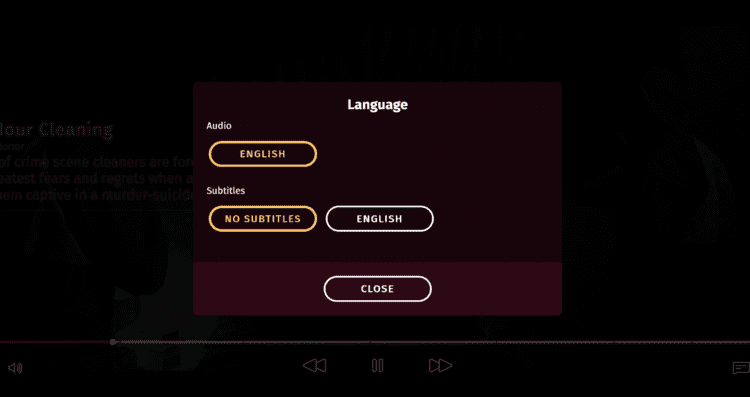Follow this detailed guide on How to install and watch PopcornFlix on Firestick, Fire TV, Fire TV 4K Max, & Fire TV Cube.
PopcornFlix is an OTT Video streaming service that provides free streaming content (Along with advertisements) including web series and featured movies. It is owned by Screen Media Ventures.
The service offers a wide range of content in various genres, like Movies, Shows, Comedy, Bollywood, Urban, Family, Kids, drama, Spanish-language films, documentaries, and more.
The service provides more than 1500 Movies and shows that are completely free without any subscription or registration.
You can install PopcornFlix on Firestick with the Amazon App Store and with the Downloader App. You can also watch it directly from the website with the browser.
Since the service is only available in the US and Canada, which is restricted outside these regions, and will show an error if try to access it from outside.
“You are accessing from outside our service area or we may be experiencing a technical problem. Please try again later.”
Therefore, you will need a VPN to unblock this service from anywhere by connecting to the US or Canadian server. ExpressVPN is our #1 choice
2 Ways to Watch PopcornFlix on Firestick
There are two methods that I’ve mentioned in this guide to install Popcornflix on Firestick. Check out these methods:
- Install Popcornfilx on Firestick using the Downloader App
- Install Popcornfilx on Firestick using the Amazon App Store
Our Recommended VPN - ExpressVPN ExpressVPN is our recommended choice when it comes to unblocking any geo-restricted services OR watching anything for free using unofficial apps/websites as it helps you hide your streaming activities from the ISPs and Government. Get ExpressVPN today to enjoy 3 extra months free. It also offers a 30-day money-back guarantee policy that allows you to access all features risk-free for 30 days.
How to Install Popcornflix on Firestick using Downloader App
This is the method that is used to install Popcornflix APK on Firestick from anywhere with the help of the Downloader App because the official app will only be available in the US and Canada on the Amazon App Store.
Remember that this App’s service is only available in the US and Canada, make sure to Install and use ExpressVPN on Firestick and connect to the US Server.
Follow these steps to install the Popcornflix app with the downloader:
Step 1: Turn ON your FireStick device and Go to FireStick Home Step 2: Click on the Settings icon Step 3: Select the My Fire TV option Step 4: To enable the Developer Option, click About. Note: If you have already enabled the Developer Option, then proceed to Step 10 Step 5: Click on the Fire TV Stick option quickly at least 7 times Step 6: Now you will see this message at the bottom saying "No need, you are already a developer". So stop clicking then Step 7: Now the Developer Option will appear in the menu so click on it Step 8: Choose Apps from Unknown Sources to turn it ON Step 9: Simply click Turn On Step 10: Now return to the FireStick Home menu by pressing the "Home" icon on the remote and click on Find Step 11: Now select the Search icon Step 12: Type Downloader and press search Step 13: Select the Downloader App icon from the list available in the Amazon Store Step 14: Tap Get/Download Step 15: Wait for a while until the installation process is completed Step 16: Now click Open Step 17: Select Allow to give access to the downloader app Step 18: Click OK here Step 19: This is the Downloader App interface, Choose the Home tab and click Search Bar
Step 20: Enter this URL of Popcornflix APK in the search bar tinyurl.com/popc-flix-firetv OR Enter CBC Gem Downloader Code 707626 and click Go
Note: The referenced link is the official URL of this app/website. FIRESTICKHACKS does not own, operate, or re-sell any app, streaming site, or service and has no affiliation with its developers.
Step 21: This will automatically start downloading of Popcornflix APK
Step 22: Click Install
Step 23: Wait for a while until the installation process is completed.
Step 24: After completion, Click Done
How to Install Popcornflix on Firestick using the Amazon App Store
This is the official app store method that can be used by the residents of the US and Canada to install the Popcornflix App on Firestick.
Follow the steps to install it from the Amazon App Store:
Step 1: From the Home screen of the Firestick device
Step 2: Hover to the Find Tab.
Step 3: Choose the Search icon and select it.
Step 4: In the search bar, type “Popcornflix” and select it.
Step 5: Pick the Popcornflix App icon from the given options
Step 6: Hit the Download or Get button
Step 7: Wait for the installation to complete
Step 8: Click Open to launch
How to Use Popcornflix on Firestick
Once the Popcornflix app is installed on Firestick, here is how you can use this app for free and use all of its features to enjoy streaming at maximum. It will be better to use the Mouse toggle for a better experience.
Make sure to install and use ExpressVPN and connect to the US or Canadian server to access this service from anywhere
Below are the steps to follow:
Step 1: First of all, Go to the ExpressVPN App and connect to the US and Canadian servers as the service is only available in these two regions.
Step 2: From the Firestick home tab, go to the Apps tab
Step 3: Navigate the Popcornflix App and click to launch it
Step 4: Click on “Start watching for Free now” on the Popcornflix App
Step 5: This is the Home page of Popcornflix
Step 6: Click the Movies tab for more content
Step 7: Scroll down and choose any content
Step 8: Click Watch
Step 9: Enjoy streaming for free (You will experience some ads during streaming)
Step 10: For subtitle and Audio features, click this icon at the bottom of the screen
Step 11: Here you can see the available Audio and Subtitle languages, choose according to your preference.
Step 12: You can now see the subtitle on the screen
Features of Popcornflix App
This is an amazing free streaming service with so many amazing features that boost your streaming interest. Check these services below:
- It has an interesting Dark mode scheme interface with a clean and easily navigatable display
- The service is completely free and does not require any registration
- Popcornflix provides 1500 Movies and TV Shows and keeps updating
- Its genres include Romance, Action, Comedy, Family, Kids, Drama, Urban, Horror, Espanol, Bollywood, and others.
- It also displays the duration, rating, synopsis, and director name of any title
- Its suggestion features showing similar content below every video
- It is compatible with many streaming devices like Amazon Fire TV, Android, PC, iOS, and others.
- All of the content is available in HD video quality.
- It also provides the Audio and Subtitle Language option which lets you choose available Audio and Subtitle languages.
Shows of Popcornflix
Popcornflix has a vast category of Content some of its contents are mentioned below:
Genre
- Popcornflix Originals
- New Arrivals
- Popping Now
- Just-for-You
- TV Series
- Comedy
- Action and Adventure
- Chicken Soup for the Soul
- Drama
- Thriller and Mystery
- Horror (powered by Frightpix)
- Family (powered by Popcornflix Kids)
- Romance
- Sci-Fi
- Black Cinema
- Documentaries
- Top TV
- Kids TV
- British TV
- Nostalgia
- Extreme Sports
- Spanish
- Horror Classics
- Foreign Films
- Old School
- Fresh Tomatoes
- Hidden Gems
- Wild West
- Certified Badass
- Stand-up Comedy
- Film Nerds
- Indie Hits
- Shout Factory TV
- Asian Action
- National Geographic
- Martial Arts
- Date Night
- Grind House
Popular Movies and shows
- The Harbinger
- Blitz
- Universal Soldier 3
- The Job
- Friend Request
- Ip Man franchise
- Father Ted
- Plebs
- Thunderbirds
- Shameless
- Starman
- The Blacklist: Redemption
- T.J. Hooker
- Bondi Ink, and much more.
Other Free Services to Watch on Firestick
Here is the list of some other free services that you can watch on Firestick. These services are:
- Watch Crackle TV on Firestick
- Watch Peacock TV on Firestick
- Watch UKTV Play on Firestick
- Watch BBC iPlayer on Firestick
- Watch Rakuten TV on Firestick
- Watch OnDemand Korea on Firestick
- Watch Tubi TV on Firestick
FAQs – Popcornflix
Is Popcornflix Legal to Use on Firestick?
Yes. Popcornflix is a 100% Legal and verified service as its official App is also available in the Amazon App Store for Fire TV devices.
Is Popcornflix free to use?
Yes. Popcornflix is a completely free streaming service that does not require any registration for free streaming. You can directly stream all of its content from different genres like Action, Comedy, Drama, Espanol, etc.
On What Devices Popcornflix is Available?
Popcornflix is available on many streaming devices including Amazon Fire TV, Android, Roku, iOS, Windows, MacOS, and others.
Does Popcornflix offer any premium version?
No, it is a completely free service that does not offer any premium version or subscription plan.
Does Popcornflix have an Official website?
Yes, Popcornflix has an official website that also lets you stream all of its content for free. You can visit its website at https://www.popcornflix.com/.
Last Lines
Popcornflix is a great source of free entertainment that has many categories of content owned by a popular media company Screen Media Ventures, previously obtained by Chicken Soup for the Soul Entertainment (owner of Crackle App).
You can Install PopcornFlix on Firestick with all these methods including the Amazon App Store, Downloader method, and Browser method.
However, the service is limited to the US and Canada only. You will need a VPN to bypass its geo-restriction if you want to enjoy it from anywhere. ExpressVPN is our recommended choice for unblocking the streaming services.
 Fire Stick Hacks Every thing you need to know about Fire Stick Hacks, Tips and Tricks
Fire Stick Hacks Every thing you need to know about Fire Stick Hacks, Tips and Tricks