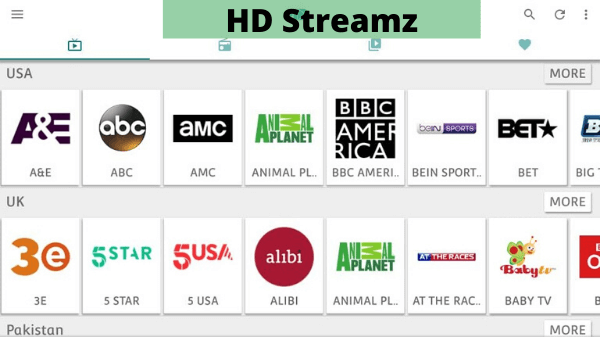
This is a step-by-step guide on how to install HD Streamz on FireStick, Fire TV 4K, and Fire TV Cube.
HD Streamz is one of the oldest free live TV apps. It features more than 700 channels from the USA, France, UK, and Asian countries.
While the HD Streamz prioritizes sports, you will also find channels from different categories such as entertainment, cooking, and even religion.
The app offers multiple streaming links for almost all channels. So even if one link goes down, you will be able to continue your streaming sessions without any interruptions.
It bears worth mentioning that HD Streamz fetches links from unknown sources, you must use a VPN to hide your IP address and ensure secure browsing. ExpressVPN is our #1 choice.
Our Recommended VPN - ExpressVPN
ExpressVPN is our recommended choice when it comes to unblocking any geo-restricted services OR watching anything for free using unofficial apps/websites as it helps you hide your streaming activities from the ISPs and Government.
Get ExpressVPN today to enjoy 3 extra months free. It also offers a 30-day money-back guarantee policy that allows you to access all features risk-free for 30 days.
How to Install HD Streamz on FireStick
Though you will not find HD Streamz on the Amazon App Store, it is accessible from a third-party source.
However, you must be cautious about your security as third-party sources may not be reliable. We advise you install and and use ExpressVPN on FireStick for optimal online security.
Follow these steps to install HD Streamz’s latest version (3.7.10) on FireStick:
Step 1: Turn ON your FireStick device and Go to FireStick Home
Step 2: Click on the Settings icon
Step 3: Select the My Fire TV option
Step 4: To enable the Developer Option, click About.
Note: If you have already enabled the Developer Option, then proceed to Step 10
Step 5: Click on the Fire TV Stick option quickly at least 7 times
Step 6: Now you will see this message at the bottom saying "No need, you are already a developer". So stop clicking then
Step 7: Now the Developer Option will appear in the menu so click on it
Step 8: Choose Apps from Unknown Sources to turn it ON
Step 9: Simply click Turn On
Step 10: Now return to the FireStick Home menu by pressing the "Home" icon on the remote and click on Find
Step 11: Now select the Search icon
Step 12: Type Downloader and press search
Step 13: Select the Downloader App icon from the list available in the Amazon Store
Step 14: Tap Get/Download
Step 15: Wait for a while until the installation process is completed
Step 16: Now click Open
Step 17: Select Allow to give access to the downloader app
Step 18: Click OK here
Step 19: This is the Downloader App interface, Choose the Home tab and click Search Bar
Step 20: Now enter the HD Streamz Downloader Code 730116 in the search box OR enter this URL bit.ly/fsh-downloads and click Go
Note: The referenced link is the official URL of this app/website. FIRESTICKHACKS does not own, operate, or re-sell any app, streaming site, or service and has no affiliation with its developers.
Step 21: Scroll down and click “HD Streamz APK v3.7.10”
Note: If the app doesn’t starts download, then clear Downloader App cache using this article.
Step 22: The installation will start. Wait for it to complete.
Step 23: Once the installation finishes, click “Install”.
Step 24: Tap the “Done” icon.
Step 24: Click “Delete” to remove the APK file from FireStick.
Note: Deleting APK files will free up space on FireStick.
Step 25: Select “Delete” again for confirmation.
How to Use HD Streamz on FireStick
With HD Streamz installed on your FireStick, let us walk you through the steps to use this amazing app.
However, it is important to emphasize that there is no we you can determine the authenticity of its links. Therefore, you should install and use ExpressVPN on FireStick to hide your IP address and avoid legal consequences.
Here is how you can use HD Streamz on FireStick:
Step 1: Open the ExpressVPN app on your FireStick and connect it to the USA – New Jersey server.
Step 2: Long press the “Home” button on the FireStick remote and navigate to apps.
Step 3: Choose “HD Streamz” from the list.
Step 4: Now you may select any live sports event or click “Live TV” section from the top menu to select a desired channel.
Step 5: Choose a streaming link.
Step 6: Enjoy streaming!
Is HD Streamz Safe/Legal to Use on FireStick?
While HD Streamz showed some security issues on VirusTotal, it is considered safe to use. This is because you will delete the APK file post-download, which eliminates any security risks.
On the other hand, HD Streamz may not be entirely compliant with legal standards in your country because it fetches links from unverified sources.
Therefore, you should install and use ExpressVPN on FireStick to hide your IP address and consume content without any legal consequences.
HD Streamz APK Information
Read the following chart for an insightful overview of HD Streamz APK:
| Content Type | Live TV channels, and Radio |
| Version | 3.7.10 |
| Size | 20.2 MB |
| Price | Free |
| Is it safe to use? | Yes, but with a VPN |
| Developers | HD Streamz |
HD Streamz Features
Read on to come to terms with some of the top features of HD Streamz:
- Hundreds of free live TV channels.
- Multiple streaming links.
- Easy navigation.
- Buffer-free streaming.
- Live radio.
- You can report broken links.
HD Streamz Not Working Problem
Sometimes you might face different issues while streaming or installing HD Streamz. We are addressing these glitches below:
1. Parsing the Package Error
Since HD Streamz is an APK from an unknown source, Firestick’s default security setting blocks its installation. Luckily, there is a tried-and-tested method to tackle this problem.
Follow our comprehensive guide on how to Fix Parsing the Package error on Firestick to get the HD Streamz app up and running on your FireStick.
2. Clear the Cache
Imagine finally installing the HD Streamz after reading all those steps only to experience buffering and lagging issues. Surely, it cannot get any more frustrating than that.
However, there are ways to troubleshoot this glitch. To begin with, have a good look at your internet connection and signal strength.
If they are satisfactory, the app’s cache might be overloaded. Take a moment to clear your Firestick Cache and you will be good to go.
HD Streamz Alternatives
FireStick APKs are prone to facing technical or legal issues along the way. Therefore, it would be wise to familiarize yourself with some of the HD Streamz alternatives:
- TVMob on FireStick
- Live Net TV on FireStick
- TV Tap Pro on FireStick
- YouTube TV on FireStick
- Xumo TV on FireStick
FAQs – HD Streamz
Can I download HD Streamz from the Amazon App Store on FireStick?
No, HD Streamz is not available on the official Amazon App Store. You will have to sideload it.
Which sports can I watch on HD Streamz?
HD Streamz streams several sports such as cricket, tennis, and football.
Does HD Streamz show ads on FireStick?
No, HD Streamz does not show ads on FireStick.
Is HD Streamz free on FireStick?
Yes, HD Streamz APK is completely free for FireStick users.
Conclusion
When it comes to live TV channels, not many free apps can bet HD Streamz. Be it sports, entertainment, or cooking, it covers multiple categories.
On top of that, the app does not require any sign up. As soon as you install HD Streamz on FireStick, you are good to go. Besides, there will not be ads to spoil the experience.
However, knowing that HD Streamz does not scrape channels from verified sources, you are better off using ExpressVPN to protect your online presence.





















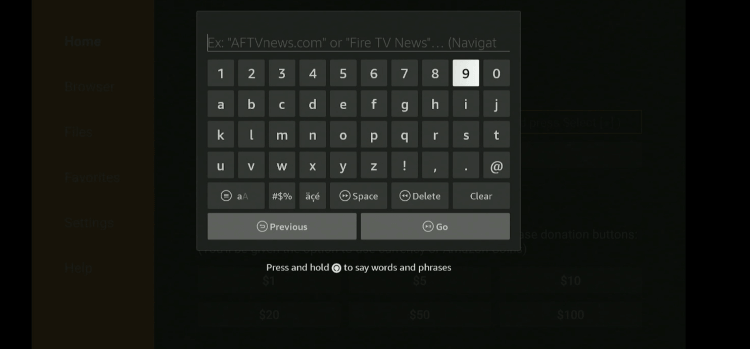
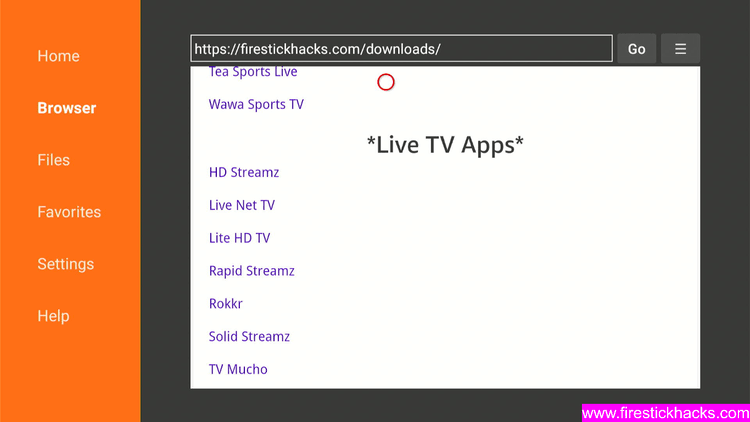
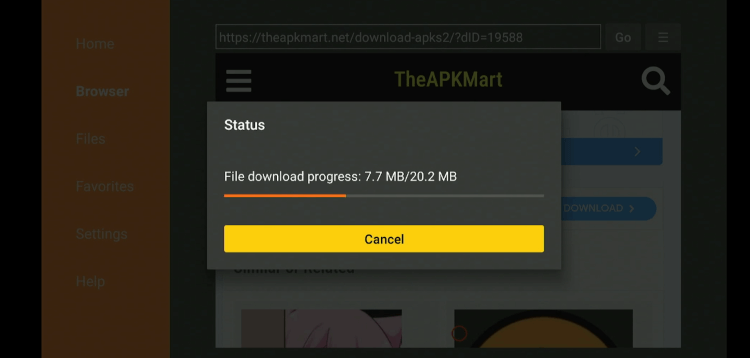
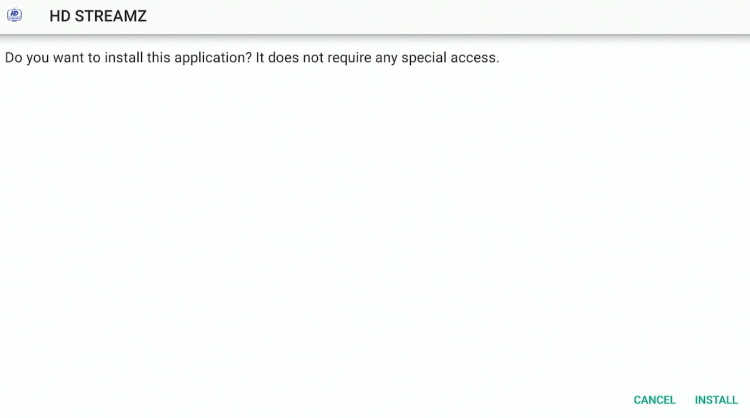
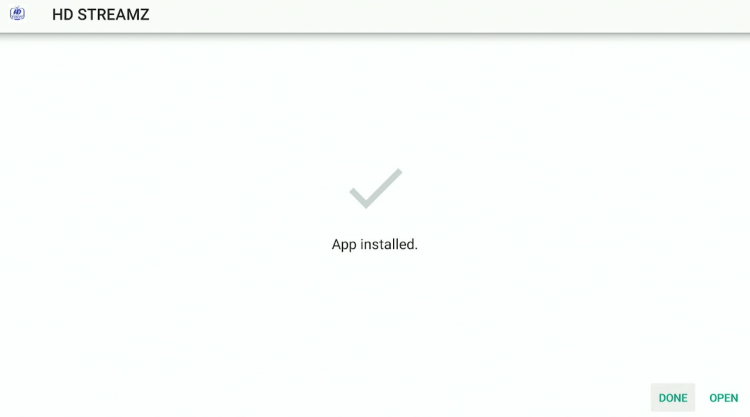
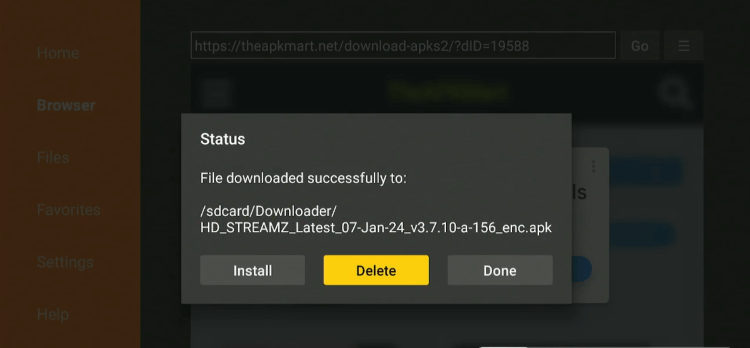
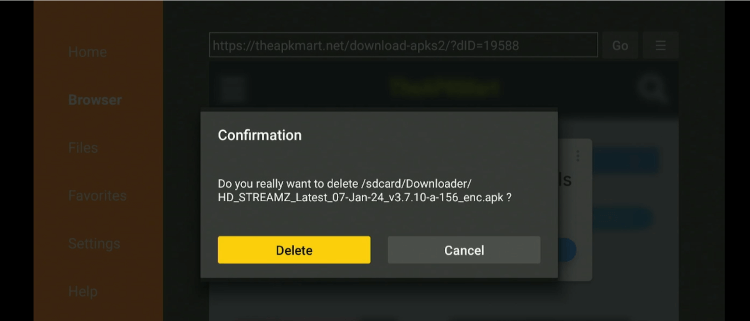
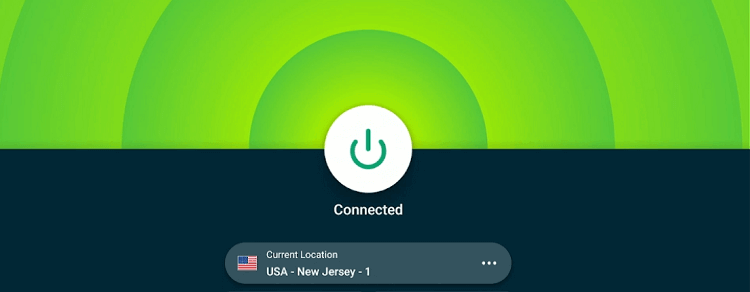

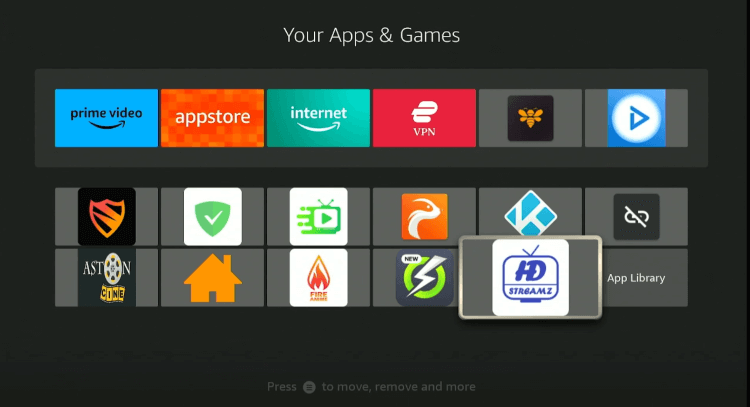
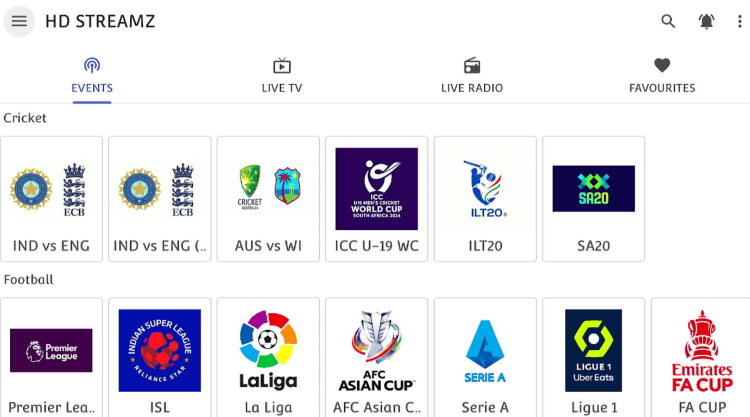
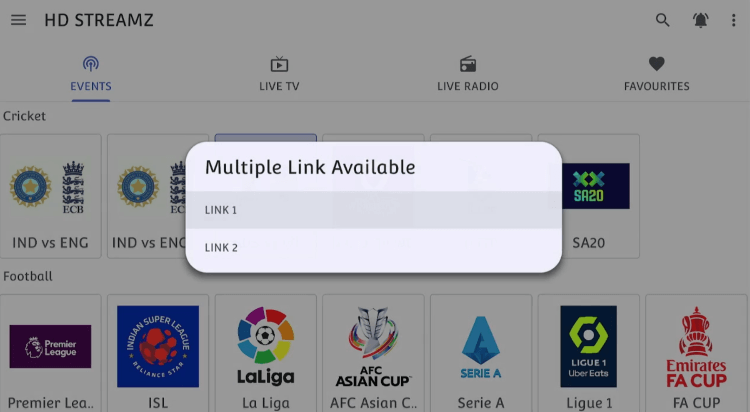
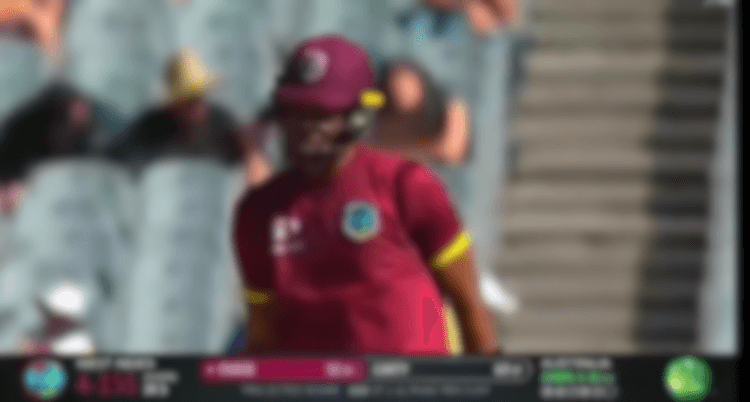
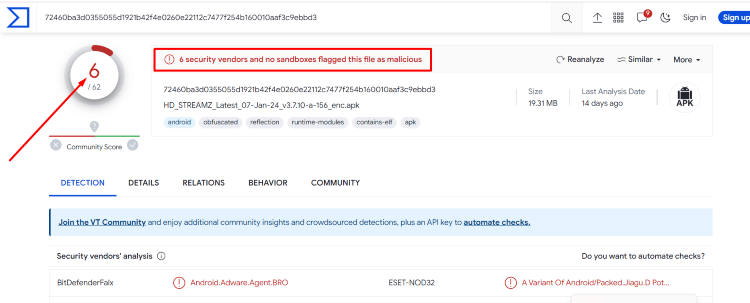






When I follow your directions for HDStreamz – I and archieve,org site that says “Item not available”….what’s going on?
I have updated the URL, so you won’t see this problem again.
How do I connect HD streamz on my firestick? I’ve heard about this one and it’s the best one bcuz the one I have sucks, it buffers and when they speak it’s off…. Like the old asian movies lol I’m serious.
HaHa.. did you follow the steps mentioned in this guide? You need to install the Downloader app and then enter the URL the one mentioned in the guide and run installation. Let me know if there’s a problem in installing.
Current url isn’t working
We have fixed the URL. Check now please.
Hi, not having a lot of luck with our latest Firestick, it is Fire TV Stick Lite. Anyway I have StreamzIQ loaded on 3 other firesticks and I have purchase a total of 5.
I get the error message – “Error: Not Found. Check your URL”. Every time I try the “http://bit.ly/hdstream3” in the Downloader it happens.
Try it again and it will work.
The player will not work. Do you have a fix?
You mean you can’t stream with the default player? You can install MX player if you want.
Mine says server or password or username is not working and I pay every month for da streams
I dont think you have to pay for HD Streamz. How much did you pay for it?
The url ( bit.ly/hd-firetv ) given is not working
Thanks for letting us know. We have updated the link and its working now
I tried to install and it says Parse Error – There was a problem parsing the package.
Just update the apk link and it working fine 🙂 thanks for letting us know this issue