This is a step-by-step guide on how to install the Tubi TV on FireStick, Fire TV & Fire TV Cube.
Tubi TV is a free but ad-supported app that includes a huge collection of movies, TV series, and other entertainment to choose from. It is user-friendly and easy to navigate.
- Pro Tip: If you’ve already installed the Downloader app on your Firestick, you can use this Tubi TV Downloader Code: 289393.
It’s not even necessary to sign up with the service and it’s only needed to save your watchlist and keep track of what you’ve watched already.
Tubi TV is available both on Amazon App Store as well as Google Play Store, making it compatible with several devices.
If you’re not in the region then you can not access the Tubi TV on App Store. Moreover, its website will not work on the Internet browser, you have to install the authentic Apk to stream Tubi TV.
2 Ways to Watch Tubi TV on Firestick
I have mentioned two methods to watch Tubi TV on Firestick, one is for US Citizens and the other one is for those who are outside the US. These methods are:
- Watch Tubi TV on Firestick using Apk Method (Outside the US)
- Watch Tubi TV on Firestick using Amazon App Store (For US Citizens)
Some of the Tubi TV content is only available in the United States for free due to copyright issues. To unlock all of its content, it is strictly advised that you use a VPN on your FireStick device.
Our Recommended VPN - ExpressVPN
ExpressVPN is our recommended choice when it comes to unblocking any geo-restricted services OR watching anything for free using unofficial apps/websites as it helps you hide your streaming activities from the ISPs and Government.
Get ExpressVPN today to enjoy 3 extra months free. It also offers a 30-day money-back guarantee policy that allows you to access all features risk-free for 30 days.
Watch Tubi TV on Firestick using Apk Method
In this method, you need to sideload the app with Downloader App to access the Tubi TV on Firestick outside the US.
Keep in mind, that Tubi TV is only available in the US, so install and use ExpressVPN to bypass the geo-restriction and access the content of Tubi TV outside the US as well.
Follow the steps below:
Step 1: Turn ON your FireStick device and Go to FireStick Home
Step 2: Click on the Settings icon
Step 3: Select the My Fire TV option
Step 4: To enable the Developer Option, click About.
Note: If you have already enabled the Developer Option, then proceed to Step 10
Step 5: Click on the Fire TV Stick option quickly at least 7 times
Step 6: Now you will see this message at the bottom saying "No need, you are already a developer". So stop clicking then
Step 7: Now the Developer Option will appear in the menu so click on it
Step 8: Choose Apps from Unknown Sources to turn it ON
Step 9: Simply click Turn On
Step 10: Now return to the FireStick Home menu by pressing the "Home" icon on the remote and click on Find
Step 11: Now select the Search icon
Step 12: Type Downloader and press search
Step 13: Select the Downloader App icon from the list available in the Amazon Store
Step 14: Tap Get/Download
Step 15: Wait for a while until the installation process is completed
Step 16: Now click Open
Step 17: Select Allow to give access to the downloader app
Step 18: Click OK here
Step 19: This is the Downloader App interface, Choose the Home tab and click Search Bar
Step 20: Type the URL http://bit.ly/tubi854 and click Go.
Note: The referenced link is the official URL of this app/website. FIRESTICKHACKS does not own, operate, or re-sell any app, streaming site, or service and has no affiliation with its developers.
Step 21: Please wait for the file to download
Step 22: Click Install
Step 23: Wait until apk install
Step 24: Now select Open to use the app
Step 25: Open ExpressVPN App and connect US server to access the Tubi TV outside the US.
Step 26: Tubi TV is launched
Step 27: Click Next
Step 28: Click “Get Started”
Step 29: You can sign in with your Gmail account for watch history or just “Continue as Guest”
Step 30: This is the interface of Tubi TV. Choose whatever you wish to watch.
Step 31: Click Play
Step 32: Enjoy streaming your favorite movie for free
Watch Tubi TV on Firestick using Amazon App Store
Luckily, Tubi TV is available on the Amazon App store, therefore you can download and install it without the hassle of installing a third-party downloader.
Without further ado, let’s get started on the steps on how to download it.
Step 1: Go to your Firestick Home Screen
Step 2: Click on the Find tab and then Click on Search Icon
Step 3: Type “Tubi TV” and press the search
Step 4: Select the option of Tubi TV from the list
Step 5: Click on Get/Download
Step 6: Wait for it to download
Step 7: Click on Open if you wish to start using Tubi TV right away as it is successfully installed on your Firestick
Sign Up For an Account on Tubi TV
After installing the Tubi TV you can jump right in if you have an account on it. If not, then you need to make an account on Tubi TV to fully unlock the entertainment doors.
Below is mentioned all that you need to do.
Step 1: Launch the Tubi TV App and click on Search and More
Step 2: Click on Sign In
Step 3: A code will be provided to be entered on another device, i.e. your laptop or smartphone, or tablet
Step 4: On the browser opened on your other device, type in tubitv.com/activate and click on Register
Step 5: Fill in the required information and click Register
Step 6: Enter the previously provided code
Step 7: Click on Activate Device
And that is it! You are now registered on the Tubi TV app
How to Access and Use Tubi TV on FireStick
After installing the Tubi TV app on your Firestick, you can move it so that you can access it from the home screen.
Just follow the few simple steps below:
Step 1: Press the Home button on your FireStick remote for 5 seconds and click on Apps
Step 2: Click on the Tubi TV icon to launch the application
Step 3: This is the interface of Tubi TV and on the left side you will find the Menu
Step 4: Click on Categories
Step 5: A list of categories will be displayed on the screen so choose any one of them
Step 6: Press the back button on your FireStick remote for the menu to appear and click on Channels
Step 7: A list of free Channels available on Tubi TV will appear so choose any one them
Step 8: Select a movie you wish to watch and hit Play
Step 9: You will be able to stream it without a problem!
Note: If you wish to have quick access to the movie or TV show click on Add to Queue
Step 10: Select Settings to explore other menu
Step 11: Select any of the following options to explore the settings
Movies/ Shows on Tubi TV
Tubi TV offers limitless shows here are some popular shows that you can watch on Firestick. Take a look:
Shows
- Wolfblood
- Wildfire
- Duck Dynasty
- The Dead Zone
- 1-800-Missing
- True Tori
- My Crazy Ex
- This Old House
- Merlin
- The FBI Files
- Wild at Heart
- McLeod’s Daughters
Movies
- The Chosen
- Columbo
- Tar
- Babylon 5
- Line of Duty
- Pokémon
- Hidden Figures
- Whites
Tubi TV Alternatives
Here are some of the alternatives for Tubi TV that are also free to stream and ad-supported:
- Pluto TV app on Firestick
- Vudu app on Firestick
- BBC iPlayer on Firestick
- Crackle TV on Firestick
- Peacock TV on Firestick
There are other great FireStick apps that you would want to install right now for quality content. Also, be sure to use a VPN that works with FireStick to unblock geo-restrictions.
FAQs – Tubi Tv
Can you download Tubi on Smart TV?
Yes, you can download the Tubi TV app for free on Smart TV as well as on Android, Roku, iOS, Apple TV, most of the Smart TVs, PlayStation, Amazon Fire TV, Firestick, Xbox, and the web.
Is Tubi owned by Amazon?
No, Tubi TV is owned by Fox Corporation.
The End!
Tubi TV is a free app that helps you watch movies and TV shows without any subscription fee. It will feature ads though because that’s how they earn money.
The Tubi TV app is a great option for those who love to watch nonstop TV shows and movies. It allows you to stream them online or download them at your ease.
Just make sure to use ExpressVPN as the service is US limited so it will help you to bypass the geo-block and access Tubi TV on Firestick
 Fire Stick Hacks Every thing you need to know about Fire Stick Hacks, Tips and Tricks
Fire Stick Hacks Every thing you need to know about Fire Stick Hacks, Tips and Tricks
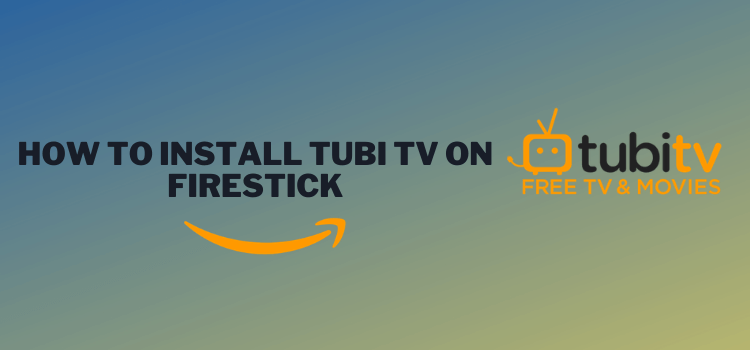





















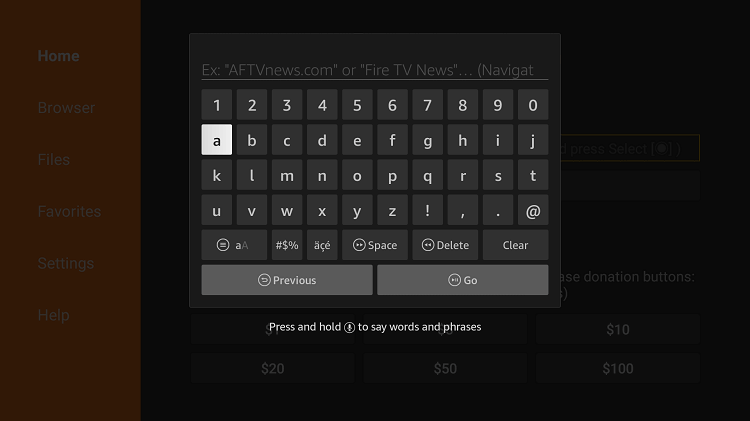
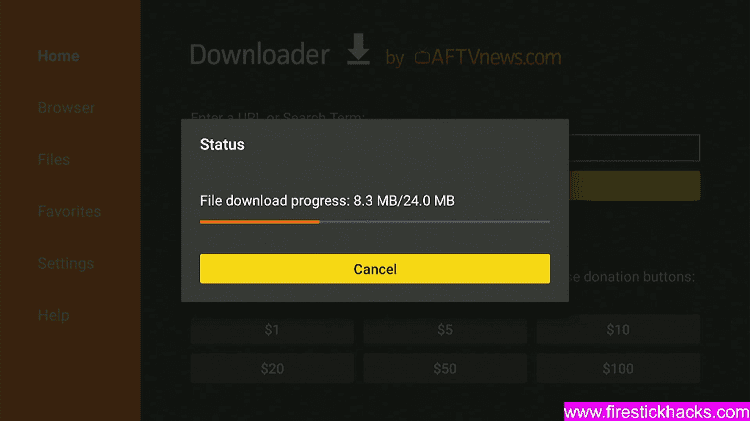
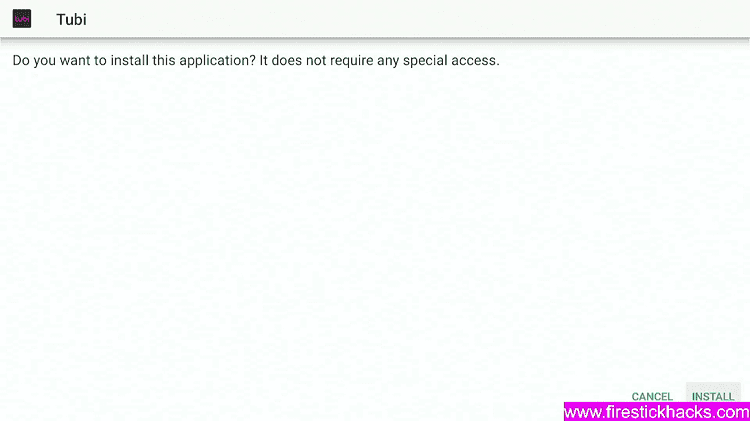
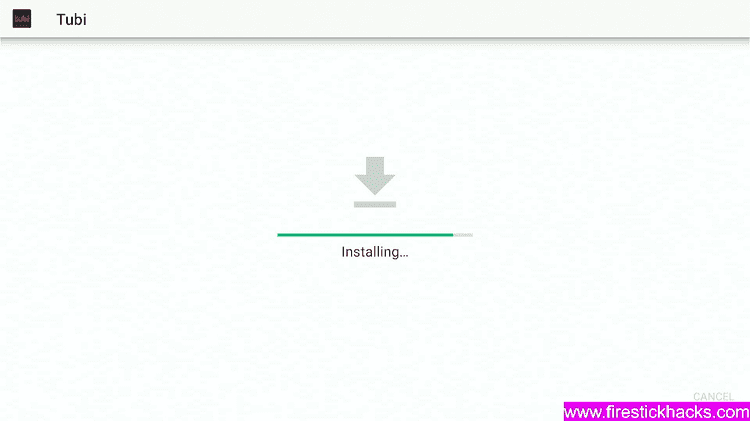
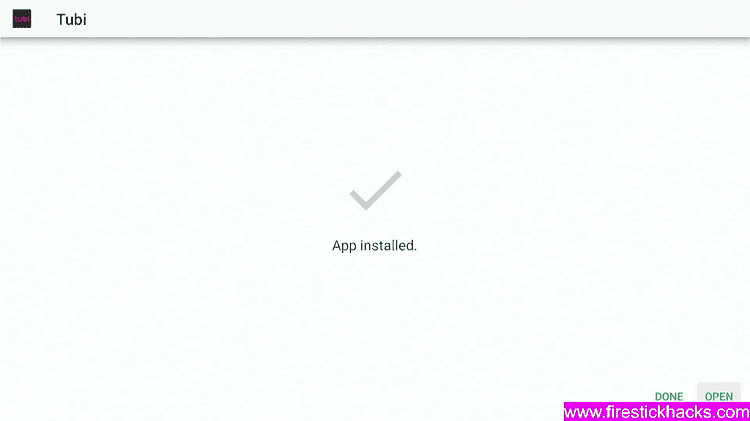
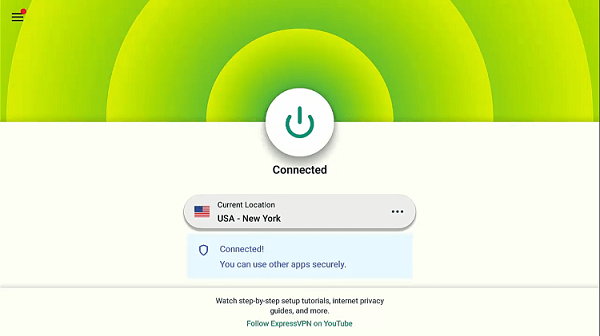
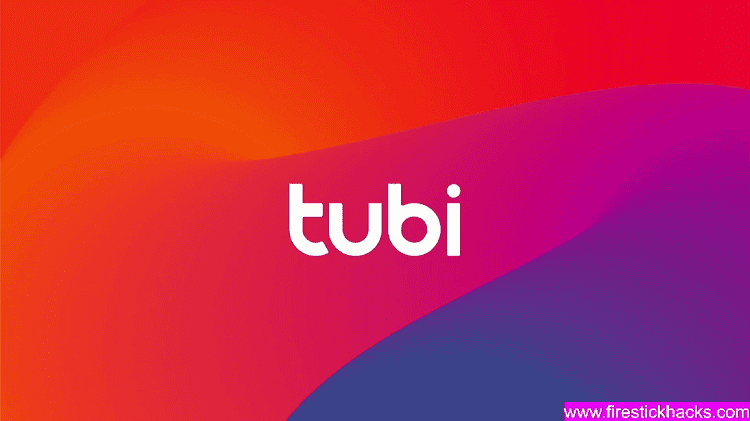
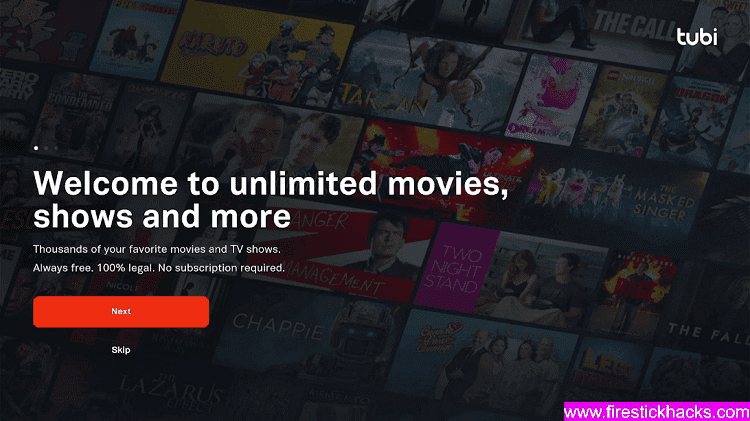
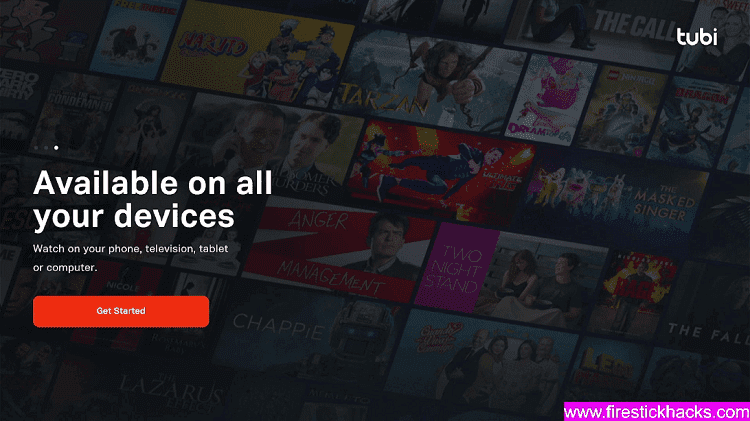
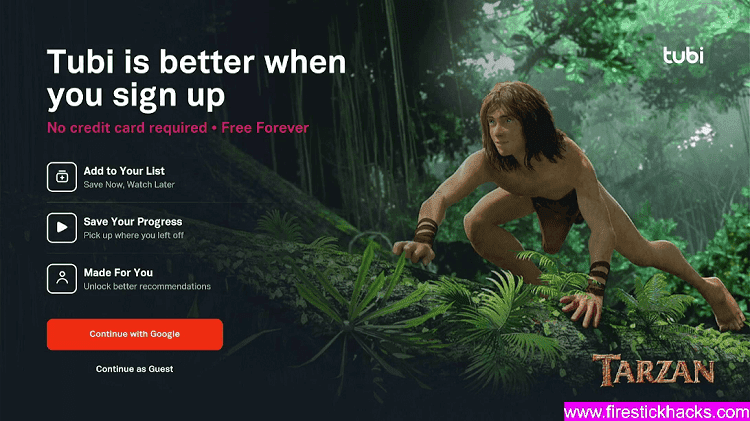
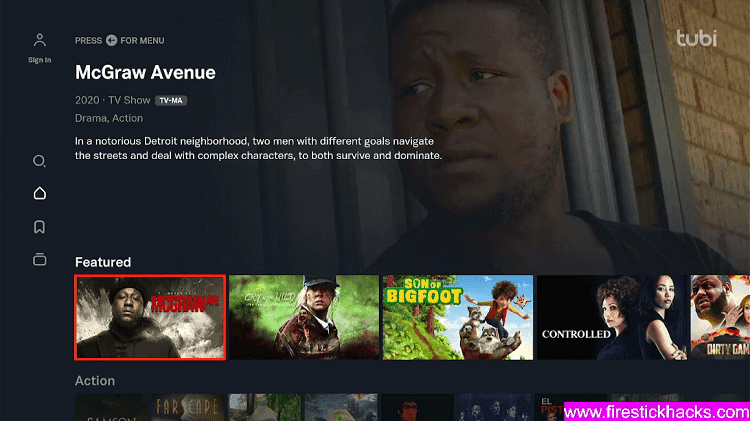
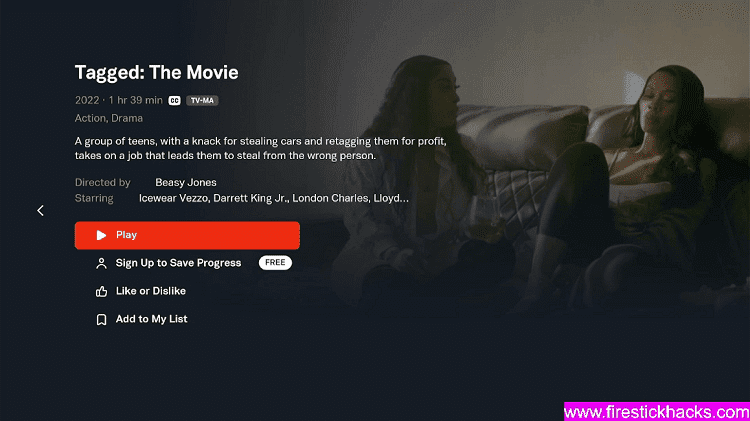
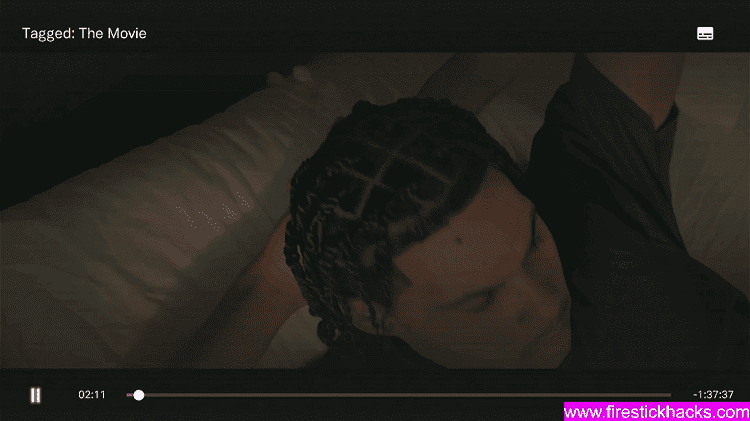
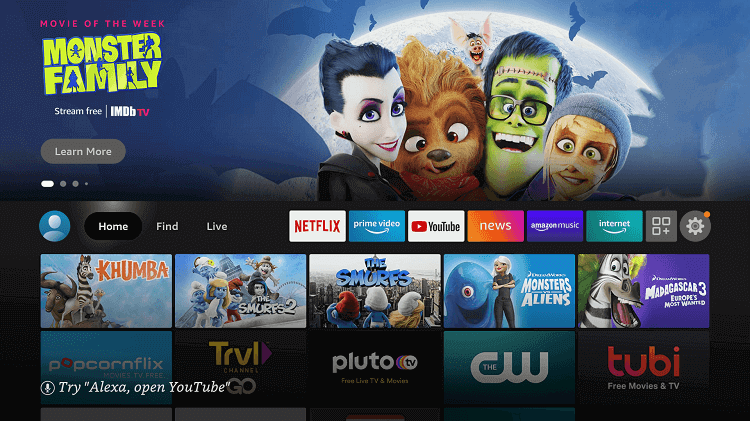
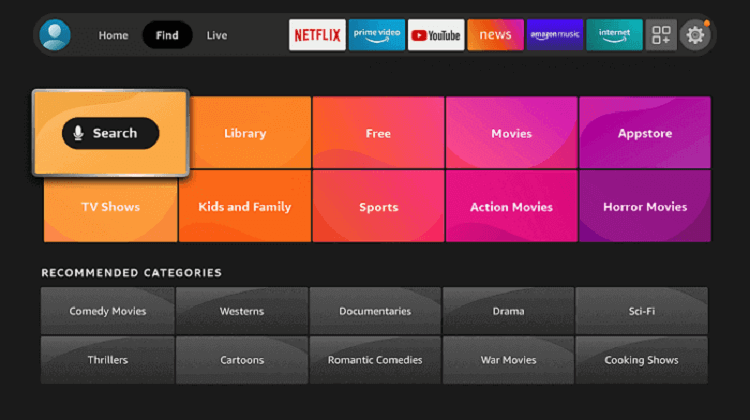
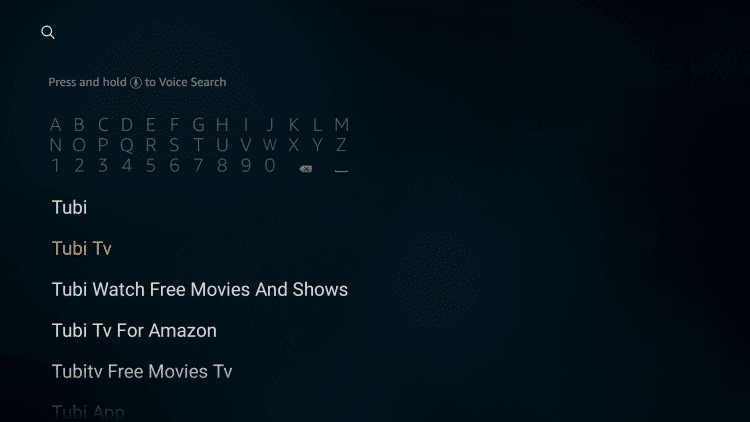
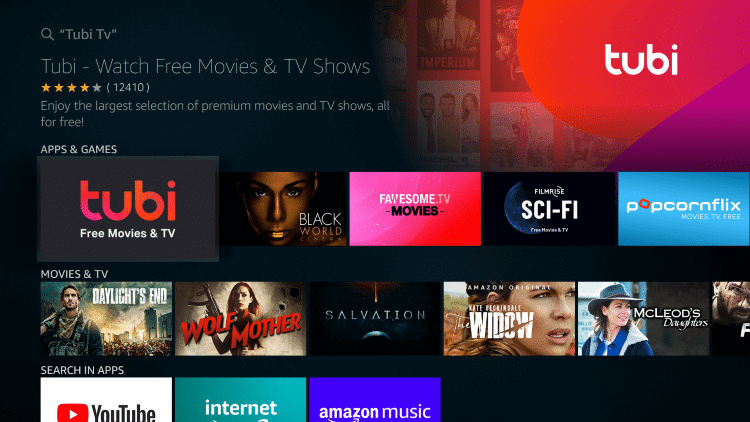
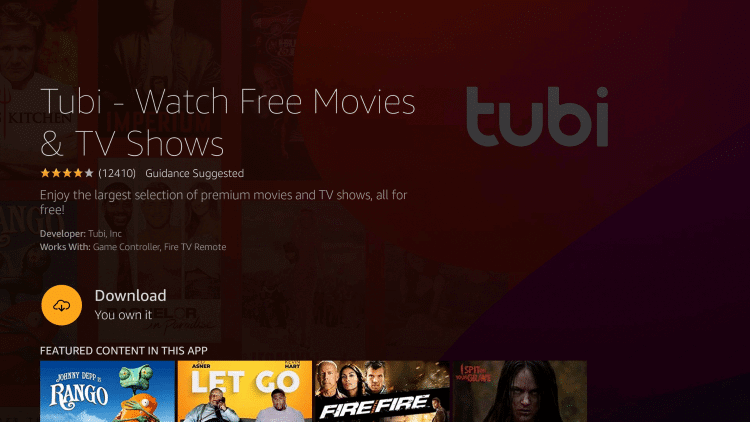
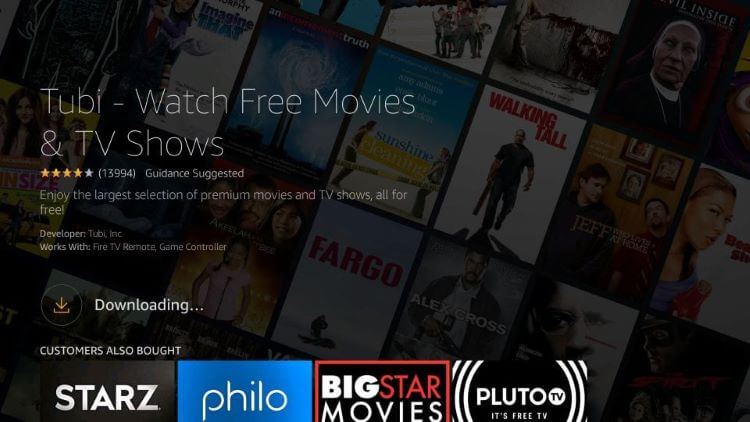
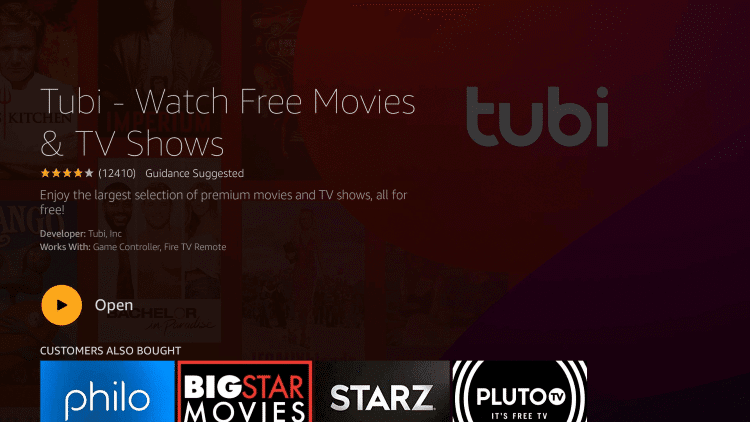
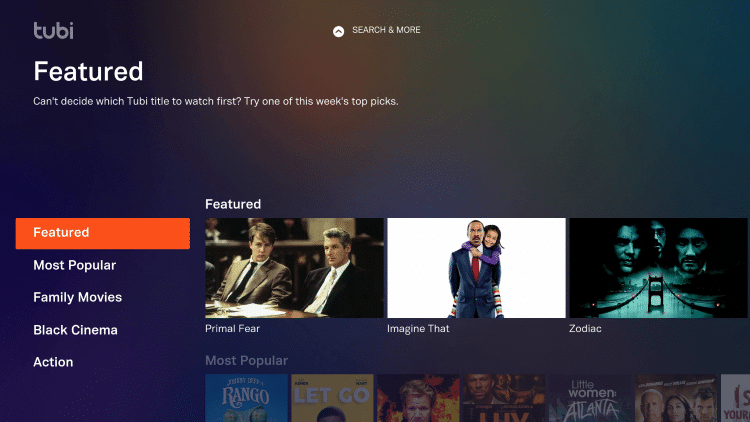
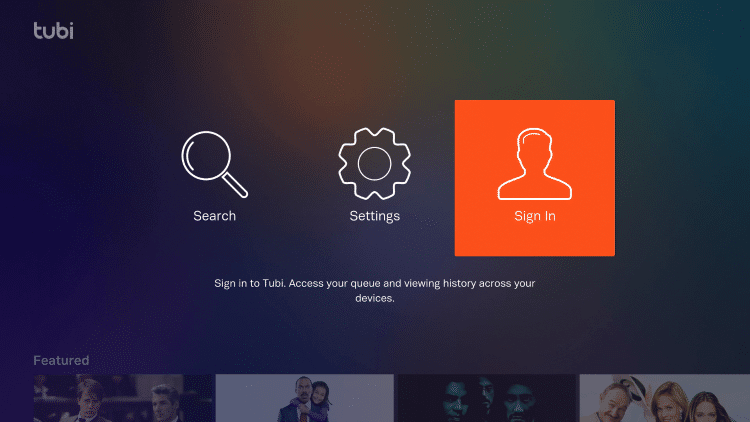
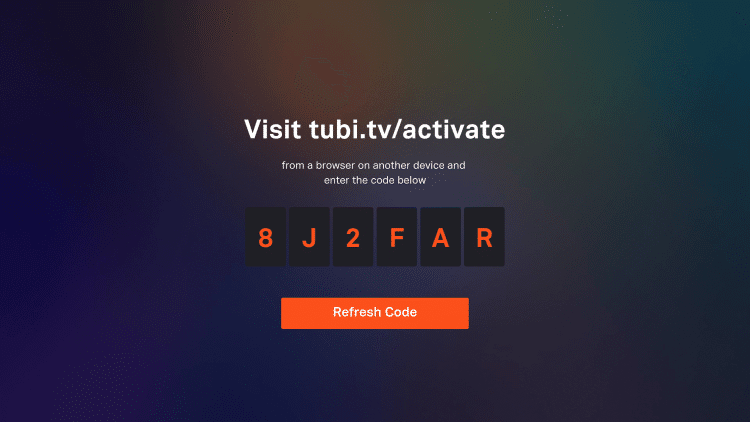
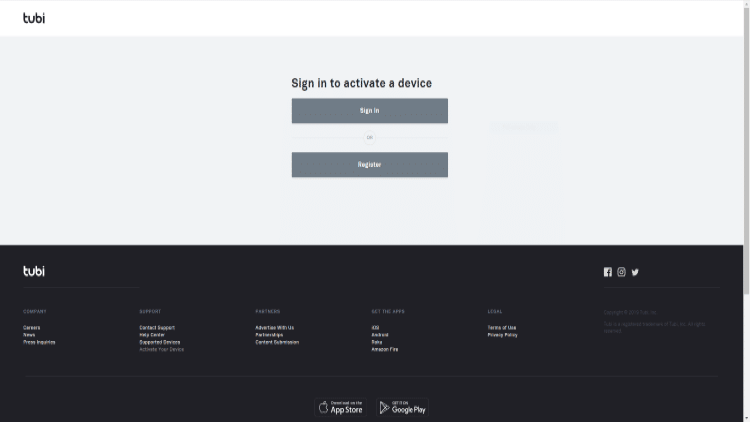
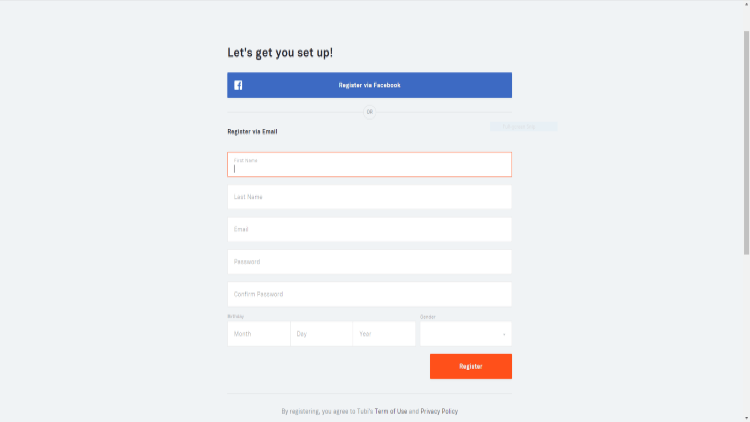
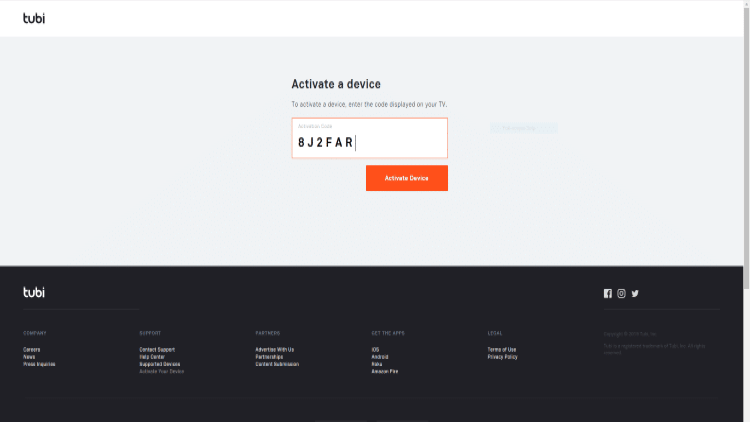
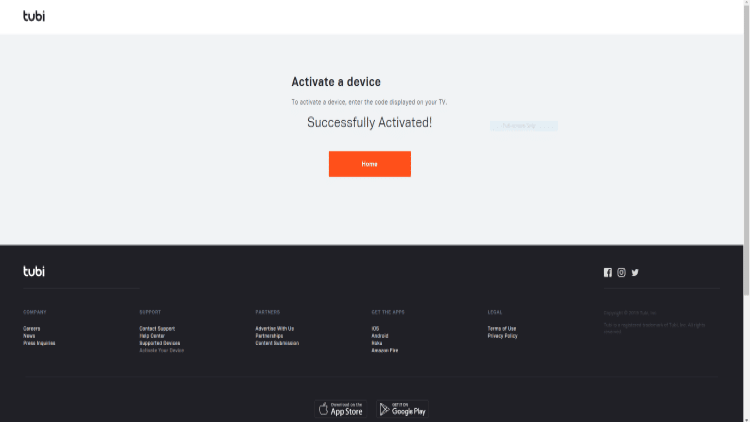
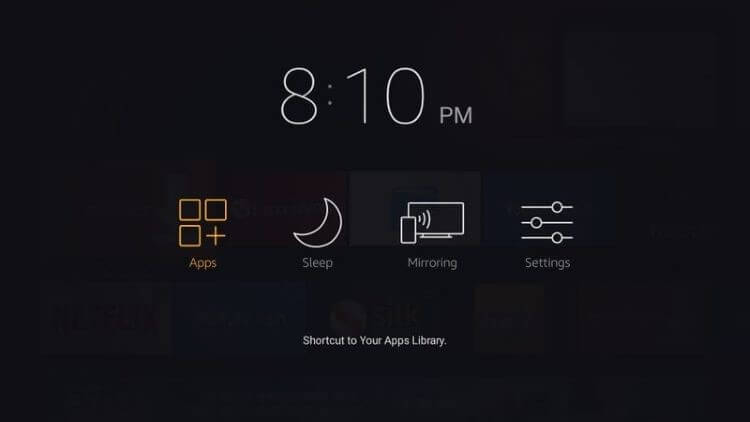
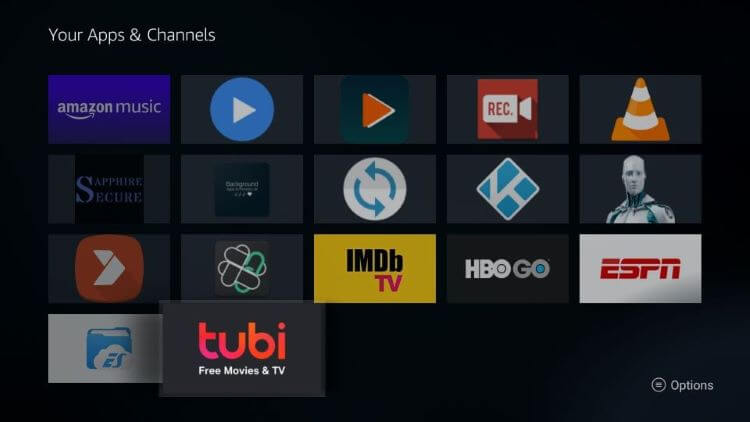

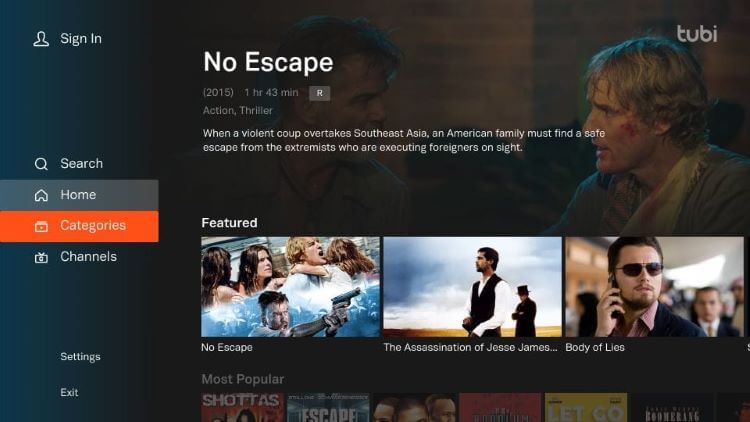
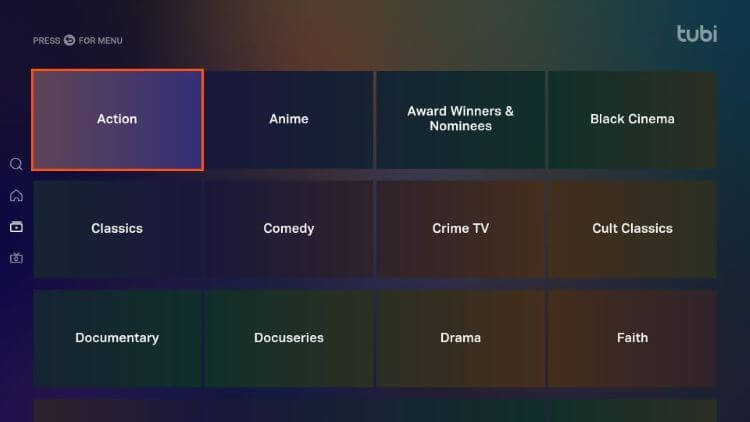
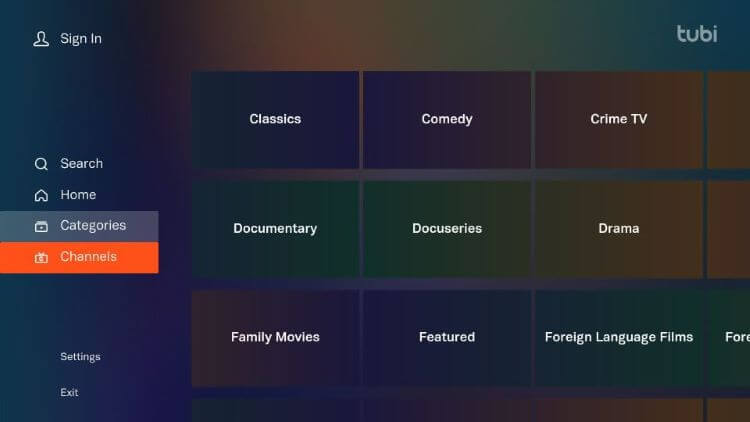
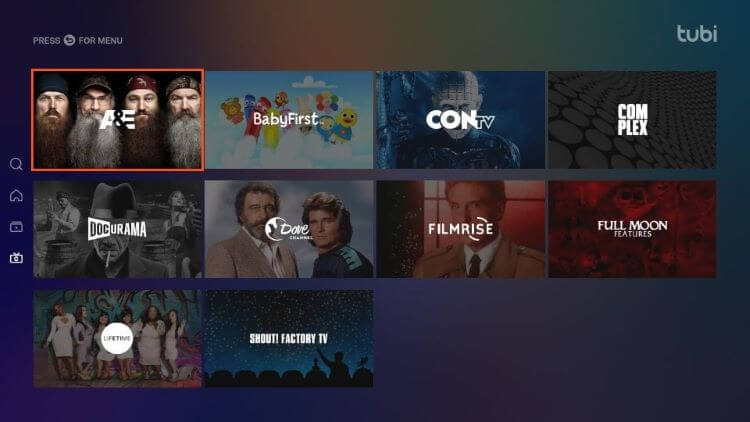
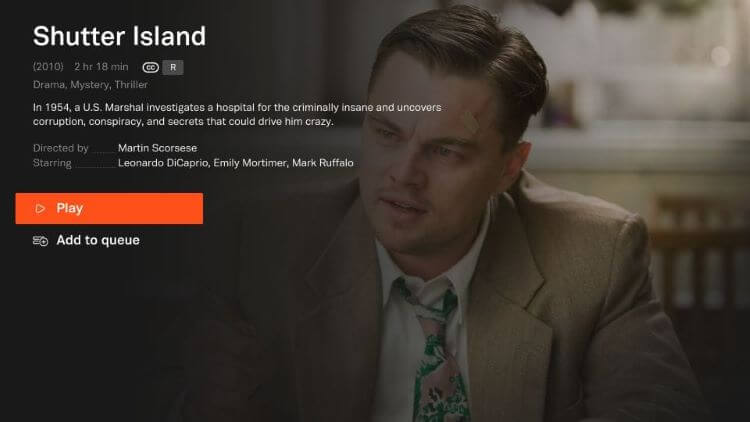
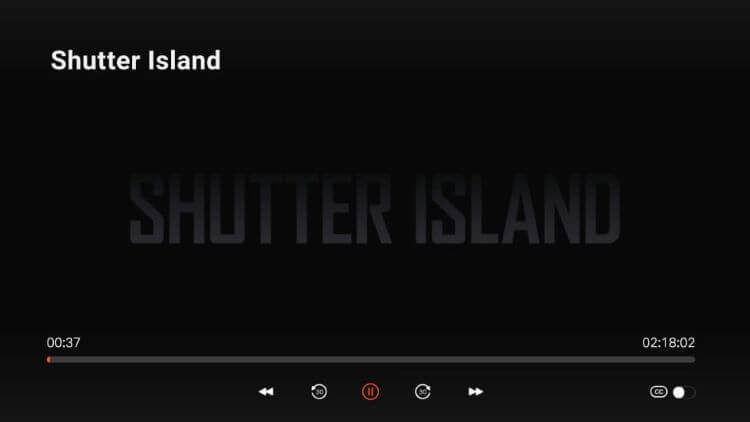
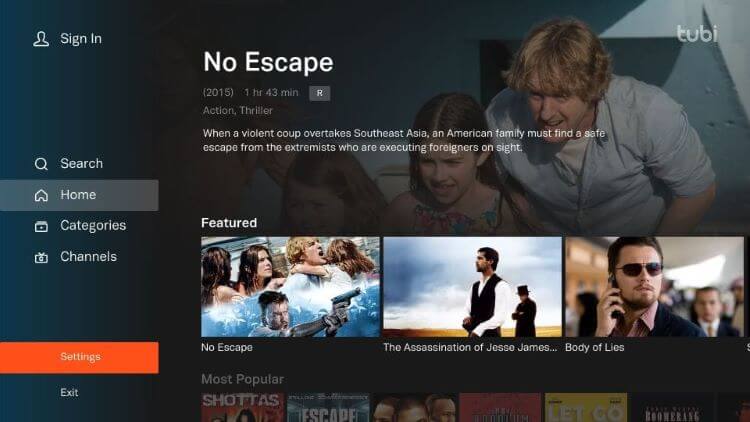
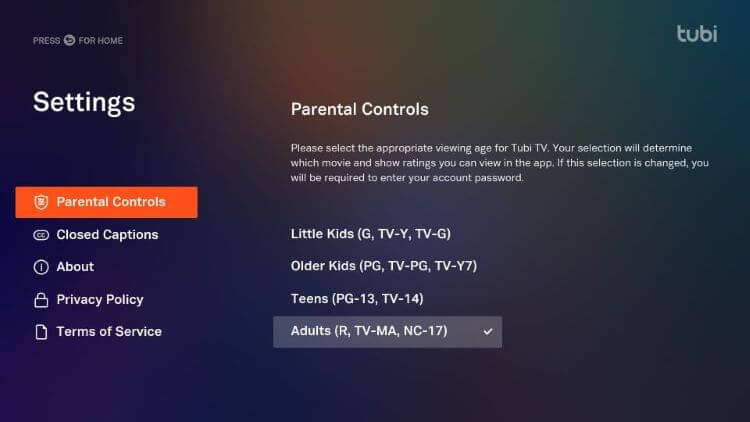
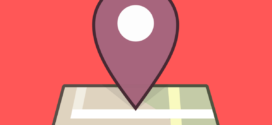



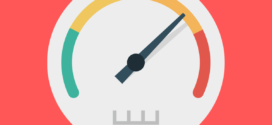
NONE of this works. Using a VPN and the silk browser, when you choose the title the website says you dont have the app. When downloading the app, you can find it initially but when you click on it to get it, it says app not found
Hello. we just updated the blog and add app installation method. please follow the new instructions 🙂