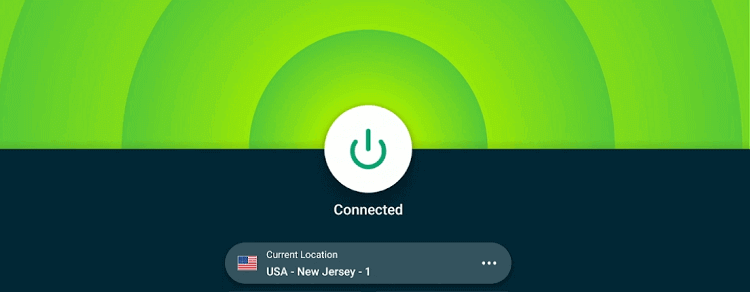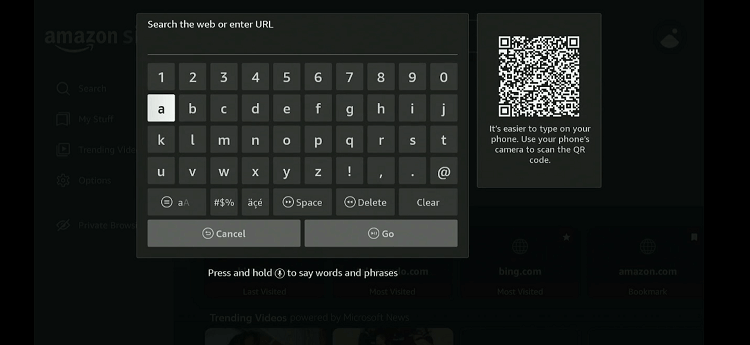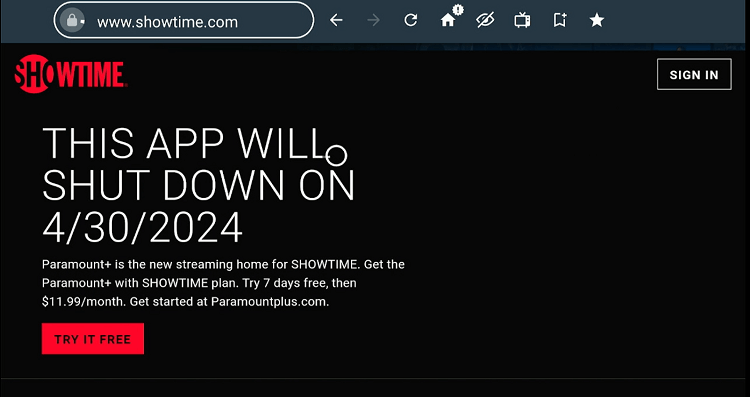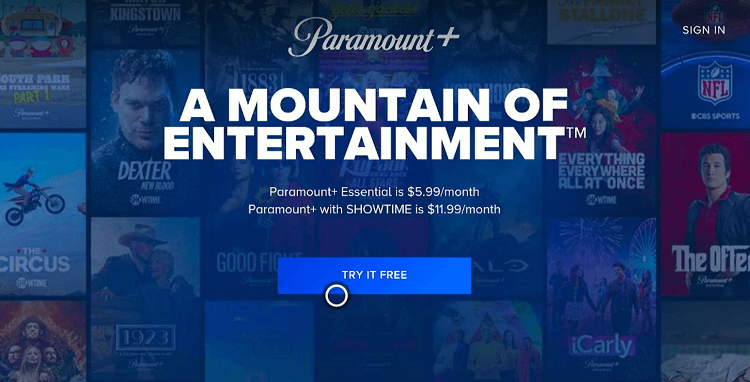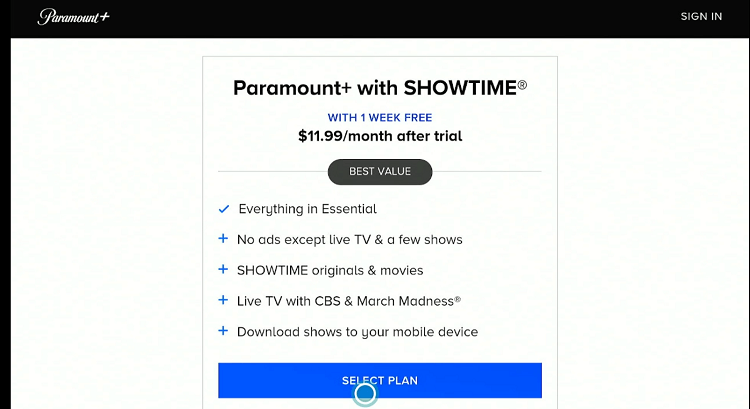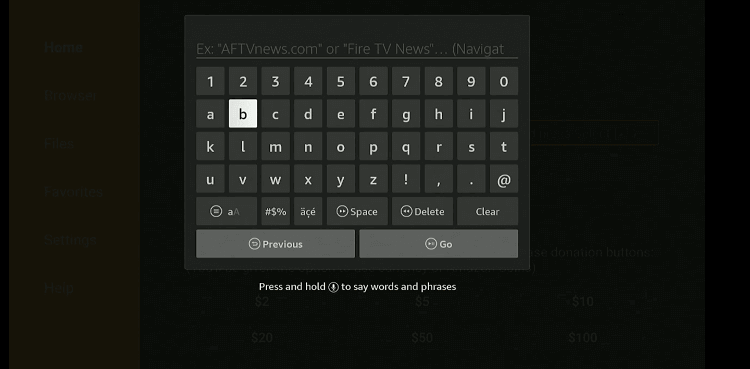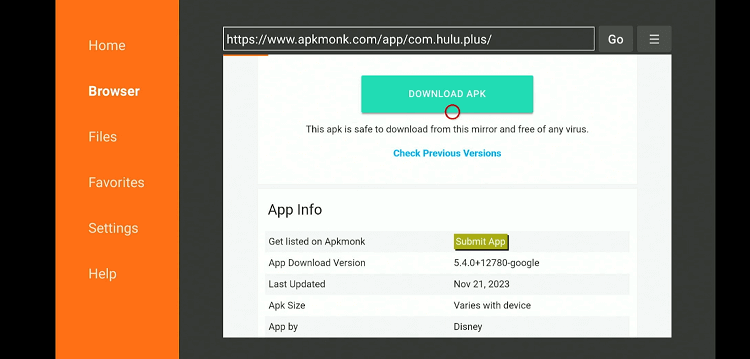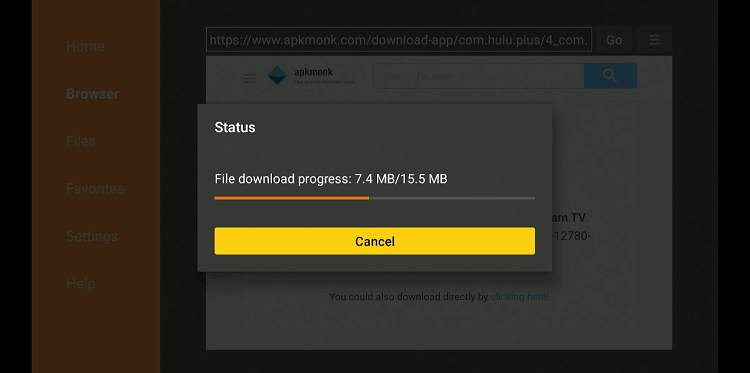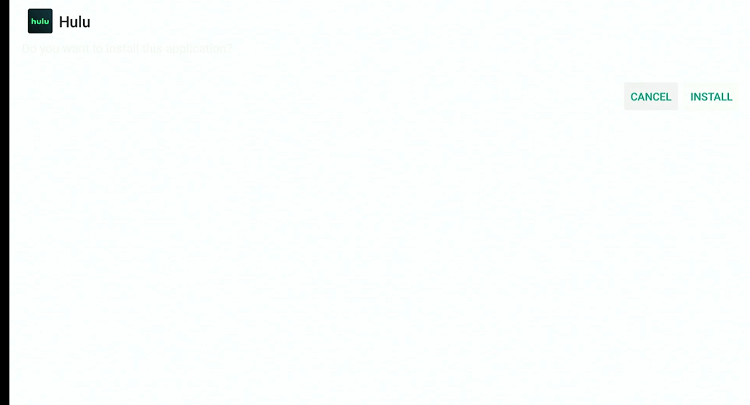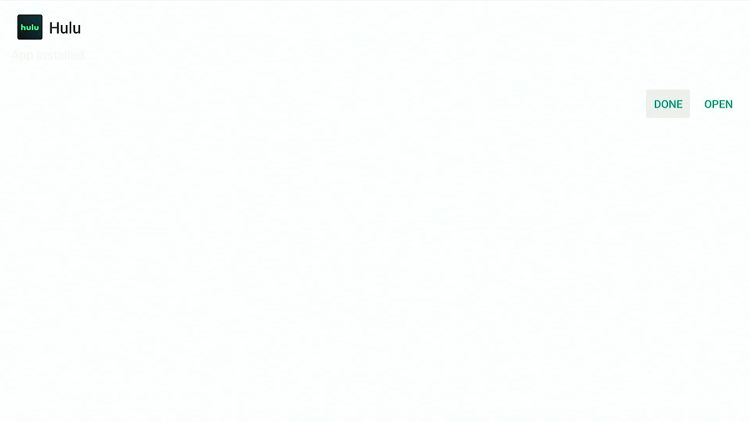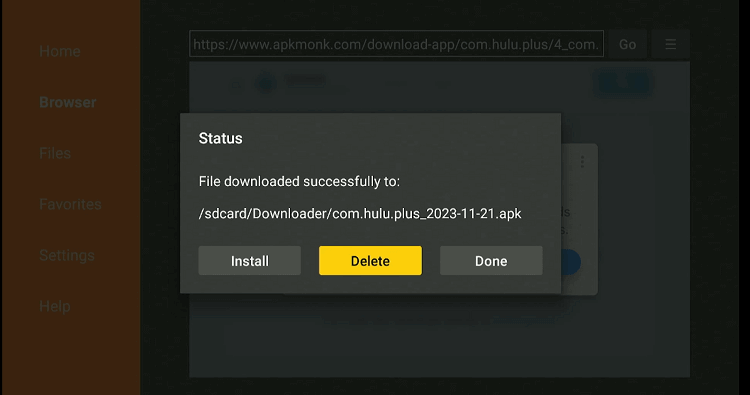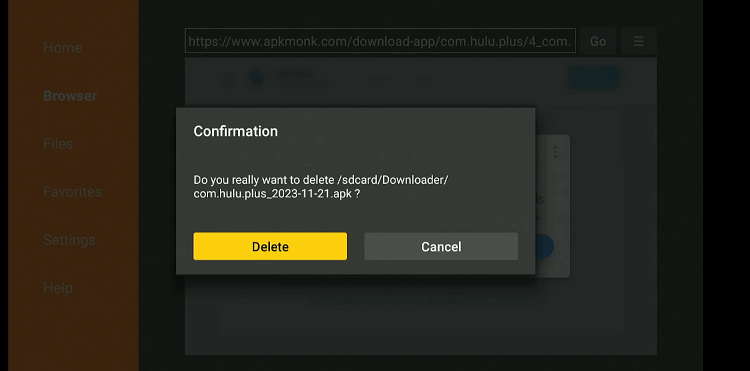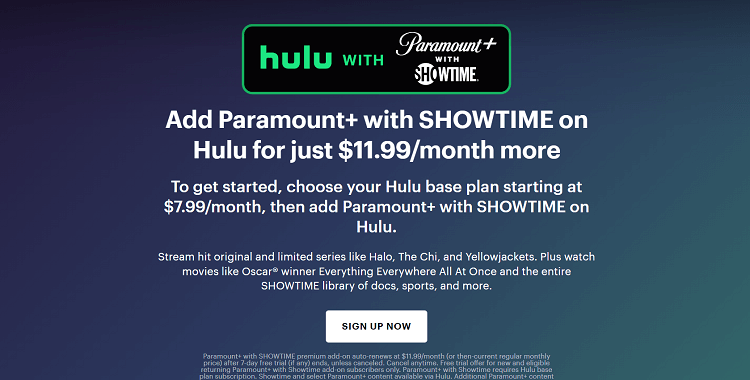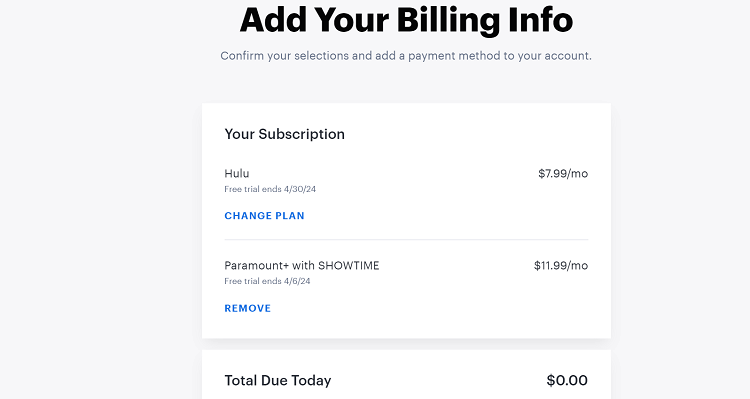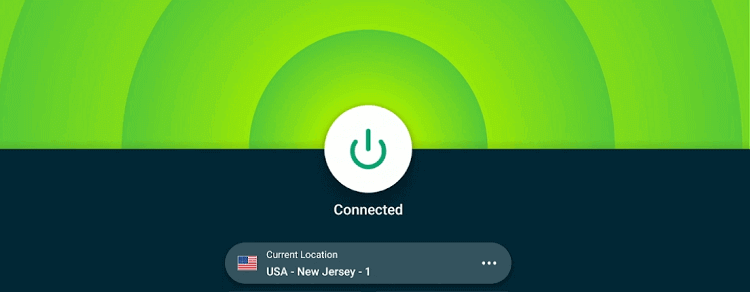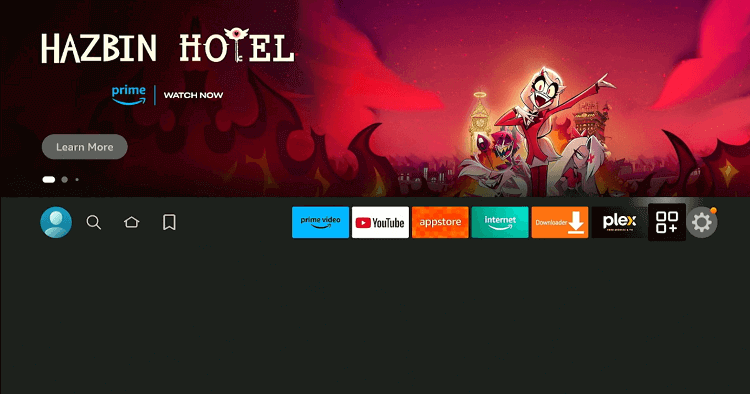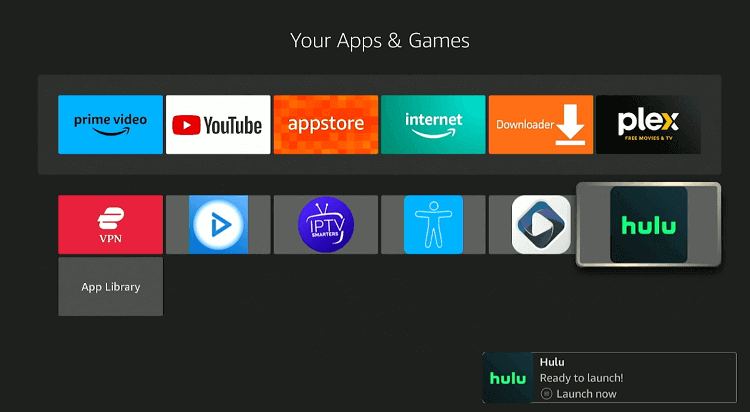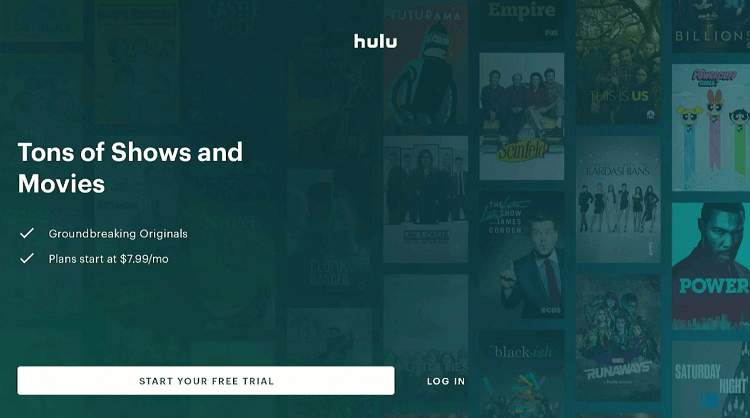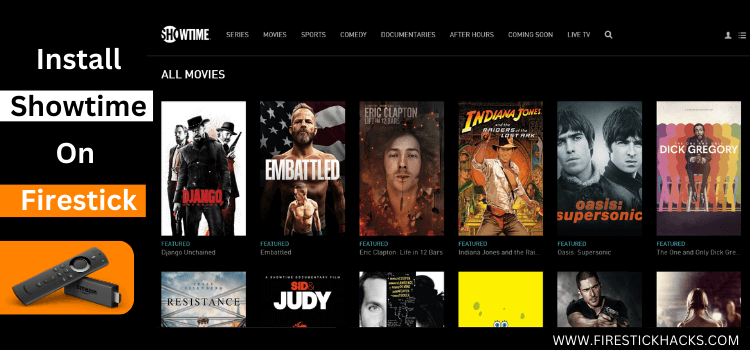
This is a step-by-step guide on how to watch Showtime on FireStick, Fire TV, and Fire TV Cube.
Showtime is a premium television network and streaming service based in the United States.
While the platform has officially hung up its boots on the sports section after 37 years, it is still a great place to watch original series, movies, documentaries, and specials.
Some of its most acclaimed titles include Homeland, Dexter, Billions, and Shameless. Until recently, FireStick users could watch Showtime using the official “Showtime Anytime” app.
However, the platform has recently discontinued the app. Now you will require a subscription from Paramount+ or Hulu to stream Showtime on FireStick.
Please note that Showtime is only restricted to the US. So if you want to access it globally, be sure to use a quality VPN and connect it to the US server. ExpressVPN is our #1 choice.
Our Recommended VPN - ExpressVPN
ExpressVPN is our recommended choice when it comes to unblocking any geo-restricted services OR watching anything for free using unofficial apps/websites as it helps you hide your streaming activities from the ISPs and Government.
This NEW YEAR, enjoy an exclusive offer: 🎉 Get up to 61% OFF + 4 months FREE on ExpressVPN's 30-Month's plan! 🎉 that too with a 30-day money-back guarantee.
2 Ways to Watch Showtime on FireStick
As a FireStick user, you have the following two surefire ways to watch Showtime on FireStick regardless of your location:
How to Watch Showtime on FireStick Using Amazon Silk Browser
The “Showtime Anytime” app has been shut down lately. Moreover, the platform has announced to discontinue the “Showtime” app soon.
So if you want to watch Showtime using the Amazon Silk Browser, the easiest out is to subscribe to its official partner Paramount+.
But before proceeding further, do not forget to install ExpressVPN on FireStick and connect it to the US server.
Follow the steps below:
Step 1: Open ExpressVPN on FireStick and connect it to the US server.
Step 2: Go to FireStick Home
Step 3: Click on the Find tab
Step 4: Now select the Search option
Step 5: Type Internet in the search bar and select from the list
Step 6: Choose the Internet App (Silk Browser) from the given options
Step 7: Tap the Get/Download button
Step 8: Wait until the installation of the browser completes
Step 9: Click Open, once the browser is installed.
Step 10: Click on Accept Terms to access the browser
Step 11: When the browser launches, the Bing.com tab will open at first.
Step 12: Type Showtime.com in the search bar and click “GO”.
Step 13: Click “Try It Free”.
Step 14: Tap the “Try It Free” icon.
Step 15: Select “Paramount+ with SHOWTIME“, enter billing information, and enjoy streaming Showtime on FireStick.
How to Watch Showtime on FireStick Using Hulu APK
Hulu is hands down one of the best live TV services for FireStick. It includes Showtime in its extensive channel lineup.
If you live in the US, you can easily head to the Amazon App Store and install Hulu without a fuss. But for those living in other parts of the world will have to sideload it from a third-party source.
We want to give you a heads-up that since Hulu is restricted to the US, so do not forget to install ExpressVPN on FireStick and connect it to the US to unblock geo-restrictions.
Step 1: Turn ON your FireStick device and Go to FireStick Home
Step 2: Click on the Settings icon
Step 3: Select the My Fire TV option
Step 4: To enable the Developer Option, click About.
Note: If you have already enabled the Developer Option, then proceed to Step 10
Step 5: Click on the Fire TV Stick option quickly at least 7 times
Step 6: Now you will see this message at the bottom saying "No need, you are already a developer". So stop clicking then
Step 7: Now the Developer Option will appear in the menu so click on it
Step 8: Choose Apps from Unknown Sources to turn it ON
Step 9: Simply click Turn On
Step 10: Now return to the FireStick Home menu by pressing the "Home" icon on the remote and click on Find
Step 11: Now select the Search icon
Step 12: Type Downloader and press search
Step 13: Select the Downloader App icon from the list available in the Amazon Store
Step 14: Tap Get/Download
Step 15: Wait for a while until the installation process is completed
Step 16: Now click Open
Step 17: Select Allow to give access to the downloader app
Step 18: Click OK here
Step 19: This is the Downloader App interface, Choose the Home tab and click Search Bar
Step 20: Enter the URL tinyurl.com/3xe3umue OR bit.ly/3I0UxEz OR Hulu Downloader Code 30865 in the search box and click GO.
Note: The referenced link is the official URL of this app/website. FIRESTICKHACKS does not own, operate, or re-sell any app, streaming site, or service and has no affiliation with its developers.
Step 21: Click “Download APK”.
Step 22: The downloading process will start. Wait for it to finish.
Step 23: Click “Install”.
Step 24: Once the app is installed, press “Done”.
Step 25: Click “Delete” to remove the Hulu APK file from FireStick.
Note: Deleting APK files will free up space on FireStick.
Step 26: Tap “Delete” again for confirmation.
Step 27: Now visit hulu.com/showtime on PC and laptop and click “Sign Up”.
Step 28: Enter billing information to complete the purchase.
Step 29: Now open ExpressVPN and connect it to the US server.
Step 30: Go to the FireStick home and select the “icon next to the settings” from the top right corner.
Step 31: Select “Hulu” from the list.
Step 32: Tap the “Log In” tab.
Step 33: Enter your credentials and enjoy streaming Showtime on Hulu.
Other Live TV Services That Offer Showtime on FireStick
Apart from Paramount+ and Hulu, Showtime is also accessible on FireStick via some of the best live TV services such as:
Showtime Features
Have a look at some of the tell-tale Showtime features:
Showtime Alternatives
If you are looking for Showtime alternatives, the following platforms can be worth a try:
FAQs – Showtime
Is Showtime free on FireStick?
No, Showtime works on a premium model. You will require a subscription from a live TV service to stream it on FireStick.
Which live TV services offer Showtime on FireStick?
Hulu, FuboTV, and Paramount+ are some of the popular live TV services offering Showtime.
Can I watch Showtime outside of the US?
Yes, but you will require a quality VPN to unblock geo-restrictions.
Can I watch Showtime with a cable TV subscription?
No, Showtime has shut down its “Showtime Anytime” app that provided access to Showtime content through cable TV providers.
Summing Up
Showtime offers a plethora of engaging content, ranging from gripping original series to exclusive movie premieres, all available in high-definition quality.
Apart from quality content, Showtime provides a seamless and immersive viewing experience to FireStick users.
Though the platform is no longer accessible through cable TV providers on FireStick, you can stream it via different live TV services including Hulu, Paramount+, and FuboTV.
Remember, Showtime is only available in the US. So if you want to access it worldwide, using ExpressVPN will get the job done for you!
Disclosure: When you purchase through links on our website, we may earn affiliate commission. See more