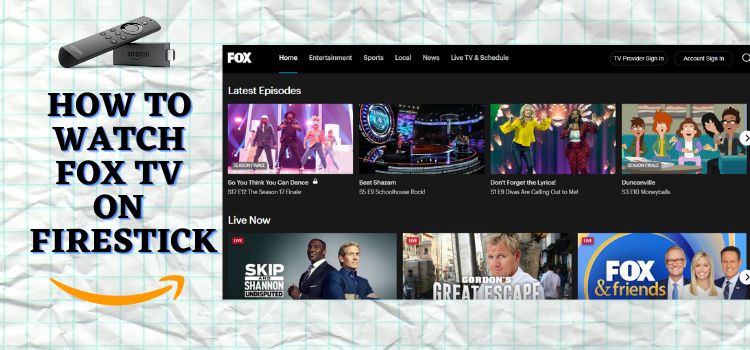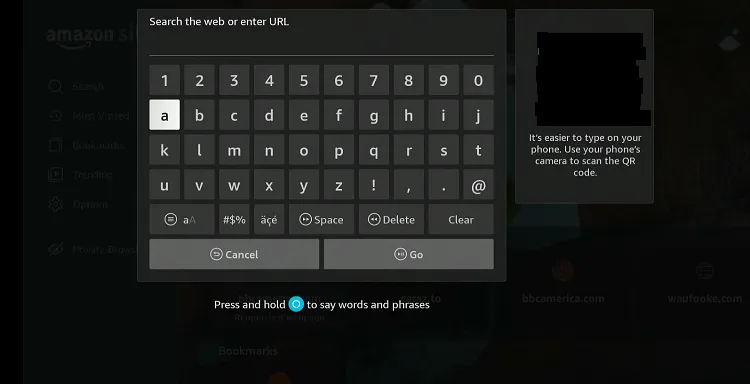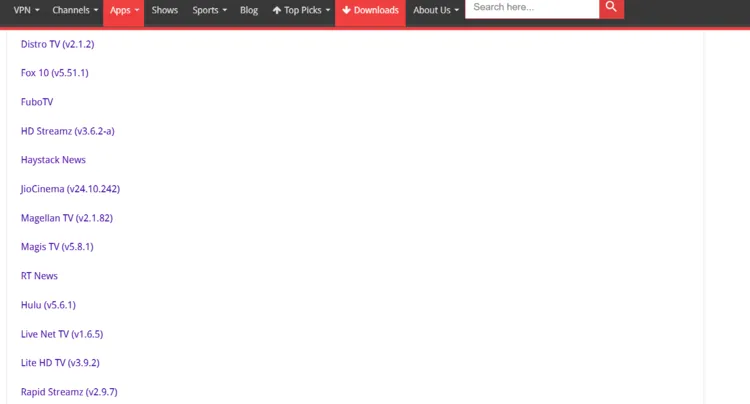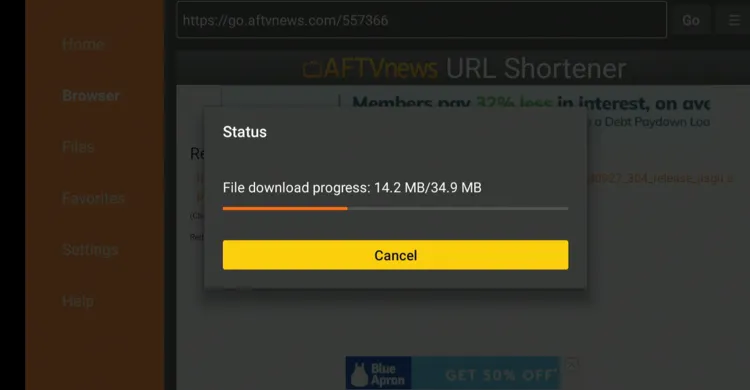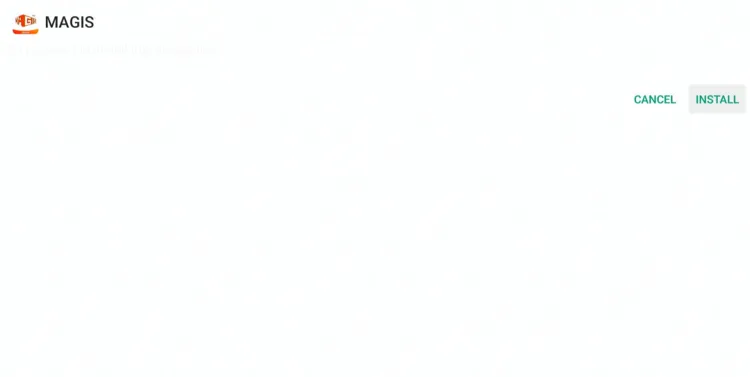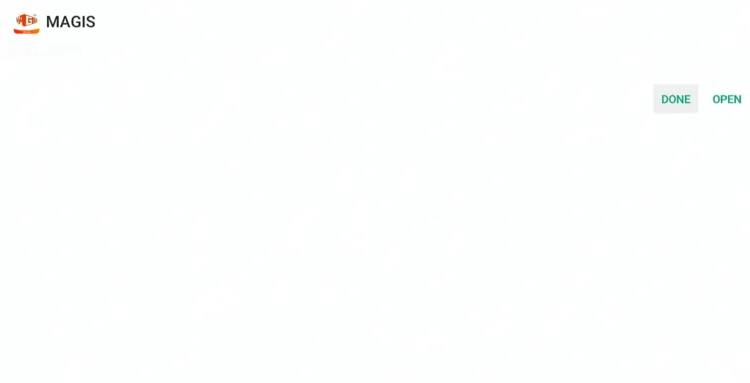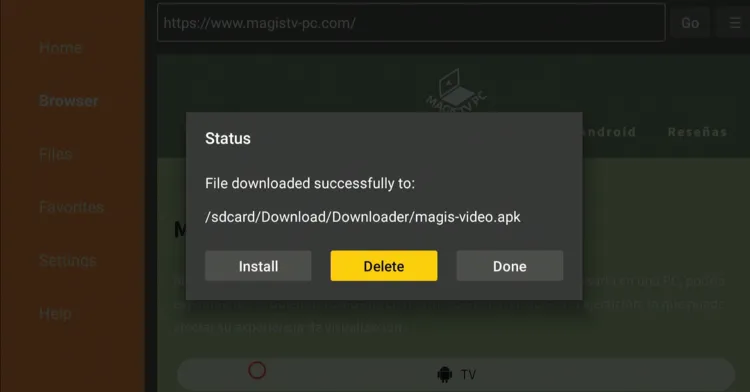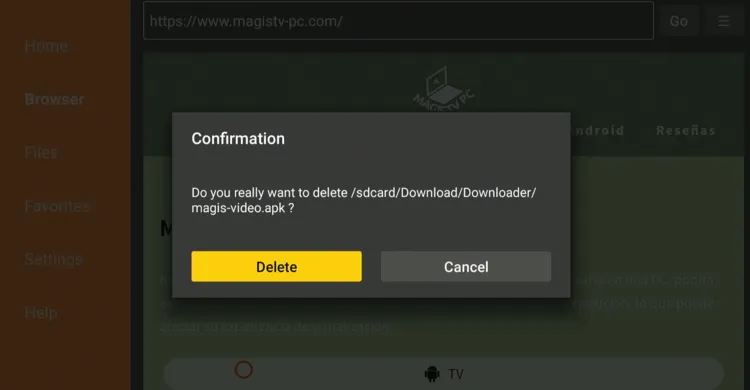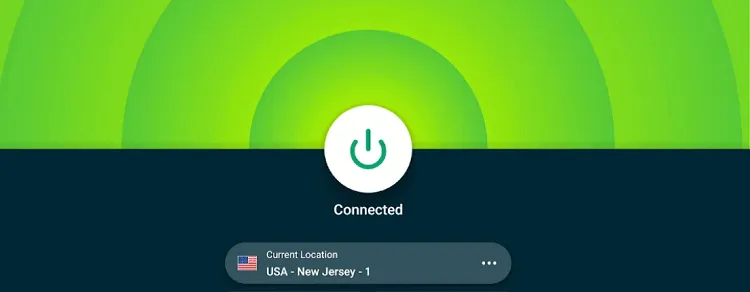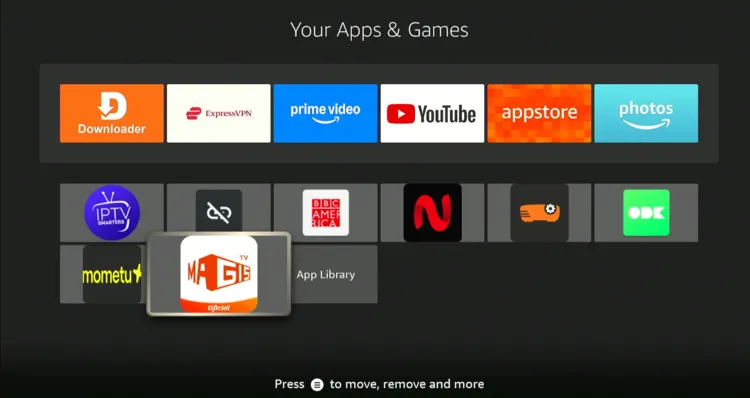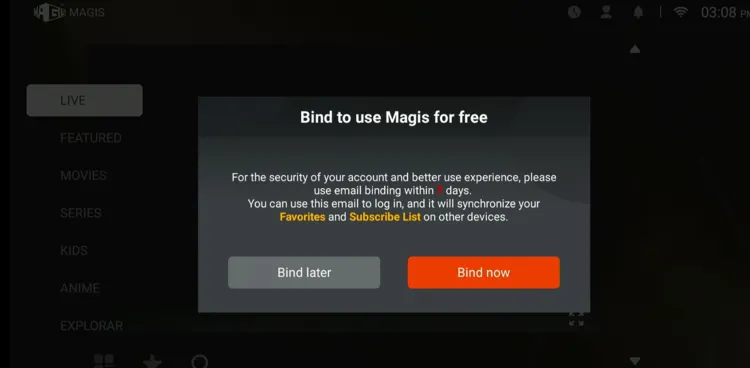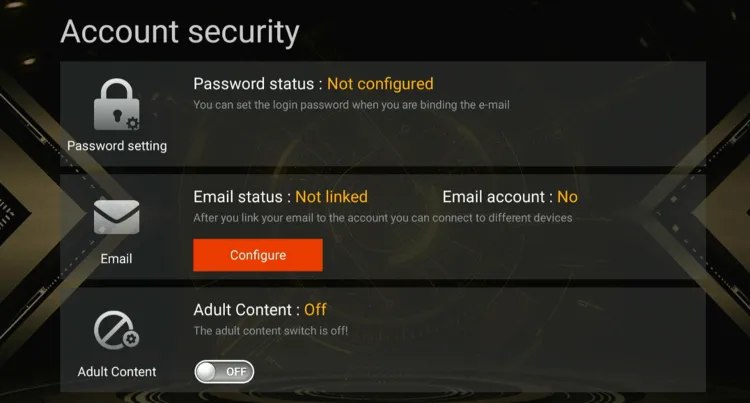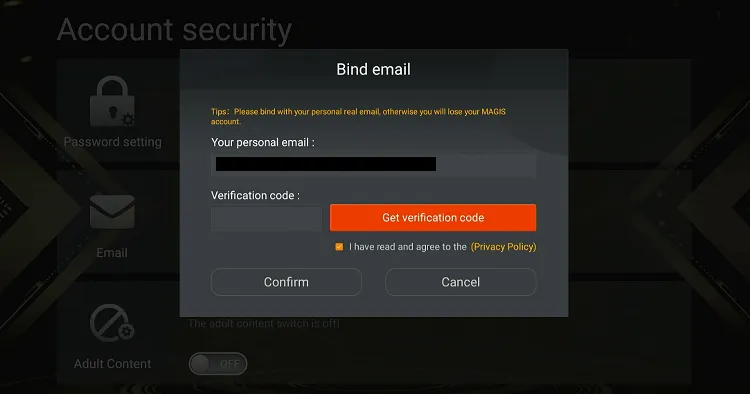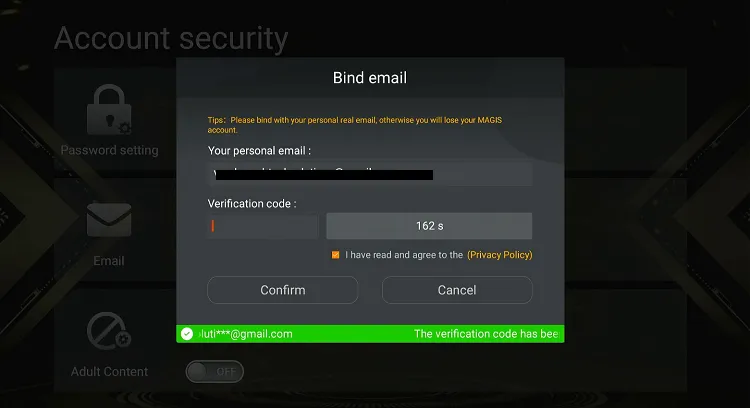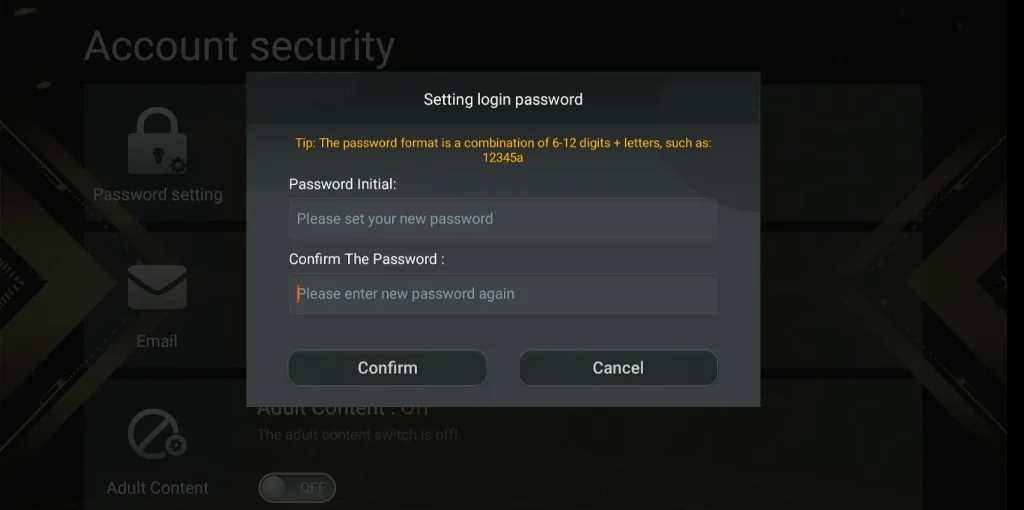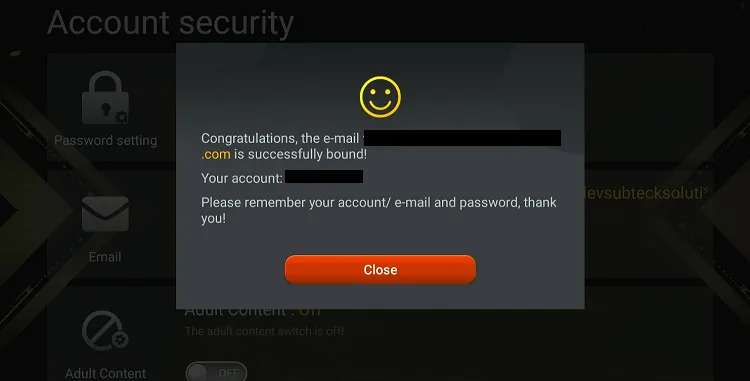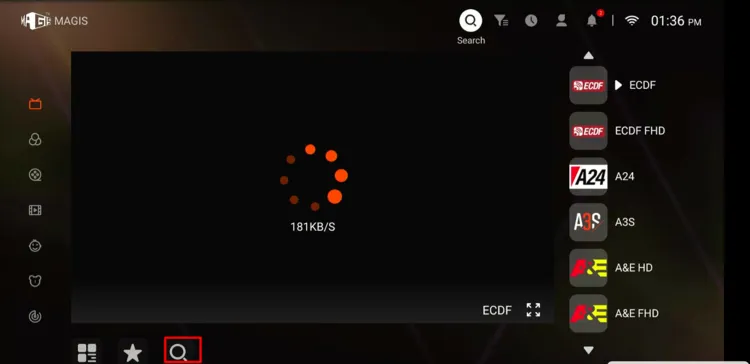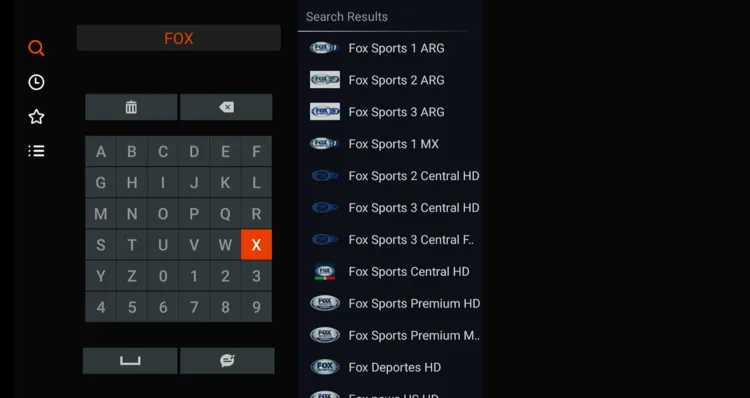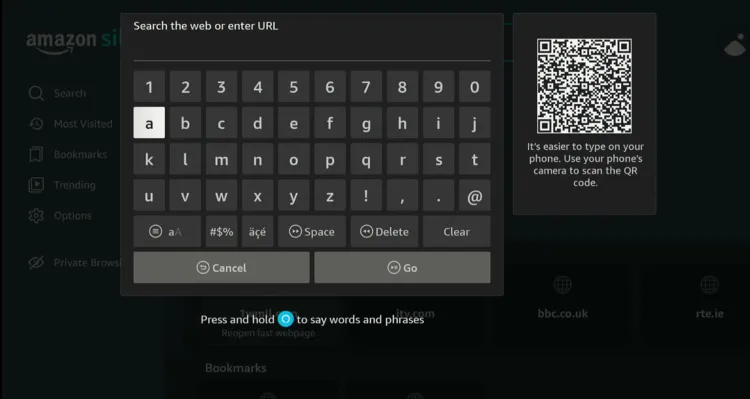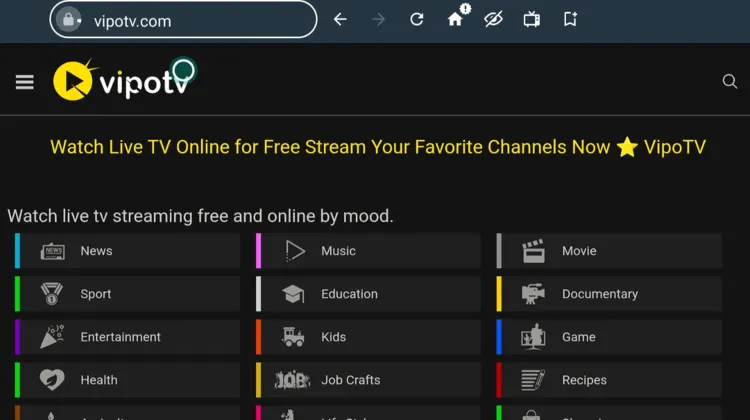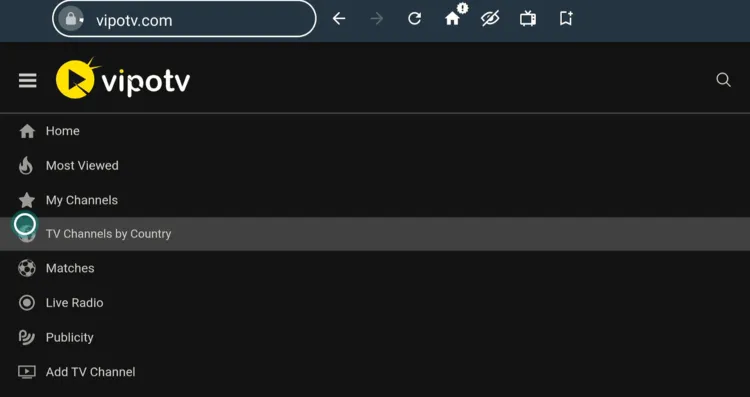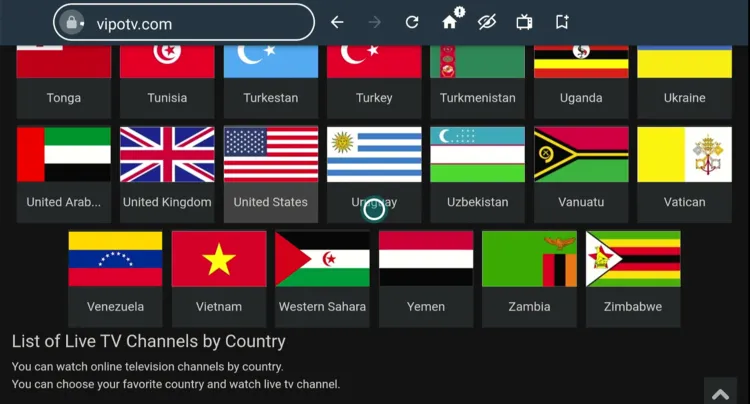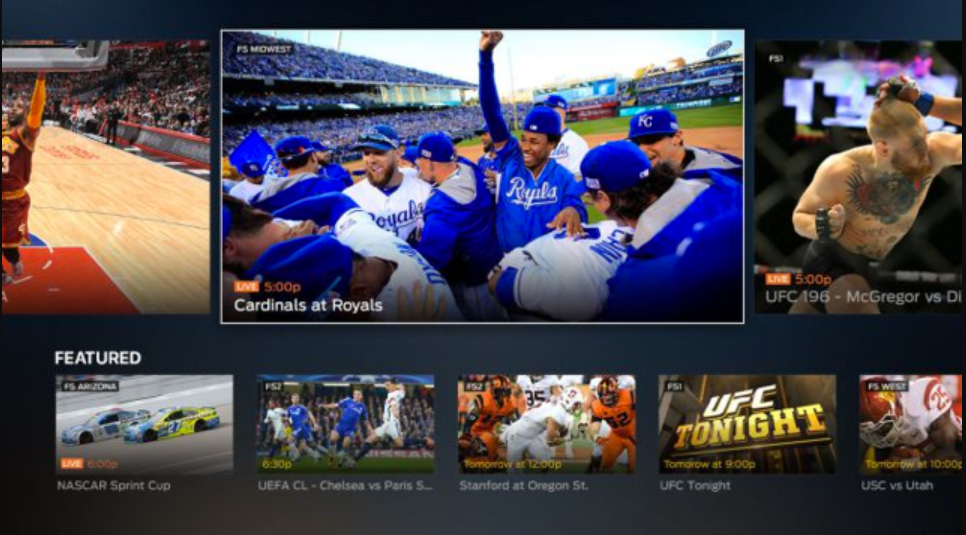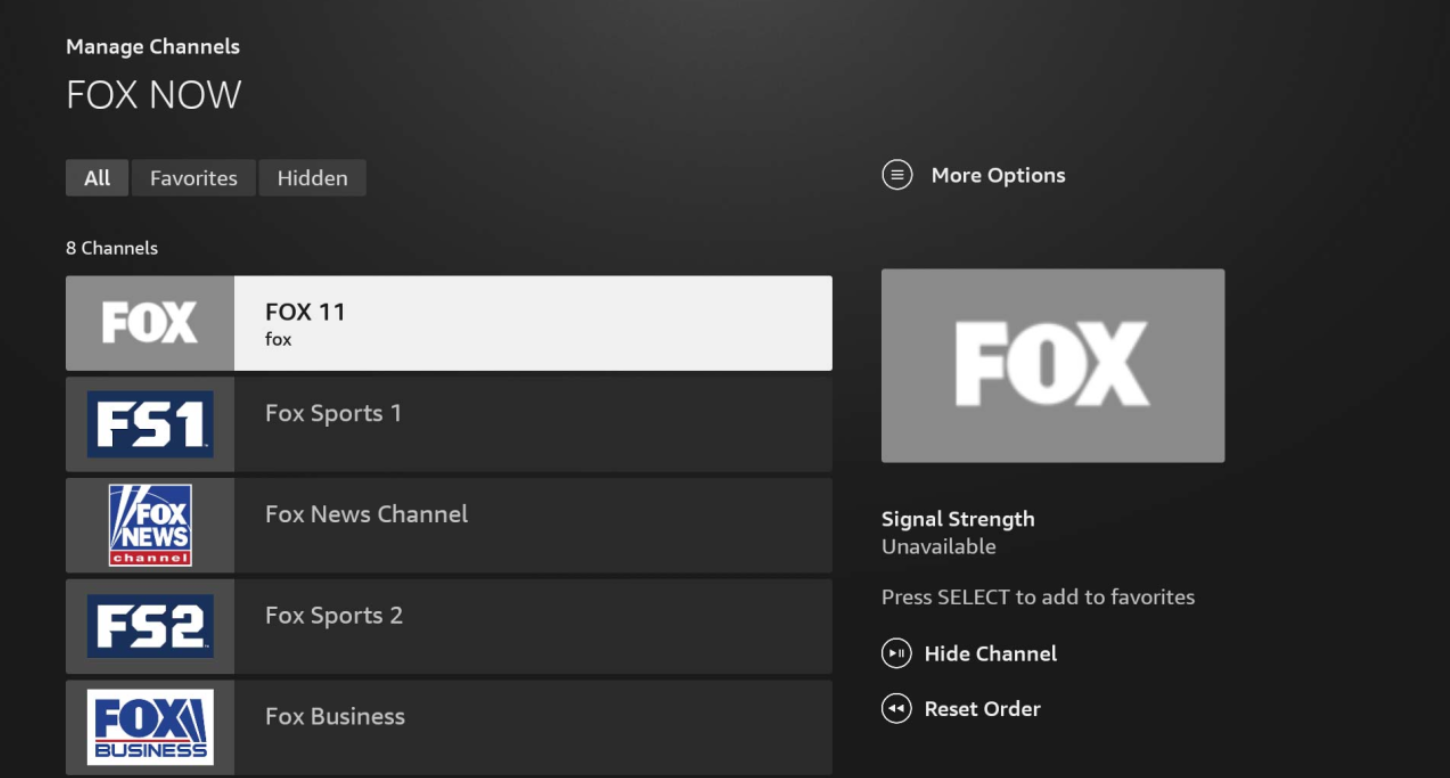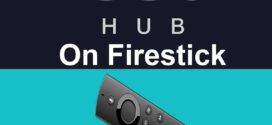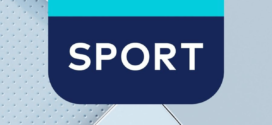Disclosure: Our experts test apps for security before recommending them. If you buy through our links, we may earn a commission. See how it works.
Fox TV is one of the biggest names in American television. Under its umbrella, you’ll find other major networks like Fox Sports, Fox News Channel, Fox Business, Fox Weather, & Fox Nation.
Whether you want to catch the latest episode of The Family Guy, stream NFL games, or stay informed with 24/7 coverage on Fox News, there’s a lot to explore.
You can watch Fox TV for FREE using third-party apps like Magis TV, TVMob, and Live Net TV, or unofficial websites on Amazon Silk Browser.
Please note that unofficial websites and third-party apps fetch content from unknown sources. Therefore, make sure to use a VPN to add an additional layer of security. ExpressVPN is our #1 choice.
Our Recommended VPN - ExpressVPN
ExpressVPN is our recommended choice when it comes to unblocking any geo-restricted services OR watching anything for free using unofficial apps/websites as it helps you hide your streaming activities from the ISPs and Government.
This NEW YEAR, enjoy an exclusive offer: 🎉 Get up to 61% OFF + 4 months FREE on ExpressVPN's 30-Month's plan! 🎉 that too with a 30-day money-back guarantee.
2 Ways to Watch Fox TV on FireStick
The following are three tried-and-tested methods that will let you watch Fox TV on FireStick for FREE from anywhere in the world:
How to Watch Fox TV on FireStick Using Downloader App
Magis TV is a free third-party app designed for Spanish speakers. However, it offers hundreds of live TV channels in English, including Fox TV channels.
However, the app requires you to bind the app with your email address within 7 days to continue using it for FREE.
Before streaming anything on the Magis TV app, don’t forget to install and use ExpressVPN on FireStick to make sure you don’t compromise on your online security.
Follow the steps below:
Step 1: Turn ON your FireStick device and Go to FireStick Home
Step 2: Click on the Settings icon
Step 3: Select the My Fire TV option
Step 4: To enable the Developer Option, click About.
Note: If you have already enabled the Developer Option, then proceed to Step 10
Step 5: Click on the Fire TV Stick option quickly at least 7 times
Step 6: Now you will see this message at the bottom saying "No need, you are already a developer". So stop clicking then
Step 7: Now the Developer Option will appear in the menu so click on it
Step 8: Choose Apps from Unknown Sources to turn it ON
Step 9: Simply click Turn On
Step 10: Now return to the FireStick Home menu by pressing the "Home" icon on the remote and click on Find
Step 11: Now select the Search icon
Step 12: Type Downloader and press search
Step 13: Select the Downloader App icon from the list available in the Amazon Store
Step 14: Tap Get/Download
Step 15: Wait for a while until the installation process is completed
Step 16: Now click Open
Step 17: Select Allow to give access to the downloader app
Step 18: Click OK here
Step 19: This is the Downloader App interface, Choose the Home tab and click Search Bar
Step 20: Enter Magis TV Downloader Code 730116 in the search box OR enter this URL bit.ly/fsh-downloads and click Go.
Note: The referenced link is the official URL of this app/website. FIRESTICKHACKS does not own, operate, or re-sell any app, streaming site, or service and has no affiliation with its developers.
Step 21: Scroll down and click “Magis TV” from the “Live TV Apps” category.
Note: If the app does not start downloading, then clear the Downloader App cache using this article.
Step 22: The downloading will start; wait for it to finish.
Step 23: Once the installation ends, click “Install”.
Step 24: Now choose “Done”.
Step 25: Click “Delete” to remove the Magis TV APK file from FireStick.
Note: Deleting APK files will free up space on FireStick.
Step 26: Tap “Delete” to complete the process.
Step 27: Open ExpressVPN and connect it to the US server.
Step 28: Select the “Apps Library” icon from the top right corner (Next to Settings).
Step 29: Choose the “Magis TV” app.
Step 30: Once the app launches, you will see this pop-up. Click “Bind Now”.
Step 31: Tap “Configure”.
Step 32: Enter your email address and click “Get Verification Code”.
Step 33: Once you receive the verification code in your email, enter it here and click “Confirm”.
Step 34: Set a password and click “Confirm”.
Step 35: Your account has been bound to Magis TV. Now go to the app’s home screen
Step 36: Tap the “Search” icon.
Step 37: Type “Fox” and select the Fox channels from the right-hand side.
Step 38: Enjoy streaming!
How to Watch Fox TV on FireStick Using Amazon Silk Browser
You can also watch Fox TV on FireStick using the Amazon Silk Browser via free streaming websites.
However, make sure to install and use ExpressVPN on FireStick because free websites do not broadcast officially and require a VPN to hide your online activity.
P.S. Sometimes, streaming via unofficial websites means dealing with annoying pop-ups. In that case, you can install Brave Browser on FireStick to ensure an ad-free experience.
Follow the steps below:
Step 1: Open ExpressVPN and connect it to the US server.
Step 2: Go to FireStick Home
Step 3: Click on the Find tab
Step 4: Now select the Search option
Step 5: Type Internet in the search bar and select from the list
Step 6: Choose the Internet App (Silk Browser) from the given options
Step 7: Tap the Get/Download button
Step 8: Wait until the installation of the browser completes
Step 9: Click Open, once the browser is installed.
Step 10: Click on Accept Terms to access the browser
Step 11: When the browser launches, the Bing.com tab will open at first.
Step 12: Now go back and type tv.garden OR Vipotv.com in the search URL.
Step 13: This is the home page of VopoTV; click the “hamburger menu” icon in the top left corner.
Step 14: Navigate to “TV Channels By Country”.
Step 15: Select “United States”.
Step 16: You will see a list of Fox TV channels. Choose a channel.
Step 17: Enjoy streaming!
Paid Streaming Apps with Fox TV on FireStick
Paid/premium streaming services have a reputation for offering top-notch streaming sessions, thanks to features like DVR, a gigantic channel library, HD streaming, etc.
However, please note that most of these streaming services are limited to the US. So, do not forget to install ExpressVPN on FireStick and connect it to the US server.
Live Sports You Can Watch on Fox TV
Fox TV is a top choice for streaming popular sports live on your FireStick. Here’s the list of popular sporting events you can watch on Fox TV:
Best Fox Channels to Watch on FireStick
Fox offers several popular channels packed with diverse content. Here are the best Fox channels you can stream on your FireStick:
- Fox (Main Network)
- Fox Sports
- Fox News Channel
- Fox Business
- Fox Nation
- Fox Weather
Fox TV Not Working on FireStick? Here’s How to Fix It
Encountering issues with Fox TV on FireStick? Here are some common problems and solutions to help you get back on track.
✅ Clear App Cache
✅ Close Background Apps
✅ Restart FireStick
✅ Free Up Storage Space
Alternatives – Fox TV
I have listed down a few alternatives to Fox TV that you can watch on FireStick:
- HBO Max on FireStick
- Tubi TV on FireStick
- Crave on FireStick
- US Disney Plus on FireStick
- NBC Sports on FireStick
FAQs – Fox TV
How can I watch Fox TV for free on FireStick?
You can use third-party apps like Magis TV, TVMob, or free streaming websites via the Amazon Silk Browser.
Can I watch Fox TV live sports on FireStick?
Yes, Fox TV streams live sports like NFL, MLB, NHL, and more.
Why is Fox TV not working properly on my FireStick?
If Fox TV isn’t working on FireStick, try clearing cache, restarting FireStick, or checking your internet connection.
Conclusion
Fox TV is one of the most watched American television networks, bringing movies, shows, news, and live sports events via its huge network, which consists of Fox Sports, Fox News, etc.
You can watch Fox TV on FireStick using third-party apps like Magis TV and TVMob or by subscribing to one of the US-based TV providers like Hulu, FuboTV, YouTube TV, etc.
However, Fox TV works in the US only. To access from outside the US, you will need ExpressVPN.