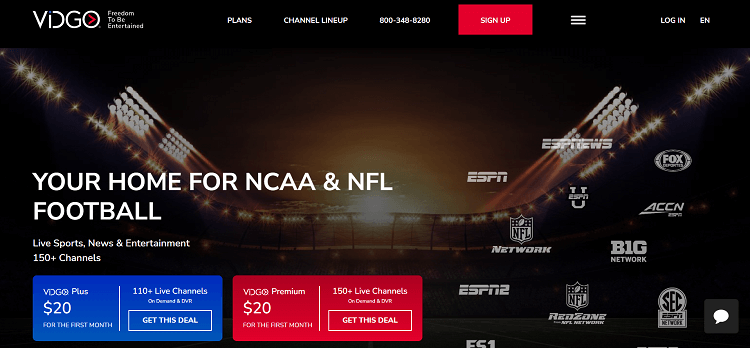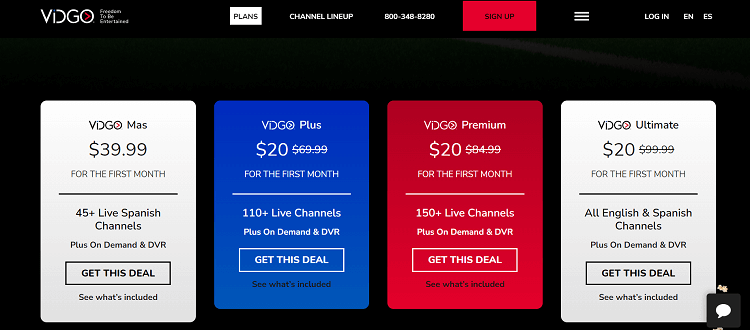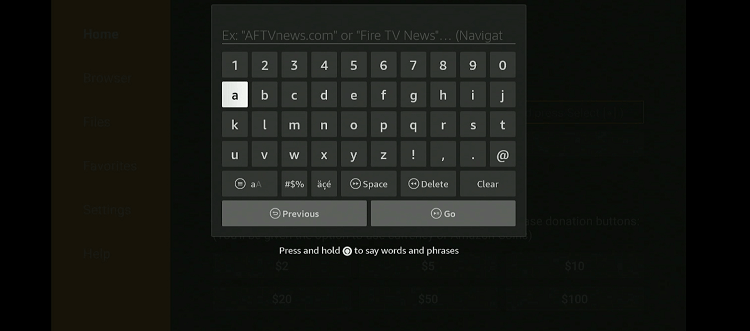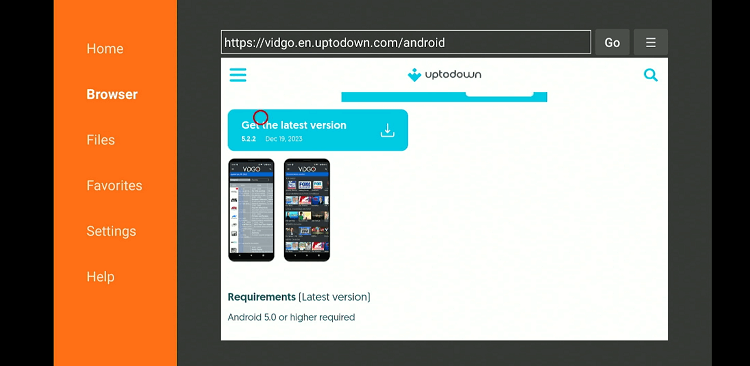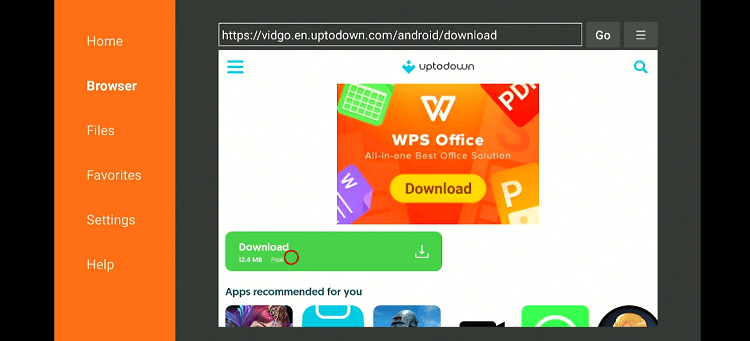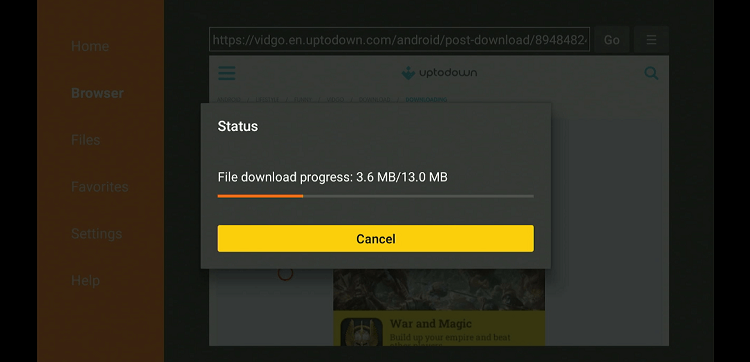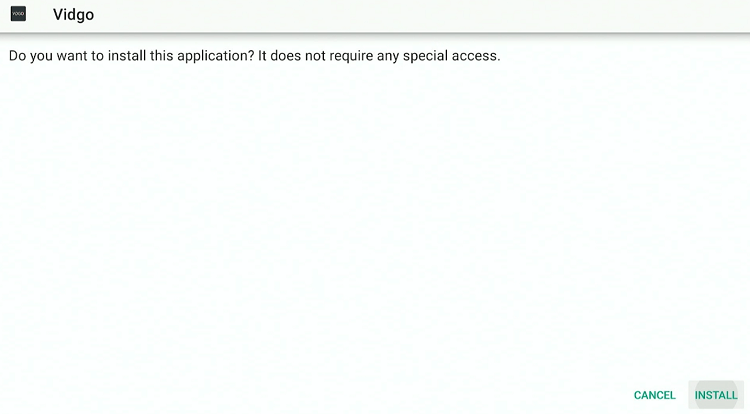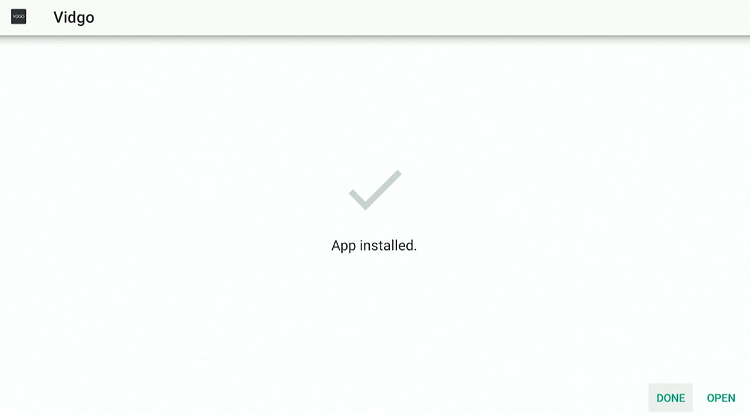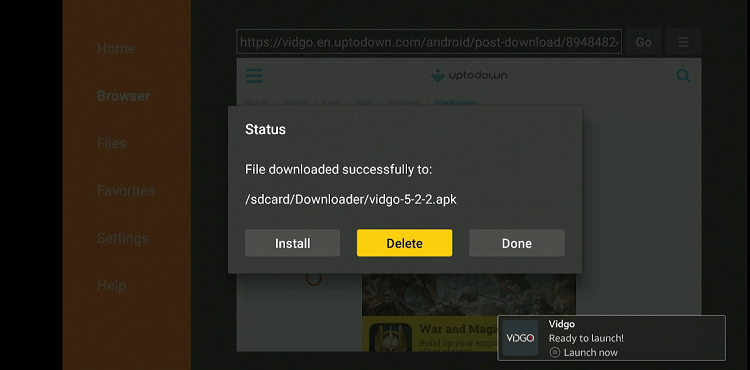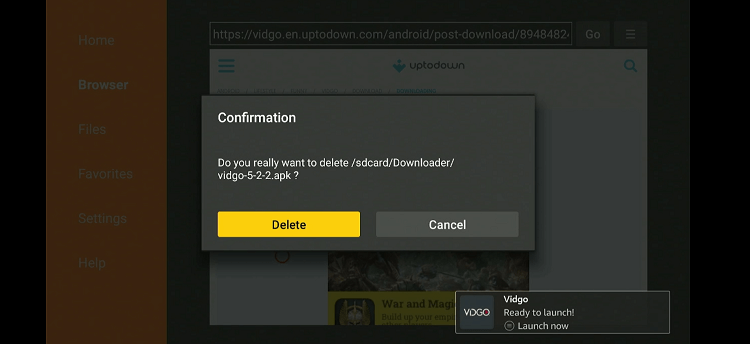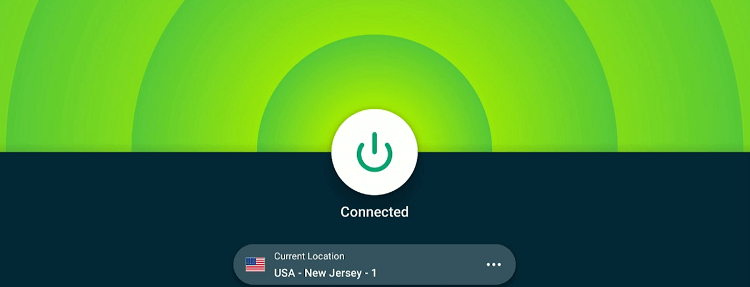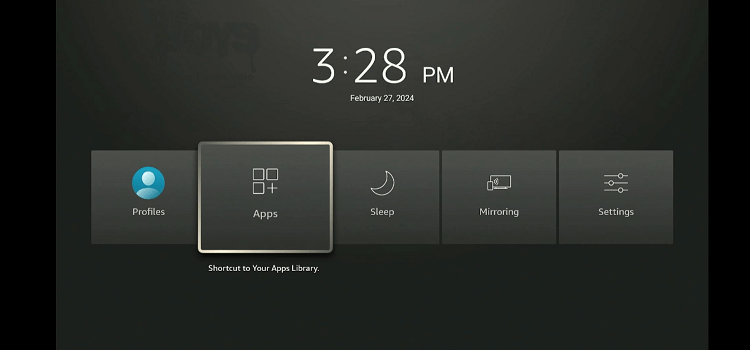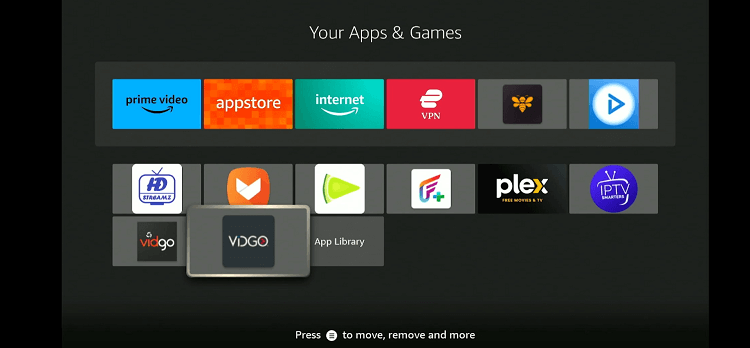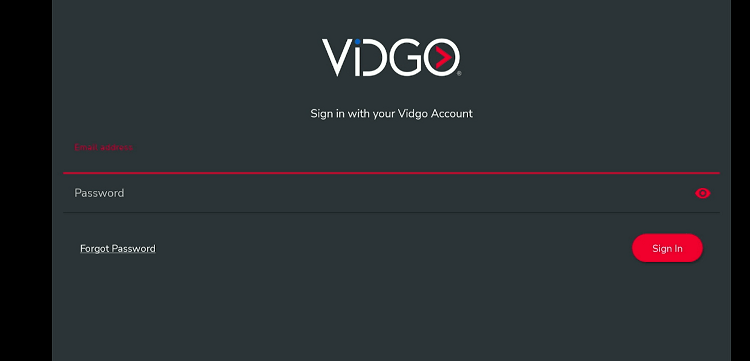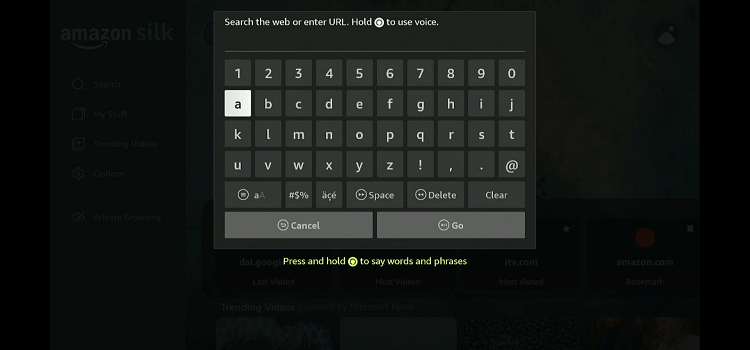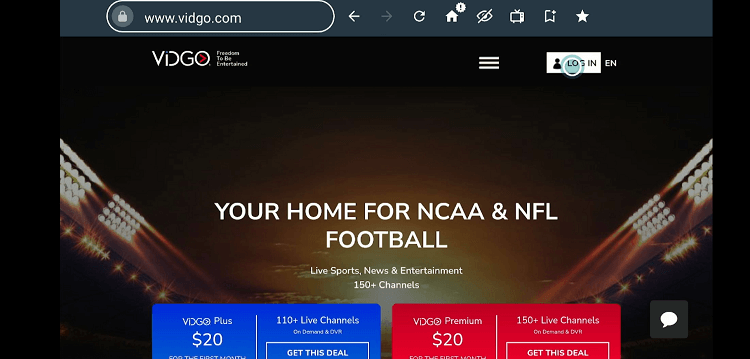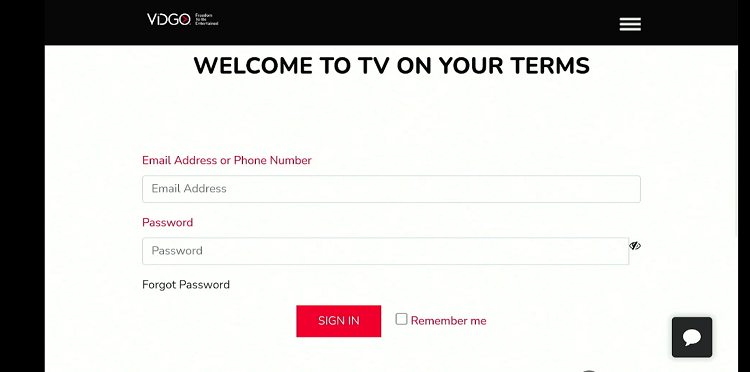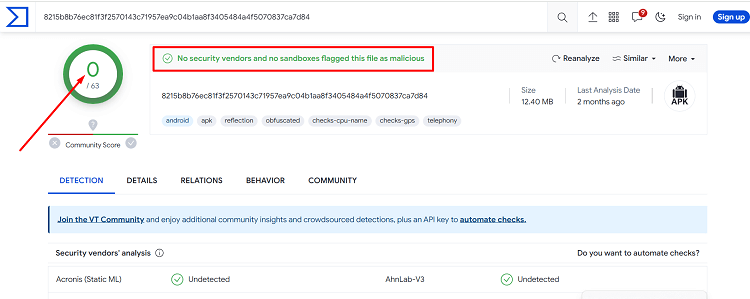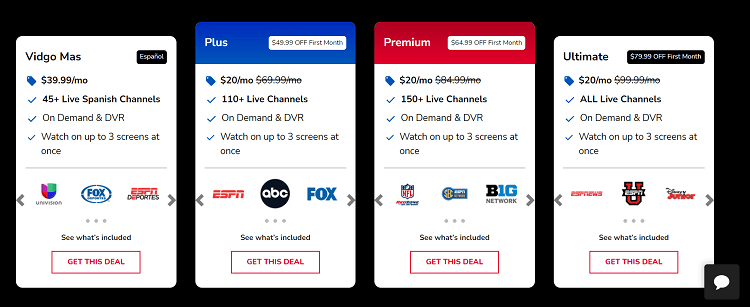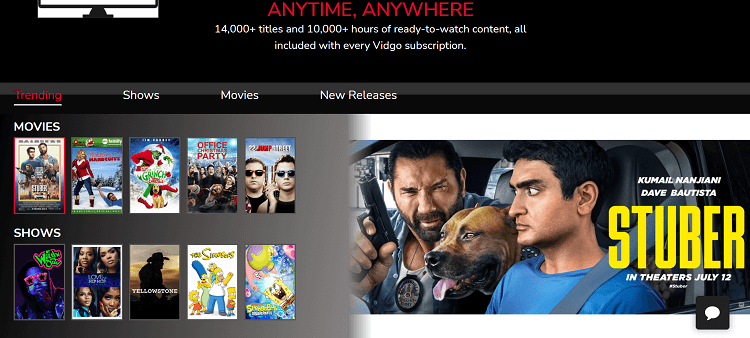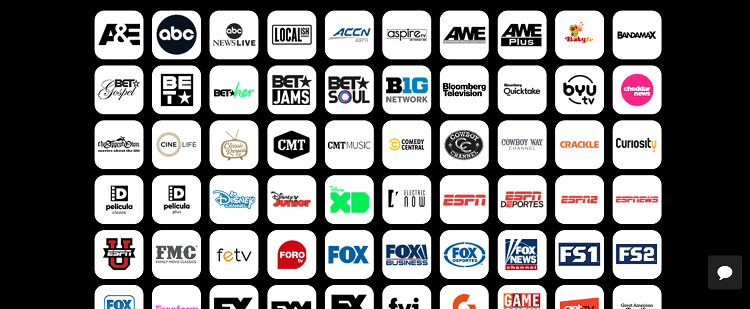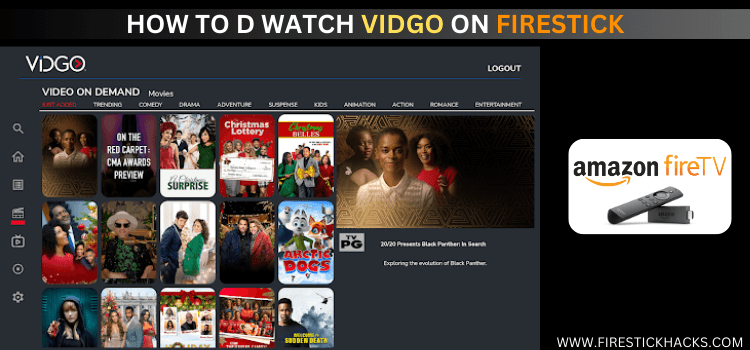
This is a step-by-step guide on how to install and watch Vidgo on FireStick, Fire TV, and Fire TV Cube.
Despite being a relatively new player in the streaming market compared to giants like Hulu and YouTube TV, Vidgo has carved out a niche for itself.
- Pro Tip: If you’ve already installed the Downloader app on your Firestick, you can use this Vidgo downloader Code 737184.
The platform is particularly popular among sports fans, thanks to premium sports channels such as NFL Network, beIN Sports, and Fox Sports.
Apart from live channels in sports, news, and lifestyle categories, Vidgo has also started getting traction as a VOD service with a ton of the latest movies and TV shows.
Vidgo is a paid platform with plans starting from as low as only $39.99/mo. Since the service is based in US, make sure you use a VPN and connect it to the US server to access it outside of the region. ExpressVPN is our #1 choice.
Our Recommended VPN - ExpressVPN
ExpressVPN is our recommended choice when it comes to unblocking any geo-restricted services OR watching anything for free using unofficial apps/websites as it helps you hide your streaming activities from the ISPs and Government.
Get ExpressVPN today to enjoy 3 extra months free. It also offers a 30-day money-back guarantee policy that allows you to access all features risk-free for 30 days.
How to Sign Up for Vidgo on FireStick
Before using Vidgo, you will need to create an account. Also, since Vidgo does not offer a free trial anymore, you will have to choose a premium plan as well.
If you are accessing the Vidgo website outside of the US, do not forget to install ExpressVPN on FireStick and connect it to the US server:
Let us walk you through the process of signing up for Vidgo:
Step 1: Visit Vidgo.com on your PC, mobile, or Amazon Silk Browser and click the “Sign Up” icon.
Step 2: Select any plans from the list and tap “Get This Deal”. Now follow the instructions on your screen to complete the process.
2 Ways to Install and Watch Vidgo on FireStick
If you are in the US, you can probably get Vidgo from the Amazon App Store.
For those who cannot find it on the official app store, we have listed two methods below that will let you watch Vidgo on FireStick:
- Install and Watch Vidgo on FireStick Using the Downloader App
- Watch Vidgo on FireStick Using Silk Browser
How to Install and Watch Vidgo on FireStick Using Downloader App
The first method on our list covers how to sideload Vidgo from a third-party source.
But before you get into the sideloading or jailbreaking process, install ExpressVPN on FireStick and connect it to the US server to bypass geo-restriction.
Follow the steps below:
Step 1: Turn ON your FireStick device and Go to FireStick Home
Step 2: Click on the Settings icon
Step 3: Select the My Fire TV option
Step 4: To enable the Developer Option, click About.
Note: If you have already enabled the Developer Option, then proceed to Step 10
Step 5: Click on the Fire TV Stick option quickly at least 7 times
Step 6: Now you will see this message at the bottom saying "No need, you are already a developer". So stop clicking then
Step 7: Now the Developer Option will appear in the menu so click on it
Step 8: Choose Apps from Unknown Sources to turn it ON
Step 9: Simply click Turn On
Step 10: Now return to the FireStick Home menu by pressing the "Home" icon on the remote and click on Find
Step 11: Now select the Search icon
Step 12: Type Downloader and press search
Step 13: Select the Downloader App icon from the list available in the Amazon Store
Step 14: Tap Get/Download
Step 15: Wait for a while until the installation process is completed
Step 16: Now click Open
Step 17: Select Allow to give access to the downloader app
Step 18: Click OK here
Step 19: This is the Downloader App interface, Choose the Home tab and click Search Bar
Step 20: Enter the URL tinyurl.com/4wukrrwe OR bit.ly/42QuMR7 OR Vidgo downloader Code 737184 and click GO.
Note: The referenced link is the official URL of this app/website. FIRESTICKHACKS does not own, operate, or re-sell any app, streaming site, or service and has no affiliation with its developers.
Step 21: Scroll down and click “Get the Latest Version”.
Step 22: Install “Download”.
Step 23: Once the installation finishes, click “Install”.
Step 24: Once the installation finishes, click “Install”.
Step 25: Tap the “Done” icon.
Step 26: Click “Delete” to remove the Vidgo APK file from FireStick.
Note: Deleting APK files will free up space on FireStick.
Step 27: Select “Delete” again for confirmation
Step 28: Open ExpressVPN and connect it to the US server.
Step 29: Long press the “Home” button on your FireStick remote. Now click on “Apps”.
Step 30: Select “Vidgo” from the list.
Step 31: Enter the login credentials and enjoy streaming!
How to Watch Vidgo on FireStick Using the Amazon Silk Browser
If you cannot access Vidgo APK due to technical issues, the following method will come to your rescue.
Again, accessing Vidgo from outside the US requires you to install ExpressVPN on FireStick and connect it to the US server to unblock geo-restrictions.
Follow the steps below:
Step 1: Open ExpressVPN and connect it to the US server.
Step 2: Go to FireStick Home
Step 3: Click on the Find tab
Step 4: Now select the Search option
Step 5: Type Internet in the search bar and select from the list
Step 6: Choose the Internet App (Silk Browser) from the given options
Step 7: Tap the Get/Download button
Step 8: Wait until the installation of the browser completes
Step 9: Click Open, once the browser is installed.
Step 10: Click on Accept Terms to access the browser
Step 11: When the browser launches, the Bing.com tab will open at first.
Step 12: Enter Vidgo.com in the search box and click GO.
Step 13: This is the home page of Vidgo’s official website. Click “Sign In” from the top right corner.
Step 14: Enter the required credentials and enjoy HD streaming!
Is Vidgo APK Safe/Legal to Use on FireStick?
We scanned the Vidgo APK file on VirusTotal and found no malware or viruses (as you can see in the image above). So, it is safe to conclude you the app is not harmful at all.
However, since Vidgo only caters to US residents, users outside of the US will have to install ExpressVPN on FireStick and connect to the US server to get away from geo-restrictions.
Vidgo Features
Here is the breakdown of top Vidgo features that make up for its widespread popularity:
- 150+ live TV channels.
- Extensive VOD content library.
- Competitive pricing.
- Family-friendly content.
- Multiple streams simultaneously.
- Cloud DVR.
- 24/7 support.
- HD streaming.
- Easy to use.
Pricing Plans for Vidgo
Vidgo has the following range of subscription plans available:
- Vidgo Mass – $39.99/mo.
- Vidgo Plus – $69.99/mo.
- Vidgo Premium – $84.99/mo.
- Vidgo Ultimate – $99.99/mo.
What movies/TV Shows You Can Watch on Vidgo
Vidgo has a remarkable range of TV shows and movies. Following are some prime picks for you:
Movies
- The Grinch
- My Little Pony: The Movie
- Almost Christmas
- Stuber
- Straight Outta Compton
- Venom
- Krampus
- Dr. Seuss’ How the Grinch Stole Christma
TV Shows
- Yellowstone
- Tyler Perry’s Sistas
- Bluey
- Family Guy
- The Simpsons
- General Hospital
- Love & Marriage: Huntsville
What Live TV Channels You Can Watch on Vidgo
When it comes to live TV, Vidgo features an extensive list of some of the most popular channels such as:
- Comedy Central
- Fox Sports
- Disney Channel
- Discovery Channel
- NFL Network
- beIN Sports
- ACC Network
- Big Ten Network
Vidgo Alternatives
If you are looking for streaming alternatives that are on par with Vidgo, here are some options to consider.
- Philo on FireStick
- Xumo TV on FireStick
- Hulu on FireStick
- Spectrum TV on FireStick
- Sling TV on FireStick
FAQs – Vidgo
Can I use Vidgo for free on FireStick?
No, Vidgo requires a subscription to access its content.
Can I watch Vidgo on multiple devices at the same time?
Yes, Vidgo allows streaming on up to three devices simultaneously with a single account.
Does Vidgo offer a free trial on FireStick?
No, Vidgo does not offer a free trial anymore.
Is a VPN necessary to use Vidgo on FireStick?
Since Vidgo is restricted to the US, you will need a VPN to access it from any other region.
Summing Up
Vidgo covers a wide array of sports such as football, tennis, cricket, and field hockey. Also, it packs a punch with entertainment content including movies, TV shows, and kids’ programs.
The platform also caters to Spanish-speaking viewers with a great selection of Spanish-language channels. Sign up now to start streaming high-definition content.
If you are not living in the US, make sure you use ExpressVPN and connect it to the US server. That way, you can easily bypass geo-restriction and enjoy uninterrupted streaming!