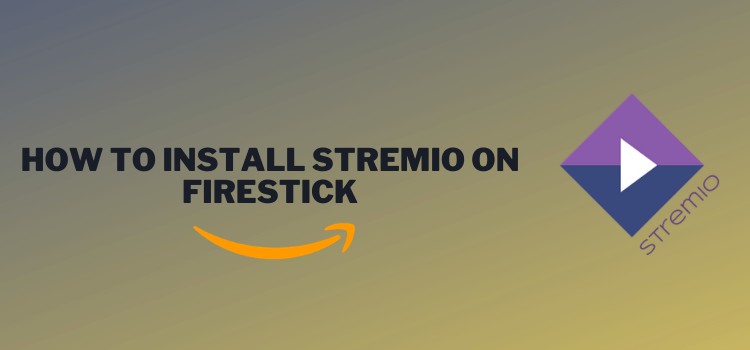
This is a step-by-step guide on how to install Stremio on FireStick, Fire TV, Fire TV Cube, and other Amazon Fire devices.
Stremio is a top streaming application that lets users access a vast collection of movies, TV shows, and other video content, all for free. It also offers several addons.
One notable addon in the Stremio ecosystem is Torrentio, which expands the content library by integrating torrent streaming capabilities into the platform. As a result, you will get multiple links for TV shows and movies.
With Sremio, you can customize the viewing experience to a great extent. For example, you may watch subtitles in your preferred language and add an external video player such as the MX player or VLC player for an optimal streaming session.
Please note that Stremio features content from different sources and lets you stream it for free. Therefore, you should use a VPN to hide your IP address from ISPs and government authorities. ExpressVPN is our #1 choice.
Our Recommended VPN - ExpressVPN
ExpressVPN is our recommended choice when it comes to unblocking any geo-restricted services OR watching anything for free using unofficial apps/websites as it helps you hide your streaming activities from the ISPs and Government.
Get ExpressVPN today to enjoy 3 extra months free. It also offers a 30-day money-back guarantee policy that allows you to access all features risk-free for 30 days.
Note: Accessing free movies and TV shows on Stremio via FireStick requires you to complete a few steps:
- You need to sign up for a Stremio account.
- Download the Stremio app on your Windows PC, Mac, Phone, Tablet, or Linux.
- Configure and install the Torrentio addon on Stremio.
- Install the Stremio app on FireStick using the downloader app
- Link it to your Stremio account
- Stream free content with Stremio
Sign Up for a Stremio Account
Using the Stremio app on FireStick requires you to create an account. Signing up for a Stremio account is completely free and you will be done with the process in a few clicks.
Follow these steps to sign up for a Stremio account:
Step 1: Go to the official Stremio website Stremio.com on your preferred browser and device (Mobile, PC, Tablet, etc.) and click the “Login” icon.
Step 2: Select “Sign Up With Email”.
Step 3: Enter the required details and check all boxes.
Step 4: Your “Stremio Account” has been created!
Install the Stremio App on Windows PC, Linux, Mac, Phone, or Tablet
Wondering why you need to install the Stremio app on a Windows PC (or any other device mentioned in the heading)? Good question. Now, here is the answer.
Installing the Stremio app directly on your FireStick device will not give you access to Torrentio, which is one of the best addons to fetch quality streaming links.
Besides, configuring Torrentio and other addons is relatively easier through PC, Linux, Mac, Phone, and Tablet.
In this guide, we are sharing the step-by-step guide to install the Stremio app on a Windows PC.
Note: You may use any other device to install the Stremio app using the same steps mentioned below:
Step 1: Once you have signed into your Stremio Account, tap “Downloads”. Select “Stremio 4.4” next to “Stremio For Windows”.
Step 2: Click the downloaded file in the top right corner.
Step 3: The installation process will start. Wait for it to finish.
Step 4: Once the installation ends, click “Finish”.
Step 5: Now the Stremio app will automatically launch on your computer.
Step 6: Provide your Stremio account details and click “log in”.
Step 7: You have successfully logged into the Stremio app on your computer.
How to Install Torrentio Addon on Stremio
Torrentio integrates torrent streaming within the Stremio app. This means you will get access to movies and TV shows from various torrent websites.
However, consuming torrent-based content could lead to copyright implications because you might be getting links from unauthorized sources. That is why using a VPN is a must.
We strictly advise you to install and use ExpressVPN on your PC to ensure secure browsing.
Read the following steps to install the Torrentio addon:
Step 1: Open any browser on your PC and head to https://stremio-addons.netlify.app/. Once the page opens, click “Configure” under the “Torrentio v0.0.14” icon.
Step 2: Under the “Sorting” tab, you will see “By Quality Then Seeders”. Change it to “By Seeders” to get links that offer less buffering.
Step 3: Under the “Exclude Qualities/Resolutions” tab, you will “None”. Change it to “Cam” to avoid getting cam files.
Step 4: For a better viewing experience, we recommend you add 15GB in the “Video Size Limit” tab. Once done, click “Install”.
Step 5: You will see the following pop-up on your screen. Select “Open Stremio”.
Step 6: You will be directed to the Stremio app on your PC, and see the following window. Click “Install”.
Step 7: The Torrentio addon has now been installed on your Stremio app.
How to Install Stremio on Firestick
A fair proportion of Stremio viewers belong to the FireStick community. However, if you have missed this bandwagon, read the following steps to install the Stremio app on your FireStick:
Step 1: Turn ON your FireStick device and Go to FireStick Home
Step 2: Click on the Settings icon
Step 3: Select the My Fire TV option
Step 4: To enable the Developer Option, click About.
Note: If you have already enabled the Developer Option, then proceed to Step 10
Step 5: Click on the Fire TV Stick option quickly at least 7 times
Step 6: Now you will see this message at the bottom saying "No need, you are already a developer". So stop clicking then
Step 7: Now the Developer Option will appear in the menu so click on it
Step 8: Choose Apps from Unknown Sources to turn it ON
Step 9: Simply click Turn On
Step 10: Now return to the FireStick Home menu by pressing the "Home" icon on the remote and click on Find
Step 11: Now select the Search icon
Step 12: Type Downloader and press search
Step 13: Select the Downloader App icon from the list available in the Amazon Store
Step 14: Tap Get/Download
Step 15: Wait for a while until the installation process is completed
Step 16: Now click Open
Step 17: Select Allow to give access to the downloader app
Step 18: Click OK here
Step 19: This is the Downloader App interface, Choose the Home tab and click Search Bar
Step 20: Now enter the Stremio Downloader Code 730116 in the search box OR enter this URL bit.ly/fsh-downloads and click Go
Note: The referenced link is the official URL of this app/website. FIRESTICKHACKS do not own, operate, or re-sell any app, streaming site, or service and has no affiliation with its developers.
Step 21: You will see the following page on your FireStick screen. Click the menu icon marked by “three horizontal lines” in the top right corner.
Note: If the app doesn’t starts download, then clear Downloader App cache using this article.
Step 22: Select “Downloads”.
Step 23: Click “Stremio 1.6.4 ARM APK”.
Step 24: The installation process will start. Wait for it to finish.
Step 25: Once the installation process ends, select “Install”.
Step 26: The installation will start.
Step 27: When the installation finishs, click “Done”.
Step 28: Select “Delete” to delete the Stremio APK.
Note: Deleting the Stremio APK helps optimize storage on your FireStick device and makes room for other files or applications.
Step 29: Click “Delete” again to confirm the process.
You have successfully installed the Stremio app on your Firestick!
How to Use Stremio on Fire TV Stick
Using Stremio on FireStick is a breeze, thanks to its simple interface. You can search for your favorite movies or TV shows with minimal effort.
Just a heads up though. Since the platform features free content, there is always a risk of violating copyright laws in your country and getting in legal trouble.
So be sure your device is connected to ExpressVPN before you start exploring the Stremio app. When you install and use ExpressVPN on FireStick, nobody can detect your streaming activities.
If you are new to the platform and do not know how to get started, reading this guide shall do the trick:
Step 1: Open ExpressVPN and connect it to the Hong Kong -1 server.
Step 2: Long process the “Home” button on your FireStick remote and navigate to “Apps”
Step 3: Select the “Stremio” app from the list.
Step 4: Insert the provided link in your PC browser.
Step 5: As soon as you enter the above link to the browser, you will automatically log in to the Stremio app on your FireStick.
Step 6: Press the menu button from the top left corner and select “Addons”.
Step 7: Under the “Installed” tag, you will see the “Torrentio” addon in your list.
Step 8: Now go to the home page on the Stremio app, select any movie or TV series, and click play.
Step 9: Torrenttio will fetch several streaming files for you. Select your preferred streaming source.
Step 10: Enjoy Streaming!
How to Install Addons on Stremio
Stremio offers several addons, which act as plugins or extensions. They enable you to personalize your viewing experience based on your preferences.
Here is how you can install addons on Stremio:
Step 1: Open the Stremio app that you have installed on your Windows PC and Select “Addons” from the top left menu.
Step 2: Choose any addon and click “Install”.
Step 3: Click “Install” again.
Step 4: The addon has been successfully installed.
Step 5: Now open the Stremio app on your FireStick and select “Addons” from the top left menu.
Step 6: You will see the newly installed addon in this list!
Is Stremio Safe/Legal to Use?
Using Stremio is safe to use, even though it highlighted a Trojan on VirusTotal. (see the picture above). This is because you will delete the APK file post-download, which eliminates any potential security risks.
However, Stremio may not be on top of the legal grounds because it fetches links from unvarified sources. Fortunately, you can install and use ExpressVPN to hide your identity and consume the content without facing any legal consequences.
Stremio APK Information
Read the following chart for an insightful overview of Stremio APK:
| Content-Type | Movies and TV Shows |
| File Size | 88.4 MB |
| Version | 1.6.4 ARM |
| Is it Safe to Use? | Yes, but with a VPN. |
| Price | Free |
| Subtitles | Yes |
Top Features of the Stremio App
The Stremio app is known for being the hub of diverse films and TV shows that appeal to almost everyone. But there is more to it.
To give you a better idea, we are sharing some of its premier features:
- You can add different addons to complement your viewing experience.
- The platform lets you stream content with subtitles in multiple languages.
- Though Stremio has an inbuilt video player, you may integrate an external player according to your preferences.
- You may change themes for a more personalized experience.
- Stremio has a user-friendly interface that ensures easy navigation.
- You can integrate Real-Debrid to access premium links.
- Stremio shows minimal ads, ensuring you enjoy your streaming session without much disturbance along the way.
Stremio APK Not Working Problem
Sometimes you might face different issues while streaming or installing Stremio APK. We are addressing these glitches below:
1. Parsing the Package Error
Since Stremio is an APK from an unknown source, Firestick’s default security setting blocks its installation. Luckily, there is a tried-and-tested method to tackle this problem.
Follow our comprehensive guide on how to Fix Parsing the Package error on Firestick to get the Stremio app up and running on your FireStick.
2. Clear the Cache
Imagine finally installing the Stemio app after reading all those steps only to experience buffering and lagging issues. Surely, it cannot get any more frustrating than that.
However, there are ways to troubleshoot this glitch. To begin with, have a good look at your internet connection and signal strength.
If they are satisfactory, the app’s cache might be overloaded. Take a moment to clear your Firestick Cache and you will be good to go.
Stremio Alternatives
There is no denying that Stremio is currently dominating the streaming landscape. But in case this platform becomes unavailable in the future, you must have backup plans to meet your content needs.
The internet is peppered with several amazing streaming APKs that could become your go-to platforms to watch TV shows, movies, documentation, and so on.
The following are some of the popular Stremio app alternatives you may consider:
- CyberFlix on FireStick
- Tea TV on FireStick
- BeeTV on FireStick
- Mobdro on FireStick
- HDO Box on FireStick
Frequently Asked Questions
Does Stremio Play Ads?
Stremio plays non-intrusive ads with minimal frequency. However, depending on the addons you install, you may see more ads.
Can I See Subtitles on Stremio?
Yes, Stremio supports subtitles in many languages and they are turned on by default. Users can always disable them via the settings.
Is Stremio Free?
The Stremio is free to download and use. But make sure you use a VPN to hide your identity.
Do I Need to Create an Account to Install Stremio?
Yes, you will have to create an account to install the Stremio app. Signing up on Stremio hardly takes a few minutes.
Final Words
Installing Stremio on FireStick is a great way to watch your favorite TV shows and movies, all in one place.
Its easy-to-use interface makes it a go-to platform for many less tech-savvy users. Plus, you have dozens of addons at your disposal to customize your viewing experience.
Over the years, Stremio has evolved by updating more content and improving its interface. The platform has come a long way and looks set to keep growing.
If you are looking for an all-in-one entertainment solution, you need to install Stremio on FireStick right away.
Do not forget to connect ExpressVPN to your FireStick before streaming any type of content on Stremio. It keeps your streaming activities private and unlocks movies and TV shows restricted to particular regions.


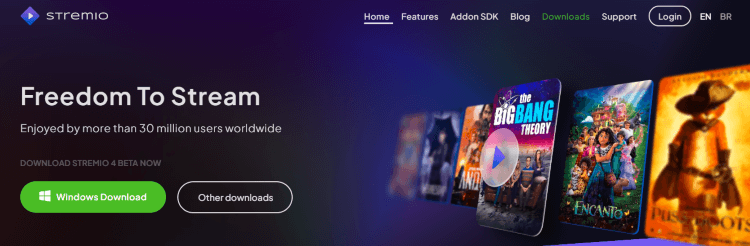
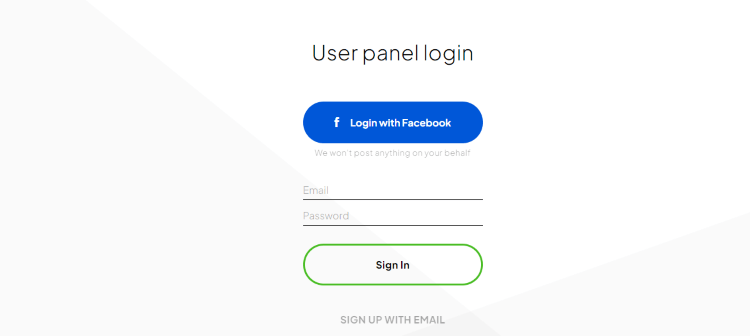
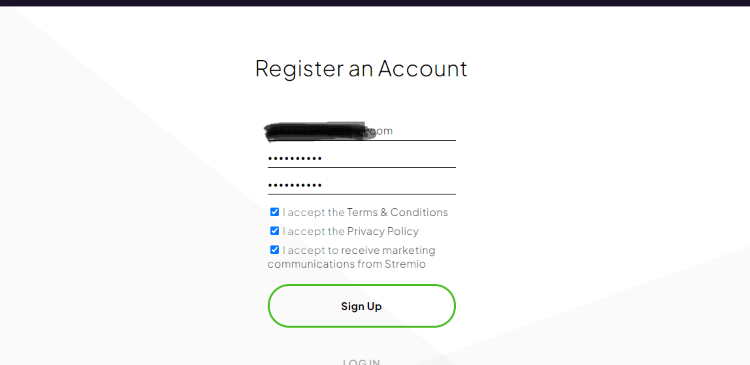
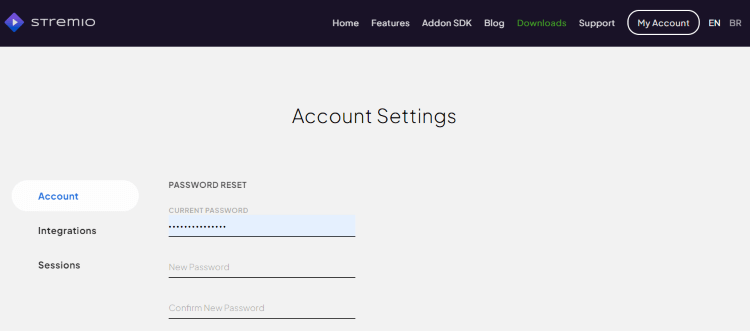
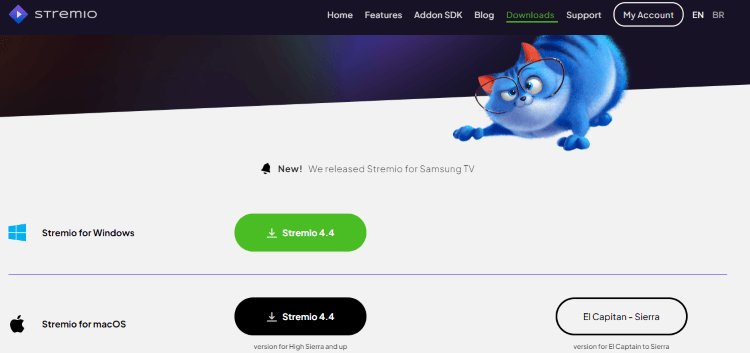
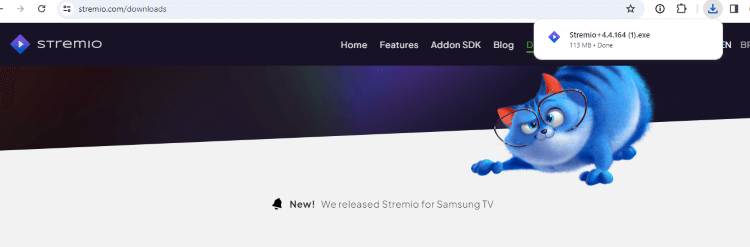
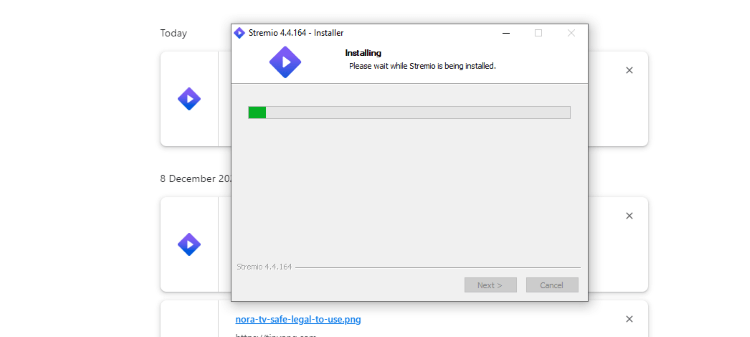
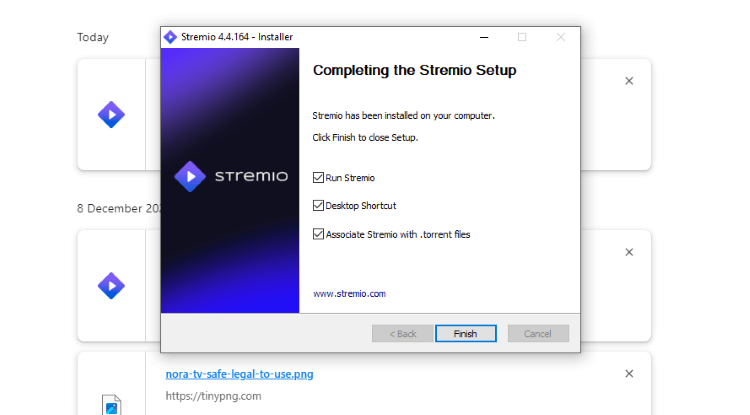
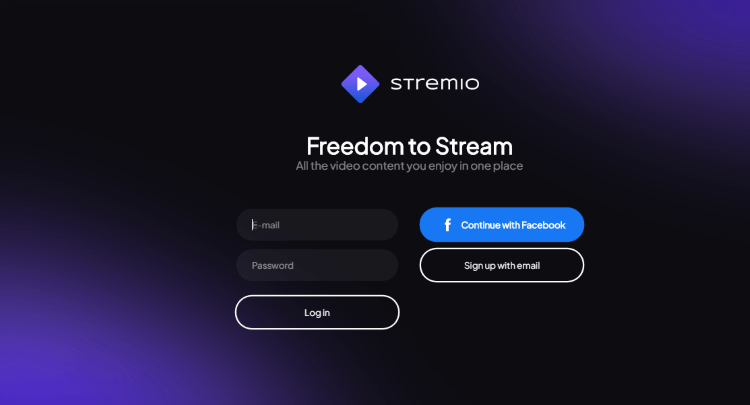
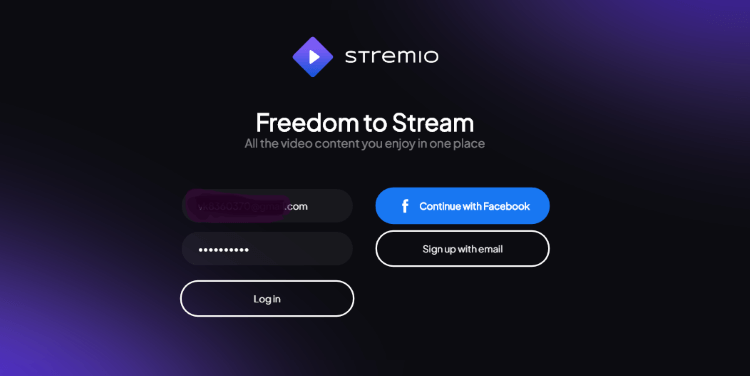
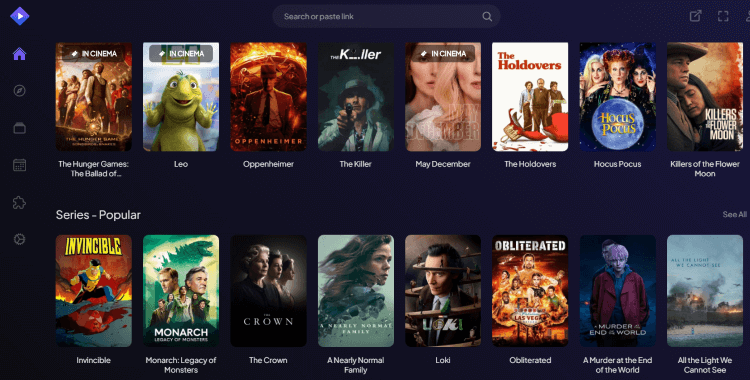
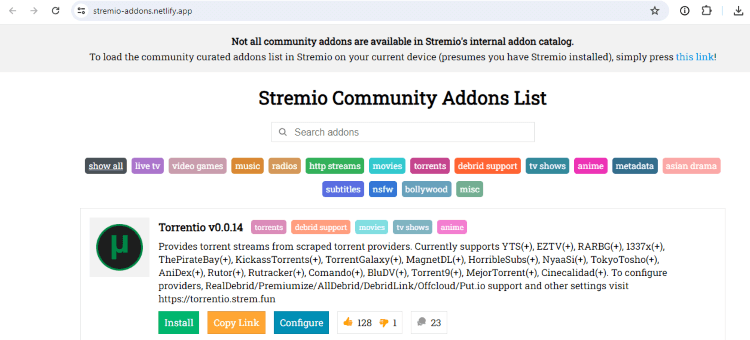
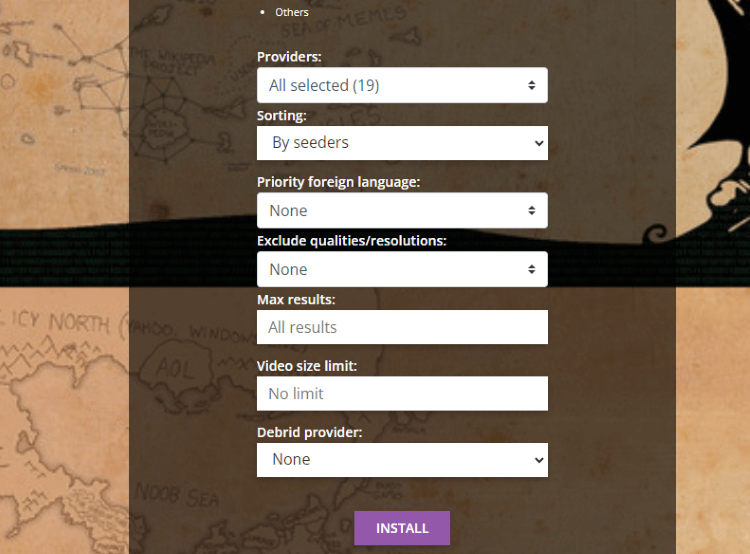
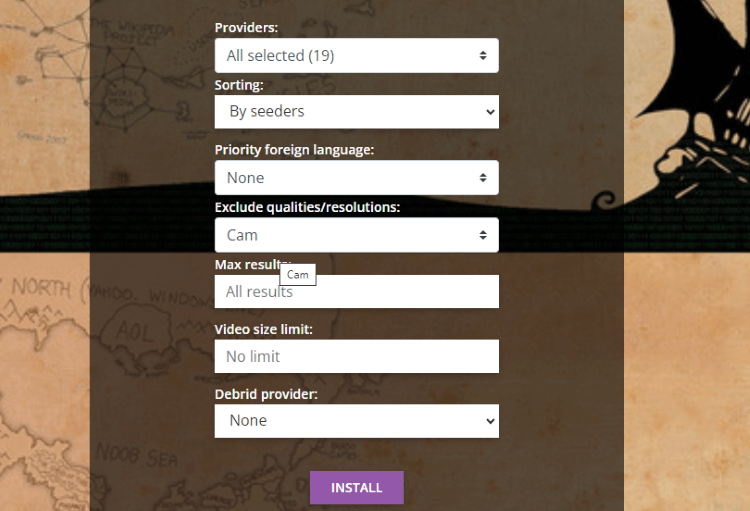
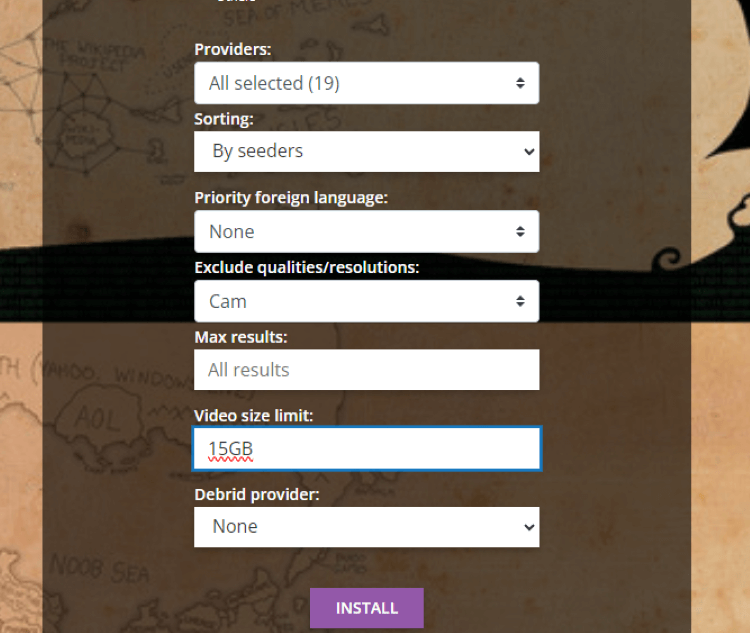
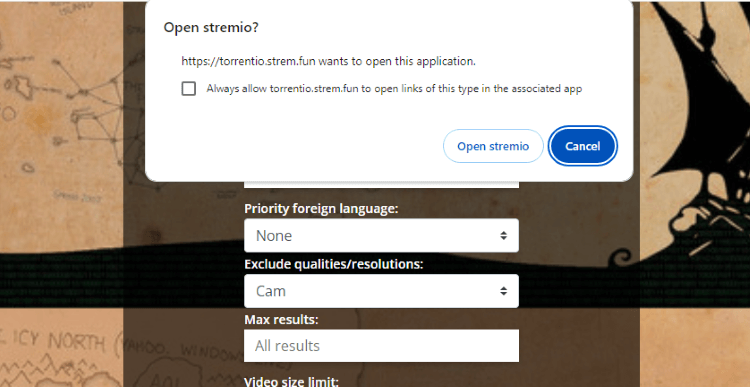
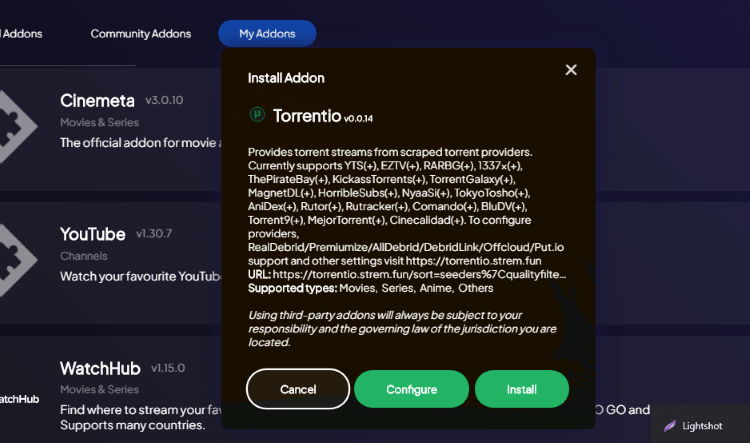
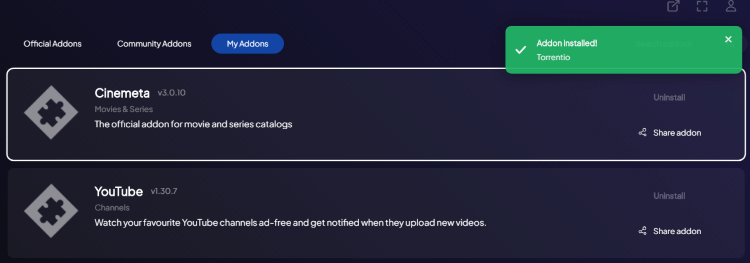



















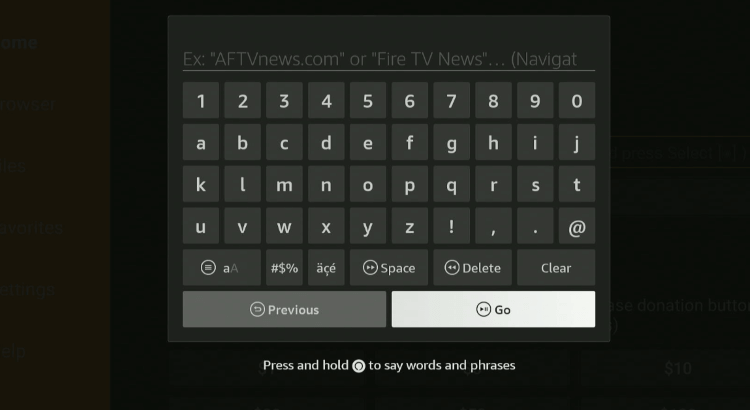
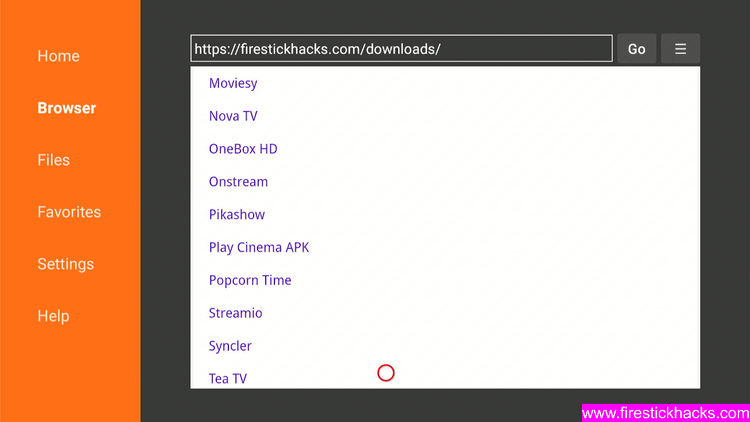
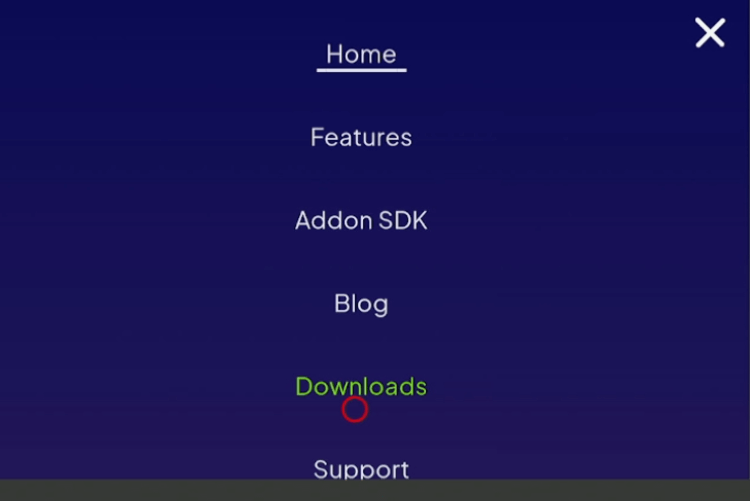
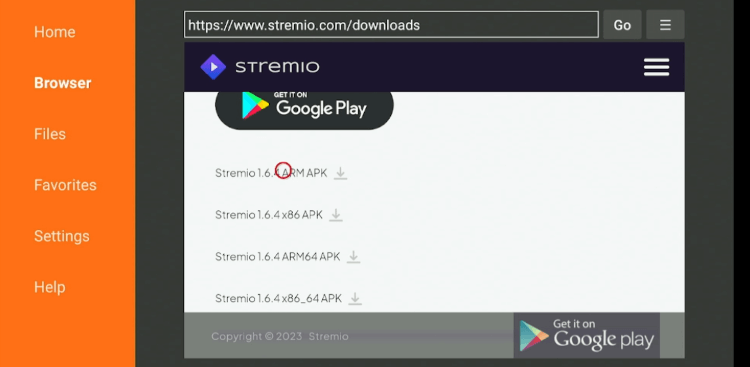
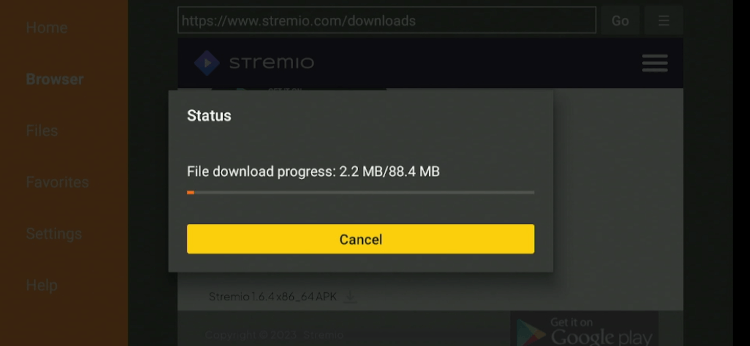
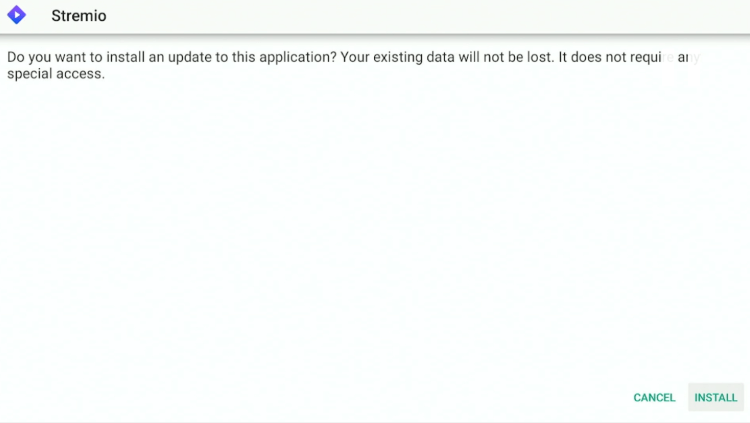
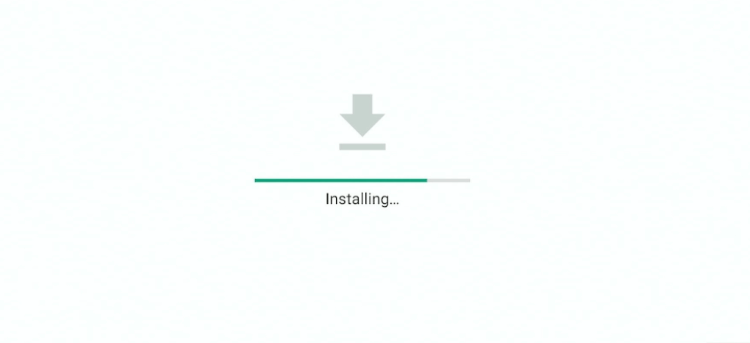
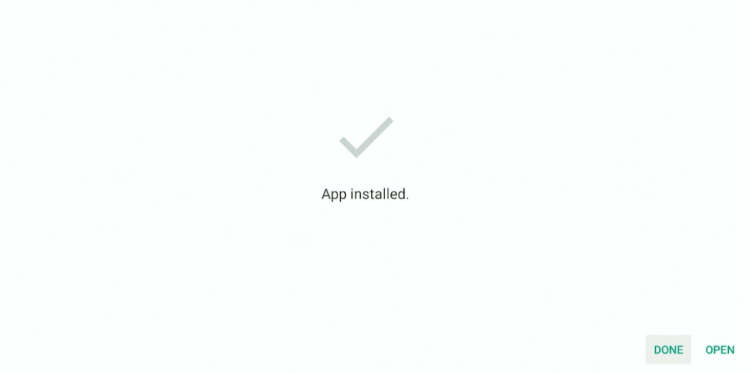
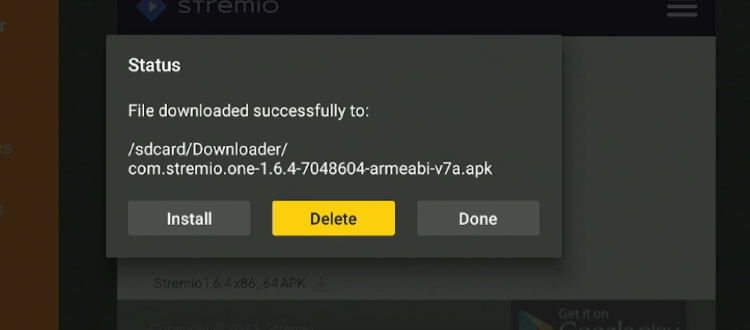
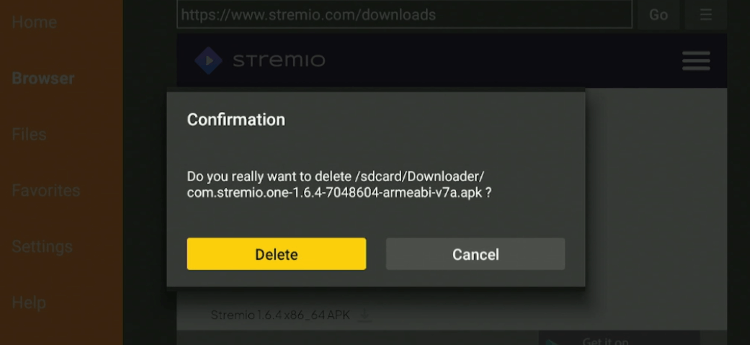
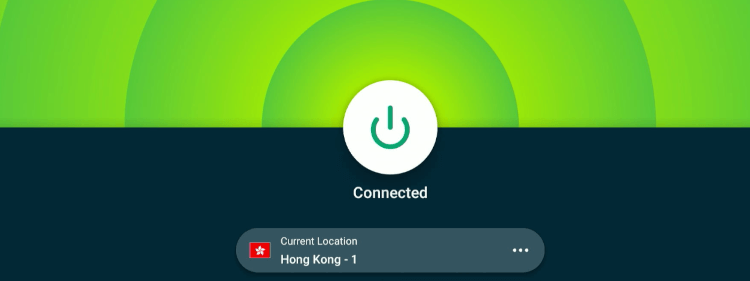
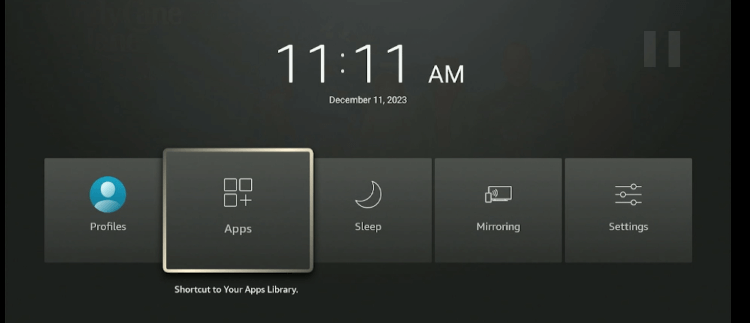
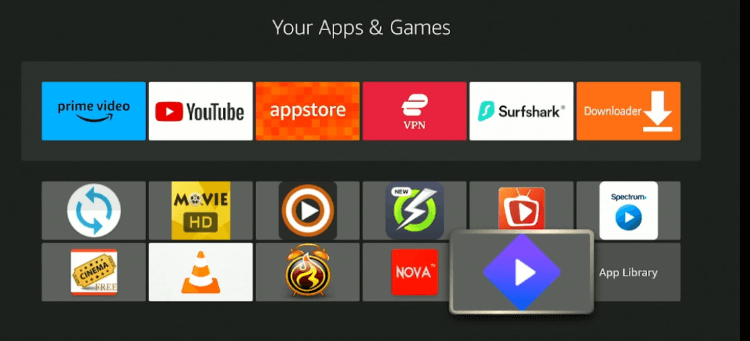
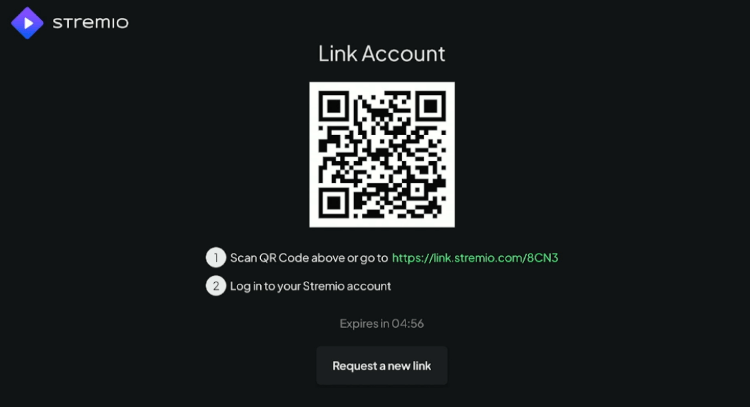
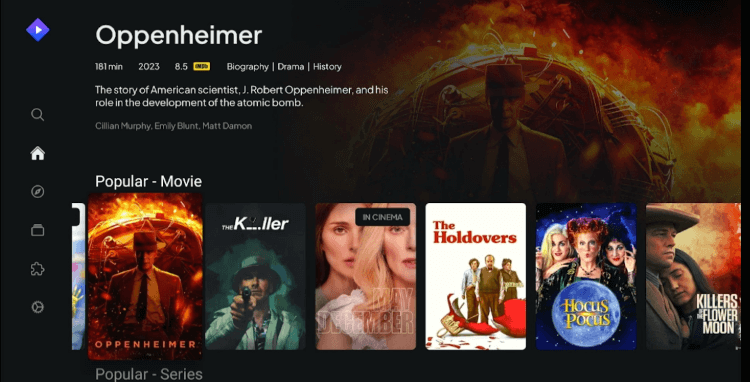
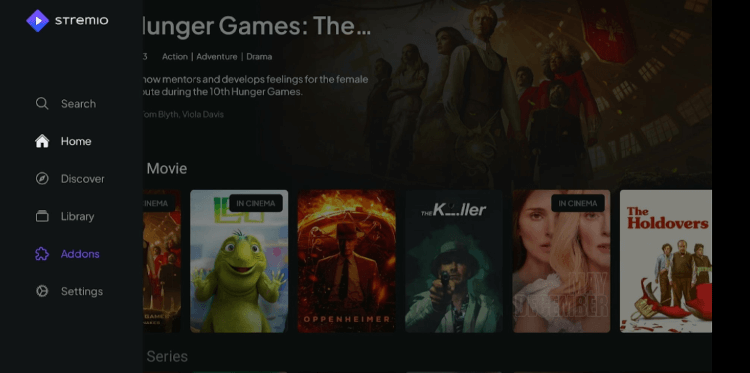
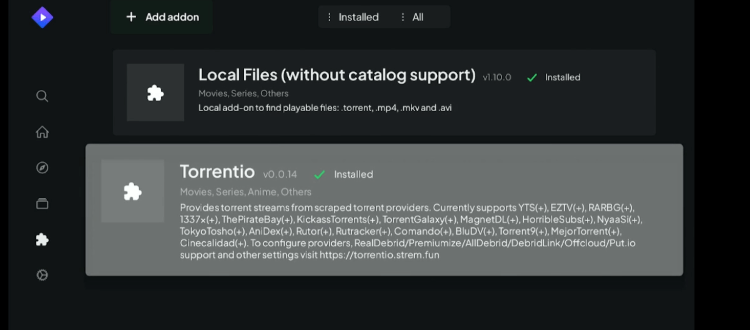
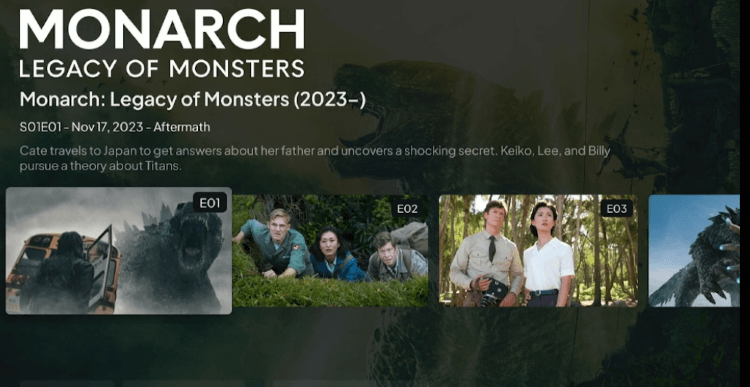
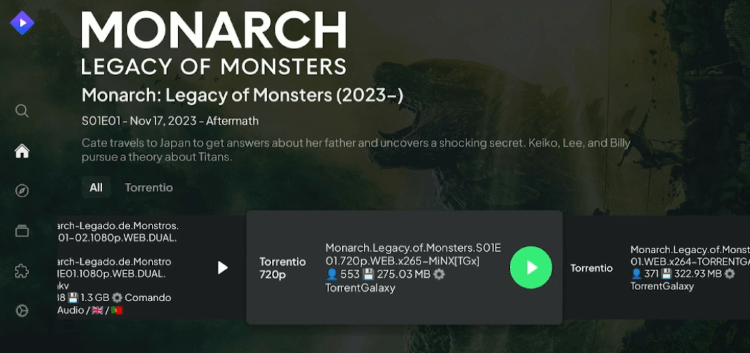
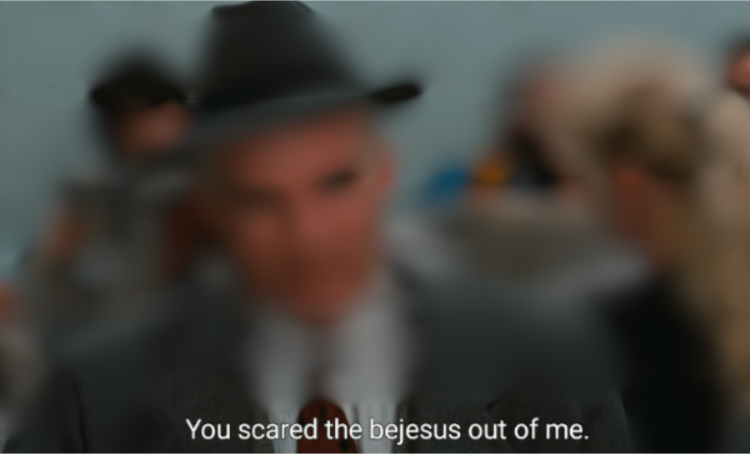
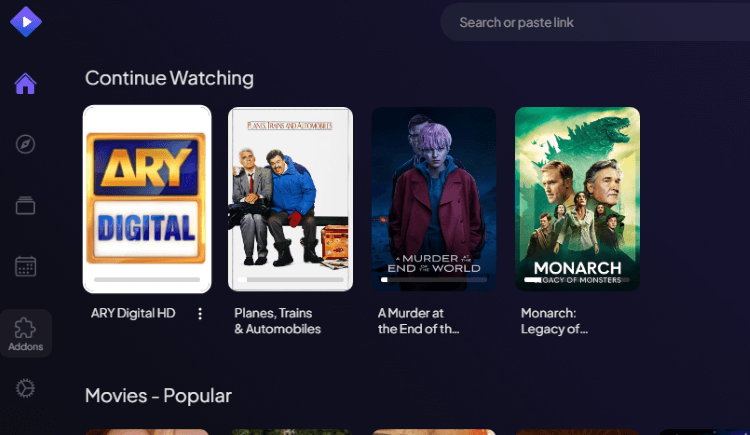

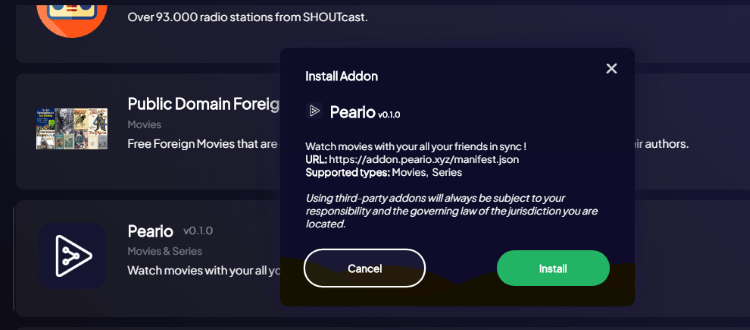

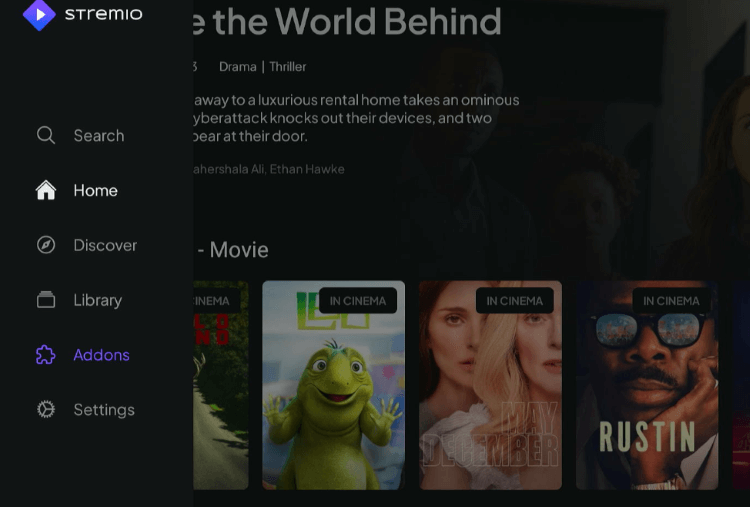
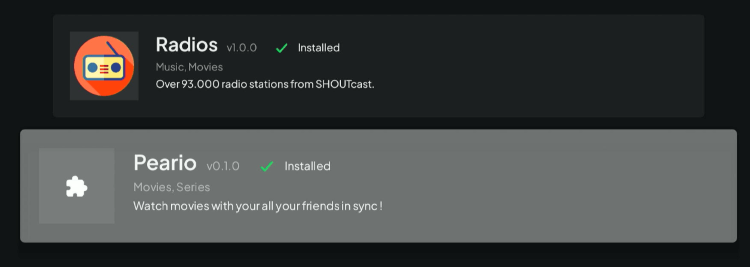
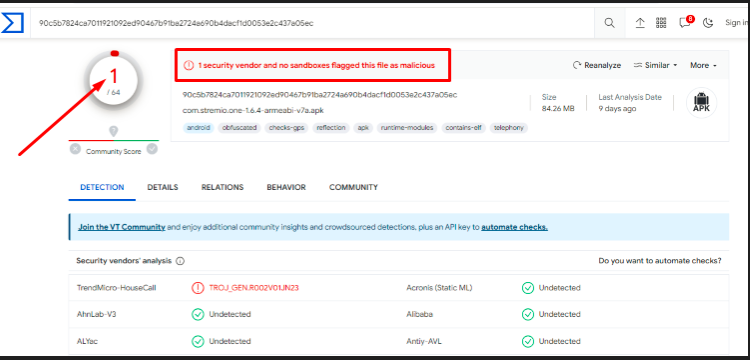






we are getting a yellow box and no stream avail