Disclosure: Our experts test apps for security before recommending them. If you buy through our links, we may earn a commission. See how it works.
If you’ve been using FireStick for some time, you might have faced the “parsing the package” error at some point.
Users report encountering this problem while installing third-party apps like Cinema HD, TiviMate, IPTV Smarters, and CricFy TV.
Fortunately, in most cases, you can fix the “parsing the package” error with the help of a few simple, tried-and-tested methods.
10 Ways To Fix “Parsing the Package” Error on FireStick
Below are 10 effective ways to resolve the “parsing the package” error and get back to streaming without any hassles:
1. Update FireStick Device to the Latest Version
An outdated FireStick software can cause installation errors. Updating your device ensures compatibility with newer APK versions and fixes bugs that may cause the error.
Steps to Fix:
- Settings > My Fire TV > About > Check for Updates > Install any available updates
Read More: How to Update FireStick to the Latest Version
P.S. If you have issues updating the FireStick, try fixing the update problems.
2. Restart Your FireStick
Sometimes, a simple restart can help resolve minor errors, like the “parsing the package” problem, and get things back on track.
Steps to Fix:
- Settings > My Fire TV > Restart
Read More: How to Restart FireStick
3. Enable Apps from Unknown Sources
To install APKs on FireStick, you need to enable Apps from Unknown Sources. Without enabling this setting, you may face the “parsing the package” error when sideloading apps.
Steps to Fix:
-
Settings > My Fire TV > Developer Options > Apps from Unknown Sources > Turn On
Read More: Enable Apps from Unknown Sources
4. Turn On ADB Debugging
Enabling ADB Debugging can be helpful in fixing errors like the “parsing the package” error by providing more detailed system logs and allowing direct APK installation.
Steps to Fix:
-
Settings > My Fire TV > Developer Options > ADB Debugging > Turn On
5. Check the APK File
Sometimes, “parsing the package” error has to do with the APK file itself rather than any other setting on FireStick. In that case, you should take the following steps:
-
Install the Latest APK Version: If the APK file is outdated, it may cause compatibility issues with your FireStick. Look for the latest version of the app on trusted sources like Unlinked, Aurora Store, or Uptodown.
-
Scan for Malware: APK files might contain viruses or malicious software. Before installing, it’s a good idea to scan the APK using our malware detection tool to check for any security risks.
6. Free Up Storage Space
When your device is low on storage, it may fail to complete the installation process, causing a “parsing the package” error.
Steps to Fix:
- Settings > My Fire TV > About > Storage > Manage Installed Applications > Delete Unnecessary Apps
Read More: How to Free Up Space on FireStick
P.S. If you don’t want to clear storage space, there’s an option to add external storage on FireStick.
7. Disable Antivirus
Antivirus apps on your FireStick can sometimes block the installation of third-party APKs, assuming they may contain malicious content. This can trigger the “parsing the package” error when trying to install an app.
8. Clear the Downloader App Cache
Over time, the Downloader app can accumulate temporary files that may interfere with new downloads or cause corruption in the installation process.
Clearing the cache on the Downloader app, removing any stored files or settings that may be causing conflicts, and allowing for a smoother APK installation.
Steps to Fix:
-
Settings > Applications > Manage Installed Applications > Downloader > Clear Cache
Read More: How to Clear App Cache on FireStick
9. Uninstall Older Versions of the App
Having an older version of the app that you want to install can prevent the successful installation of a new one. Removing the old version resolves potential conflicts and allows a fresh install.
Steps to Fix:
-
Settings > Applications > Manage Installed Applications > Select the app > Uninstall
Read More: How to Delete Apps on FireStick
10. Factory Reset Your FireStick
If all the above-metioned measures fail, performing a factory reset can fix persistent errors by restoring the FireStick to its default settings. However, this should be used as a last resort.
Steps to Fix:
-
Settings > My Fire TV > Reset to Factory Defaults > Confirm
Read More: How to Factory Reset FireStick
Other FireStick Problems
Apart from “parsing the package” error, FireStick users face several other issues. I’m listing guides to address them below:
- Overheating Problems on FireStick
- FireStick Sound Not Working
- FireStick Remote Not Working
- Critically Low Storage on FireStick
- Pair FireStick Remote
FAQs – Parsing the Package Error
Why does FireStick say “App Not Installed” after APK installation?
It could be due to a corrupt APK, compatibility issues, or low storage.
How can I prevent the “parsing the package” error?
Keep FireStick updated, use trusted sources, and manage storage.
Can using a corrupted APK damage my FireStick?
While rare, corrupted APKs can cause system instability or security risks.
How do I know if an APK is safe?
Download from reputable sources and scan with our malware detection tool.
How do I check if my FireStick is low on storage?
Go to Settings > My Fire TV > About > Storage to check space.
Does clearing cache improve performance?
Yes, clearing cache frees up memory and improves performance.
Summing Up
There you have it. In this blog, we have comprehensively discussed every possible way to fix the “Parsing the Package” error on FireStick.
It is important to note that each method serves a specific purpose, and users can choose the one that aligns with their technical comfort and the nature of the encountered issue.
If you have ever faced the dreaded parsing errors on your FireStick, let us know which method from the above list did the trick for you!

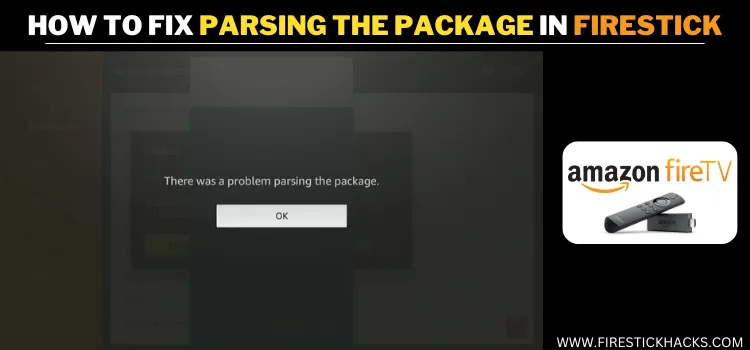
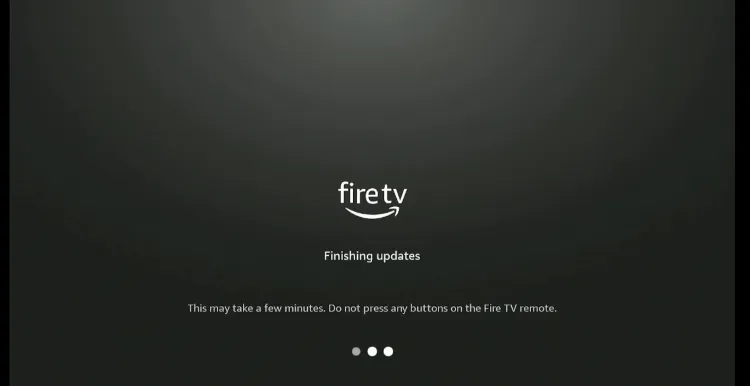
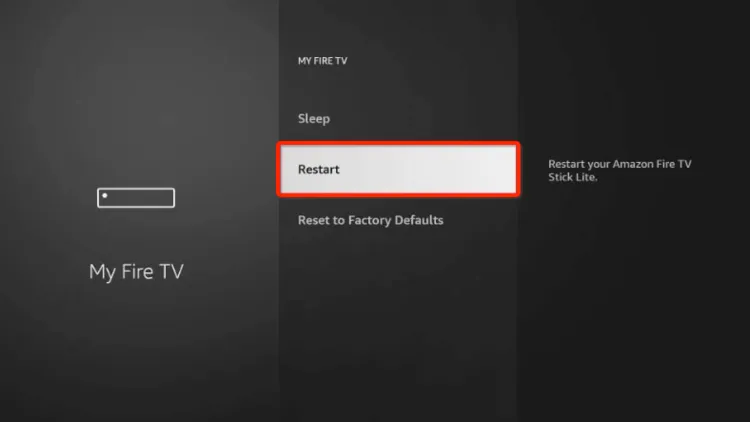
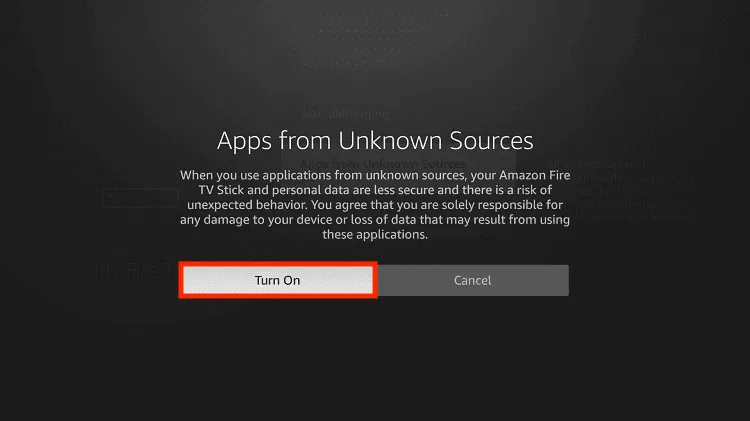
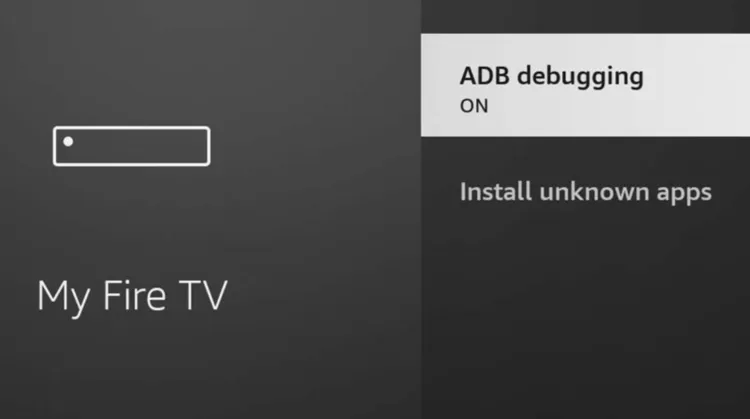
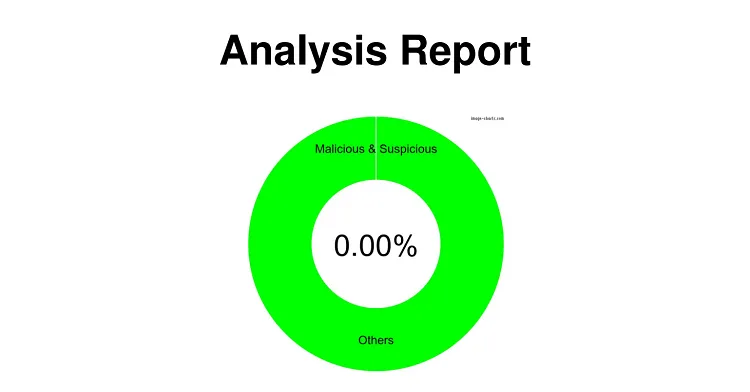
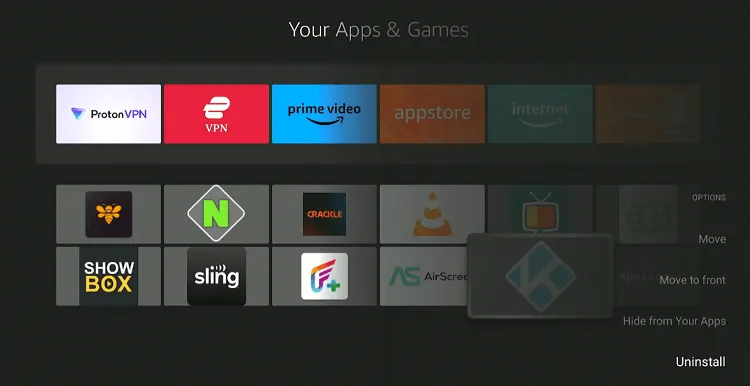

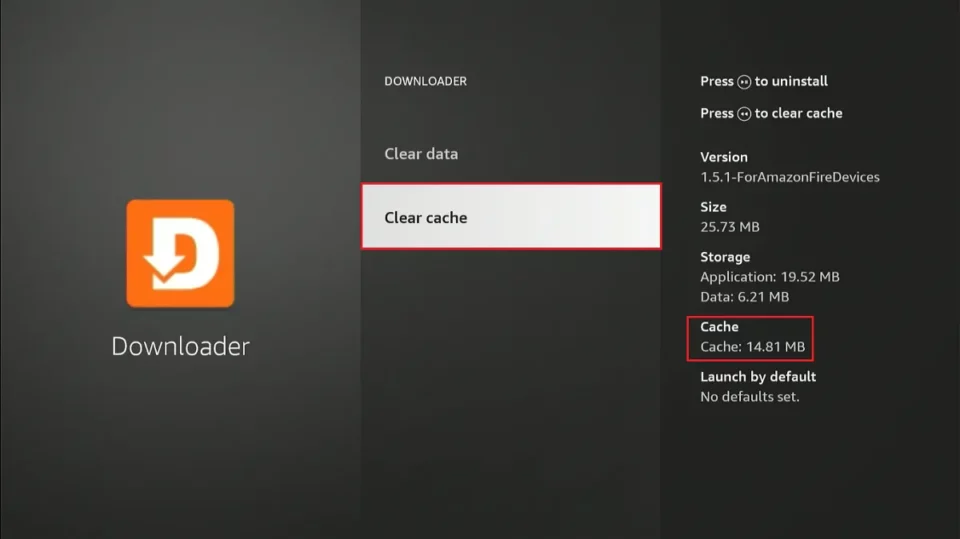
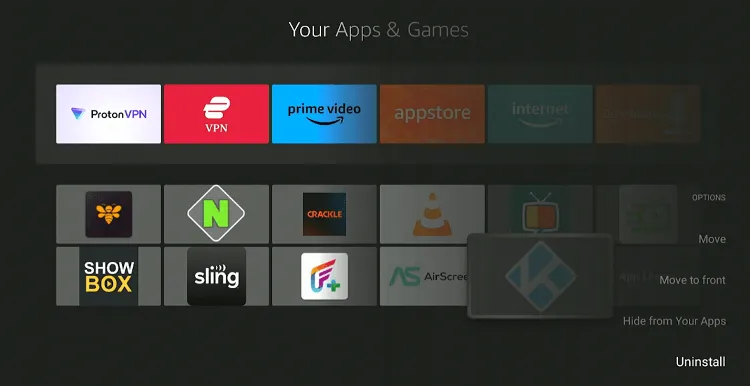
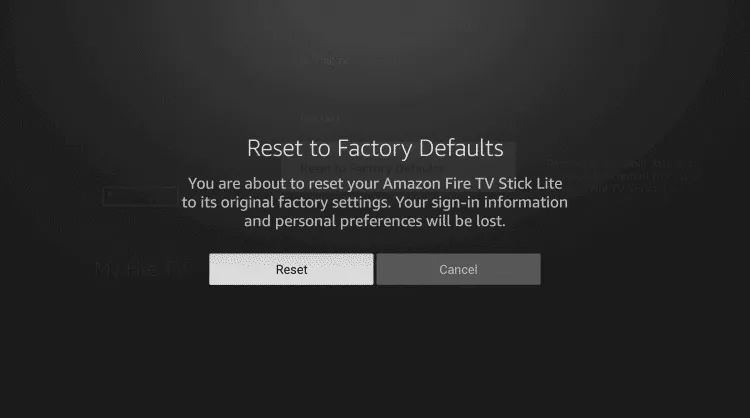
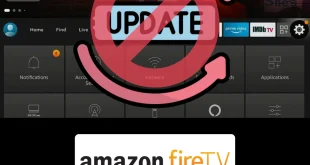
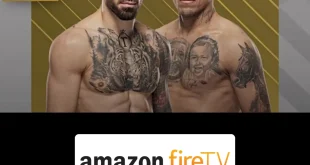


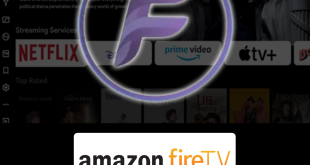

None of these worked for me. Any other ideas?
Which app you want to install on firestick? Maybe its because you’re installing outdated or incompatible version of app. Let me know which app you want to install.
I have just updated my firestick to an Amazon Fire TV Stick 4K Max. I have downloaded “Downloader” and tried to load a url but I keep getting the dreaded Parsing the package Error. I have tried all of the things you suggest to fix the problem but I still get the error. The url I am trying to load is tinyurl.com/bnm2022. Any advice would be appreciated.
There’s a problem with the link that you’re trying to install. Could you let me know the app that you’re trying to install so I can send you the updated link? Let me know
Can u possibly help me with Netflix by Apk Folks? I can’t update it to watch anything and everything I have tried to use instead has the parsing package error bs pop up.
Hmmm, Netflix is already available on the Amazon Store. If you want to update it, you can simply uninstall the current app and install it again. Alternatively, you can search for Netflix on the Amazon Store, and it will give you the update option. Let me know if this works or if this app isn’t Netflix. Any other mods you want to install?
I have tried all of the above and none of this has worked. The app is topmediatv.net/apk
It still giving me the error message. Please assist
What Firestick variant are you using? Also, please check if your Firestick is up to date. Sometimes, the apps you want to install may not be supported, even on some Android phones.
Hi im unable to type in the downloader app and im gettimg parsing the package can u help 4k fire stick
which app you want to install ? can you please share the name and the version of the app
Has Amazon removed the ability to sideload? I kept getting the parse error and uninstalled and then reinstalled everything and still got the error.
No, you can still sideload apps on FireSticks. Did you try all the solutions mentioned the blog? If you are still getting the error, it could be because perhaps you are installing an outdated APK version. Share the app you want to install; I will test and provide the latest version of the APK to you.
I tried all of the options listed above to resolve my parsing package issue and none them worked. Do anyone have any ideas on how I can fix this issue?
Hello Derric, if these solutions aren’t working, you are likely installing outdated/incompatible APK file. Let me know which APK are you trying to install so that i can help you find the the one that works.
I’ve followed all the instructions and still get the parsing message, I’m trying to install Adguard v4 10.9. I have a 4K firestick. Thank you. /
Hi Diane, perhaps you are downloading the outdated/incompetent AdGuard version. Enter 730116 downloader code and select the latest ADGuard version from the Utility Apps section.
I have just updated my firestick to latest software version. I have downloaded “Downloader” and tried to load a apk but I keep getting the Parsing the package Error. I have tried all of the things you suggest fixing the problem, but I still get the error. I try these solutions on two Firesticks without success. Downloader code is 209122.
Hey Lech, this APK installed fine on my FireStick 4k Max 2nd Gen. which FireStick model do you have? Also, what you are looking to install?? so that i can perhaps suggest you an alternative app that works for you. Thanks