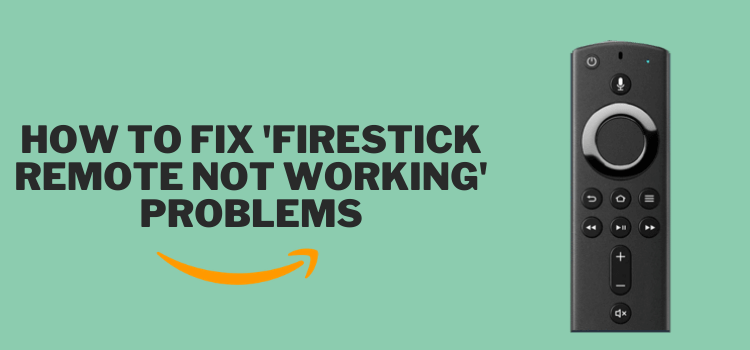
This is a step-by-step guide on how to fix remote not working problems on FireStick, Fire TV, and Fire TV Cube.
Why FireStick TV Remote Stops Working and How to Fix It
1. The Go-To Fix
If your FireStick remote starts acting up, this tried-and-tested method is highly likely to get the job done for you.
Follow the steps below:
Step 1: Unplug your FireStick for 60 seconds.
Step 2: Press and hold the “Left, Select, and Back” buttons (marked red in the image above) on the remote for 12 seconds.
Step 3: Remove the remote batteries after 5 seconds.
Step 4: Plug the FireStick back in and wait for 60 seconds.
Step 5: Reinsert the batteries into the remote.
Step 6: Long press the “Home” button on the remote.
Step 7: You will see that the LED light on your remote will blink blue, which means that the remote is now paired.
Step 8: If the pairing fails, hold the “Home” button for 10 seconds.
Note: If the problem is not resolved, check the guide for more solutions.
2. Power and Volume Buttons Not Working
When setting up a FireStick device, the FireStick remote usually syncs automatically with the respective TV and gives you control over functions like power and volume.
But there are times when you have to manually activate these buttons. Here is a guide on how to do that:
Step 1: Click “Settings” from the top right corner of your FireStick home screen.
Step 2: Tap “Display & Sounds”.
Step 3: If this feature is “OFF”, click to turn it “ON”.
Step 4: Now go to the “Settings” icon on your FireStick home screen.
Step 5: Select “Equipment Control”.
Step 6: Click “Manage Equipment”.
Step 7: Select “TV” from the list
Step 8: Navigate to “Change TV”.
Step 9: Click “Change TV” again from the pop-up.
Step 10: Wait for the remote to get ready for setup.
Step 11: If your FireStick is detected correctly, click “Yes”; if not, click “No”.
Step 12: If you clicked “No”, select your device from the available list and keep following the “On-Screen” instructions.
3. Replace FireStick Remote Batteries
4. Make Sure The Remote is Paired
Occasionally, software glitches or bugs in the FireStick firmware may cause the remote to lose pairing with the device.
5. Bluetooth Device Limit Reached
FireStick can only connect 7 Bluetooth devices at a time. When this limit is exhausted, any additional device will not be able to establish a connection until one of the existing devices is disconnected.
Follow the steps below to disconnect a Bluetooth device from FireStick:
Step 1: Go to “Settings” on the FireStick home screen.
Step 3: Navigate to “Controllers and Bluetooth Devices”.
A list of all connected devices will show up. Choose the one you want to “disconnect” and keep following the instructions on the screen.
6. Incompatible Remote
Sometimes FireStick remotes get disconnected frequently due to incompatibility with the FireStick device. This usually happens when sellers deceive customers by selling replicas or counterfeit remotes.
These replicas closely resemble the original ones, making it easy for people to fall for the scam. To avoid this issue, it is advisable to purchase only from reputable and verified sellers.
7. Damaged Remote
Accidental drops or exposure to liquid can damage the remote. If your remote shows visible signs of damage such as cracks, dents, or loose parts, it is likely affecting its functionality.
In such cases, replacing the remote will do the trick for you. If you are unable to replace the remote for any reason, you may consider using your mobile as a FireStick remote.
8. When FireStick Buttons Do Not Work
If some buttons on your FireStick remote are not working, it might mean the remote is not properly paired with your FireStick.
Here is what you can do to fix this issue:
Step 1: Hold the “Home” button on your remote for 10 seconds. This should pair the remote with the FireStick. If not, follow the steps below.
Step 2: Hold the “Back, Menu, and Left” navigation buttons together for 20 seconds.
Step 3: Turn off your FireStick by unplugging or powering it off.
Step 4: Take out the batteries from your remote.
Step 5: Turn your FireStick back on and wait for the home screen to show up.
Step 6: Put the batteries back into your remote.
After completing these steps, your FireStick remote should be paired. If not, try pressing and holding the Home button for 10 seconds, and that should do the trick.
FAQs – FireStick Remote Not Working
Can I use my phone as a FireStick remote?
Yes, you can download the Amazon Fire TV app on both Android and iPhone to control your FireStick.
How do I replace the battery in my FireStick remote?
Slide the back cover of the remote, remove the old batteries, and insert new ones according to the polarity markings. Make sure you use alkaline AAA batteries.
Can I reset the FireStick remote?
Yes, you can reset the FireStick remote. Depending on the FireStick model, you will have to use different methods, which we have covered in this guide: How to Reset FireStick Remote
How can I check if my FireStick remote is defective?
Try using the remote with another FireStick device, if possible. If it still does not work, it may be defective and may need to be replaced.
Conclusion
Dealing with a FireStick remote that is acting up can really throw a wrench into your streaming plans, right?
Fortunately, you do not need to sweat it too much. The hacks covered in this guide can get things back on track for you.
We would love to hear back about which hack from this list worked for you.
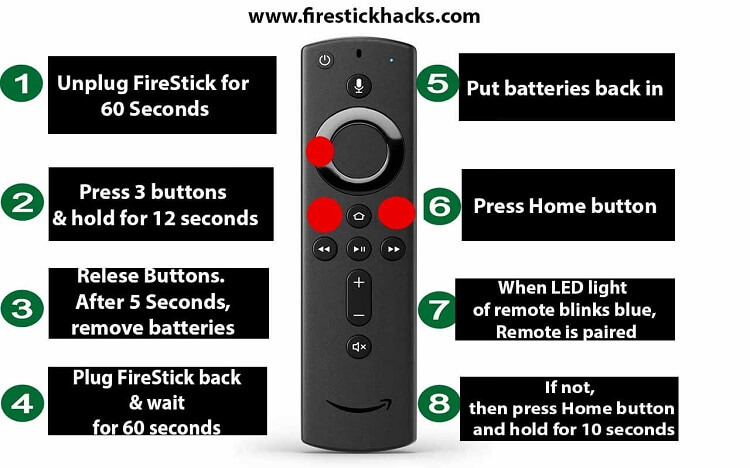
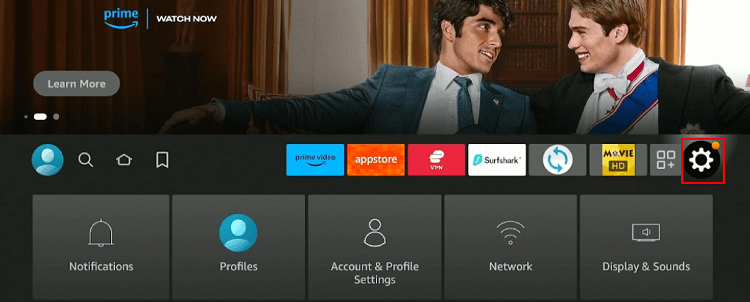
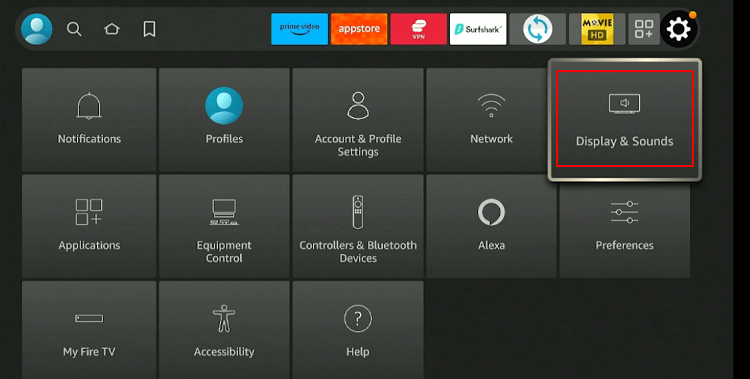
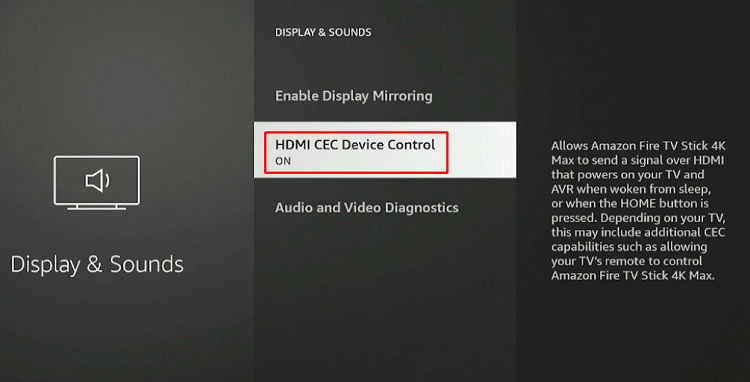
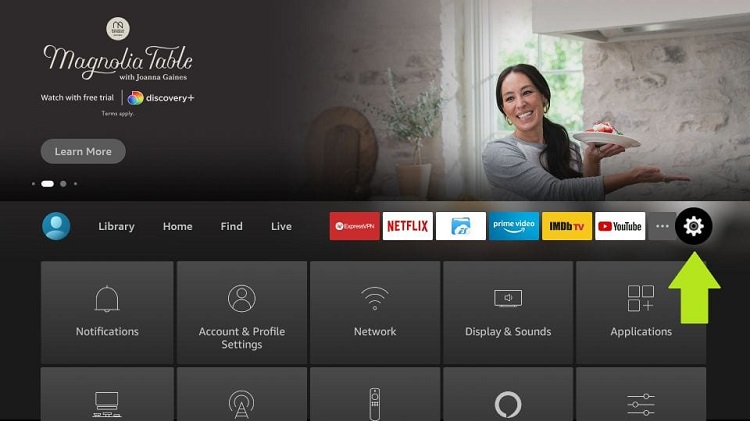
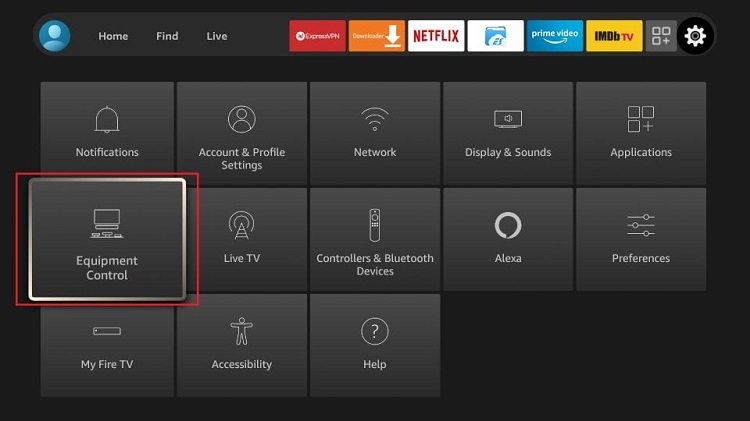
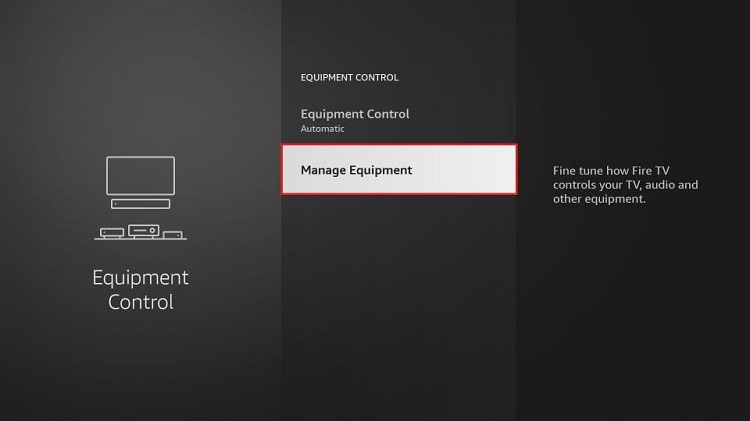

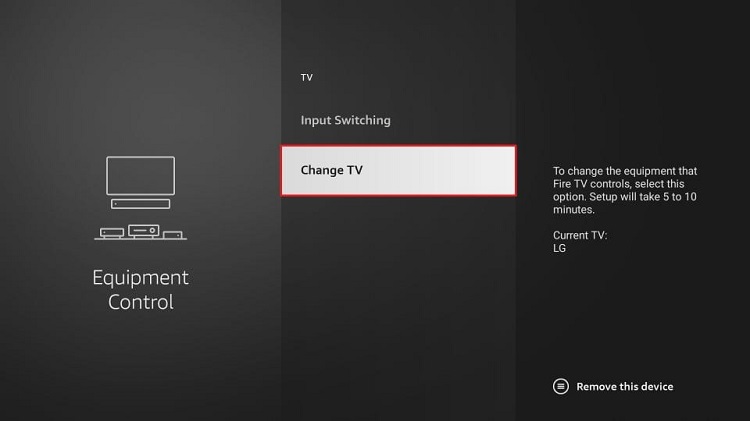
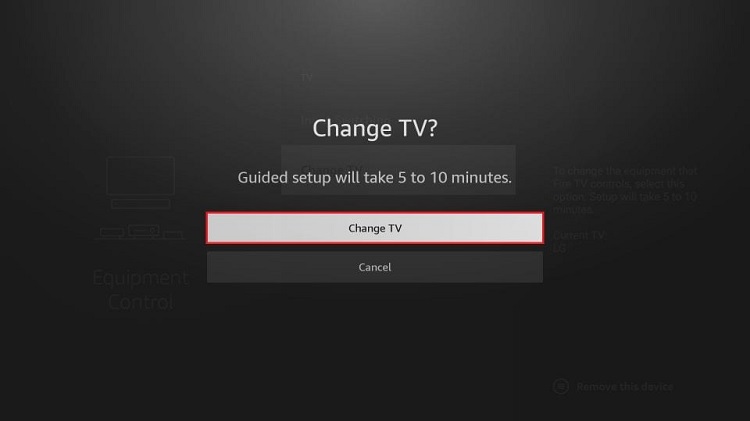
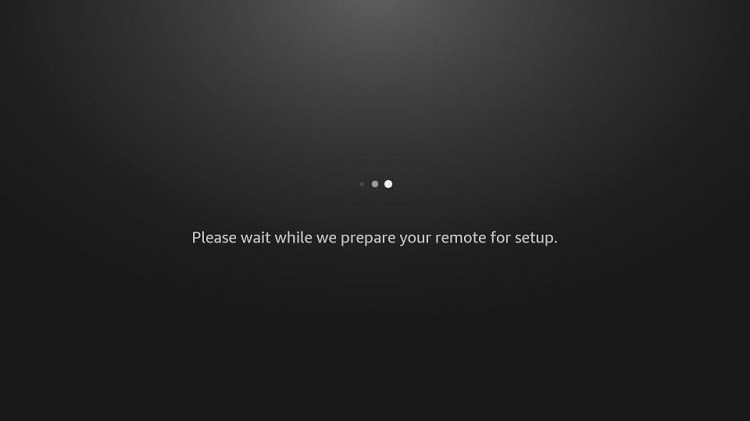
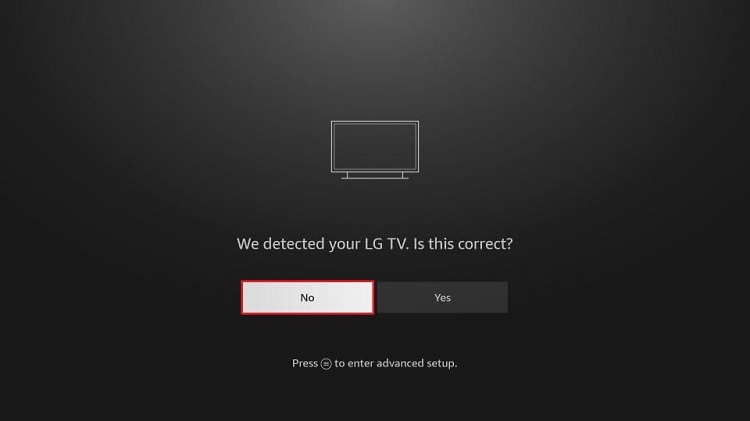
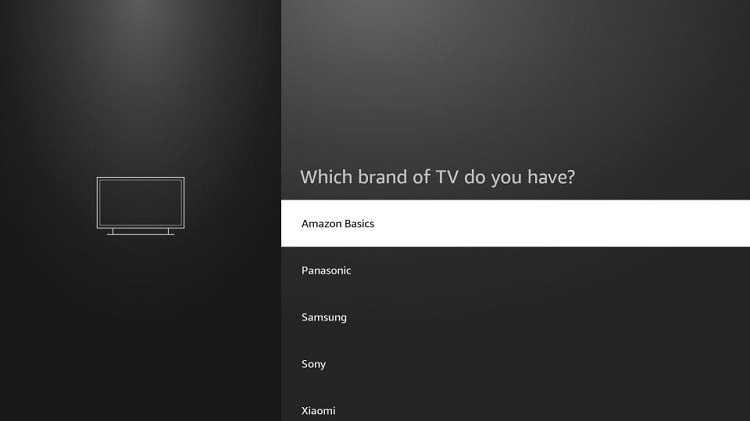
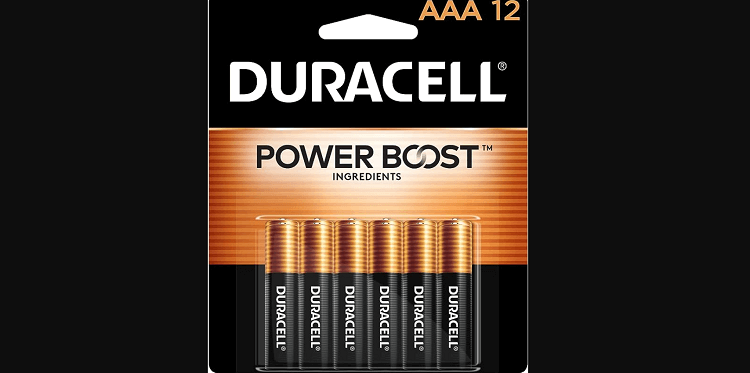

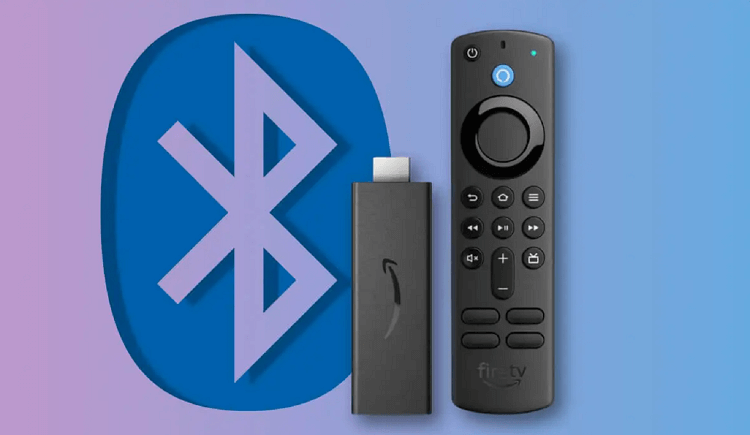


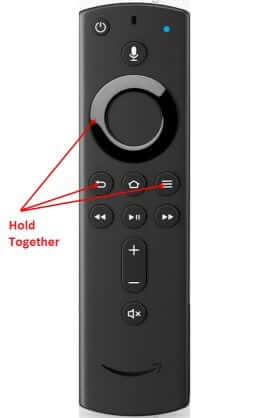






I have tried all of the above. My Fire TV cube still flashes a yellow light. It does not respond to my voice
Hey, you can check the batteries of the remote to see if that’s causing you a problem. Also, you can try installing a free firestick remote app from itunes or Play store on your mobile and see if its works.
I cannot get the sound to pair with the remote……neither the sound bar not the tv speakers are picking up anything! I just got the 4th generation firestck, and was really looking forward to improved performance…but so far I am just furious! We use fire tv a lot, so I will return this and go back to using the slower old one if necessary. Ugh…..
Hey Carol, 4th Gen FireStick is really good you don’t have to return it. You can get a free FireStick remote on your Mobile through an official app.
I have 2 relatively new firesticks. Both remotes stopped working. Awful product!
Hey Robert! You don’t need to get a new remote when you can download the free firestick remote app from iTunes or Google Play and use it through your phone.
My remote drains my batteries very quickly, both batteries drain within 24 hrs (new duracell).
You dont need to use a remote when you can download a free FireStick remote on your mobile and use it from there.
When I turn on the tv I click a station on a circle comes up and it just spins tried on several stations nothing comes in
I am having trouble on this one tv the others are fine
Which TV brand you have? You can try using the mobile Remote app for FireStick to see if there’s a fault in the remote or in the TV?
My firestick at work and home aren’t working. Tried all the above.
Hey Christina, what problem exactly are you facing?
I got my firestick to unlock but now it is saying no signal detected
Hey Erla, please make sure your FireStick is connected to the WiFi.
I also tried the app version, but it can not connect since its brand new and I can’t even select my network.
Are you connecting your firetv with mobile app?