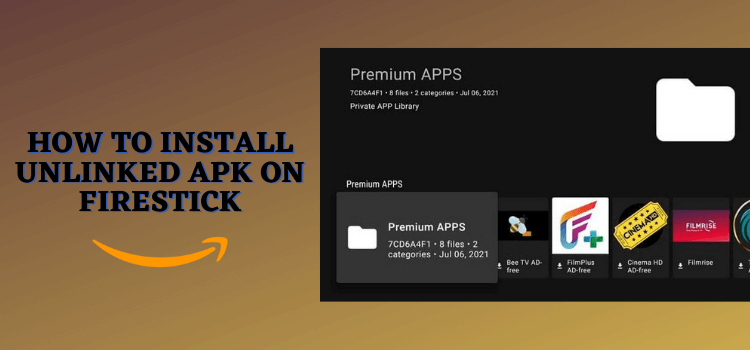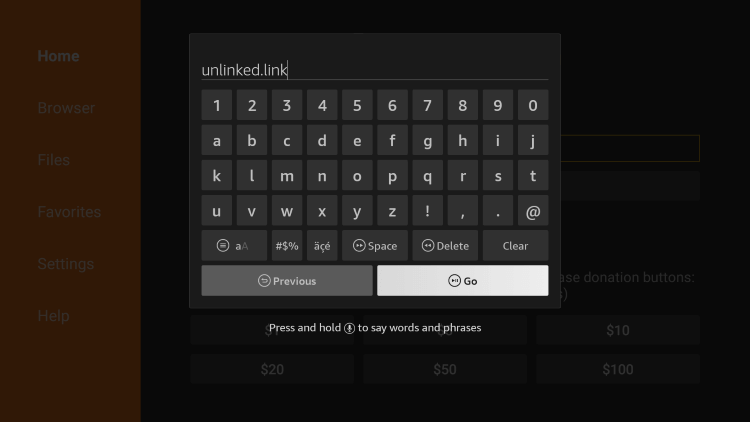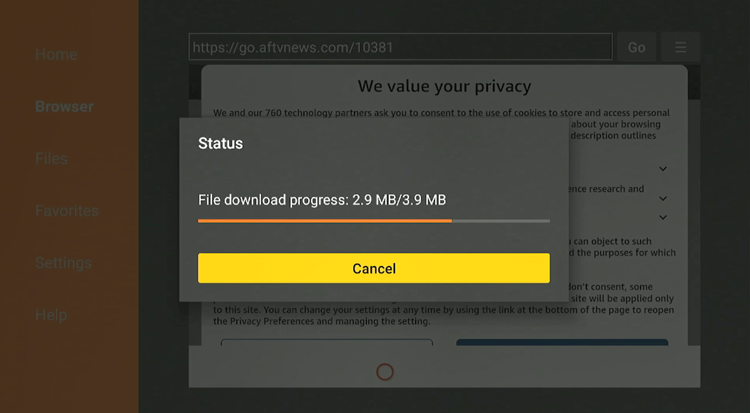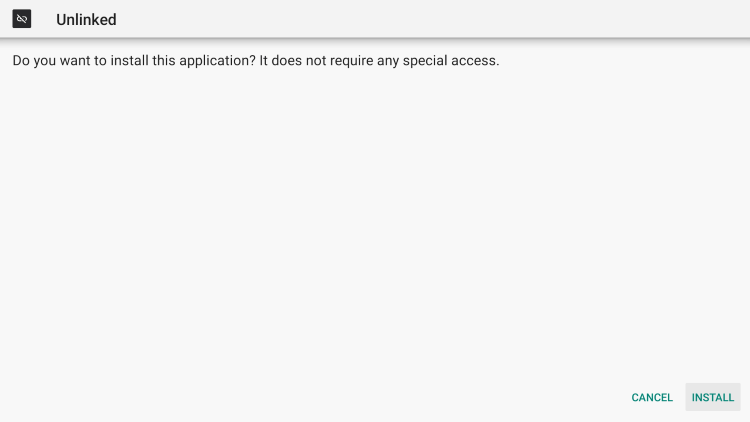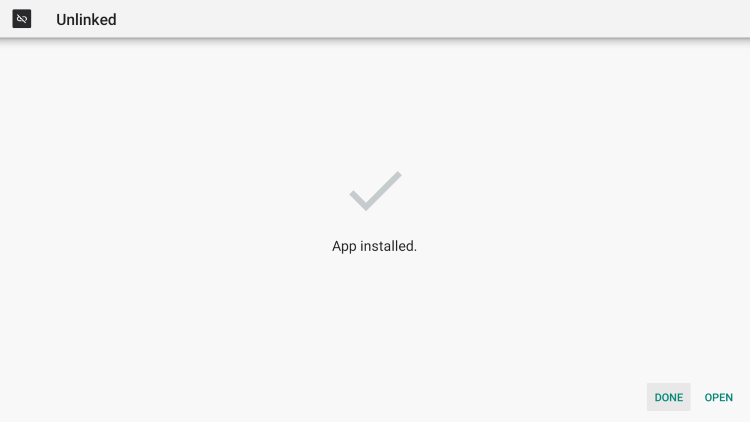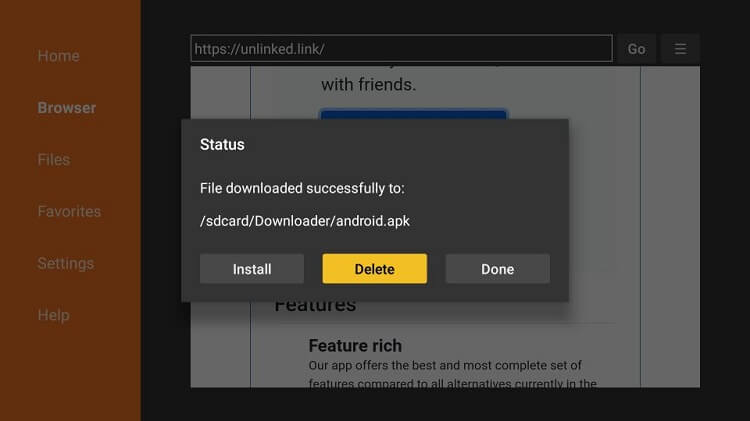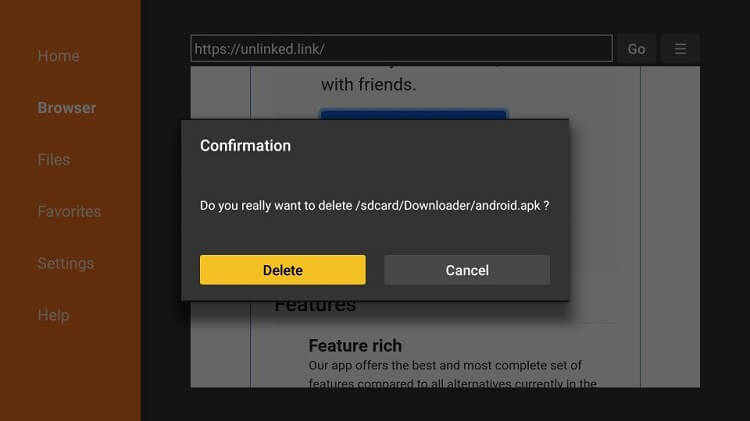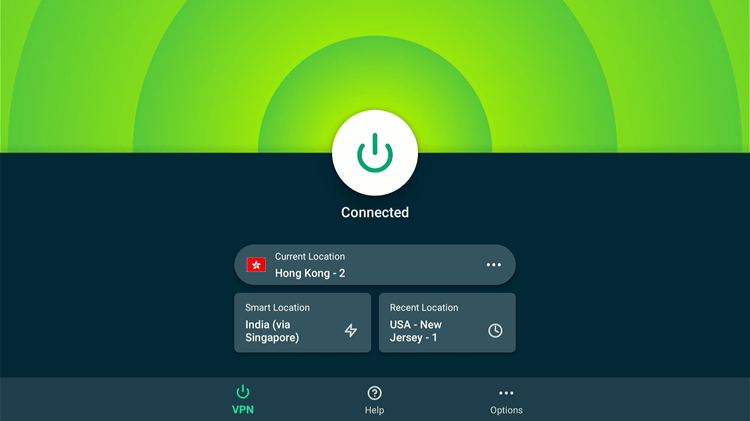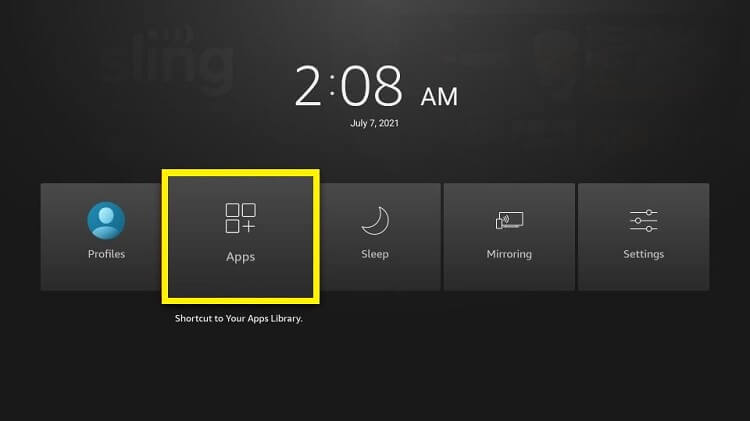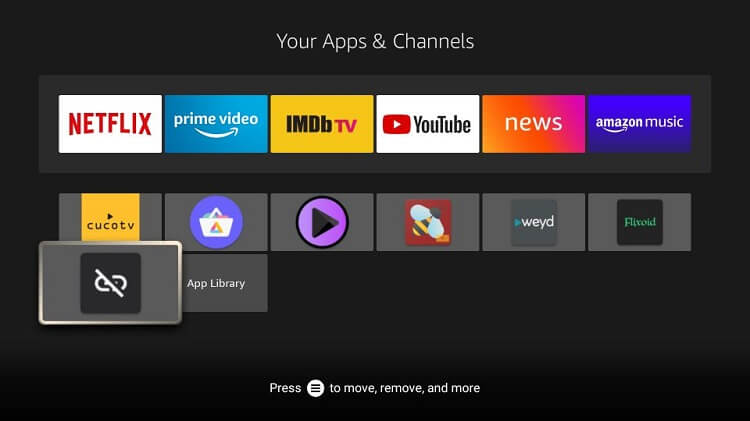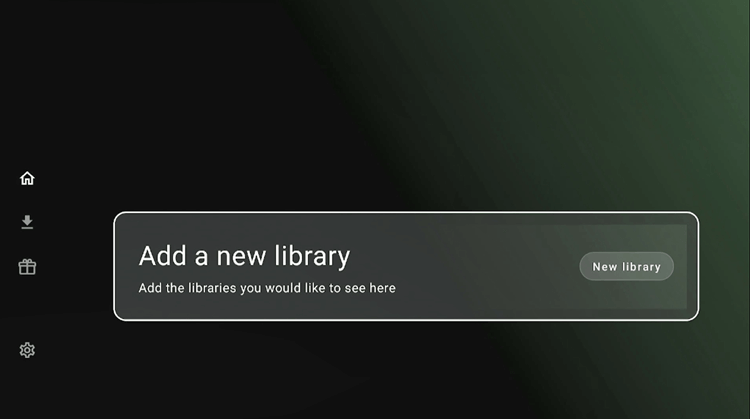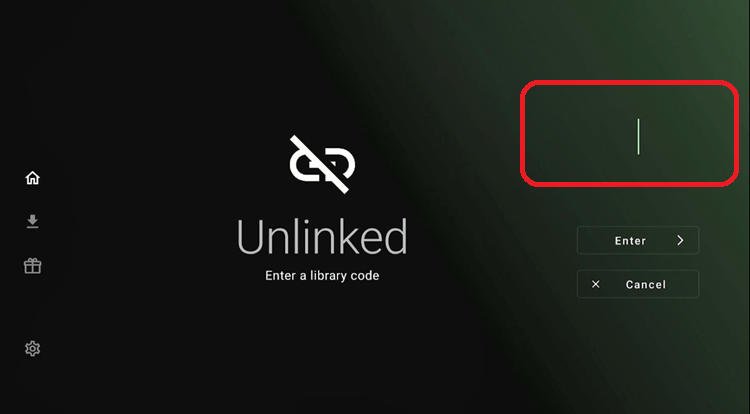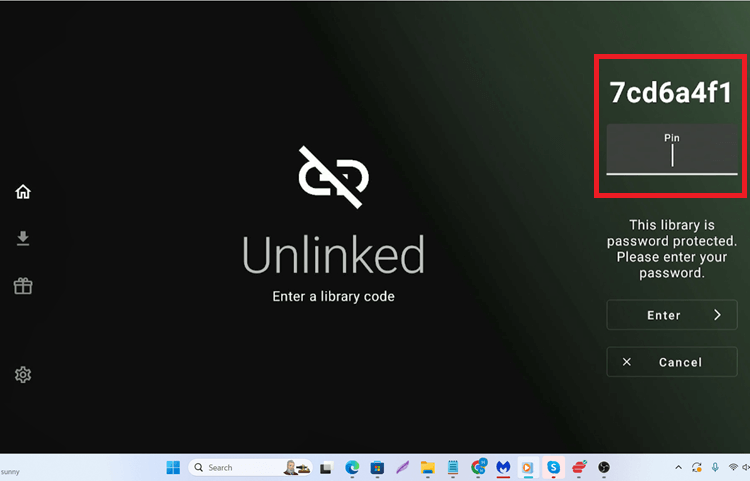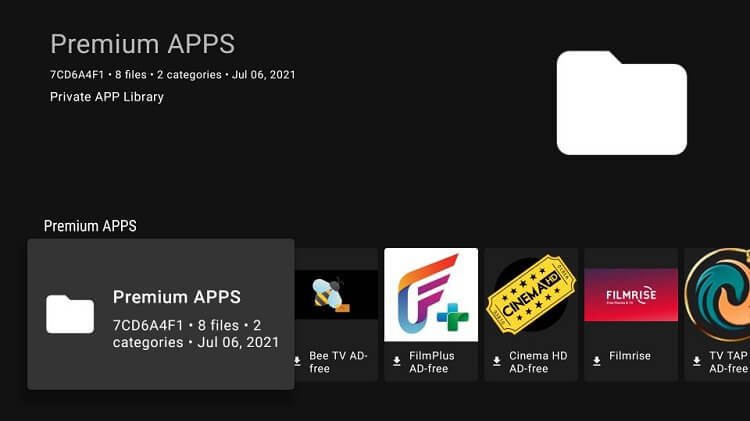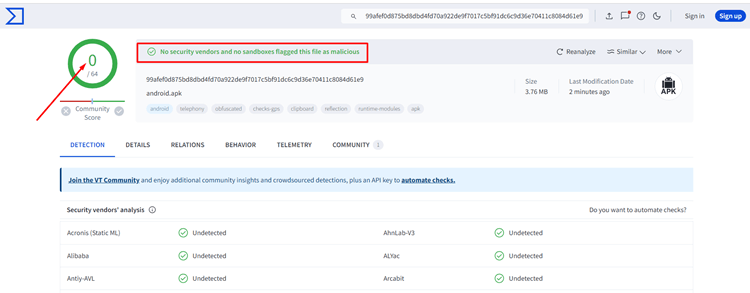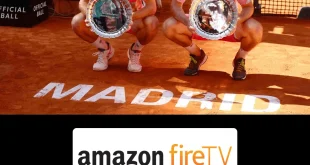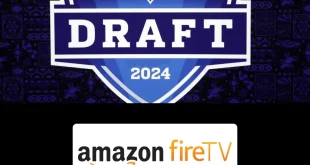This step-by-step guide will show you how to install Unlinked APK on FireStick, Fire TV, FireStick 4K, and Fire TV Cube.
Unlinked is an app store for downloading apps not on official platforms or geo-blocked in your region, effectively replacing FileLinked as a Play Store alternative for accessing unavailable apps.
- Pro Tip: If you’ve already installed the Downloader app on your Firestick, you can use this Unlinked Downloader Code: 10381.
However, since Unlinked is a place where you can find tons of free apps with free content, it is strictly recommended to use a VPN like ExpressVPN to stay secure.
Our Recommended VPN - ExpressVPN
ExpressVPN is our recommended choice when it comes to unblocking any geo-restricted services OR watching anything for free using unofficial apps/websites as it helps you hide your streaming activities from the ISPs and Government.
Get ExpressVPN today to enjoy 3 extra months free. It also offers a 30-day money-back guarantee policy that allows you to access all features risk-free for 30 days.
How to Install Unlinked APK on FireStick using Downloader
The unlinked app is not available on Amazon App Store or Google Play Store. That means you have to install it using the Downloader app. Before that, make sure to install and use ExpressVPN on FireStick for safe and secure streaming.
Now follow these steps to install Unlinked APK on FireStick using the downloader:
Step 1: Turn ON your FireStick device and Go to FireStick Home
Step 2: Click on the Settings icon
Step 3: Select the My Fire TV option
Step 4: To enable the Developer Option, click About.
Note: If you have already enabled the Developer Option, then proceed to Step 10
Step 5: Click on the Fire TV Stick option quickly at least 7 times
Step 6: Now you will see this message at the bottom saying "No need, you are already a developer". So stop clicking then
Step 7: Now the Developer Option will appear in the menu so click on it
Step 8: Choose Apps from Unknown Sources to turn it ON
Step 9: Simply click Turn On
Step 10: Now return to the FireStick Home menu by pressing the "Home" icon on the remote and click on Find
Step 11: Now select the Search icon
Step 12: Type Downloader and press search
Step 13: Select the Downloader App icon from the list available in the Amazon Store
Step 14: Tap Get/Download
Step 15: Wait for a while until the installation process is completed
Step 16: Now click Open
Step 17: Select Allow to give access to the downloader app
Step 18: Click OK here
Step 19: This is the Downloader App interface, Choose the Home tab and click Search Bar
Step 20: Enter the URL unlinked.link Or Unlinked Downloader code 10381 in the URL bar and click Go. This link is the latest version V2.0.4 apk of Unlinked
Step 21: The download will start. Wait for the download process to complete
Step 22: Click on Install
Step 23: Click Done once the app is installed
Step 24: Click Delete as the APK is no longer needed
Step 25: Click Delete again for confirmation
Congratulations! The unlinked APK is now successfully installed on your device. You can install various third-party apps on your FireStick easily with Unlinked codes.
How to Use Unlinked on FireStick
After installation, you have to get your hands on some Unlinked codes. The app allows you to access various libraries and install several apps using specific codes.
However, don’t forget to install and use ExpressVPN on FireStick before streaming anything. It helps you to maintain anonymity and have a secure connection.
To use Unlinked on FireStick, follow the steps below:
Step 1: First, you need to open the ExpressVPN App and connect to the Hong Kong Server (I Recommend this server as I faced an error while using other servers)
Step 2: Long press the home button on your FireStick remote and click the option Apps
Step 3: Search and select the Unlinked icon to launch the app.
Step 4: The interface of the app will look like this. Click the option Add a new library.
Step 5: You can see a blinking cursor. Enter your code (e.g. 7cd6a4f1) and click Next.
Step 6: Enter the Pin box. Enter the PIN in case the code is PIN-protected and click Next. (The PIN for the above-mentioned code is 911911)
Step 7: All the apps under that code will appear on the screen
Step 8: You can select your desired app from the list and proceed with the installation process. Enjoy using the app once it is installed successfully
Best Unlinked Codes
I have compiled some of the best Unlinked codes that are working perfectly. You can use these codes to access Unlinked libraries and install APK files.
- EB2E4A4C: Movies, TV shows, live TV, utilities, app stores.
- 7cd6a4f1: Movies, TV shows, and Live TV (PIN: 911911)
- superapps: TV shows, movies, live TV, anime, app stores (PIN: 911911)
- 12341234: Movies, TV shows, live TV, utilities, app stores
- 710AB04D: TV series, movies, live TV, utilities, web browsers
- 9135f6a0: Utility apps, app stores, and custom launchers.
Is Unlinked Safe to Use?
Unlinked APK is itself a No-harm app and safe to use as seen in the screenshot by VirusTotal above indicating no malware or viruses after a thorough scan.
However, the codes you use to download packages of apps might cause trouble or legal issues. Therefore, always use ExpressVPN to hide your online activities from your ISPs.
Unlinked Features
Here are some of the most prominent features of Unlinked.
- Simple, user-friendly interface.
- Unified dashboard for all libraries.
- Allows multiple library creation and categorization.
- Web access from phone or laptop.
- Save or remove libraries easily.
- End-to-end data encryption.
- PIN protection for code privacy.
Unlinked Not Working Problem
If you are facing any problems regarding Unlinked then the following may be the reason that I have discussed their solutions.
1. Parsing the Package Error
Unlinked is itself a third-party app that is downloaded from a source that is unknown to the Firestick device. For this reason, Firestick developers have been given the option to fix such problems in installing the apks.
Follow the steps below:
- On the Homepage, choose the settings icon
- Click the My Fire TV icon
- Select Developer Option
- Now select Install Unknown Apps and turn it On.
Follow the guide: How to Fix Parsing the Package error on Firestick
2. Clear the Cache
When the app is installed now you may face issues like lagging and buffering or after launching the app it takes a lot of time to open.
First of all, check if your internet connection is stable and the signals are good. If everything is good there now your device cache is overloaded, go clear your Firestick Cache from the settings option.
Unlinked Alternatives
Here’s a look at some of the alternatives for Unlinked:
FAQs – Unlinked APK
What is an Unlinked APK?
Unlinked is a clone of FileLinked and allows the users to sideload the various apps on FireStick. You have to use a specific code to access the libraries. Select your desired app and install it on your FireStick.
Is Unlinked safe and legal?
Yes. But the app is safe and legal to use only if you avoid copy-righted content and stream public content only. So be cautious about what you are watching on your device and don’t forget to use a VPN.
Is Unlinked free?
Yes, Unlinked is 100% free and you don’t have to pay anything before or after installing the app. Just install the app on your device and start using it right away.
How can I use Unlinked as a Play Store alternative?
Unlinked has several libraries where there are various APK files of different apps. You have to enter the code and PIN (If applicable) to access to the library. Install the app and enjoy using it on your FireStick.
 Fire Stick Hacks Every thing you need to know about Fire Stick Hacks, Tips and Tricks
Fire Stick Hacks Every thing you need to know about Fire Stick Hacks, Tips and Tricks