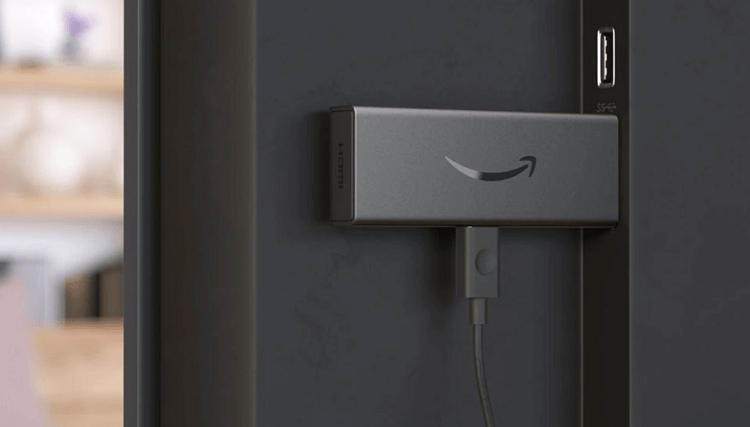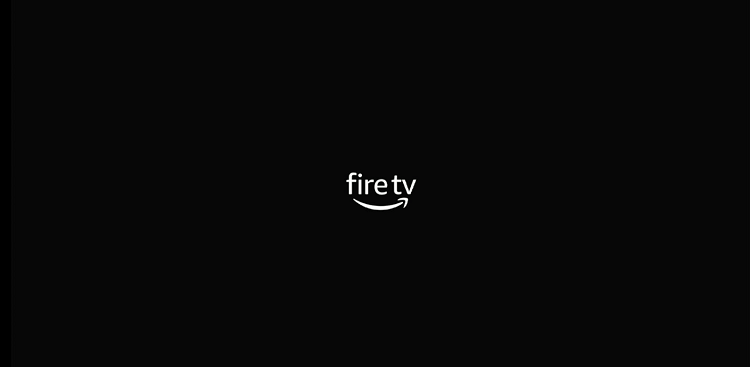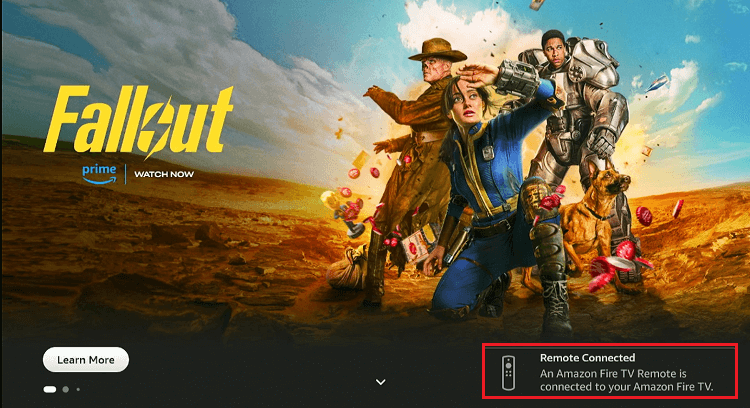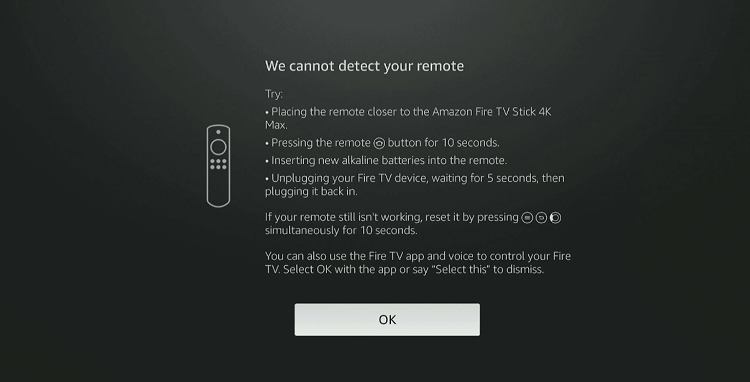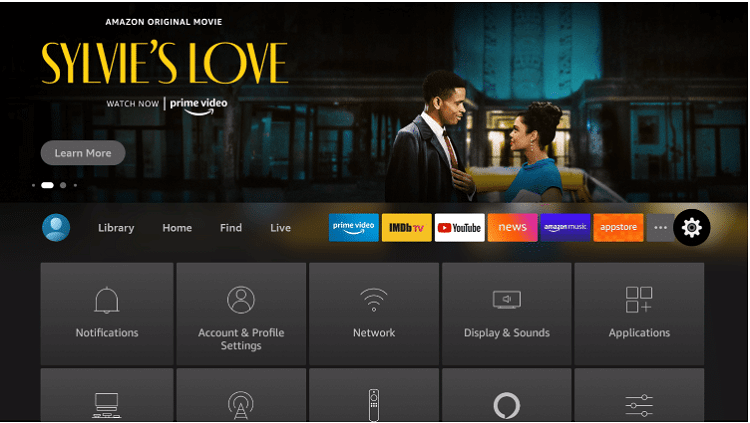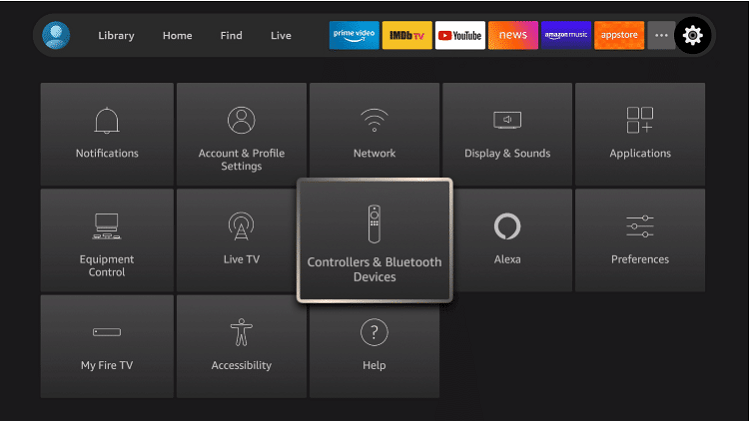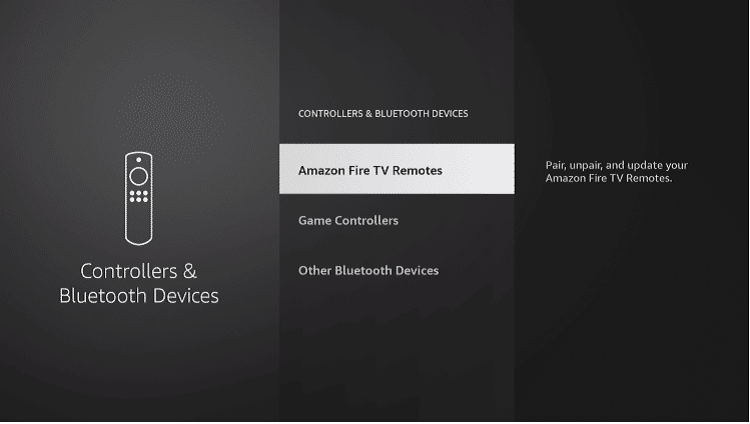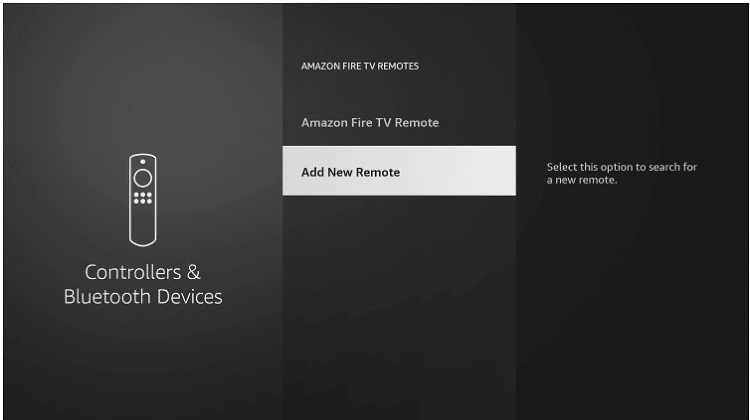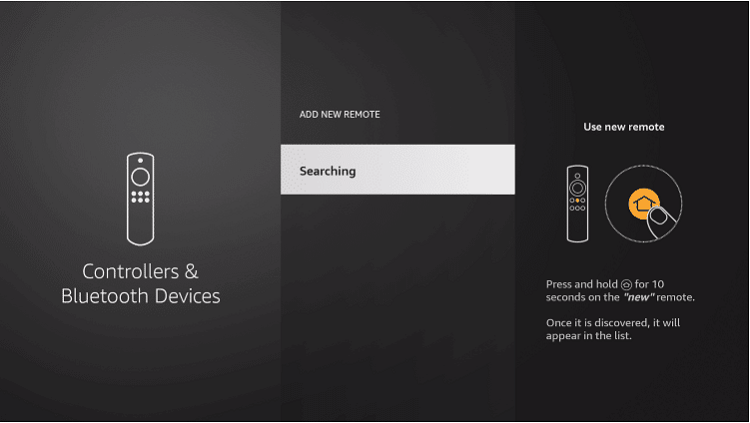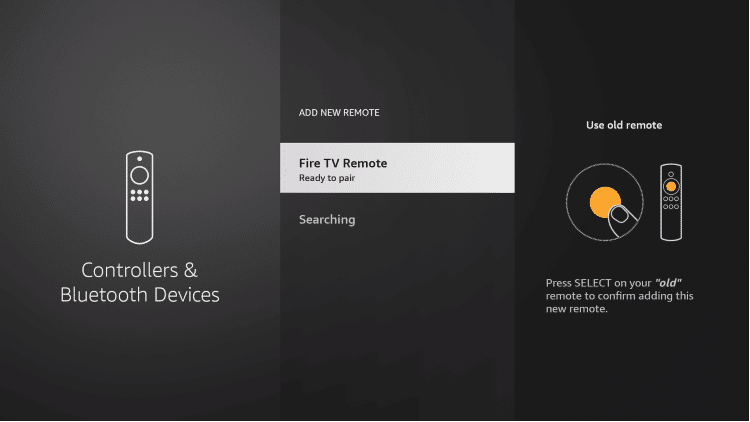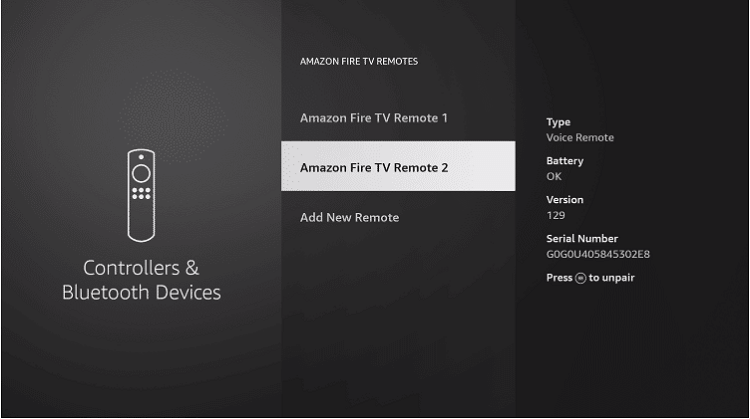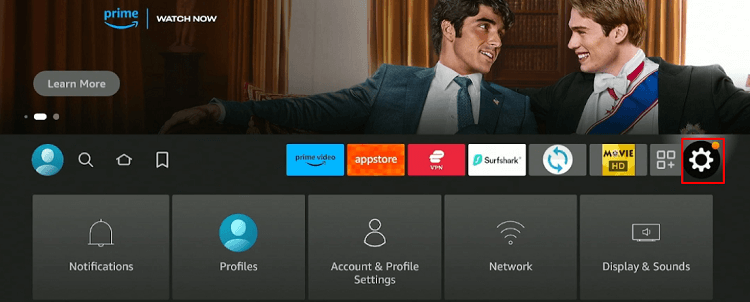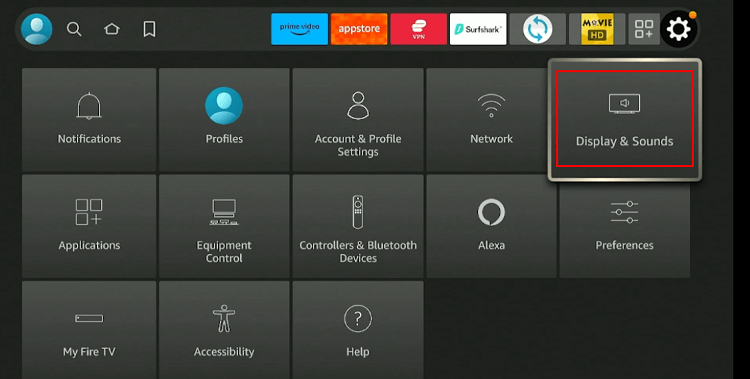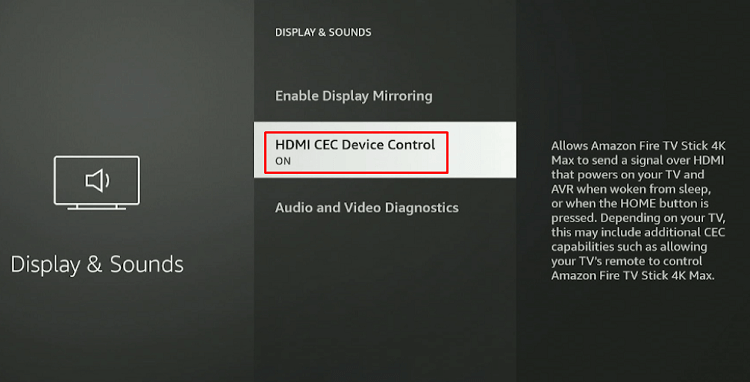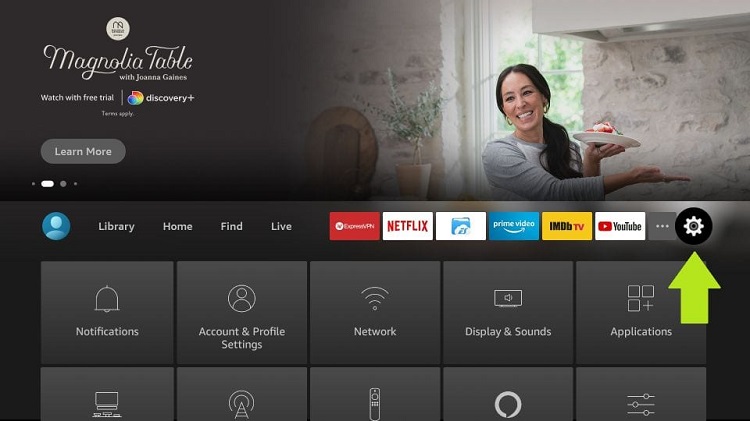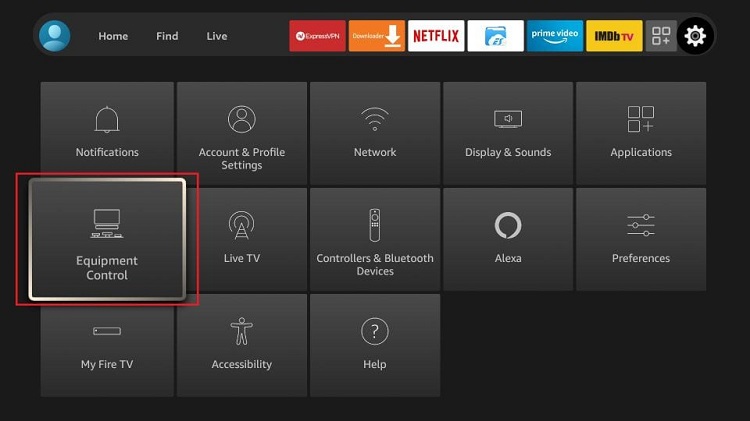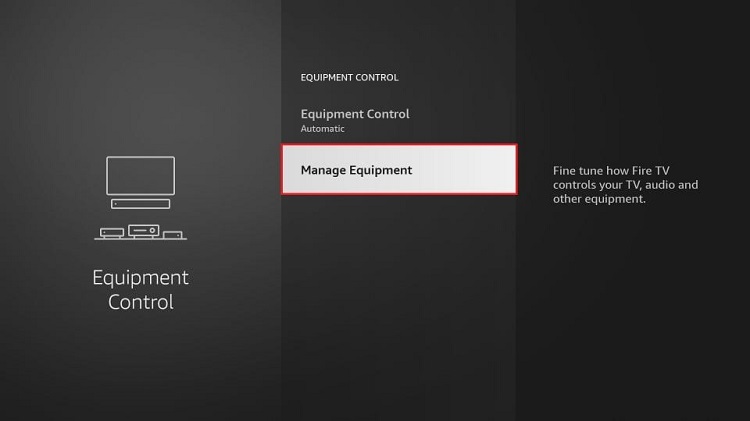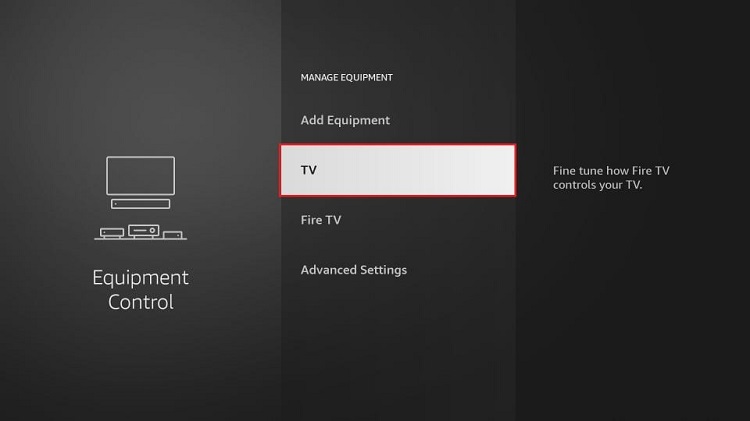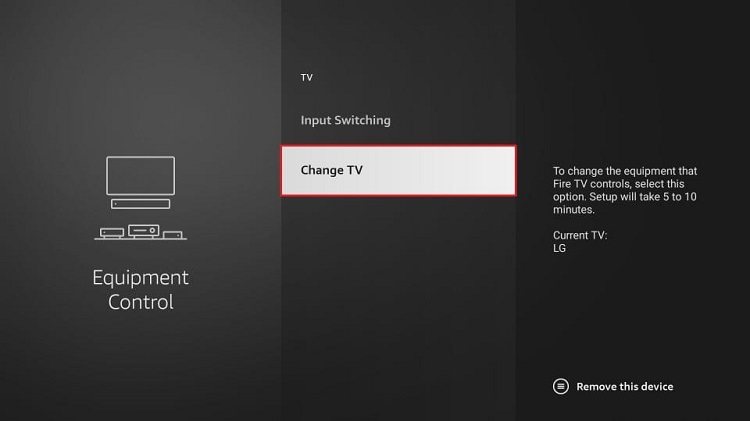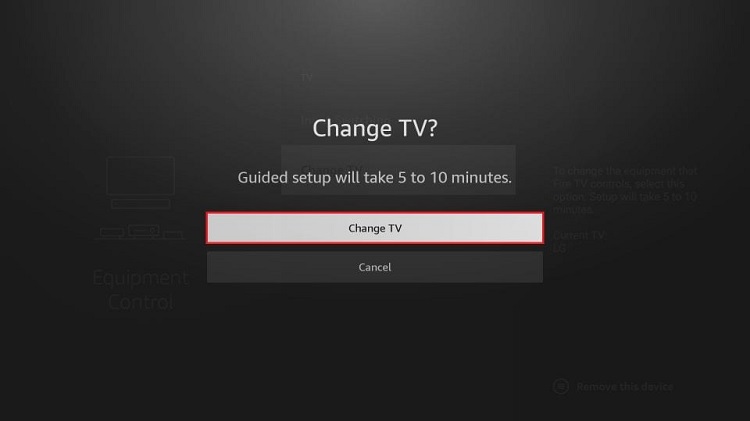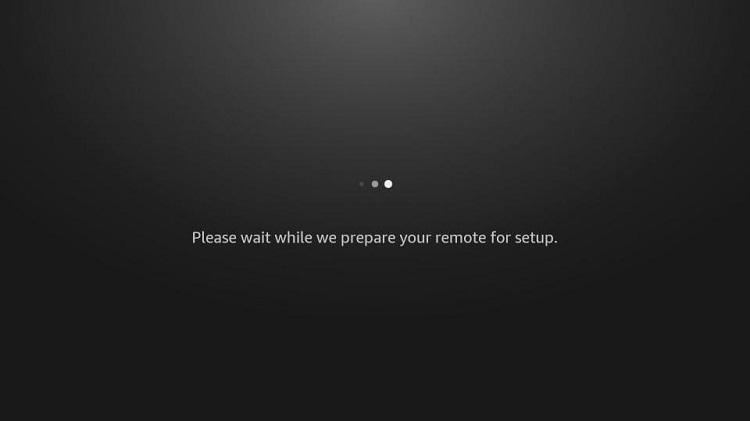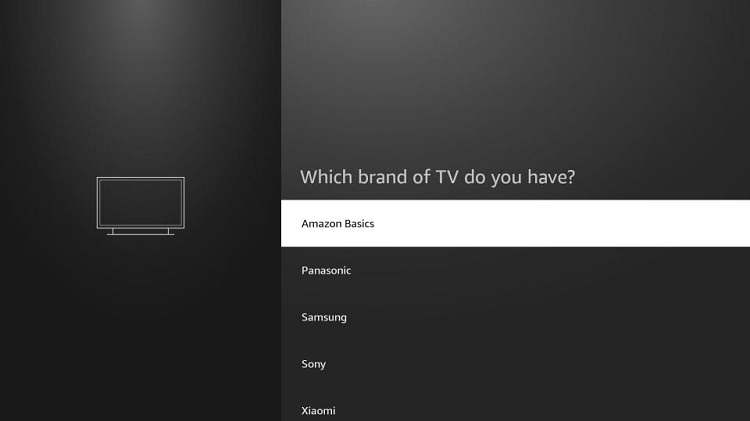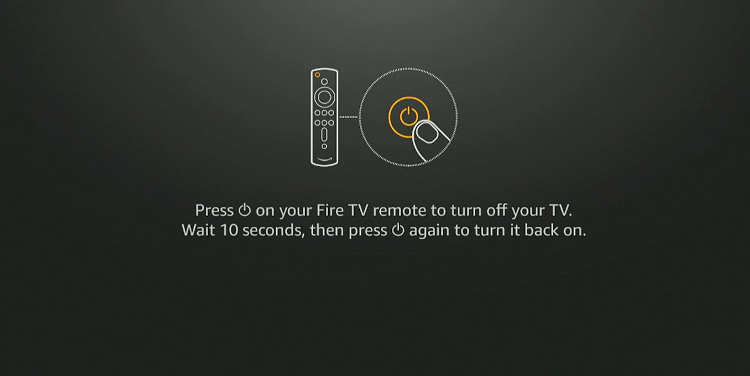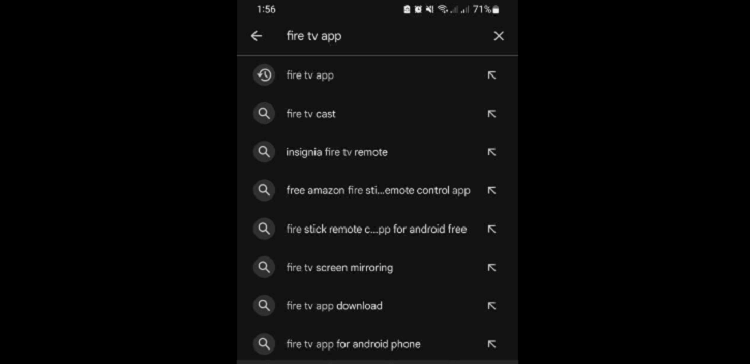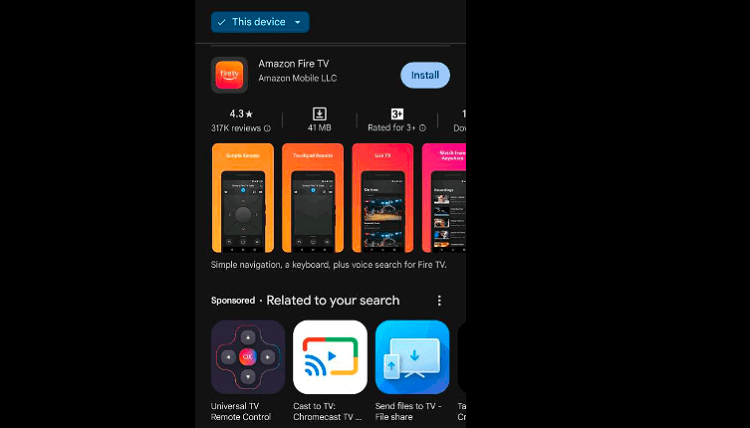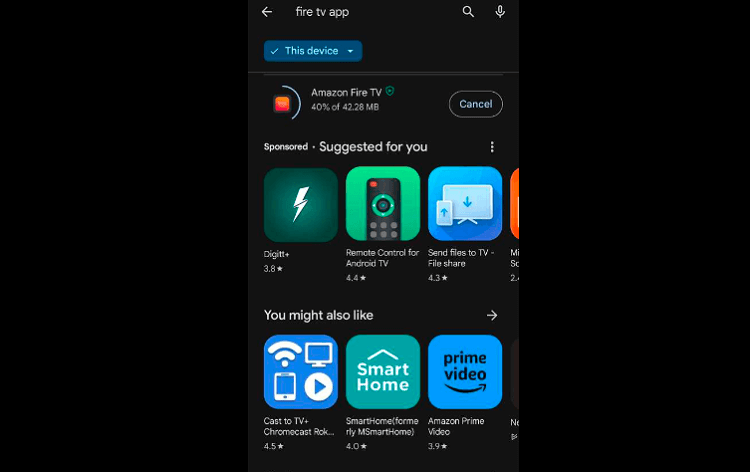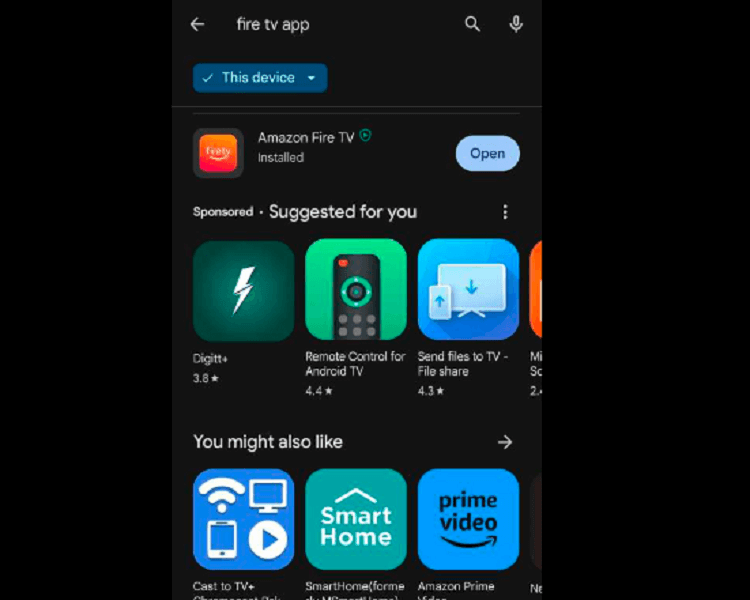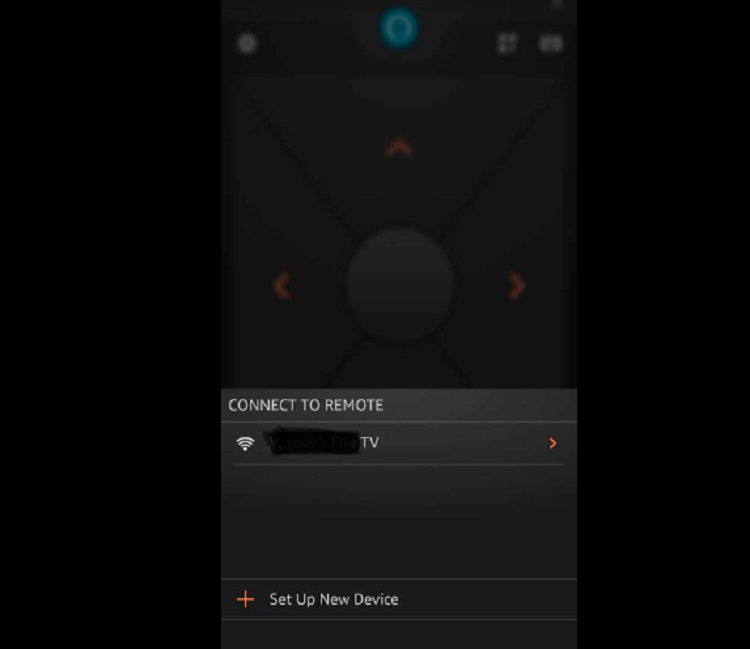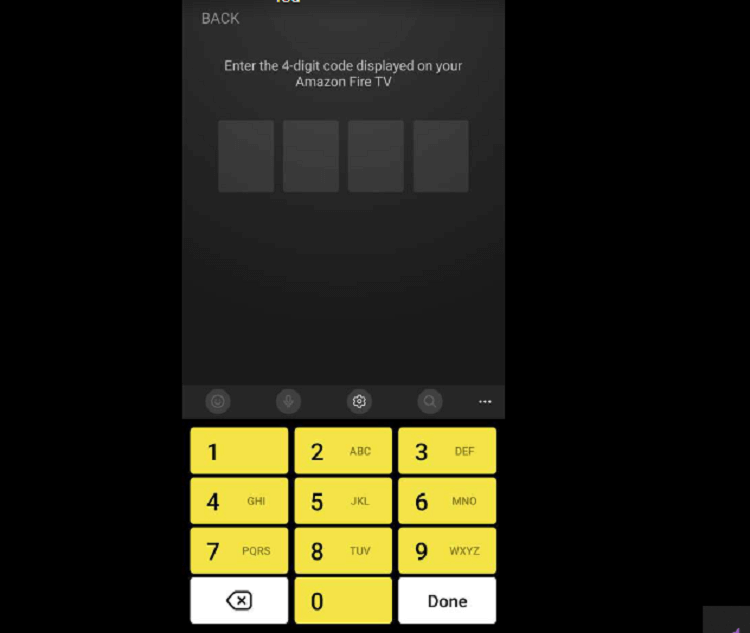This detailed guide will show you how to pair the remote of FireStick, Fire TV, FireStick 4K, and Fire TV Cube.
The Amazon FireStick is a streaming powerhouse, which can turn any conventional television into a smart TV. But if the remote starts acting up, the device could be a real bummer.
When you first set up your FireStick, the remote is supposed to pair automatically with the device. However, sometimes there could be a connectivity issue and you may end up with a non-functional remote.
If you are facing a similar problem or any other FireStick remote pairing issue, you have come to the right place.
How to Pair a New/Replacement FireStick Remote
Pairing your FireStick remote during the setup process is incredibly simple. All you have to do is simply press the “Play/Pause” button, and your remote will automatically sync with the FireStick.
If your original Fire TV Stick remote has gone missing or stopped working for any reason, you can easily pair a new/replacement remote for convenient navigation.
Follow these steps to pair a new or replacement FireStick remote:
Step 1: Plug in your FireStick device.
Step 2: Wait for the device to boot.
Step 3: Press the “Home” button for 10 seconds on your FireStick until the light at the top of your remote starts flashing.
Step 4: Now you shall see something like “Remote Connected” on the right bottom of your FireStick screen.
For some people, the remote may not pair in one go and you might see the following pop up on your FireStick screen:
In that case, repeating the steps above once or twice will pair the FireStick remote eventually.
How to Pair an Additional/Old FireStick Remote
Do you have an old FireStick remote lying around in the house? If so, why not use it as a backup option?
Follow these steps to pair an additional FireStick remote:
Step 1: Click “Settings” from the top right corner of your FireStick home screen.
Step 2: Tap “Controllers & Bluetooth Devices”.
Step 3: Select “Amazon Fire TV Remotes” from the list.
Step 4: Click “Add New Remote”.
Step 5: Now long press (10 seconds) the “Home” button of the FireStick remote you want to pair.
Step 6: Click the “Select” button of your old remote to confirm pairing the new remote.
Step 7: Your old/additional remote is now paired successfully with the FireStick
How to Pair FireStick Remote to TV
Usually, connecting an external media player to your TV means you have to use two separate remotes to manage the TV and the media player. But that is not the case with the FireStick.
When you set up a FireStick device, its remote automatically syncs with the TV, which enables you to control power, volume, etc.
However, in some cases, you will have to pair the FireStick remote to the TV manually. Here is how you can do it:
Step 1: Click “Settings” from the top right corner of your FireStick home screen.
Step 2: Tap “Display & Sounds”.
Step 3: If this feature is “OFF”, click to turn it “ON”.
Step 4: Now go to the “Settings” icon on your FireStick home screen.
Step 5: Select “Equipment Control”.
Step 6: Click “Manage Equipment”.
Step 7: Select “TV” from the list.
Step 8: Navigate to “Change TV”.
Step 9: Select “Change TV” again from the pop-up.
Step 10: Wait for the remote to get ready for setup.
Step 11: You will now see a list of different TV brands on the screen; choose your TV brand.
Step 12: Now click the “Power” button on your FireStick remote to turn off the TV. Wait for 10 seconds and then click the “Power” button again to turn it on.
If your TV responds to the above actions, then you have successfully paired the FireStick remote to the TV!
How to Use Your SmartPhone as a FireStick Remote
Here’s a video tutorial showing how you can use your mobile phone as a Fire TV Stick remote:
Navigating your FireStick with its remote could be very annoying. Most people have a hard time typing with the FireStick remote, not to mention the batteries running out at the most inconvenient times.
Guess what? You can keep all these issues at a safe distance by turning your phone into a FireStick remote with the help of the Amazon Fire TV app – available on both Android and iPhone.
Follow these steps to use your phone as a FireStick remote:
Step 1: Open “Play Store/App Store” on your mobile and type “Fire TV App” in the search box.
Step 2: Select the “Amazon Fire TV” from the list and click “Install”.
Step 3: The installation will start. wait for it to finish.
Step 4: Once the installation process is complete. click “Open”.
Step 5: Now select your FireStick device.
Step 6: A code will pop up on your FireStick screen. Enter it in your Amazon Fire TV app.
Step 7: Your mobile has now successfully converted into a Fire TV Stick remote.
How to Fix FireStick Remote Not Working Issues
If your FireStick remote is not working, you do not necessarily need to rush and replace it with a new one. Sometimes leveraging a few tricks will get it up and running.
Here are some of the quick fixes to restore your FireStick remote’s functionality:
- Unplug your FireStick from the power source and plug it back in after a few minutes.
- Remove the batteries of your remote and insert them back.
- Replace the remote batteries with new ones.
- Ensure your FireStick software is up to date.
- Minimize the distance between your remote and FireStick.
- Use your phone as a FireStick remote.
FAQs – FireStick Remote
Can I use multiple remotes with one FireStick?
Yes, you can pair multiple remotes, but only one remote can control the FireStick at a time.
Why is my Fire TV Stick remote performing inconsistently?
Low battery power, obstructions, or distance between the remote and FireStick can cause inconsistent performance.
Can I pair a third-party remote with the FireStick?
Some third-party remotes can be compatible with FireStick, but not all features might work. Check compatibility before pairing.
How do I replace my FireStick remote if it is misplaced or damaged?
You can purchase a replacement remote directly from Amazon or any other authorized retailer.
Can I use my phone as a FireStick remote?
Yes, you can install the “Amazon Fire TV” app on both Android and iPhone to turn your phone into a FireStick remote.
Key Takeaways
There is no denying that the FireStick is an amazing streaming device. But it will not take you too long to get fed up with it if the FireStick remote is throwing tantrums.
Luckily, you can troubleshoot all the FireStick remote issues without a fuss. When your FireStick remote is finally up and running, please do not forget to use a reliable VPN like ExpressVPN before installing or using anything on your device to ensure your online security.