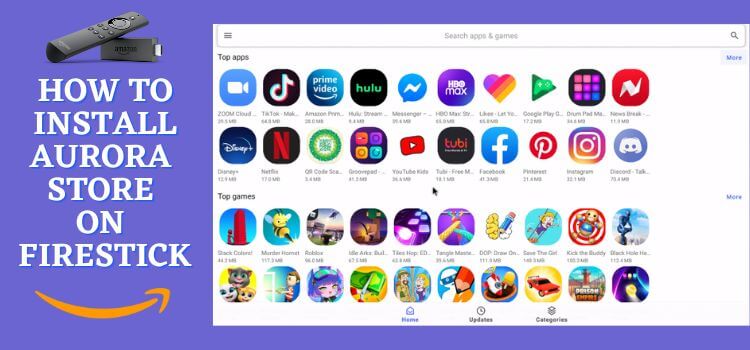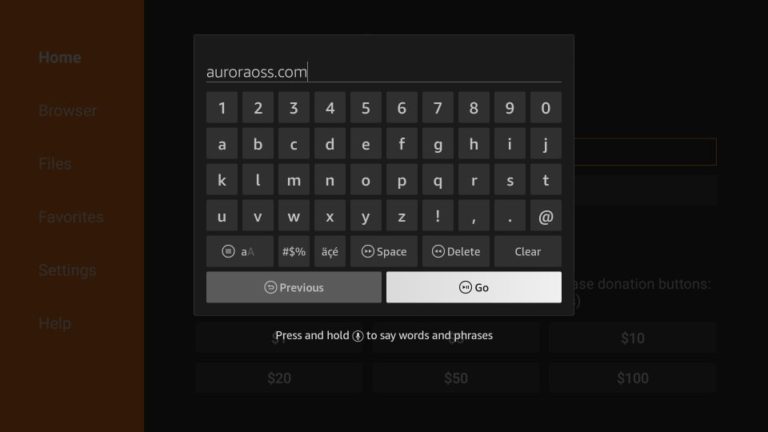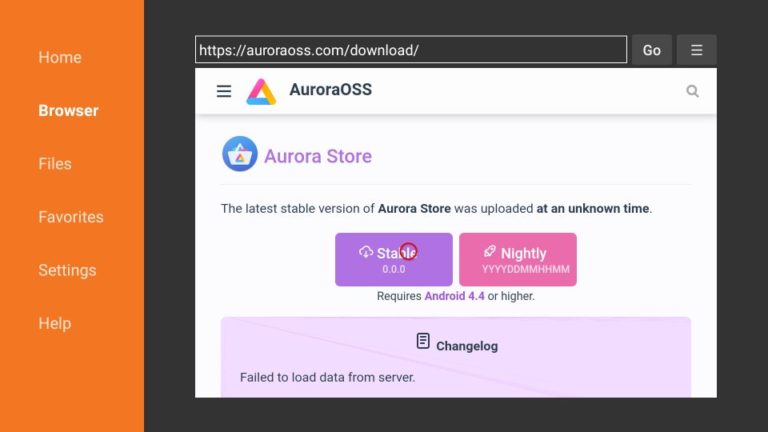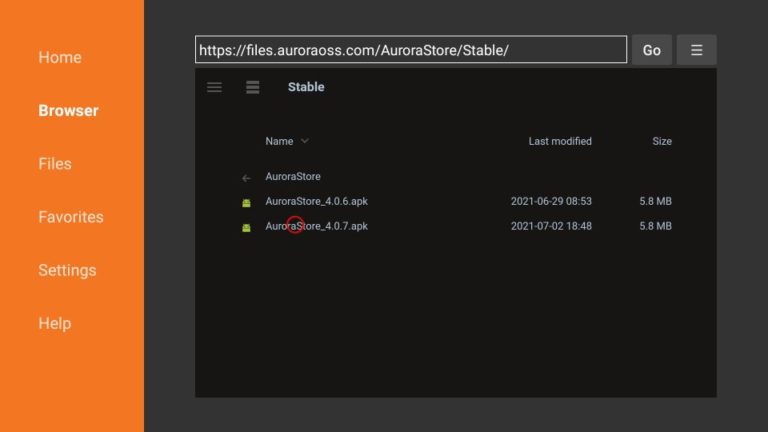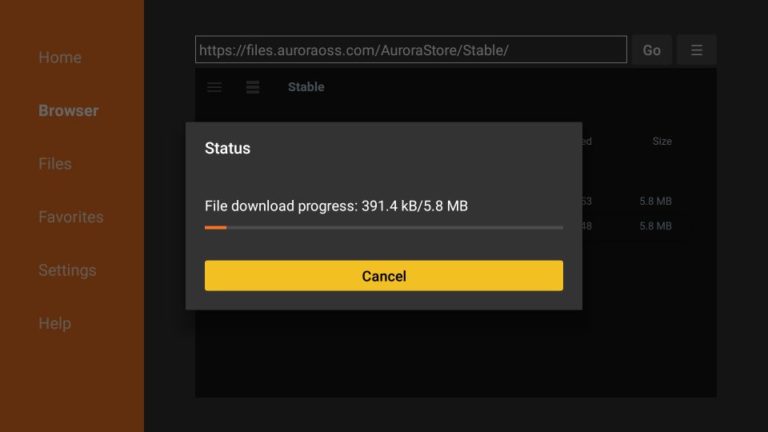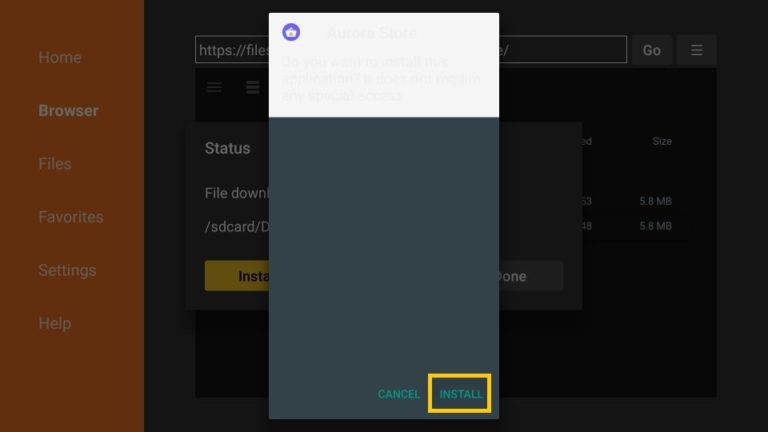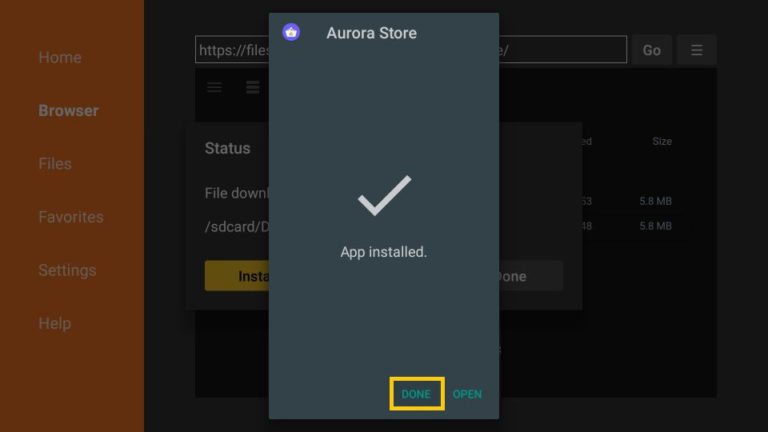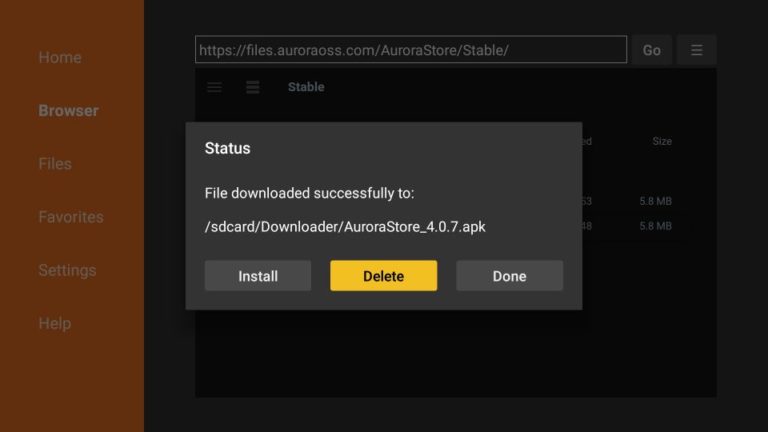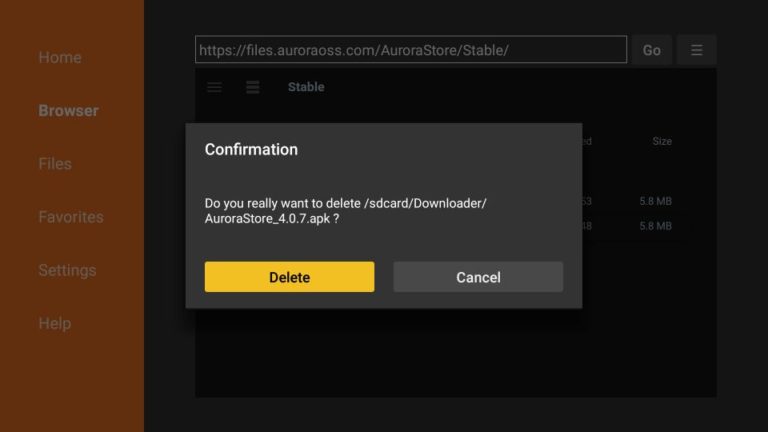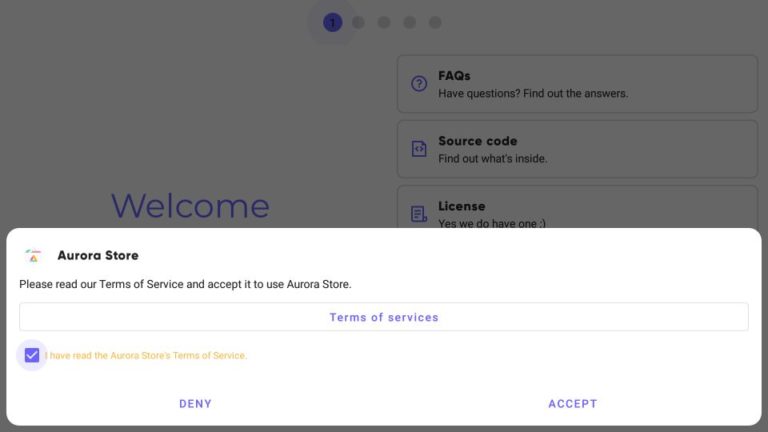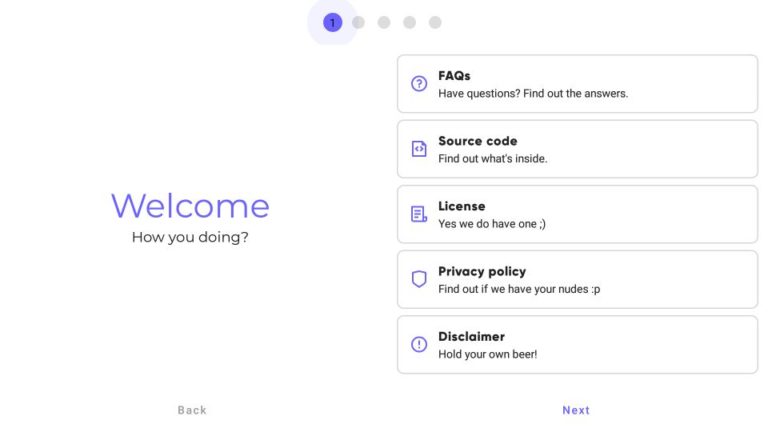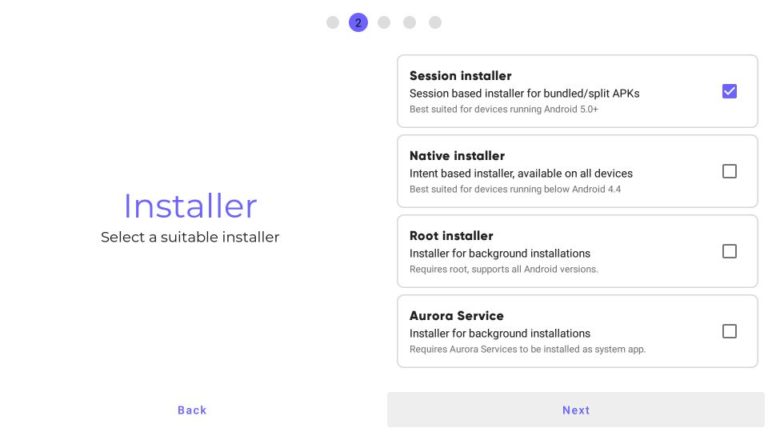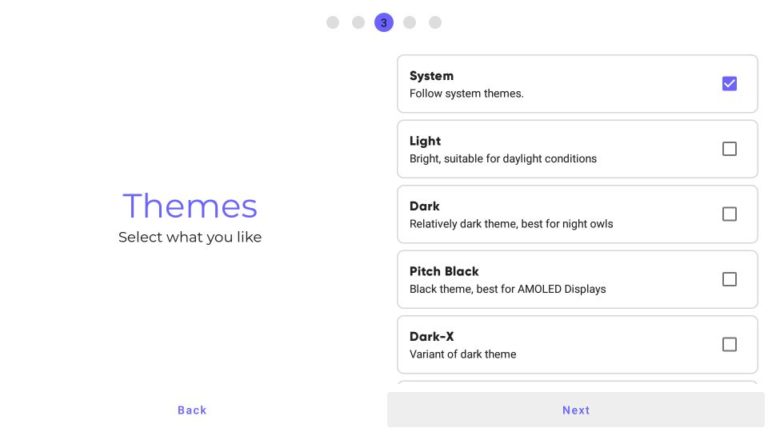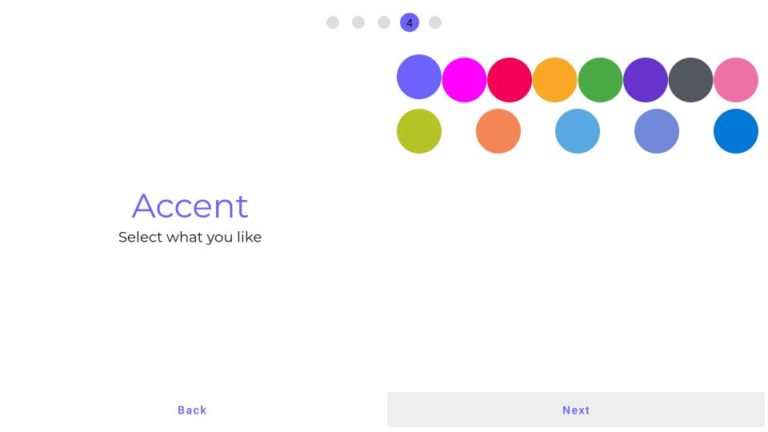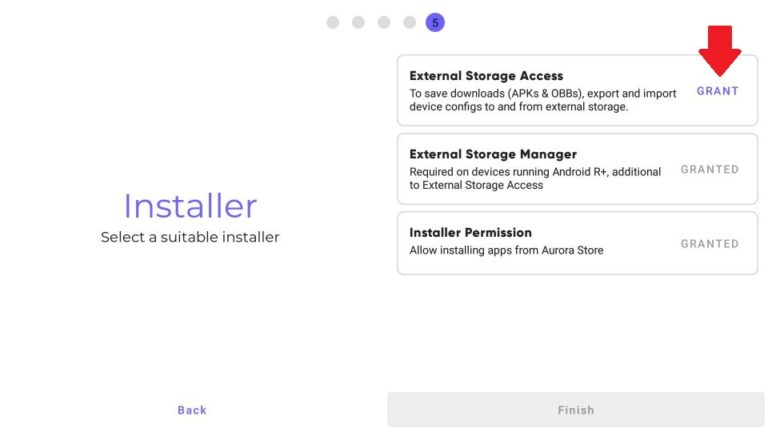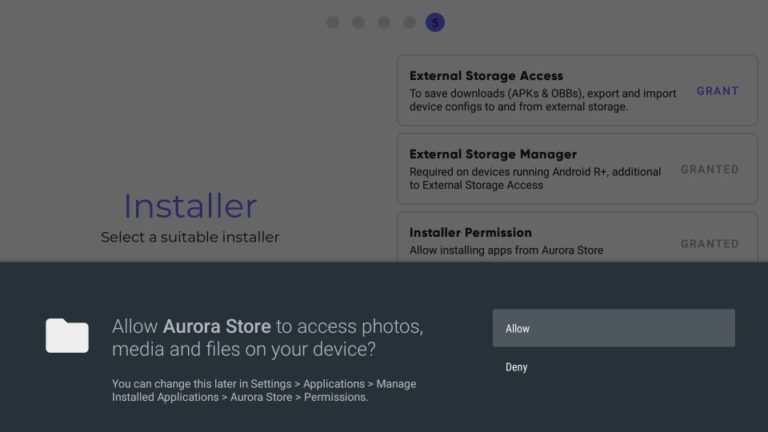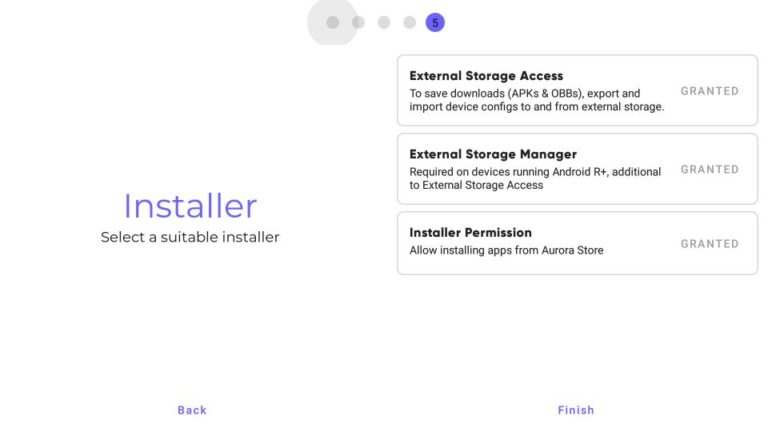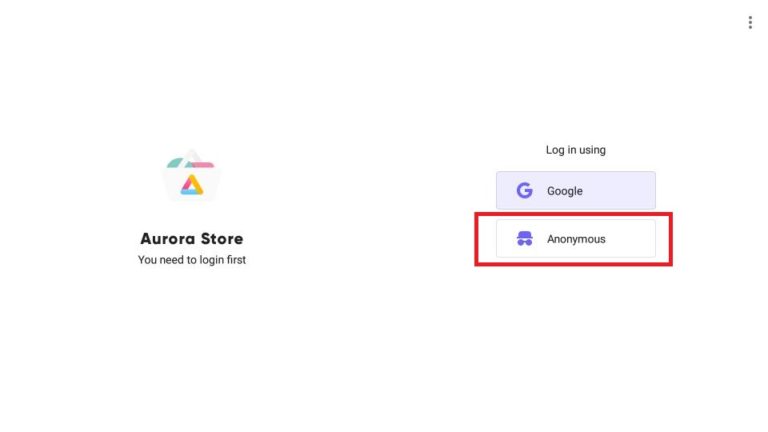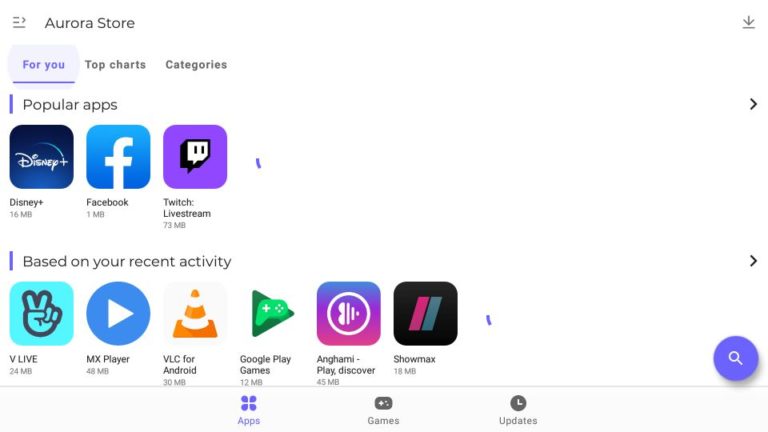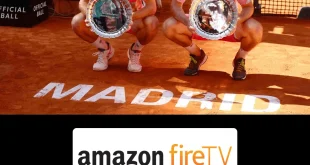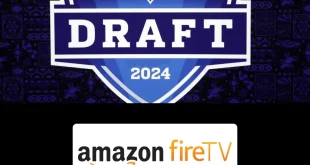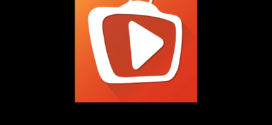This is a step-by-step guide on how to install Aurora Store on FireStick, Fire TV, and Fire TV Cube.
Amazon App Store has millions of applications however there are other apps that you will be unable to find. For this purpose Aurora Store has been introduced. Aurora Store is a 3rd party app store similar.
Thus if you cannot find apps in the official app store, Aurora Store got your back. Further, it presents various unofficial apps from third-party developers. Aurora Store has hundreds of thrilling and useful apps.
This alternative store also has a variety of categories including popular streaming apps that are available in the Amazon App Store. It has apps for utility, browser, entertainment, infotainment, or games.
One of the most exciting claims of this app is that it doesn’t save the personal data of your Device. Also, the interface is very simple, easy to use, and uncomplicated.
Before beginning, we must note that everything you stream is visible to the ISPs. Your activities may get you into legal issues. Thus, It is strictly advised that you use a VPN on your FireStick device.
Our Recommended VPN - ExpressVPN
ExpressVPN is our recommended choice when it comes to unblocking any geo-restricted services OR watching anything for free using unofficial apps/websites as it helps you hide your streaming activities from the ISPs and Government.
Get ExpressVPN today to enjoy 3 extra months free. It also offers a 30-day money-back guarantee policy that allows you to access all features risk-free for 30 days.
How to Install Aurora Store on FireStick
Aurora Store is not available on the official Amazon App Store so it has to be sideloaded on FireStick. We will use the Downloader app to install Aurora Store on FireStick.
But first, make sure to install and use ExpressVPN on FireStick for safe and secure third-party downloads, and then follow these steps to install the Aurora Store:
Step 1: Turn ON your FireStick device and Go to FireStick Home
Step 2: Click on the Settings icon
Step 3: Select the My Fire TV option
Step 4: To enable the Developer Option, click About.
Note: If you have already enabled the Developer Option, then proceed to Step 10
Step 5: Click on the Fire TV Stick option quickly at least 7 times
Step 6: Now you will see this message at the bottom saying "No need, you are already a developer". So stop clicking then
Step 7: Now the Developer Option will appear in the menu so click on it
Step 8: Choose Apps from Unknown Sources to turn it ON
Step 9: Simply click Turn On
Step 10: Now return to the FireStick Home menu by pressing the "Home" icon on the remote and click on Find
Step 11: Now select the Search icon
Step 12: Type Downloader and press search
Step 13: Select the Downloader App icon from the list available in the Amazon Store
Step 14: Tap Get/Download
Step 15: Wait for a while until the installation process is completed
Step 16: Now click Open
Step 17: Select Allow to give access to the downloader app
Step 18: Click OK here
Step 19: This is the Downloader App interface, Choose the Home tab and click Search Bar
Step 20: Enter the URL auroraoss.com and click GO. Make sure what you type is correct since the URL is case-sensitive. Or you can either type the code for Aurora Store: 10350
Note: The referenced link is the official URL of this app/website. FIRESTICKHACKS does not own, operate, or re-sell any app, streaming site, or service and has no affiliation with its developers.
Step 21: In some seconds, you will reach Aurora Store’s official website. Click DOWNLOADS
Step 22: Click Stable.
Step 23: Now you are required to click on the newest version of Aurora Store APK. We clicked AuroraStore_4.0.7.apk in our case
Step 24: Aurora Store APK downloading will start. Note that it may take a while
Step 25: Click INSTALL after completion of the downloading process
Step 26: You have to wait now for the complete installation
Step 27: Click Done
Step 28: Now Delete the Aurora Store APK file by clicking Delete
Step 29: Click Delete to reconfirm
Step 30: You are required to accept Aurora Store’s Terms of Services. Click on the small box to tick I have read the Aurora Store’s Terms of Services. Now, click ACCEPT and proceed
Step 31: Click Next and Skip
Step 32: Select an installer. I am selecting Session Installer here. Again Click Next
Step 33: Select any theme of your choice & click Next. There are five themes currently available. These themes are System, Light, Dark, Pitch Black, and Dark-X.
Step 34: You shall now, select any accent or keep the default accent and then click Next
Step 35: In the External Storage Manager click GRANT
Step 36: Click Allow
Step 37: Now, Click Finish.
Step 38: You shall now log in using Google or Anonymous. We do not recommend using your Google ID on a third-party app. I am choosing Anonymous
Step 39: This is the home page of the Aurora Store
Aurora Store Features
Aurora Store has a vast library of applications free to download. You can find those applications in Aurora Store that are unavailable in the Amazon App Store and Google Play Store. It contains apps from various categories like Sports, Kids, Entertainment, Games, Social, books, business, etc.
You might wonder if Aurora Store is compatible with your device or not. You must know that the app is compatible with many devices like FireStick, Fire TV, Android TV, NVIDIA Shields, and others.
Its installation is very simple which means you do not have to root your device to install Aurora Store. Moreover, if you do not wish to create an account you can log in anonymously and download apps. But if you buy a premium app you will need a Google account for it.
Once you download it you will see a very easy-to-use interface. A special feature is that the application can be deleted or upgraded through the store. Furthermore, The Top Menu bar has also three options- For You, Top Charts, and Categories.
The Update section will keep showing the updates that have been introduced and the Categories section gives easy accessibility. However, you can find the Search menu in the bottom right corner.
When you explore the app you will see the left top corner of the homepage, there is a Stylized Hamburger Menu option. It has My Apps & Games, Apps on Sale, Blacklist Manager, Spoof Manager, Downloads, Accounts, Settings, and About.
Alternatives of Aurora Store
Aurora Store is not the only third-party application downloader that you can find on FireStick. Here are a few apps that are similar to Aurora Store. For any app, you download make sure to install and connect your device with ExpressVPN which will safeguard security and privacy.
- F-Droid on FireStick
- Aptoide on FireStick
- APKPure on FireStick
- Downloader on FireStick
FAQs – Aurora Store
1 Can Aurora Store be downloaded on FireStick?
Yes, it is very easy to download Aurora Store on Firestick. You can do it using a third-party app like Downloadersince it is not available in the Amazon App Store.
2 Is Aurora Store safe to use on FireStick?
There are no warning signs or anti-virus scans on the application. However, the apps within Aurora Store may not be legal. You are required to stay within the public domain and use ExpressVPN that will keep your identity safe and hidden saving you from any legal troubles.
3 Does Aurora Store require Rooting the FireStick?
No. There is no requirement to root Aurora Store.
4 Is Aurora Store better than Google Play Store?
You can find all Google Play Store applications on Aurora Store. However, you can find exclusive apps only on Aurora Store.
5 Does Aurora Store still works?
Yes, Aurora Store still works.
Summing Up
As mentioned Aurora Store has plenty of apps and it is an open-source store app. Although the application does not require any changes, for easy navigation we recommend the mouse-toggle application to be installed.
Aurora Store is a great application to install third-party apps. It has gained popularity because of its easy and quick download feature. However, do not forget to install and use ExpressVPN for a safer experience on your device.
 Fire Stick Hacks Every thing you need to know about Fire Stick Hacks, Tips and Tricks
Fire Stick Hacks Every thing you need to know about Fire Stick Hacks, Tips and Tricks