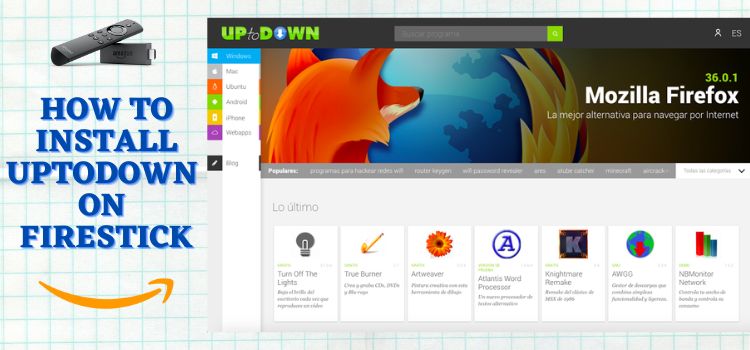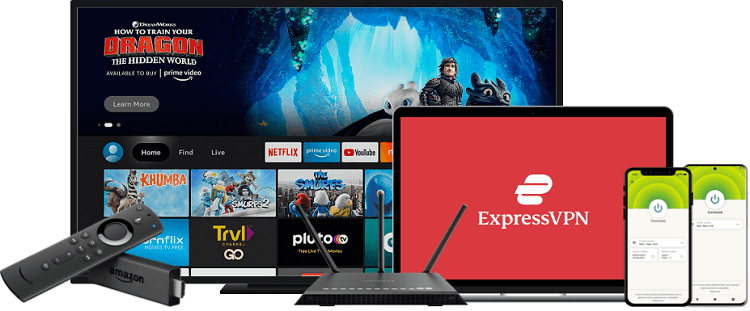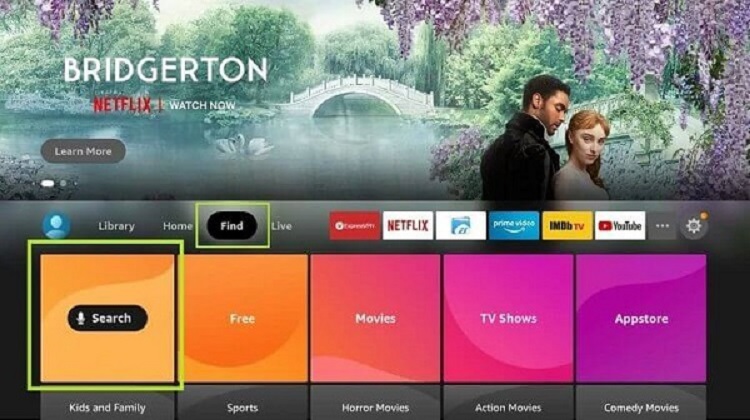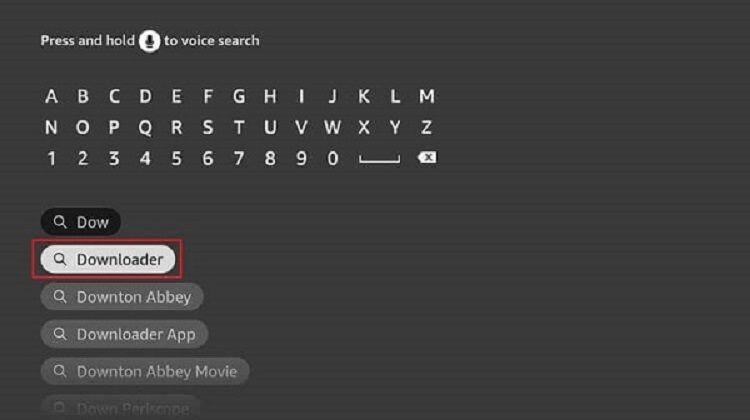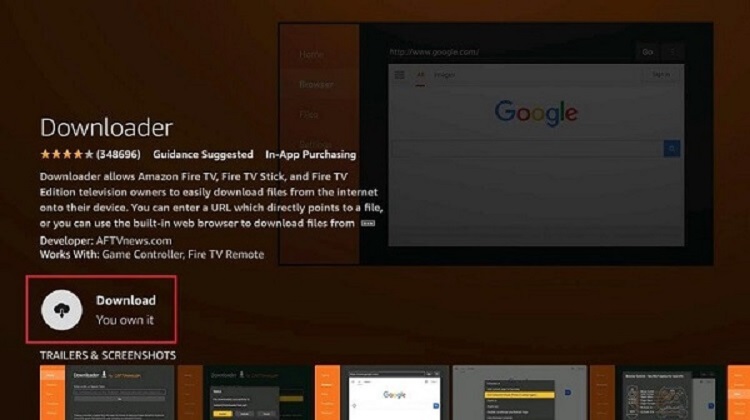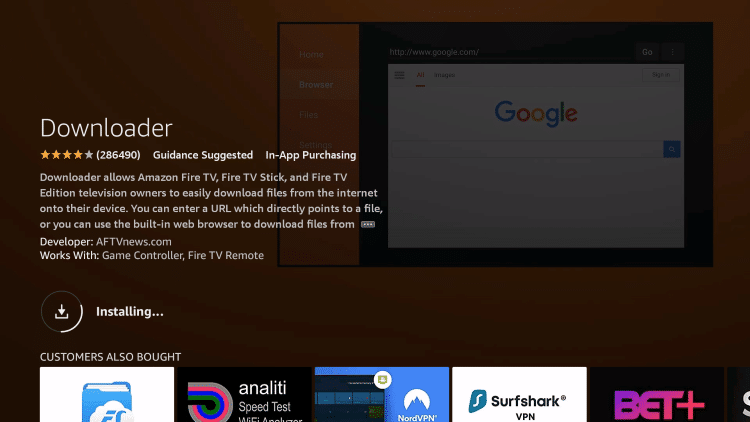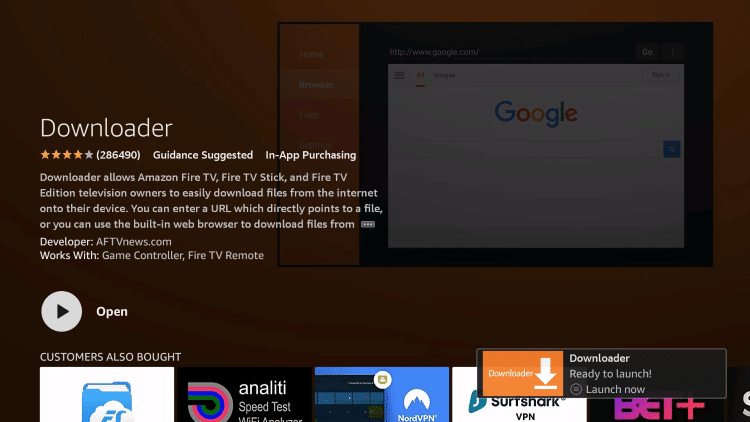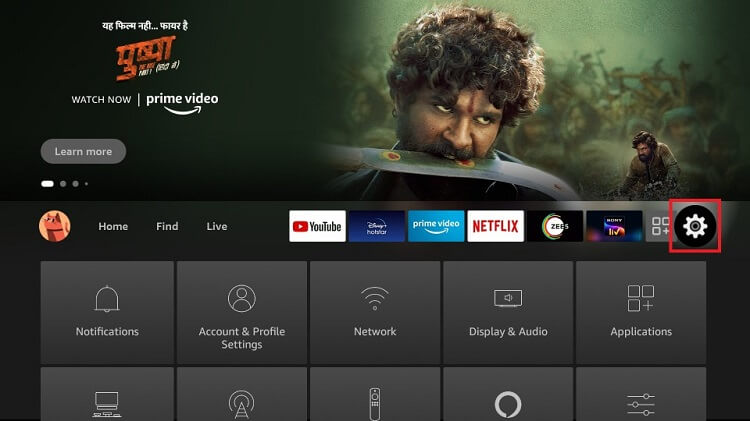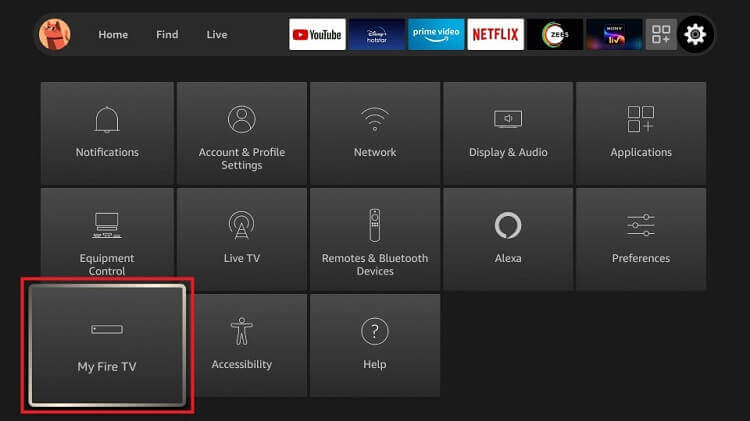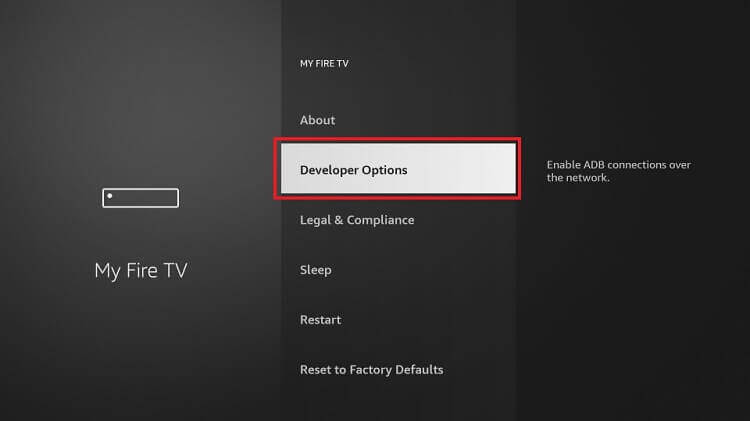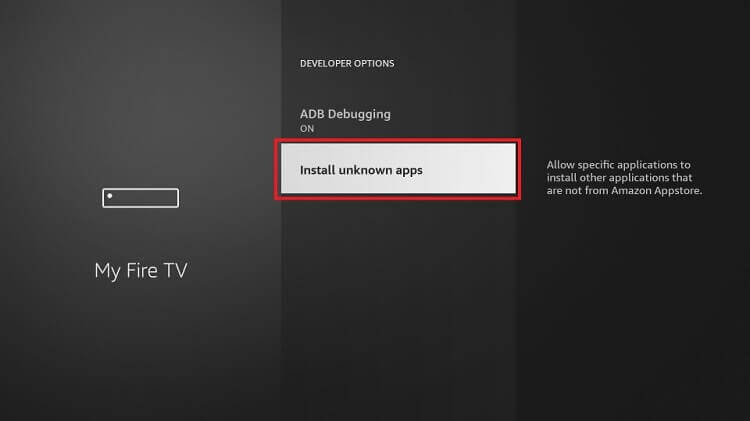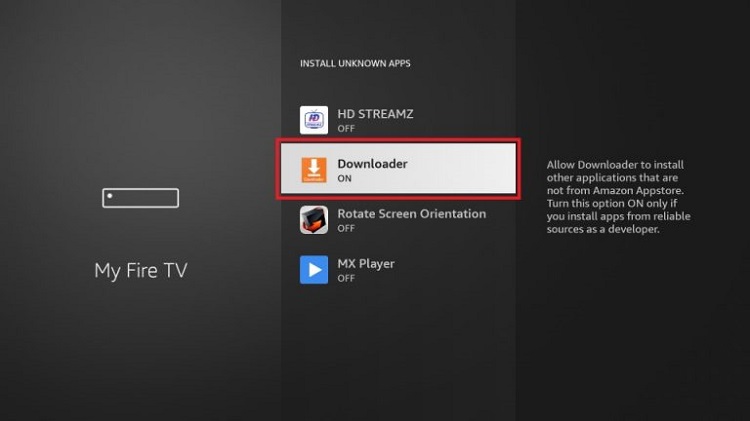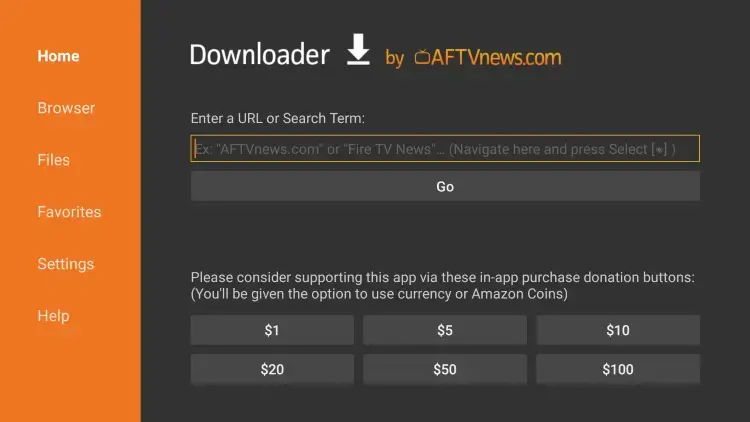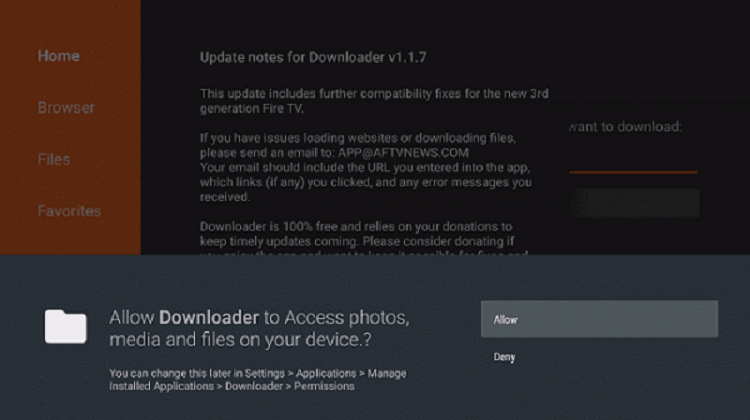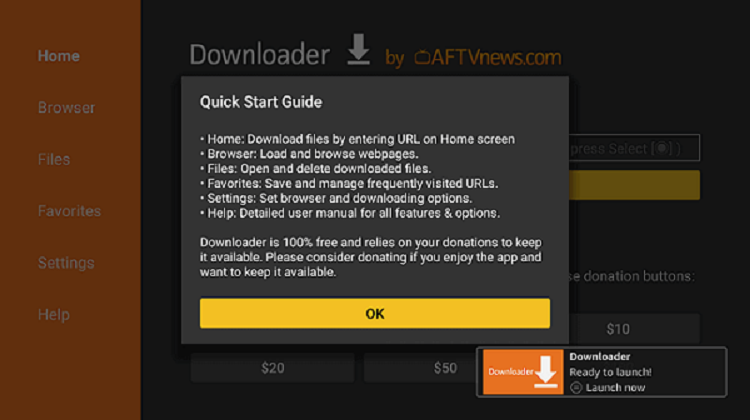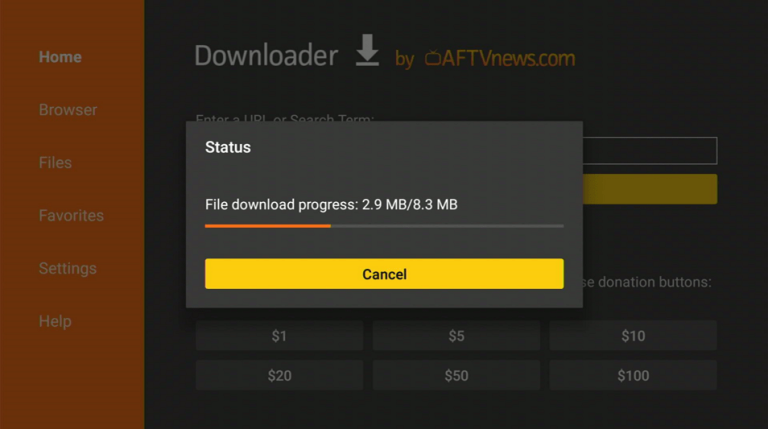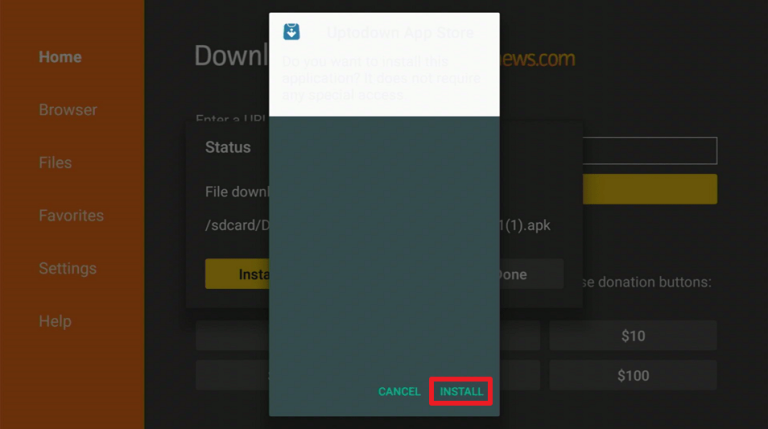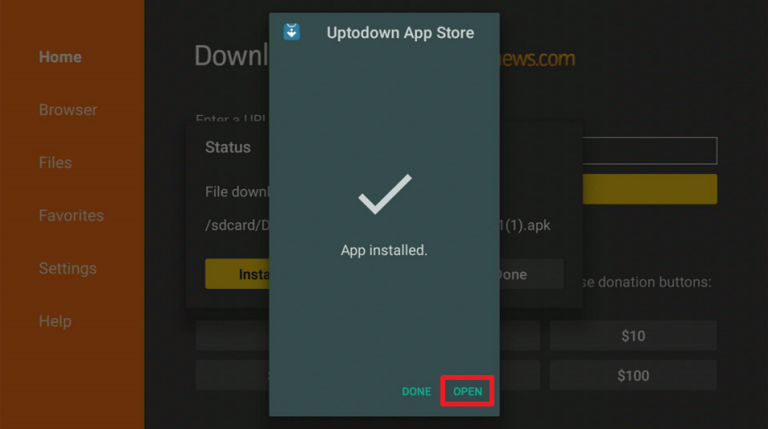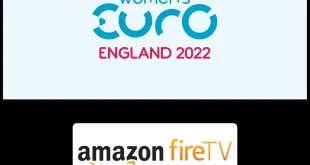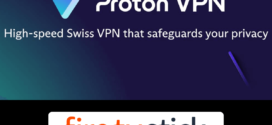This is the step-by-step guide on how to Install Uptodown on firestick, Fire TV, and Fire TV Cube.
The hardest aspect of using an Amazon FireStick is probably finding and downloading the finest apps. Sometimes we are unable to find the application we are searching for.
- Pro Tip: If you’ve already installed the Downloader app on your Firestick, you can use this Uptodown Downloader Code: 673774.
For this reason, we can rely on the Uptodown app. The Uptodown App Store is one of the biggest stores for Android applications. So this might be your best choice if you trying for a secure option to the Amazon app store.
Uptodown app store enables direct app and APK downloads to your FireStick. Here, with simpler and quicker navigation, you may also find fantastic apps and games.
If you know what you are looking for you can utilize the Search option. Additionally, this app store is free to use, Uptodown is a completely open app store. Besides, there are no registration or subscription requirements here. In fact, a Google Play account is not even required.
Since this is a free app, therefore, it is strictly advised to use a VPN on your FireStick.
Our Recommended VPN – ExpressVPN
ExpressVPN is our top choice when it comes to downloading apps and games with Uptodown App Store as it completely hides your IP address and keeps your online identity private.
Get ExpressVPN today and enjoy 3 extra months free. It also offers a 30-day money-back guarantee policy that allows you to access all features risk-free for 30 days.
Legal Copyright Disclaimer: FIRESTICKHACKS does not verify if apps, websites, or services hold a legal/official licensing of the media content that they stream. We DO NOT own, operate, or re-sell streaming sites, apps, or services NOR it is administered or hosted by FIRESTICKHACKS.
How to Install Uptodown on FireStick
The Uptodown app store is not directly available on the Amazon App Store. Thus we have to use an alternative method to Install Uptodown on FireStick. For this, we will sideload the app via the downloader app.
As discussed earlier, you will need to install and use ExpressVPN on FireStick before you begin downloading applications from Uptodown.
Here are the steps you need to follow to install Uptodown on FireStick.
Step 1: Open your FireStick Home screen and click on the Find option in the menu. Now select Search
Step 2: Search Downloader on the search bar and select from the options given
Step 3: Select the Downloader application from the suggestions given below
Step 4: Click on Download
Step 5: Wait for the application to install
Step 6: Click Open once the app is downloaded so you can access
Step 7: Now go back to the FireStick Home page and click on the Settings icon on the right side
Step 8: Click on the My Fire TV option given
Step 9: Select the Developer Option given
Step 10: Now click on Install Unknown Apps and proceed
Step 11: Now Turn ON the Developer option provided
Step 12: The default page of the Downloader application will open, here you are required to type the URL
Step 13: Click Allow to let the application access your media and files
Step 14: Click OK whenever a prompt appears and continue
Step 15: Now type the URL https://bit.ly/uptodwn-firetv and click GO make sure the URL is correctly typed since it is case sensitive
Note: The referenced link is the official URL of this app/website. FIRESTICKHACKS does not own, operate, or re-sell any app, streaming site, or service and has no affiliation with its developers.
Step 16: Click on Install
Step 17: Click Open to launch the app
Explore Uptodown Features
Uptodown offers a huge selection of e-commerce retail applications, utility apps, gaming apps, social media apps, multimedia apps, and a lot more. It also enables you to download APKs directly to your device.
Uptodown updates are automatically supplied. If you want, you can go back to any earlier version. Moreover, the app allows you to send recommendations or DMCA notices as feedback.
There are numerous languages available for selection, including English, Spanish, Portuguese, Dutch, Italian, Japanese, Chinese, Russian, Korean, and others. Furthermore, with the search function, you can easily locate the app you wish to download.
What Does Uptodown Offer
Uptodown has several apps in numerous categories and for numerous purposes. It has a very simple interface to navigate and use.
You can click on the latest selection tab where you can find new and recent apps on the Uptodown App Store here. Further, the application displays the most downloaded apps from the Uptodown App Store under the Top Downloaded tab.
Famous social networking and communication apps are also available on Uptodown such as WhatsApp, Instagram, Facebook Messenger, Snapchat, Facebook, Tik Tok, google chrome, and so on.
Uptodown also includes games like PUBG mobile, Call of duty, Free fire and sausage Man, and many others. Similarly, you can find a variety of apps for online shopping, streaming media, booking trips, and more, like Google Play Games, Google Maps, Netflix, Amazon shopping, Ali Express, etc.
Moreover, you may find APKs for multimedia programs in many categories, including photo editors, video editors, video recorders, and video players like Vidmate, Tik Tok, YouTube, Snack video, and video order.
You can install apps for work or for daily activities provided by Google, Samsung, Microsoft, and other companies under the Productivity tab.
Under the Tools menu, you can find APKs here for browsers, launchers, file managers, app stores, and other programs. A few App stores are also mentioned like Xender, King root, and UC Browser.
Moreover, Under Manage Apps the user can find updates, installed, Rollbacks, and downloads.
Uptodown App Store Alternates
Here are other app stores that you can install and use as an alternative to the Uptodown app store:
FAQs – Uptodown App Store
1 Is the Uptodown App store free?
Yes, it is free to use and download.
2 Is the Uptodown app store legal?
The Uptodown App Store does indeed state that it is “legal until used otherwise”
3 Is Uptodown a Chinese App?
José Dominguez and Luis Hernández launched the Spanish app Uptodown in 2002.
4 Does the Uptodown app store require any kind of registration?
No. The fact that you may use their app without registering is one of the best things about Uptodown App Store.
5 Does the Uptodown App store have an official website?
They actually have a formal website. They are available at https://en.uptodown.com. However to download apps from the website you will need to install Uptodown on FireStick first.
End Note
Conclusively, the Uptodown app focuses on providing APKs for Android. The Uptodown App Store is a terrific alternative for getting apps for your FireStick as well as other Android devices.
The app comes with a very clean and simple interface and contains numerous programs that aren’t offered on the Google Play Store or the Amazon App Store.
Additionally, it is much quicker and more practical than the typical approach of side loading with the Downloader app to install third-party apps on FireStick.
However, you must not forget to use a dependable VPN like Express VPN on FireStick and stay guarded while streaming. It prevents you from ISP throttling and malware for a protected connection.
 Fire Stick Hacks Every thing you need to know about Fire Stick Hacks, Tips and Tricks
Fire Stick Hacks Every thing you need to know about Fire Stick Hacks, Tips and Tricks