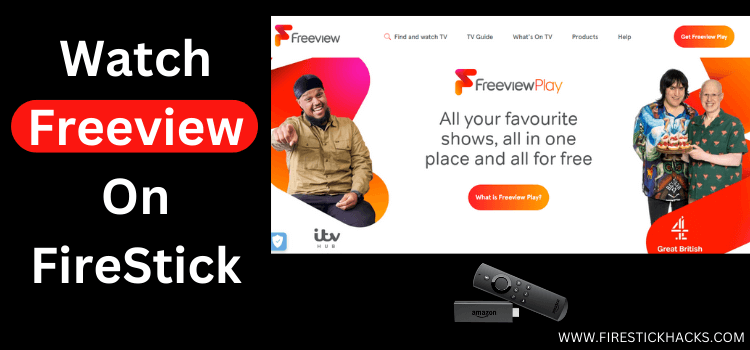
This step-by-step detailed guide will show you how to watch Freeview on FireStick, Fire TV, and FireStick 4K.
Freeview is an awesome streaming service based in the UK that lets you watch content from all the big names like BBC iPlayer, ITVX, Channel 4, Channel 5, and UKTV.
- Pro Tip: If you’ve already installed the Downloader app on your Firestick, you can use this Freeview Downloader CODE 140890.
Just a heads up, you will have to sign up for these platforms first before you can start streaming their content on Freeview.
Once you are done with the registration part, you will have access to a ton of movies, TV shows, and live TV channels, all for free!
Unfortunately, Freeview is limited to the UK only. So if you want to use this service outside of the UK, make sure you use a VPN and connect it to the UK server. ExpressVPN is our #1 choice.
Our Recommended VPN - ExpressVPN
ExpressVPN is our recommended choice when it comes to unblocking any geo-restricted services OR watching anything for free using unofficial apps/websites as it helps you hide your streaming activities from the ISPs and Government.
Get ExpressVPN today to enjoy 3 extra months free. It also offers a 30-day money-back guarantee policy that allows you to access all features risk-free for 30 days.
2 Ways to Watch Freeview on FireStick
Currently, Freeview is only available on the Google Play Store and App Store. But that does not mean you cannot access Freeview on FireStick.
We have discussed two simple methods below that will help you install and watch Freeview on FireStick from anywhere in the world.
- Install Freeview on FireStick Using the Downloader App
- Watch Freeview on FireStick Using the Amazon Silk Browser
Install Freeview on FireStick Using the Downloader App
Since Freeview is not available on the Amazon App Store, you will have to sideload it from a third-party source.
But before delving into the jailbreaking process, do not forget to install and use ExpressVPN on FireStick for secure browsing.
If you happen to live outside of the UK, make sure you connect the VPN to the UK server to unblock the geo-restrictions to access
Follow the steps below:
Step 1: Turn ON your FireStick device and Go to FireStick Home
Step 2: Click on the Settings icon
Step 3: Select the My Fire TV option
Step 4: To enable the Developer Option, click About.
Note: If you have already enabled the Developer Option, then proceed to Step 10
Step 5: Click on the Fire TV Stick option quickly at least 7 times
Step 6: Now you will see this message at the bottom saying "No need, you are already a developer". So stop clicking then
Step 7: Now the Developer Option will appear in the menu so click on it
Step 8: Choose Apps from Unknown Sources to turn it ON
Step 9: Simply click Turn On
Step 10: Now return to the FireStick Home menu by pressing the "Home" icon on the remote and click on Find
Step 11: Now select the Search icon
Step 12: Type Downloader and press search
Step 13: Select the Downloader App icon from the list available in the Amazon Store
Step 14: Tap Get/Download
Step 15: Wait for a while until the installation process is completed
Step 16: Now click Open
Step 17: Select Allow to give access to the downloader app
Step 18: Click OK here
Step 19: This is the Downloader App interface, Choose the Home tab and click Search Bar
Step 20: Now type the URL tinyurl.com/3d4j5776 OR enter Freeview Downloader CODE 140890 and click GO.
Note: The referenced link is the official URL of this app/website. FIRESTICKHACKbit.ly/freeview145S does not own, operate, or re-sell any app, streaming site, or service and has no affiliation with its developers.
Step 21: Click “Download APK”.
Step 22: The downloading process will start. Wait for it to finish.
Step 23: Click “Install”.
Step 24: Once the app is installed, press “Done”.
Step 25: Click “Delete” to remove the APK file from FireStick.
Note: Deleting APK files will free up space on FireStick.
Step 26: Tap “Delete” again for confirmation.
Step 27: Now open the ExpressVPN app on your FireStick and connect it to the UK server.
Step 28: Go to the FireStick home and select the “icon next to the settings” from the top right corner.
Step 29: Choose “Freeview” from the list.
Step 30: Tap the “Accept & Continue” icon.
Step 31: Click “Detect Region”.
Step 30: Enter the postcode.
P.S. If you cannot find the right postcode, then try “M417EX”. It worked for us.
Step 31: The keypad will not show up properly on the screen. So you will have to pair FireStick with the FireTV app, which is available on both Play Store and App Store.
Step 32: Click “Detect Region”.
Step 33: Now the app will detect your region. Click “OK”.
Step 34: Press “Next”.
Step 35: Choose the desired movie or live TV channel.
Step 36: Click “Play”.
Step 37: Depending on the type of content you have played, you will see a prompt to install the specific app from the Amazon App Store.
P.S. If you cannot find the respective app on Amazon App Store, you have the option to sideload apps such as BBC iPlayer, ITV Hub (ITVX), or Channel 5 on your FireStick.
Step 38: Once you have installed the BBC iPlayer app, click “Register” to sign up.
Step 39: Select the appropriate age.
Step 40: Enter your date of birth and click “Continue”.
Step 41: Enter the required details and click “Register”.
Step 42: Enter the asked information.
Important: If you cannot find the right postcode, try “M417EX”. It worked for us.
Step 43: You have successfully signed up on BBC iPlayer. Now press “No Thanks”.
Step 44: Click “Play Now”.
Step 45: Choose “I have a TV Licence”.
Step 46: Click “Play”.
Step 47: Enjoy streaming!
Watch Freeview on FireStick Using the Amazon Silk Browser
If you are one of those FireStick users who do not want to install any additional apps, then this is an ideal method for you.
Again, just make sure you install ExpressVPN on FireStick and connect it to the UK server to bypass geo-restrictions.
Here is how you can watch Freeview on FireStick using the Amazon Silk browser:
Step 2: Go to FireStick Home
Step 3: Click on the Find tab
Step 4: Now select the Search option
Step 5: Type Internet in the search bar and select from the list
Step 6: Choose the Internet App (Silk Browser) from the given options
Step 7: Tap the Get/Download button
Step 8: Wait until the installation of the browser completes
Step 9: Click Open, once the browser is installed.
Step 10: Click on Accept Terms to access the browser
Step 11: When the browser launches, the Bing.com tab will open at first.
Step 12: Type the URL www.freeview.co.uk and click GO
Step 13: Select any movie/TV show.
Step 14: Choose “Leave Page”.
Step 15: Click “Sign In” and then enter credentials.
Step 16: Choose “I have a TV Licence. Watch Now”.
Step 17: Enjoy streaming!
Is Freeview APK Safe/Legal to Use?
The Freevuew APK has been scanned on VirusTotal, and it did not show any malware or viruses (have a look at the picture above). So the app is completely safe to use.
That said, accessing Freeview from outside the UK without proper permissions may violate content copyrights in your country. Therefore, you must ExpressVPN to avoid potential legal consequences.
All About Freeview APK
Here is a sneak peek into the Freeview APK:
| Content Type | Live TV channels and VOD |
| Price | Free |
| Version | 12.4 MB |
| Size | 2.6.2 |
| Developers | Freeview |
Top Freeview Features
Here are a few notable features that make Freeview a leading streaming platform:
- Free access to BBC iPlayer, Channel 5, ITVX, etc.
- Easy to set up.
- EPG.
- Ability to set reminders.
- Parental controls.
- Children-friendly content.
- Quality customer support.
What Movies/TV Shows You Can Watch on Freeview
Freeview boasts an iconic selection of TV shows and movies. Below, we have compiled some of the top picks for you:
Movies
- The Shawshank Redemption
- The Dark Knight
- Forrest Gump
- Jurassic Park
- The Godfather
- Inception
- Pulp Fiction
- Titanic
- Gladiator
- Saving Private Ryan
TV Shows
- Sherlock
- Doctor Who
- The Great British Bake Off
- The Crown
- Downton Abbey
- The Walking Dead
- Breaking Bad
- Game of Thrones
Best Freeview Alternatives
Here are some of the Freeview alternatives that are worth exploring for FireStick users:
- Quest TV on FireStick
- UKTV Play on FireStick
- American Netflix in the UK on FireStick
- BT TV on FireStick
- BBC iPlayer on FireStick
FAQs – Freeview
Is there any subscription fee to watch Freeview on FireStick?
No, Freeview on FireStick is entirely free to use. You can access content from platforms like BBC iPlayer, ITVX, and Channel 5 for free.
Can I watch Freeview channels in HD on FireStick?
Yes, many Freeview channels are available in high definition (HD) on FireStick.
Can I watch Freeview on FireStick from any location?
Yes, you can watch Freeview on FireStick from anywhere using a VPN and connecting to the UK server.
Does Freeview offer an Electronic Programing Guide (EPG) on FireStick?
Yes, Freeview has an integrated EPG guide on the FireStick device.
Final Thoughts
With Freeview, you can watch free live TV channels and VOD content from the platforms like BBC iPlayer, ITVX, and Channel 5.
So whether you want to watch movies, documentaries, TV shows, or live sports events like EPL, Wimbledon, or MotoGP, the app has you covered.
However, Freeview creates content for the UK residents only. So if you live outside of the UK and still want to use this platform, you will have to use ExpressVPN on your FireStick device.





















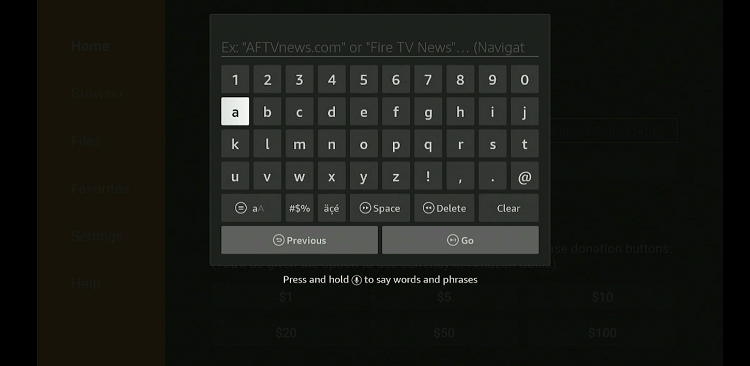
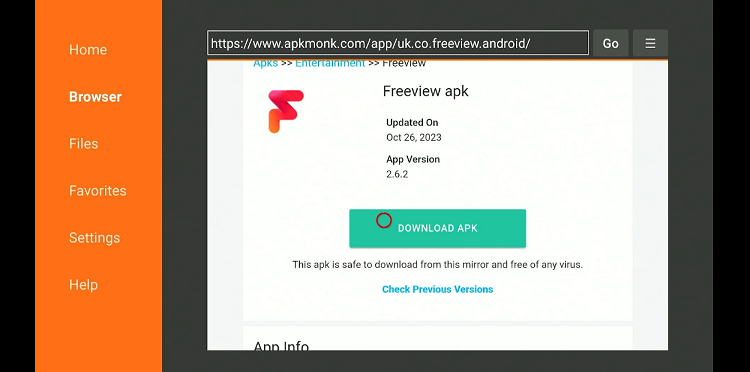
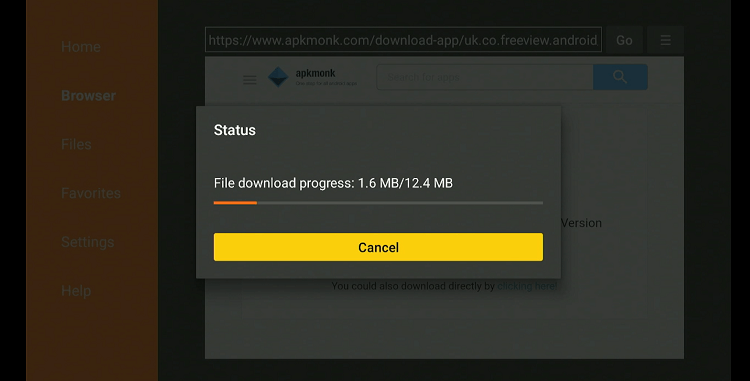
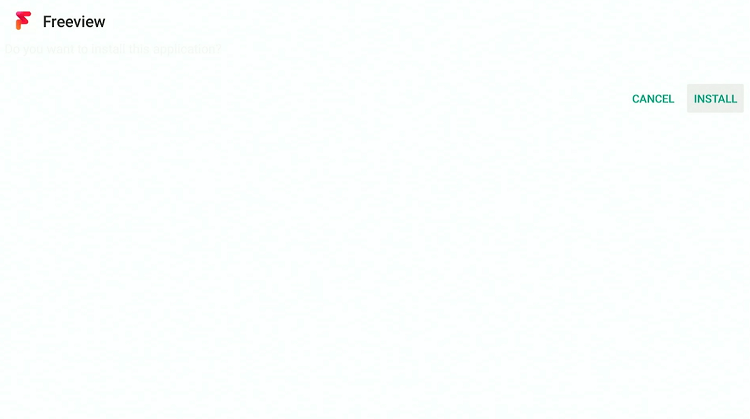
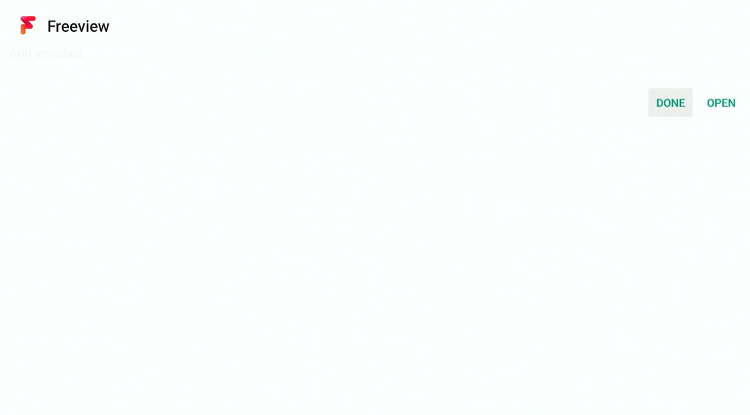
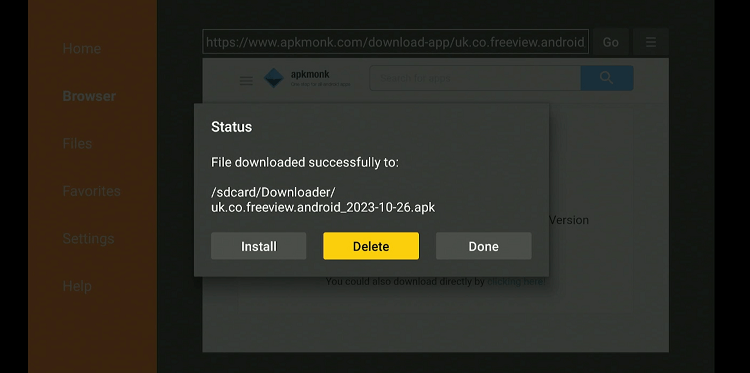
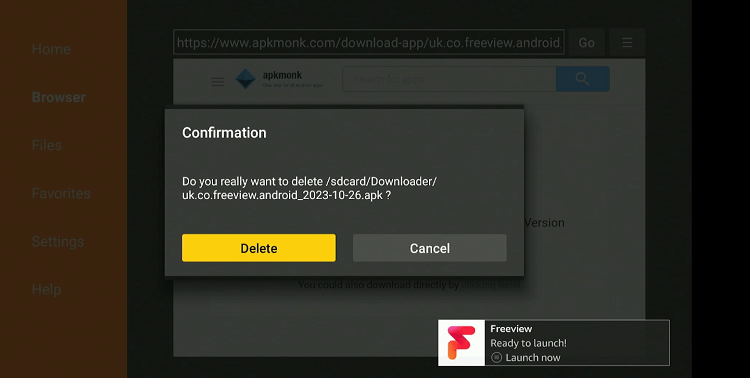
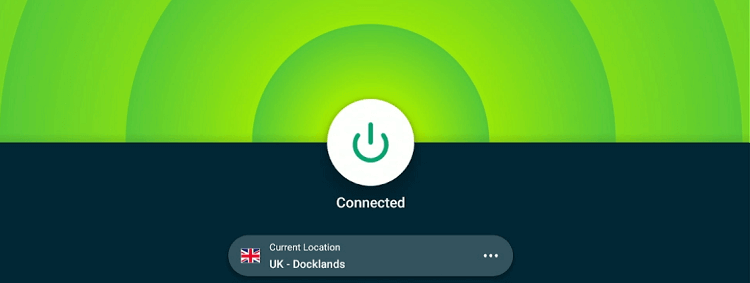
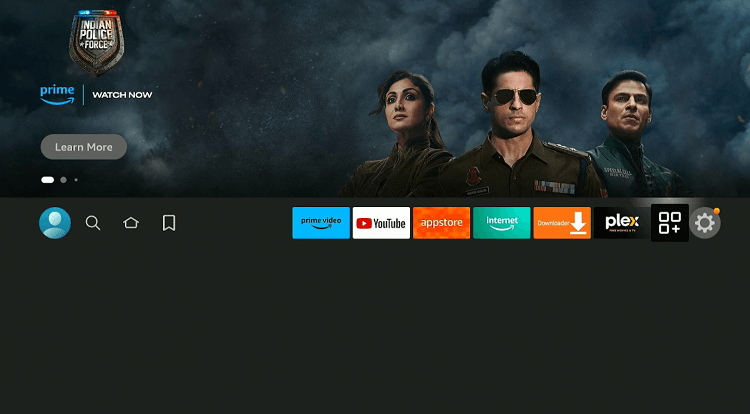
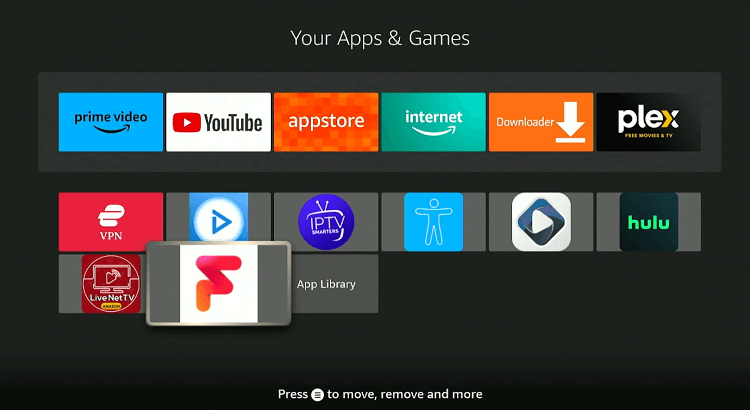
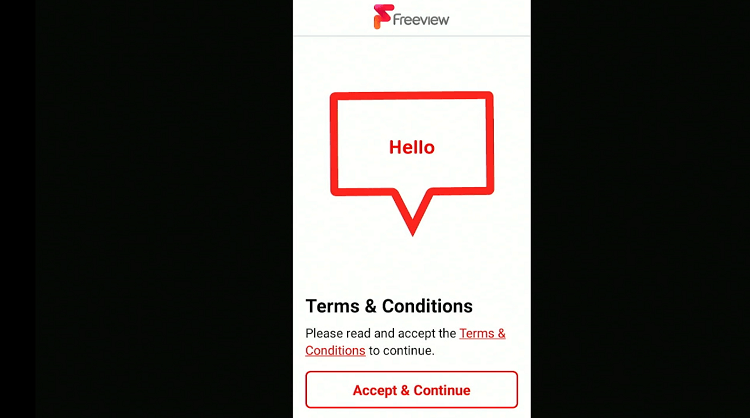
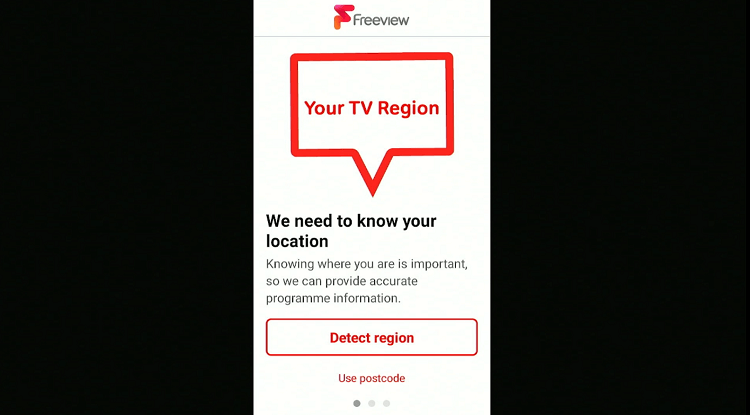
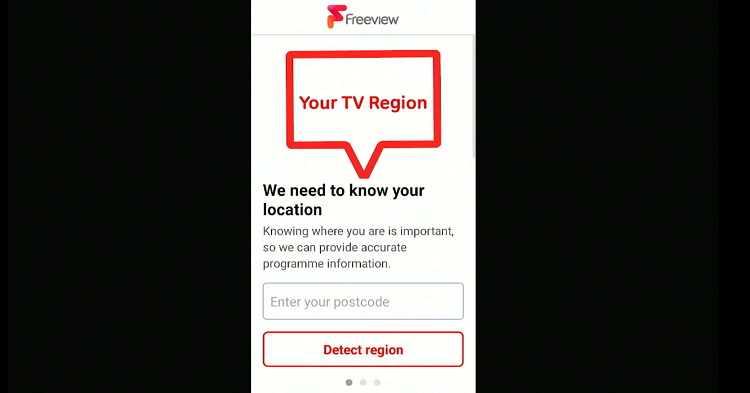
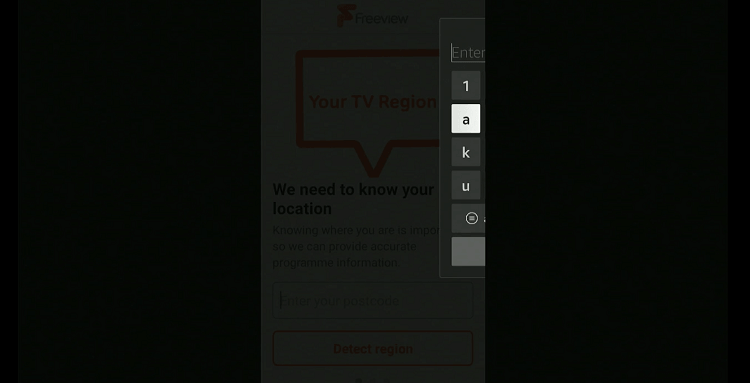
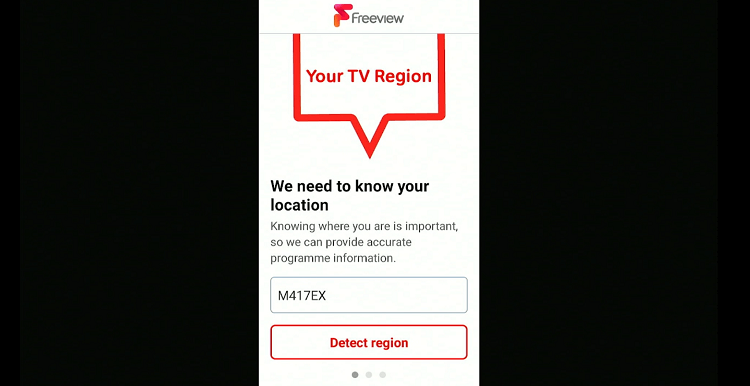
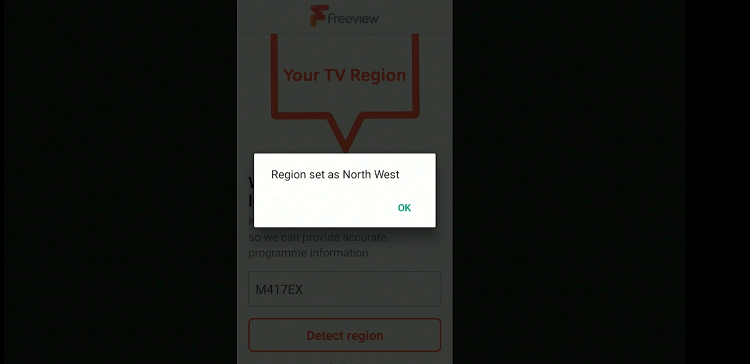
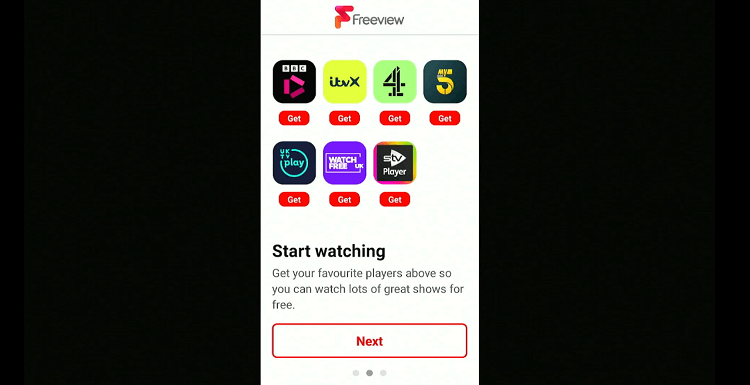
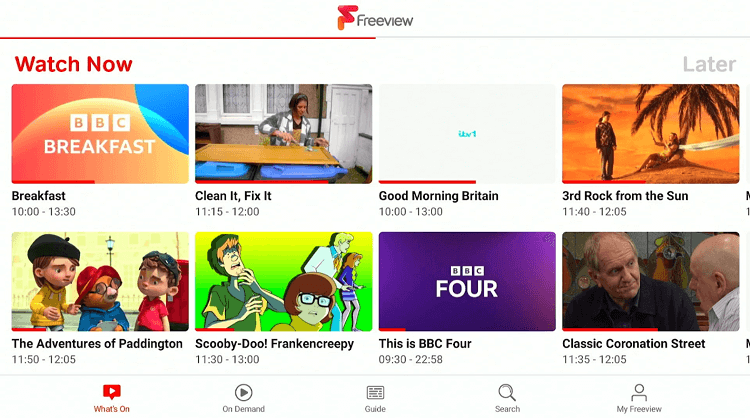
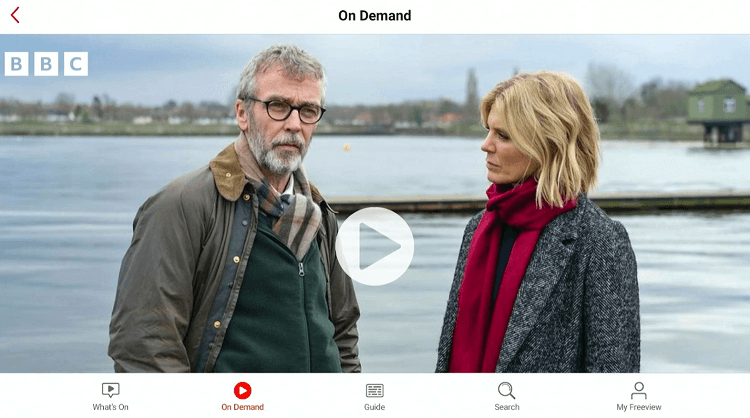
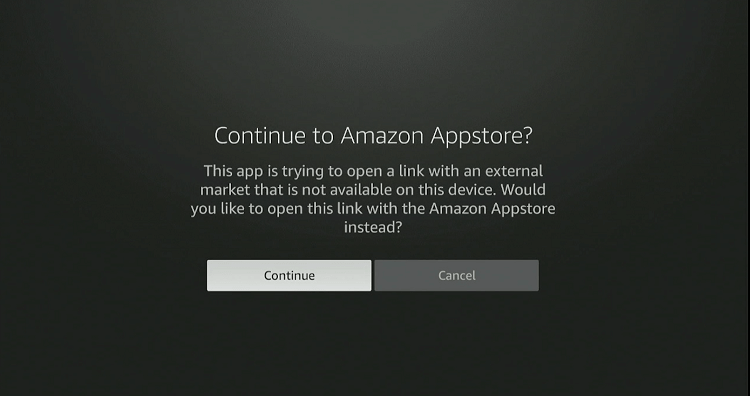
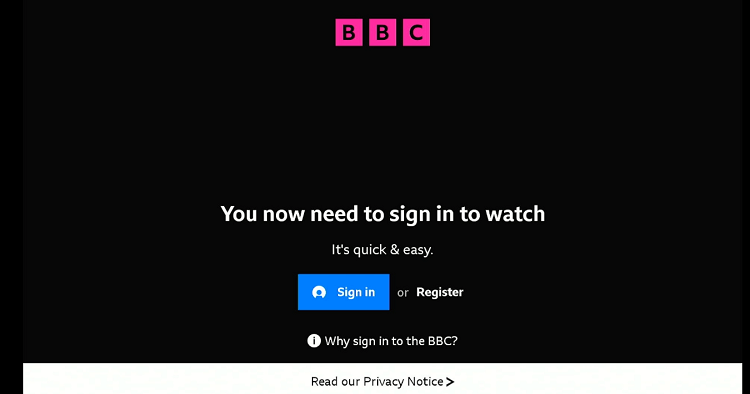
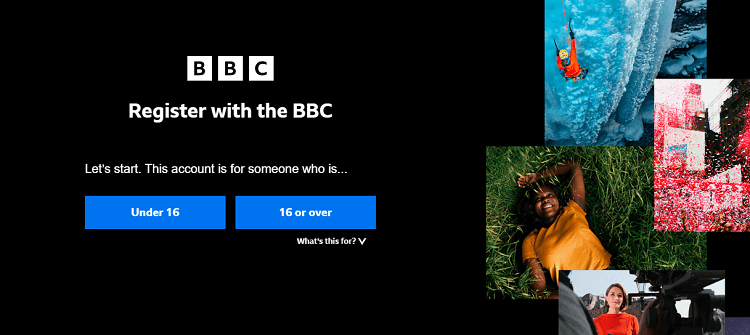
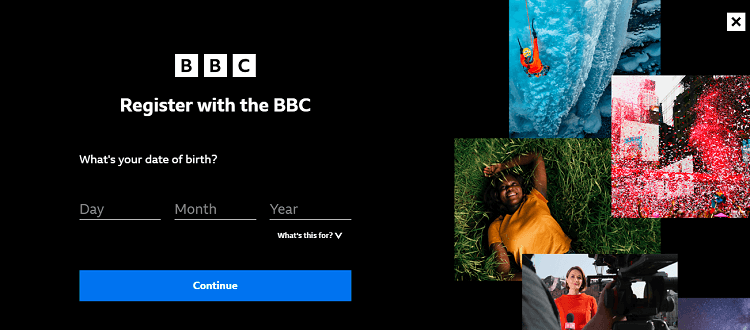
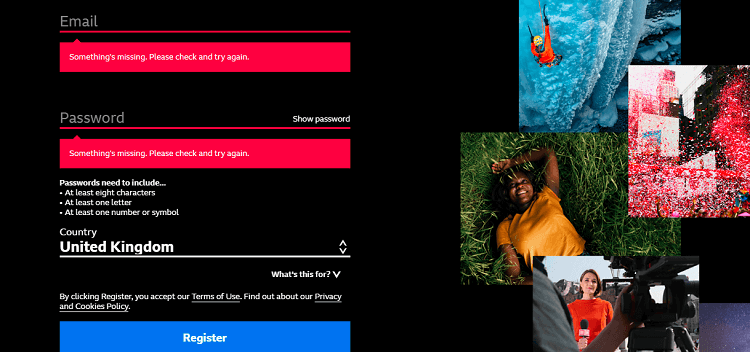
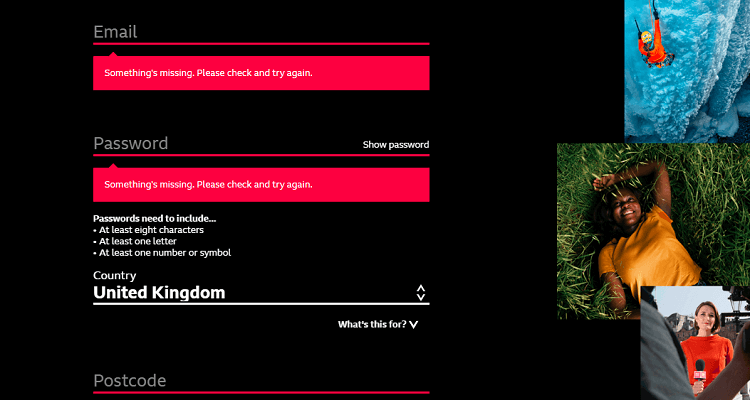
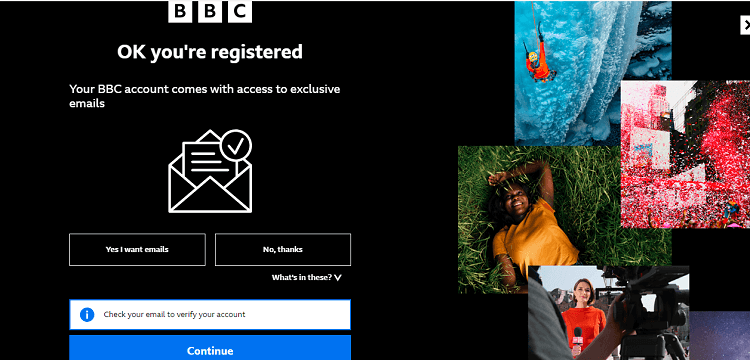
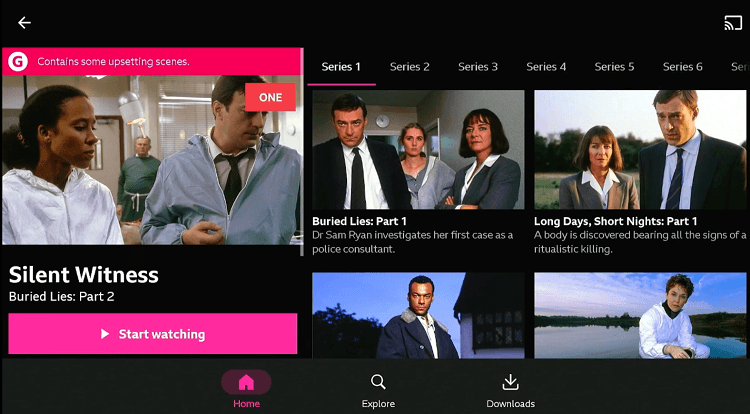
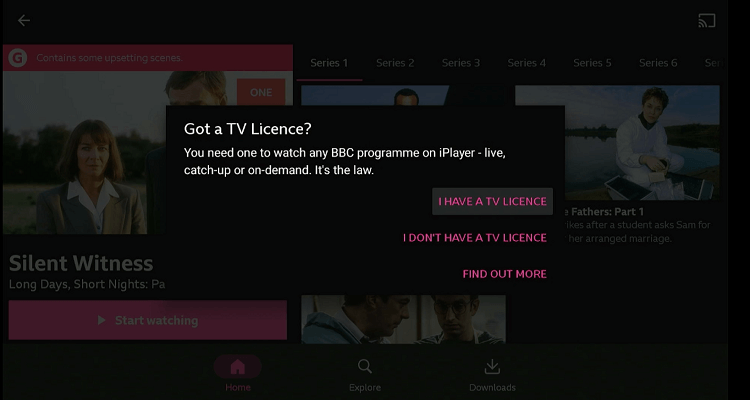
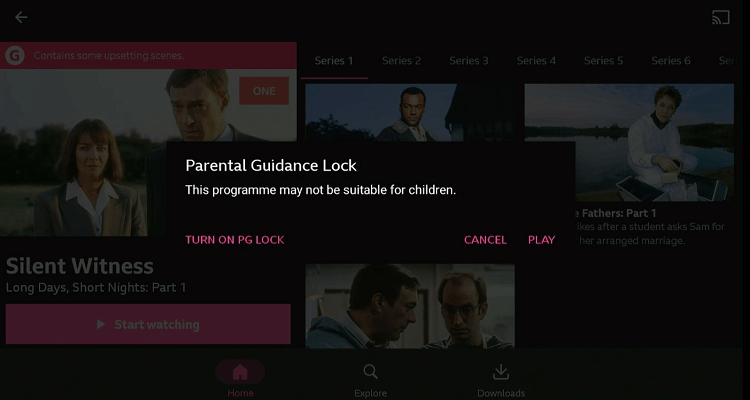
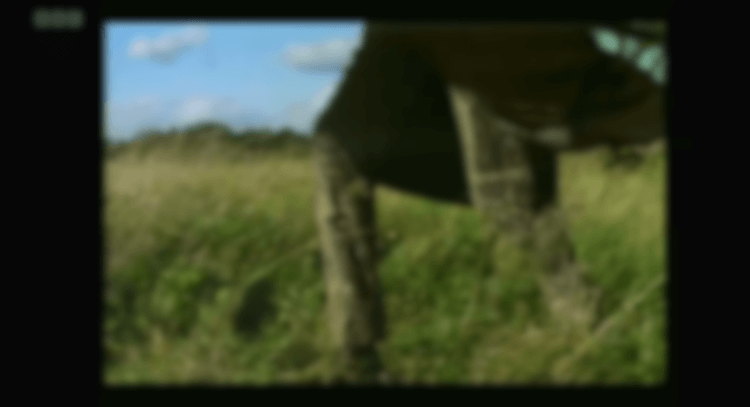










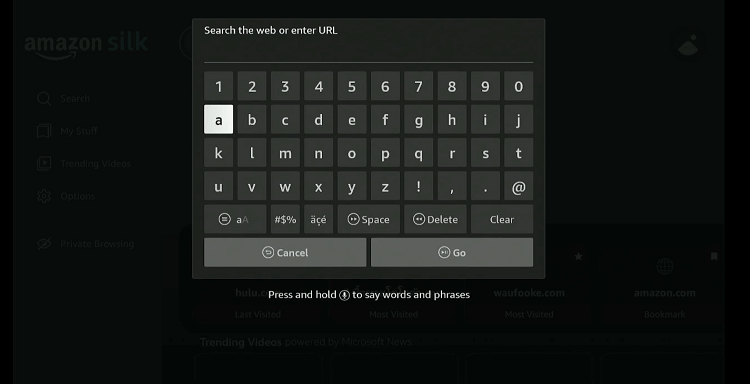
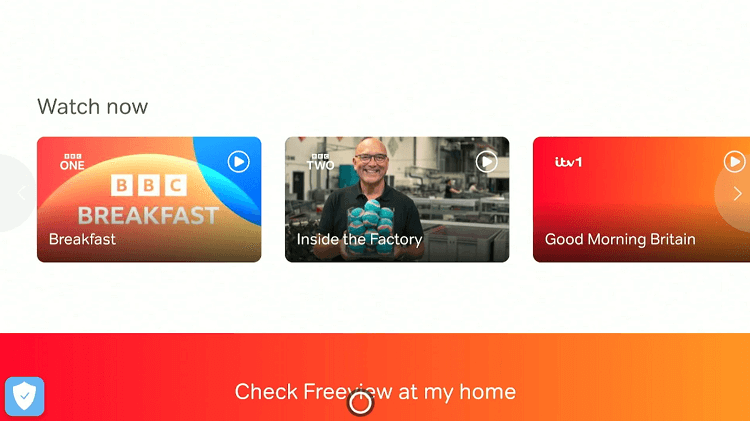
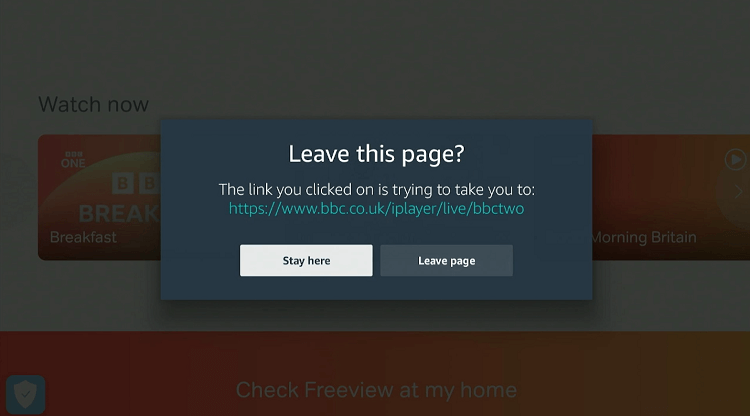
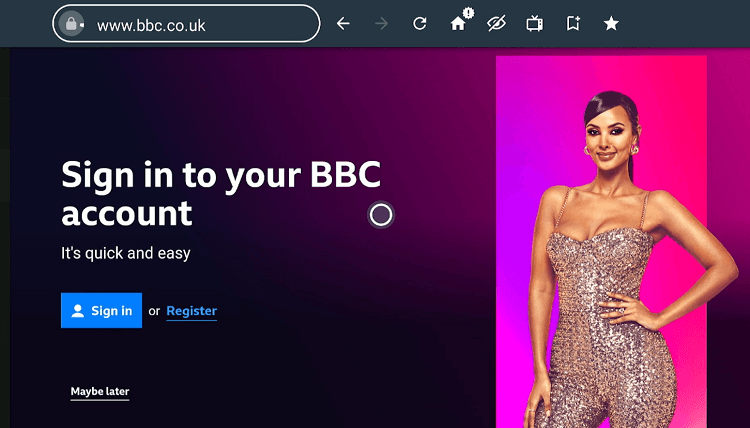
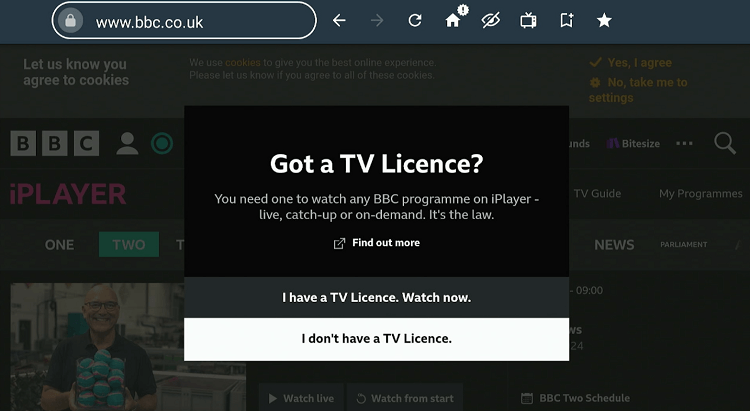
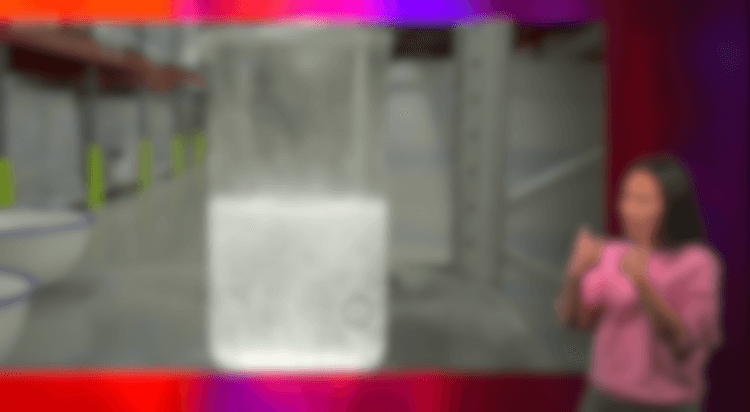
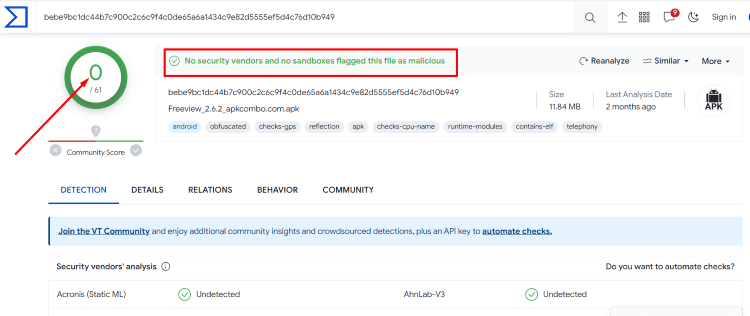
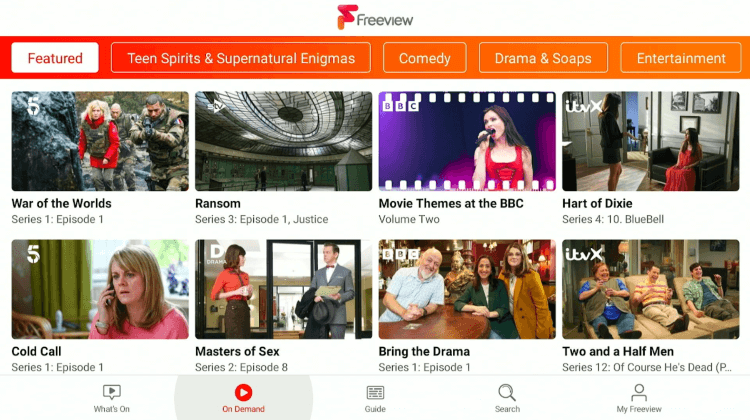






Really good article, one question though, How did you enter the postcode as I have tried with the Stick remote and a Bluetooth keyboard. Neither will work with the Freeview app.
Thanks for the comment. we have tested this app again and find this problem as well. We have updated the apk link now you can download the apk with new link this issue will resolve.
I can sideload the Freeview app, but I cannot type any letters into the postcode box – it only allows me to type in numerals and if I type in random numbers it takes me to programming for the USA!
We have changed the bitly link please download the apk with new link the problem is resolved.
I get to ‘detect region’ or ‘use postcode’ but it won’t allow me to scroll to the postcode option. Then it freezes so I cannot go backwards or forwards so I am going to delete it. Also the on screen appearance is all squashed, which I hope would not translate to the viewing experience if I did manage to successfully install Freeview!!
Furthermore I tried the web based option, and could access Freeview with a UK postcode, but when I selected channels I was asked to download the Freeview app, which is not available
I’ve got it installed on my fire cube, but I can’t scroll through the channels with the remote. Nothing shows as being selected so it’s difficult to navigate to what I’m after. Any thoughts?
Use mouse toggle
I have the same issue as Susie. Stuck on use postcode. The page freezes. Tried both your options, the look is different but get stuck at the same stage. Any help would be appreciated… thanks. Sarah
Hi, did you try to install app with this link “bit.ly/freeview145” . ? Just checked its working fine with new link. uninstall the previous version of freeview app and install this one.
Thanks for the prompt response. Yes I tried both options, including the 145 one you mentioned. The 145 version takes me to the FV app and asks me to enter a postcode so they can find my location (I’m in the UK) but there is no way to input text from my firestick remote at that point. And no back/other options work so I have to exit the app. It seems so close to being complete…???
Also, I have no idea how a photo of me has come up by adding comments to this site. Yikes!
No worries, Its fetching it with your hotmail email address
After launching app, when it says ” we need to know your location” click on “detect region” if you’re already in UK, but if you are not in UK then connect the VPN with UK server.
Also If you already have VPN so please make sure that VPN doesn’t connect with any other countries server.
Okay, but I also tried that out of curiosity. With the 85 option… after clicking detect region it said something about GPS, which I could barely see as it was clipped off the bottom of the screen. Then it froze. So none of the options work.
The 145 option doesn’t take me to that page. It goes straight to the FV app and a different looking location page.
I’ll try it all again and see what happens…
I still have the same issue. With all the different URLs I’ve tried I get stuck at the same point. The location based part….
Thanks for the prompt reply. Yes I tried both. The 145 one, you mentioned, downloads and takes me to the FV app. But immediately brings up request to enter my postcode as my location is unknown. But, there is no way to enter the postcode with my firestick remote. Also no back/other option works so I have to exit the app.
Also, how has my photo come up purely by adding comments to the bottom of this webpage??
Hi
I’ve downloaded this APK but I get to the what’s on page and have no cursor or way of selecting any channel.
Any tips please?
Please use mouse toggle for navigating this app firestickhacks.com/mouse-toggle-for-fire-stick/
Done everything as stated, got expressvpn installed and connected, freeview successfully installed and postcode in – except when clicking ‘next’ to launch the app it’s still telling me ‘the app is trying to open and external market app that is not available on this device’
Any ideas? Thanks
We’ve addressed this and updated the blog with a new link. Please revisit the post and use the new link provided to download the app