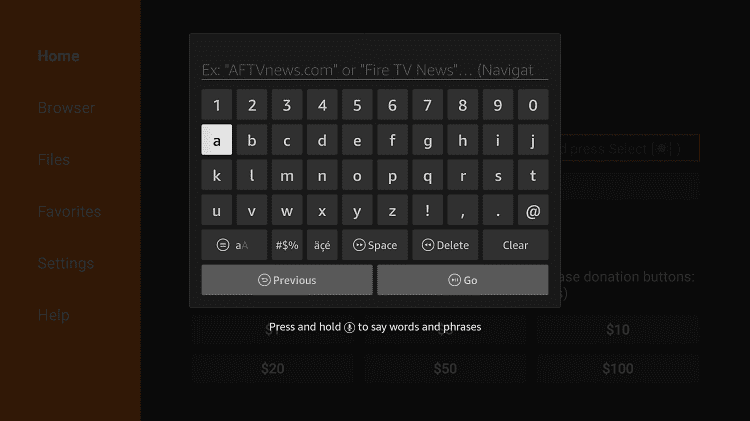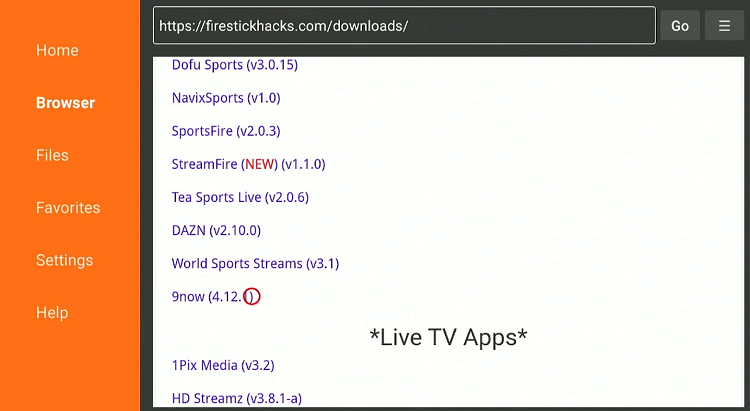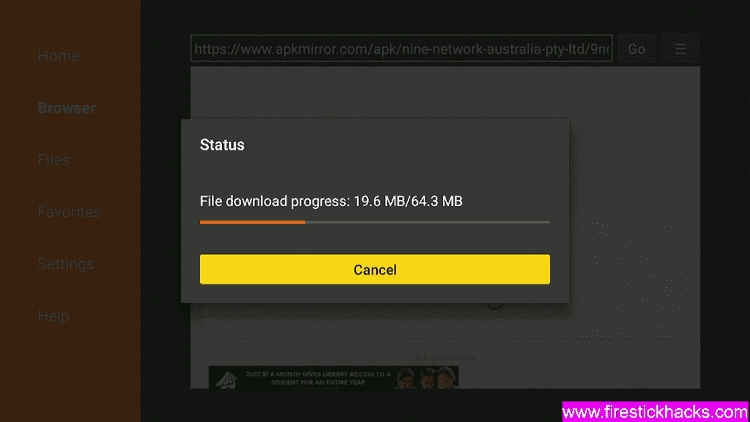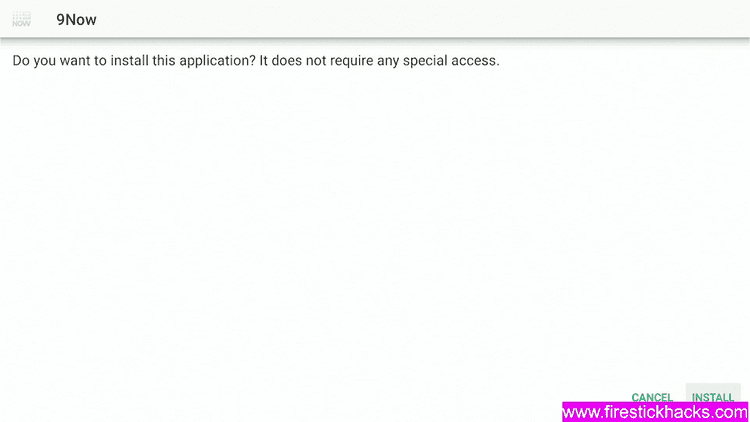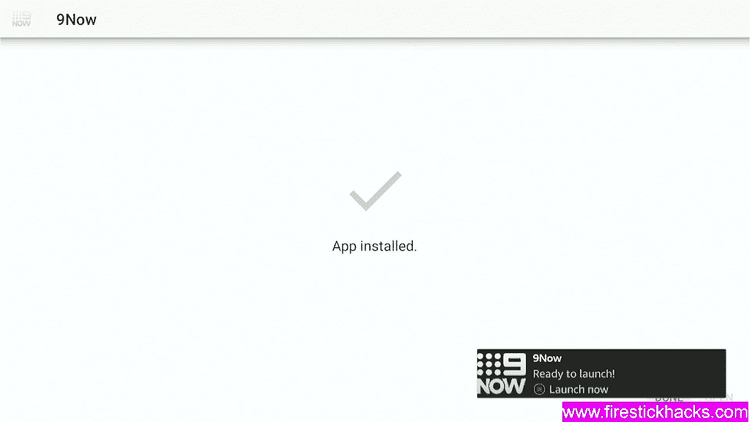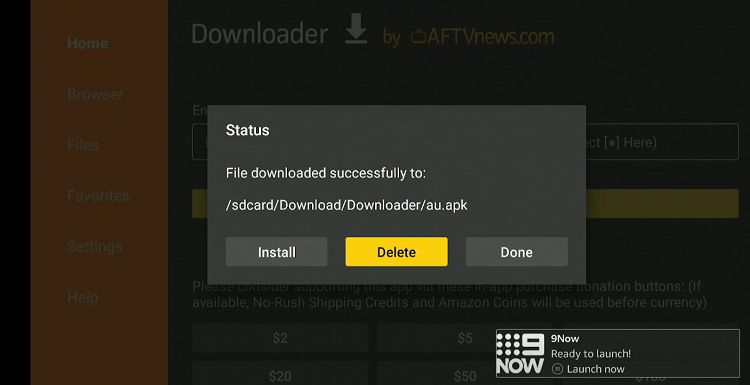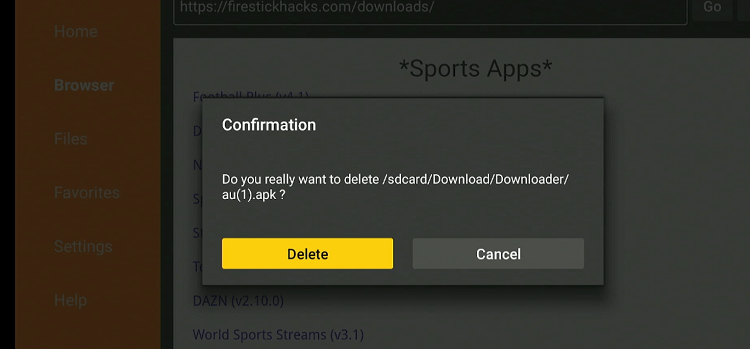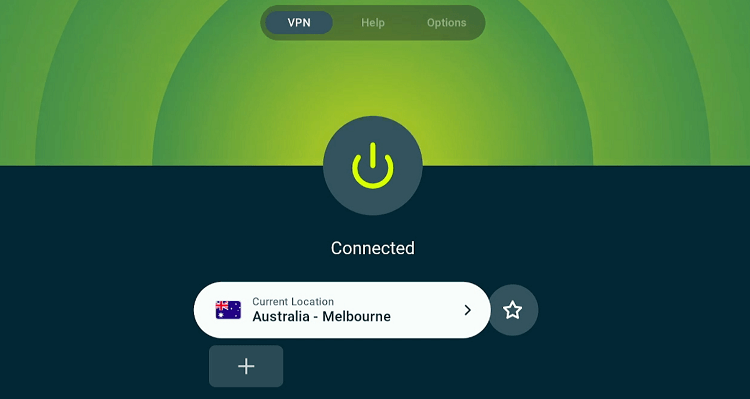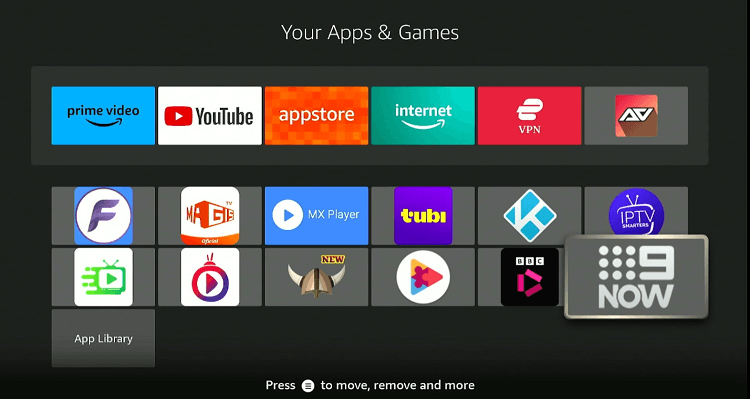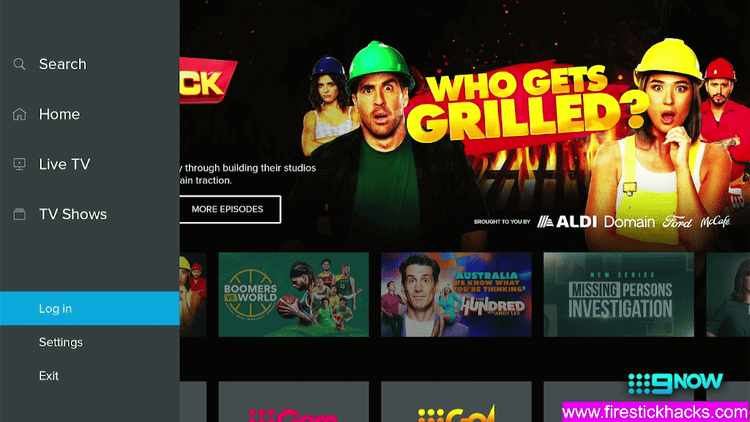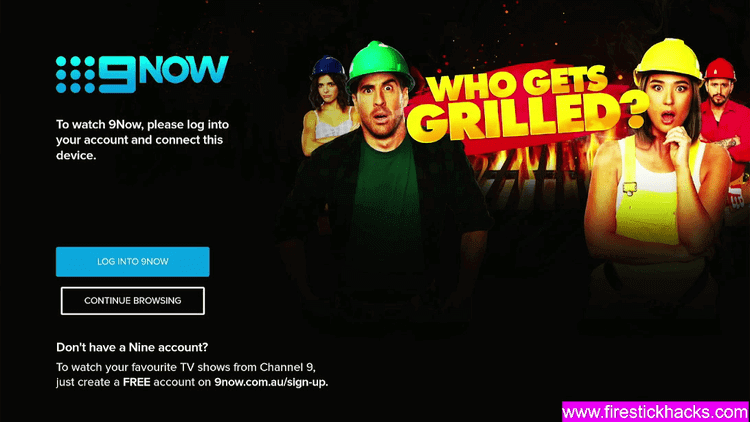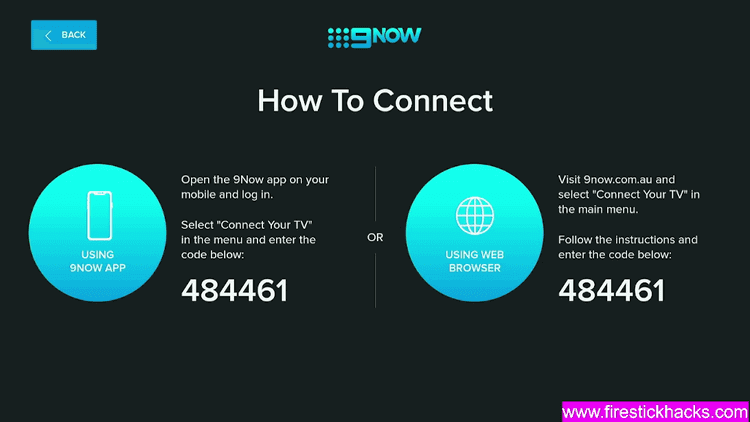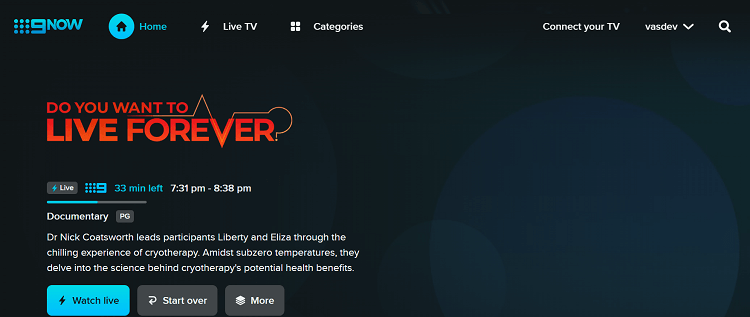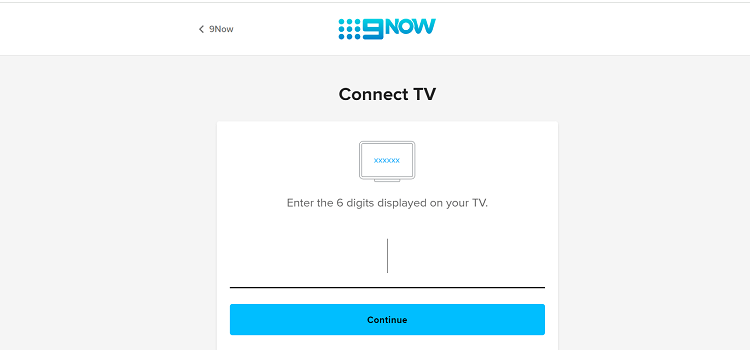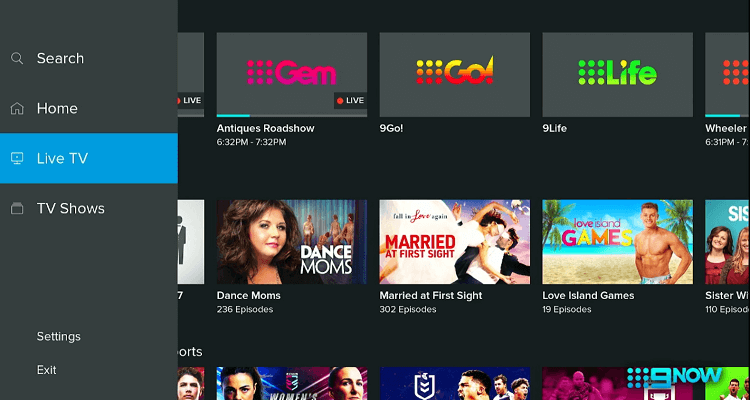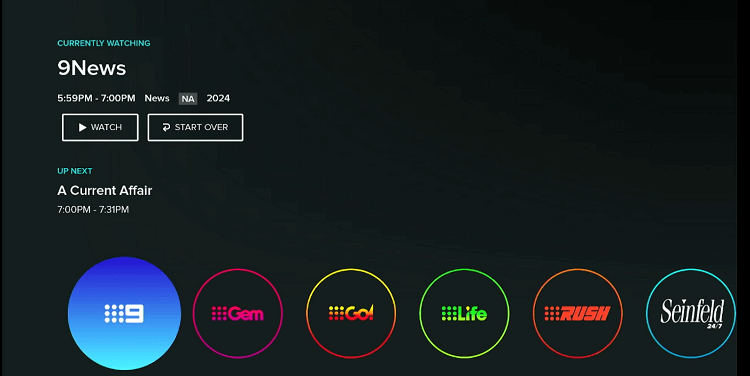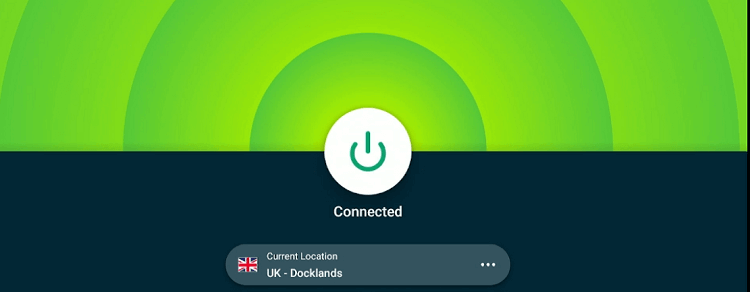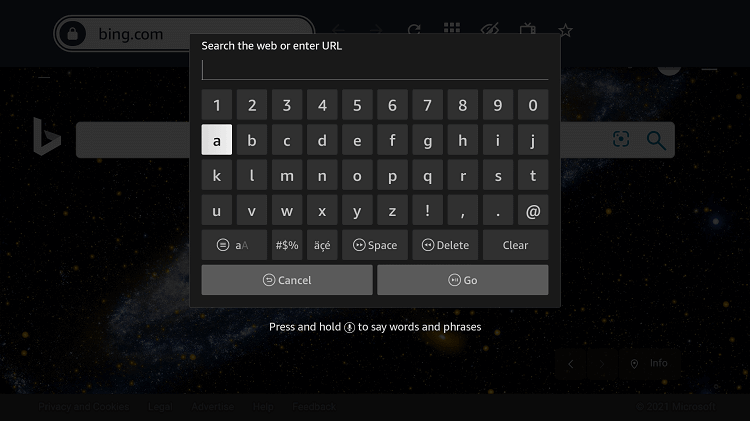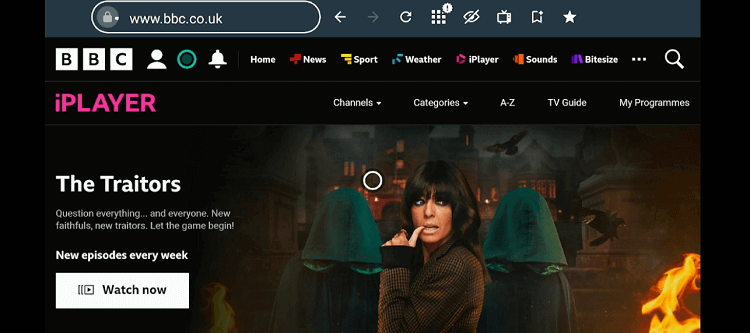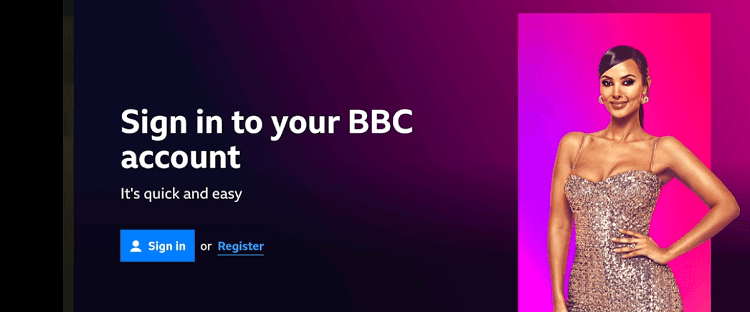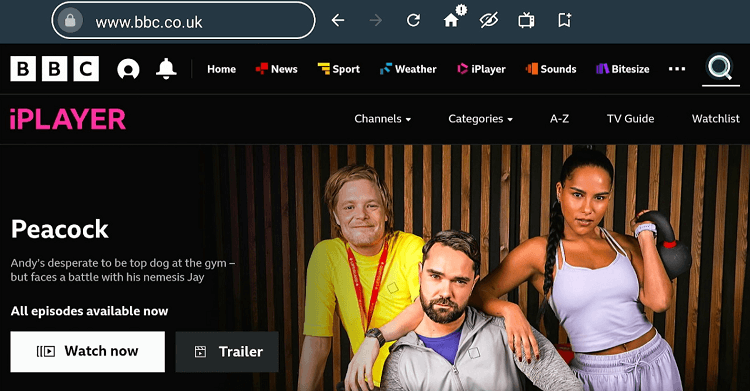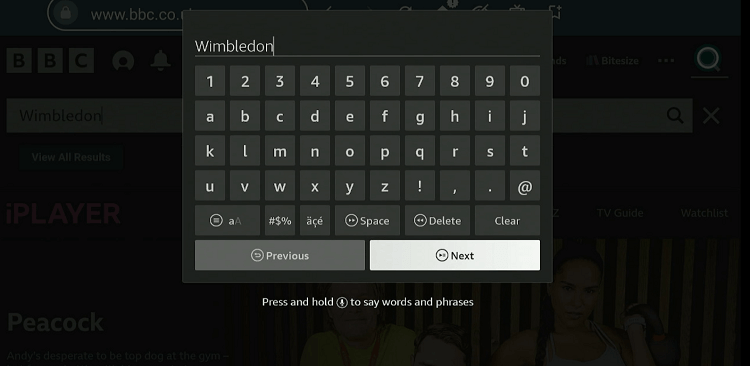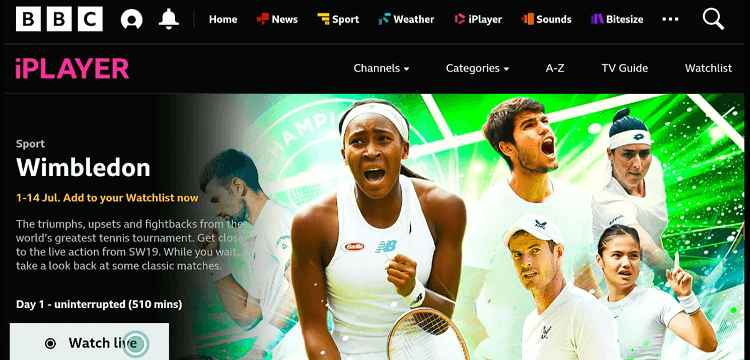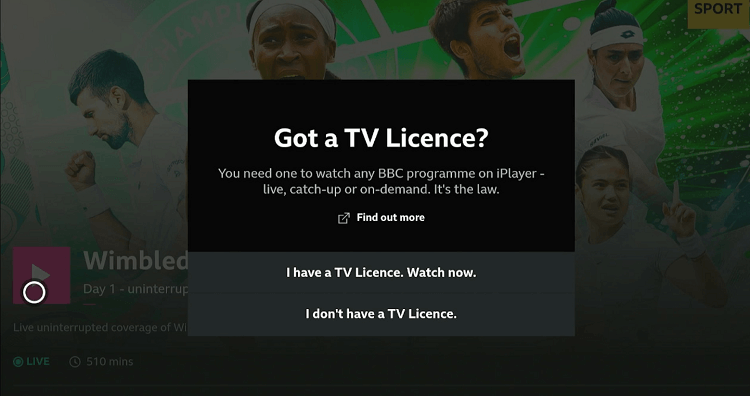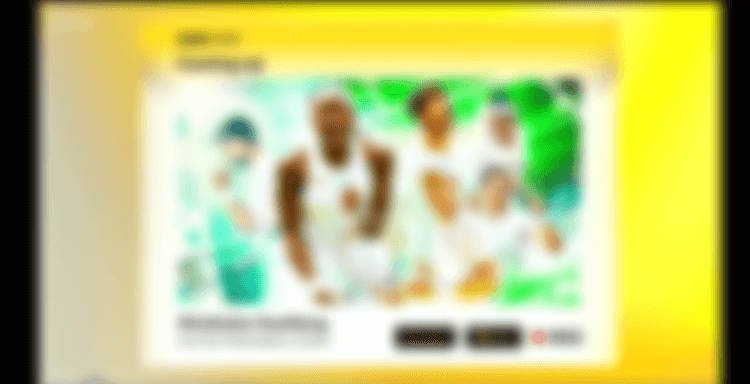Wimbledon is the world’s oldest tennis tournament. It is one of the four Grand Slam tennis tournaments, the others being the Australian Open, French Open, and US Open.
Wimbledon 2024 is scheduled to run from 1st July to 14th July. Each round in the tournament takes place over two days, with specific schedules for men’s and women’s singles, doubles, and mixed doubles events.
BBC holds the broadcasting rights for Wimbledon, and you can access all the live action through the BBC iPlayer on FireStick for free. 9Now also gives you free access to the tournament in HD quality!
Please note that both these platforms are restricted to the UK and Australia respectively, so you will have to use a VPN to bypass geo-restrictions. ExpressVPN is our #1 choice.
Our Recommended VPN - ExpressVPN
ExpressVPN is our recommended choice when it comes to unblocking any geo-restricted services OR watching anything for free using unofficial apps/websites as it helps you hide your streaming activities from the ISPs and Government.
Get ExpressVPN today to enjoy 3 extra months free. It also offers a 30-day money-back guarantee policy that allows you to access all features risk-free for 30 days.
2 Ways to Watch Wimbledon on FireStick
Following are the two methods that will let you watch Wimbledon on FireStick from all over the world:
How to Watch Wimbledon on FireStick Using Downloader Method
9Now is an Australian streaming platform with a ton of free VOD content and live sports events including Wimbledon.
If you are accessing it outside Australia, you will have to install ExpressVPN on FireStick and connect it to the Australian server.
Follow the steps below to install 9Now on FireStick:
Step 1: Turn ON your FireStick device and Go to FireStick Home
Step 2: Click on the Settings icon
Step 3: Select the My Fire TV option
Step 4: To enable the Developer Option, click About.
Note: If you have already enabled the Developer Option, then proceed to Step 10
Step 5: Click on the Fire TV Stick option quickly at least 7 times
Step 6: Now you will see this message at the bottom saying "No need, you are already a developer". So stop clicking then
Step 7: Now the Developer Option will appear in the menu so click on it
Step 8: Choose Apps from Unknown Sources to turn it ON
Step 9: Simply click Turn On
Step 10: Now return to the FireStick Home menu by pressing the "Home" icon on the remote and click on Find
Step 11: Now select the Search icon
Step 12: Type Downloader and press search
Step 13: Select the Downloader App icon from the list available in the Amazon Store
Step 14: Tap Get/Download
Step 15: Wait for a while until the installation process is completed
Step 16: Now click Open
Step 17: Select Allow to give access to the downloader app
Step 18: Click OK here
Step 19: This is the Downloader App interface, Choose the Home tab and click Search Bar
Step 20: Enter 9Now Downloader code 730116 in the search box OR enter this URL bit.ly/fsh-downloads and click Go.
Note: The referenced link is the official URL of this app/website. FIRESTICKHACKS does not own, operate, or re-sell any app, streaming site, or service and has no affiliation with its developers.
Step 21: Scroll down and click “9Now” from the “Sports Apps” category.
Note: If the app does not start downloading, then clear the Downloader App cache using this article.
Step 22: The downloading process will start. Wait for it to finish.
Step 23: Click “Install”.
Step 24: Once the app is installed, press “Done”.
Step 25: Tap “Delete”.
Note: Deleting APK files will free up space on FireStick.
Step 26: Tap “Delete” again to confirm.
Step 27: Now open the ExpressVPN app on your FireStick and connect it to the Australia server.
Step 28: Go to the FireStick home and select the “icon next to the settings” from the top right corner.
Step 29: Choose “9Now” from the list.
Step 30: Once the app launches, select the menu icon from the left side and navigate to “Sign In”.
Step 31: Tap “Log Into 9Now”.
Step 32: Now you will see a code on your FireStick screen.
Step 33: Enter 9now.com.au in your laptop or PC browser and click “Connect Your TV”.
Step 34: Now enter the above code in this window to connect 9Now on your FireStick.
Step 35: Tap the menu button from the left corner and select “Live TV”.
Step 36: Choose the 9Now channel from the list.
Step 37: Enjoy streaming Wimbledon for free!
How to Watch Wimbledon on FireStick Using Amazon Silk Browser
BBC iPlayer is also a great free alternative to watch Wimbledon on FireStick. Apart from live action, you can also watch highlights and analysis related to the Wimbledon matches.
Please note that BBC iPlayer is based in the UK. This means people outside the UK will have to install ExpressVPN on FireStick and connect it to the UK server.
Follow the steps below to watch Wimbledon on BBC iPlayer through the Amazon browser:
Step 1: Open the ExpressVPN app on your FireStick and connect it to the UK server.
Step 2: Go to FireStick Home
Step 3: Click on the Find tab
Step 4: Now select the Search option
Step 5: Type Internet in the search bar and select from the list
Step 6: Choose the Internet App (Silk Browser) from the given options
Step 7: Tap the Get/Download button
Step 8: Wait until the installation of the browser completes
Step 9: Click Open, once the browser is installed.
Step 10: Click on Accept Terms to access the browser
Step 11: When the browser launches, the Bing.com tab will open at first.
Step 12: Type the URL www.bbc.co.uk/iplayer and click GO
Step 13: Tap the “Profile (Next to BBC Logo)” icon from the left corner.
Step 14: Click “Sign In”.
P.S. If you have not signed up for BBC iPlayer, visit our blog How to Install BBC iPlayer on FireStick for detailed instructions.
Step 15: Once signed in, click the “Search” from the top right corner.
Step 16: Type “Wimbledon” and click “Next”.
Step 17: Click “Watch Live”.
Step 18: Select “I Have a TV License. Watch Now”.
Step 19: Enjoy streaming Wimbledon for free!
Other Apps That Stream Wimbledon on FireStick
Apart from 9Now and BBC iPlayer, the following are a few more official services that stream Wimbledon on FireStick:
Wimbledon 2024 Broadcast Schedule
Here is the Wimbledon 2024 schedule based on the Eastern Time Zone (ET).
| Date | Time (ET) | Events |
| July 1 | 6:00 AM | Singles First Round |
| July 2 | 6:00 AM | Singles First Round |
| July 3 | 6:00 AM | Singles Second Round, Doubles First Round |
| July 4 | 6:00 AM | Singles Second Round, Doubles First Round |
| July 5 | 6:00 AM | Singles Third Round, Doubles Second Round, Mixed Doubles First Round |
| July 6 | 6:00 AM | Singles Third Round, Doubles Second Round, Mixed Doubles First Round, Juniors First Round (18&U) |
| July 7 | 6:00 AM | Singles Fourth Round, Doubles Third Round, Mixed Doubles Second Round, Juniors First Round (18&U) |
| July 8 | 6:00 AM | Singles Fourth Round, Doubles Third Round, Mixed Doubles QFs, Juniors Second Round (18&U) |
| July 9 | 6:00 AM | Singles QFs, Doubles QFs, Mixed Doubles SFs, Wheelchair Singles First Round, Juniors Second Round (18&U), Invitation Doubles |
| July 10 | 6:00 AM | Singles QFs, Doubles QFs, Wheelchair Quarter-finals, Juniors Third Round (18&U), Invitation Doubles |
| July 11 | 8:00 AM | Singles SFs (Women), Doubles SFs (Men), Mixed Doubles Final, Wheelchair Quarter-finals, Juniors Quarter-finals (18&U), 14&U Singles, Invitation Doubles |
| July 12 | 8:00 AM | Singles SFs (Men), Doubles SFs (Women), Wheelchair SFs, Juniors SFs (18&U), 14&U Singles, Invitation Doubles |
| July 13 | 9:00 AM | Singles Final (Women), Doubles Final (Men), Wheelchair Finals, Juniors Finals (18&U), 14&U Singles SFs, Invitation Doubles |
| July 14 | 9:00 AM | Singles Final (Men), Doubles Final (Women), Wheelchair Finals, Juniors Finals (14&U), Invitation Doubles |
Other Tennis Events to Watch on FireStick
Apart from Wimbledon, FireStick also lets you watch the following popular tennis events:
FAQs – Wimbledon
Can I watch Wimbledon for free on FireStick?
Yes, you can watch Wimbledon for free using the 9Now or BBC iPlayer.
When will Wimbledon 2024 start?
Wimbledon 2024 will last from 1st July to 14th July.
Which premium services stream Wimbledon on FireStick?
FuboTV, ESPN+, and Hulu are some of the top premium streaming services that broadcast Wimbledon on FireStick.
Can I access Wimbledon highlights on FireStick?
Yes, most sports streaming apps provide highlights and full-match replays.
Conclusion
Wimbledon is more than a tournament; it is a celebration of tennis at its finest. With its distinctive grass courts, Wimbledon offers an amazing experience for fans and players alike.
For those planning to stream the event on FireStick, options are plentiful. If you want to catch all the live action for free, BBC iPlayer and 9Now are great options.
For those who want additional features like DVR or multi-device support, fuboTV and ESPN+ could be worth a shot.
Remember, depending on your region, you might have to use ExpressVPN to bypass geo-blocking.