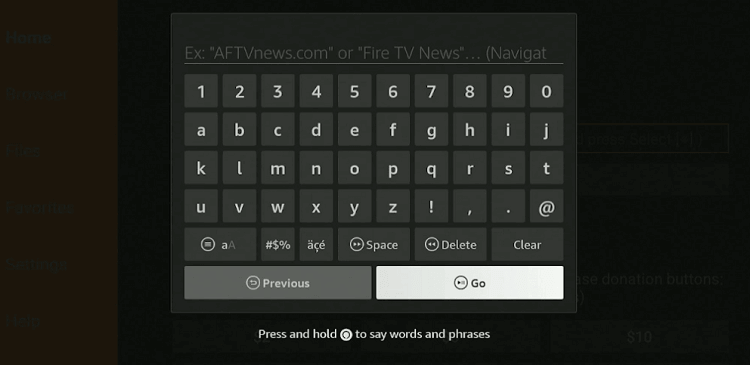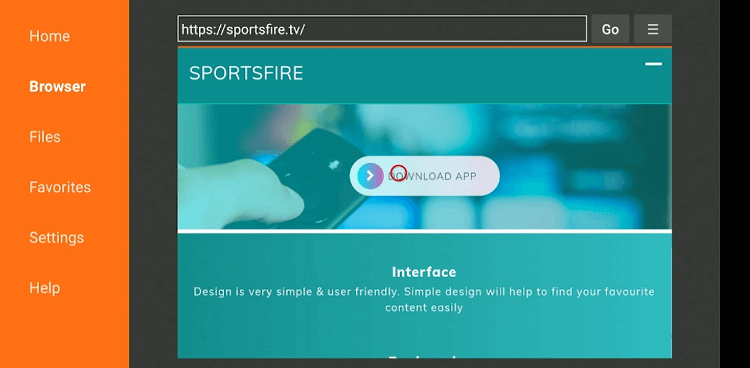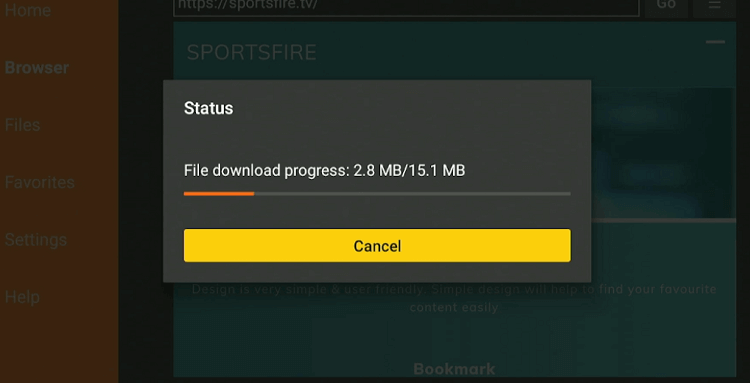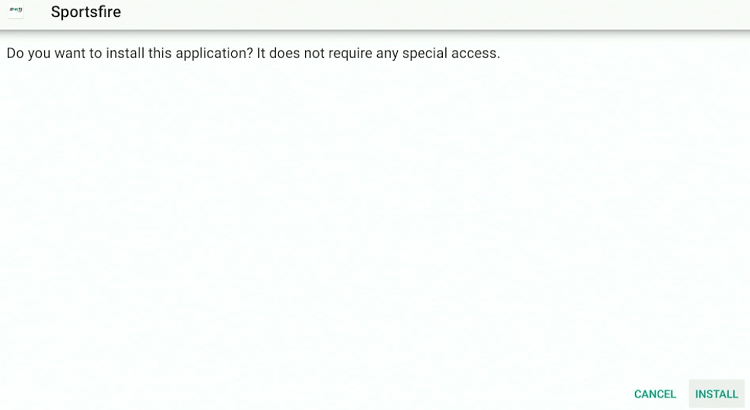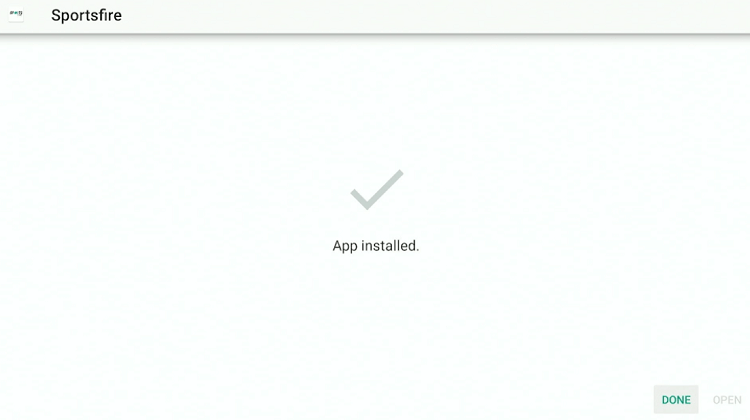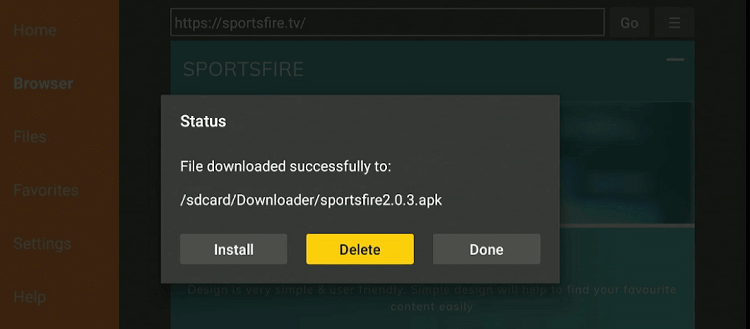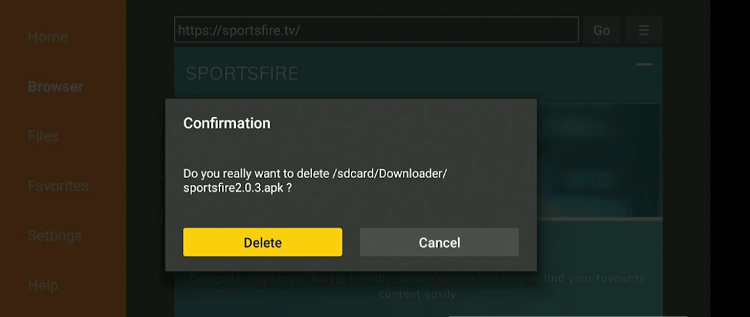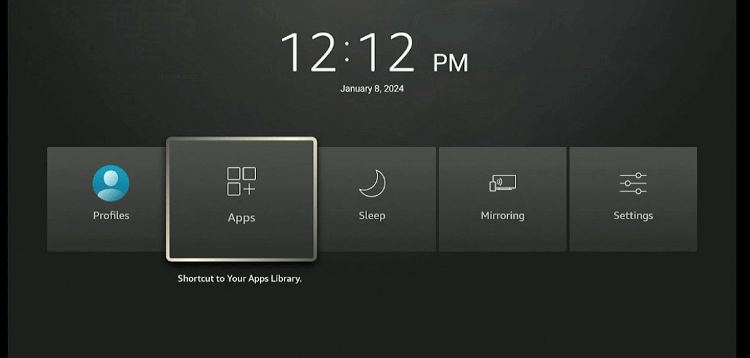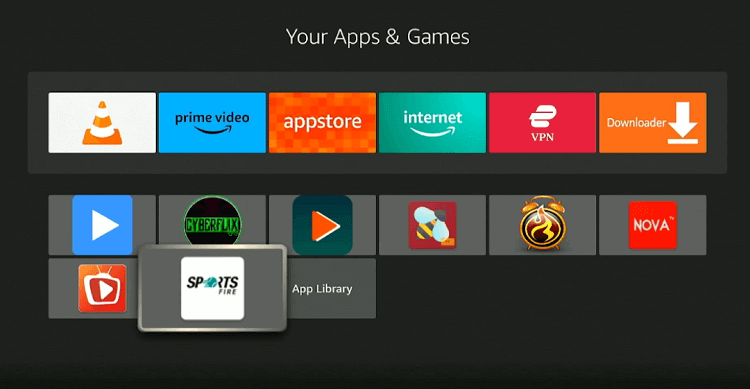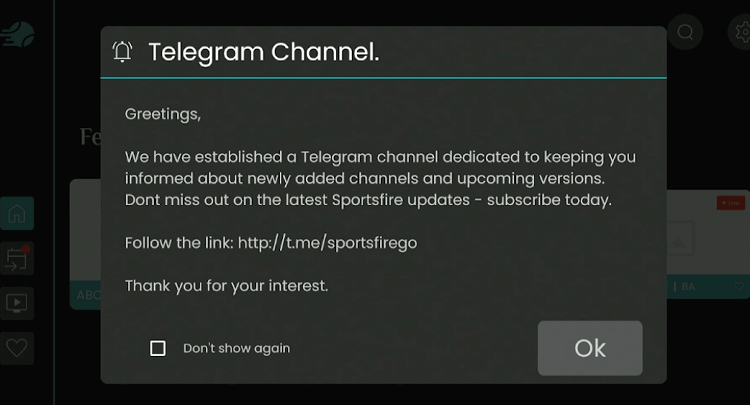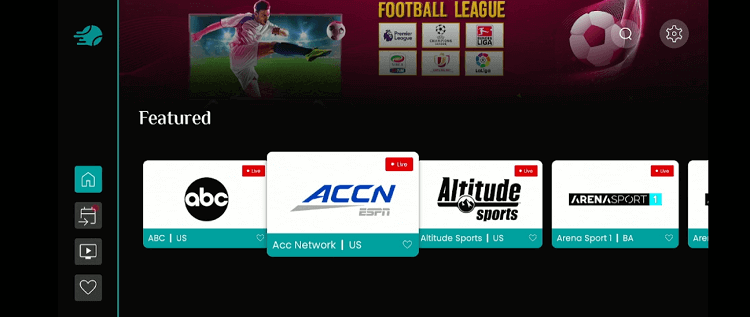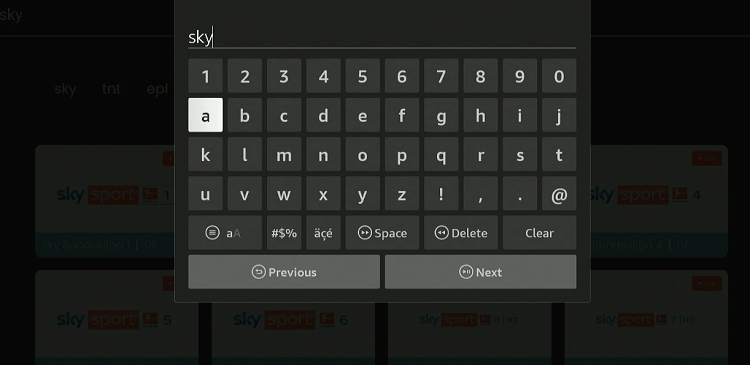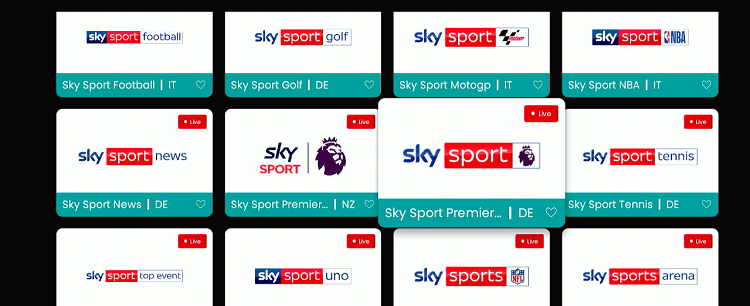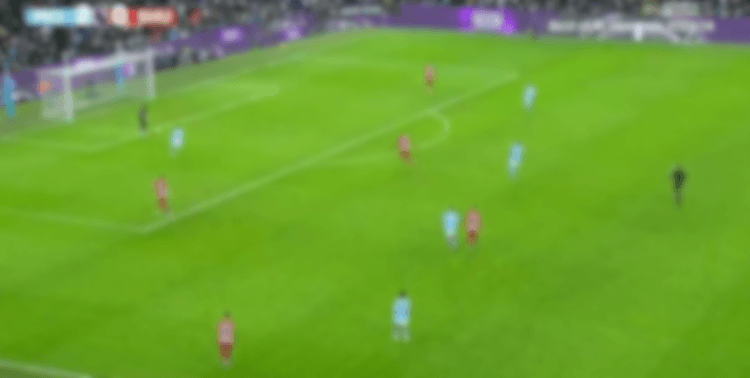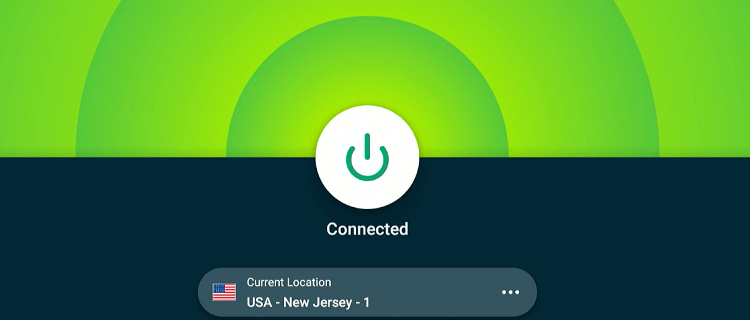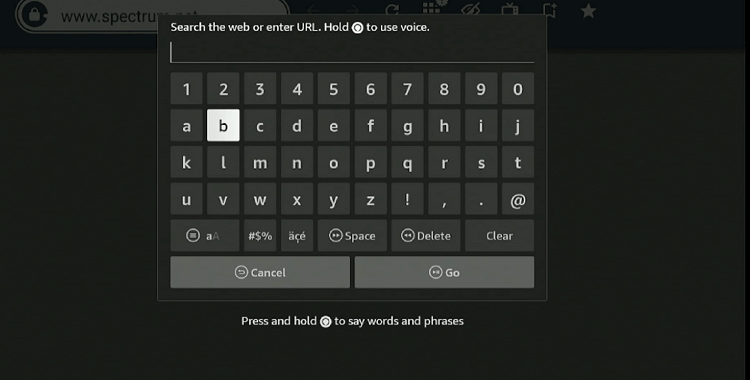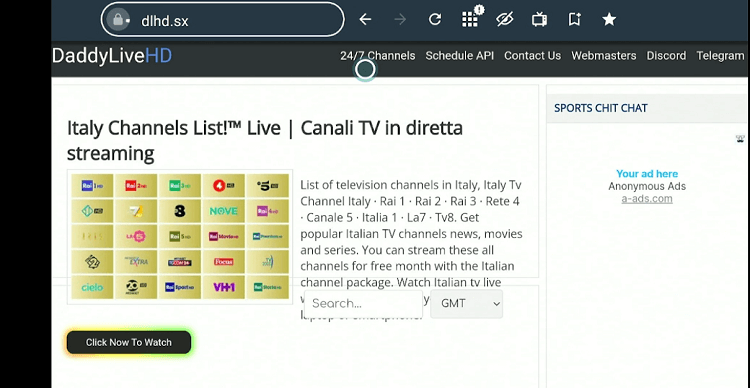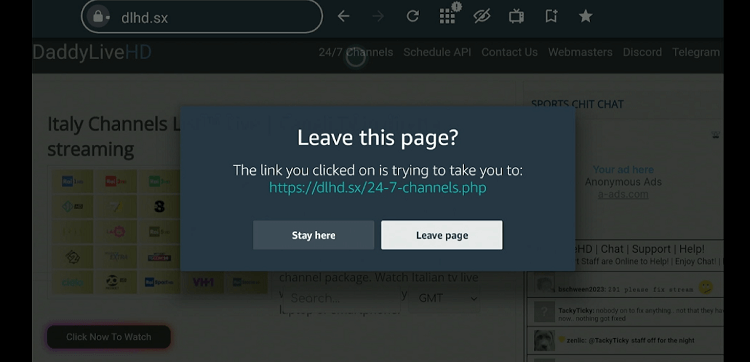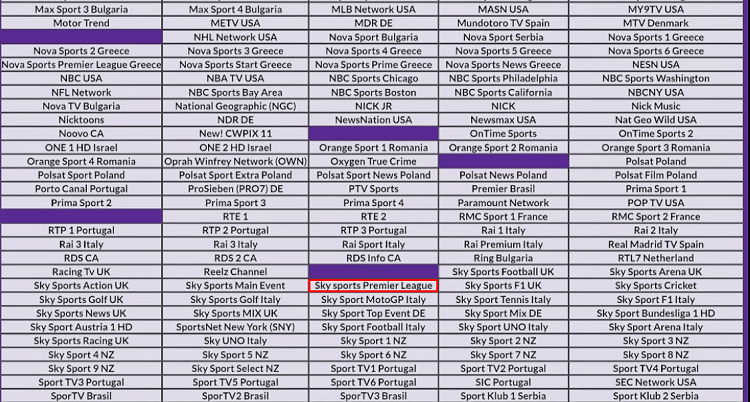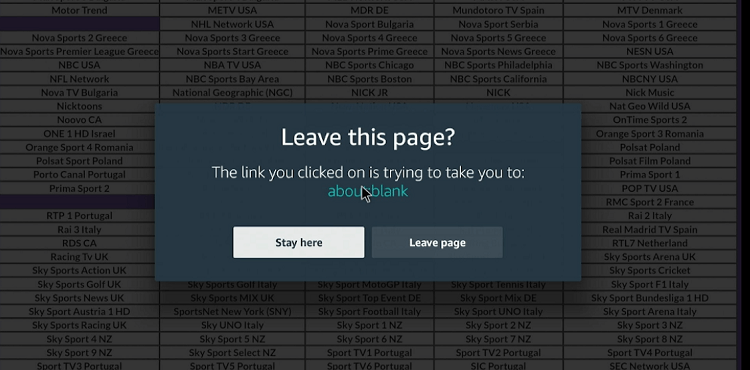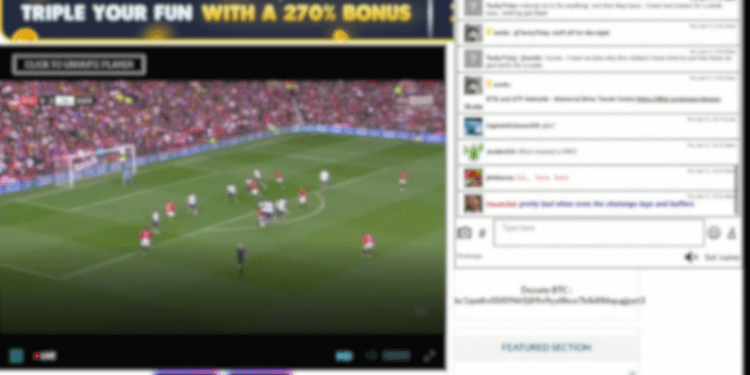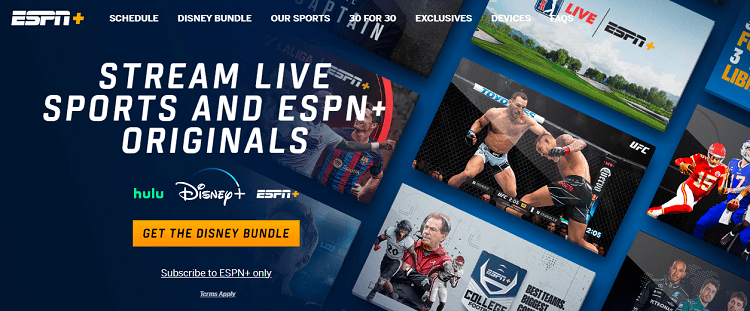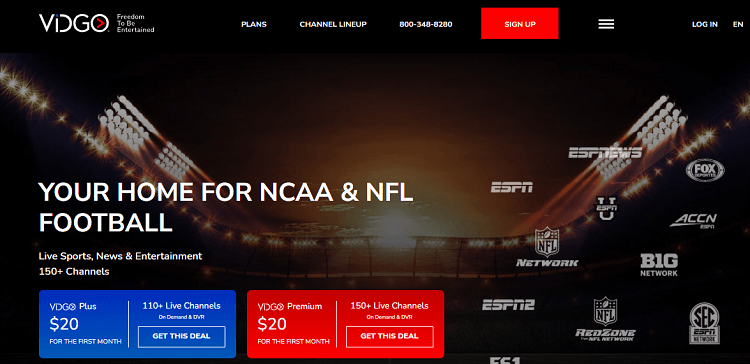This is a step-by-step guide on how to watch the English Premier League on FireStick, Fire TV, FireStick 4K, and Fire TV Cube.
The English Premier League (EPL) is hands down one of the most anticipated sporting events.
Over the years, every game from the EPL has been garnering a massive viewership from several countries across the world. The same stands true for the ongoing 2023-24 EPL season.
As things stand now, Liverpool is giving a very tough time to the defending champions Manchester City and leading the chart with 45 points.
However, many people are having a hard time streaming EPL matches on FireStick. If you are also facing the same issue, reading this blog will put an end to it once and for all.
Please note that since we are sharing free ways to watch EPL on FireStick, you will require a VPN to hide your IP address from the ISPs and government authorities. ExpressVPN is our #1 choice.
Our Recommended VPN - ExpressVPN
ExpressVPN is our recommended choice when it comes to unblocking any geo-restricted services OR watching anything for free using unofficial apps/websites as it helps you hide your streaming activities from the ISPs and Government.
Get ExpressVPN today to enjoy 3 extra months free. It also offers a 30-day money-back guarantee policy that allows you to access all features risk-free for 30 days.
3 Ways to Watch English Premier League on FireStick
We have comprehensively discussed three methods that will enable you to watch EPL on FireStick regardless of your location.
- Watch EPL on FireStick Using the SportsFire App (Free)
- Watch EPL on FireStick Using the Amazon Silk Browser (Free)
- Official Ways to Watch the English Premier League on FireStick (Premium)
How to Watch EPL on FireStick With the SportsFire App
As the name suggests, SportsFire is a sports-centric app. It features hundreds of sports channels from premier countries, enabling you to watch many sports including the English Premier League.
Since SportsFire fetches links from unknown sources, do not forget to install and use ExpressVPN on FireStick to ensure secure streaming.
Follow the steps below to stream EPL matches on FireStick using the SportsFire app:
Step 1: Turn ON your FireStick device and Go to FireStick Home
Step 2: Click on the Settings icon
Step 3: Select the My Fire TV option
Step 4: To enable the Developer Option, click About.
Note: If you have already enabled the Developer Option, then proceed to Step 10
Step 5: Click on the Fire TV Stick option quickly at least 7 times
Step 6: Now you will see this message at the bottom saying "No need, you are already a developer". So stop clicking then
Step 7: Now the Developer Option will appear in the menu so click on it
Step 8: Choose Apps from Unknown Sources to turn it ON
Step 9: Simply click Turn On
Step 10: Now return to the FireStick Home menu by pressing the "Home" icon on the remote and click on Find
Step 11: Now select the Search icon
Step 12: Type Downloader and press search
Step 13: Select the Downloader App icon from the list available in the Amazon Store
Step 14: Tap Get/Download
Step 15: Wait for a while until the installation process is completed
Step 16: Now click Open
Step 17: Select Allow to give access to the downloader app
Step 18: Click OK here
Step 19: This is the Downloader App interface, Choose the Home tab and click Search Bar
Step 20: Now enter the URL bit.ly/8745061 OR tinyurl.com/2s4kwxna OR SportsFire Downloader Code 813764 in the search box and click GO.
Note: The referenced link is the official URL of this app/website. FIRESTICKHACKS does not own, operate, or re-sell any app, streaming site, or service and has no affiliation with its developers.
Step 21: Scroll down and click “Download App”.
Step 22: The downloading will start. Wait for it to finish.
Step 23: Once the downloading ends, click “Install”.
Step 24: Tap the “Done” icon.
Step 25: Click “Delete” to remove the APK file from FireStick.
P.S. Deleting APK files will free up space on FireStick.
Step 26: Tap “Delete” again to complete the process.
Step 27: Now open ExpressVPN on your FireStick and connect it to the US – New Jersey server.
Step 28: Long press the “Home” button on the FireStick remote and navigate to apps.
Step 29: Choose the “SportsFire” app from the list.
Step 30: Click “OK”.
Step 31: This is the “Home” screen of the SportsFire app. Click the “Search” icon from the top right corner.
Step 32: Type “Sky” and click “Next”.
Step 33: Scroll down and choose “Sky Sports Premier League”.
Step 34: There you go; now you can enjoy the live streaming of EPL matches!
Watch EPL on FireStick Using the Amazon Silk Browser
The Amazon Silk Brower frees you from downloading or installing any additional app. You can directly stream EPL matches on FireStick by visiting a reliable website.
Since this is a free method, be sure you install ExpressVPN on FireStick to hide your IP address from the respective authorities in your country.
Now follow the steps to watch EPL on FireStick with the Amazon Silk Browser:
Step 1: Open ExpressVPN and connect it to the USA – New Jersey server.
Step 2: Go to FireStick Home
Step 3: Click on the Find tab
Step 4: Now select the Search option
Step 5: Type Internet in the search bar and select from the list
Step 6: Choose the Internet App (Silk Browser) from the given options
Step 7: Tap the Get/Download button
Step 8: Wait until the installation of the browser completes
Step 9: Click Open, once the browser is installed.
Step 10: Click on Accept Terms to access the browser
Step 11: When the browser launches, the Bing.com tab will open at first.
Step 12: Enter the URL "dlhd.sx" Or "strikeout.im" in the URL bar and click GO.
Note: The referenced link is the official URL of this app/website. FIRESTICKHACKS does not own, operate, or re-sell any app, streaming site, or service and has no affiliation with its developers.
Step 13: This is the home page of dlhd.sx website. Now click on the “24/7 Channels” icon.
Step 14: Tap “Leave Page”.
Step 15: Scroll down and click “Sky Sports Premier League”.
Step 16: Choose “Leave Page”.
Step 17: Enjoy streaming!
Official Ways to Watch EPL on FireStick
If you want to watch the English Premier League without facing any buffering issues and also access additional features, we recommend you try the following premium apps.
Since these apps are geo-restricted to the USA, make it a point to install ExpressVPN on FireStick and connect it to the USA server.
1. ESPN+
With ESPN+, you can stream premier Football leagues such as La Liga, Bundesliga, FA Cup, and EPL. Apart from live matches, it also features VOD content such as match highlights, interviewers, etc.
You can subscribe to ESPN+ for $9.99/month or get a bundle that includes Hulu, Disney+, and ESPN+ for $14.99/month.
Read More: How to Install and Set up ESPN+ on FireStick.
2. Peacock TV
Peacock TV stands out for offering comprehensive coverage of the EPL. You can count on this platform to watch high-quality streaming.
Peacock TV has lately stopped its free version. Now you can watch it in exchange for $5.99/month.
Read More: How to Watch Peacock TV on FireStick
3. Vidgo TV
Vidgo TV includes channels like ESPN, Skyports, and FOX, which makes it an ideal platform for EPL fans.
Vidgo provides different packages starting from $39.99/mo. up to $99.99/mo. The platform also offers 7-day free trial.
Read More: How to Watch Vidgo on FireStick
English Premier League Schedule 2023-24
We have put together a schedule of the English Premier League in the US Time zone (EST) to ensure you do not miss out on the live action:
| Date | Matchup | Time |
|---|---|---|
| Monday, May 13 | Aston Villa vs Liverpool | 3:00 pm |
| Tuesday, May 14 | Spurs vs Man City | 3:00 pm |
| Tuesday, May 14 | Brighton vs Chelsea | 2:45 pm |
| Wednesday, May 15 | Man Utd vs Newcastle | 3:00 pm |
| Matchday 38 of 38 | ||
| Sunday, May 19 | Arsenal vs Everton | 11:00 AM |
| Sunday, May 19 | Brentford vs Newcastle | 11:00 AM |
| Sunday, May 19 | Brighton vs Man Utd | 11:00 AM |
| Sunday, May 19 | Burnley vs Nott’m Forest | 11:00 AM |
| Sunday, May 19 | Chelsea vs Bournemouth | 11:00 AM |
| Sunday, May 19 | Crystal Palace vs Aston Villa | 11:00 AM |
| Sunday, May 19 | Liverpool vs Wolves | 11:00 AM |
| Sunday, May 19 | Luton vs Fulham | 11:00 AM |
| Sunday, May 19 | Man City vs West Ham | 11:00 AM |
| Sunday, May 19 | Sheffield Utd vs Spurs | 11:00 AM |
Other Football Leagues to Watch on Fire TV Stick
Apart from the English Premier League, FireStick lets you watch many other popular football events such as:
- Serie A on FireStick
- France Ligue 1 on FireStick
- Bundesliga on FireStick
- Champions League on FireStick
- Major League Soccer on FireStick
- La Liga on FireStick
FAQs – English Premier League
What free apps can I use to watch the EPL on FireStick?
You can use SportsFire, Rapid Streamz, and Live Net TV to catch live EPL matches on FireStick.
What premium apps can I use to watch the EPL on FireStick?
You may use many premium apps such as ESPN+, Vidgo TV, and Sling TV to watch EPL matches on FireStick.
Can I watch EPL highlights on FireStick?
Yes, many premium streaming services offer highlights of EPL matches.
Are there any regional restrictions for streaming EPL on FireStick?
Yes, regional restrictions may apply to some apps, so using a VPN is highly recommended.
Wrapping Up
The EPL 2023-24 is underway and football lovers are showing an unprecedented love for the event.
With a FireStick by your side, you can now watch all English Premier League on Firestick for free by installing SportsFire or using our browser method.
If you are willing to spend a few bucks, Vidgo TV, Peacock TV, and Sling TV have you covered with top-notch coverage of EPL matches as well as VOD content such as highlights, interviews, and more.
Remember, since most of the methods discussed in this blog are either geo-restricted or fetch links from unverified sources, do not forget to install ExpressVPN.