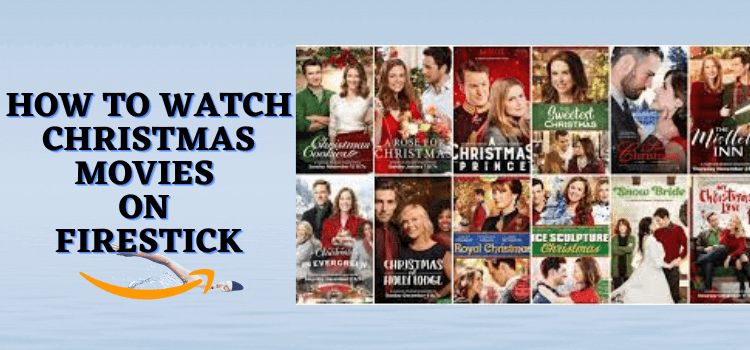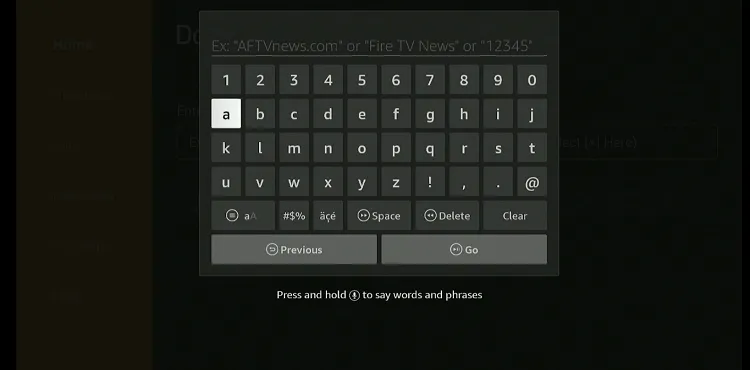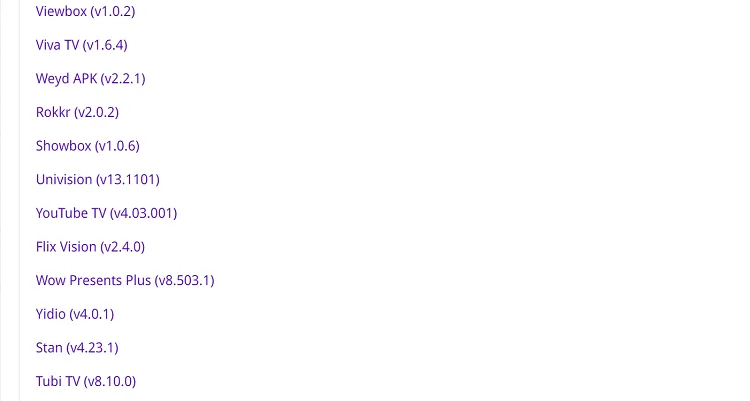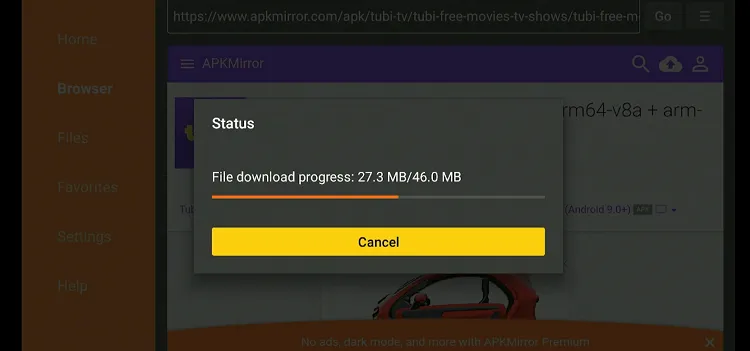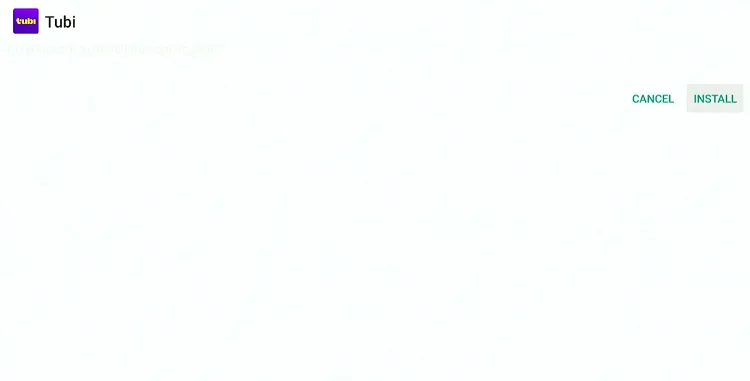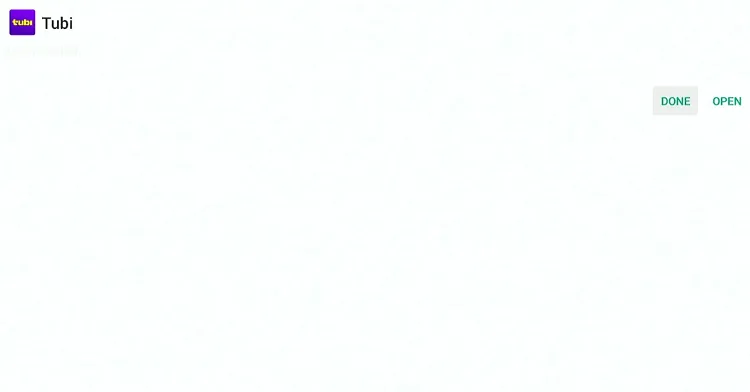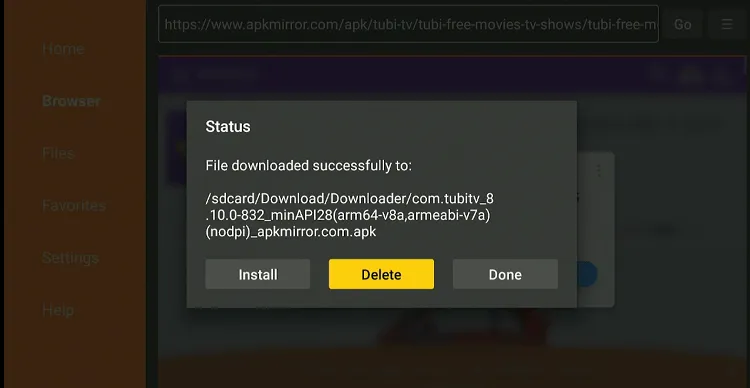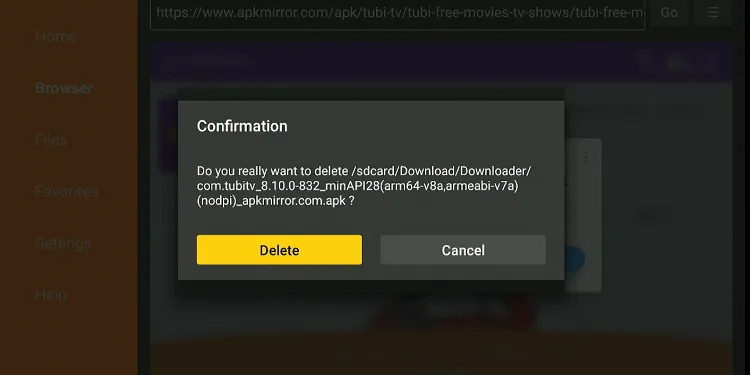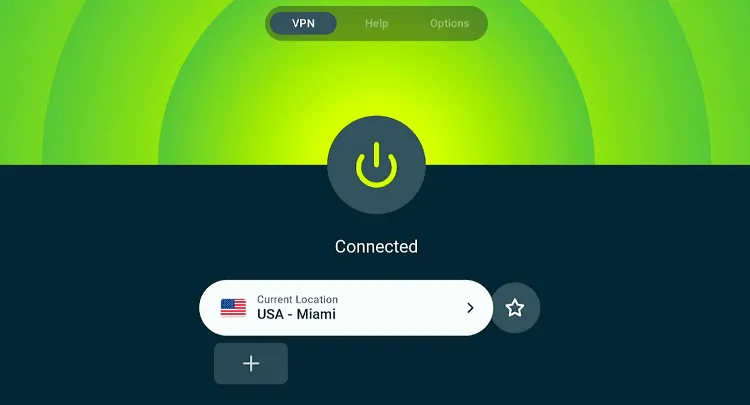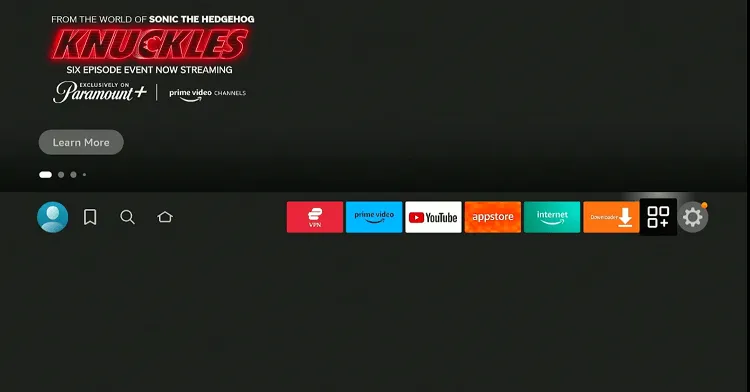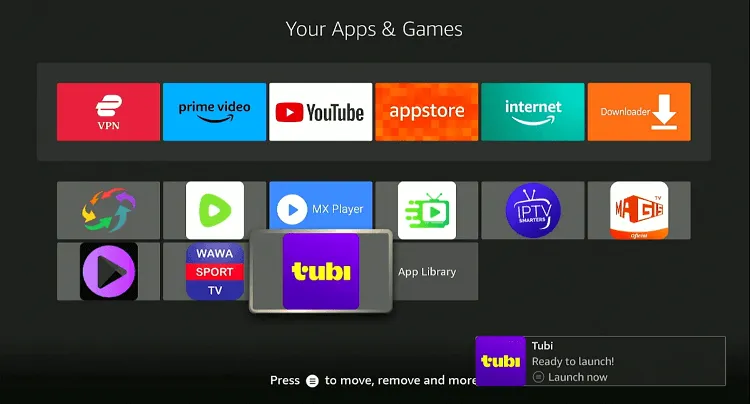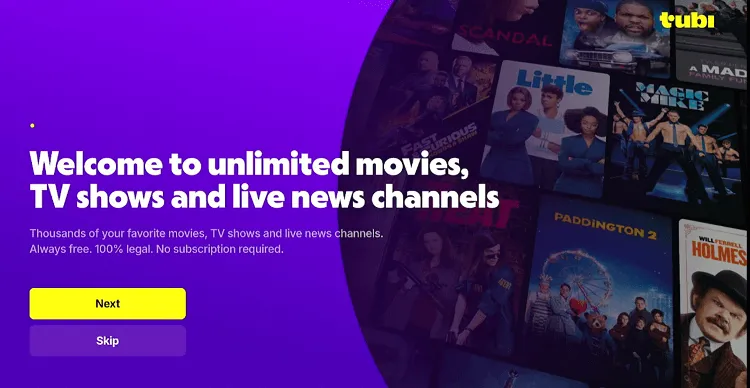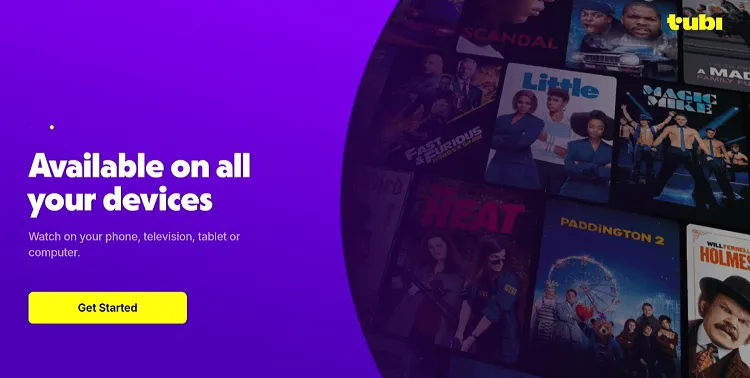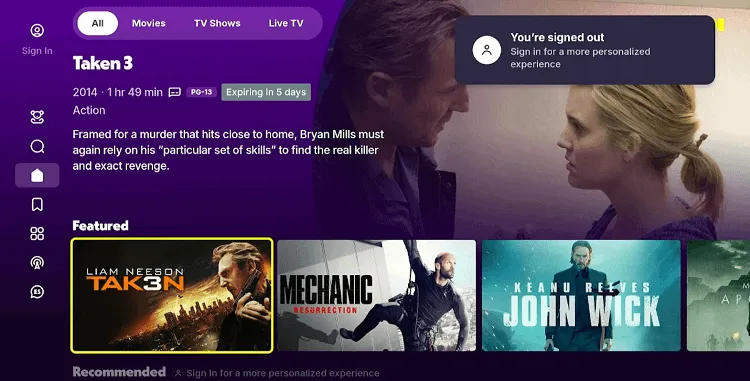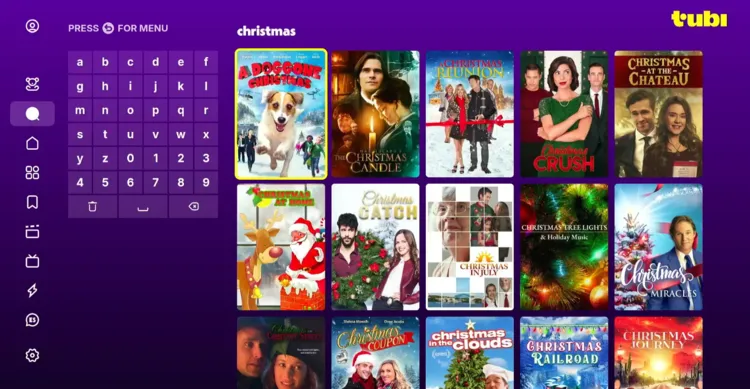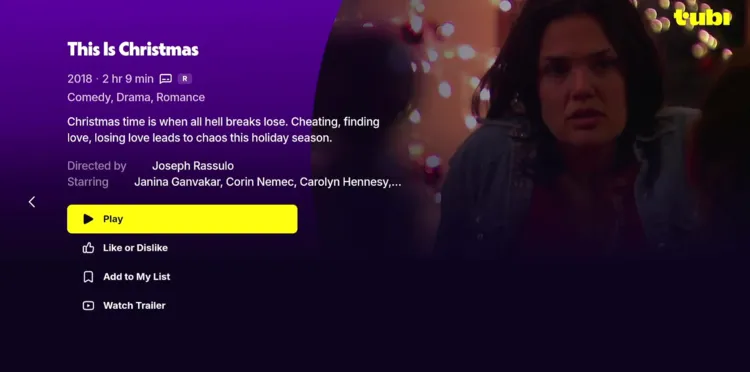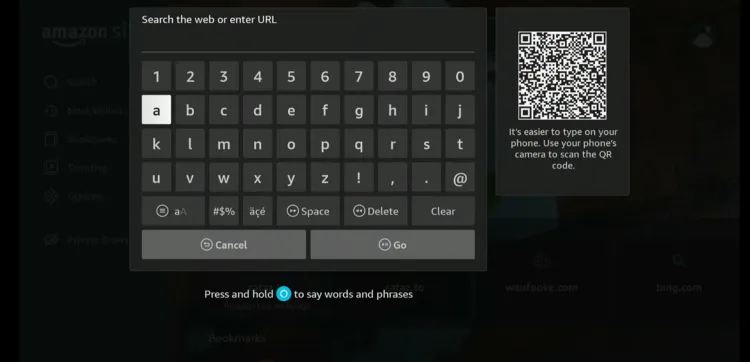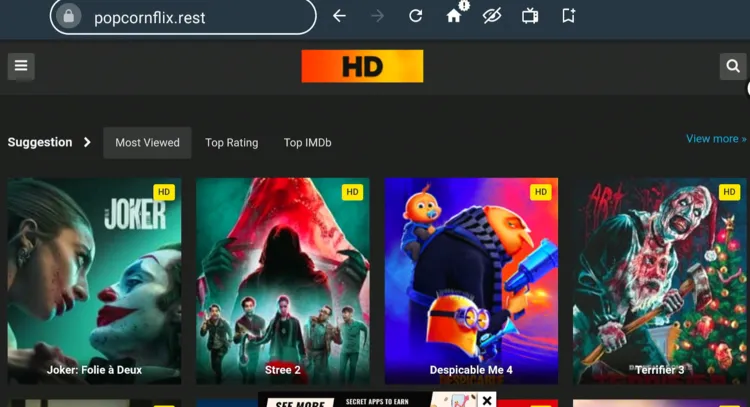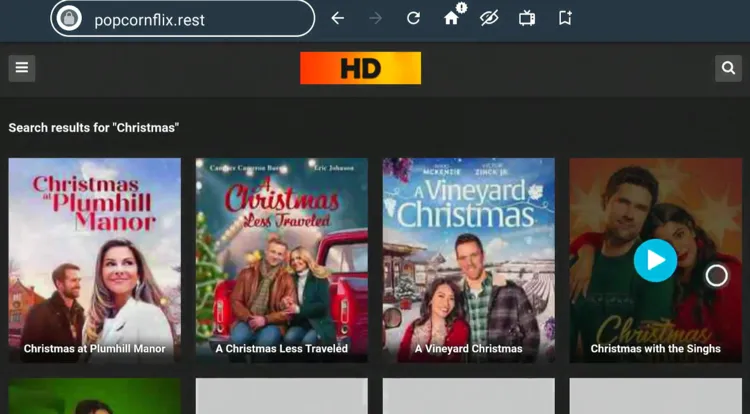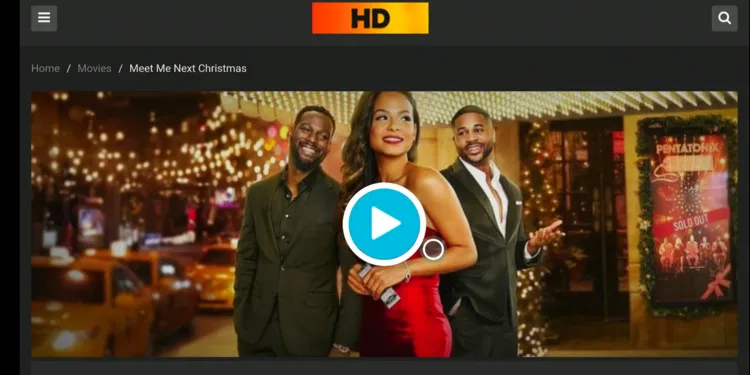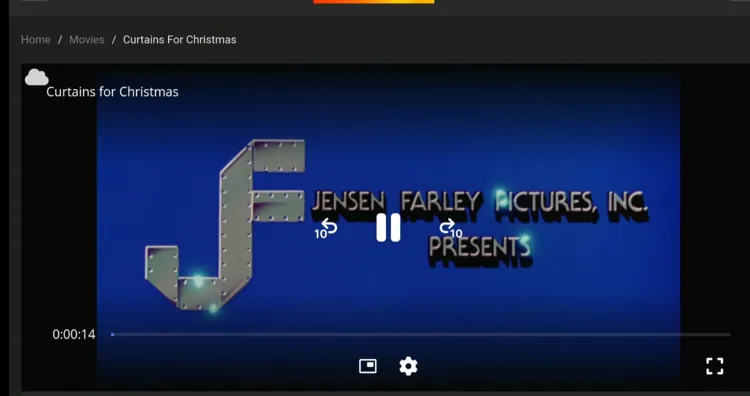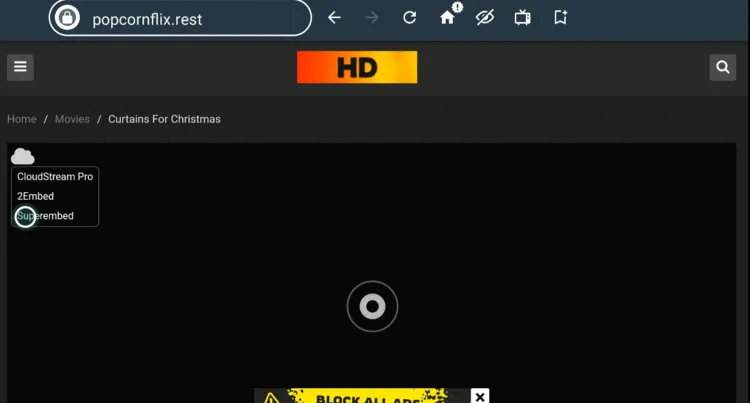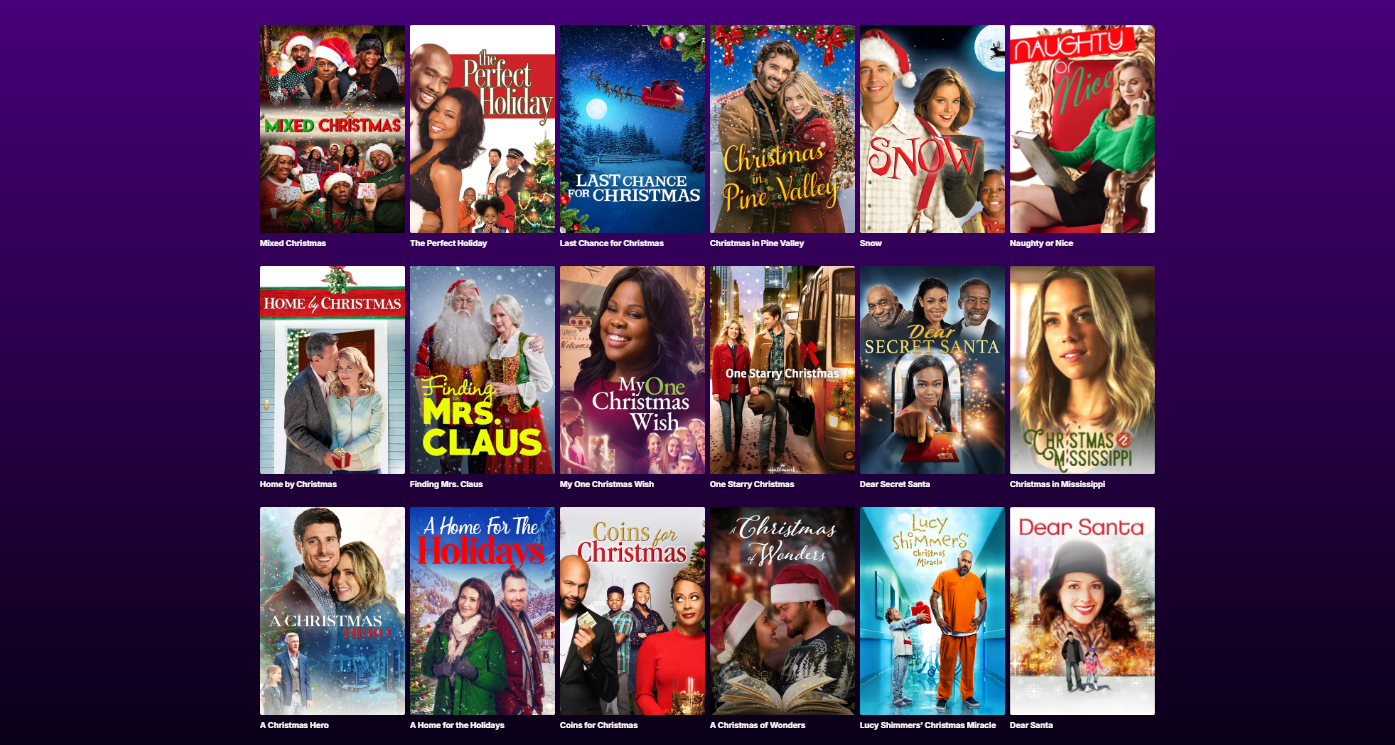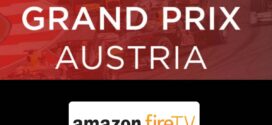Disclosure: Our experts test apps for security before recommending them. If you buy through our links, we may earn a commission. See how it works.
Christmas is just around the corner, and what better way to soak in the Christmas spirit than by curling up with some heartwarming holiday classics?
From timeless favorites like Home Alone and It’s a Wonderful Life to modern hits like The Christmas Chronicles and Elf, Christmas movies have a way of setting the perfect festive mood.
With a FireStick in hand, you can unlock a world of free Christmas movies, ensuring your holiday watchlist is filled to the brim.
However, please note that the methods we are sharing below are restricted to the US. So if you happen to live elsewhere, be sure to use a VPN and connect it to the US server. ExpressVPN is our #1 choice.
Our Recommended VPN - ExpressVPN
ExpressVPN is our recommended choice when it comes to unblocking any geo-restricted services OR watching anything for free using unofficial apps/websites as it helps you hide your streaming activities from the ISPs and Government.
This NEW YEAR, enjoy an exclusive offer: 🎉 Get up to 61% OFF + 4 months FREE on ExpressVPN's 30-Month's plan! 🎉 that too with a 30-day money-back guarantee.
2 Ways to Watch Christmas Movies on FireStick
The following methods will enable you to watch Christmas movies on FireStick for free from anywhere in the world
- Watch Christmas Movies on FireStick Using Downloader App
- Watch Christmas Movies on FireStick Using Amazon Silk Browser
How to Watch Christmas Movies on FireStick Using Downloader App
Tubi TV is a free and official app with a massive collection of Christmas movies on FireStick. In some regions, it may not be available to install from the Amazon Appstore.
However, you can sideload it using the Downloader app. Knowing that this app is restricted to the US, outsiders will have to install ExpressVPN on FireStick and then connect it to the US server.
Follow the steps below:
Step 1: Turn ON your FireStick device and Go to FireStick Home
Step 2: Click on the Settings icon
Step 3: Select the My Fire TV option
Step 4: To enable the Developer Option, click About.
Note: If you have already enabled the Developer Option, then proceed to Step 10
Step 5: Click on the Fire TV Stick option quickly at least 7 times
Step 6: Now you will see this message at the bottom saying "No need, you are already a developer". So stop clicking then
Step 7: Now the Developer Option will appear in the menu so click on it
Step 8: Choose Apps from Unknown Sources to turn it ON
Step 9: Simply click Turn On
Step 10: Now return to the FireStick Home menu by pressing the "Home" icon on the remote and click on Find
Step 11: Now select the Search icon
Step 12: Type Downloader and press search
Step 13: Select the Downloader App icon from the list available in the Amazon Store
Step 14: Tap Get/Download
Step 15: Wait for a while until the installation process is completed
Step 16: Now click Open
Step 17: Select Allow to give access to the downloader app
Step 18: Click OK here
Step 19: This is the Downloader App interface, Choose the Home tab and click Search Bar
Step 20: Enter Tubi TV Downloader Code 730116 in the search box OR enter this URL bit.ly/fsh-downloads and click Go.
Note: The referenced link is the official URL of this app/website. FIRESTICKHACKS does not own, operate, or re-sell any app, streaming site, or service and has no affiliation with its developers.
Step 21: Scroll down and click “Tubi TV” from the “Movies & TV Shows apps” category.
Note: If the app does not start downloading, then clear the Downloader App cache using this article.
Step 22: The downloading will start. Wait for it to finish.
Step 24: Tap the “Install” icon.
Step 24: Tap the “Done” icon.
Step 25: Click “Delete” to remove the Tubi TV APK file from FireStick.
Note: Deleting APK files will free up space on FireStick.
Step 26: Tap “Delete” again to complete the process.
Step 27: Open ExpressVPN and connect it to the US server.
Step 28: Go to the FireStick home and select the “icon next to the settings” from the top right corner.
Step 29: Choose “Tubi TV” from the list.
Step 30: Tap “Skip”.
Step 31: Click “Get Started”.
Step 32: Tap the “Search” icon from the left sidebar.
Step 33: Type “Christmas” and you will see a list of Christmas movies. Pick the desired movie.
Step 34: Click “Play”.
Step 35: Enjoy streaming!
How to Watch Christmas Movies on FireStick Using Amazon Silk Browser
If you don’t want to install any additional apps on your FireStick, we have another option for you to Christmas movies.
But before proceeding with this method, make sure to install ExpressVPN on FireStick and connect it to the US server so that you can access Popcornflix outside of the US.
Follow the steps below:
Step 1: Open ExpressVPN and then connect it to the US server.
Step 2: Go to FireStick Home
Step 3: Click on the Find tab
Step 4: Now select the Search option
Step 5: Type Internet in the search bar and select from the list
Step 6: Choose the Internet App (Silk Browser) from the given options
Step 7: Tap the Get/Download button
Step 8: Wait until the installation of the browser completes
Step 9: Click Open, once the browser is installed.
Step 10: Click on Accept Terms to access the browser
Step 11: When the browser launches, the Bing.com tab will open at first.
Step 12: Type “popcornflix.rest/watch” in the search box and click “GO”.
Step 13: Select the “Search” icon from the top right corner.
Step 14: Type Christmas movies and you will see a list. Select a desired movie.
Step 15: Click the “Play” icon.
Step 16: Enjoy streaming!
Step 17: If the movie doesn’t stream, click the “cloud” icon from the top left corner.
Premium Apps to Watch Christmas Movies on FireStick
Apart from the free methods listed above, you can also opt for premium apps to watch Christmas movies on FireStick:
Best Christmas Movies to Watch on FireStick
If you are looking for good movies to watch this Christmas, here are some recommendations:
- Home Alone
- Elf
- It’s a Wonderful Life
- The Polar Express
- A Christmas Carol
- Love Actually
- The Christmas Chronicles
- Miracle on 34th Street
- National Lampoon’s Christmas Vacation
- The Grinch
- The Holiday
- Scrooged
- Jingle All the Way
Other Shows/Movies to Watch on FireStick
Apart from Christmas movies, you can also watch the following shows/movies on FireStick:
- Marvel Movies on FireStick
- American Horror Stories on FireStick
- Game of Thrones on FireStick
- Apples Never Fall on FireStick
- Justice League Snyder Cut on FireStick
FAQs – Christmas Movies
Can I watch Christmas movies for free on FireStick?
Yes, many free streaming platforms like Tubi TV and Pluto TV offer a great selection of Christmas movies.
Can I watch Christmas movies with subtitles on FireStick?
Yes, most streaming platforms support subtitles and closed captions for their content.
Which premium streaming apps offer the best Christmas movies?
Popular options include Disney+, Hulu, and Netflix.