Disclosure: Our experts test apps for security before recommending them. If you buy through our links, we may earn a commission. See how it works.

TVMob is one of the best free streaming APKs on FireStick. It has hundreds of live TV channels from countries including the US, UK, Canada, Spain, and India.
Unlike the older versions of the app, the latest TVMob APK (v2.32) ensures the cursor is visible and provides complete compatibility with FireStick remote. Besides, there are no ads to ruin your experience.
Although the app comes with the built-in Go Player, it also supports MX Player as an external option. You can even customize the home screen with your favorite channels.
Please note that TVMob might be fetching streaming links from unknown/unverified sources, you should prioritize your security by using a VPN. ExpressVPN is our #1 choice.
Our Recommended VPN - ExpressVPN

ExpressVPN is our recommended choice when it comes to unblocking any geo-restricted services OR watching anything for free using unofficial apps/websites as it helps you hide your streaming activities from the ISPs and Government.
This NEW YEAR, enjoy an exclusive offer: 🎉 Get up to 61% OFF + 4 months FREE on ExpressVPN's 30-Month's plan! 🎉 that too with a 30-day money-back guarantee.
How to Install TVMob on FireStick Using Downloader App
TVMob is not listed on the Amazon App Store. This means you will have to sideload TVMob’s latest APK on your FireStick device using the Downloader app.
Before sideloading TVMob on FireStick, don’t forget to install and use ExpressVPN on FireStick to hide your streaming activities.
Follow the steps below:
Step 1: Turn ON your FireStick device and Go to FireStick Home
Step 2: Click on the Settings icon
Step 3: Select the My Fire TV option
Step 4: To enable the Developer Option, click About.
Note: If you have already enabled the Developer Option, then proceed to Step 10
Step 5: Click on the Fire TV Stick option quickly at least 7 times
Step 6: Now you will see this message at the bottom saying "No need, you are already a developer". So stop clicking then
Step 7: Now the Developer Option will appear in the menu so click on it
Step 8: Choose Apps from Unknown Sources to turn it ON
Step 9: Simply click Turn On
Step 10: Now return to the FireStick Home menu by pressing the "Home" icon on the remote and click on Find
Step 11: Now select the Search icon
Step 12: Type Downloader and press search
Step 13: Select the Downloader App icon from the list available in the Amazon Store
Step 14: Tap Get/Download
Step 15: Wait for a while until the installation process is completed
Step 16: Now click Open
Step 17: Select Allow to give access to the downloader app
Step 18: Click OK here
Step 19: This is the Downloader App interface, Choose the Home tab and click Search Bar
Step 20: Now enter the TVMob Downloader Code 730116 in the search box OR enter this URL bit.ly/fsh-downloads and click Go
Note: The referenced link is the official URL of this app/website. FIRESTICKHACKS does not own, operate, or re-sell any app, streaming site, or service and has no affiliation with its developers.
Step 21: Click “TVMob” from the “Live TV Apps” category.
Note: If the app doesn’t start downloading, then clear the Downloader App cache using this article.
Step 22: The downloading will start. Wait for it to finish.
Step 23: Once the download ends, click “Install”.
Step 24: Select “Done”.
Step 25: Click “Delete”.
Note: Deleting the TVMob APK is necessary to free up space in your FireStick Device.
Step 26: Select “Delete” again to confirm your action.
How to Use TVMob on FireStick
Once you are done installing the latest TVMob APK on Fire TV Stick, you are all set to explore the live TV channels in different categories including movies, documentaries, TV shows, news, and sports.
Please note that TVMob content may not comply with your country’s laws. Therefore, before launching the app on your FireStick device, be sure to install and use ExpressVPN on FireStick.
Follow these steps to use TVMob on your FireStick:
Step 1: Open ExpressVPN on your FireStick device and connect it to the Hong Kong server.
Step 2: Choose “Apps Library” from the top right corner (Next to the “Settings” icon)
Step 3: Select “TVMob”.
Step 4: Tap “OK”.
Step 5: Select a channel.
Step 6: Enjoy streaming. To expand the screen, click the “Full Screen” icon below.
Step 7: There you go; now you can watch TVMob on FireStick with full screen.
Step 8: You can filter channels based on countries by clicking the “Red” icon from the top right corner.
Step 9: Select the desired country and click “Search”.
Step 10: Now you can see all the channels from the selected country!
How to Add External Player on TVMob
While TVMob comes with an inbuilt Go Player, FireStick users can also opt for MX Player as an external player.
Follow the steps below to integrate the external player on TVMob:
Step 1: Navigate to “Settings” from left side menu bar.
Step 2: Choose “Select Player”.
Step 3: Tap “MX Player”.
Step 4: The MX Player has been successfully integrated into TVMob.
How to Customize TVMob Home Screen
The new TVMob APK also lets you tweak the home screen. Now you can customize it with only your favorite channels.
Follow the steps below:
Step 1: First, add channels to the “Favourites” list. Play a channel and tap “Add Fav”.
Step 2: As you can see, the channel has been added to the favorites list.
Step 3: Now select “Settings” from the left side menu bar.
Step 4: Navigate to “Select Home Screen”.
Step 5: Choose “Favorite Channels”.
Step 6: Now go back to the home screen and you will only see channels that you have added to the “Favorites” list.
Is TVMob APK Safe/Legal to Use?
TVMob’s latest APK (v2.32) is completely safe to use. We scanned its APK file using our malware detection tool and found no malware or viruses.
However, we can’t verify the app’s streaming sources, so we recommend you use ExpressVPN to enjoy secure streaming!
All About TVMob New APK Version
Read the following chart for an insightful overview of TVMob APK:
| Content-Type | Live TV Channels |
| License Type | Free |
| File Size | 7.0 MB |
| Version | 2.32 |
| Is It Safe To Use? | Yes, but with a VPN |
| Developers | TVMob |
Top TVMob App Features
Here’s the list of the top TVMob features:
- Free live TV
- No ads
- No sign up required
- Inbuilt player
- Supports external player (MX Player)
- Favorites list
- Fully compatible with FireStick remote
Popular Live TV Channels on TVMob App
TV Mob boasts a diverse range of TV channels from different categories. Here’s the list of some of the best channels from countries including the US, UK, India, and Spain.
- CBS (US)
- NBC (US)
- FOX (US)
- ESPN (US)
- BBC One (UK)
- ITV (UK)
- Channel 4 (UK)
- Sky Sports (UK)
- Film4 (UK)
- Star Plus (India)
- Sony SAB (India)
- Zee TV (India)
- Colors TV (India)
- Antena 3 (Spain)
- Telecinco (Spain)
- Cuatro (Spain)
- La Sexta (Spain)
- 24 Horas (Spain)
- Mega (Spain)
TVMob Alternatives
If TVMob undergoes temporary glitches, you can try out the following alternatives:
- Rapid Streamz on FireStick
- HD Streamz on FireStick
- Streamfire on FireStick
- TVTap Pro on FireStick
- Ocean Streamz on FireStick
FAQs – TVMob
What can I watch on TVMob?
TVMob lets you watch live TV channels from several countries for free.
Does the TVMob App show ads?
No, the latest TVMob APK version for FireStick does not show ads at all.
Is TVMob available on the Amazon App Store?
No, you can’t install TVMob on FireStick via the Amazon Appstore; you will have to sideload it.
Can I add an external player to TVMob?
Yes, TVMob lets you add only MX Player as an external player on FireStick.
Summing Up
The TVMob is an amazing third-party app to stream free live TV channels from mainstream categories like entertainment, movies, comedy, action, music, news, sports, documentaries, kids, and food.
The best part? These channels are based in different countries like Canada, Germany, Italy, and the USA. This speaks volumes about the diversity of content you will get to stream on TVMob.
However, when streaming anything on TVMob, you will have to use ExpressVPN to prioritize your security.






















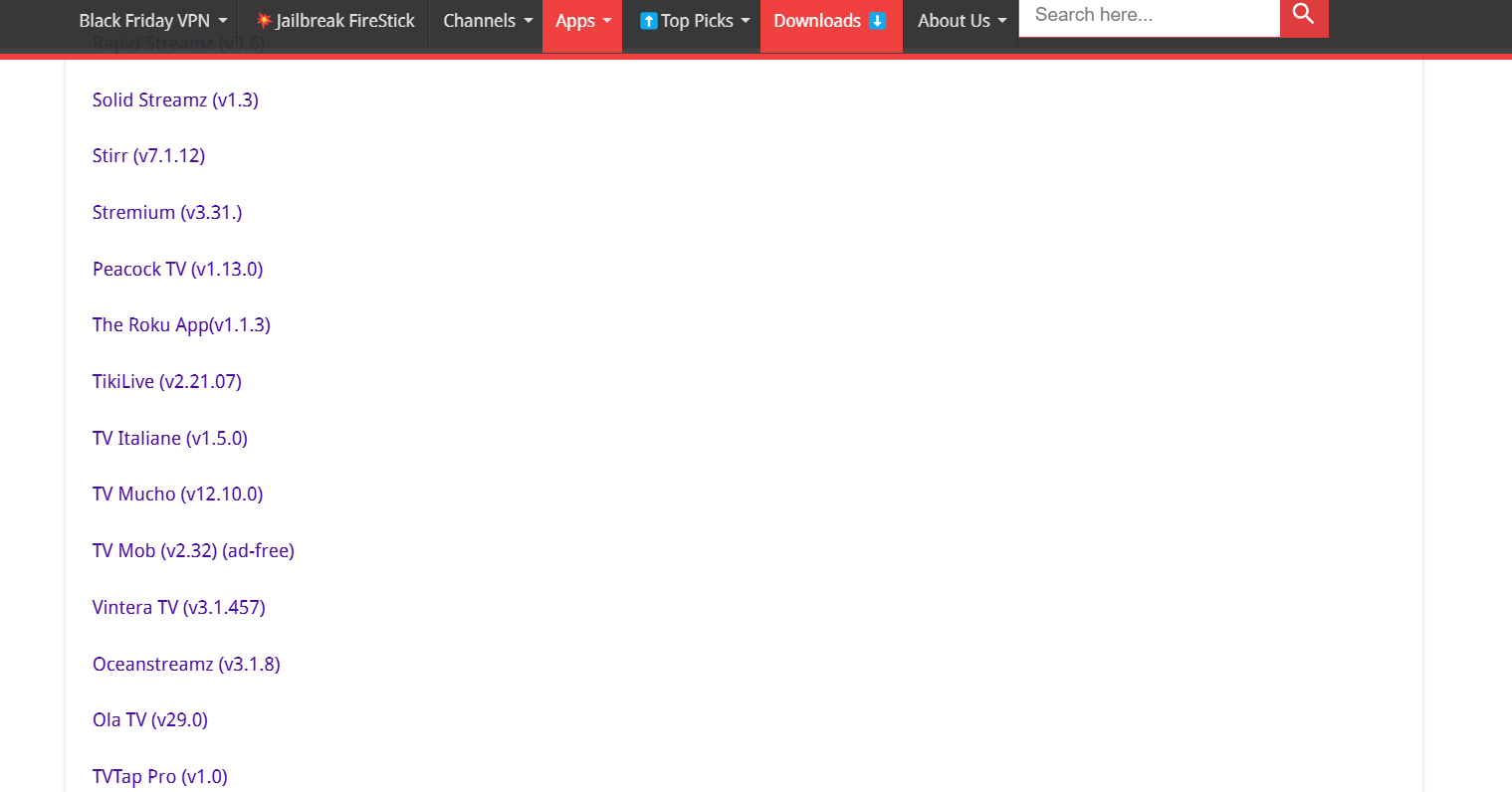
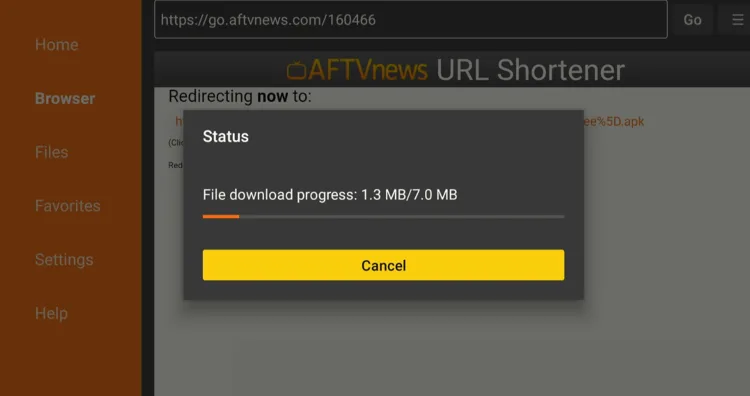
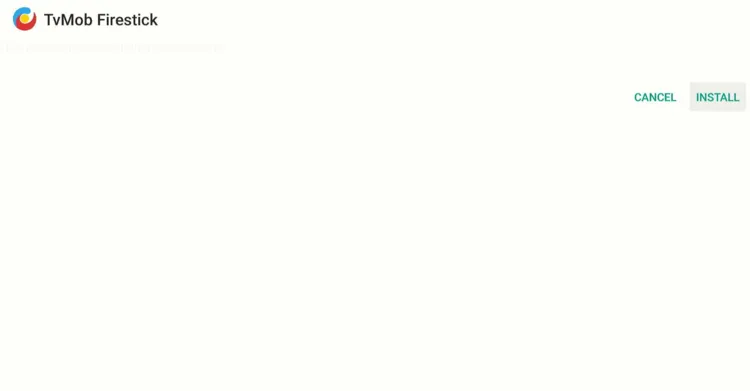

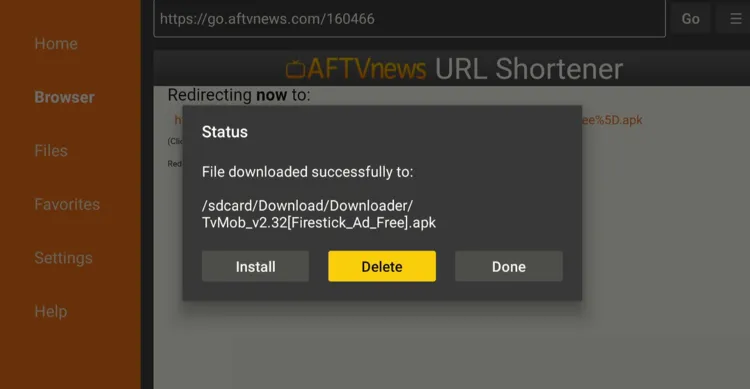
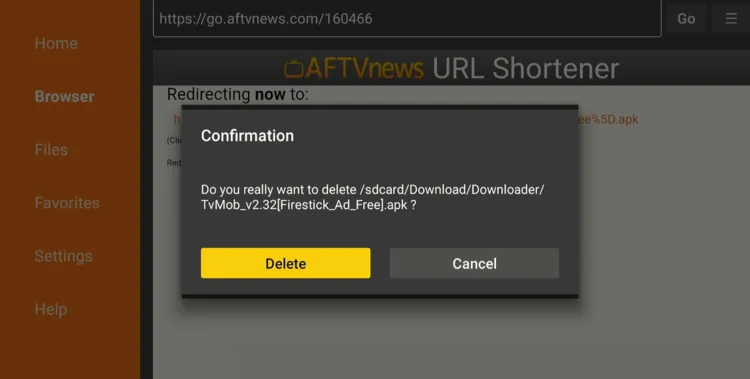
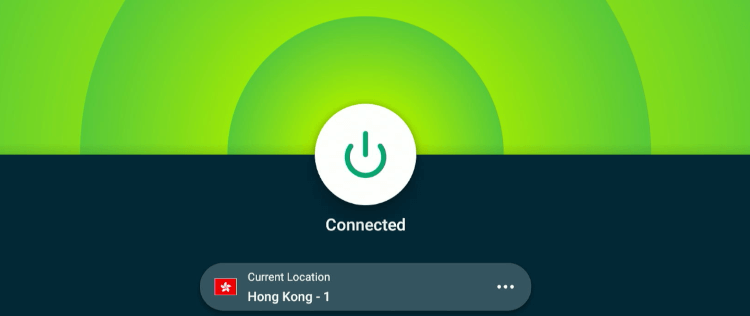
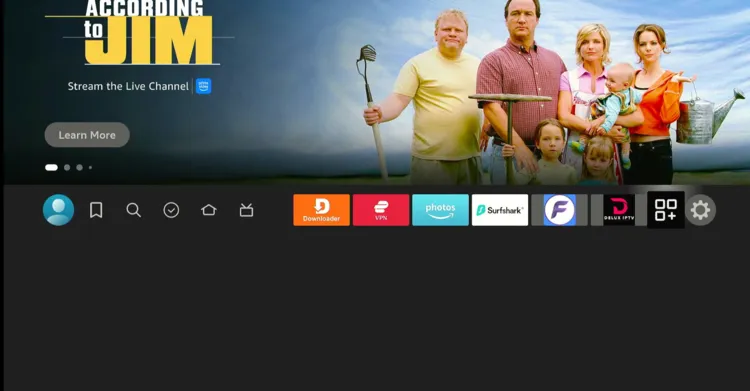
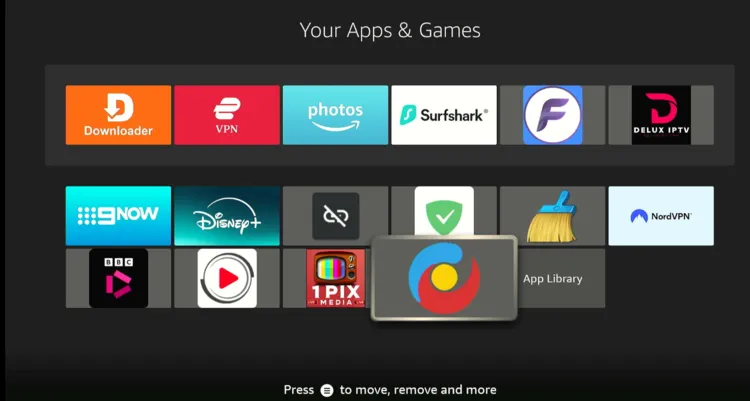
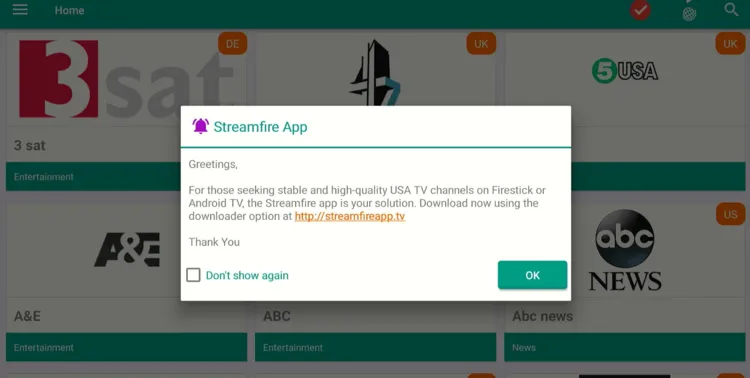
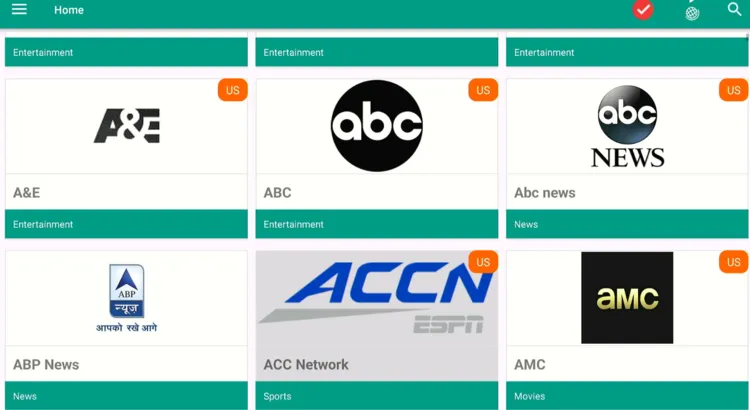
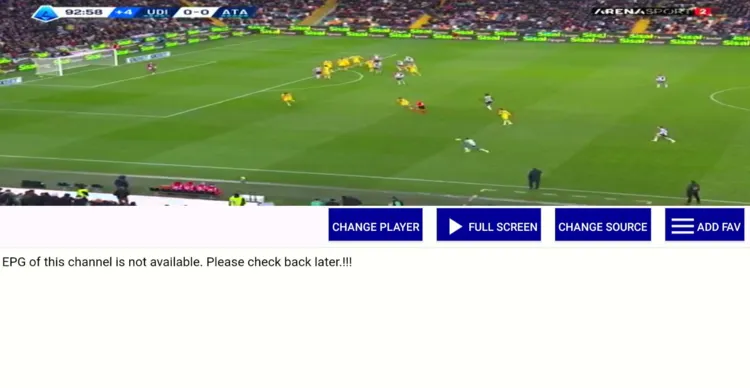

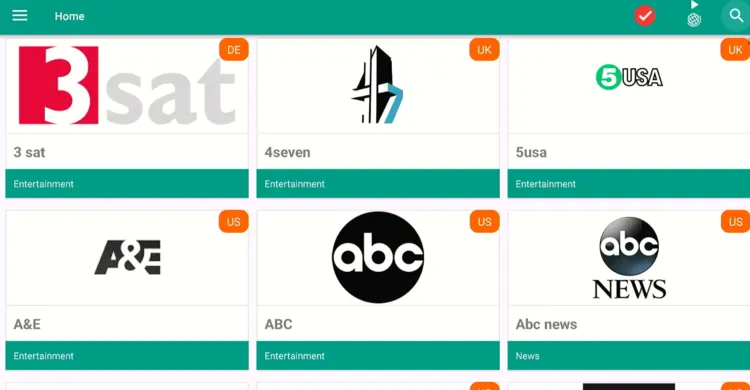
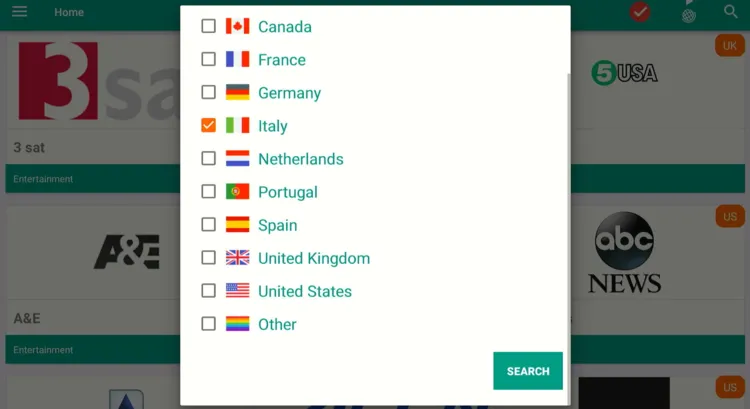
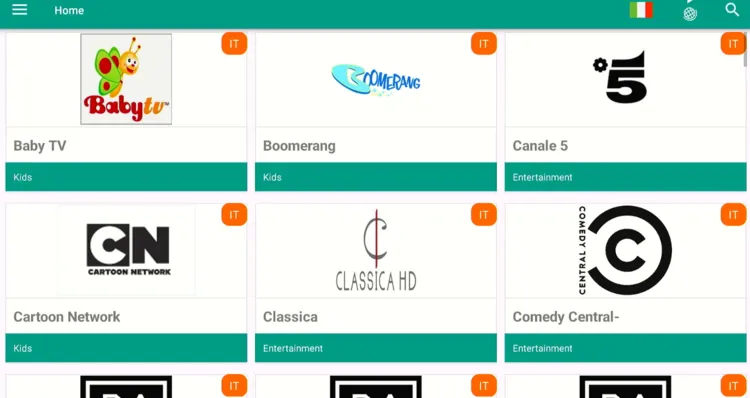
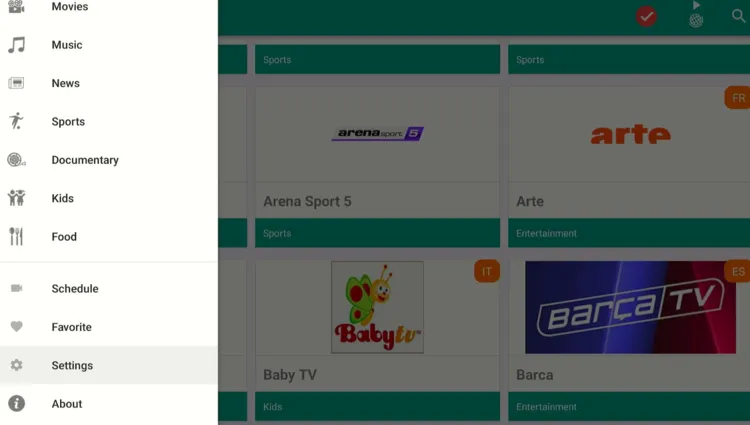
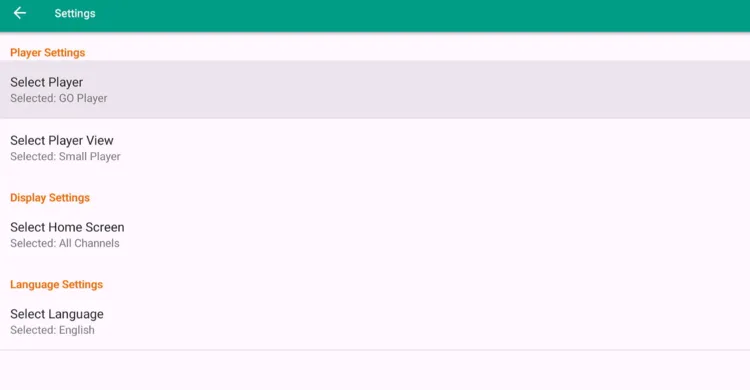
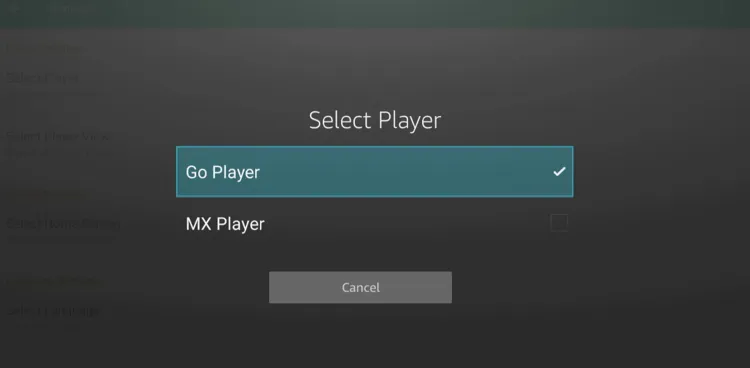
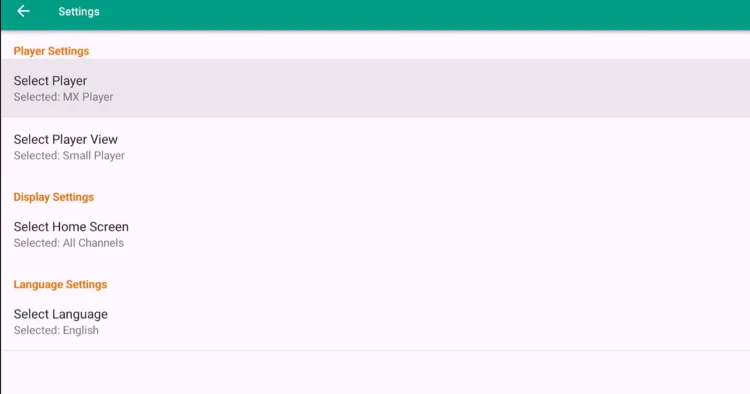
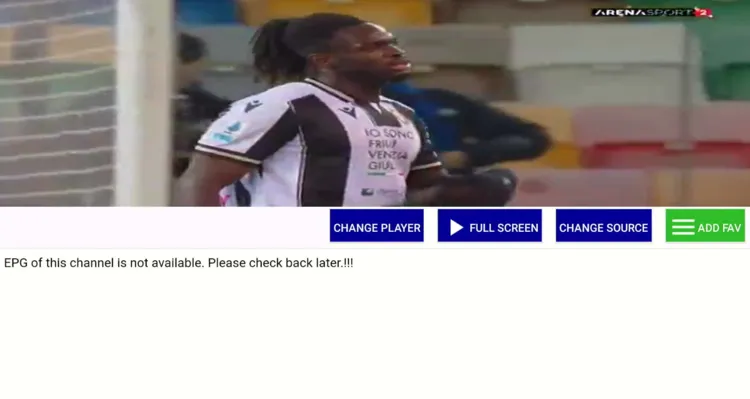
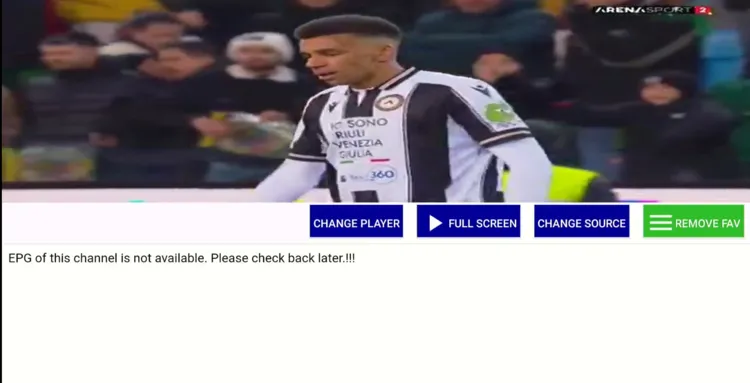
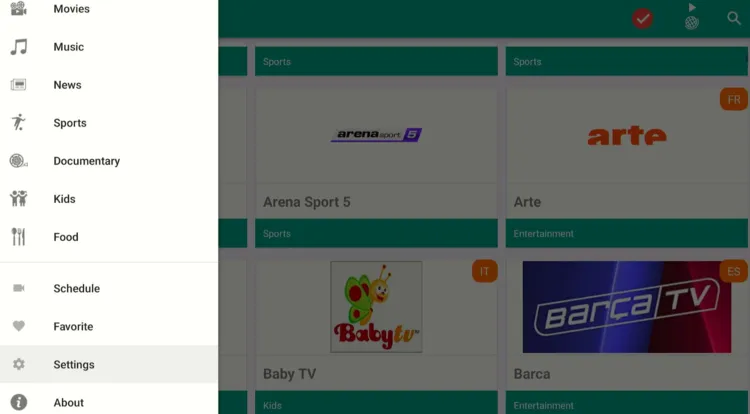
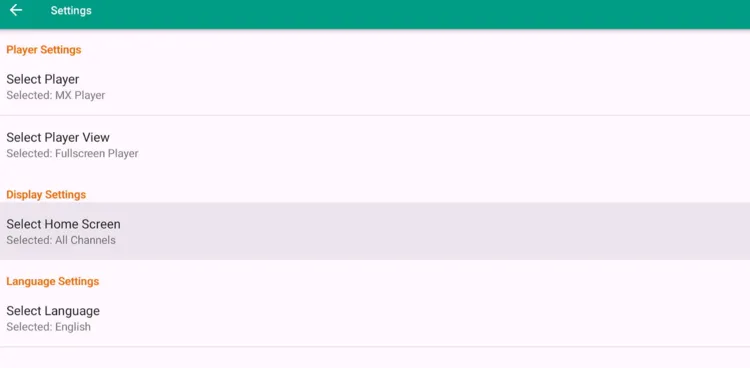
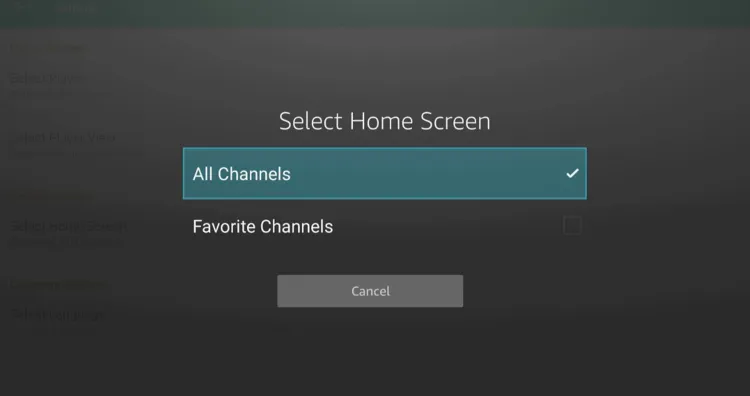
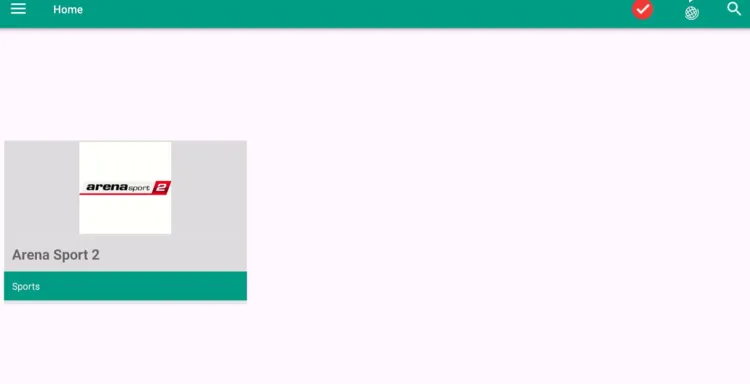
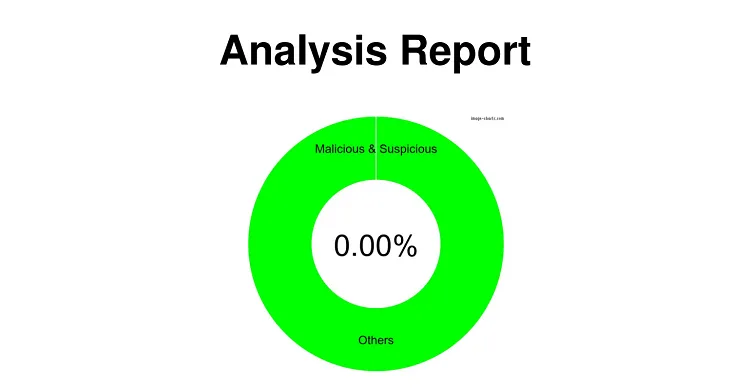
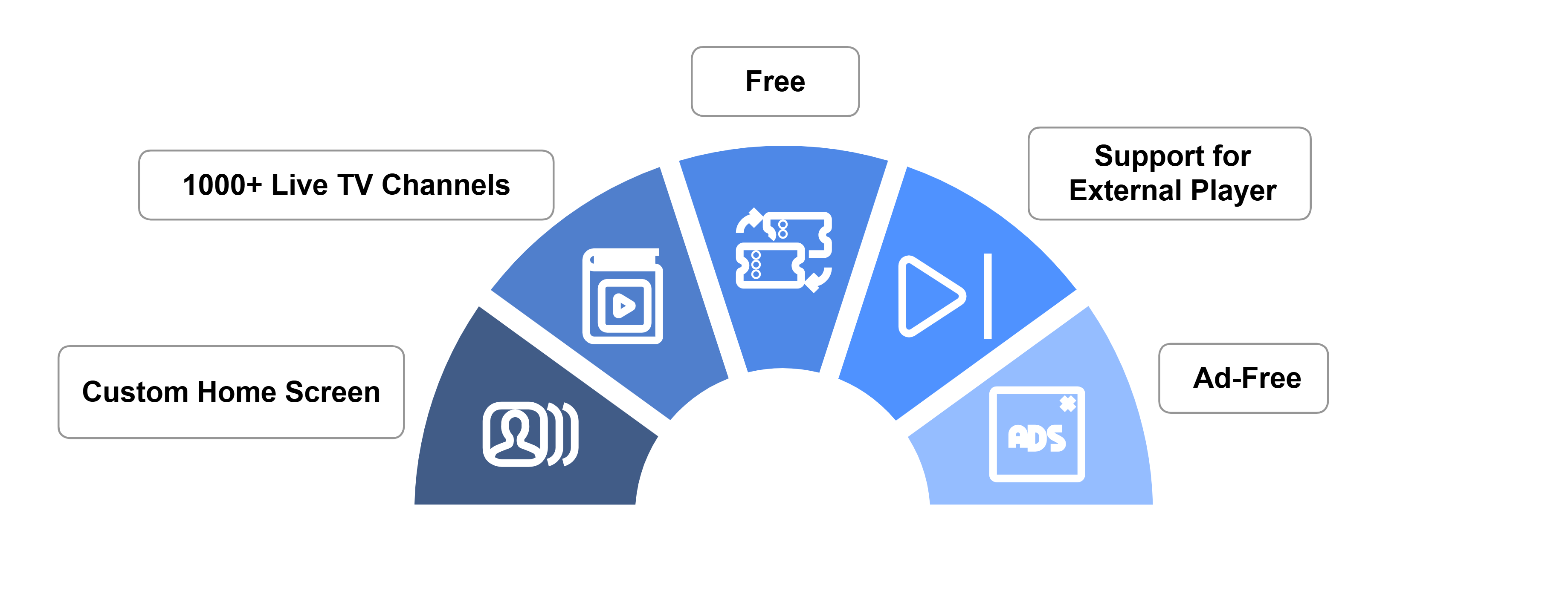
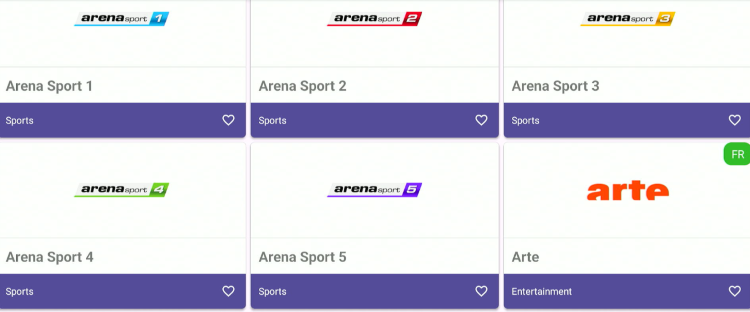






TV MOB DOESNT WORK, ALL I SEE IS A WHITE SCREEN
Yes currently this app is not working. we will let you know as soon as this method keeps on running
My screen is white
Hello, always install 2,3 alternate because this is free app and it can crash anytime.
I’m using MX player but I keep getting ‘can’t play this link’.
Its happens on free app .We recommend to install 2,3 alternate app for smooth streaming experience
For a week now everything in my app works BUT FOX NEWS. TRIED OVER AND OVER NOTHING BUT A SPIN.
I ALREADY TRIED UPDATING, UNINSTALLING, REINSTSLLING, INSTALLING OLD VETTSION, NEW VERSION, NEW SOURCE DIFFERENT PLAYER ETC ETC. ITS THE APP.
You mean everything is working but fox news is not straming?
The mouse ticker is hardly visible to select channels
use mouse toggle