For many, Spanish Channels help them stay connected to their cultural roots. For others, the allure lies in the unique storytelling style of Spanish programs.
Fortunately, FireStick lets you watch many of the popular Spanish channels in HD quality. Be it sports, entertainment, or news, you will not miss out on anything.
Though there is an option to purchase premium subscriptions from services like Hulu, YouTube TV, and Peacock TV, you may also access 2000+ Spanish channels using a free IPTV m3U link.
Regardless of the methods you prefer, please do not forget to use a VPN to unlock geo-restrictions or ensure secure streaming. ExpressVPN is our #1 choice.
Our Recommended VPN - ExpressVPN
ExpressVPN is our recommended choice when it comes to unblocking any geo-restricted services OR watching anything for free using unofficial apps/websites as it helps you hide your streaming activities from the ISPs and Government.
This NEW YEAR, enjoy an exclusive offer: 🎉 Get up to 61% OFF + 4 months FREE on ExpressVPN's 30-Month's plan! 🎉 that too with a 30-day money-back guarantee.
2 Ways to Watch Spanish Channels on FireStick
We have covered two methods (Free & Paid) in this blog that will let you watch Spanish TV channels on FireStick. These methods are as follows:
- Spanish Channels on FireStick Downloader App (IPTV)
- Spanish Channels on FireStick Using Official Streaming Services
How to Watch Spanish Channels on FireStick Using Downloader App (IPTV)
Although IPTV services generally require a subscription, we are providing a free M3U link that enables streaming of over 2000 premium Spanish channels.
Knowing that IPTV services source streaming links from unknown sources, do not forget to install ExpressVPN on FireStick for secure streaming sessions.
Now follow the steps below:
Step 1: Turn ON your FireStick device and Go to FireStick Home
Step 2: Click on the Settings icon
Step 3: Select the My Fire TV option
Step 4: To enable the Developer Option, click About.
Note: If you have already enabled the Developer Option, then proceed to Step 10
Step 5: Click on the Fire TV Stick option quickly at least 7 times
Step 6: Now you will see this message at the bottom saying "No need, you are already a developer". So stop clicking then
Step 7: Now the Developer Option will appear in the menu so click on it
Step 8: Choose Apps from Unknown Sources to turn it ON
Step 9: Simply click Turn On
Step 10: Now return to the FireStick Home menu by pressing the "Home" icon on the remote and click on Find
Step 11: Now select the Search icon
Step 12: Type Downloader and press search
Step 13: Select the Downloader App icon from the list available in the Amazon Store
Step 14: Tap Get/Download
Step 15: Wait for a while until the installation process is completed
Step 16: Now click Open
Step 17: Select Allow to give access to the downloader app
Step 18: Click OK here
Step 19: This is the Downloader App interface, Choose the Home tab and click Search Bar
Step 20: Now enter the IPTV Smarters Pro Downloader Code 730116 in the search box OR enter this URL bit.ly/fsh-downloads and click Go.
Note: The referenced link is the official URL of this app/website. FIRESTICKHACKS does not own, operate, or re-sell any app, streaming site, or service and has no affiliation with its developers.
Step 21: Scroll down and click “IPTV Smarters Pro” from the “IPTV & Media Player” category.
Note: If the app does not start downloading, then clear the Downloader App cache using this article.
Step 22: The downloading will start. Wait for it to complete.
Step 23: Once the installation finishes, click “Install”.
Step 24: Click “Done”.
Step 25: Click “Delete” to remove the IPTV Smarters Pro APK file from FireStick.
Note: Deleting APK files will free up space on FireStick.
Step 26: Select “Delete” again for confirmation.
Step 27: Open ExpressVPN and connect it to the Spain server.
Step 28: Go to the FireStick home and select the “icon next to the settings” from the top right corner.
Step 29: Choose “IPTV Smarters Pro” from the list.
Step 30: Select “TV”.
Step 31: Tap “Accept”.
Step 32: Click the “Load Your Playlist or File/URL” tab.
Step 33: Select “Allow”.
Step 34: Click “Any Name”.
Step 35: Now add any name of your liking.
Step 36: Select “M3U URL”.
Step 37: Insert the free M3U URL ”https://iptv-org.github.io/iptv/languages/spa.m3u” to access free Spanish live TV channels.
P.S. If you have a hard time typing the URL through the FireStick remote, installing the Fire TV app on your mobile will help.
Step 38: Now click “Add User” and wait for channels to load.
Step 39: Tap the “Live TV” icon.
Step 40: You will see a list of over 2200 Spanish channels; choose any channel.
Step 41: Enjoy streaming Spanish channels for free!
Watch Spanish Channels on FireStick Using Official Streaming Services
While the free IPTV link will give you access to some of the premier Spanish channels, you cannot expect to get a quality viewing experience on a consistent basis.
That is where official services roll into action. These platforms have a reputation for offering top-notch streaming sessions. Depending on the service, you might avail it for free or purchase a subscription.
However, please note that most of these streaming services are limited to the US, do not forget to install ExpressVPN on FireStick and connect it to the US server.
TV Channels from Other Countries on FireStick
Apart from Spanish channels, FireStick also lets you watch live TV channels from other countries including:
- Australian TV channels on FireStick
- Thai TV Channels on FireStick
- German TV Channels on FireStick
- Indian TV Channels on FireStick
- UK TV Channels on FireStick
FAQs – Spanish Channels on FireStick
Can I watch Spanish channels on FireStick for free?
Yes, you can use free M3U links or install official apps such as Pluto TV and Tubi TV to watch Spanish channels for free.
What are premium streaming services that offer Spanish Channels?
Premium apps like Sling TV, Vidgo, and Peacock TV provide access to Spanish channels on FireStick.
What types of Spanish channels can I watch on FireStick?
You can stream Spanish channels in several genres including entertainment, sports, and news on FireStick.
Can I access Spanish channels outside the U.S. or Spain?
Some channels may be geo-restricted to Spain and the U.S., but you can access them using a VPN.
Conclusion
Disclosure: When you purchase through links on our website, we may earn affiliate commission. See more
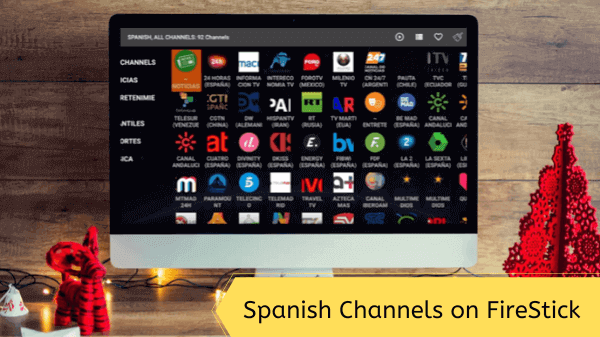






















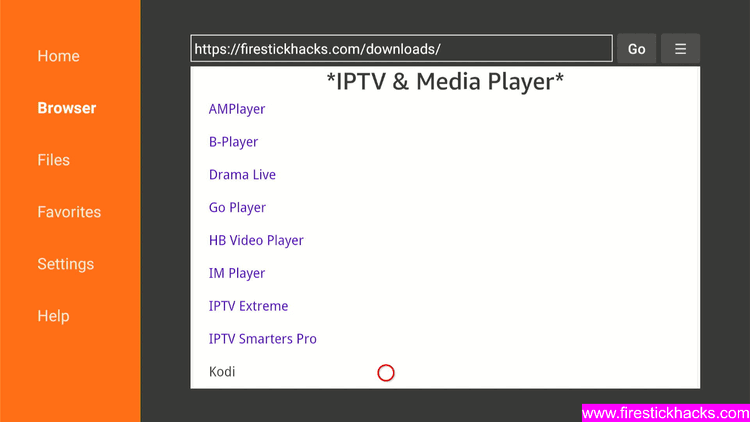
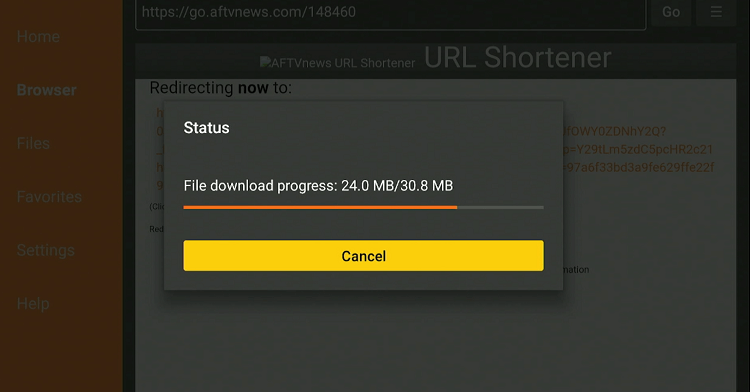
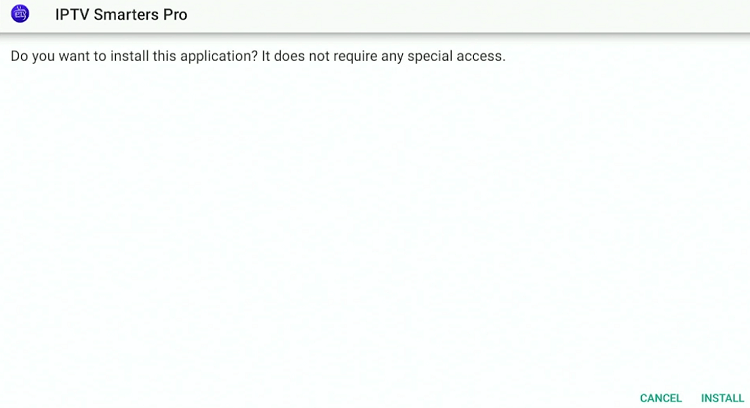
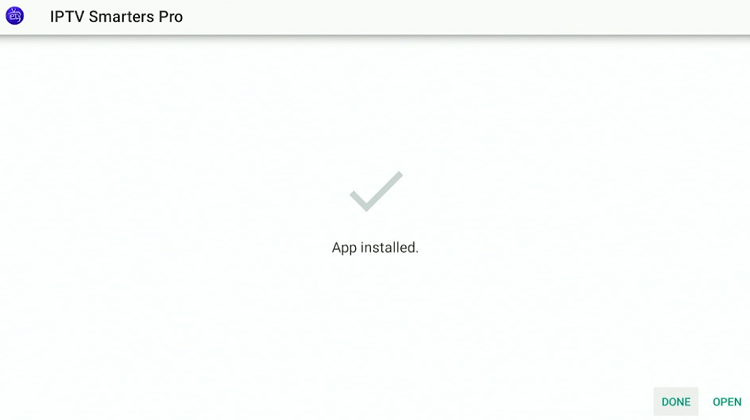
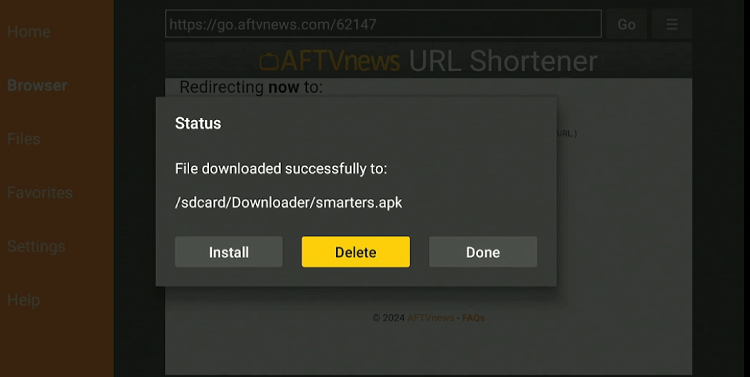
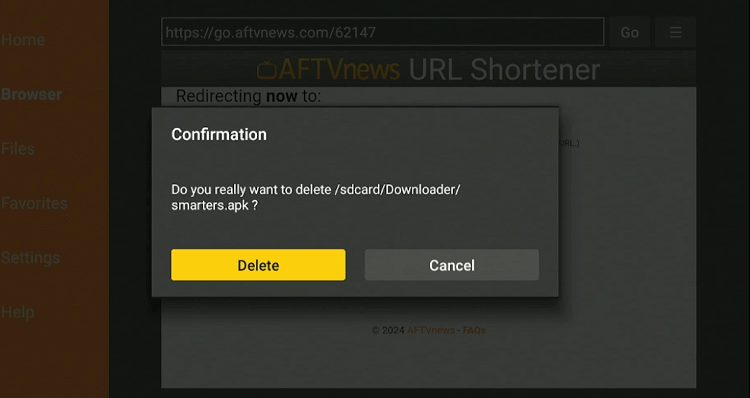

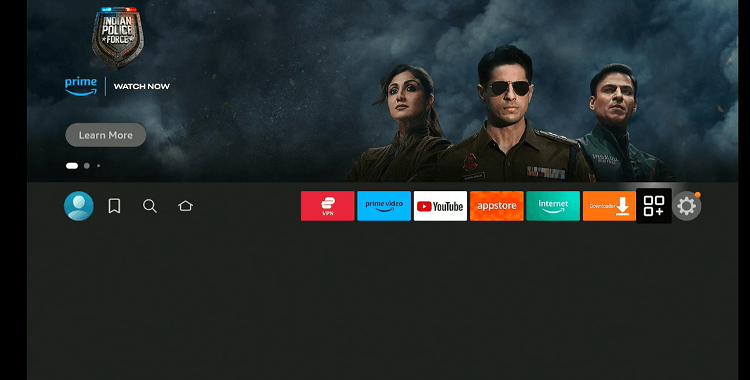
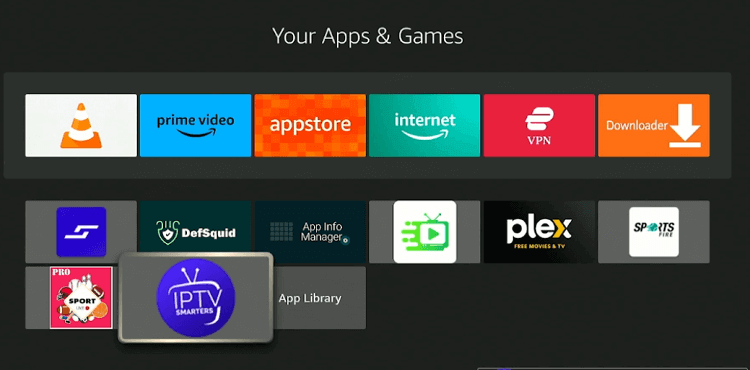
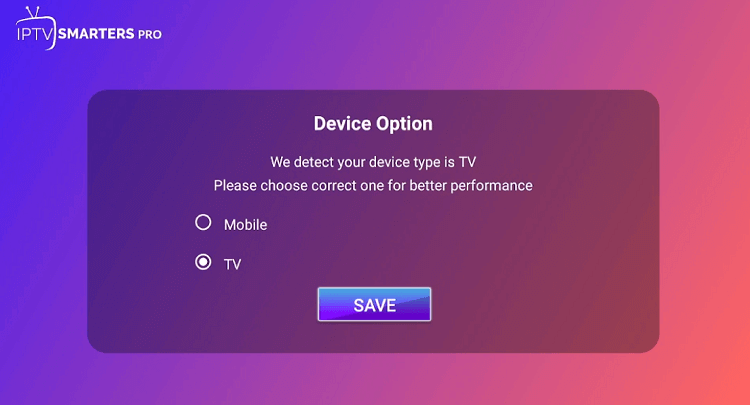
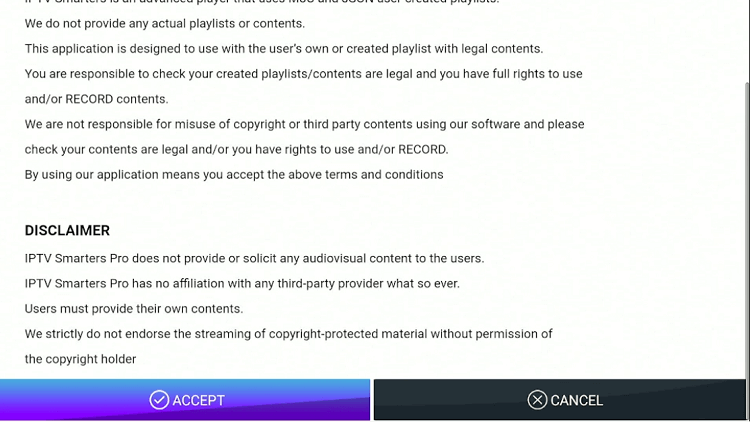
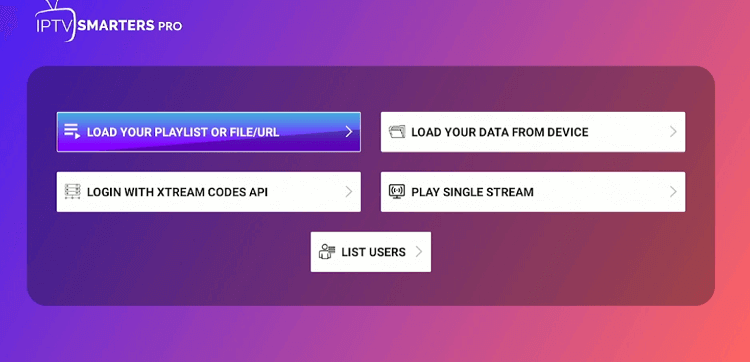
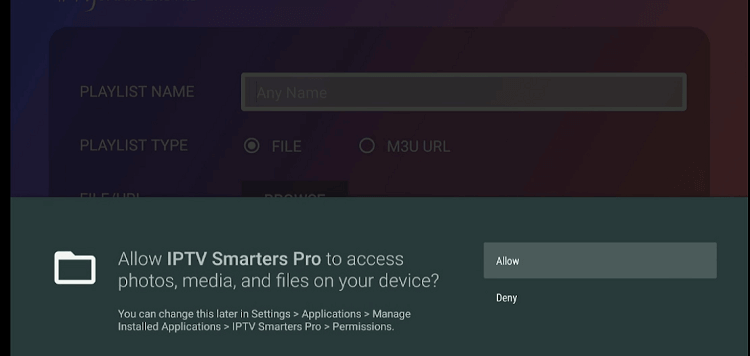
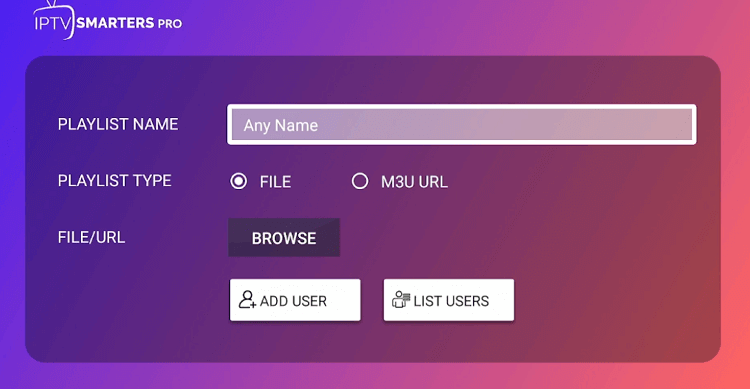
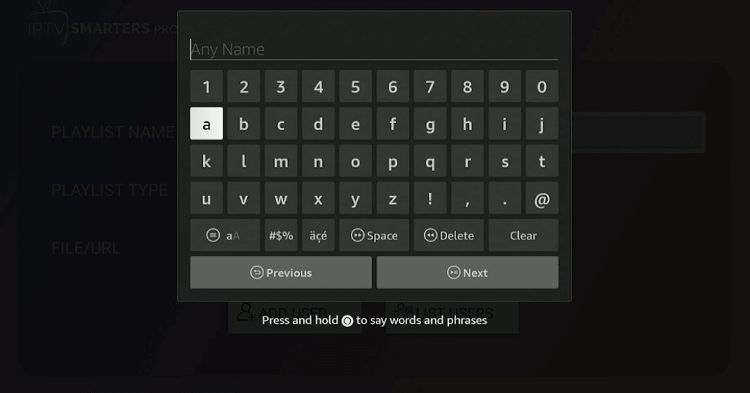
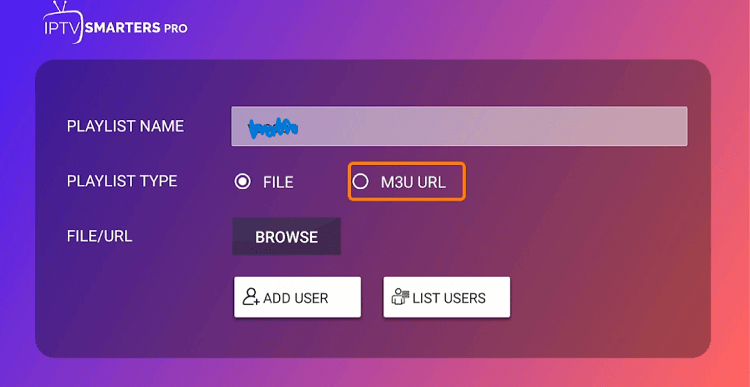
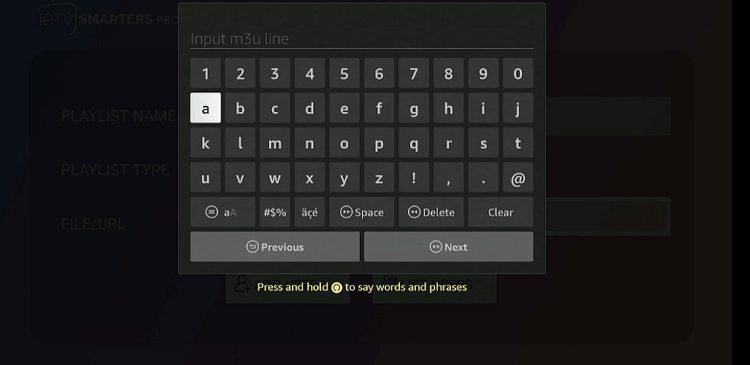
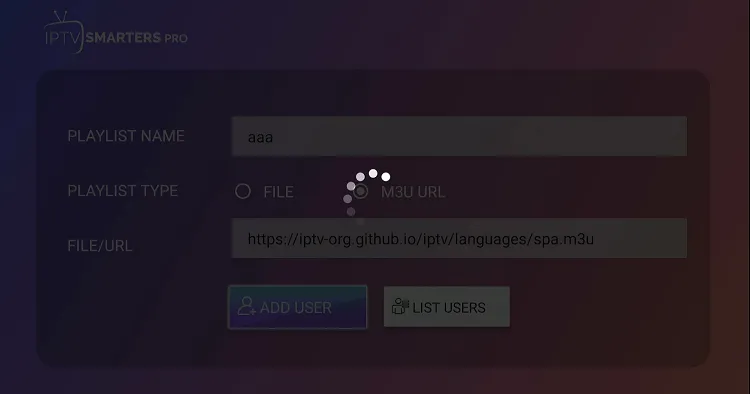
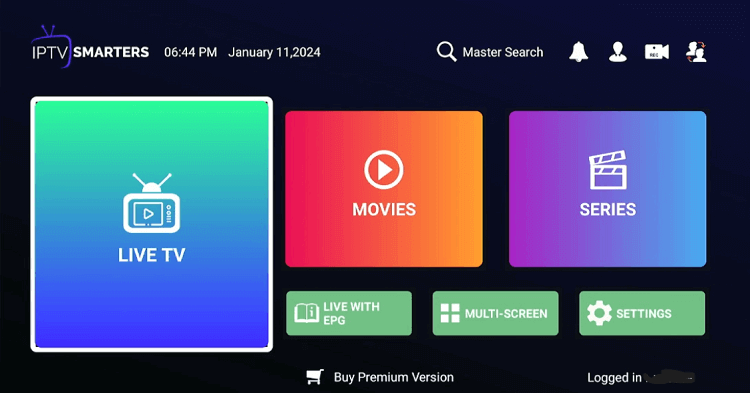
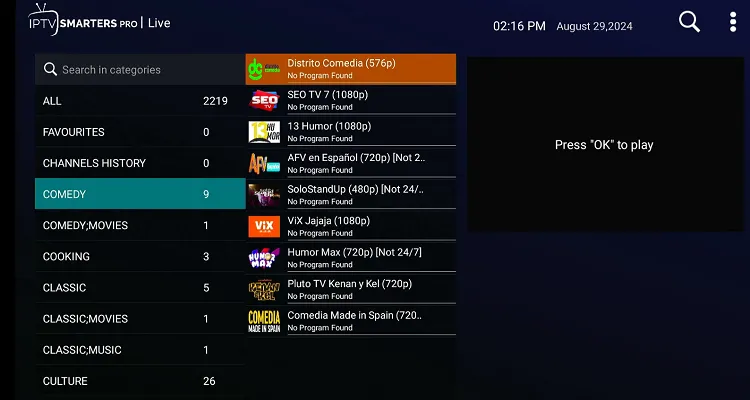







I tried installing freeflix but it could not be installed for some reason.
What problems are you facing?Let us know and we will help.
Thank you very much, it worked!
You’re welcome