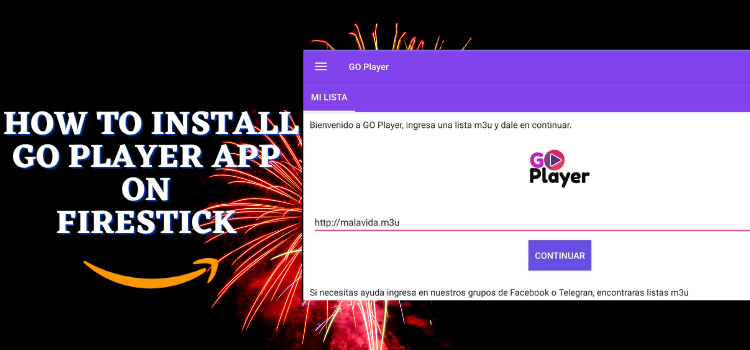
This is a step-by-step guide on how to install Go Player on FireStick 4K, Fire TV Stick, Fire TVs, and Fire TV Cube.
Go Player is a multimedia player and a popular choice among FireStick users for its ability to deliver HD playback. It supports a wide range of video, audio & subtitle formats, making it versatile for various media experiences.
As Go Player is not available on the Amazon App Store, it must be sideloaded onto FireStick devices using a downloader app.
While Go Player itself is a safe player, the content accessed through it might not always be legally compliant. To ensure safety and privacy, it’s highly recommended to use a premium VPN to mask your online activities and have safer access
Our Recommended VPN - ExpressVPN
ExpressVPN is our recommended choice when it comes to unblocking any geo-restricted services OR watching anything for free using unofficial apps/websites as it helps you hide your streaming activities from the ISPs and Government.
This NEW YEAR, enjoy an exclusive offer: 🎉 Get up to 61% OFF + 4 months FREE on ExpressVPN's 30-Month's plan! 🎉 that too with a 30-day money-back guarantee.
How to Install Go Player on Firestick
To have Go Player APK on your FireStick you will need to sideload using the Downloader app since it is unavailable in the Amazon App Store.
Before you begin free streaming with Go Player make sure to install and use ExpressVPN on Firestick which will hide the user’s streaming activity from ISPs and prevent you from legal troubles.
Follow the steps below to install Go Player on Firestick:
Step 1: Turn ON your FireStick device and Go to FireStick Home
Step 2: Click on the Settings icon
Step 3: Select the My Fire TV option
Step 4: To enable the Developer Option, click About.
Note: If you have already enabled the Developer Option, then proceed to Step 10
Step 5: Click on the Fire TV Stick option quickly at least 7 times
Step 6: Now you will see this message at the bottom saying "No need, you are already a developer". So stop clicking then
Step 7: Now the Developer Option will appear in the menu so click on it
Step 8: Choose Apps from Unknown Sources to turn it ON
Step 9: Simply click Turn On
Step 10: Now return to the FireStick Home menu by pressing the "Home" icon on the remote and click on Find
Step 11: Now select the Search icon
Step 12: Type Downloader and press search
Step 13: Select the Downloader App icon from the list available in the Amazon Store
Step 14: Tap Get/Download
Step 15: Wait for a while until the installation process is completed
Step 16: Now click Open
Step 17: Select Allow to give access to the downloader app
Step 18: Click OK here
Step 19: This is the Downloader App interface, Choose the Home tab and click Search Bar
Step 20: Now enter the Go Player Downloader Code 730116 in the search box OR enter this URL bit.ly/fsh-downloads and click Go
Note: The referenced link is the official URL of this app/website. FIRESTICKHACKS does not own, operate, or re-sell any app, streaming site, or service and has no affiliation with its developers.
Step 21: Scroll down on the page and click Download
Note: If the app doesn’t starts download, then clear Downloader App cache using this article.
Step 22: Click on the Download Icon
Step 23: Step 22:The APK will start downloading.
Step 24: Once the application is downloaded click Install
Step 25: Click Done.
Step 26: Click Delete.
Step 27: Click Delete again.
How To Use Go Player APK on FireStick
Once you have installed Go Player APK on your FireStick you can stream your favourite videos and music playlists.
However, it’s important to install and use ExpressVPN on Fire TV Stick to hide your streaming activities from your ISPs if you use any free links.
Follow the steps given below:
Step 1: First you need to open the ExpressVPN App and connect to the Hong Kong Server (I Recommend this server for streaming free/unofficial links)
Step 2: Long-press the Home Button on your FireStick remote and click on Apps
Step 3: Scroll down and click the Go Player icon.
Step 4: Choose Enable.
Step 5: Click Allow.
Step 6: You can choose the icons at the bottom to stream the Links/Videos/Audio.
Is Go Player Safe?
The Go Player v3.2 APK has been verified as 100% safe after rigorous testing by VirusTotal (as indicated by the provided screenshot) ensuring it is free from malicious viruses.
This version of the player supports various video/Audio sources, and some of the content might be subject to legal restrictions or geo-blocking.
To protect your online privacy and circumvent potential restrictions, it is advisable to use a reliable VPN service, such as ExpressVPN, which helps keep your internet activity anonymous and secure from ISPs.
Go Player App Features
Here are some of the important features of Go Player:
- Picture-in-Picture Mode: Allows video playback while using other apps or browsing the internet.
- Chromecast Support: Enables casting of videos to a smart TV screen.
- Subtitles: Supports playing videos in their original language with subtitles in various languages.
- Sleep Timer: Sets a limit for automatic video playback.
- Speed Control: Adjusts the speed of video playback to be faster or slower.
- Background Playback: Continues playing videos while interacting with other apps.
- Gestures: Facilitates using gestures to control playback, volume, and other settings.
- Wide Format Support: Plays all popular video and audio formats.
- Advanced Features: Includes various options for a better viewing experience.
- User-Friendly Interface: Designed for simplicity and ease of use.
- High Download Speed: Provides fast downloading of media.
- Search Functionality: Allows searching for media by type, category, or popularity.
- Playlist Management: Enables creation and customization of playlists.
GO Player APK Not Working Problem
If you are facing any problems regarding GO Player then the following may be the reasons:
1. Parsing the Package Error
GO Player APK is a third-party app that is downloaded from a source that is unknown to the Firestick device. For this reason, Firestick developers have been given the option to fix such problems in installing the apps.
Follow the steps below.
- On the Homepage, choose the settings icon
- Click the My Fire TV icon
- Select Developer Option
- Now select Install Unknown Apps and turn it On.
Follow the guide: How to Fix Parsing the Package error on Firestick
2. Clear the Cache
When the app is installed now you may face issues like lagging and buffering or after launching the app it takes a lot of time to open.
First of all, check if your internet connection is stable and the signals are good. If everything is good there now your device cache is overloaded, go clear your Firestick Cache from the settings option.
Go Player APK Alternatives
You do not need any other application when you have Go Player for your media files however we provide a list of more similar applications that are alternatives to the Go Player.
- MX Player on Firestick
- VLC media player on Firestick
- Perfect Players on Firestick
- VLC Player on Firestick
FAQ – GO Player
1. What are the best Player for Firestick?
2. How do I download Go Player on Firestick?
Conclusion
The Go Player is a popular multimedia player. The multiple video, audio, and subtitle format support, as well as the user-friendly interface of Go Player, make it the top choice of users.
We must note that the application can only be sideloaded as it is not on the Amazon app store. You can use the Downloader Code 982632 to install Go Player on your Firestick.
However, before you start streaming and using Go Player make sure to install a VPN to hide your IP address for safe streaming of free/unofficial. ExpressVPN is our #1 choice
Disclosure: When you purchase through links on our website, we may earn affiliate commission. See more





















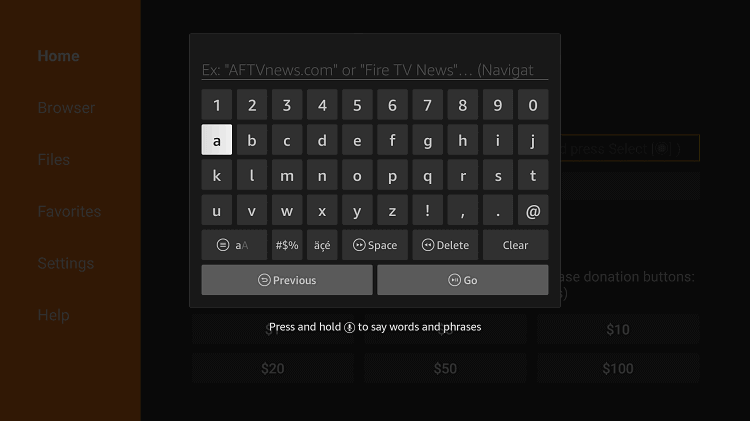
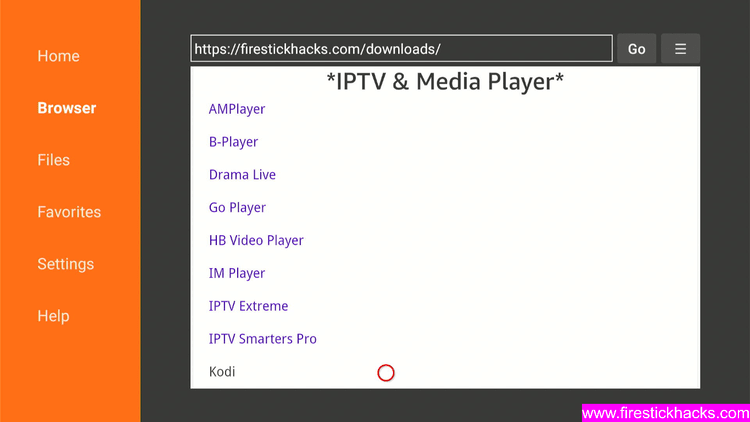
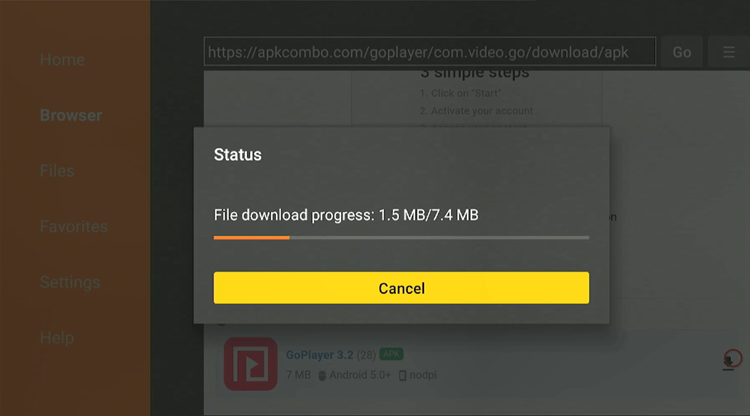
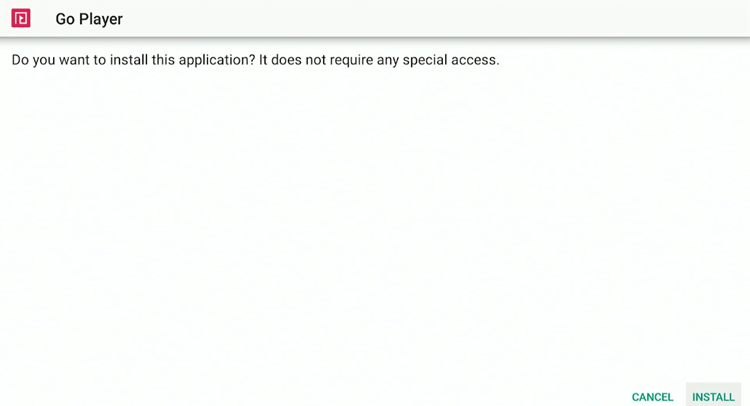
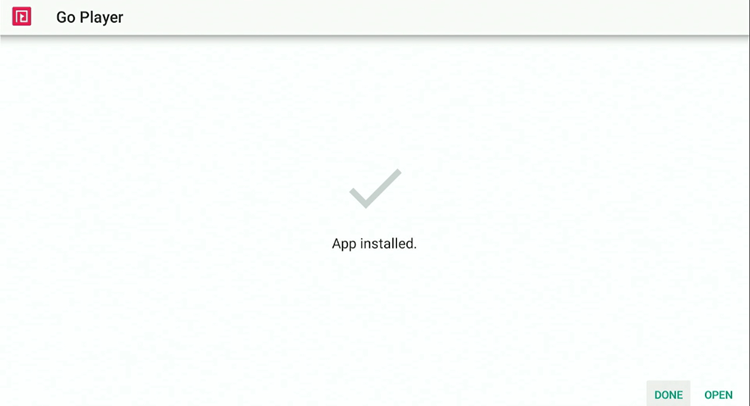
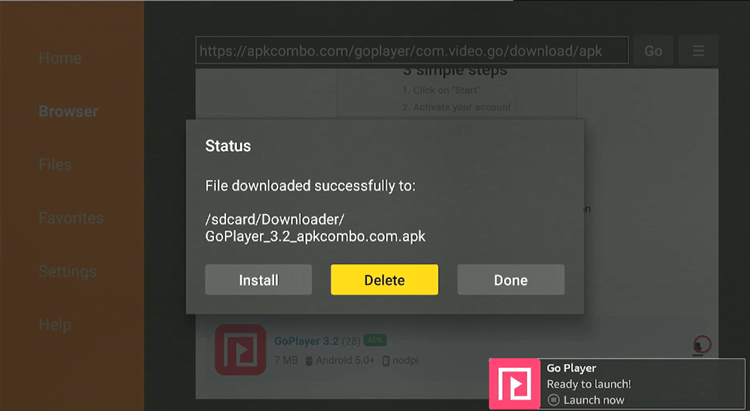
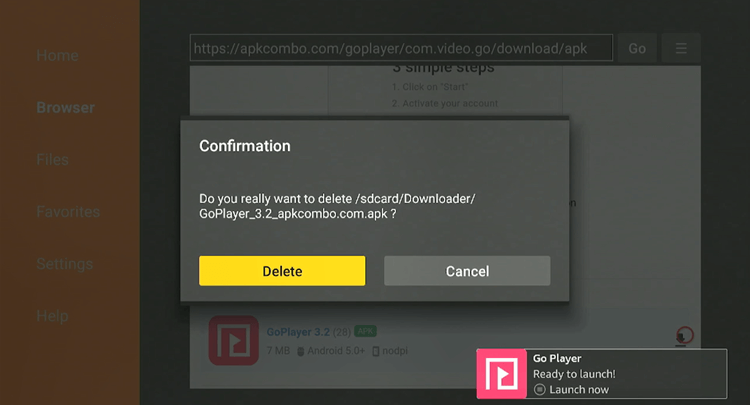
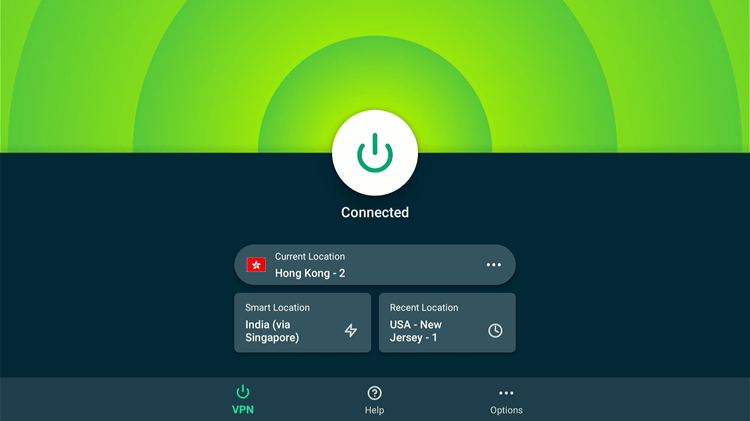
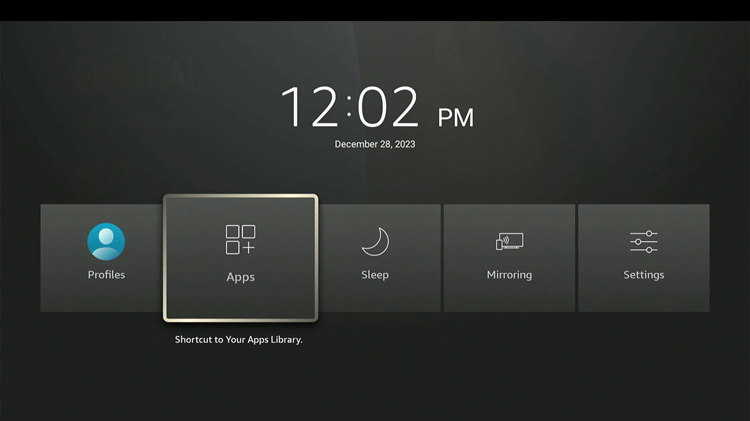
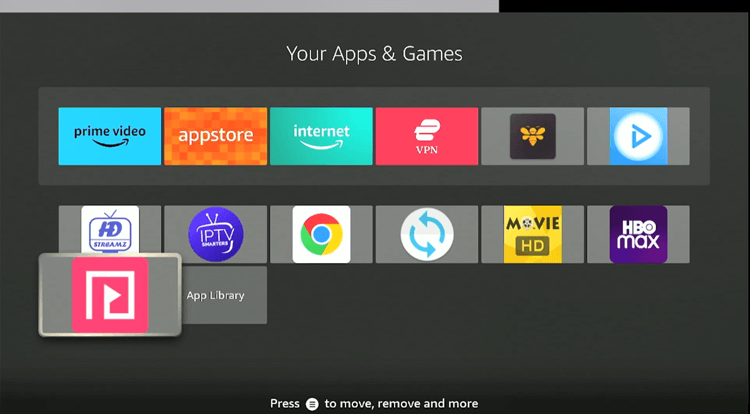
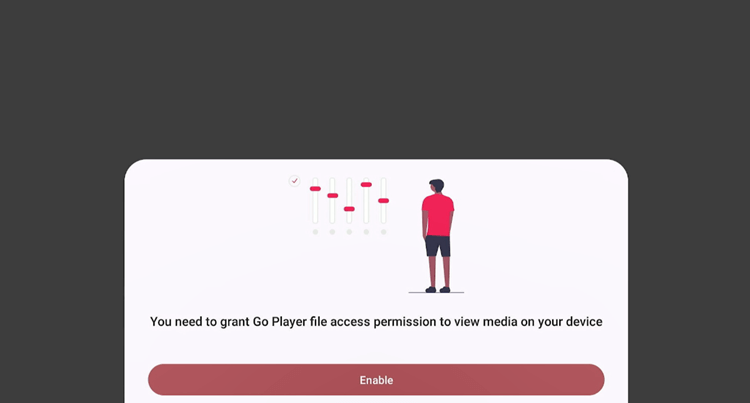
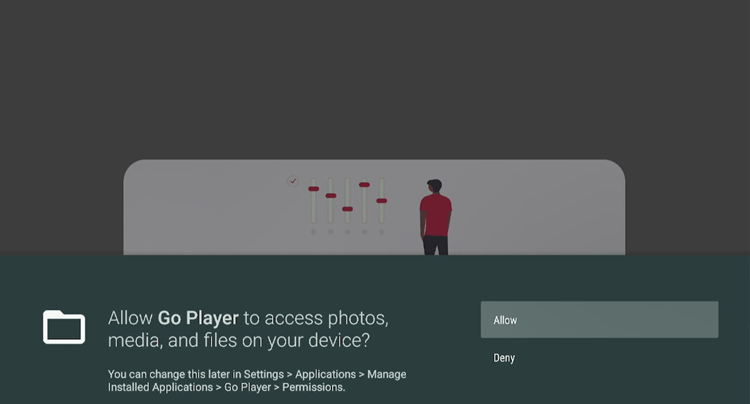
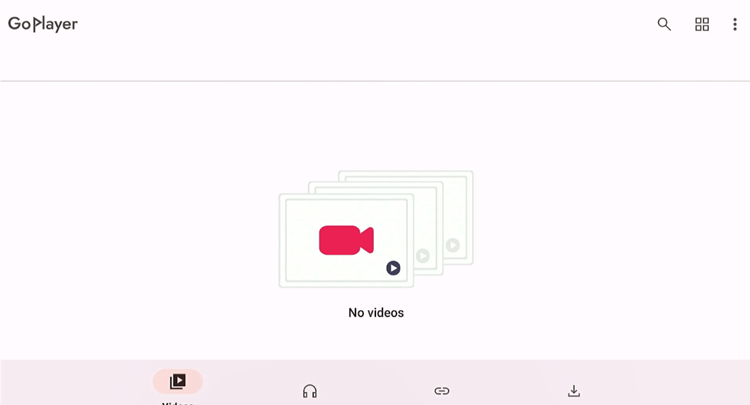
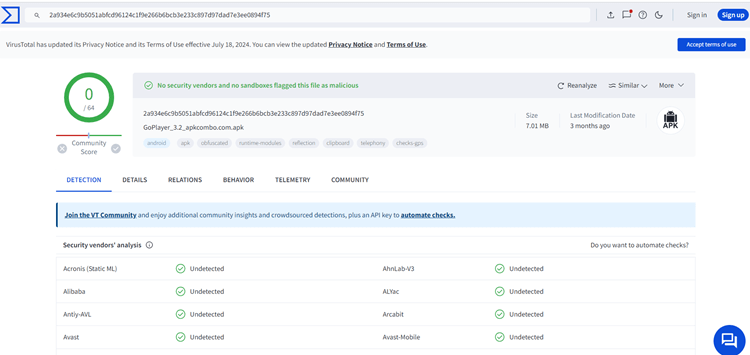






It won’t install using the url
Hello harry . Thanks for letting us know. We’ve just fixed the URL you can now check the updated URL link in the blog