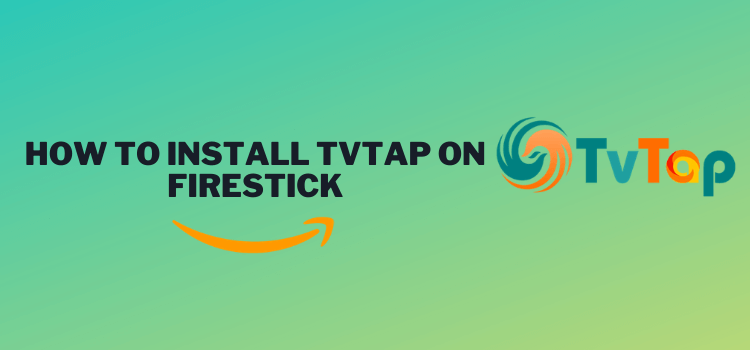
This is a step-by-step guide on how to install TVTap Pro APK on Firestick, Fire TV & Fire TV Cube.
TVTap Pro is a fantastic Live TV app that broadcasts 500+ live channels across 9 different categories including Movies, News, Sports, Music, etc, from all around the globe.
TVTap Pro is a free-to-use and ad-free app. However, it is not available on the Amazon app store, it can still be sideloaded on FireStick. The app is compatible with MX Player and Go Player.
Moreover, since it is an unofficial streaming app with free content, it could potentially expose your identity to your ISPs.
Therefore, to hide your online identity from your ISPs, it’s advised to use a VPN like ExpressVPN while streaming with TVTap Pro on FireStick.
Our Recommended VPN - ExpressVPN
ExpressVPN is our recommended choice when it comes to unblocking any geo-restricted services OR watching anything for free using unofficial apps/websites as it helps you hide your streaming activities from the ISPs and Government.
Get ExpressVPN today to enjoy 3 extra months free. It also offers a 30-day money-back guarantee policy that allows you to access all features risk-free for 30 days.
How to Install TVTap Pro on FireStick using Downloader
TVTap Pro APK’s latest version (v3.2) now offers users the ability to stream Live Channels in HD quality.
However, the app isn’t listed on the Amazon App Store, so to use TVTap Pro on your device, sideloading or jailbreaking becomes necessary.
Moreover, It’s also crucial to prioritize your online safety while streaming and install and use ExpressVPN on FireStick and connect to the Costa Rica Server on your FireStick before streaming via the TVTap Pro app.
Now follow these steps to install TVTap Pro APK on FireStick using the Downloader:
Step 1: Turn ON your FireStick device and Go to FireStick Home
Step 2: Click on the Settings icon
Step 3: Select the My Fire TV option
Step 4: To enable the Developer Option, click About.
Note: If you have already enabled the Developer Option, then proceed to Step 10
Step 5: Click on the Fire TV Stick option quickly at least 7 times
Step 6: Now you will see this message at the bottom saying "No need, you are already a developer". So stop clicking then
Step 7: Now the Developer Option will appear in the menu so click on it
Step 8: Choose Apps from Unknown Sources to turn it ON
Step 9: Simply click Turn On
Step 10: Now return to the FireStick Home menu by pressing the "Home" icon on the remote and click on Find
Step 11: Now select the Search icon
Step 12: Type Downloader and press search
Step 13: Select the Downloader App icon from the list available in the Amazon Store
Step 14: Tap Get/Download
Step 15: Wait for a while until the installation process is completed
Step 16: Now click Open
Step 17: Select Allow to give access to the downloader app
Step 18: Click OK here
Step 19: This is the Downloader App interface, Choose the Home tab and click Search Bar
Step 20: Now enter the TVTap Pro Downloader Code 730116 in the search box OR enter this URL bit.ly/fsh-downloads and click Go
Note: The referenced link is the official URL of this app/website. FIRESTICKHACKS does not own, operate, or re-sell any app, streaming site, or service and has no affiliation with its developers.
Step 21: TVTap Pro APK will start downloading. Wait a few minutes.
Step 22: Click Install.
Step 23: Click Done.
Step 24: Click Delete to delete the TV Tap Pro APK file
Step 25: Clicking Delete again.
Congratulations! You’ve successfully installed TV Tap Pro APK on your Amazon Fire TV Stick.
How to Use TVTap Pro APK on Firestick
Having installed TVTap Pro APK on your FireStick, you’re all set to discover its content. But, it’s important to note that TVTap Pro provides free streaming, which might conflict with regional streaming laws.
Therefore, make sure to install and use ExpressVPN on FireStick. It masks your real IP address and hides your online identity while streaming. You can also use the toggle to navigate the app.
Follow the steps to set up and use TVTap Pro APK on FIreStick:
Step 1: First you need to open the ExpressVPN App and connect to the Costa Rica server. (I Recommend this server as I faced an error with other servers).
Step 2: Long-press the Home Button on your FireStick remote and click on Apps
Step 3: Scroll down and choose TVTap Pro App.
Step 4: Launch the TVTap app and the TVTap Home screen will appear where by default all the channels are displayed. You can also Click on the Menu (3 horizontal lines).
Step 5: It will display all the categories such as Entertainment, Movies, Music, News, Sports, etc. Click on your preferred category. (e.g. sports).
Step 6: Choose your preferred Channel.
Step 7: Stream Live!
All About TVTap Pro App
If you want a quick overview of the TVTap app, refer to the following table:
| Content-Type | Movies, News, Music, TV Shows, Documentaries, & Sports. |
| Price | 100% Free |
| Latest Version | (v3.2) |
| App Size | 23.43 MB |
| Is it safe to use? | Yes, as long you connect it to a VPN. |
| Compatible Player | Go Player, MX Player |
| Subtitles | No |
| TVTap Pro Downloader Code | 685100 |
Top-Notch Features of TVTap Pro App
Here are the most amazing features of the TVTap Pro app:
- User-Friendly Interface: Simple and intuitive navigation.
- 100% Free: Easy start-up with no sign-up or registration needed.
- Live TV Streaming: Offers over 700 channels from various countries including the USA, UK, Pakistan, Italy, Germany, France, Canada, and more.
- High Performance & Consistent Playback: Ensures smooth, high-quality buffer-free streaming.
- Ad-Free Experience: No interruptions from annoying ads despite being a free app.
- Genre-Based Categorization: Channels sorted by genre for ease of selection.
- Country/Region Filter: Customize channel display by selecting preferred countries.
- Favorites Feature: Ability to add channels to Favorites for quick access.
Is TVTap Pro Safe & Legal to Use?
I have thoroughly scanned TVTap Pro APK’s latest version (v3.2) and confirm that it is completely safe for use, as evidenced by the VirusTotal report (shown in the screenshot), revealing no malware or viruses.
However, the legal status of TVTap Pro varies internationally, with several countries considering it illegal. To address this issue, using a VPN can be effective for concealing your online activities from ISPs.
Additionally, if TVTap Pro is blocked in your region, a VPN becomes essential to bypass these geo-restrictions.. ExpressVPN is our #1 choice.
How To Integrate MX Player with TVTap Pro App?
TVTap Pro App supports external players like Go Player and MX Player. Here’s how you can integrate MX Player with TVTap Pro App for an enhanced streaming experience:
Follow the steps:
Steps 1: First, download and install MX Player on your device
Step 2: Click on the 3 horizontal lines at the top left corner of the screen.
Step 4: Choose Settings.
Step 4: Click on Select Player.
Step 5: Select MX Player.
TVTap Pro Not Working? We have Easy Solutions!
If you are facing any problem regarding the TVTap app Streaming then the following may be the reason that I have discussed their solutions.
1. Parsing the Package Error
TVTap app is a third-party app that is downloaded from a source that is unknown to the Firestick device. For this reason, Firestick developers have been given the option to fix such problems in installing the apps.
Follow the steps:
- On the Homepage, choose the settings icon
- Click the My Fire TV icon
- Select Developer Option
- Now select Install Unknown Apps and turn it On.
Follow the guide: How to Fix Parsing the Package error on Firestick
2. Clear the Cache
Once TVTap Pro is installed, you might encounter issues such as lagging, buffering, or slow app startup. Firstly, ensure your internet connection is stable with strong signals.
If your connection is fine, the issue may be due to an overloaded device cache. To resolve this, clear your Firestick Cache via the settings menu.
TVTap Pro Substitutes
If by any chance you see the TVTap app not working, you might need to choose other alternatives from the list that I have provided below:
However, before you stream, make sure you have connected to a VPN like ExpressVPN to watch all the Live channels from anywhere safely.
- FilmPlus on FireStick
- Live Net TV on FireStick
- Movie HD on FireStick
- TeaTV on FireStick
- BeeTV app on FireStick
- CyberFlix on FireStick
FAQs – TVTap Pro APK
What Channels does TVTap have?
TVTap boasts a diverse lineup of 500+ channels, including Entertainment, Movies, Music, News, Sports, Documentaries, Kids, and Food channels for live streaming.
How can I watch live TV channels on Firestick?
For live TV channels streaming on your Firestick, I recommend two apps: TVTap Pro and Live NetTV. Both apps feature 500+ channels and provide buffer-free Streaming.
Is TVTap Pro legal or not?
Its legality is uncertain, therefore it is wise to use ExpressVPN with the TVTap Pro app as it will help you bypass geo-restrictions and stream safely.
Conclusion
TVTap Pro stands as a top choice for Live TV streaming, featuring 500+ live channels, live sports, movies, and TV shows from around the globe.
To install TVTap Pro on your FireStick, just input the TVTap Pro Downloader Code i.e. 685100 into the Downloader App and enjoy live channels without any fussy ads.
However, considering the regional limitations associated with TVTap Pro, using ExpressVPN is recommended to protect your identity & bypass geo-restrictions.





















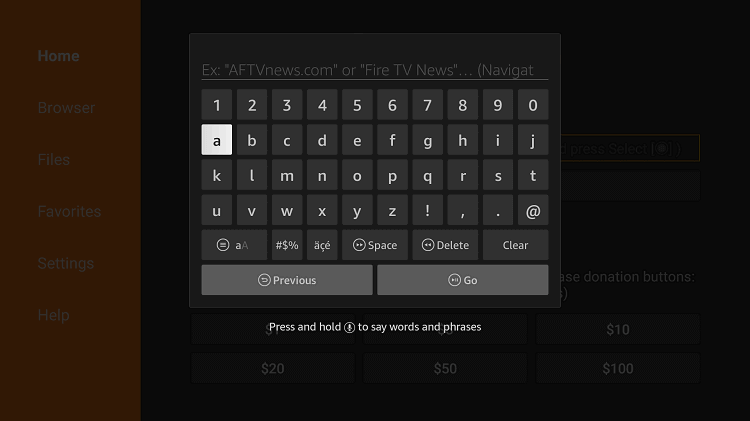
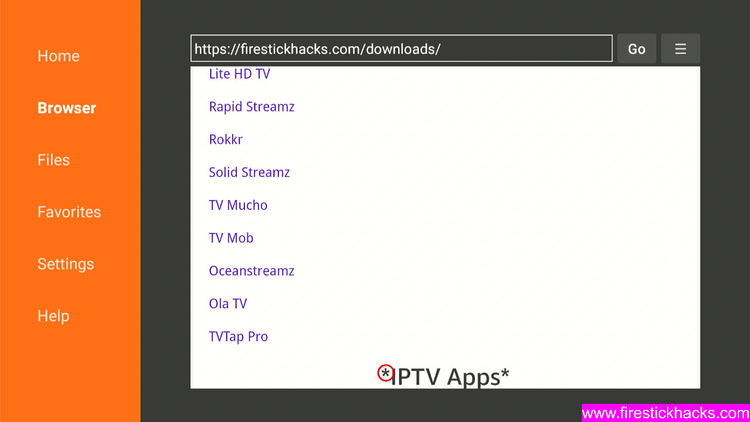
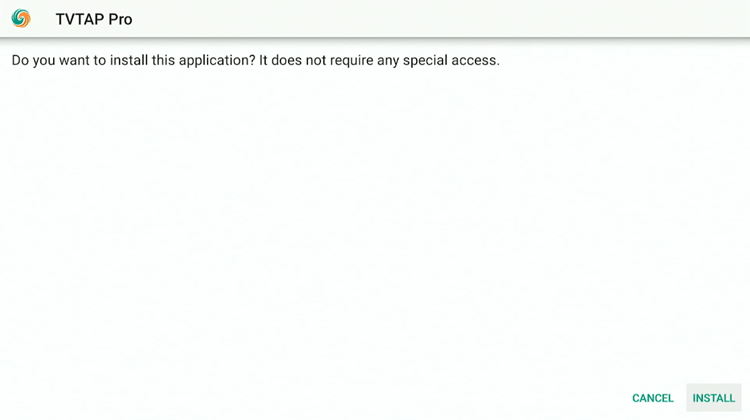
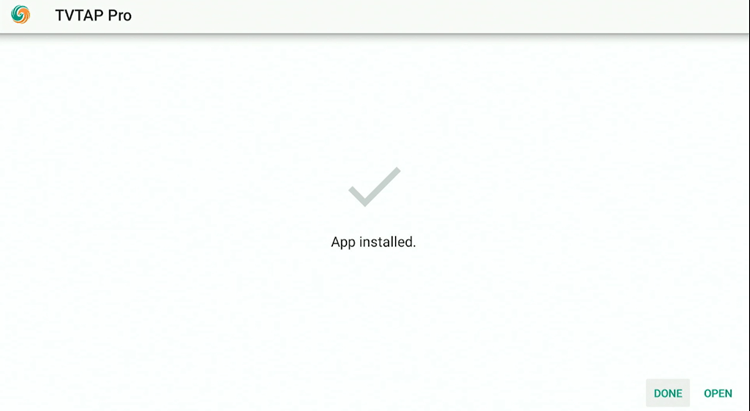
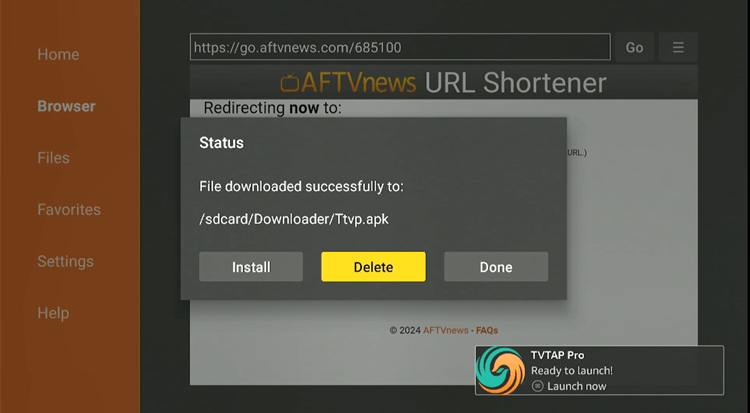
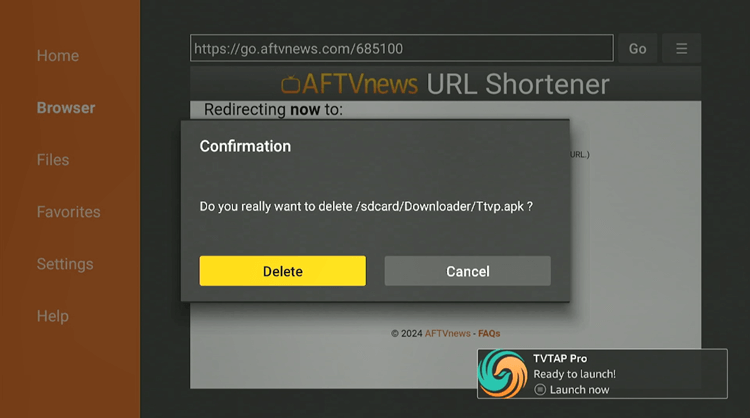
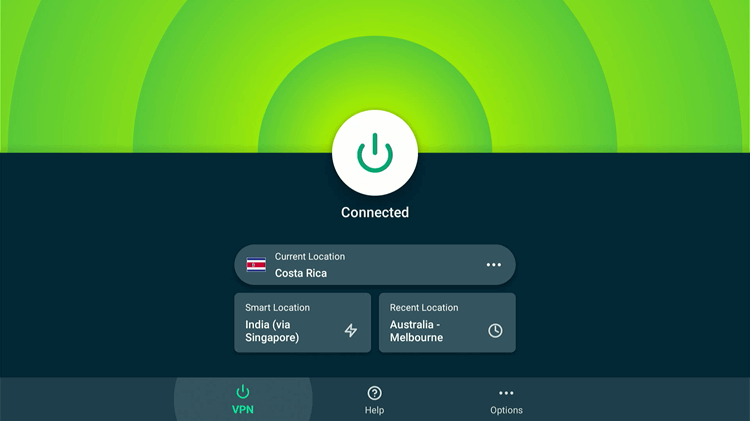
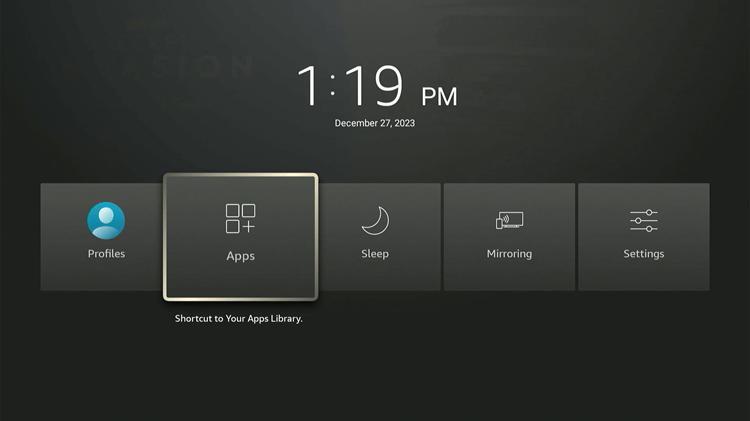
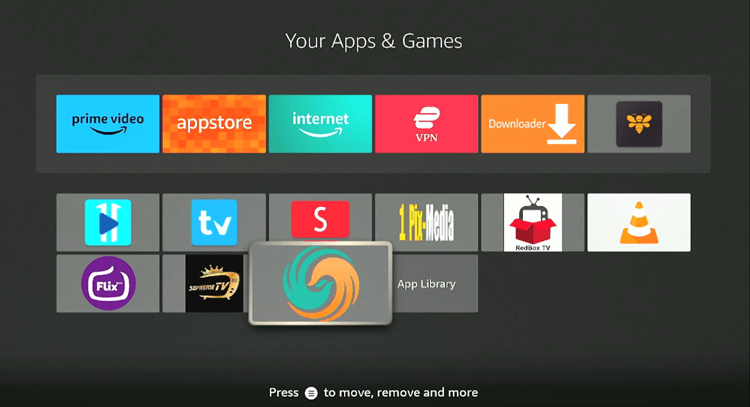
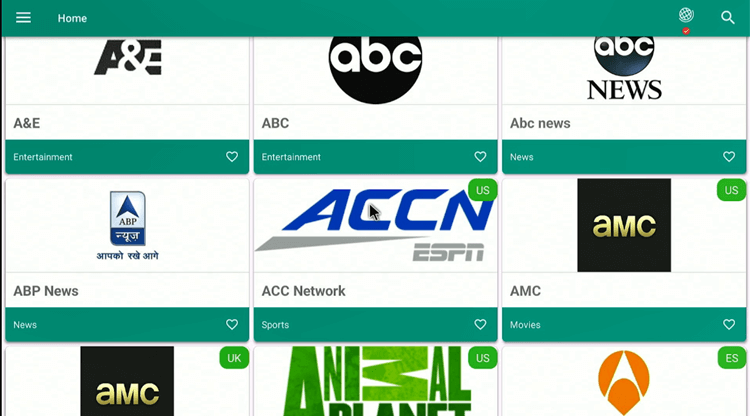
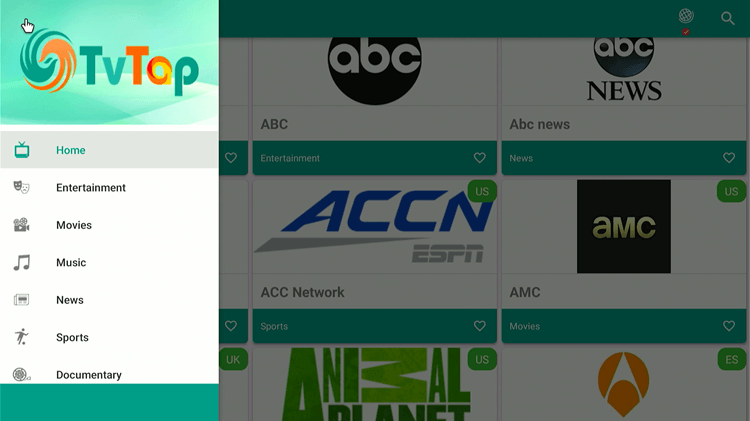
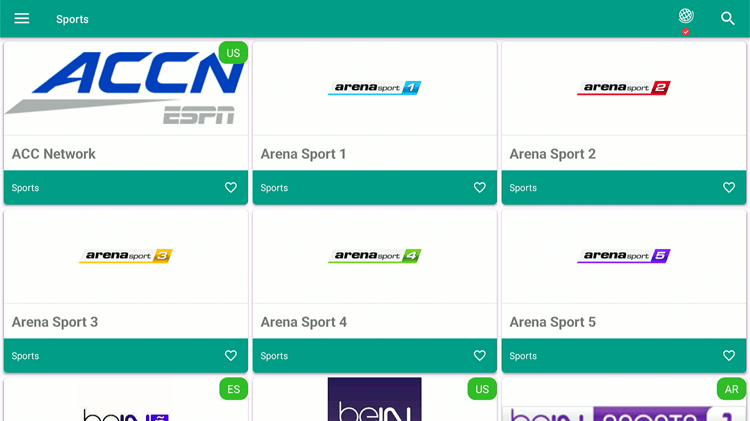
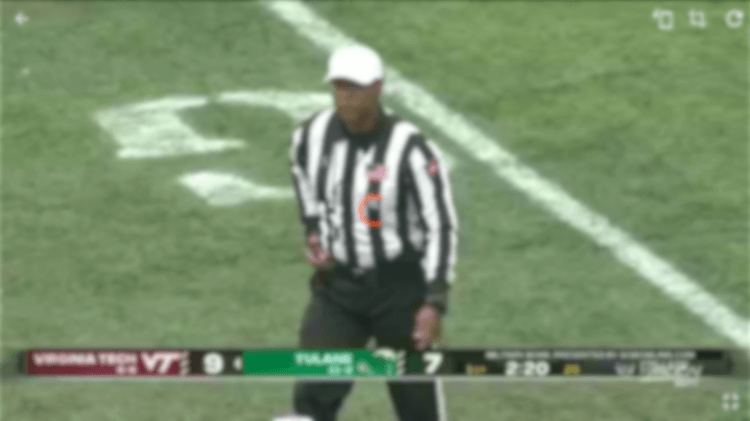
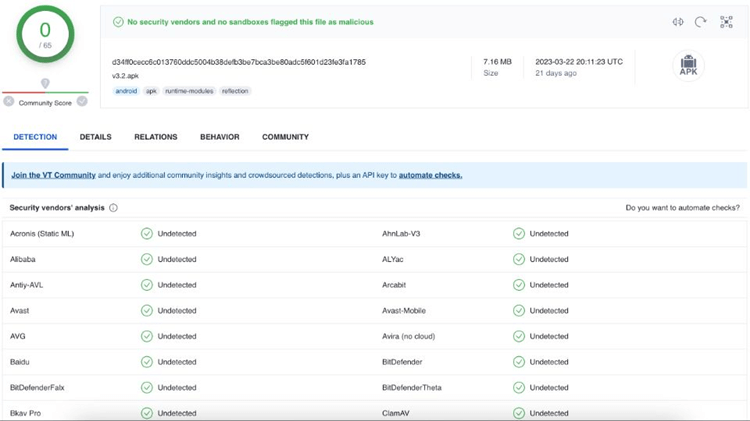
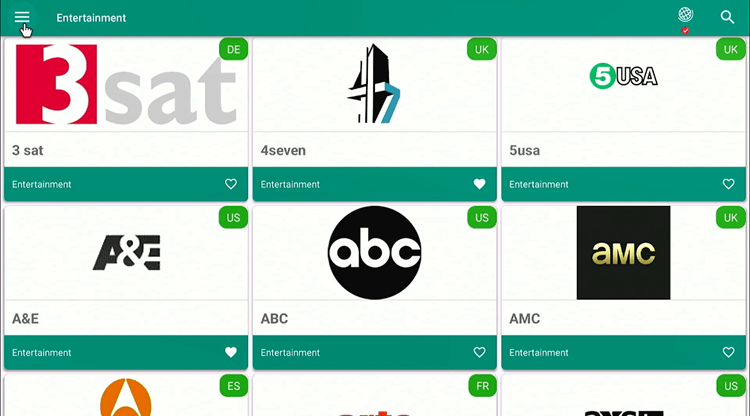
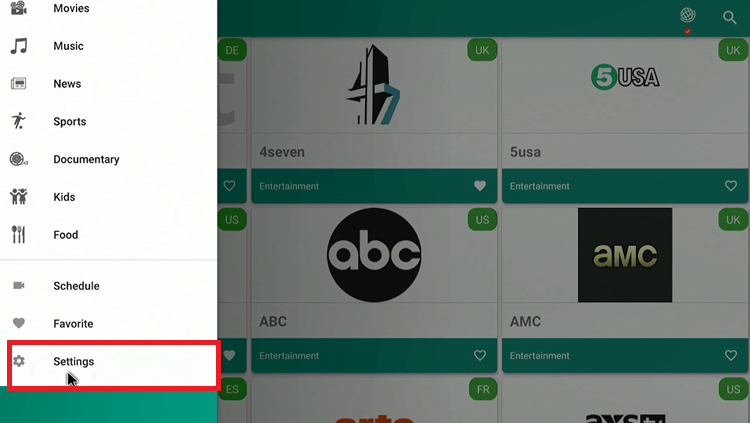
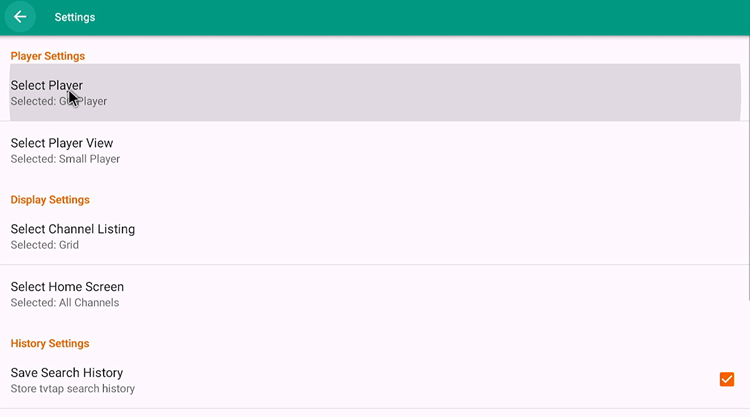
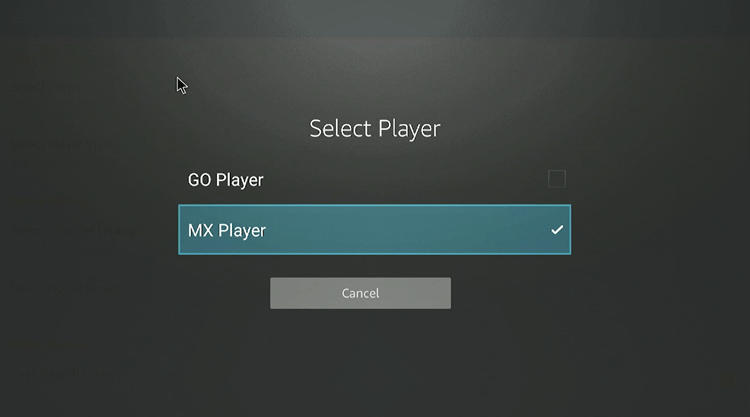






Hi Reggie.
I gave you the wrong information. It is not a Samsung T V but it’s a SONY
Please give me the info pertain to the SONY
Thank you