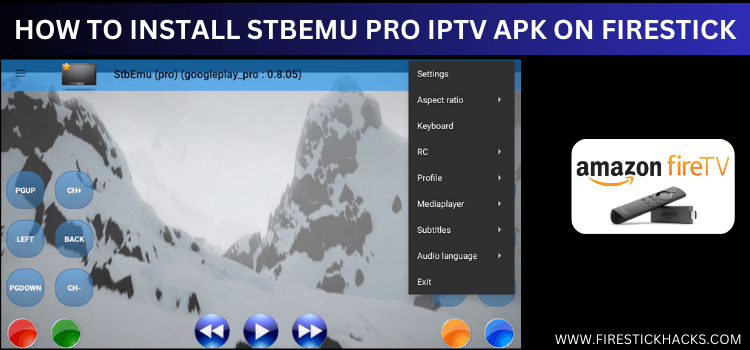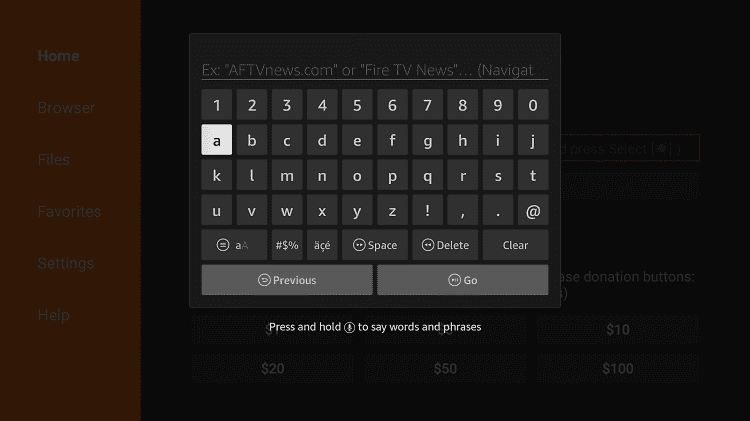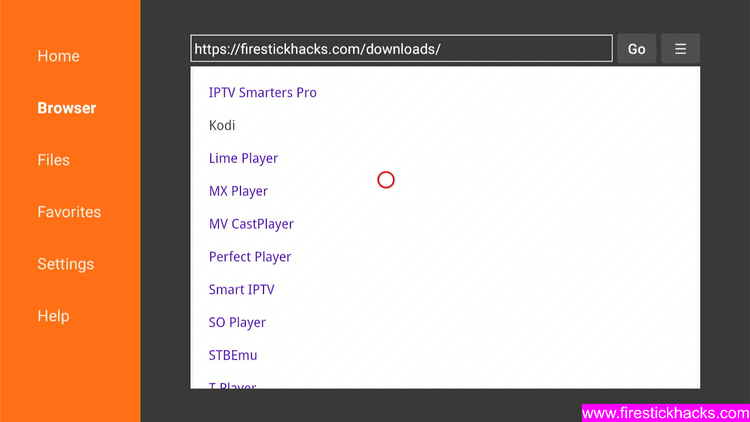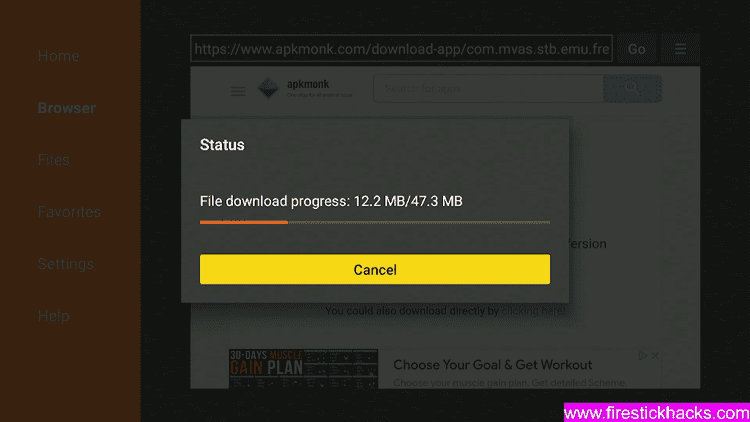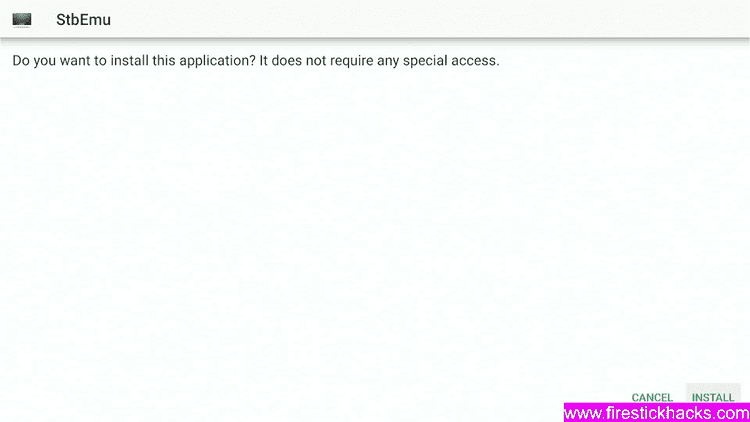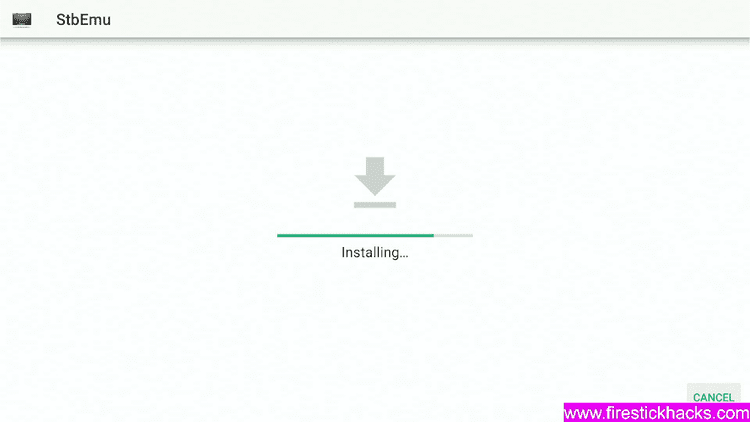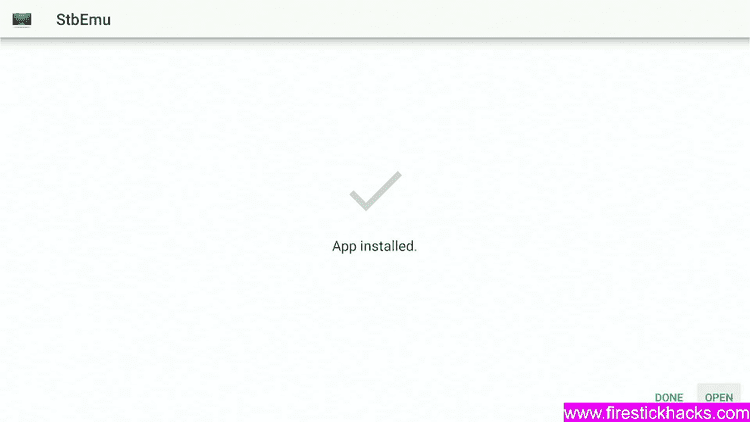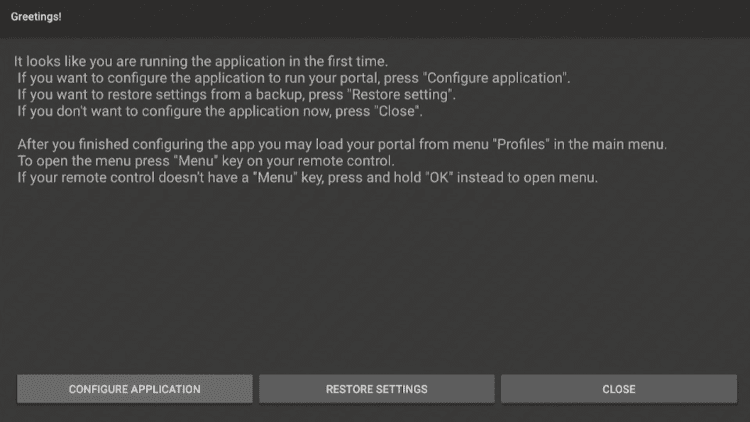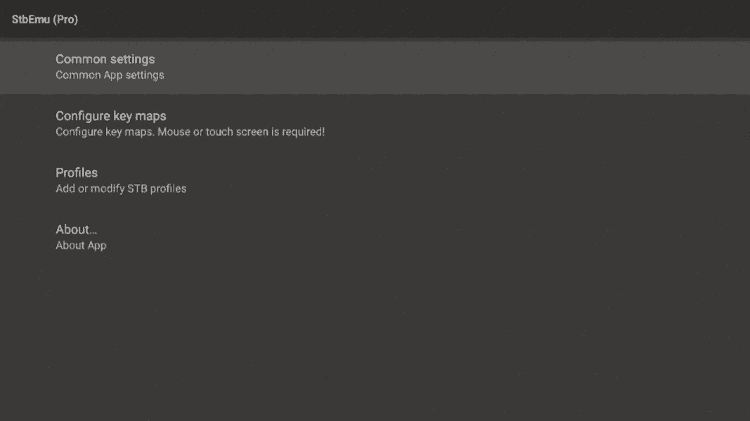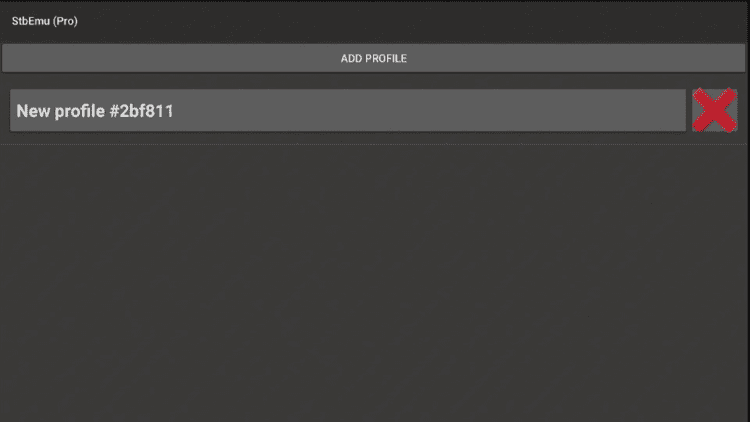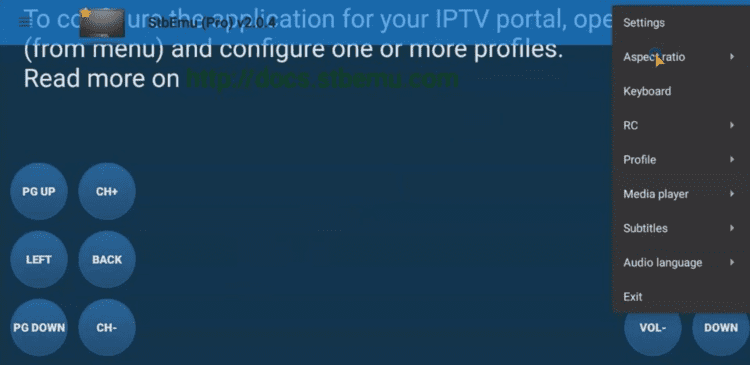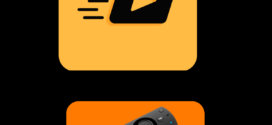This is the step-by-step guide on how to install STBEmu Pro IPTV on Firestick, Fire TV, Fire TV 4K Max, & Fire TV Cube.
STBEmu (STB Emulator) is an IPTV Emulator App that helps broadcast IPTV Service. It has 2 app versions STBEmu is a simple and free app with ads support and STBEmu Pro is ads free app that costs $5.49 for once.
STBEmu supports the emulation of MAG 250, MAG270, and MAG 322. It is just an emulator, it does not host any content or channels.
You have to integrate any IPTV service with it to enjoy the content on it. It can also integrate multiple IPTV Services on it.
Since the IPTV channels are all around the world and we are not sure about their licensing agreement, it is strictly advised to use a VPN on your Firestick device o avoid legal troubles.
Our Recommended VPN - ExpressVPN
ExpressVPN is our recommended choice when it comes to unblocking any geo-restricted services OR watching anything for free using unofficial apps/websites as it helps you hide your streaming activities from the ISPs and Government.
Get ExpressVPN today to enjoy 3 extra months free. It also offers a 30-day money-back guarantee policy that allows you to access all features risk-free for 30 days.
How to Install STBEmu Pro on Firestick
This app is not available on Amazon App Store so you have to sideload it with downloader App.
Make sure to install and use ExpressVPN and connect any service according to your desired channel region.
Follow the steps below:
Step 1: Turn ON your FireStick device and Go to FireStick Home
Step 2: Click on the Settings icon
Step 3: Select the My Fire TV option
Step 4: To enable the Developer Option, click About.
Note: If you have already enabled the Developer Option, then proceed to Step 10
Step 5: Click on the Fire TV Stick option quickly at least 7 times
Step 6: Now you will see this message at the bottom saying "No need, you are already a developer". So stop clicking then
Step 7: Now the Developer Option will appear in the menu so click on it
Step 8: Choose Apps from Unknown Sources to turn it ON
Step 9: Simply click Turn On
Step 10: Now return to the FireStick Home menu by pressing the "Home" icon on the remote and click on Find
Step 11: Now select the Search icon
Step 12: Type Downloader and press search
Step 13: Select the Downloader App icon from the list available in the Amazon Store
Step 14: Tap Get/Download
Step 15: Wait for a while until the installation process is completed
Step 16: Now click Open
Step 17: Select Allow to give access to the downloader app
Step 18: Click OK here
Step 19: This is the Downloader App interface, Choose the Home tab and click Search Bar
Step 20: Now enter the STBEmu Pro IPTV Downloader Code 730116 in the search box OR enter this URL bit.ly/fsh-downloads and click Go
Step 21: Scroll down on the page and click STBEmu.
Note: If the app doesn’t starts download, then clear Downloader App cache using this article.
Step 22: Wait until the download completes
Step 23: Click Install
Step 24: Wait until the installation completes
Step 25: Click done
How to Use STBEmu Pro IPTV on Firestick
After installation completes it’s time to use and configure the STBEmu Pro IPTV app to utilize the most of it.
Keep in mind that live channels might be restricted according to regions or have privacy issues, so use ExpressVPN to avoid all kinds of issues.
Follow the steps:
Step 1. First thing first, Open the ExpressVPN app and connect to any specific server to avoid legal risk and geo-restriction of Live TV Channels
Step 2. Launch STBEmu Pro App. You’ll see three options, press the Configure application option to configure the app
Step 3. Now click Common Settings to customize the App language, UI visibility time, screen orientation, navigation bar, overlay buttons, and more.
Step 4. To integrate the IPTV service, open Settings, then configure your profile. Add a new profile and configure it accordingly.
Step 5. Your STBEmu Pro app is ready to use, if you want to change the setting again you can do it from the side menu.
STB Emulator Pro Features
- create and alter Multiple STB profiles for multiple IPTV services.
- Different screen ratios e.g. Auto, Standard, Non-standard, Widescreen, and Dynamic
- Media player support includes MXPlayer, VLC, Lime Player, etc
- Multiple languages like English, Russian, Ukrainian, etc
- Acceleration rendering
- Picture-in-Picture mode.
- Various screen orientations e.g. landscape, and reversed landscape
- Security password for further privacy and security
Alternatives of STBEmu Pro
STBEmu is an IPTV player that does not host any content. You can also find some other IPTV players on Firestick that might interest you more. Take a look:
- iMplayer on Firestick
- XCIPTV on Firestick
- IPTV Extreme on Firestick
- Smart IPTV on Firestick
- Flix IPTV on Firestick
FAQs – STBEmu Pro
What Is the Difference Between STBEmu Pro and STBEmu?
The main difference between STBEmu and STBEmu Pro is Ads-supported and Ads-free service respectively. STBEmu is free but has ads during streaming however the STBEmu pro is an ad-free service but cost $5.49
Is STBEmu Pro Good for IPTV services?
Yes! STBEmu is a great IPTV application that integrates not only with one IPTV service but with multiple services at a time.
Final Words
STBEmu Pro IPTV is a great IPTV player that helps you emulate the IPTV services of various MAG Box versions at a time.
It has free and premium versions the free version is ads-supported whereas the premium version is without ads and costs $5.49.
In order to use STBEmu Pro IPTV on Firestick without any trouble and legal issue with Live TV Channels broadcasting, you must use ExpressVPN to secure your activity and identity.
 Fire Stick Hacks Every thing you need to know about Fire Stick Hacks, Tips and Tricks
Fire Stick Hacks Every thing you need to know about Fire Stick Hacks, Tips and Tricks