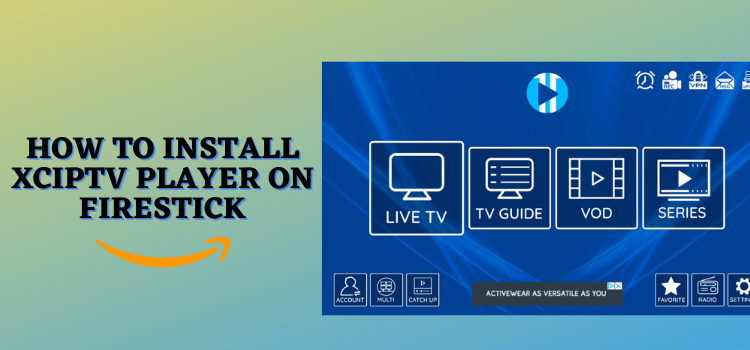
This is a step-by-step guide on how to install XCIPTV APK on FireStick, Fire TV, FireStick 4K, and Fire TV Cube instantly with a single Downloader code.
XCIPTV stands out as a top-tier IPTV player for FireStick, offering a compelling alternative to traditional cable or satellite TV. It’s a completely free service, with no subscription required.
- Pro Tip: If you’ve already installed the Downloader app on your Firestick, you can use this XCIPTV Downloader Code: 65672.
You will have access to plenty of content with XCIPTV player’s latest version (v5.0.1) on your device in high quality. All you have to do is to sideload the app on your FireStick as it is not available on Amazon Store.
The interface of the app is simple and user-friendly. It has a built-in default player i.e. Exo Player but it also supports VLC.
XCIPTV Player can be used to watch various IPTV services on FireStick that are unverified. For safe and secure streaming, it is strictly advised that you use a VPN like ExpressVPN on your FireStick device.
Our Recommended VPN - ExpressVPN
ExpressVPN is our recommended choice when it comes to unblocking any geo-restricted services OR watching anything for free using unofficial apps/websites as it helps you hide your streaming activities from the ISPs and Government.
Get ExpressVPN today to enjoy 3 extra months free. It also offers a 30-day money-back guarantee policy that allows you to access all features risk-free for 30 days.
How to Install XCIPTV APK on FireStick Using Downloader
XCIPTV APK’s latest version (v5.0.1) is not available on Amazon Store. You have to sideload it on your FireStick using a downloader.
Before moving towards the process, make sure you install and use ExpressVPN on FireStick and connect to the Hongkong Server for smooth & secure streaming.
Now follow these steps to install XCIPTV APK on FireStick using the downloader:
Step 1: Turn ON your FireStick device and Go to FireStick Home
Step 2: Click on the Settings icon
Step 3: Select the My Fire TV option
Step 4: To enable the Developer Option, click About.
Note: If you have already enabled the Developer Option, then proceed to Step 10
Step 5: Click on the Fire TV Stick option quickly at least 7 times
Step 6: Now you will see this message at the bottom saying "No need, you are already a developer". So stop clicking then
Step 7: Now the Developer Option will appear in the menu so click on it
Step 8: Choose Apps from Unknown Sources to turn it ON
Step 9: Simply click Turn On
Step 10: Now return to the FireStick Home menu by pressing the "Home" icon on the remote and click on Find
Step 11: Now select the Search icon
Step 12: Type Downloader and press search
Step 13: Select the Downloader App icon from the list available in the Amazon Store
Step 14: Tap Get/Download
Step 15: Wait for a while until the installation process is completed
Step 16: Now click Open
Step 17: Select Allow to give access to the downloader app
Step 18: Click OK here
Step 19: This is the Downloader App interface, Choose the Home tab and click Search Bar
Step 20: Enter the XCIPTV Code 65672 in the URL bar and click GO. This code is for V.5.0.1 APK (the latest version of XCIPTV)
Note: The referenced link is the official URL of this app/website. FIRESTICKHACKS does not own, operate, or re-sell any app, streaming site, or service and has no affiliation with its developers.
Step 21: Wait for the app to be downloaded.
Step 22: Click the Install option
Step 23: Click Done or Open once the app is installed
Step 24: Click Delete
Step 25: Click Delete again
Congratulations! The XCIPTV Player is now successfully installed on your device.
How to Use and Setup XCIPTV APK on FireStick (With Free IPTV Link)
Before you head towards the process of using and setting up XCIPTV on your FireStick device, make sure you install and use ExpressVPN on FireStick.
ExpressVPN helps to protect your online identity and keep you anonymous by hiding your original IP address.
Follow these steps to use and setup XCIPTV on FireStick:
Step 1: First you need to open the ExpressVPN App and connect to the Hong Kong server. (I Recommend this server as I faced an error with other servers).
Step 2: Launch XCIPTV on your FireStick and wait for a while for the app to be fully loaded
Step 3: The interface of the app will look like this. Click on the Settings Icon at the bottom left corner of the screen
Step 4: Choose your desired option (I choose the M3URL link)
Step 5: Enter the link provided by your IPTV service provider or you can enter the Free link https://iptv-org.github.io/iptv/index.m3u in the URL bar.
P.S. If you have a hard time typing the URL through the FireStick remote, installing the Fire TV app on your mobile will help.
Step 6: Enter the Username.
Step 7: Enter the Password.
Step 8: Click on SIGN IN.
Step 9: Wait for a while. The M3U contents are being updated
Step 10: Click Allow
Step 11: You can now stream anything with your IPTV service provider on XCIPTV.
Step 12: Choose the Live Channel you want to stream.
Step 13: Use the Mouse Toggle to Open the full screen.
Step 14: Enjoy free streaming in full screen!
How to Integrate External Media Players
XCIPTV allows you to integrate an external media player along with the existing one. You can add any media player such as VLC or Exo Player. (Exo Player is set as a default player and I recommend as it worked perfectly)
Follow these steps to add any media player:
Step 1: From the home screen of XCIPTV, click the Settings Icon from the right bottom corner of the screen
Step 2: Select the Player option among the other options that appear on the screen.
Step 3: Select your desired player (I opted for EXO Player) from the other options and Click OK once you have selected the player in all fields
How to Add Channels to Favorites on XCIPTV
XCIPTV allows you to add channels to Favorites so you can enjoy them later. The process is simple and is demonstrated below.
Follow the instructions below:
Step 1: From the home screen of XCIPTV, click the Settings Icon from the right bottom corner of the screen
Step 2: Select the channel you want to add to Favorites and long-press the OK button on your FireStick remote.
Step 3: Return to the home screen and select the Favorites category.
Step 4: Your selected channel is in the Favorites list. A star icon will appear on your selected channel.
Step 5: Again long-press the OK button of your FireStick remote to remove the channel from Favorites. The star icon will disappear
Step 6: Add or remove any channel to Favorites by doing the same process.
Is XCIPTV Safe to Use?
Yes, XCIPTV Player is declared secure after a VirusTotal scan (refer to the screenshot above) of its latest APK, showing no malware or viruses.
The app’s legality varies by region and might be considered illegal in some developed countries. A VPN can provide anonymity and legal safety in such cases.
Therefore, to keep your online identity and activity anonymous to ISPs, you must use a VPN like ExpressVPN.
XCIPTV Player Best Features
- Free: No subscription or registration is required for downloading.
- Integrated Search Engine: Conveniently search for favorite shows and series.
- Multiple Media Player Support: Compatibility with external media players like Exo Player and VLC.
- High-Quality Streaming: Content available in HD and 4K quality, with minimal buffering or lag.
- Favorites Feature: Ability to add channels to Favorites for quick access.
- Diverse Content Catalog: A wide range of categories and languages like English, Hindi, Spanish, etc.
- Multiple Screens: Multiple screens are available for streaming.
Drawbacks of the XCIPTV Player
- It supports VOD content but No Movies/Shows were available.
- The recording option did not work out.
XCIPTV Not Working? We’ve Got the Solutions!
If you are facing any problems regarding XCIPTV Streaming then the following may be the reason that I have discussed their solutions.
1. Parsing the Package Error
XCIPTV APK is a third-party app that is downloaded from a source that is unknown to the Firestick device. Adjust your device’s settings to allow installation from unknown sources, a simple process detailed in the steps below.
- On the Homepage, choose the settings icon
- Click the My Fire TV icon
- Select Developer Option
- Now select Install Unknown Apps and turn it On.
Follow the guide: How to Fix Parsing the Package error on Firestick
2. Clear the Cache
When the app is installed now you may face issues like lagging and buffering or after launching the app it takes a lot of time to open.
First of all, check if your internet connection is stable and the signals are good. If everything is good there now your device cache is overloaded, go clear your Firestick Cache from the settings option.
XCIPTV Alternatives for FireStick
XCIPTV works well on FireStick and has a vast content library. However, have a look at some other best IPTV players for FireStick users.
FAQs – XCIPTV App
What is XCIPTV?
XCIPTV is an IPTV player to stream hundreds of movies or shows on FireStick devices on the go. The APK can be sideloaded via a downloader as it is not available on the official Amazon platform yet.
Is XCIPTV safe?
Yes, the app is safe to use for all FireStick users. However, I advise you to use ExpressVPN if you to hide your online identity.
Is XCIPTV legal?
Yes, XCIPTV is legal to install and use. It is available on the Google Play Store too. It won’t cause you any harm or legal trouble while using it.
Is XCIPTV free?
The service is free and you don’t have to pay any subscription charges or register yourself to use the app. A premium version is also available for more exciting features.
Conclusion
XCIPTV is an IPTV player that lets you stream 10000+ Live TV channels on your FireStick without any inconvenience in high quality. The player is available for free.
To install XCIPTV APK on FireStick you need to sideload it via Downloader as is not available on Amazon App Store.
However, don’t forget to use a VPN for a secure and encrypted connection. It helps you to maintain your anonymity and bypass the geo-restrictions safely. ExpressVPN is our #1 choice.





















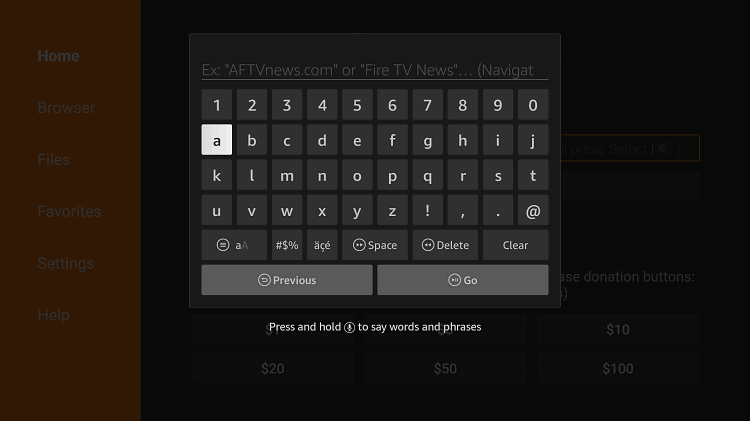
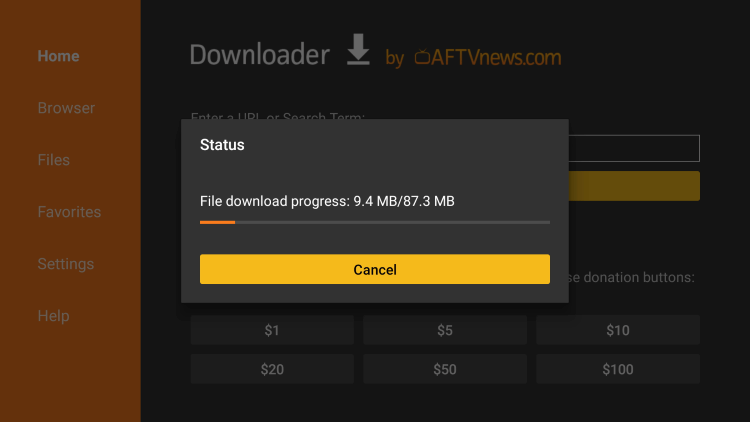
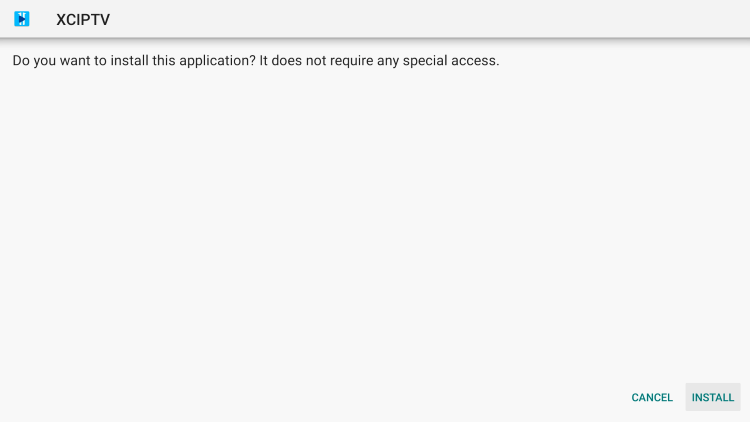
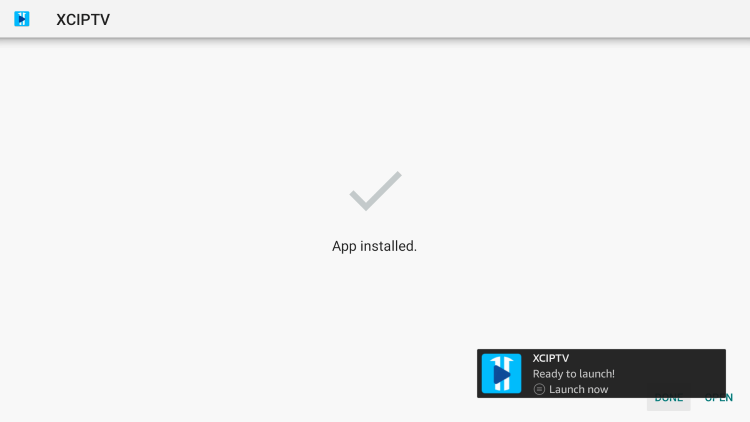
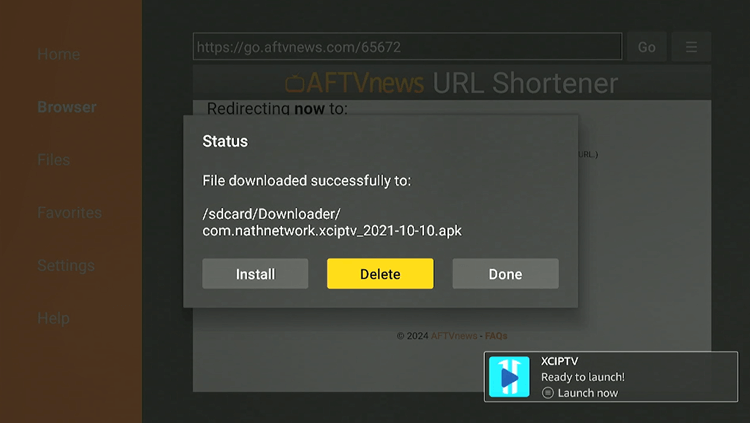
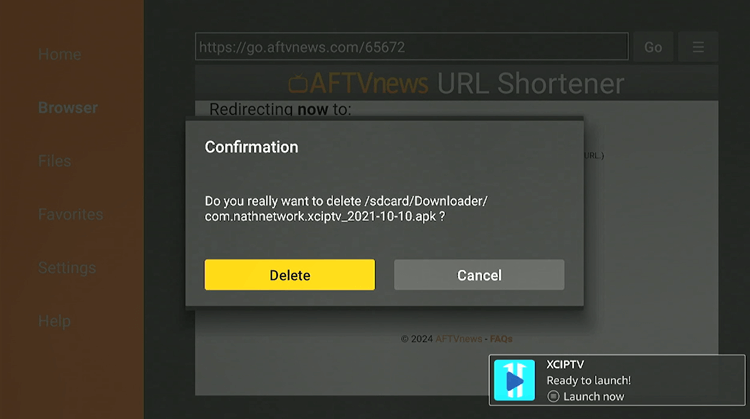
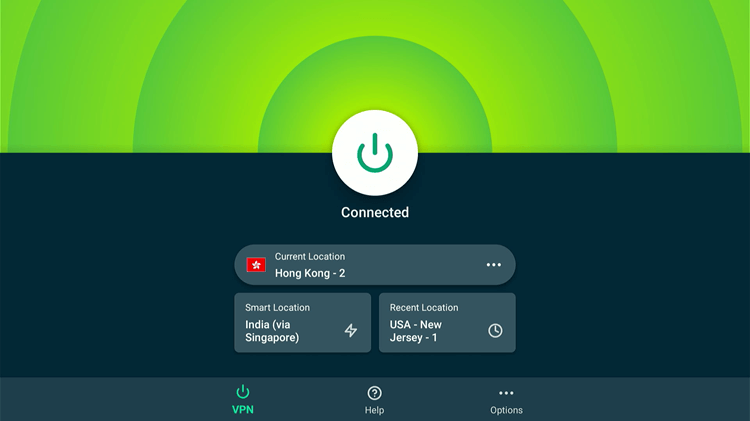
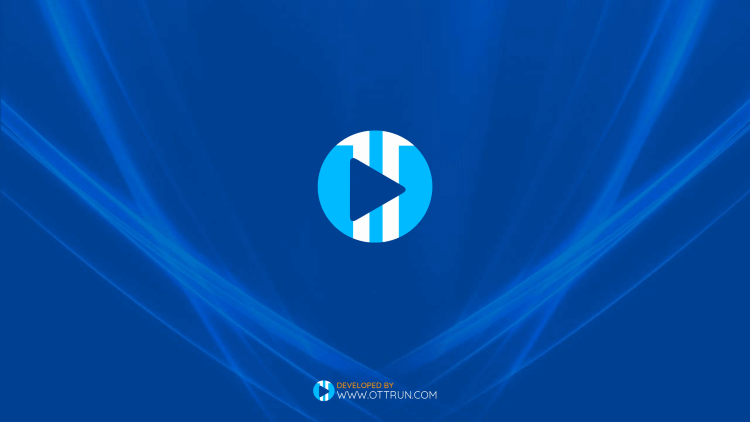
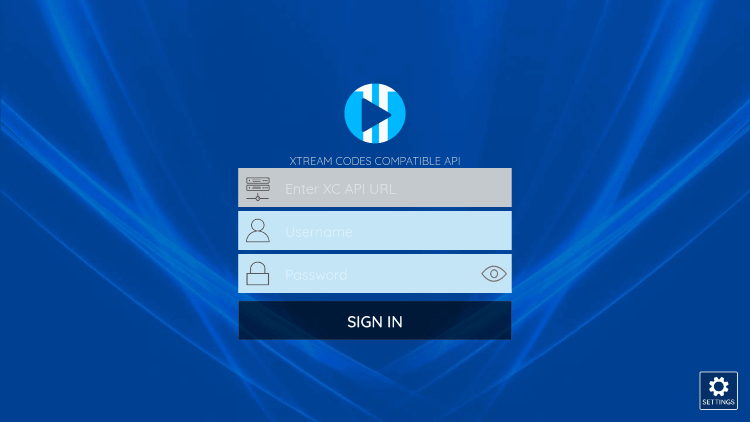
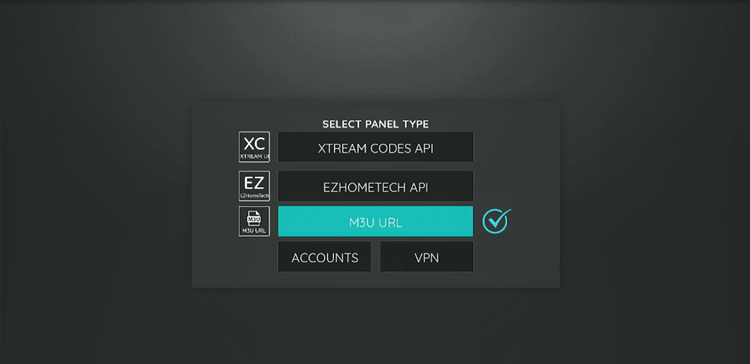
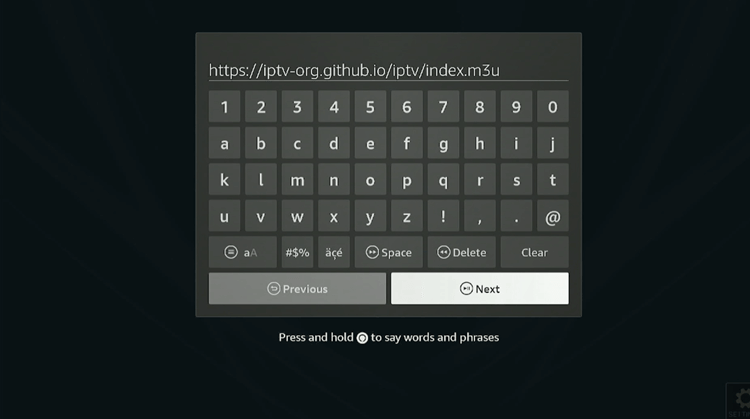
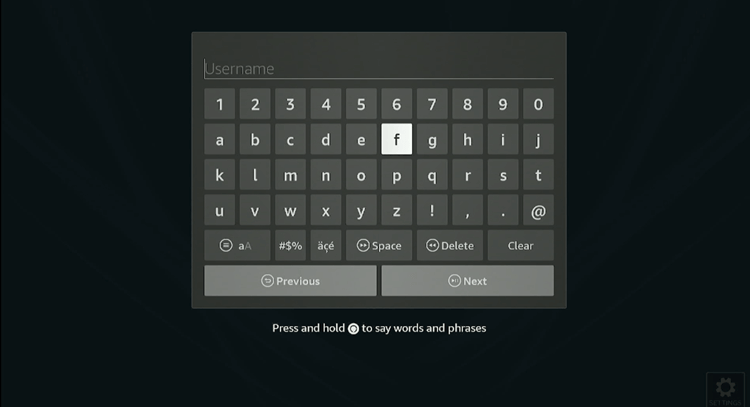
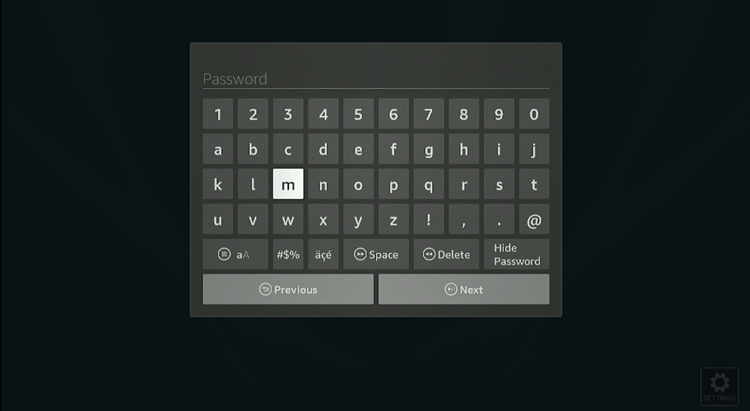

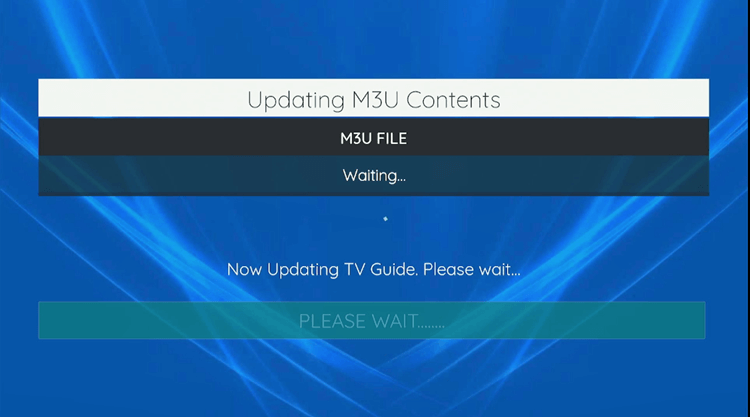
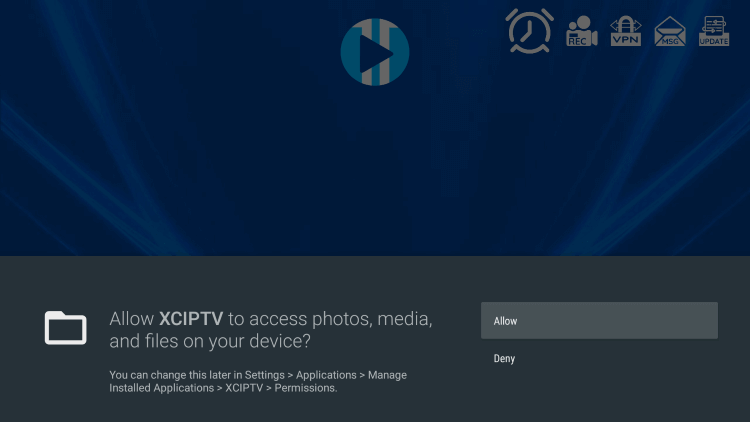
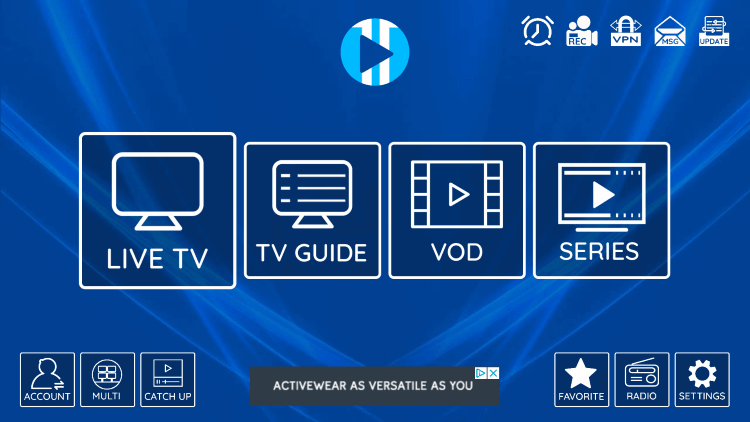
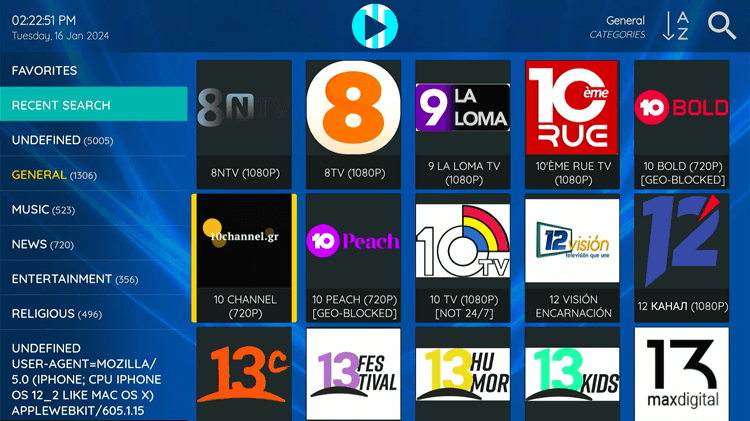
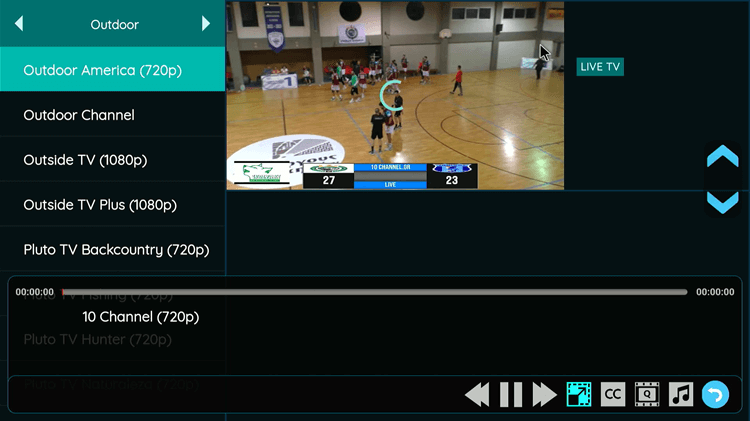

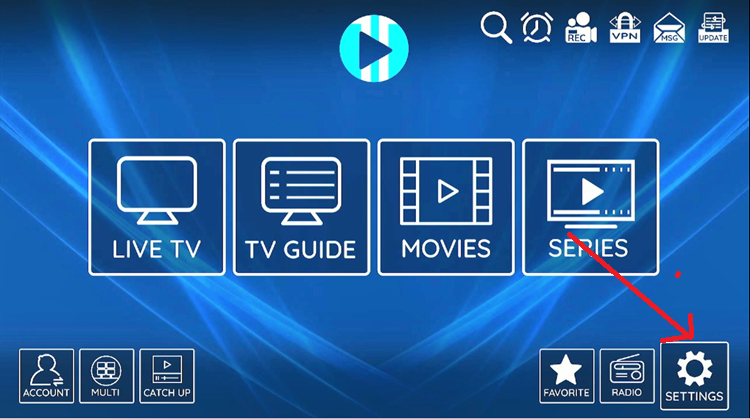
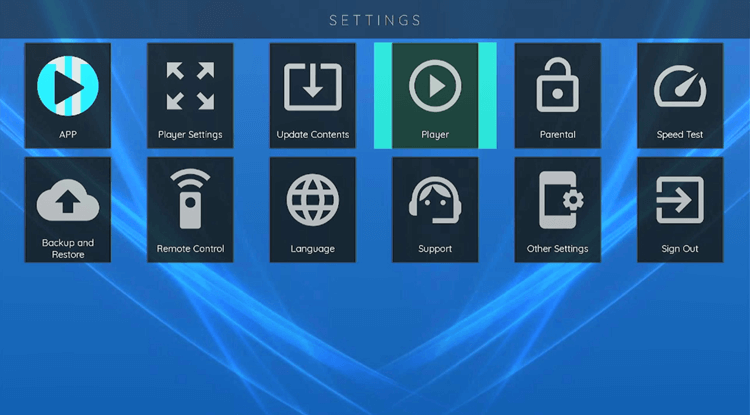
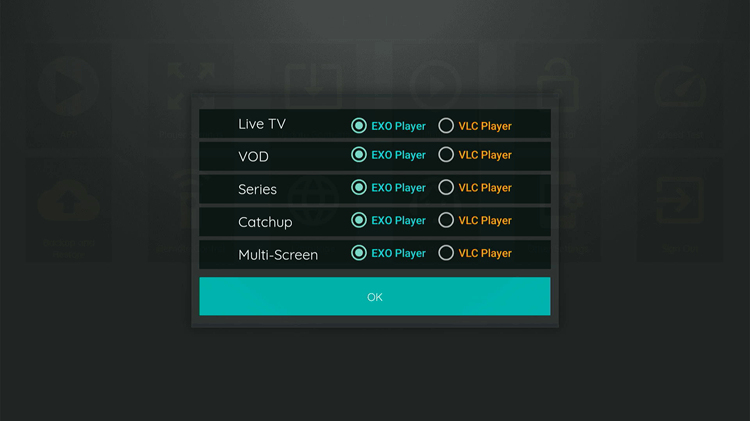
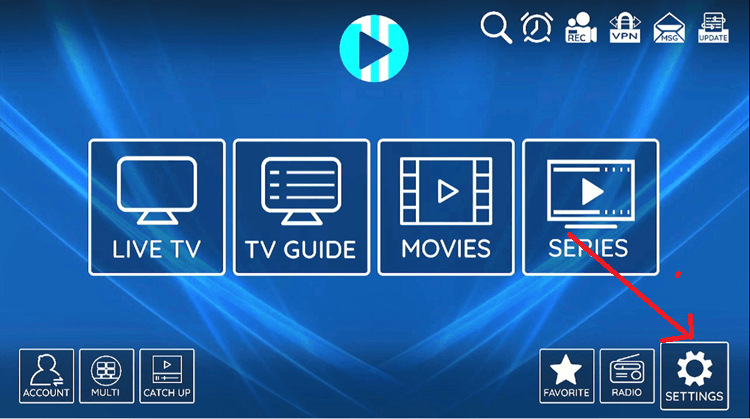
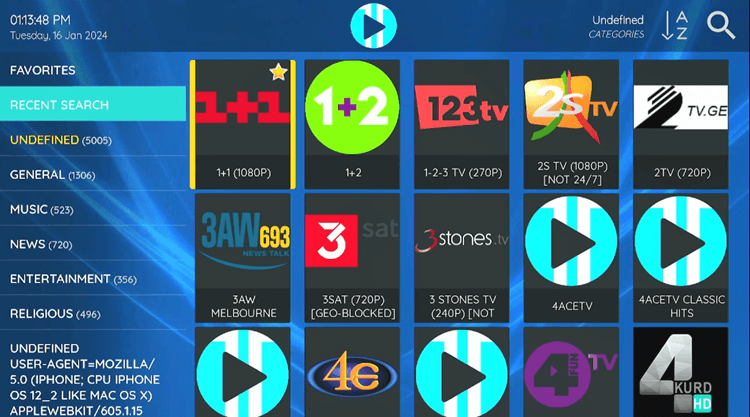
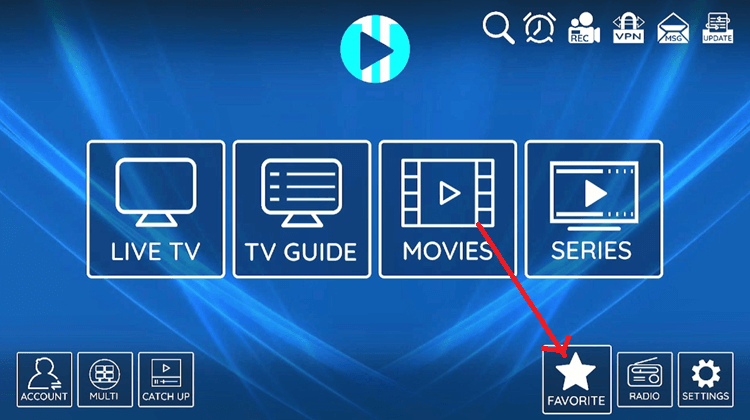
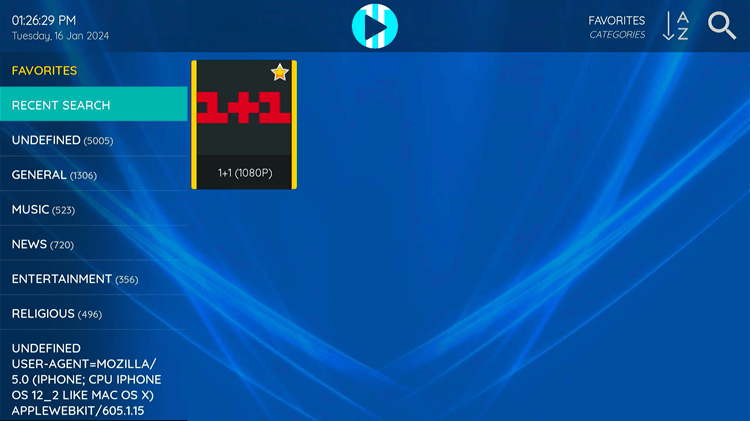
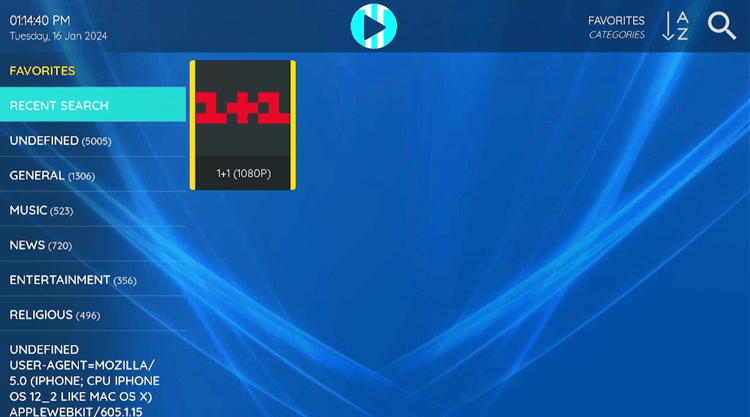
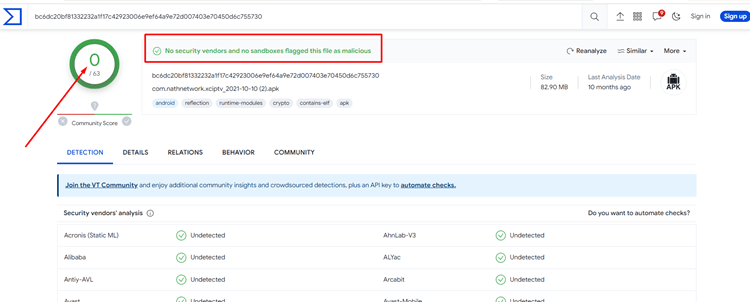






URL not working thank you
Just checked its working 🙂
Hey, link downlods *xapk and then it says that Stick can’t find program to open it. Can you advise?
Hello. Thanks for point this, We have updated the link for apk or you can use this link “bit.ly/xciptv-2”
not working la link
bit.ly/xciptv-2
no es apk es xapk
Its apk please check
bit.ly/xciptv-2 This link is not working can you provide me with the right one?
thanks
It is working. Open VPN and connect to hong kong or any other asian server. If you’re from USA then this URL might not work
Can’t download, I have tried multiple times using the link above and trying with https as that worked for something previously I downloaded but not gotten any luck, help please
Hi, try to enter this code “712866” in the downloader url box. Hope it works 🙂
Hi, I get a “forbidden” error when entering the url, any help?
UK based – Do I need a VPN running while entering URL?
Yes because the apkpure website which hosted this app is geo-restricted in UK and USA