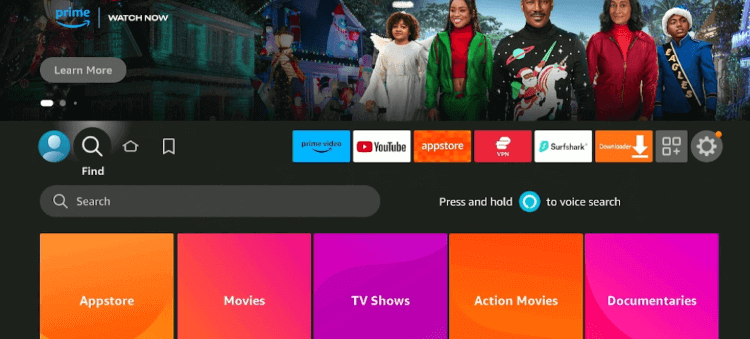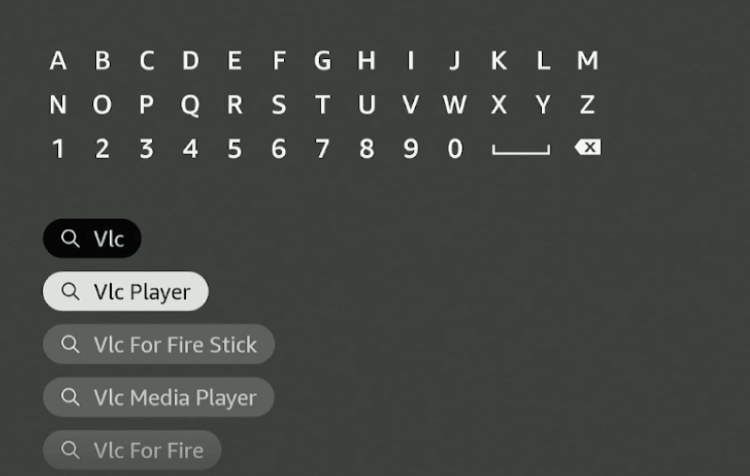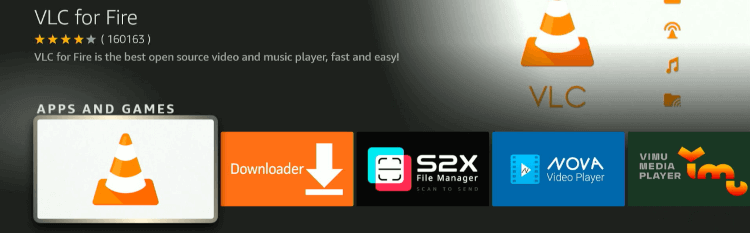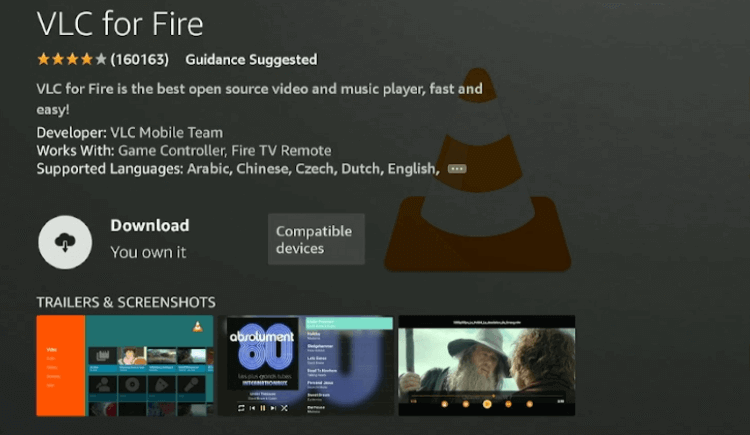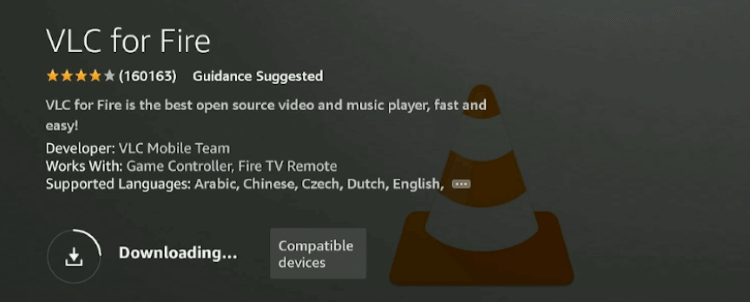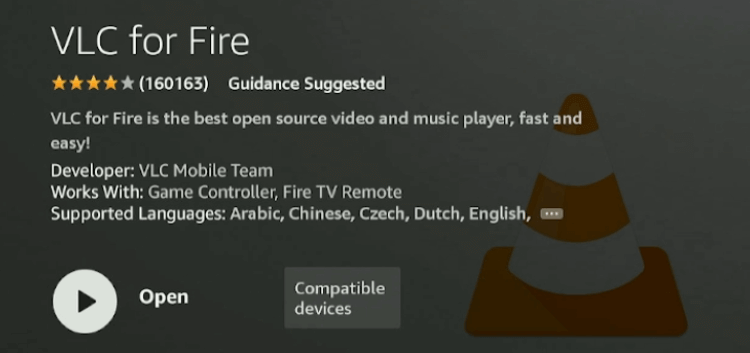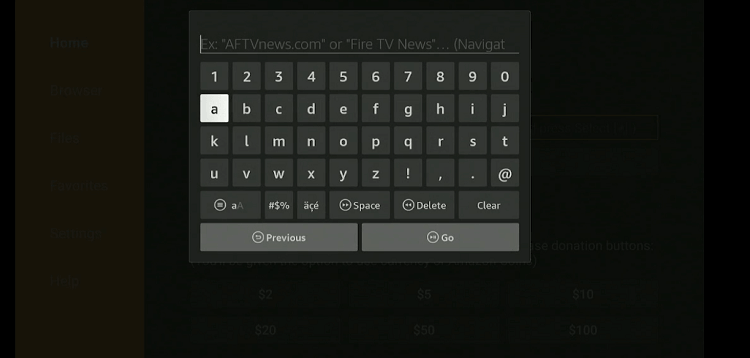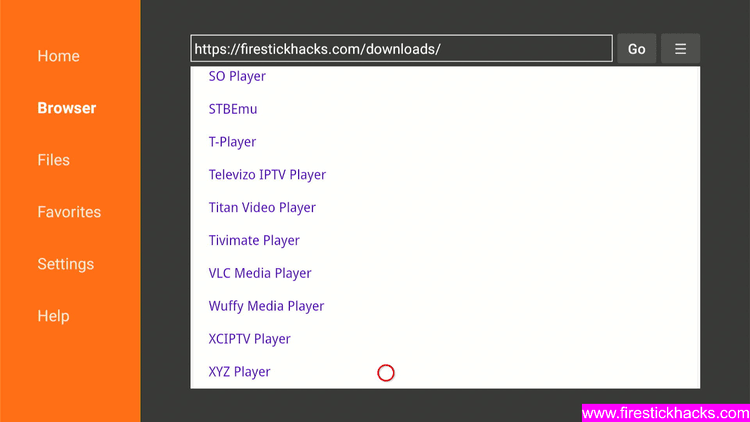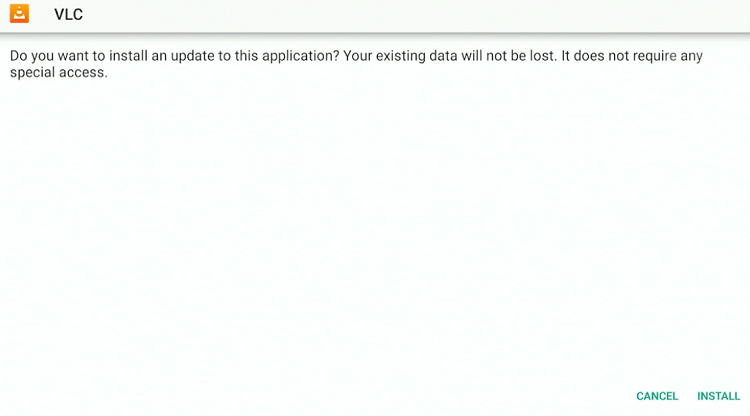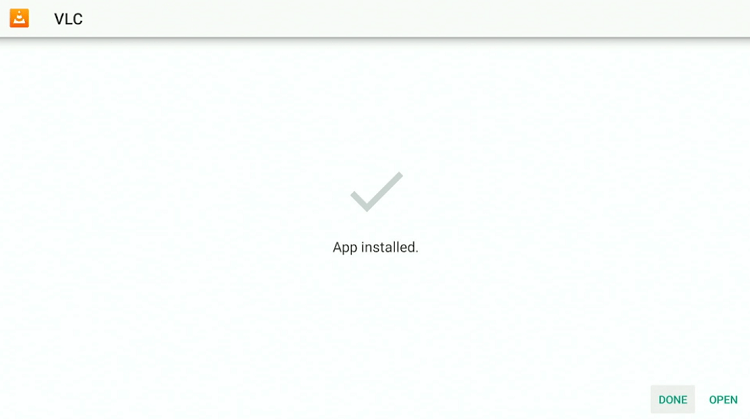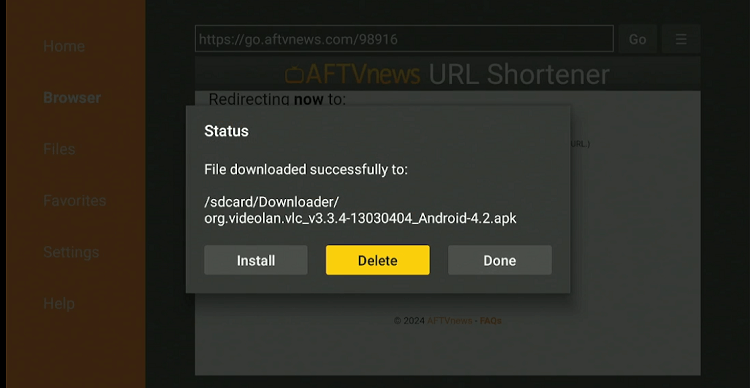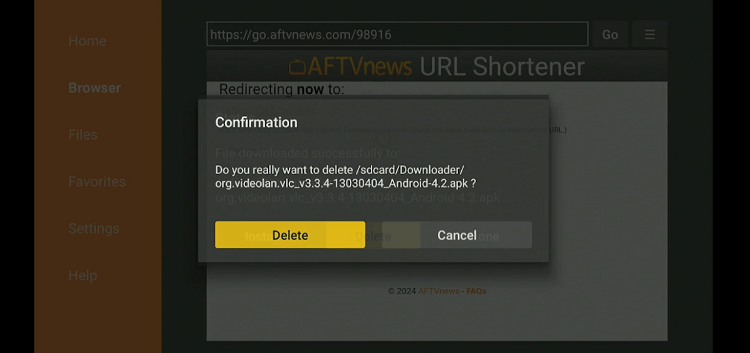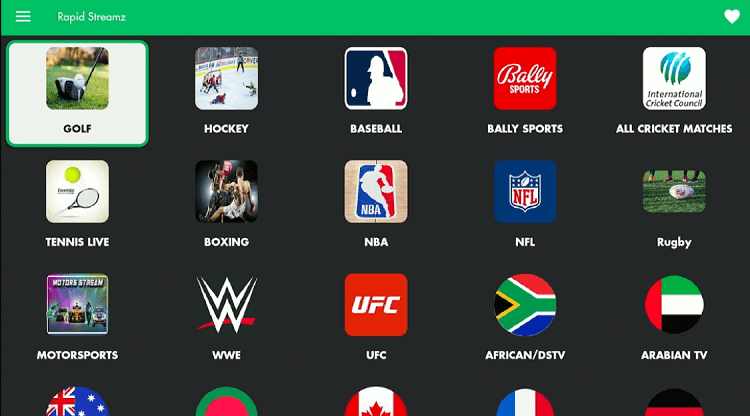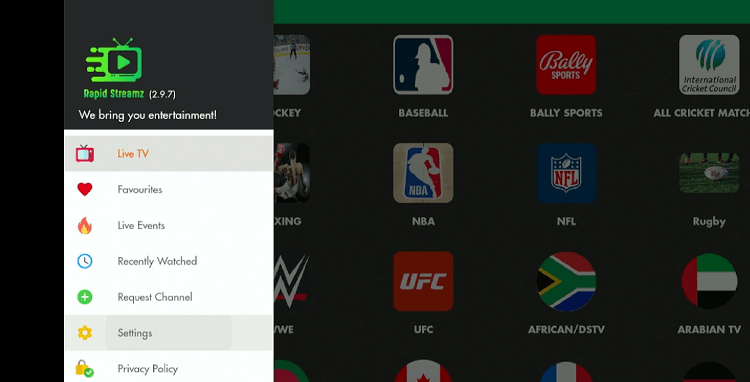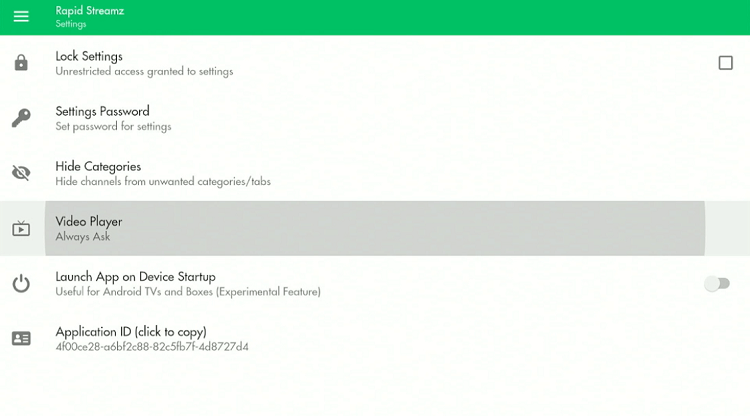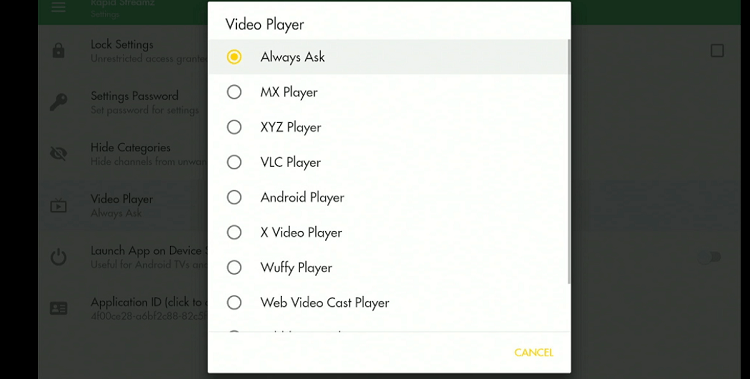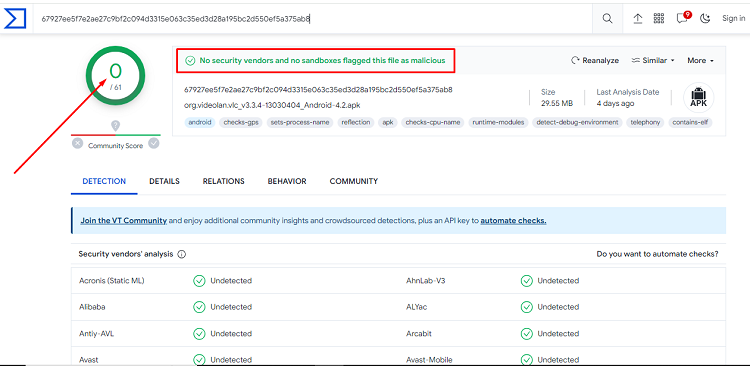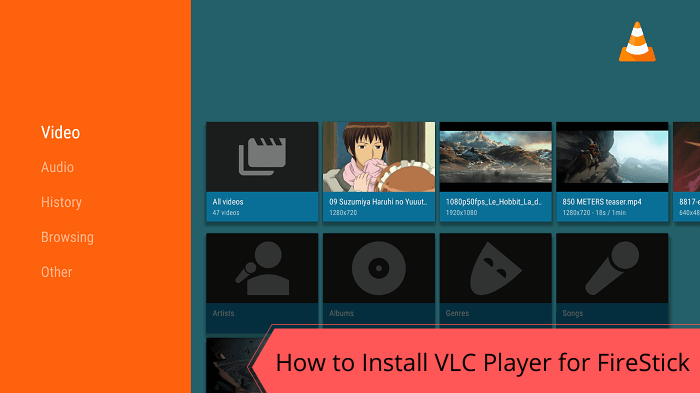
This is a step-by-step guide on how to install VLC Player on FireStick, Fire TV, and Fire TV Cube.
VLC Player has been a popular choice for FireStick users for a very long time. It supports a host of media files like MPEG-4, MPEG-2, MKV, H.264, WebM, and WMV.
The player automatically adjusts audio and video playback to suit the specifications of your device, which ensures an optimal viewing and listening experience.
The best part is that you do not have to pay a dime to use this amazing app; all of its features are absolutely free.
As a FireStick user, you have the option to install VLC Player from the Amazon App Store or sideload it using the Downloader app.
If you are opting for the latter method, make sure to use a reliable VPN to enhance your online security. ExpressVPN is our #1 choice.
Our Recommended VPN - ExpressVPN
ExpressVPN is our recommended choice when it comes to unblocking any geo-restricted services OR watching anything for free using unofficial apps/websites as it helps you hide your streaming activities from the ISPs and Government.
Get ExpressVPN today to enjoy 3 extra months free. It also offers a 30-day money-back guarantee policy that allows you to access all features risk-free for 30 days.
How to Install VLC Player on FireStick Using Amazon App Store
Apps on the Amazon App Store are optimized for Amazon devices, including FireStick. Downloading VLC Player from this store ensures compatibility with your FireStick device.
Follow these steps to install VLC Player using the Amazon App Store:
Step 1: Go to the FireStick home screen and tap the “Search” icon.
Step 2: Type “VLC Player” and then select it from the list.
Step 3: Choose “VLC Player” from the results.
Step 4: Click “Download.”
Step 5: Wait for the download to finish.
Step 6: Once the installation is complete, you will see an “Open” icon, which indicates that the VLC Player is ready to use.
How to Install VLC Player on FireStick Using the Downloader App
Despite being available on the Amazon App Store, many people prefer sideloading VLC Player through the Amazon App Store. If you are one of them, this method is for you.
Since sideloading or jailbreaking an app involves accessing third-party sources, you need to install and use ExpressVPN on FireStick to ensure your online security.
Here is how you can install VLC Player using the downloader app:
Step 1: Turn ON your FireStick device and Go to FireStick Home
Step 2: Click on the Settings icon
Step 3: Select the My Fire TV option
Step 4: To enable the Developer Option, click About.
Note: If you have already enabled the Developer Option, then proceed to Step 10
Step 5: Click on the Fire TV Stick option quickly at least 7 times
Step 6: Now you will see this message at the bottom saying "No need, you are already a developer". So stop clicking then
Step 7: Now the Developer Option will appear in the menu so click on it
Step 8: Choose Apps from Unknown Sources to turn it ON
Step 9: Simply click Turn On
Step 10: Now return to the FireStick Home menu by pressing the "Home" icon on the remote and click on Find
Step 11: Now select the Search icon
Step 12: Type Downloader and press search
Step 13: Select the Downloader App icon from the list available in the Amazon Store
Step 14: Tap Get/Download
Step 15: Wait for a while until the installation process is completed
Step 16: Now click Open
Step 17: Select Allow to give access to the downloader app
Step 18: Click OK here
Step 19: This is the Downloader App interface, Choose the Home tab and click Search Bar
Step 20: Now enter the VLC Player Downloader Code 730116 in the search box OR enter this URL bit.ly/fsh-downloads and click Go
Note: The referenced link is the official URL of this app/website. FIRESTICKHACKS does not own, operate, or re-sell any app, streaming site, or service and has no affiliation with its developers.
Step 21: Scroll down on the page and click VLC Media Player
Note: If the app doesn’t starts download, then clear Downloader App cache using this article.
Step 22: Tap the “Install” icon.
Step 23: Once the installation ends, click “Done”.
Step 24: Select “Delete”.
Note: Deleting the Rapid Streamz APK will free up space on the FireStick.
Step 25: Select “Delete” again for confirmation.
How to Use VLC Player on FireStick
From verified to unverified apps, most of them support VLC Player on FireStick. This means you have a lot of options when it comes to integrating this player.
Follow these steps to use VLC Player on FireStick:
Step 1: Open any streaming app and click on the “3 horizontal lines” in the top-left corner. We have selected Rapid Streamz.
Step 2: Tap on the “Settings” icon.
Step 3: Navigate to “Video Player”.
Step 4: Click “VLC Player” from the list to integrate it into the app.
Is VLC Player APK Safe/Legal to Use?
After scanning the VLC Player’s APK file on VirusTotal, we did not detect any viruses or malware (as indicated in the provided screenshot). So this app is completely safe to use.
However, since this is a third-party application, we advise you to install and use ExpressVPN on FireStick. This precautionary measure will help hide your IP address from government entities.
A Quick Rundown of the VLC Player APK
Have a look at the following chart to get key insights into the VLC Player APK:
| Version | 4.2 |
| File Size | 31 MB |
| Is it safe to install? | Yes, but with a VPN |
| Price | Free |
| Developers | VLC Player |
VLC Player Features
Wondering why VLC Player has become a go-to choice for most of the FireStick users? Well, learning more about its features will answer your question:
- Free.
- Lets you adjust the playback speed.
- Supports various media files such as MPEG-4, MPEG-2, MKV, H.264, WebM, and WMV.
- Compatible with most apps.
- Saves playlists.
- Ad-free.
- Includes audio equalizer.
Alternatives of VLC Player
We have listed some other media players that you may consider using instead/along with VLC Player on Firestick. These include:
- MX Player on FireStick
- Perfect Player on FireStick
- Lime Player on Firestick
- iMplayer on Firestick
- HB Video Player on FireStick
FAQs – VLC Player
Is VLC Player free to download and use on FireStick?
Yes, VLC Player is completely free to download and use on FireStick.
How can I install VLC Player on FireStick?
You can easily install VLC Player from the Amazon App Store or sideload it using the Downloader app.
Does VLC Player show ads on FireStick?
No, VLC Player provides an ad-free experience to FireStick users.
What media files I can play VLC on FireStick?
VLC supports a wide range of audio and video formats including MPEG-4, MPEG-2, MKV, H.264, mp3, WebM, and WMV.
Wrapping Up
The VLC Player has been around for quite a long time, and it has been working like a charm ever since it hit the market.
Whether you want to play different media files, customize the video/audio experience, or avoid ads, VLC player has you covered.
If you have recently bought a FireStick and do not know how to install VLC on this device, reading this guide would have certainly addressed all the concerns.
Finally, do not forget to use ExpressVPN when installing the VLC Player using the Downloader app. It will help you hide your IP address from ISPs and government authorities.