This is a step-by-step guide on how to install AMPlayer on FireStick, Fire TV, FireStick 4K, and Fire TV Cube.
If you are looking for a media player that can play any files you like then you are at the right place. AMPlayer is a time-tested popular app that plays many video and audio files.
- Pro Tip: If you’ve already installed the Downloader app on your Firestick, you can use this AMPlayer Downloader Code: 639188.
There are unique features in the app that the user can enjoy using. Moreover, AMPlayer offers a variety of options while using the app to play any media files you want.
Using the AMPlayer app, the user can also download files from the internet. When you want to replay a file later, this is an excellent method. You can click device storage to find the file and play it with the AMPlayer application.
AMPlayer is not only limited to playing media files. The user can adjust the app interface by using built-in gesture controls. Follow the guide to learn how to install AMPlayer on FireStick.
Since AMPlayer is a free app, it is strictly advised to use a VPN on your FireStick for safe and secure streaming.
Our Recommended VPN - ExpressVPN
ExpressVPN is our recommended choice when it comes to unblocking any geo-restricted services OR watching anything for free using unofficial apps/websites as it helps you hide your streaming activities from the ISPs and Government.
Get ExpressVPN today to enjoy 3 extra months free. It also offers a 30-day money-back guarantee policy that allows you to access all features risk-free for 30 days.
How to Install AMPlayer on FireStick
The AMPlayer is not available on the Amazon App Store for download therefore you need to sideload the AMPlayer app using the APK method. I am using the downloader app for this purpose.
Here are the steps to follow:
Step 1: Turn ON your FireStick device and Go to FireStick Home
Step 2: Click on the Settings icon
Step 3: Select the My Fire TV option
Step 4: To enable the Developer Option, click About.
Note: If you have already enabled the Developer Option, then proceed to Step 10
Step 5: Click on the Fire TV Stick option quickly at least 7 times
Step 6: Now you will see this message at the bottom saying "No need, you are already a developer". So stop clicking then
Step 7: Now the Developer Option will appear in the menu so click on it
Step 8: Choose Apps from Unknown Sources to turn it ON
Step 9: Simply click Turn On
Step 10: Now return to the FireStick Home menu by pressing the "Home" icon on the remote and click on Find
Step 11: Now select the Search icon
Step 12: Type Downloader and press search
Step 13: Select the Downloader App icon from the list available in the Amazon Store
Step 14: Tap Get/Download
Step 15: Wait for a while until the installation process is completed
Step 16: Now click Open
Step 17: Select Allow to give access to the downloader app
Step 18: Click OK here
Step 19: This is the Downloader App interface, Choose the Home tab and click Search Bar
Step 20: Type URL tinyurl.com/amplayer-firetv and click GO make sure the URL is correctly typed since it is case sensitive
Note: The referenced link is the official URL of this app/website. FIRESTICKHACKS does not own, operate, or re-sell any app, streaming site, or service and has no affiliation with its developers.
Step 21: Now click the Install button
Step 22: Wait for the application to install. Note that it may take a while
Step 23: Once AMPlayer is installed click Open
Step 24: The app is ready to launch. Use the app to play any media files of your choice
AMPlayer Features
AMPlayer offers a free Multimedia Player, an option to create your Personal Playlist along with a feature that allows users to play multiple media files including video (MP4, AVI, MP3, WAV, and more) and audio ( WAV, AAC, OGG, MP3) formats.
Therefore, users can download files from the internet which can later be accessed from the Device Storage.
Further, the app offers features such as Playback speed control, slideshow playing albums, viewing images and pictures, and a feature providing multiple language interfaces such as English, German, Russian, French, Italian, Hungarian, Danish, and Turkish.
The AMPlayer interface is not only creative but also easy to use, it further provides features such as audio playback tools and video playback ability.
AMPlayer offers further features such as full spectrum video paying, hardware acceleration, Slick HD Playback capability, and the option to use a video card of the computer that connects with your Fire TV Stick.
Pros and Cons
I am adding the pros and cons of the AMPlayer application that might make it easy for you to decide if you want the app or not. These are:
Pros
Some of the pros of AMPlayer include the use of a simple program with a user-friendly interface, no requirement of CPU power, Freeware coding into programs, and efficient management of media (audio, video, image) files.
Cons
A few cons include no option to play modern A/V files, a limit on sound-changing options, and small icons and buttons in the app which are some of the limitations of AMPlayer.
AMPlayer Alternatives
Since AMPlayer is an old-school app you might want to look for other options. I am listing down a few other media players in this section that you can use.
These are:
- MX Player on FireStick
- VLC Player on FireStick
- So Player on FireStick
- Perfect Player on FireStick
- Lime Player on FireStick
FAQs – AMPlayer
1 Is the AMPlayer free of cost?
Yes. The AMPlayer is free to install, use, and, download files.
2 Are there any ads on AMPlayer?
No. There have been no complaints of ads popping up while using the AMPlayer application.
3 Why is AMPlayer not on Amazon App Store?
The AMPlayer can only be sideloaded using APK on FireStick. The app is not available in the official Amazon App Store.
4 What is AMPlayer?
AMPlayer can also be called a mini tv where the user can watch any file format. You can watch all major video formats on your phone or FirreStick with AMPlayer for Android, the top free multimedia player for the Android OS.
Wrapping Up
The article contains everything you need to know on how to install AMPlayer on FireStick. Since the application is not available in the official Amazon App Store it has to be sideloaded on your FireStick.
AMPlayer is one of the top media players that work efficiently. Various audio and video file types are supported by AMPlayer. Furthermore, the AMPlayer software also allows you to see your images as a slideshow.
Conclusively, the AMPlayer is an excellent choice to play with your media files as its features and pros outweigh its cons.
However, the application is free of cost due to which your streaming security needs to be protected with a VPN. Install and use ExpressVPN on FireStick which is one of the most dependable VPNs available.
 Fire Stick Hacks Every thing you need to know about Fire Stick Hacks, Tips and Tricks
Fire Stick Hacks Every thing you need to know about Fire Stick Hacks, Tips and Tricks






















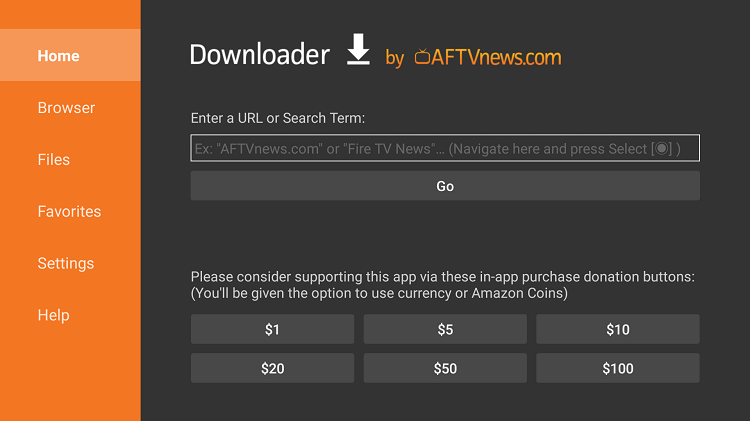
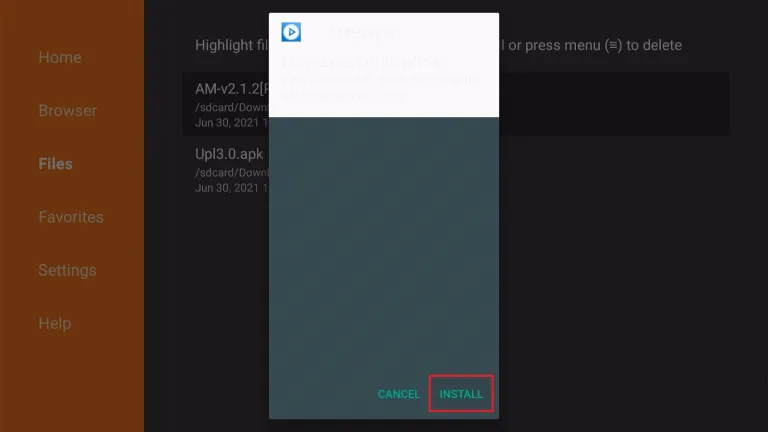
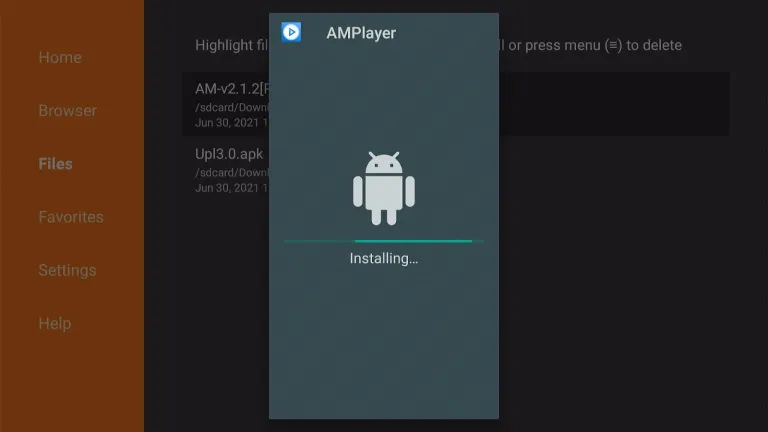
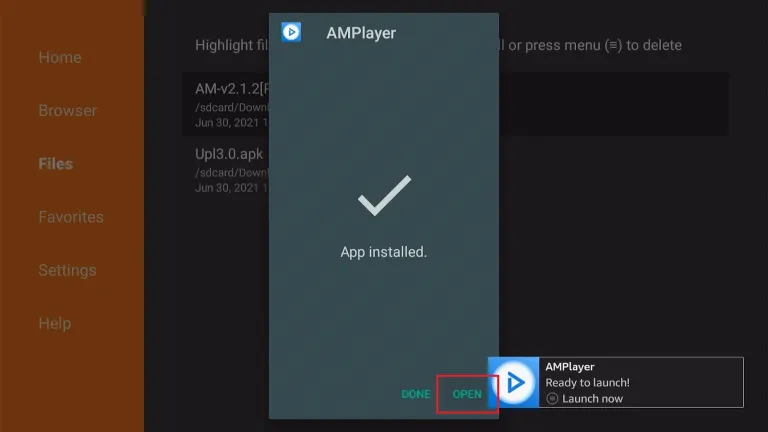
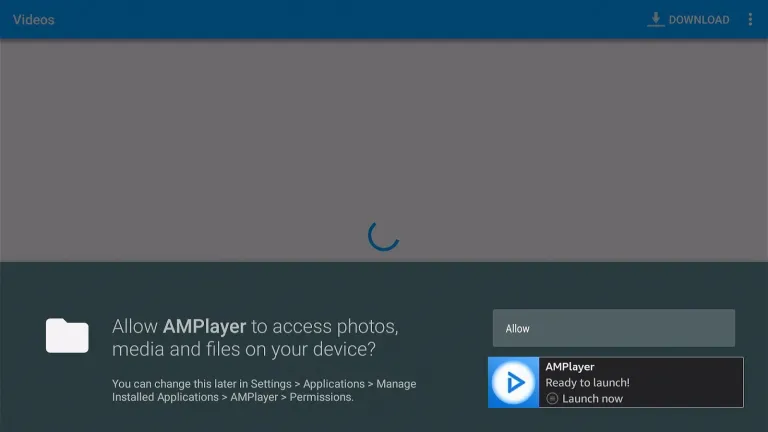

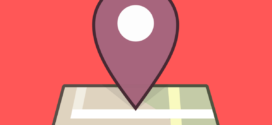



Hello.
I keep getting app not installed
Its working on my firestick . please check and update your firestick if its not updated.
The app won’t install, it continues to say did not install.
I just uninstall the app and install it again with the same link it is working.
Thank you Jason for the help, after uninstalling & reinstalling downloader & AMplayer everything works!
Thats great
Thank you for the tutorial black joseph. I had almost given up on watching movieHD ever again.