Disclosure: Our experts test apps for security before recommending them. If you buy through our links, we may earn a commission. See how it works.
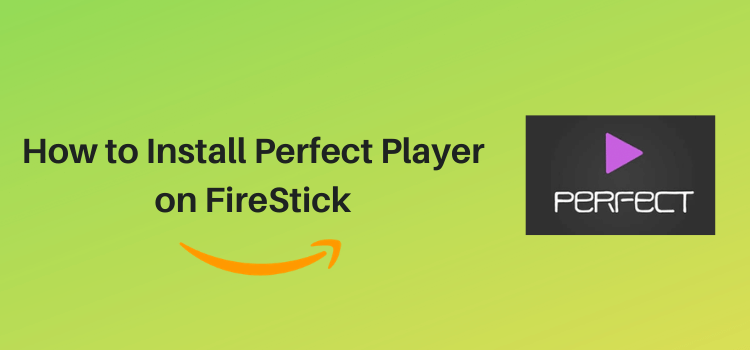
This is a step-by-step guide on how to install and use Perfect Player on FireStick, Fire TV, and FireStick 4K.
Perfect Player is a well-known free IPTV player. It supports various playlist formats such as M3U, XC, and XSPF.
The app also supports EPG (Electronic Program Guide) and offers a visually appealing way to browse through channels.
Perfect Player lets you add multiple playlists, which makes it an ideal choice for users who have subscriptions to multiple IPTV services.
When using Perfect Player on FireStick, do not forget to use a VPN due to the unverified nature of IPTV service providers. The VPN adds an extra layer of security by hiding your IP address. ExpressVPN is our #1 choice.
Our Recommended VPN - ExpressVPN
ExpressVPN is our recommended choice when it comes to unblocking any geo-restricted services OR watching anything for free using unofficial apps/websites as it helps you hide your streaming activities from the ISPs and Government.
This NEW YEAR, enjoy an exclusive offer: 🎉 Get up to 61% OFF + 4 months FREE on ExpressVPN's 30-Month's plan! 🎉 that too with a 30-day money-back guarantee.
How to Install Perfect Player on FireStick
Since IPTV Smarters Pro is not available on the Amazon App Store, you will need to sideload it on your FireStick from a third-party source.
However, we cannot be certain about the authenticity of an unofficial source. So before starting the sideloading or jailbreaking process, it is advised to install and use ExpressVPN on FireStick.
Follow these steps:
Step 1: Turn ON your FireStick device and Go to FireStick Home
Step 2: Click on the Settings icon
Step 3: Select the My Fire TV option
Step 4: To enable the Developer Option, click About.
Note: If you have already enabled the Developer Option, then proceed to Step 10
Step 5: Click on the Fire TV Stick option quickly at least 7 times
Step 6: Now you will see this message at the bottom saying "No need, you are already a developer". So stop clicking then
Step 7: Now the Developer Option will appear in the menu so click on it
Step 8: Choose Apps from Unknown Sources to turn it ON
Step 9: Simply click Turn On
Step 10: Now return to the FireStick Home menu by pressing the "Home" icon on the remote and click on Find
Step 11: Now select the Search icon
Step 12: Type Downloader and press search
Step 13: Select the Downloader App icon from the list available in the Amazon Store
Step 14: Tap Get/Download
Step 15: Wait for a while until the installation process is completed
Step 16: Now click Open
Step 17: Select Allow to give access to the downloader app
Step 18: Click OK here
Step 19: This is the Downloader App interface, Choose the Home tab and click Search Bar
Step 20: Now enter the Perfect Player Downloader Code 730116 in the search box OR enter this URL bit.ly/fsh-downloads and click Go
Note: The referenced link is the official URL of this app/website. FIRESTICKHACKS does not own, operate, or re-sell any app, streaming site, or service and has no affiliation with its developers.
Step 21: Scroll down on the page and click Perfect Player
Note: If the app doesn’t starts download, then clear Downloader App cache using this article.
Step 22: Once the downloading ends, click “Install”
Step 23: Tap the “Done” button.
Step 24: Click “Delete” to remove the Perfect Player APK file from FireStick.
Note: Deleting APK files will free up space on FireStick.
Step 25: Select “Delete” again for confirmation.
How to Use Perfect Player on FireStick
With Perfect Player installed on your FireStick, you would be eager to give it a try. However, we want to emphasize that some of the best IPTV services in the market are unverified.
Therefore, you should install and use ExpressVPN on FireStick to hide your IP address and avoid legal consequences along the way.
Follow the steps below:
Step 1: Open ExpressVPN and connect it to the Hong Kong-2 server.
Step 2: Go to the FireStick home and select the “icon next to the settings” from the top right corner.
Step 3: Choose “Perfect Player” from the list.
Step 4: Click “Accept”.
Step 5: Navigate to the “Setting” icon.
Step 6: Click “General”.
Step 7: Insert the “M3U URL” provided by your IPTV service provider. To access live TV channels for free, add https://iptv-org.github.io/iptv/index.m3u.
P.S. If you have a hard time typing the URL through the FireStick remote, installing the Fire TV app on your mobile will help.
Step 8: Add a name (optional) and click “OK”.
Step 9: Now wait for the channels to update.
Step 10: Once channels are updated, tap the “Play” icon from the top menu and choose desired channel from the list.
Step 11: Enjoy streaming!
How to Add Channels to Favorites List on Perfect Player
Are you looking to streamline your viewing experience on Perfect Player? Adding channels to your favorites list is a great way to keep your most-watched content at your fingertips.
Follow the steps below to easily add channels to your favorites on Perfect Player:
Step 1: Choose your favorite channel.
Step 2: Press the “Menu” button on your FireStick remote and click “Add to Favorites”.
Step 3: Scroll down and select “Show Favorites”.
Step 4: All the channels marked as favorites will show up in this section.
Step 5: To remove any channel from your favorites list, click “Remove from Favorites”.
Is Perfect Player Safe/Legal to Use on FireStick?
We have checked the Perfect Player APK (v1.5.8) file on VirusTotal, and it has come out clean with no malware or viruses (see the image above). So, it is safe to say the app does not pose any security threat at all.
However, considering the fact that many IPTV service providers are not verified, you should install and use ExpressVPN on FireStick while streaming content on Perfect Player.
A Breakdown of Perfect Player
Get a quick snapshot of Perfect Player in the following table:
| Version | 1.5.8 |
| File Size | 24.7 MB |
| Is It Safe To Use? | Yes, but with a VPN. |
| Price | Free |
| Developers | Perfect Player |
Perfect Player Features
Perfect Player takes the streaming game up a notch with the following features:
- Free.
- Supports EPG.
- Compatible with M3U, XSPF, and XC.
- Access to watch history.
- Favorites list.
- Option to add multiple watchlists.
- Search feature.
- Easy-to-use interface.
Perfect Player Alternatives
Check out the list of some of the best Perfect Player alternatives:
- XCIPTV on FireStick
- TiviMate IPTV Player on FireStick
- SO Player on FireStick
- Lime Player on FireStick
- VLC Player on FireStick
FAQs – Perfect Player
Can I use Perfect Player on FireStick for free?
Yes, Perfect Player is a free app for FireStick users.
Can I download Perfect Player directly from the Amazon App Store?
No, Perfect Player must be sideloaded as it is not listed on the Amazon App Store.
Do I need to create an account to use Perfect Player on FireStick?
No account is needed; just install the app and load your IPTV playlist.
What formats does Perfect Player support on FireStick?
Perfect Player supports popular formats like M3U, XC, and XSPF for playlists.
Wrapping Up
Perfect Player enables you to take full advantage of the best IPTV services. The player’s user-friendly interface and robust feature set make it an ideal choice for optimizing your streaming experience.
So Whether you are new to IPTV or looking to streamline your current setup, Perfect Player provides a comprehensive solution that connects seamlessly with the capabilities of your FireStick.
Using ExpressVPN is always recommended to maintain your privacy while streaming content via an IPTV player, and Perfect Player is also no exception.






















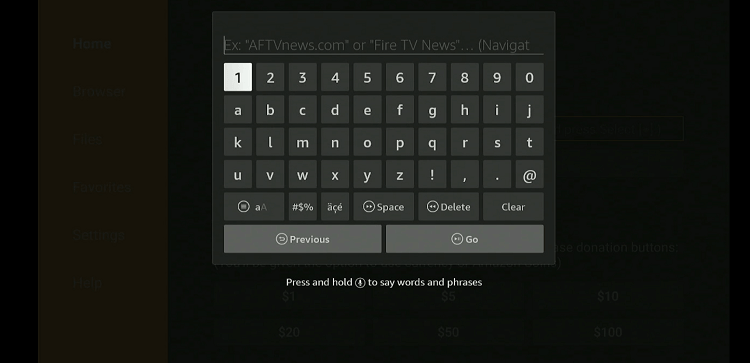
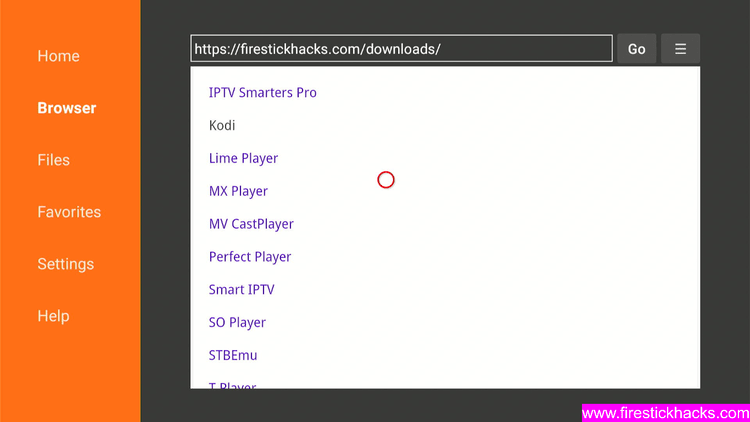
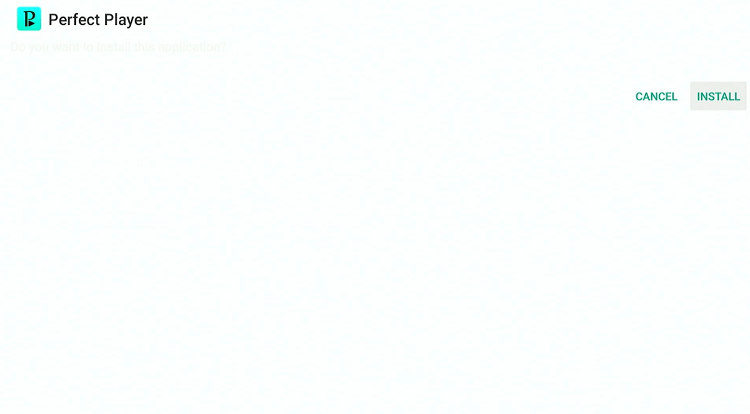
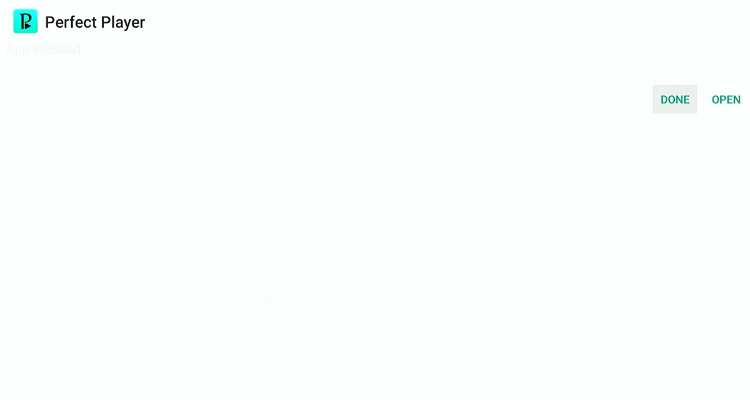
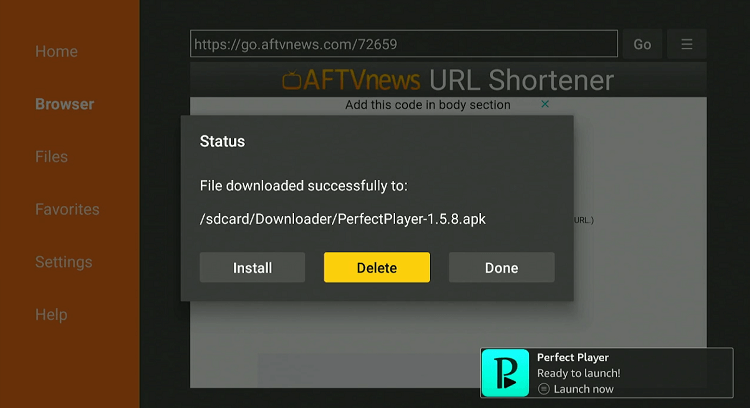
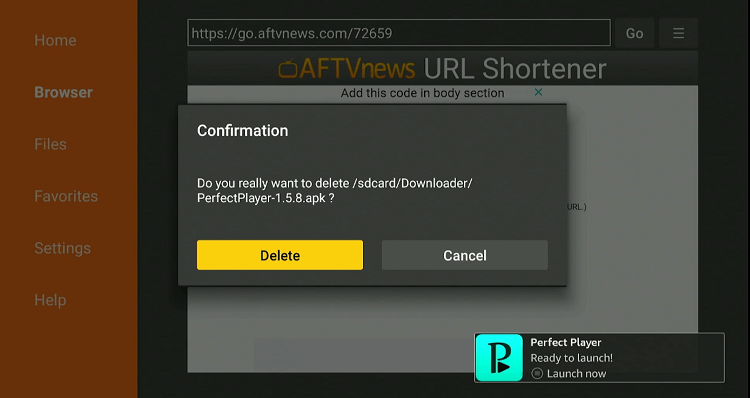
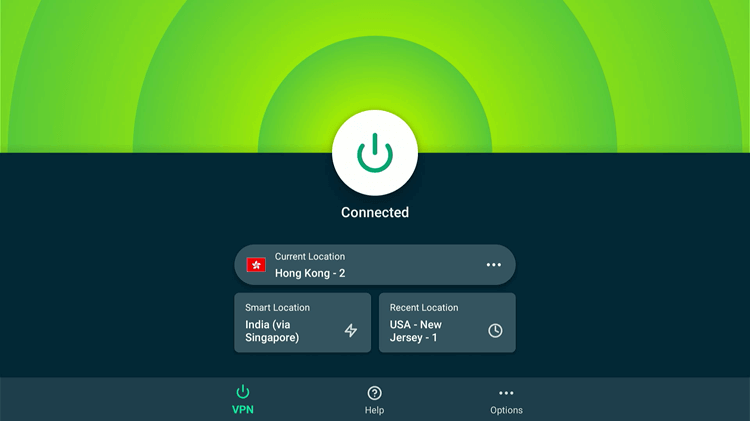
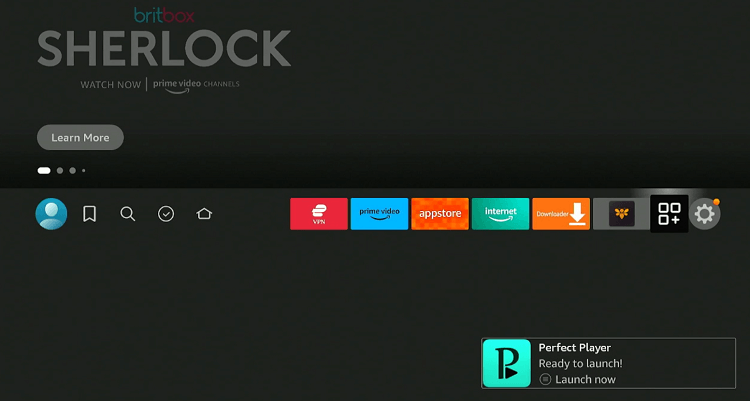
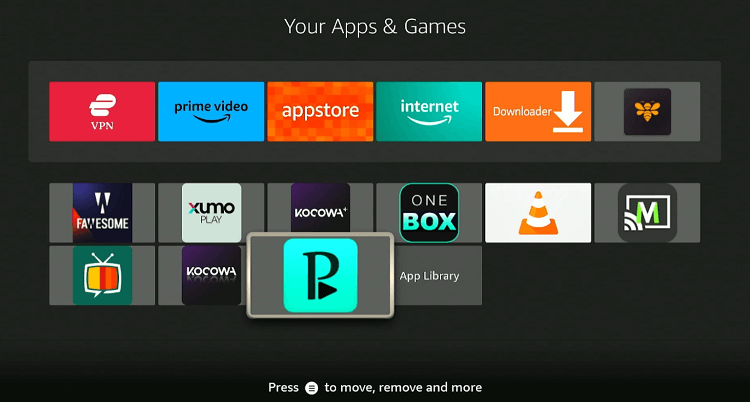
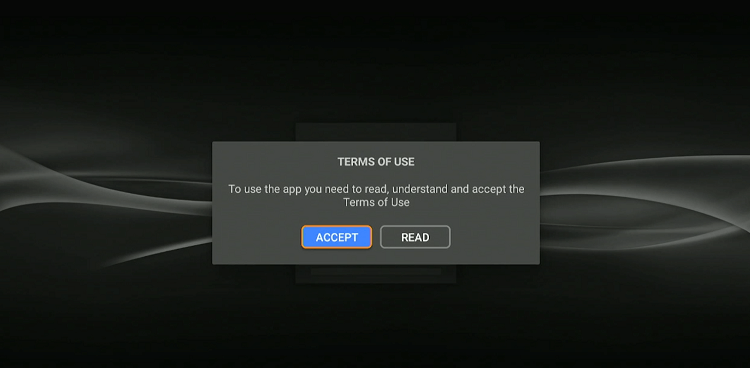
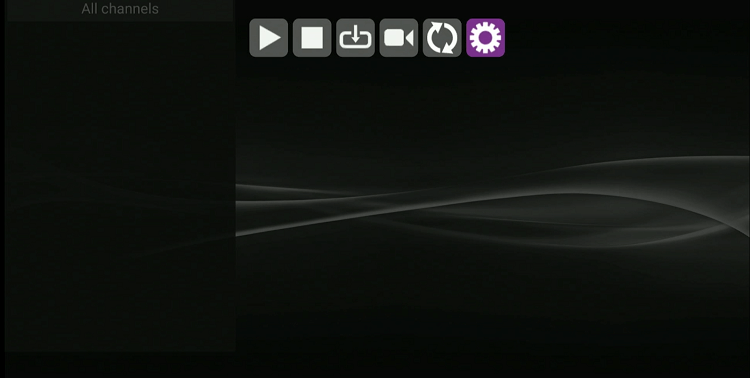
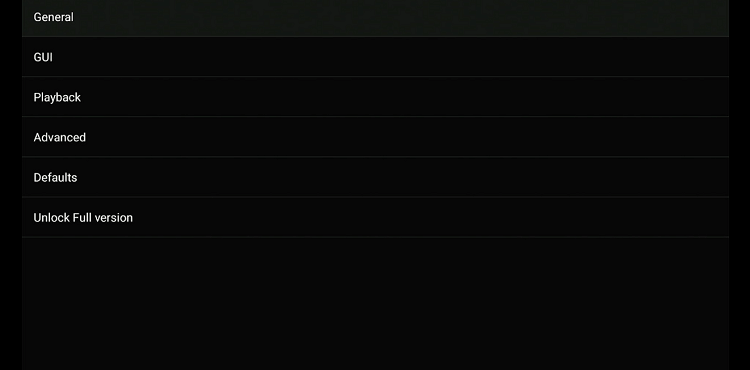
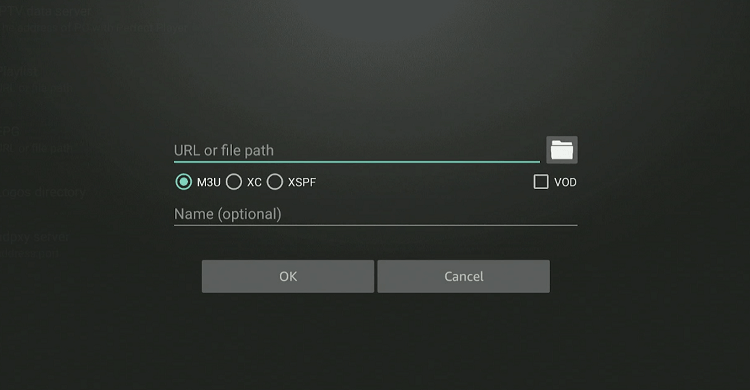
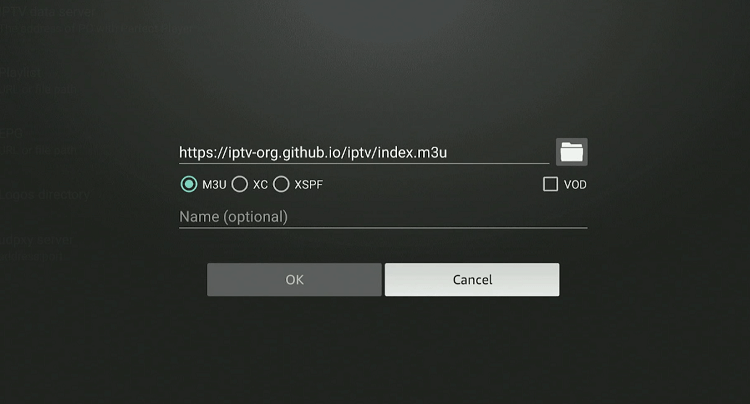
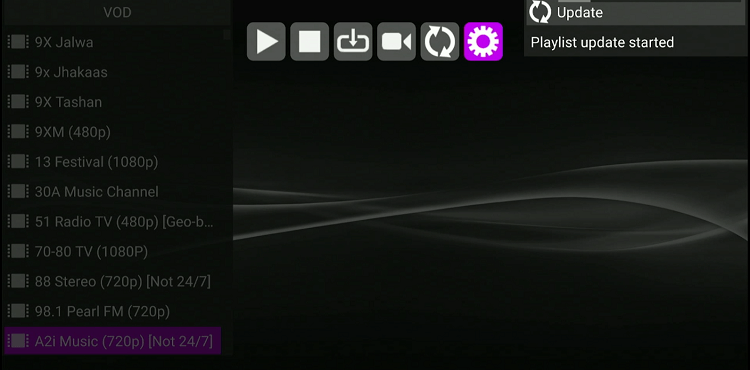
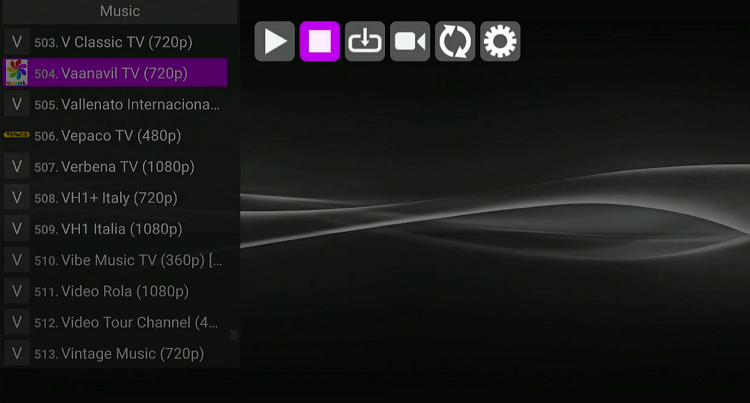
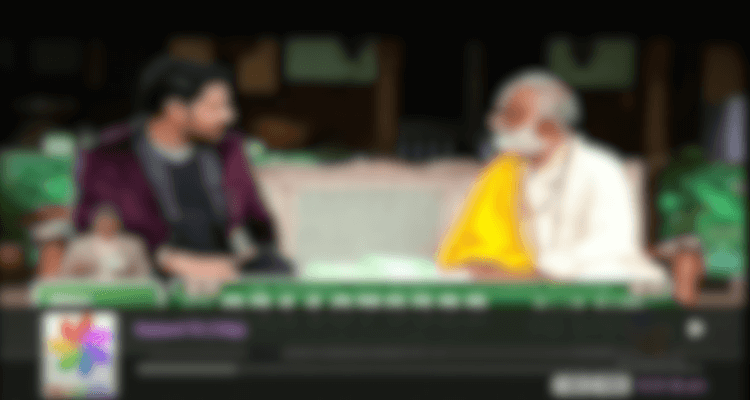
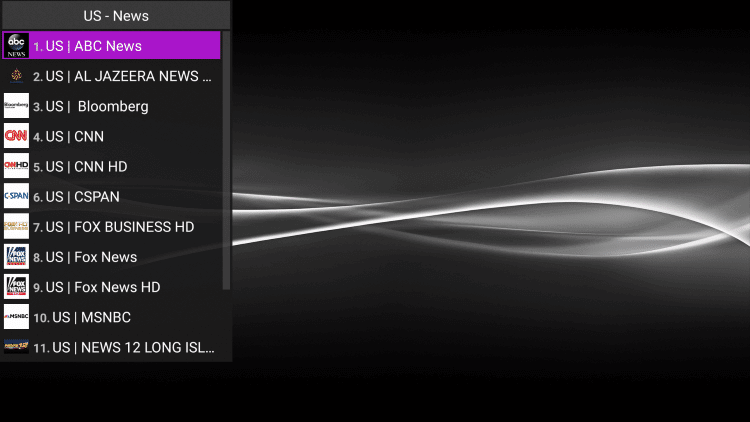
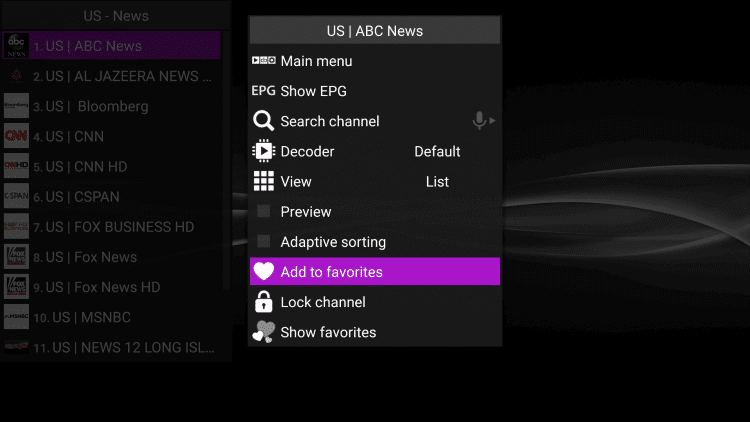
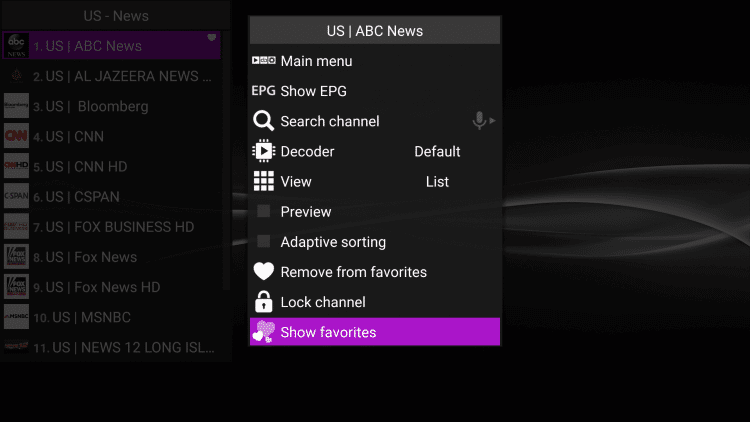
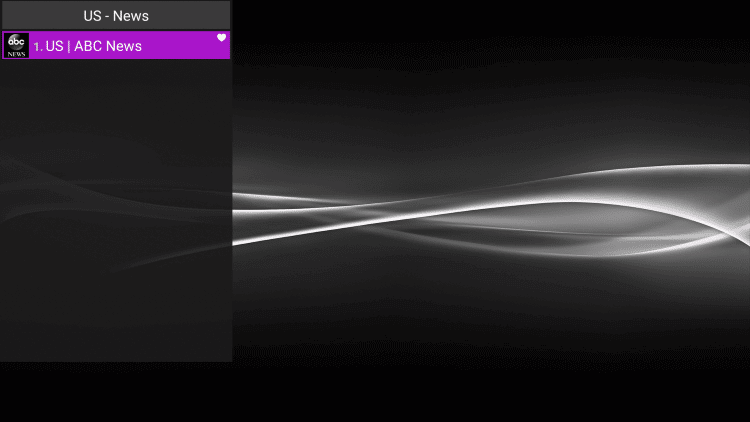
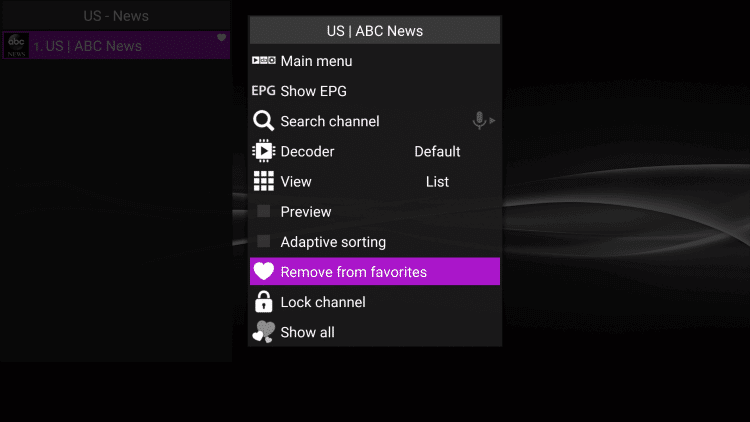
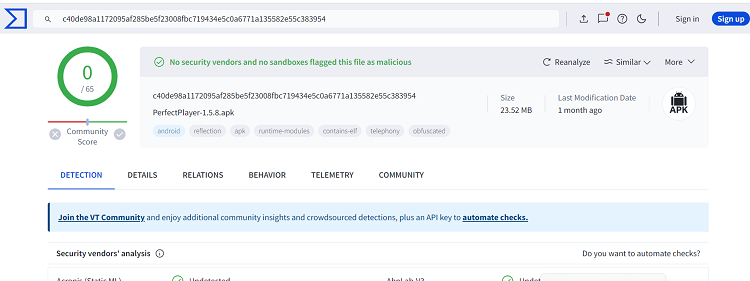






I CANNOT GET CHANNELS TO DOWNLOAD IVE TRIED PLAY LIST 1 EPG AND THE XMLTV
how do i get the x xtreme codes to work work ?
Hi Bawa,
Apologies, I didn’t quite understand your question. Could you please clarify it?