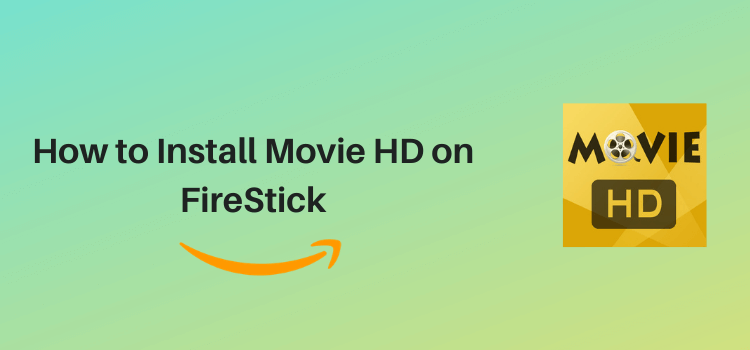
This is a detailed guide to help you install Movie HD on FireStick, Fire TV, and FireStick 4K using the Downloader App.
Movie HD is hands down one of the best streaming APKs for FireStick. It offers a vast selection of movies and TV shows across multiple genres such as suspense, comedy, and action.
Most of the content on the app is available in multiple resolutions (from 360p to 1080p), which means you can select the desired streaming quality according to your internet speed.
Please note that the app is only compatible with AMPlayer (more about its installation process later).
Since Movie HD is an unofficial app that pulls streaming links from unverified sources, you should use a VPN to ensure secure browsing. ExpressVPN is our #1 choice.
Our Recommended VPN - ExpressVPN
ExpressVPN is our recommended choice when it comes to unblocking any geo-restricted services OR watching anything for free using unofficial apps/websites as it helps you hide your streaming activities from the ISPs and Government.
Get ExpressVPN today to enjoy 3 extra months free. It also offers a 30-day money-back guarantee policy that allows you to access all features risk-free for 30 days.
Install Movie HD APK on FireStick Using the Downloader App
Movie HD APK is not available on the Amazon App Store. Hence, you will have to sideload it on your FireStick with the help of the Downloader app.
But before you tap into the installation process, be sure to install and use ExpressVPN on FireStick to hide your IP address.
Follow the steps below:
Step 1: Turn ON your FireStick device and Go to FireStick Home
Step 2: Click on the Settings icon
Step 3: Select the My Fire TV option
Step 4: To enable the Developer Option, click About.
Note: If you have already enabled the Developer Option, then proceed to Step 10
Step 5: Click on the Fire TV Stick option quickly at least 7 times
Step 6: Now you will see this message at the bottom saying "No need, you are already a developer". So stop clicking then
Step 7: Now the Developer Option will appear in the menu so click on it
Step 8: Choose Apps from Unknown Sources to turn it ON
Step 9: Simply click Turn On
Step 10: Now return to the FireStick Home menu by pressing the "Home" icon on the remote and click on Find
Step 11: Now select the Search icon
Step 12: Type Downloader and press search
Step 13: Select the Downloader App icon from the list available in the Amazon Store
Step 14: Tap Get/Download
Step 15: Wait for a while until the installation process is completed
Step 16: Now click Open
Step 17: Select Allow to give access to the downloader app
Step 18: Click OK here
Step 19: This is the Downloader App interface, Choose the Home tab and click Search Bar
Step 20: Now enter the Movie HD Downloader Code 730116 in the search box OR enter this URL bit.ly/fsh-downloads and click Go
Note: The referenced link is the official URL of this app/website. FIRESTICKHACKS does not own, operate, or re-sell any app, streaming site, or service and has no affiliation with its developers.
Step 21: The downloading will start. Wait for it to complete.
Note: If the app doesn’t starts download, then clear Downloader App cache using this article.
Step 22: Click “Download Movies HD for Android”
Step 23: Tap the “Install” icon.
Step 24: Once the installation ends, click “Done”.
Step 25: Click “Delete” to remove the APK file from FireStick.
Note: Deleting APK files will free up space on FireStick.
Step 26: Select “Delete” again for confirmation.
How to Use Movie HD APK on FireStick
As soon as you install Movie HD APK on FireStick, you will likely be eager to explore what it has to offer.
However, you must be mindful of the fact that Movie HD scrapes links from unknown sources, which might not comply with the streaming regulations in your country.
Therefore, it is important to install and use ExpressVPN on FireStick to hide your streaming activities from your ISP.
Follow the steps below to use Movie HD APK on Fire TV Stick:
Step 1: Open ExpressVPN app on your FireStick and connect it to the Hong Kong -2 server.
Step 2: Long press the “Home” button on the FireStick remote and navigate to apps.
Step 3: Choose “Movie HD” from the list.
Step 4: Click “Allow”.
Step 5: Select your favorite movie or TV show.
Step 6: Tap on the “Videos” icon.
Step 7: Click on the link..
Step 8: Select the desired streaming quality and click on “Play”
Step 9: You will be asked to Install the “AMPlayer”. Click on “Local Server”.
Step 10: AMPlayer will start downloading.
Step 11: Click on “Settings”.
Step 12: Navigate to “Install Unknown apps”.
Step 14: Turn the option under MovieHD “ON”.
Step 15: Go Back to the streaming link in the Movie HD app again and click “Play”.
Step 16: Press “Play”.
Step 17: You will be asked to Install the AMPlayer again. Choose “Local Server”.
Step 18: Click on “Install”.
Step 19: Click “Done”.
Step 20: Now click on the streaming “Link”.
Step 21: Choose the streaming resolution and tap the “Play” icon.
Step 22: Enjoy Streaming.
How to Turn On Subtitles in the Movie HD APK?
You can enhance your viewing experience by enabling subtitles on Movie HD! Follow our directions to easily turn on subtitles in the Movie HD app.
(Note: we tried watching different movies with subtitles but it only worked for some of them).
Step 1: Select any movie in the Movie HD app.
Step 2: Click on the “Icon” at the bottom right corner of the screen.
Step 3: Turn the subtitles “ON”.
Step 4: Now you can enjoy the movie with subtitles!
Movie HD App Overview
Check out this guide table for an overview of the MovieHD app:
| Content-Type | Entertainment (Movies, TV Shows, Documentaries, and anime) |
| Price | 100% Free |
| Latest Version | (v5.1.3) |
| App Size | 6 MB |
| Is it safe to use? | Yes, as long you connect it to a VPN. |
| Compatible Player | AMPlayer |
| Subtitles | Yes (But they do not work with all the movies) |
| Movie HD Downloader Code | 760630 |
Is Movie HD APK Safe/Legal to Use on FireStick?
Yes, Movie HD is 100% secure for use. We have scanned its APK file on VirusTotal, which did not flag malware or viruses (refer to the screenshot above).
Nonetheless, its legal status is unclear. Therefore, you must use ExpressVPN to hide your browsing activities from ISPs and government authorities.
Most Promising Features of Movie HD App
- 100% free movies and TV shows.
- Diverse genres.
- No need for registration.
- User-friendly interface.
- Little to no buffering.
- Regular updates.
- Lightweight app.
The Downside of the MovieHD App
While it’s a fantastic app, I experienced a few downsides while I tested it.
- The Movie HD app shows the Subtitles and Downloading Options, but when I tried them they Did Not work out for all movies on AMPlayer. (But it might work on other players)
- Too many ads.
- The app does not support Real Debrid, AllDebrid, Premiumize, or Trakt.
Movie HD Glitches? Quick Solutions to Get Streaming Again!
If you are facing any problems while Streaming Movie HD app then the following reasons could be the possible culprits. I have discussed their solutions as well.
1. Parsing the Package Error
Movie HD is a third-party app that is downloaded from a source that is unknown to the Firestick device. For this reason, Firestick developers have been given the option to fix such problems in installing the APKs. You must modify your settings, and the simple steps to do so are outlined below:
- On the Homepage, choose the settings icon
- Click the My Fire TV icon
- Select Developer Option
- Now select Install Unknown Apps and turn it On.
Follow the guide: How to Fix Parsing the Package error on Firestick
2. Clear the Cache
When the app is installed now you may face issues like lagging and buffering or after launching the app it takes a lot of time to open.
First of all, check if your internet connection is stable and the signals are good. If everything is good there now your device cache is overloaded, go clear your Firestick Cache from the settings option.
Movie HD Alternatives
If this app does not work or is down for some reason, then you can choose from other alternative apps listed below:
- CyberFlix on FireStick
- Cinema HD on FireStick
- Tea TV on FireStick
- BeeTV on FireStick
- OnStream HD on FireStick
FAQs – Movie HD
Do I need a subscription to use Movie HD on FireStick?
No, Movie HD is a free streaming app that diverse features movies and TV shows.
Does Movie HD show ads on FireStick?
Yes, Movie HD shows ads on FireStick while streaming.
Does Movie HD support subtitles on FireStick?
While Movie HD supports subtitles, they are not available for all the movies and TV shows.
Can I integrate Real-Debrid with Movie HD on FireStick?
No, Movie HD does not support Real-Debrid integration on FireStick.
Conclusion
Movie HD is an incredible app to stream all the latest movies/shows in HD quality on FireStick. However, it is not available on the Amazon App Store, you can download it by sideloading or jailbreaking.
You can just simply use the Movie HD Downloader Code (i.e. 760630) on the Downloader App to install MovieHD on FireStick.
However, the legal status of Movie HD is unclear, and accessing the app might land you in legal issues depending on your location. Fortunately, ExpressVPN can assist in securely browsing Movie HD on Firestick.





















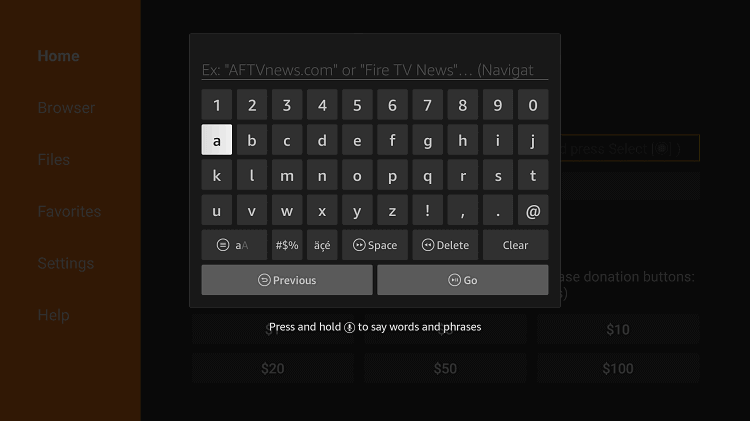
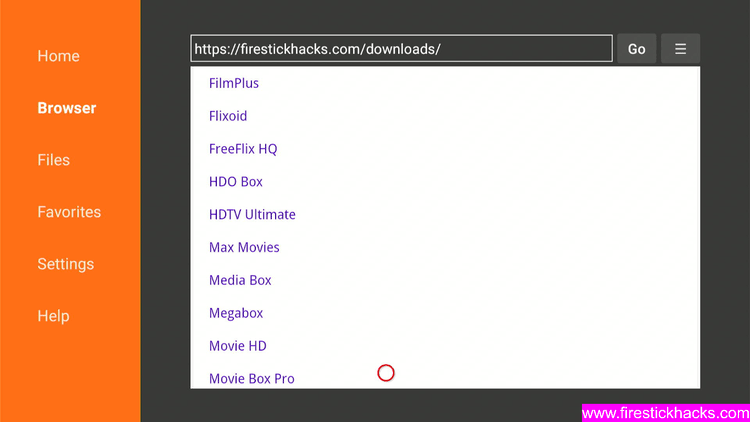
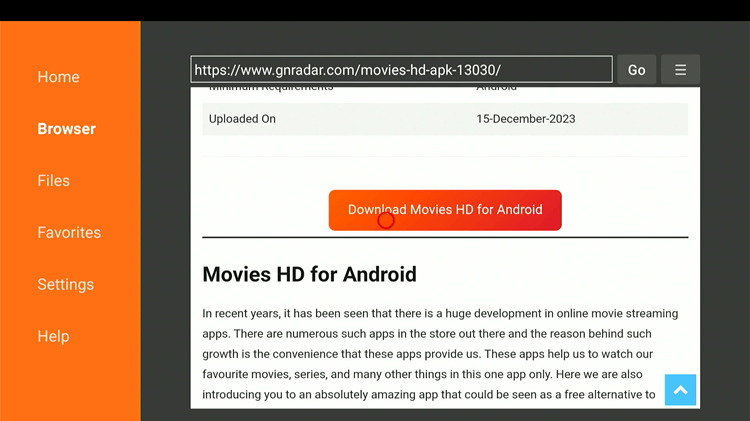
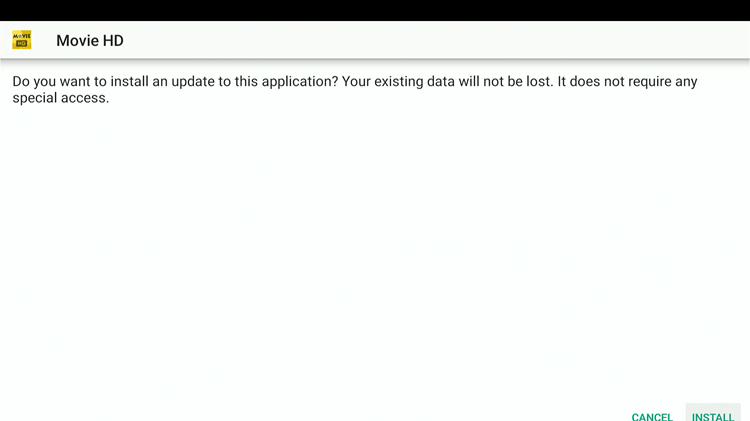
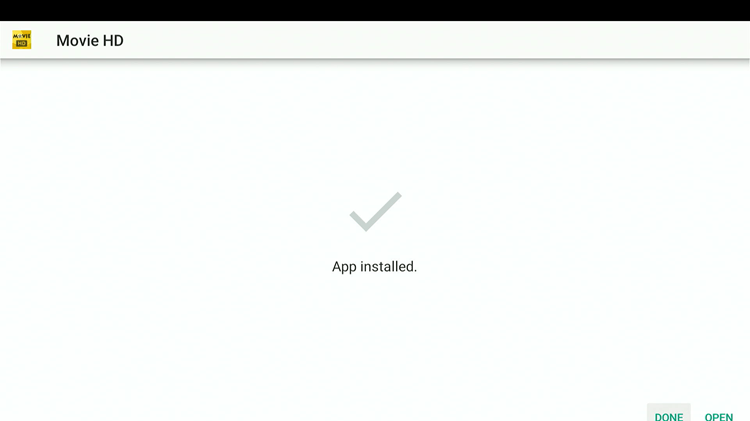
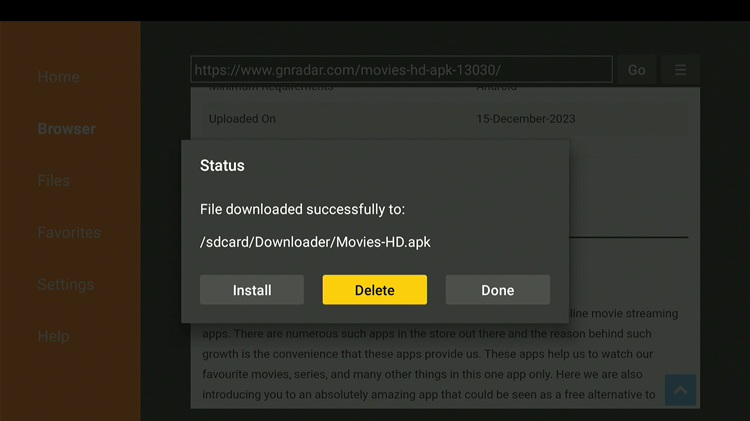
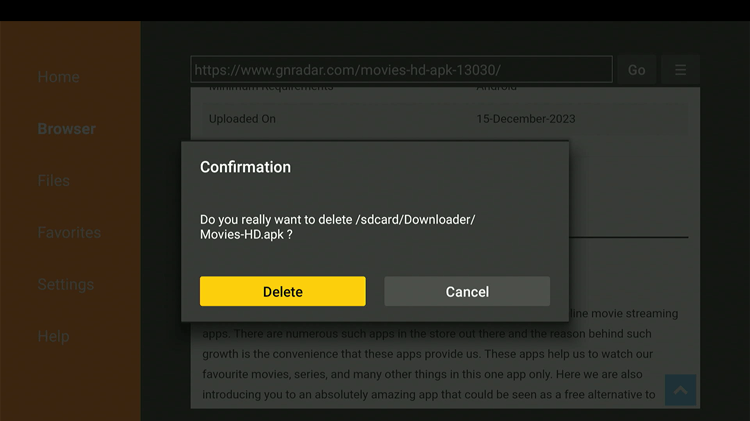
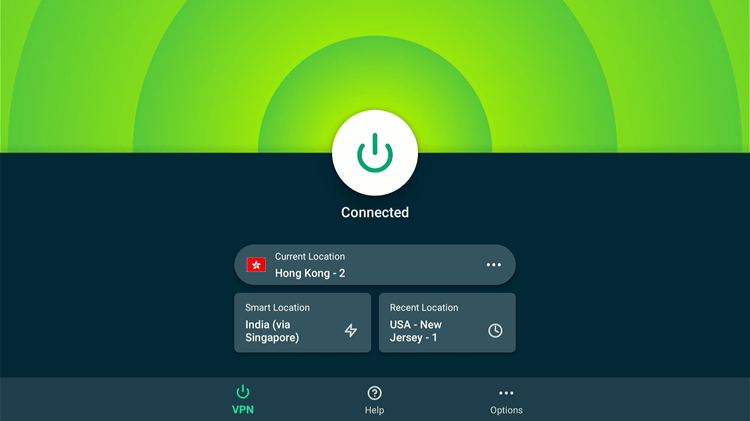
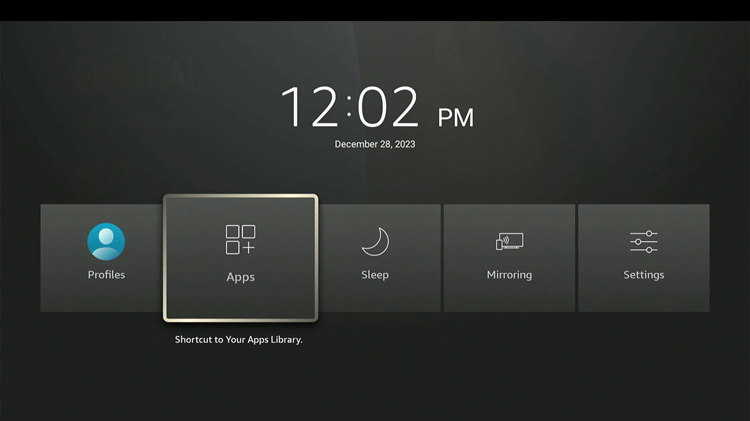
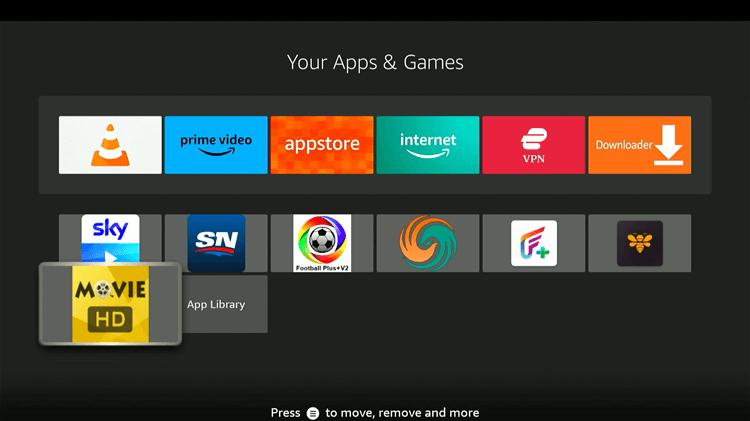
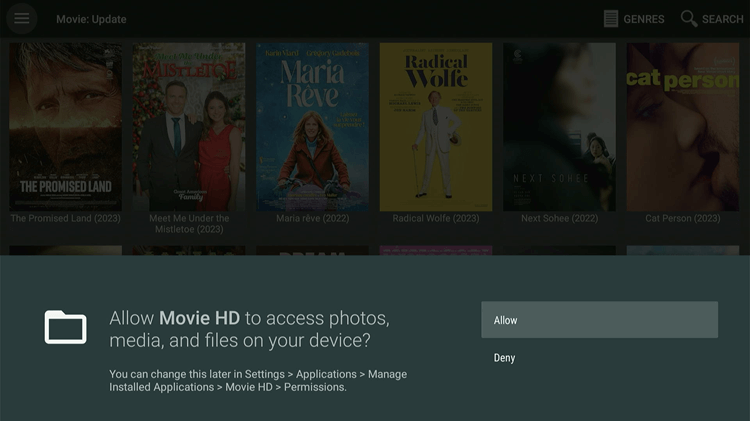
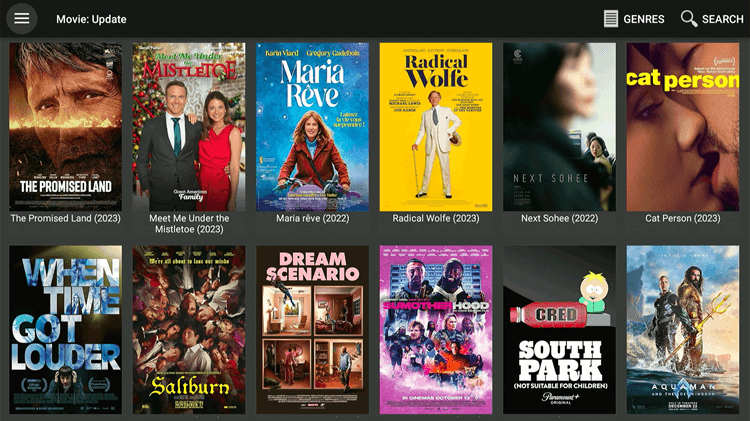
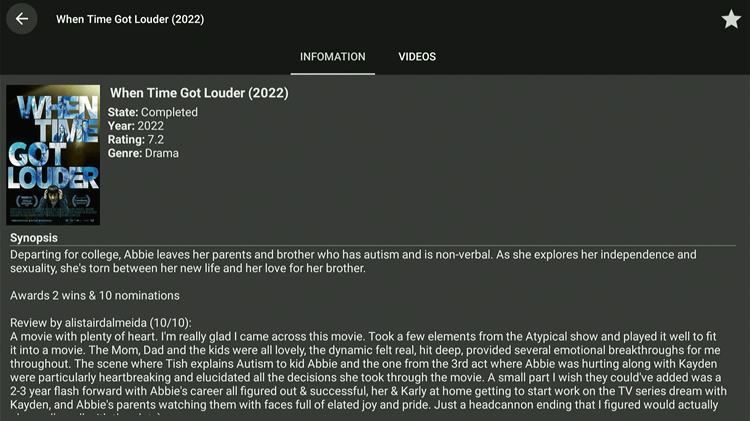
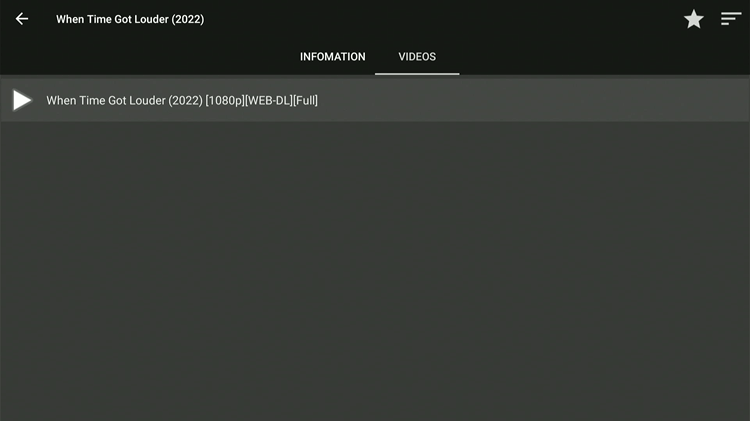
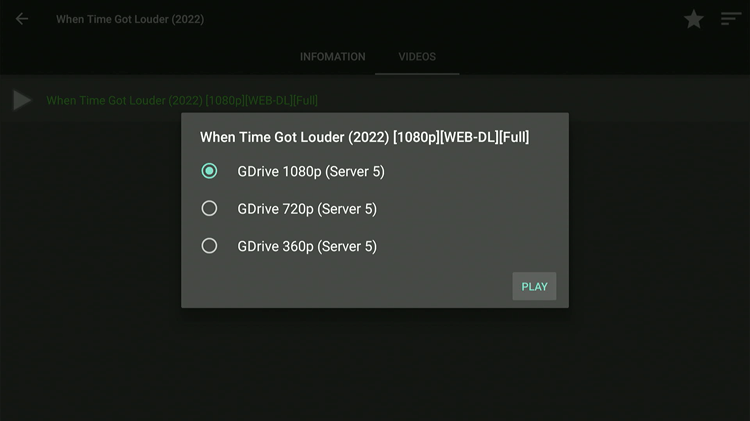
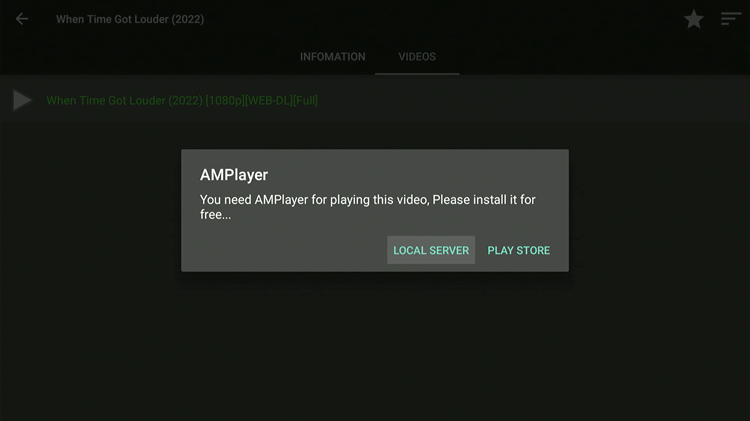
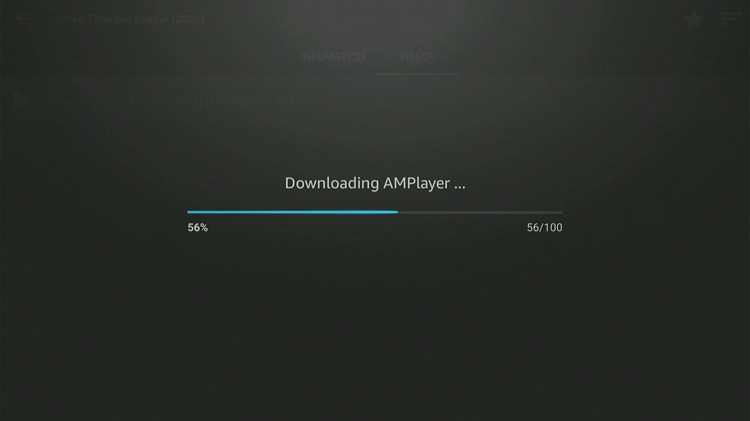
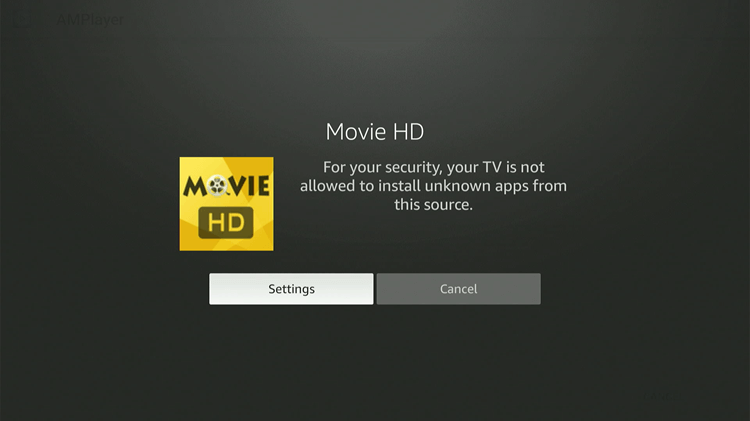
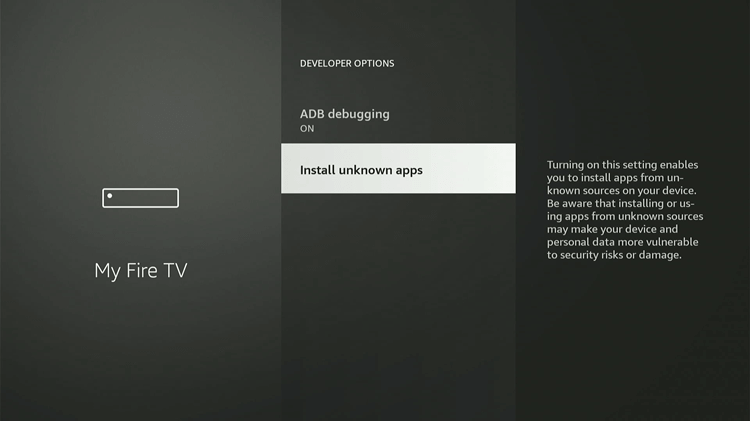
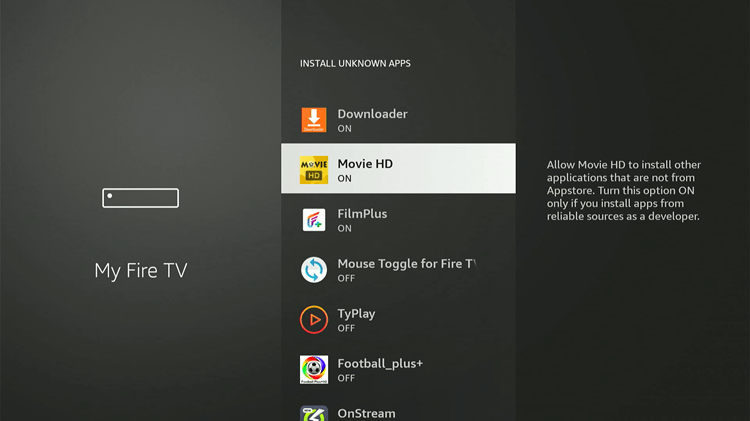
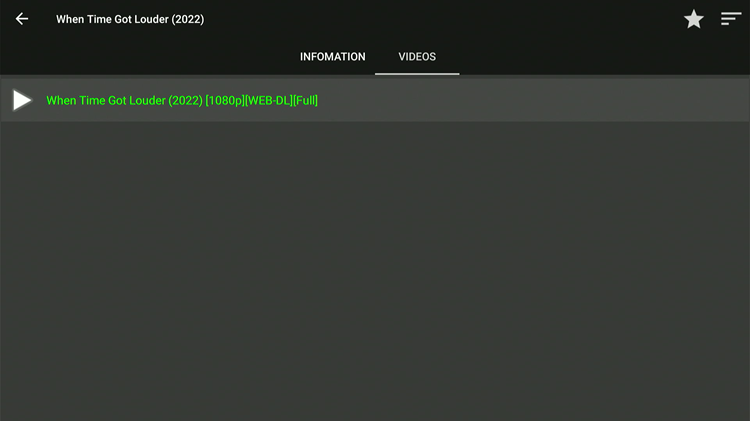
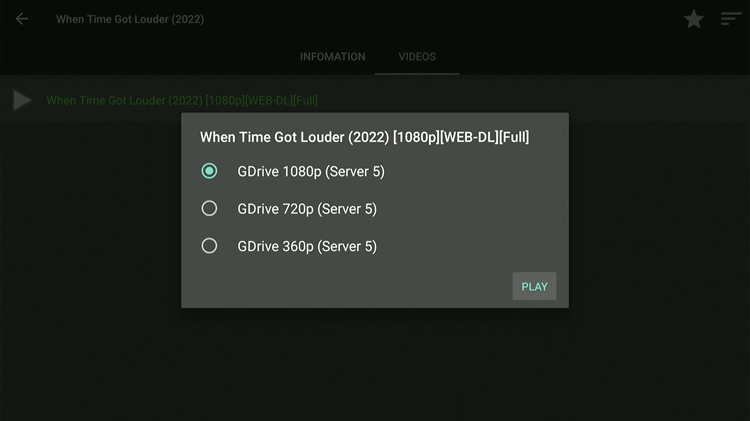
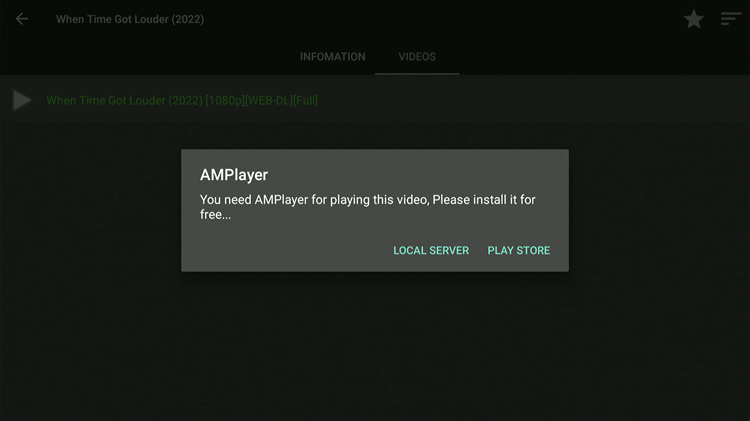
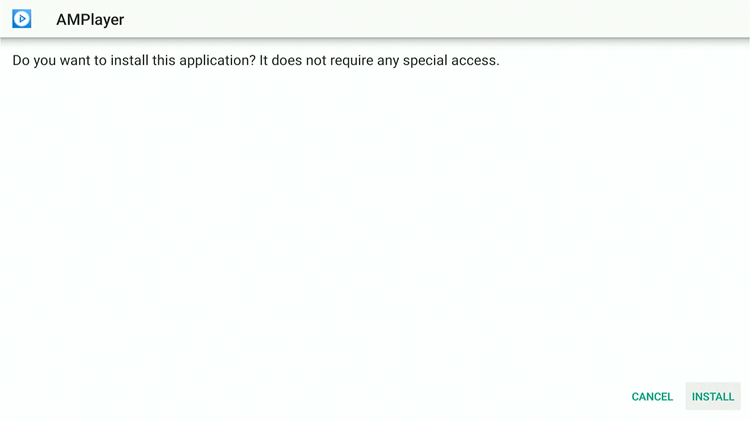
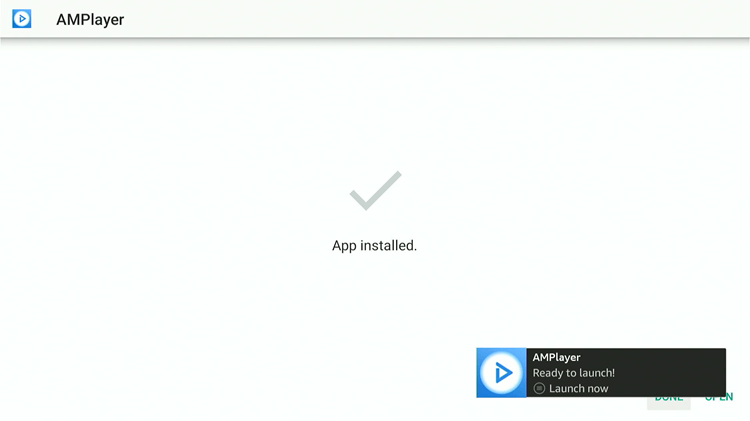
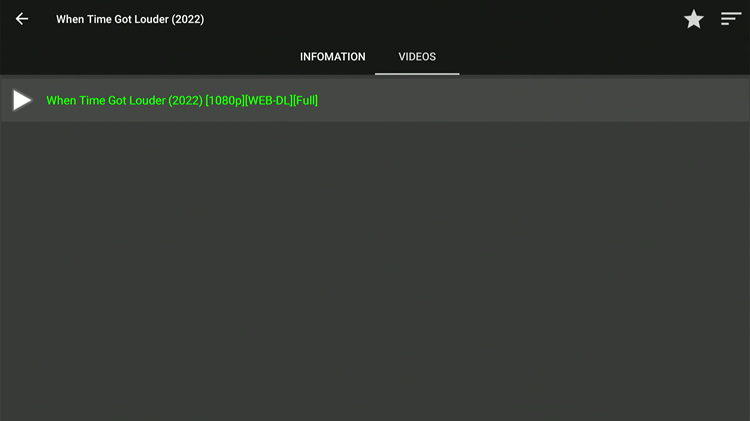
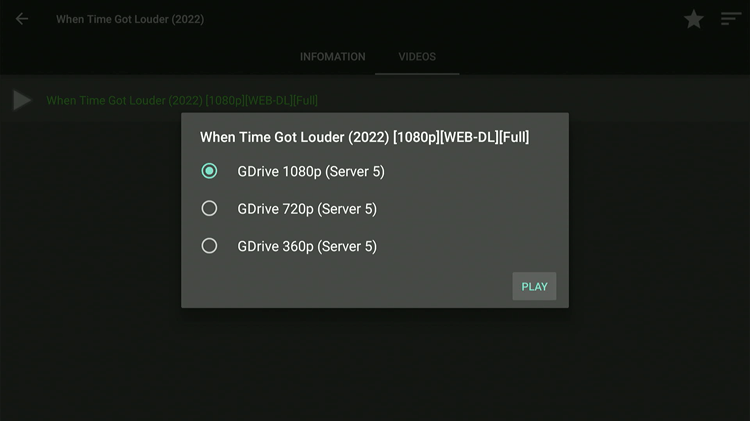
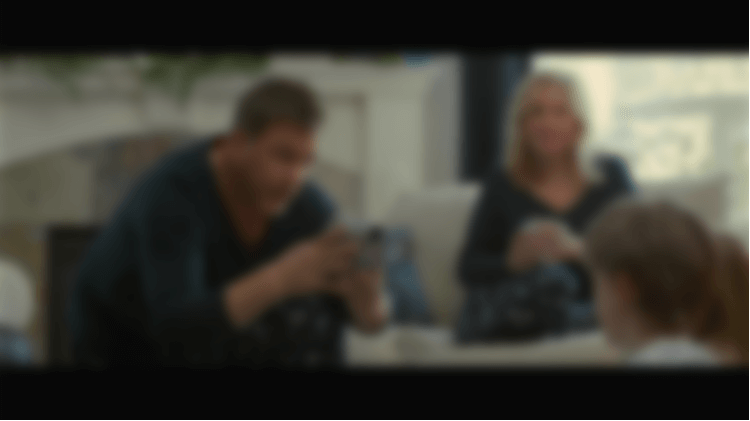
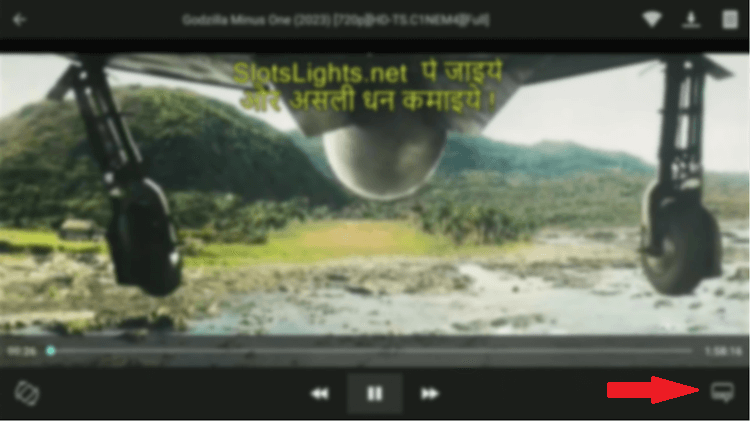
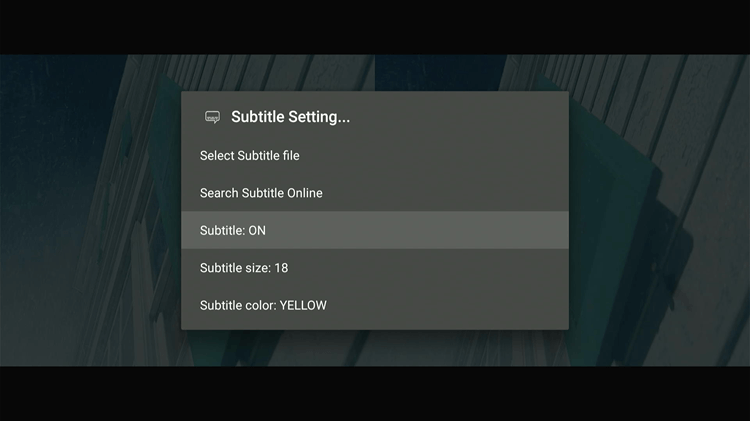
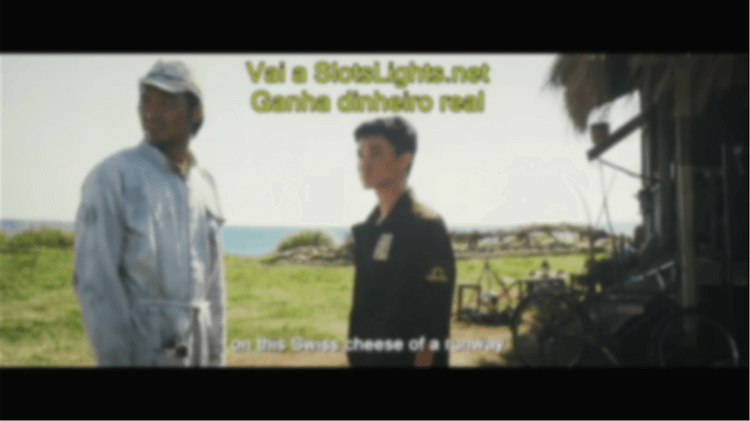
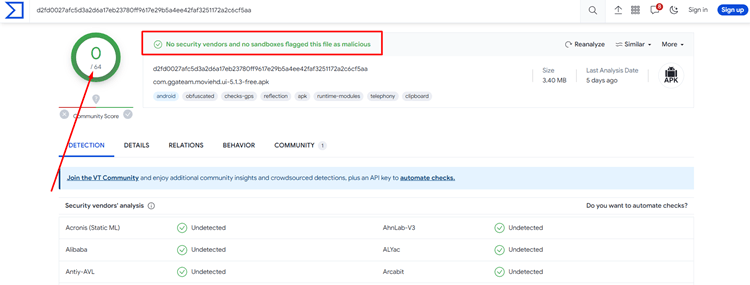






Can i install moviehd on fire tv stick 4k max
Yes