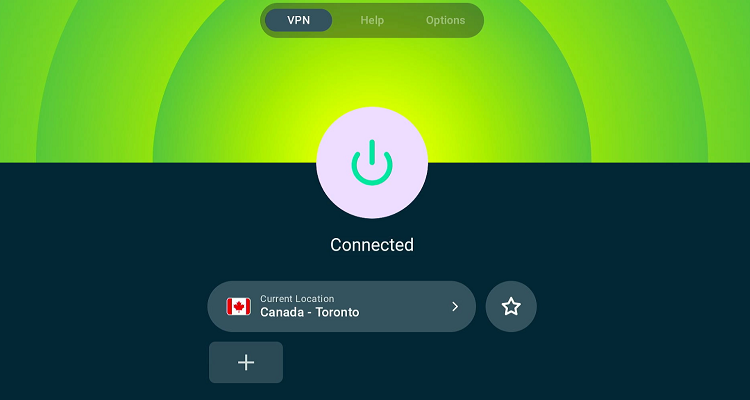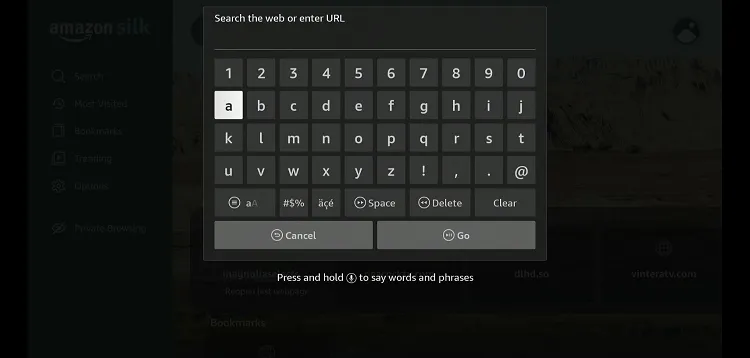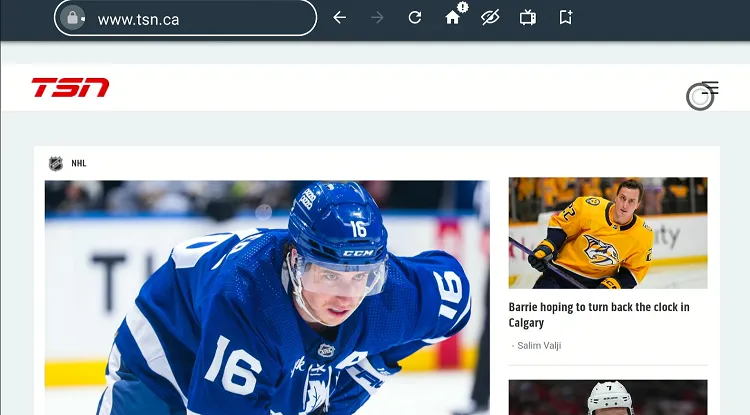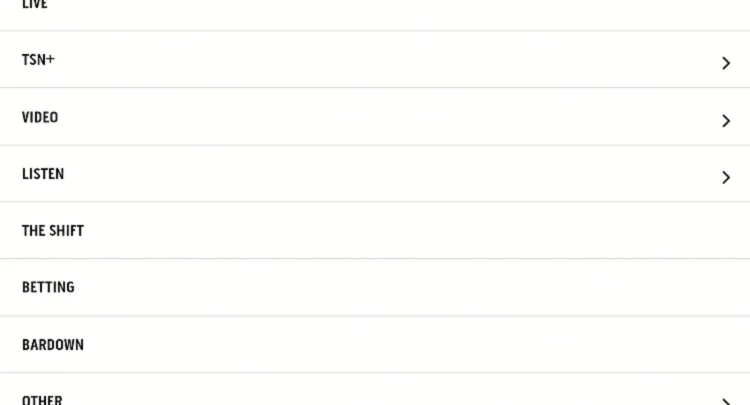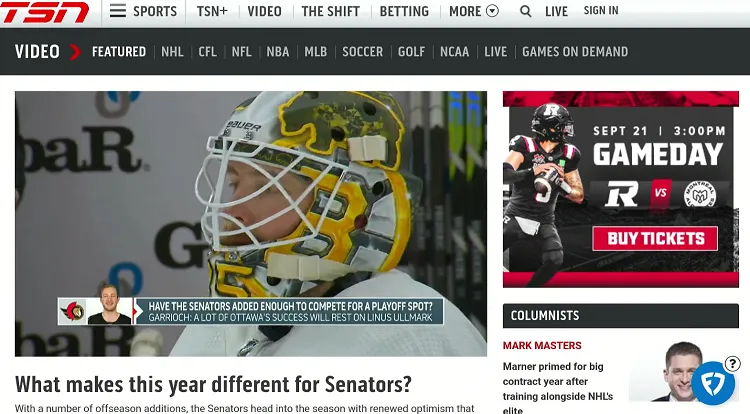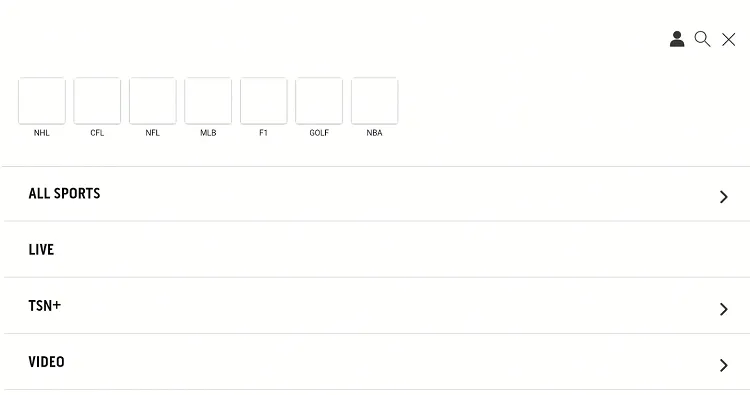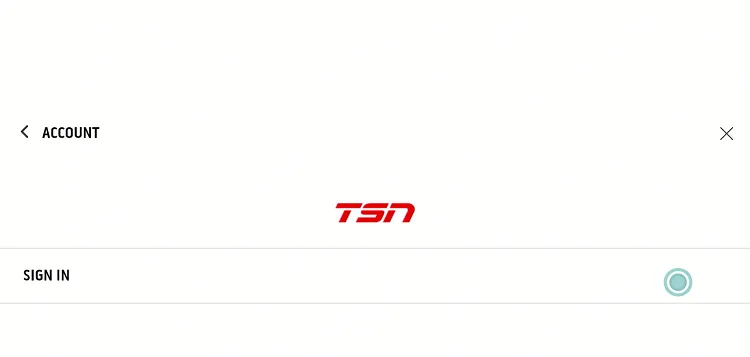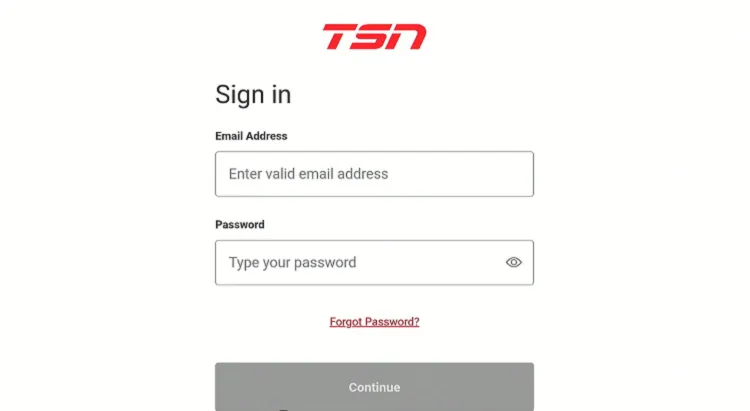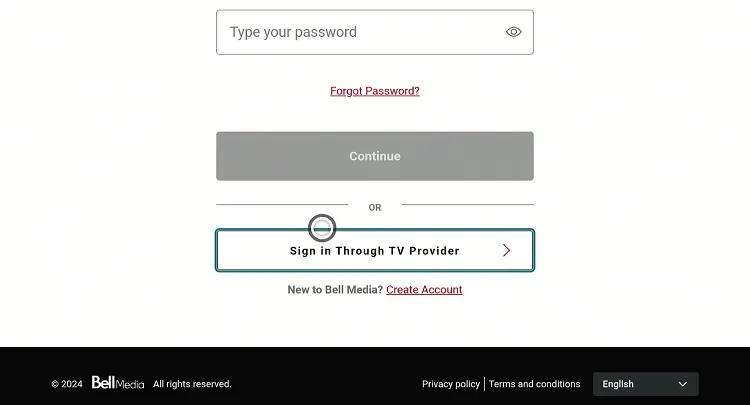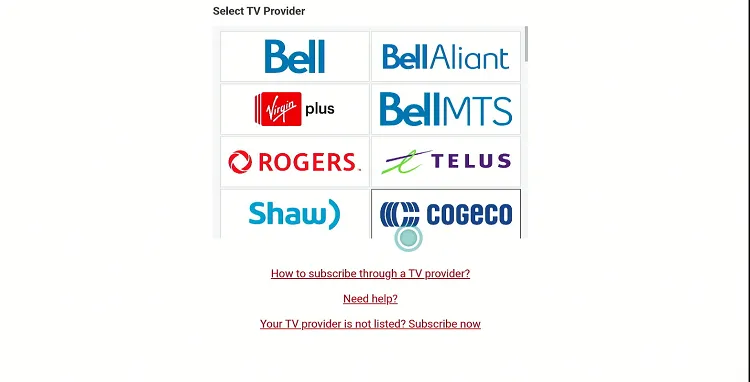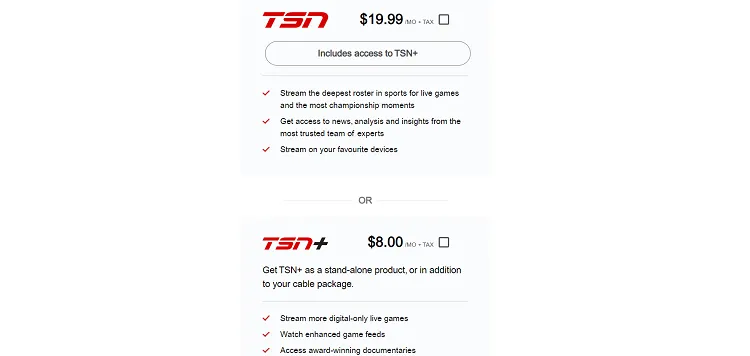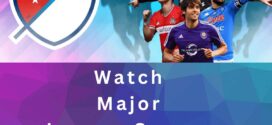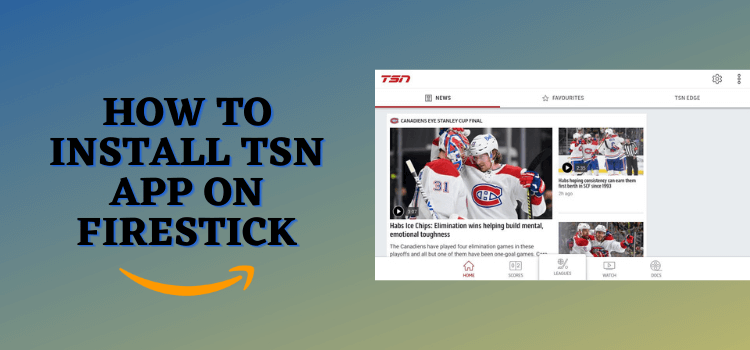
TSN (The Sports Network) is a popular Canadian sports channel that broadcasts several live sports events, including NASCAR, UEFA Champions League, and NBA.
TSN is a paid service. While it may offer some limited content for free, full access requires a subscription that starts from CAD $19.99/mo.
You can also access TSN premium content using the credentials of a local cable provider.
That said, TSN is geo-restricted to Canada. This means that people outside of this country will have to use a VPN and connect it to the Canada server. ExpressVPN is our #1 choice.
Our Recommended VPN - ExpressVPN
ExpressVPN is our recommended choice when it comes to unblocking any geo-restricted services OR watching anything for free using unofficial apps/websites as it helps you hide your streaming activities from the ISPs and Government.
Get ExpressVPN today to enjoy 3 extra months free. It also offers a 30-day money-back guarantee policy that allows you to access all features risk-free for 30 days.
How to Watch TSN on FireStick Using Amazon Silk Browser
While TSN is available on the Amazon Appstore, users outside of Canada can’t install it. Previously, they could access the app using an APK, but they aren’t compatible with FireStick anymore.
So if you happen to live outside Canada, the only way to access TSN on FireStick is to use Amazon Silk Browser.
Before using this method, don’t forget to install ExpressVPN on FireStick and connect it to the Canada server.
Follow the steps below:
Step 1: Open ExpressVPN and connect it to the Canda server.
Step 2: Go to FireStick Home
Step 3: Click on the Find tab
Step 4: Now select the Search option
Step 5: Type Internet in the search bar and select from the list
Step 6: Choose the Internet App (Silk Browser) from the given options
Step 7: Tap the Get/Download button
Step 8: Wait until the installation of the browser completes
Step 9: Click Open, once the browser is installed.
Step 10: Click on Accept Terms to access the browser
Step 11: When the browser launches, the Bing.com tab will open at first.
Step 12: Type www.tsn.ca and click GO.
Step 13: Click the “Three Lines” menu button from the top right corner.
Step 14: To watch free videos, click “Video”.
Step 15: Now you can choose from any of the short videos and stream them for free.
Step 16: To access premium content, click the “Three Lines” menu button and then tap the “Profile” icon.
Step 17: Click “Sign In”.
Step 18: Enter your TSN credentials.
Step 19: If you want to sign in with TV provider credentials, click “Sign In Through TV Provider”.
Step 20: Select your TV provider, enter credentials, and get complete access to TSN.
TSN Pricing Plans
Here’s a breakdown of TSN pricing plans:
- Monthly Subscription: CAD $19.99/mo.
- Annual Subscription: CAD $199.90/yr.
TSN Features
Check out some of the top TSN features:
TSN Alternatives
If you like TSN and are looking for more similar streaming services, consider trying out the following options:
FAQs – TSN
What sports can I watch on TSN ?
You can watch several sports including NHL, NFL, NBA, UFC, and tennis on TSN.
Is TSN free on FireStick?
TSN has some free content, but to get full access, you’ll need to buy a premium plan or log in with your cable TV provider’s credentials.
Does TSN stream on-demand content?
Yes, TSN features interviews, replays, and highlights from different sports as well.
Can I watch TSN outside of Canada?
Though TSN is restricted to Canada, you can bypass these geo-restrictions using a VPN.
Conclusion
TSN is Canada’s go-to destination for sports lovers, offering live coverage of everything from hockey and football to tennis and golf.
While TSN isn’t accessible via the Amazon Appstore for people outside Canada, you can still watch it on your FireStick by using the Amazon Silk browser.
The most reliable way to access TSN worldwide is by using ExpressVPN and then connecting it to the Canada server.