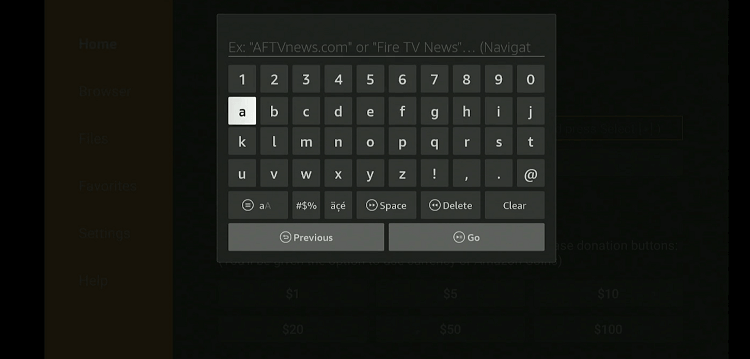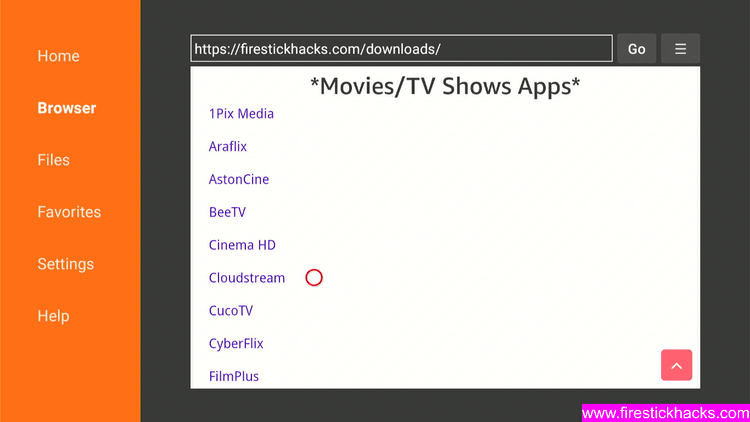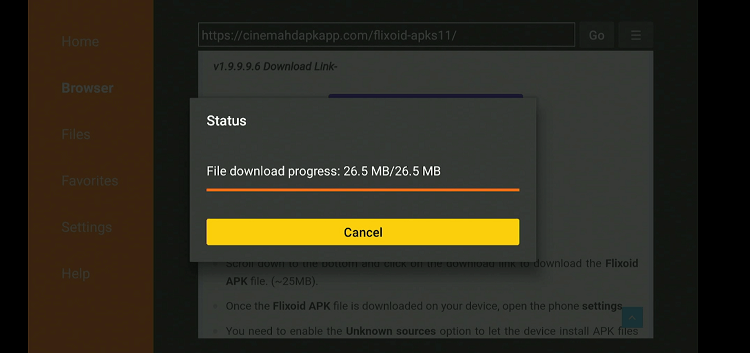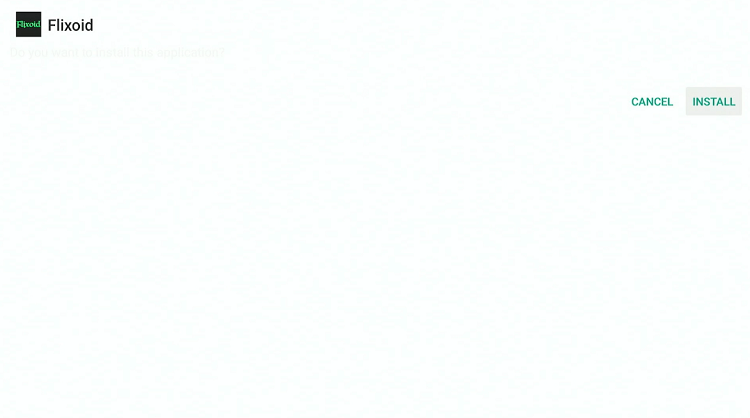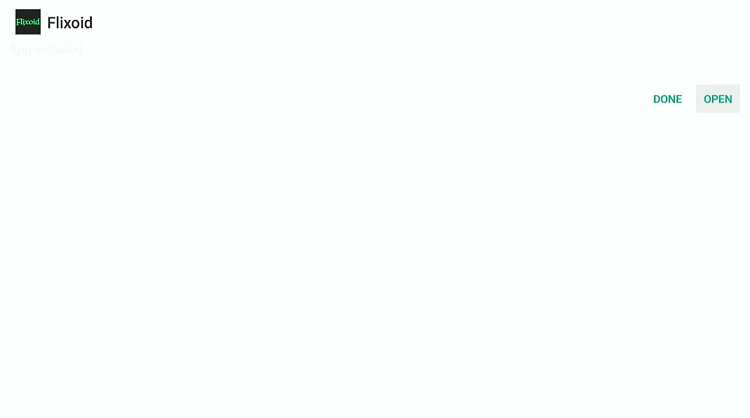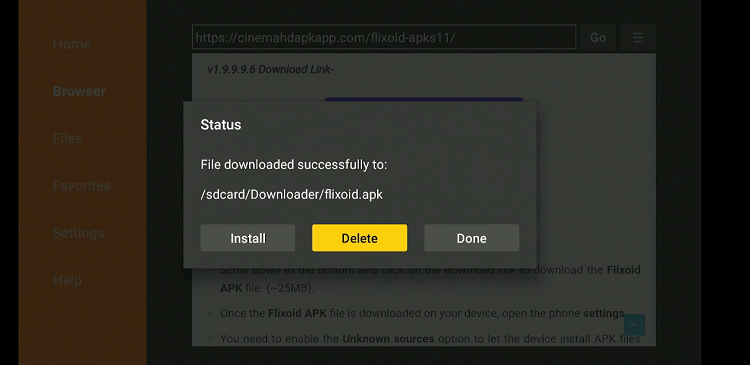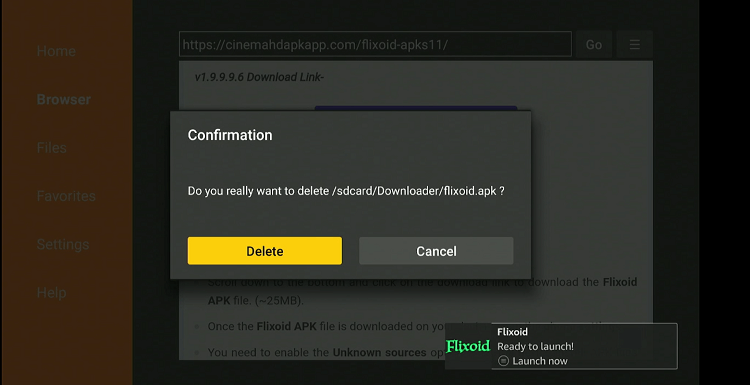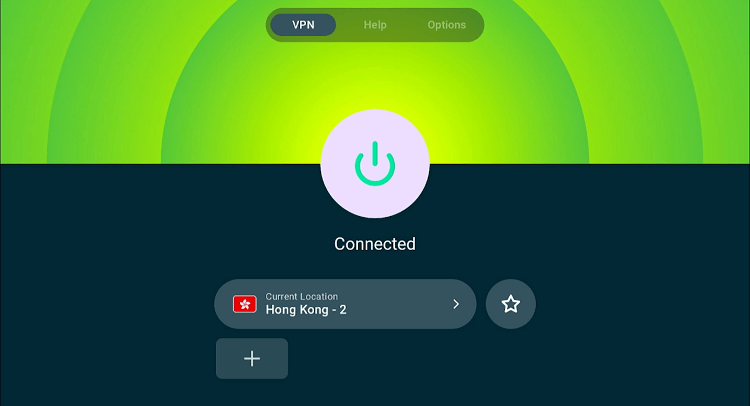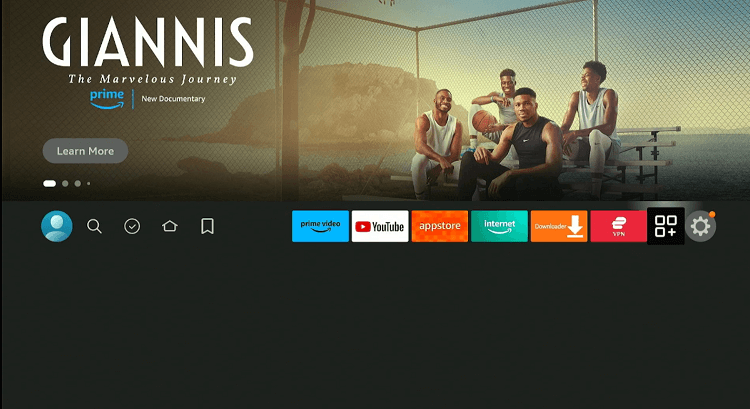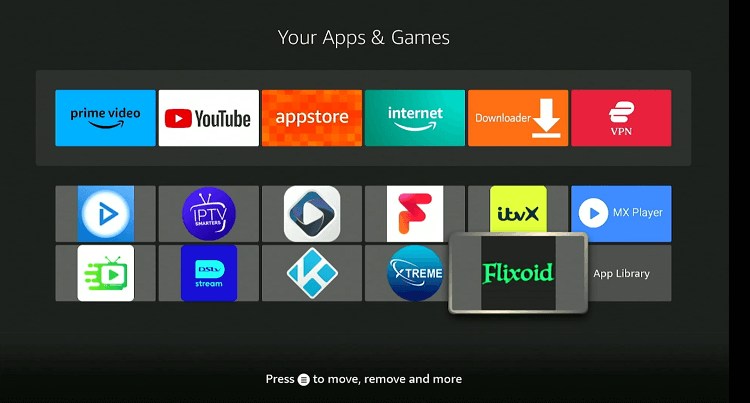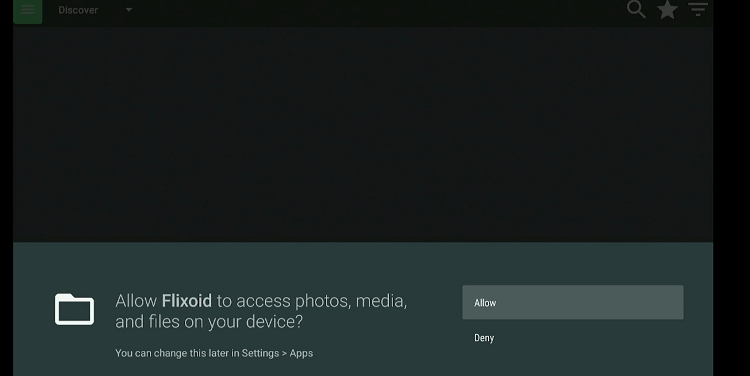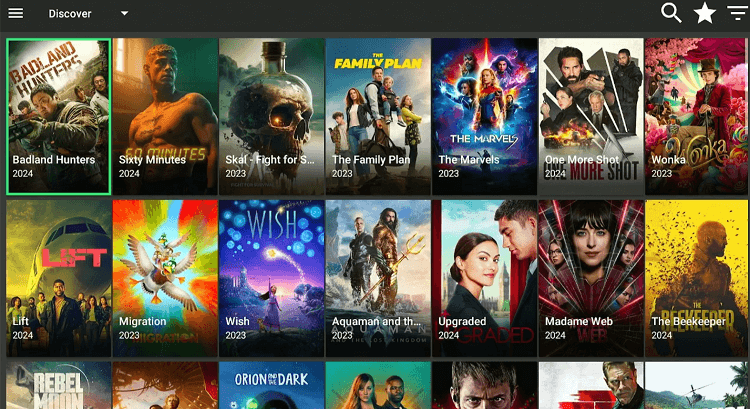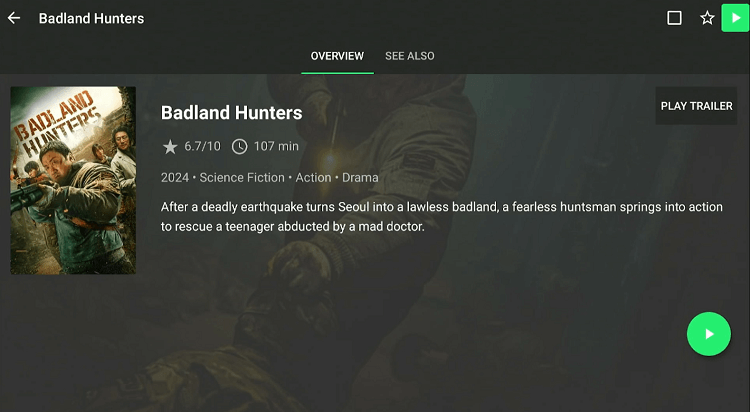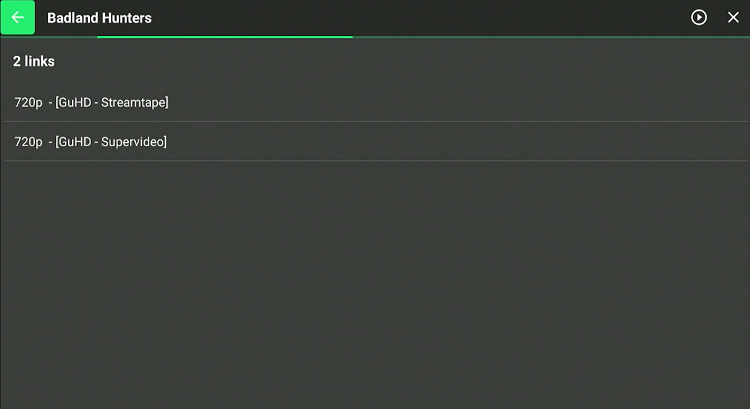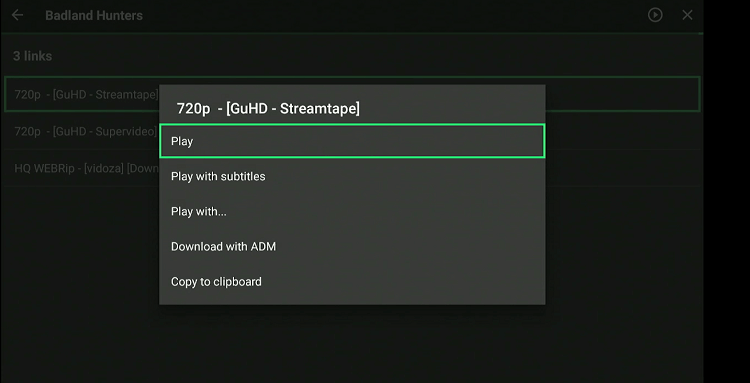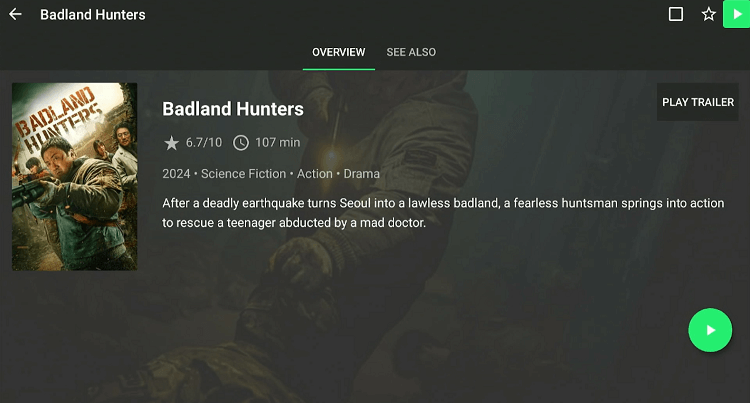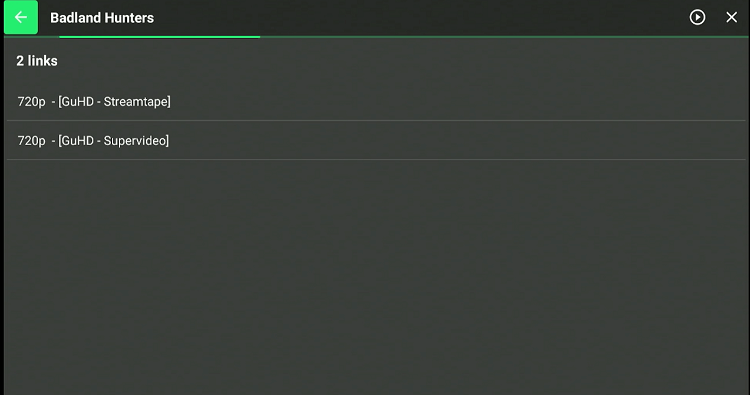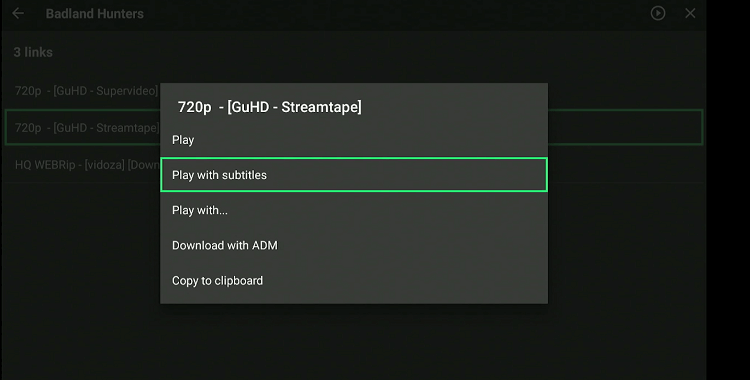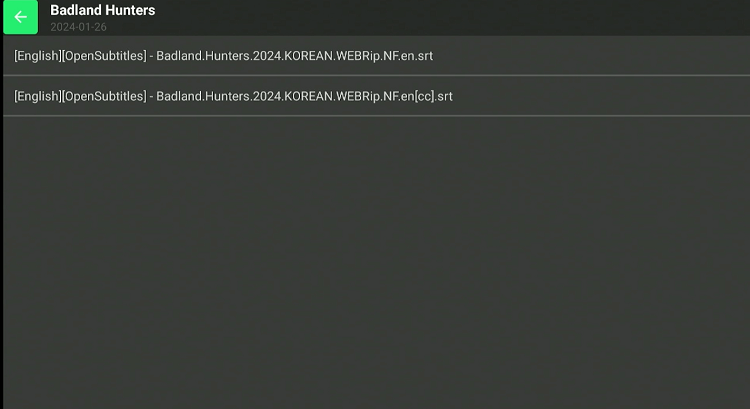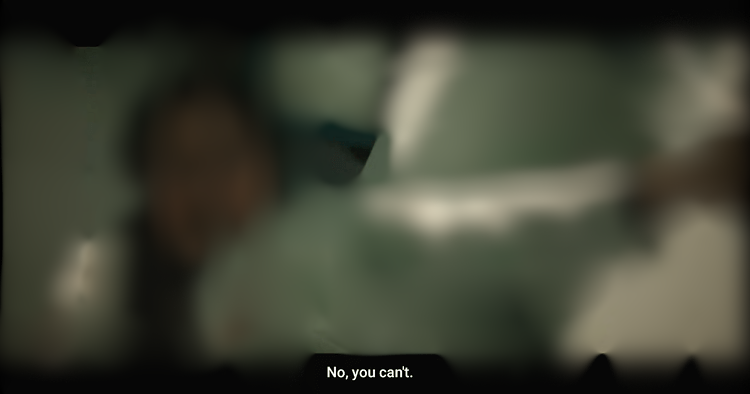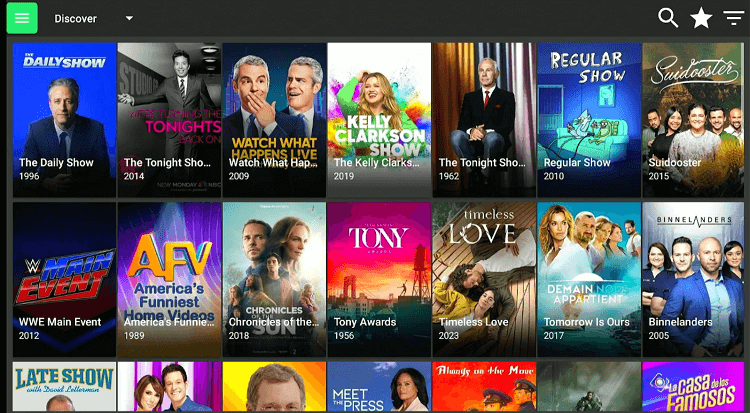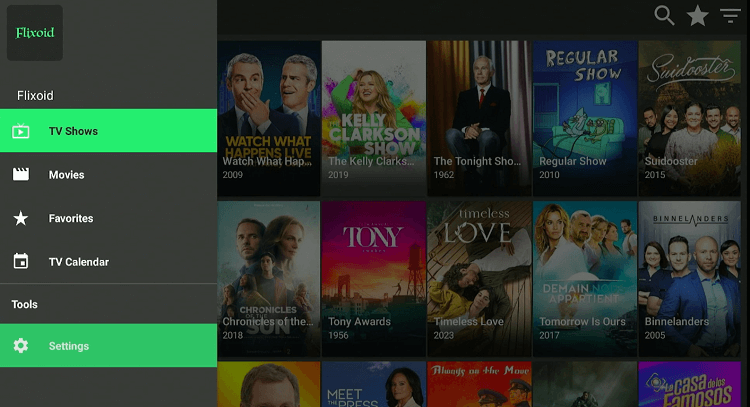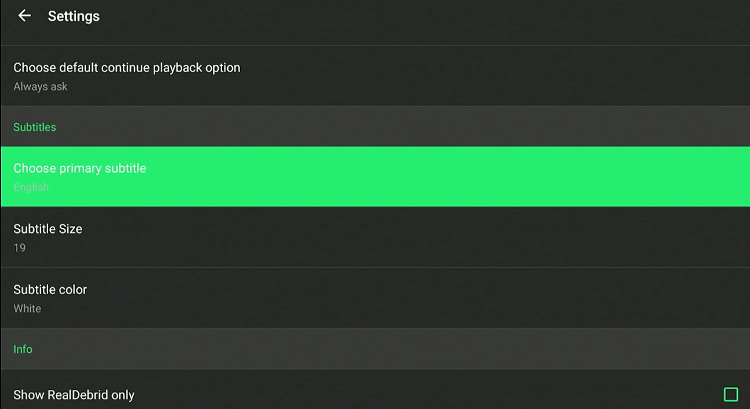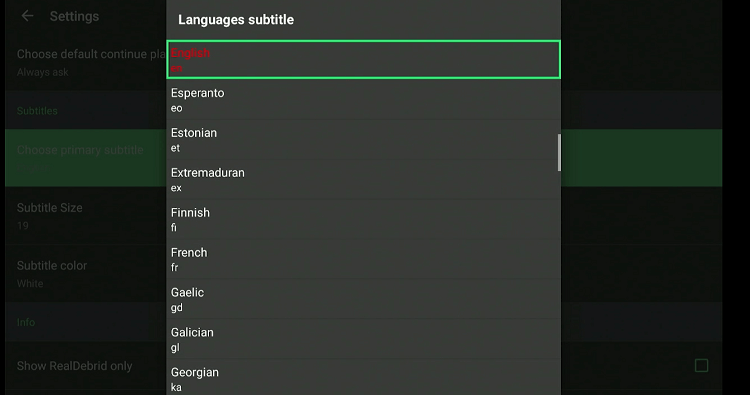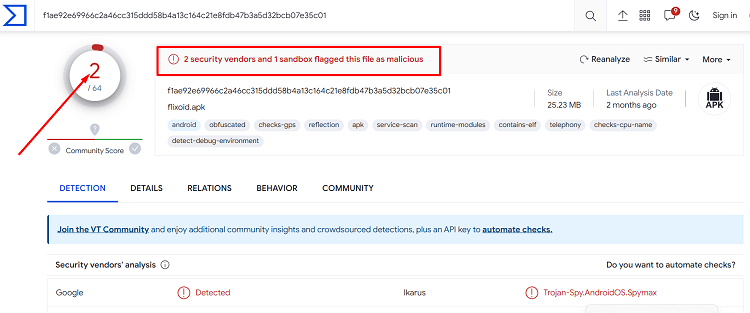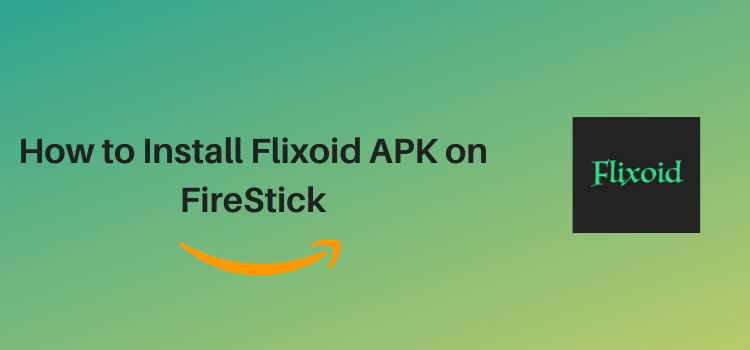
This is a detailed guide about how to install and use Flixoid APK on FireStick, Fire TV, FireStick 4K, and Fire TV Cube.
Flixoid is a great destination to watch a ton of free movies in different genres including comedy, suspense, and action.
Though the app also features hundreds of TV shows, they are currently unplayable for some reason. Hopefully, we will have them up and running very soon.
Flixoid provides an ad-free experience and gives you the option to add your favorite external players such as the VLC player, MX player, or Sofa player. Besides, you can also integrate Trakt TV, Real-Debrid, and Premiumize.
However, since the app fetches links from unverified sources, you should protect your online presence by using a VPN. ExpressVPN is our #1 choice.
Our Recommended VPN - ExpressVPN
ExpressVPN is our recommended choice when it comes to unblocking any geo-restricted services OR watching anything for free using unofficial apps/websites as it helps you hide your streaming activities from the ISPs and Government.
Get ExpressVPN today to enjoy 3 extra months free. It also offers a 30-day money-back guarantee policy that allows you to access all features risk-free for 30 days.
How to Install Flixoid APK on FireStick With Downloader App
Flixoid is not up for grabs on the Amazon App Store, but no worries—you can get it from a third-party source.
Before you dive into the sideloading process using the downloader app, those third-party sources can pose a threat to your online security. So, make sure you install and use ExpressVPN on FireStick.
Follow the steps below:
Step 1: Turn ON your FireStick device and Go to FireStick Home
Step 2: Click on the Settings icon
Step 3: Select the My Fire TV option
Step 4: To enable the Developer Option, click About.
Note: If you have already enabled the Developer Option, then proceed to Step 10
Step 5: Click on the Fire TV Stick option quickly at least 7 times
Step 6: Now you will see this message at the bottom saying "No need, you are already a developer". So stop clicking then
Step 7: Now the Developer Option will appear in the menu so click on it
Step 8: Choose Apps from Unknown Sources to turn it ON
Step 9: Simply click Turn On
Step 10: Now return to the FireStick Home menu by pressing the "Home" icon on the remote and click on Find
Step 11: Now select the Search icon
Step 12: Type Downloader and press search
Step 13: Select the Downloader App icon from the list available in the Amazon Store
Step 14: Tap Get/Download
Step 15: Wait for a while until the installation process is completed
Step 16: Now click Open
Step 17: Select Allow to give access to the downloader app
Step 18: Click OK here
Step 19: This is the Downloader App interface, Choose the Home tab and click Search Bar
Step 20: Now enter the Flixoid Downloader Code 730116 in the search box OR enter this URL bit.ly/fsh-downloads and click Go
Note: The referenced link is the official URL of this app/website. FIRESTICKHACKS does not own, operate, or re-sell any app, streaming site, or service and has no affiliation with its developers.
Step 21: Click “Download Flixoid v1.9.9.9.6” to download its latest version.
Note: If the app doesn’t starts download, then clear Downloader App cache using this article.
Step 22: The download will start automatically. Wait for it to finish.
Step 23: Once the download ends, choose “Install”.
Step 24: Click “Done”.
Step 25: Select “Delete”.
Note: You have to delete the Flixoid due to the limited storage of the Firestick device.
Step 26: Confirm by clicking “Delete” again.
How to Use Flixoid APK on FireStick
Once the installation process ends, it is time to explore all the available content on Flixoid.
However, Flixoid does not host anything on the app; it relies on unverified sources to fetch streaming links.
So if you do not want to risk exposing your identity to ISPs and government authorities, we highly recommend you install and use ExpressVPN on FireStick.
Follow these steps to use Flixoid on FireStick:
Step 1: Open the ExpressVPN app on your FireStick and connect it to the Hong Kong server.
Step 2: Go to the FireStick home and select the “icon next to the settings” from the top right corner.
Step 3: Choose “Flixoid” from the list.
Step 4: Click “Allow”
Step 5: Choose a movie.
Step 6: Select the “Play” icon from the top right corner.
Step 7: Select a streaming link from the list.
Step 8: Click “Play”.
Step 9: Enjoy streaming!
How to Enable Subtitles in Flixoid
Flixoid enables you to enjoy your favorite content with subtitles in multiple languages such as English, Spanish, French, and so on.
Let us walk you through the step-by-step process of activating subtitles in Flixoid:
Step 1: Choose your favorite film and click the “Play” icon from the list.
Step 2: Choose a streaming link.
Step 3: Navigate to “Play with Subtitles”.
Step 4: Choose a subtitles link.
Step 5: Now you can enjoy streaming with subtitles!
Step 6: If you want to change the subtitles language, go to the app’s home page and click the “Menu” icon from the top left corner.
Step 7: Select “Settings”.
Step 8: Click “Choose Primary Subtitle”.
Step 9: Select the desired subtitle language from the list.
Is Flixoid APK Safe/Legal to Use on FireStick?
We ran a scan on the Flixoid APK file using VirusTotal, and it turned up a few security concerns (you can check out the picture above).
However, if you delete that APK file from your FireStick, you will not have to worry about those security issues anymore. In a nutshell, Flixoid is safe to use.
Now, when it comes to whether Flixoid APK is legal or not, well, it is a bit of a gray area. That is why we strongly recommend using ExpressVPN to keep your streaming activities under wraps.
All About Flixoid APK
Some key insights into Flixoid APK:
| Content-Type | Movies |
| Price | Free |
| Version | 1.9.9.9.6 |
| Size | 26.5 MB |
| Developers | Flixoid |
Flixoid APK Features
The following are some of the stand-out Flixoid features:
- A ton of free movies.
- Several genres including comedy, horror, and action.
- Supports Trakt TV and Real-Debrid.
- In-build video player.
- Option to add external players.
- Ad-free.
- Multiple streams for every piece of content.
- Subtitles in various languages.
Flixoid APK Not Working Problem
1. Parsing the Package Error
Flixoid is downloaded from an unfamiliar source, which the FireStick’s security settings may block.
But do not worry, the FireStick developers have a solution to tackle this problem. Just follow our guide “How to Fix Parsing the Package Error on FireStick” to resolve it.
2. Clear the Cache
After installing the Flixoid app on FireStick, you may come across a slow startup. First, ensure your internet connection is stable.
If your internet is okay, then it is likely that your FireStick device is overloaded. Try clearing the cache from your FireStick.
Flixoid Alternatives for FireStick
Here is the list of some free streaming APKs that can be considered good alternatives to Flixoid:
- Movie HD on FireStick
- Tea TV on FireStick
- Ocean Streamz on FireStick
- Nova TV on FireStick
- Stremio on FireStick
FAQs – Flixoid
Does Flixoid require registration on FireStick?
No, you do not need to register on Flixoid to access free movies and TV shows.
Does Flixoid show ads on FireStick?
No, Flixoid provides a completely ad-free experience on FireStick.
Can I use Real-Debrid with Flixoid?
Yes, Flixoid allows you to integrate Real-Debrid on Flixoid.
Can I use external players with Fixoid?
Yes, you can use several external players such as VLC player, MX player, and Sofa player with Flixoid.
Conclusion
Flixoid is a relatively new streaming app and is considered to be a replica of Terrarium TV. It features a host of movies, both contemporary and classic ones.
Probably the only downside of the app is that it does not stream TV shows for now. We hope that the developers will soon address this issue and that TV shows will be up for streaming in the near future.
Make sure you use a VPN while streaming anything on Flixoid. It will hide your IP address and help you stay anonymous. Among all the VPNs in the market, we like ExpressVPN the most due to its exciting features.