Disclosure: Our experts test apps for security before recommending them. If you buy through our links, we may earn a commission. See how it works.
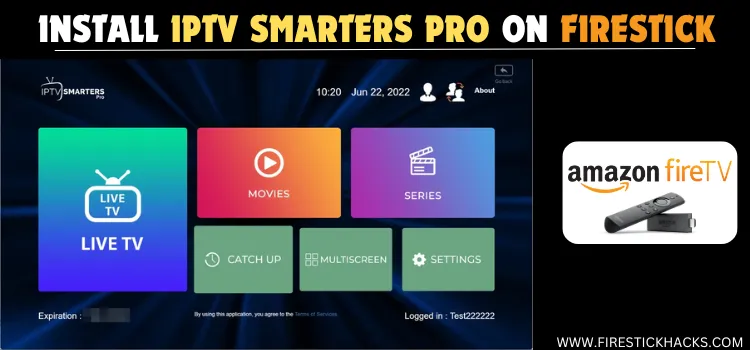
IPTV Smarters Pro is a free IPTV Player that works with IPTV services on FireStick. Like almost all the best IPTV players, It supports both M3U URLs and Xtream Codes.
Though the app comes with a built-in video player, you may also integrate other external players such as VLC player, MX player, Wuffy Player, and XYZ Player to customize your viewing experience.
With IPTV Smarters, you can record live TV, use parental controls, add channels/movies to favorites, and explore other amazing features for free using our walkthrough guide in this blog.
When using the IPTV Smarters Pro app, you must use a VPN due to the unverified nature of IPTV services. The VPN adds an extra layer of security by hiding your IP address. ExpressVPN is our #1 choice.
Our Recommended VPN - ExpressVPN
ExpressVPN is our recommended choice when it comes to unblocking any geo-restricted services OR watching anything for free using unofficial apps/websites as it helps you hide your streaming activities from the ISPs and Government.
This NEW YEAR, enjoy an exclusive offer: 🎉 Get up to 61% OFF + 4 months FREE on ExpressVPN's 30-Month's plan! 🎉 that too with a 30-day money-back guarantee.
How to Install IPTV Smarters Pro on FireStick Using Downloader Code
The IPTV Smarters Pro isn’t listed on the Amazon App Store. But you can still sideload the app using the Downloader app.
Since installation from third-party sources could be risky, don’t forget to install and use ExpressVPN on FireStick before starting the sideloading process.
Follow the steps below:
Step 1: Turn ON your FireStick device and Go to FireStick Home
Step 2: Click on the Settings icon
Step 3: Select the My Fire TV option
Step 4: To enable the Developer Option, click About.
Note: If you have already enabled the Developer Option, then proceed to Step 10
Step 5: Click on the Fire TV Stick option quickly at least 7 times
Step 6: Now you will see this message at the bottom saying "No need, you are already a developer". So stop clicking then
Step 7: Now the Developer Option will appear in the menu so click on it
Step 8: Choose Apps from Unknown Sources to turn it ON
Step 9: Simply click Turn On
Step 10: Now return to the FireStick Home menu by pressing the "Home" icon on the remote and click on Find
Step 11: Now select the Search icon
Step 12: Type Downloader and press search
Step 13: Select the Downloader App icon from the list available in the Amazon Store
Step 14: Tap Get/Download
Step 15: Wait for a while until the installation process is completed
Step 16: Now click Open
Step 17: Select Allow to give access to the downloader app
Step 18: Click OK here
Step 19: This is the Downloader App interface, Choose the Home tab and click Search Bar
Step 20: Now enter the IPTV Smarters Pro Downloader Code 730116 in the search box OR enter this URL bit.ly/fsh-downloads and click Go
Note: The referenced link is the official URL of this app/website. FIRESTICKHACKS does not own, operate, or re-sell any app, streaming site, or service and has no affiliation with its developers.
Step 21: Scroll down and click “IPTV Smarters Pro” from the “IPTV & Media Player” category.
Note: If the app doesn’t start downloading, then clear the Downloader App cache using this article.
Step 22: The downloading will start; wait for it to finish.
Step 22: Once the downloading finishes, click “Install”.
Step 23: Tap the “Done” icon.
Step 24: Click “Delete” to remove the APK file from FireStick.
Note: Deleting APK files will free up space on FireStick.
Step 25: Select “Delete” again for confirmation.
How to Use IPTV Smarters Pro on FireStick
With IPTV Smarters Pro installed on your FireStick, let us walk you through the steps to use this amazing app.
However, don’t forget that even some of the best IPTV services are unverified. Therefore, you should install and use ExpressVPN on FireStick to enjoy secure streaming.
Follow the steps below:
Step 1: Open ExpressVPN and connect it to the Hong Kong server.
Step 2: Long press the “Home” button on the FireStick remote and navigate to apps.
Step 3: Choose the “IPTV Smarters Pro” app from the list.
Step 4: Select “TV”.
Step 5: Tap “Accept”.
Step 6: Click the “Load Your Playlist or File/URL” tab.
Step 7: Select “Allow”.
Step 8: Click “Any Name”.
Step 9: Now add any name of your liking.
Step 10: Select “M3U URL”.
Step 11: Insert the “M3U URL” provided by your IPTV service provider and click “Add User”.
P.S. If you have a hard time typing the long URL through the FireStick remote, you can install Fire TV remote app.
Step 13: Wait for the channels and VOD content to load.
Step 14: Select the “Live TV, Movies, Or Series” section.
Step 15: Choose your favorite channel.
Step 16: Enjoy streaming!
How to Use External Player on IPTV Smarters Pro
Despite having a built-in player, IPTV Smarters Pro offers you the luxury of integrating external players like VLC player, XYZ Player, Wuffy Player, and MX player.
After installing the player of your choice on FireStick, follow the steps below:
Step 1: Click “Settings” in the IPTV Smarters Pro app.
Step 2: Click “External Players”.
Step 3: Tap the “Add Player” icon.
Step 4: Now you will see all the external players installed on your FireStick; choose any one of them.
Step 5: Click “Add”.
Step 6: Now tap “Player Selection”
Step 7: There you go; you may integrate the same or different external players for each section.
IPTV Smarters Pro Walkthrough
Let’s explore some of the best IPTV Smarters Pro functionalities:
You can create a “Favorites” list of the channels by simply navigating to the channel and then “Long-Pressing” the select button on the FireStick remote.
IPTV Smarters Pro lets you add Multiple Playlists; go to Switch User > Add User
You can choose the desired Language on IPTV Smarters Pro from Settings > General Settings > Select Preferred Your Language
To ensure complete privacy, you may leverage Parental Controls on IPTV Smarters from Settings > Parental Controls
You can also Record live on IPTV Smarters Pro by selecting the “Recordings” icon from the top right corner of the home screen.
Is IPTV Smarters Pro Safe/Legal to Use?
The IPTV Smarters Pro latest APK (v3.1.5.1) is completely safe to use. We scanned its APK file using our malware detection tool and found no malware or viruses.
However, considering the fact that many IPTV service providers are not verified, you are better off opting for ExpressVPN when using the IPTV Smarters Pro to ensure secure streaming.
IPTV Smarters Pro Not Working? Try These Fixes!
IPTV Smarters Pro might sometimes cause streaming issues like buffering, channels not loading, app crashing, etc. You can try some/all of the following troubleshooting tips to fix them:
✅ Go to IPTV Smarters Pro Settings > General Settings > Clear Cache
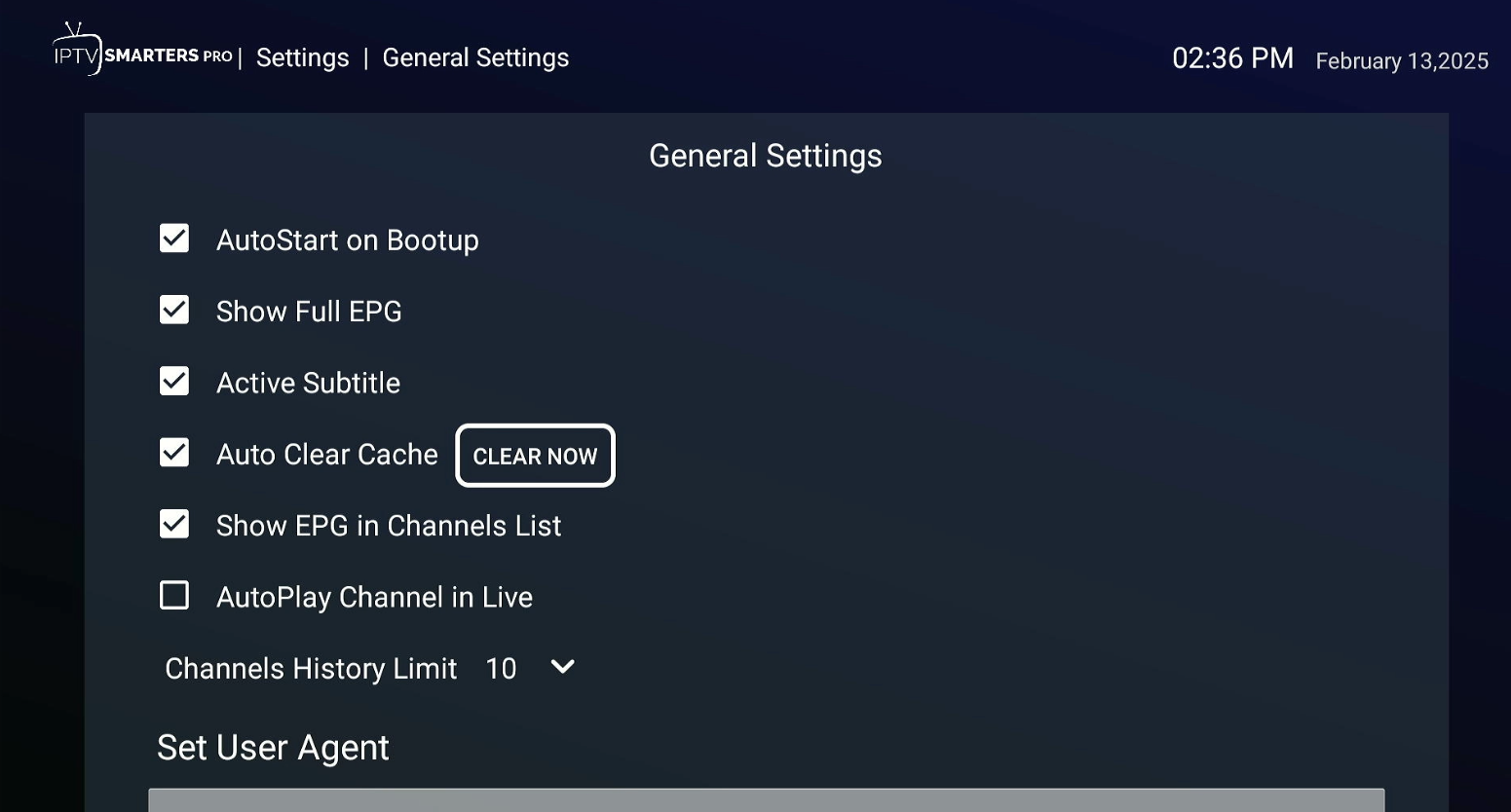
✅ If you are using a built-in player, try switching to external players like MX Player, VLC Player, or Wuffy Player.
P.S. If none of these troubleshooting tips get the app up and running for you, the issue could be with the Xtream Codes or m3u URLs. In that case, you should connect with your IPTV service provider.
All About the IPTV Smarters Pro App
If you want a quick overview of the IPTV Smarters Pro latest APK, refer to the following table:
| App Type | IPTV Player |
| Size | 30.8 MB |
| Version | 3.1.5.1 |
| Is it safe to use on FireStick? | Yes, but with a VPN. |
| Price | Free |
| Developers | IPTV Smarters Pro |
Top IPTV Smarters Pro Features
Have a look at some of IPTV Smarter Pro’s premier features:
- Free
- Gives access to both TV channels and VOD
- Supports multiple external players (MX Player, VLC Player, MX Player, Wuffy Player, etc.)
- Multiscreen
- Favorites section
- Parental Controls
- Multiple user profiles
- Live TV recording
- No Ads
- Multiple languages
IPTV Smarters Pro vs. TiviMate
PTV Smarters Pro and TiviMate stand out as top IPTV players for streaming. Check out this side-by-side comparison to find your best fit:
| Feature | IPTV Smarters Pro | TiviMate |
|---|---|---|
| Cost | Free | Freemium ($9.99/year or $33.99/lifetime) |
| Multiple Playlists | Yes | Yes |
| Custom Groups/Channels | Limited | Yes (Highly Customizable) |
| External Video Player Support | Yes | Yes |
| Picture-in-Picture (PIP) | Yes | Yes |
| Recording Feature | Yes (Limited) | Yes (Better Performance) |
| User Interface | Basic | Modern & User-Friendly |
| EPG (TV Guide) Support | Yes | Yes (Better Layout) |
| Auto Frame Rate | No | Yes (Smoother Playback) |
| Navigation & Usability | Average | Smooth & Lag-Free |
| Best for | Free IPTV users | Users willing to pay for premium features |
IPTV Smarters Pro Alternatives on FireStick
If you like IPTV Smarters Pro, you would want to try out some of its following alternatives as well:
- XCIPTV on FireStick
- TiviMate IPTV Player on FireStick
- Televizo IPTV Player On FireStick
- Lime Player on FireStick
- OTT Navigator on FireStick
FAQs – IPTV Smarters Pro
Is IPTV Smarters Pro compatible with FireStick?
Yes, IPTV Smarters Pro is compatible with FireStick devices.
Is IPTV Smarters Pro free?
Yes, IPTV Smarters Pro is free, but you may need to subscribe to an IPTV service to access the content.
Is IPTV Smarters Pro available on the Amazon App Store?
No, IPTV Smarters Pro is not listed on the Amazon App Store. You will have to sideload it using the Downloader app.
Can I record live TV on IPTV Smarters Pro?
Yes, you can record live TV on IPTV Smarters Pro for free.
Summing Up
If you love to stream live TV channels and VOD content, IPTV Smarters Pro has you covered. It is an incredibly versatile app that makes almost all IPTV services on FireStick accessible to you.
With features like external player integration, multiple screens, and fast loading time, your viewing experience literally becomes unbeatable.
However, we are not sure about the legal standing of IPTV services, so you must use ExpressVPN to avoid any legal issues and enjoy secure streaming.






















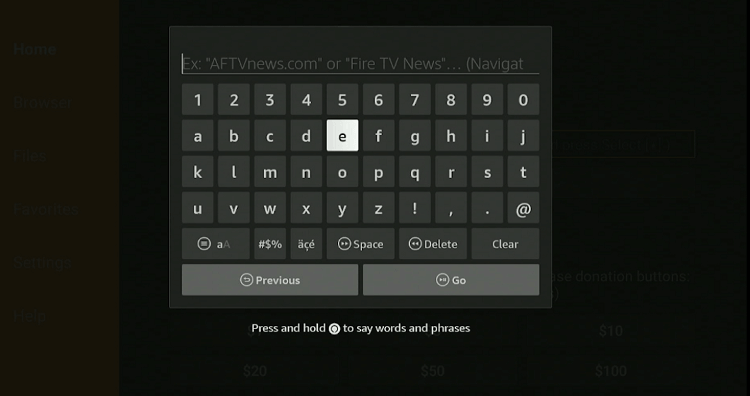
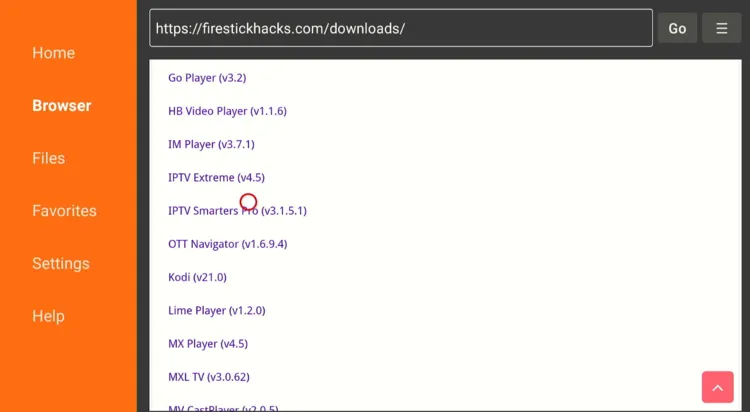
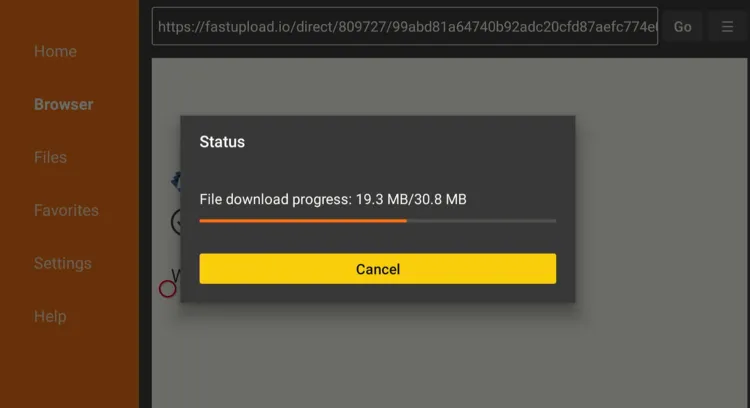
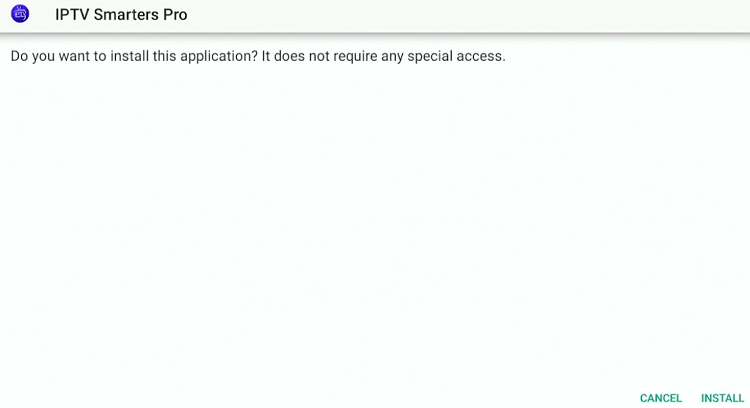
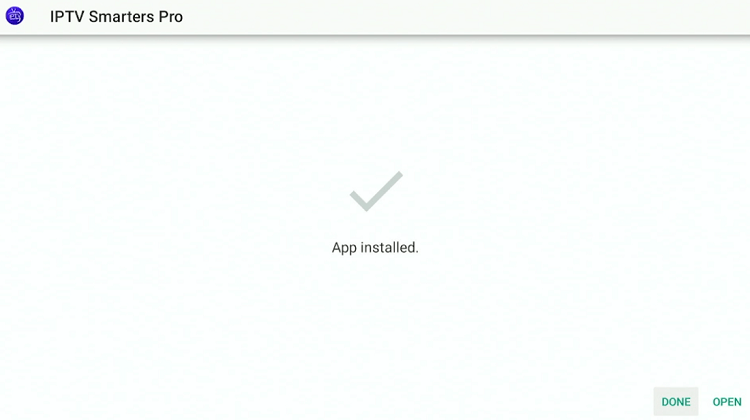

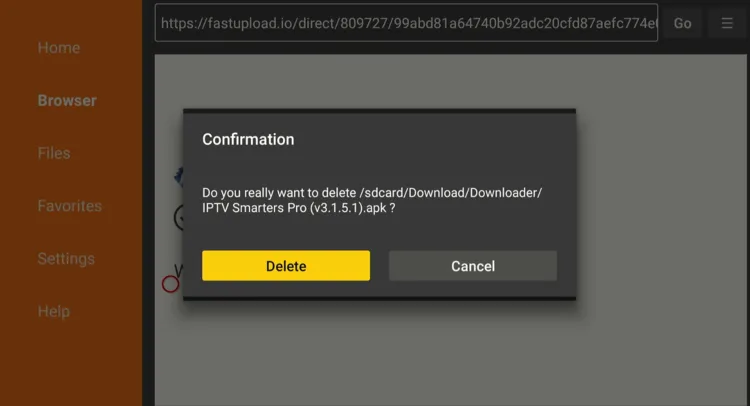
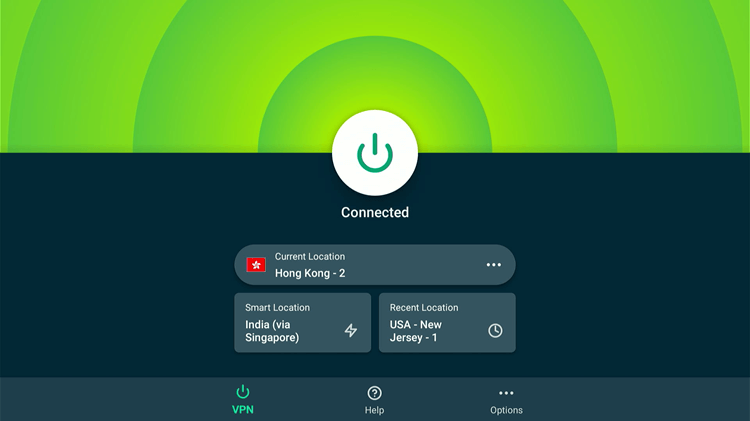
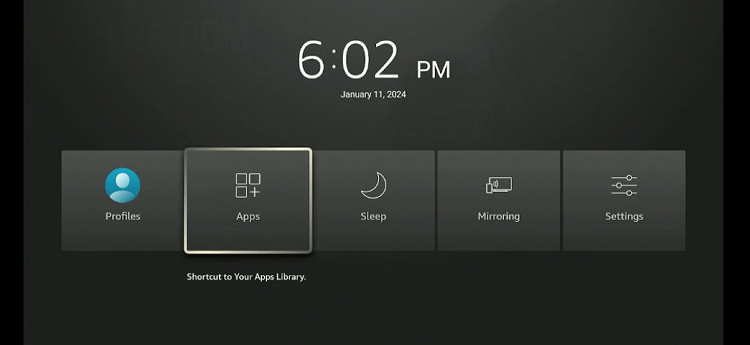
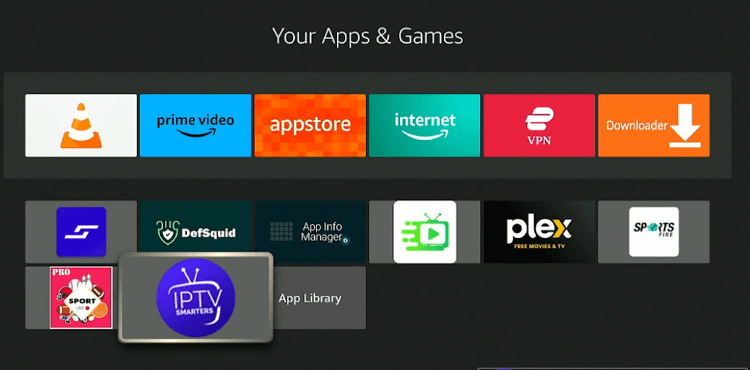
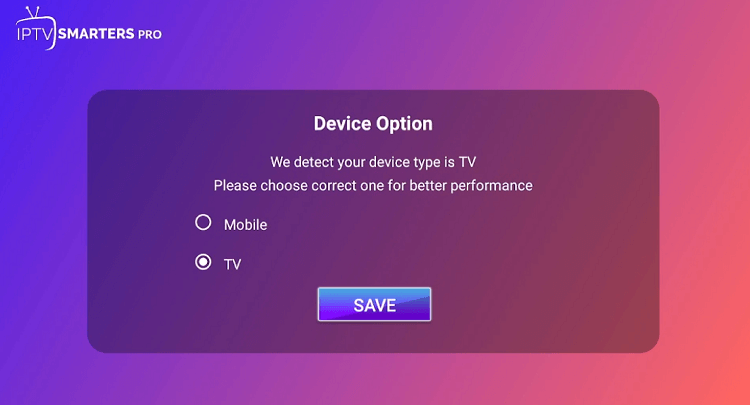
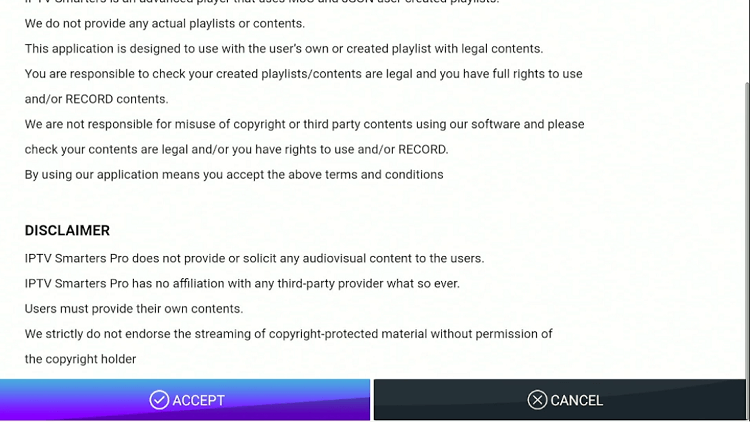
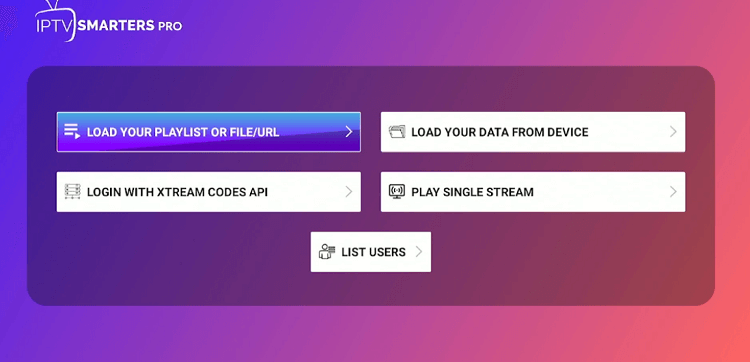
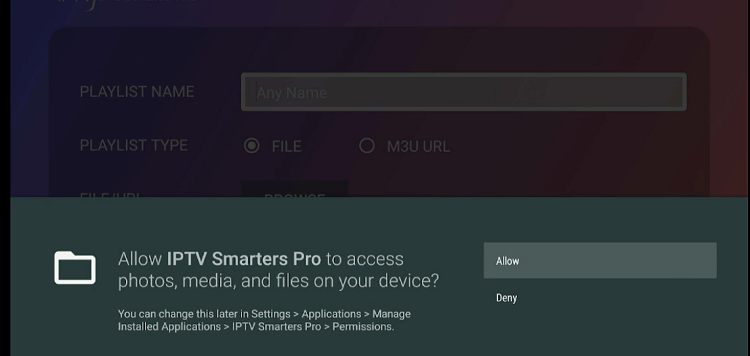
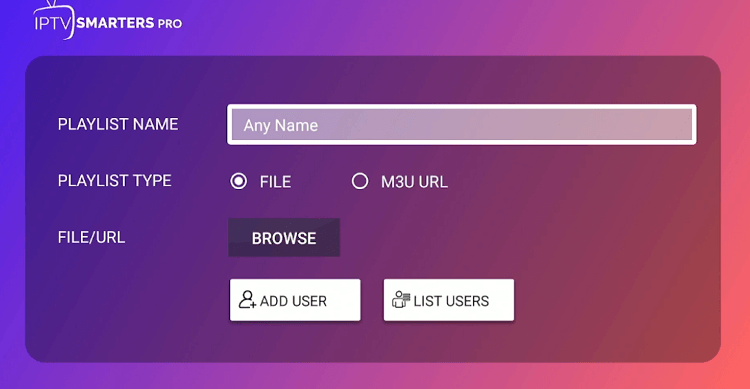
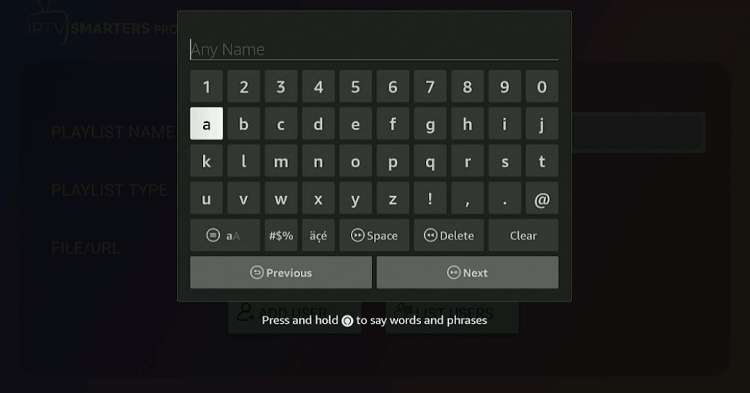
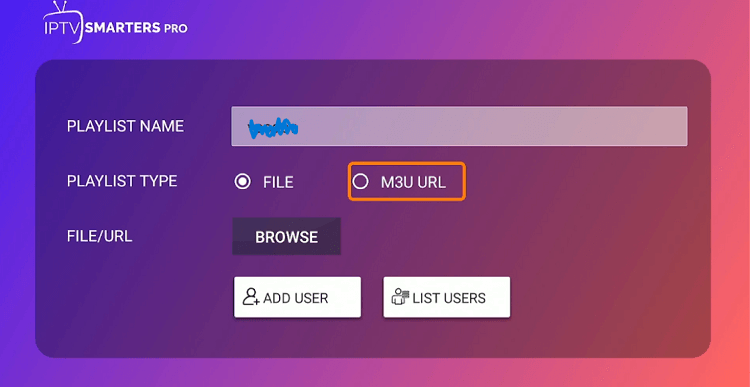
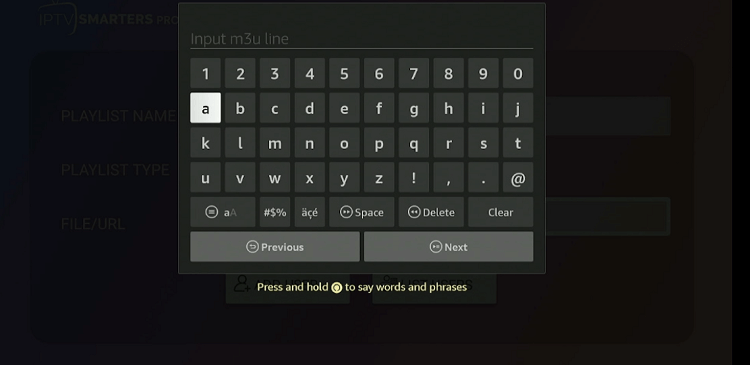
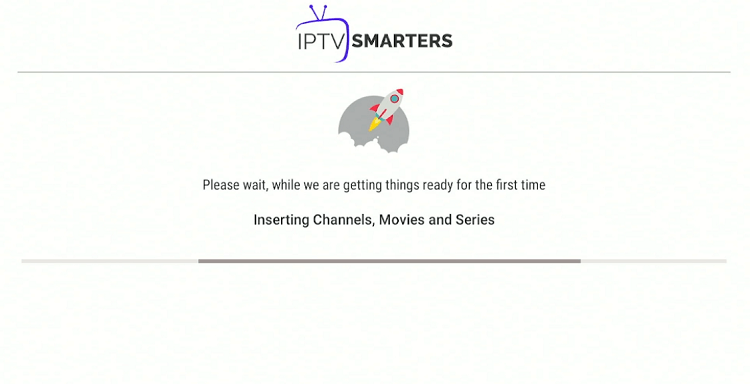
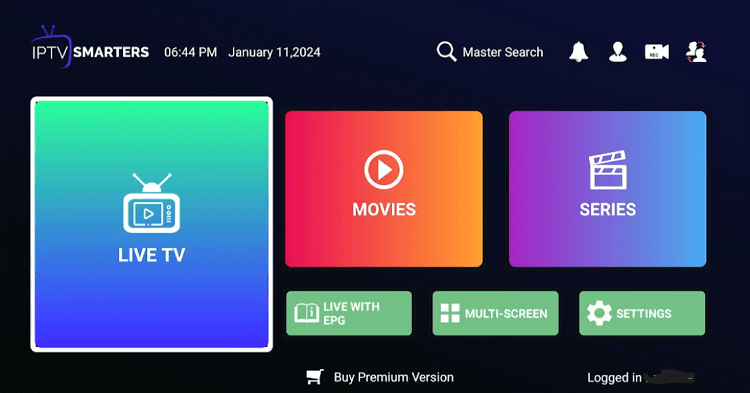
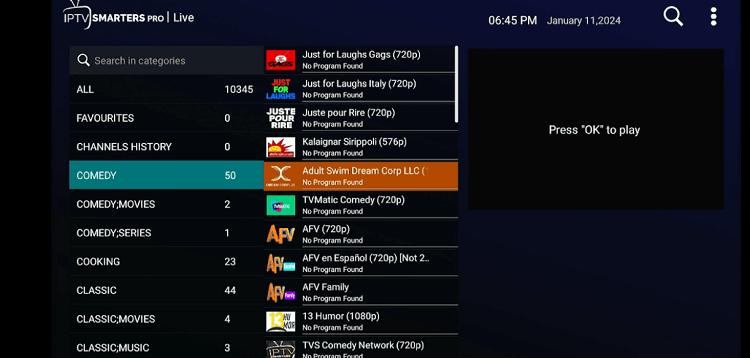

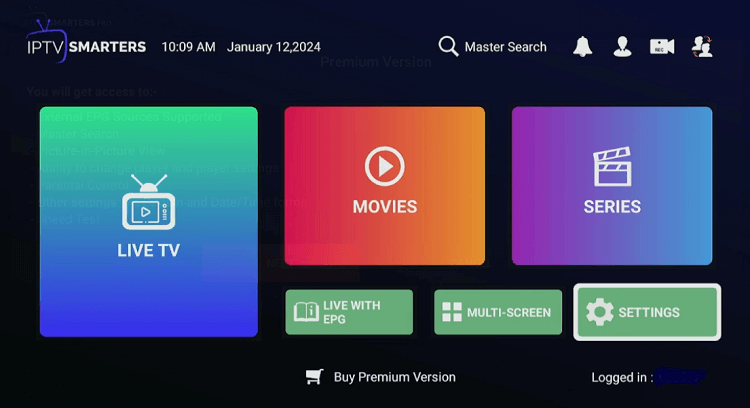
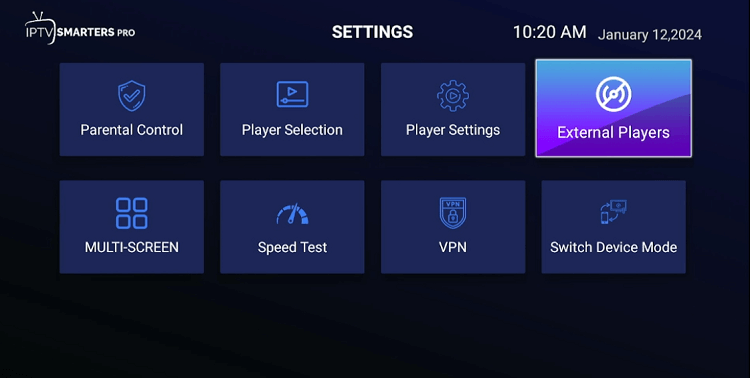
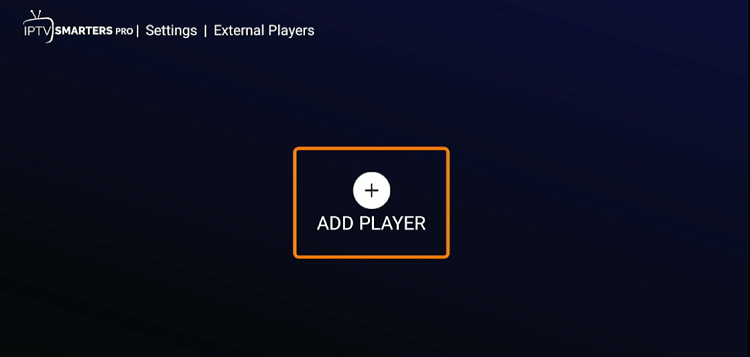
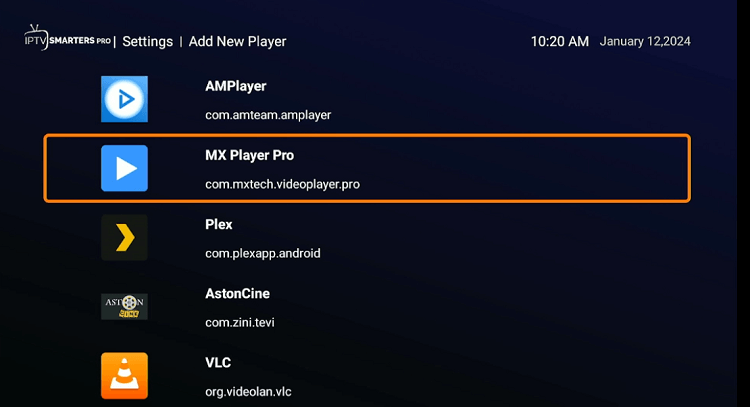
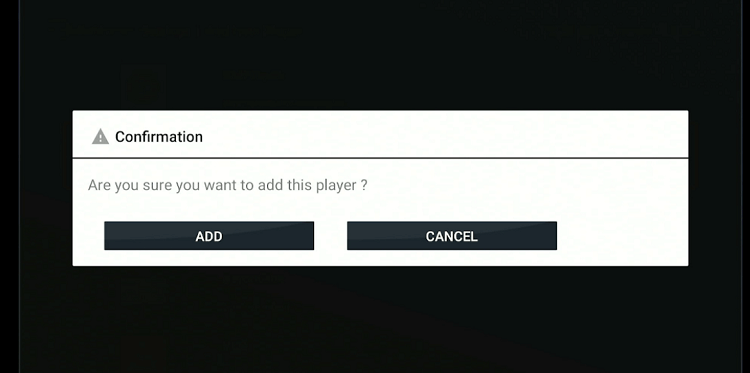
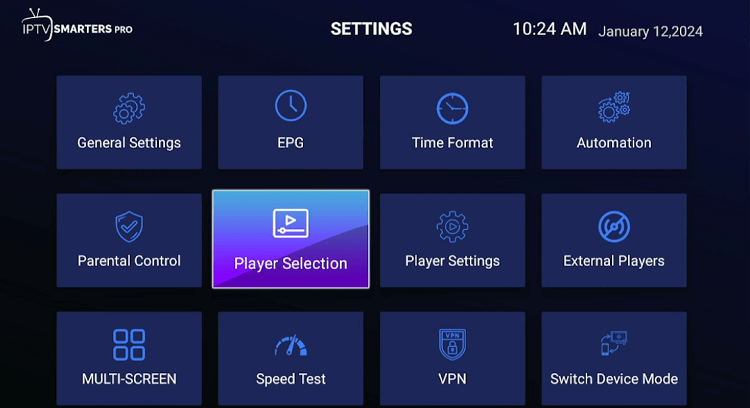
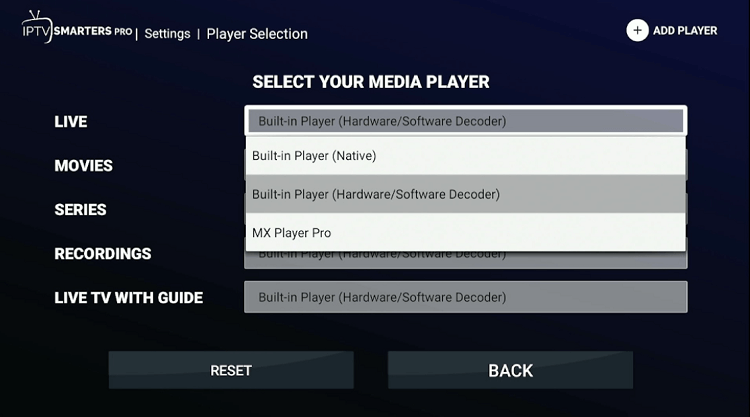
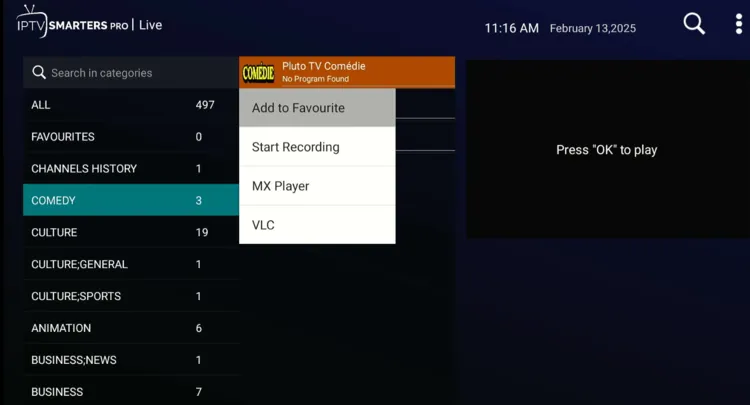
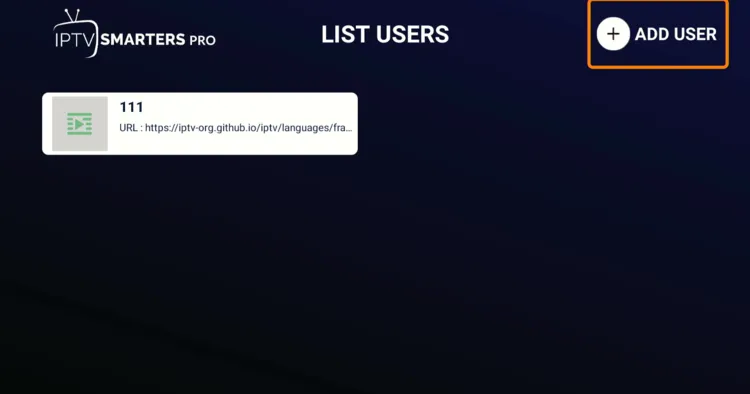
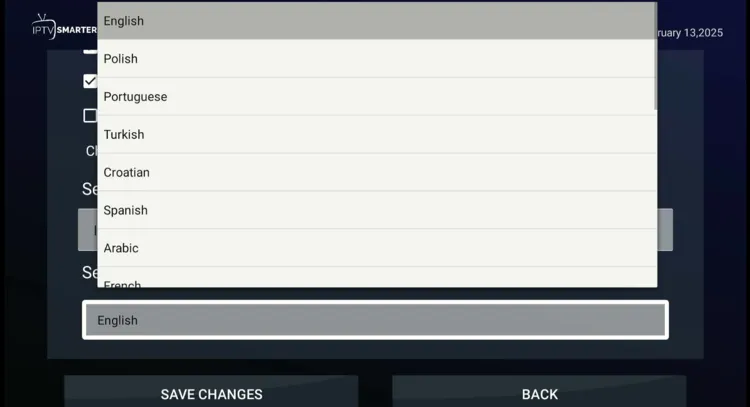
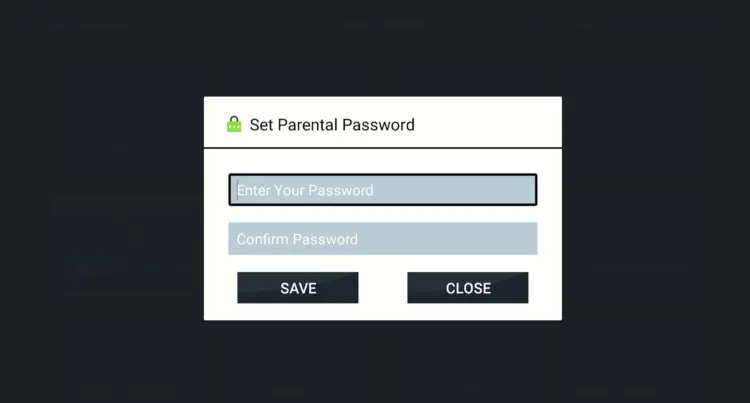
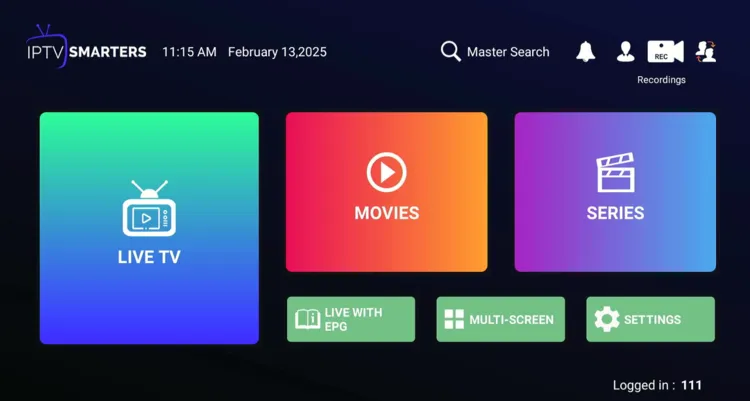
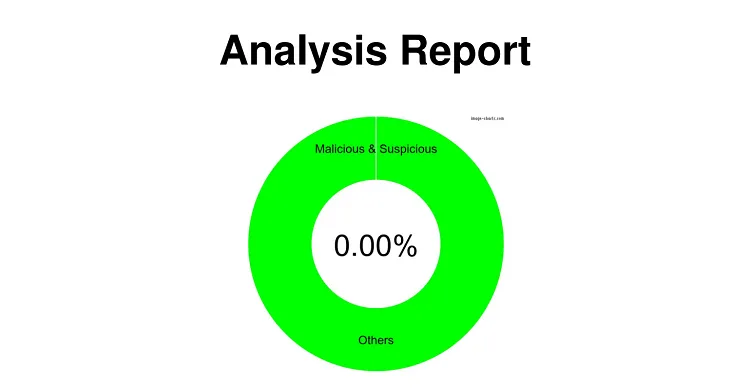
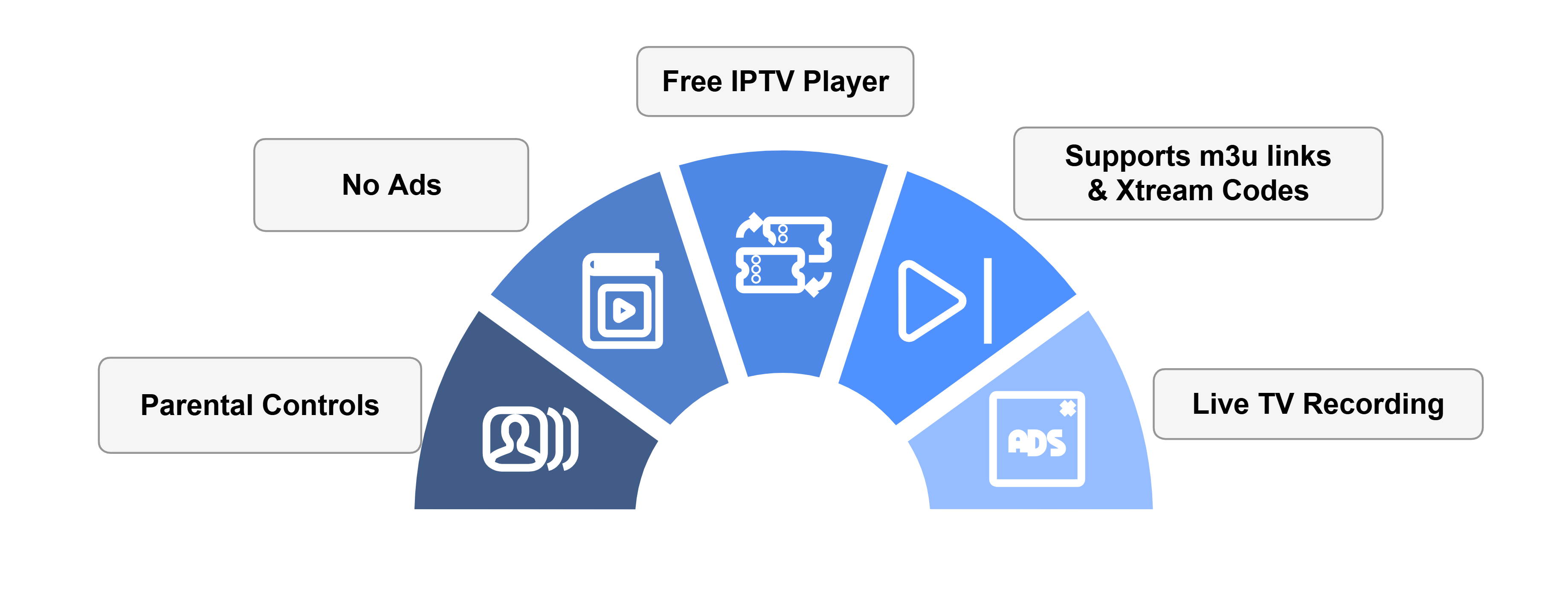
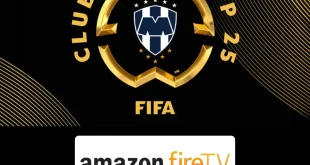





The username and password you sent me are not working. I have sent you an email without response. Please respond immediately to avoid any issues.
Thanks.
I’m sorry for the trouble you’re facing, but please note that we don’t own this service. Kindly contact the service provider’s support for assistance with your login issue. Thank you.
I cannot access any iptv provider with my credentials.
Tried IPTV Smarters, XCIPTV, ibplayer pro. Can you help
Hello John!
Having trouble logging in, there can be several factors. Here’s what you can try:
Double-check your login credentials: Make sure your username, password, and server URL are correct.
Check your subscription: Ensure your IPTV account is active.
Verify your internet connection: A stable and fast connection is essential.
Update the apps: Make sure IPTV Smarters, XCIPTV, or ibPlayer Pro are up-to-date.
Clear the app cache: Go to your device settings and clear the app’s cache.
Contact your IPTV provider: If nothing works, reach out to your provider for help.
Try Stream Player Live TV. It is available in the Amazon appstore and you can download it directly from the firestick store
Hi Martin, there’s no app with the name “stream player live tv” in the Amazon Appstore. I could see “IPTV Stream Player” but that’s also not available in all regions. So IPTV Smarters Pro is a good option since this app has been tried and tested for many years.