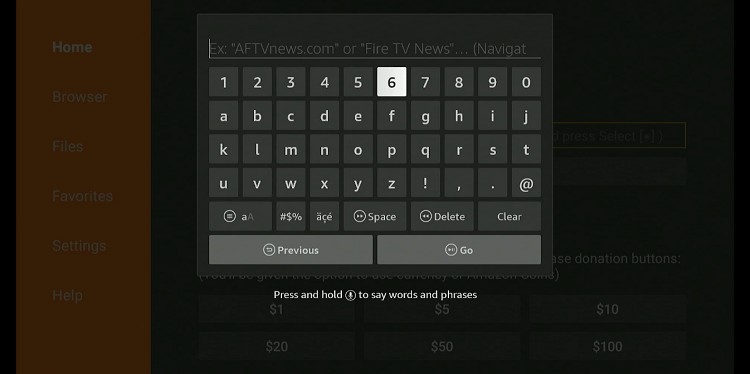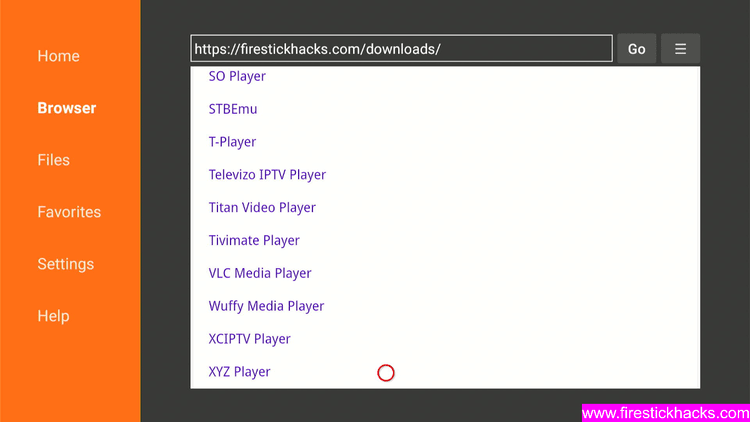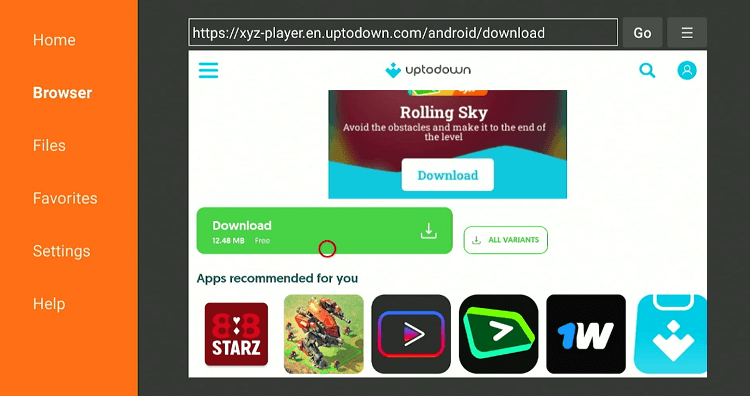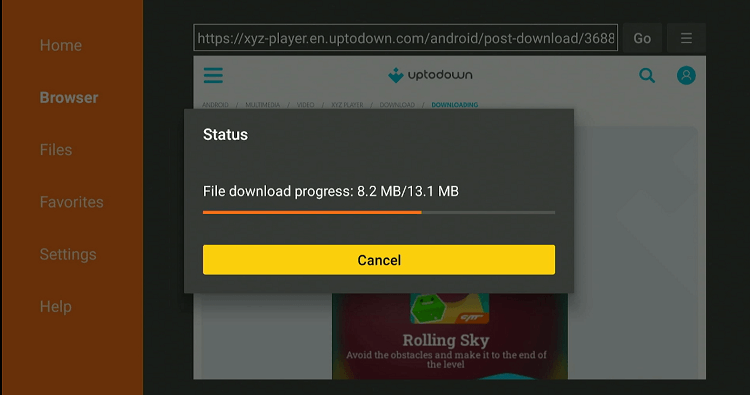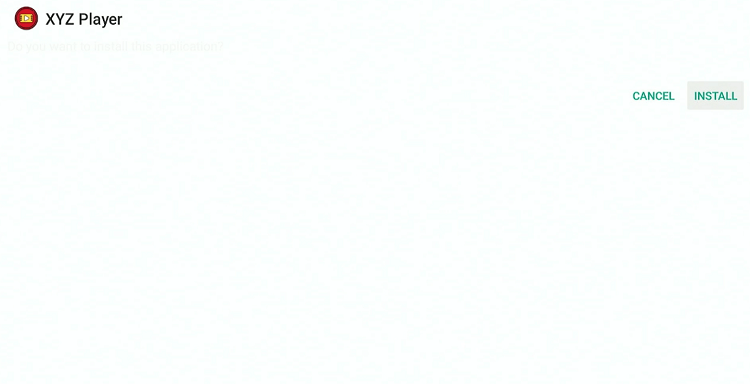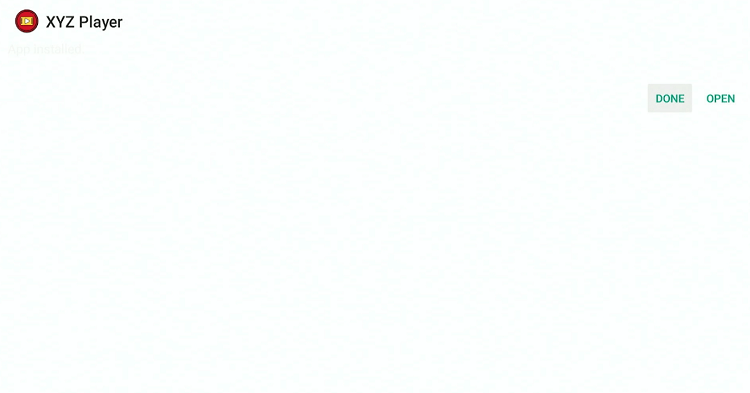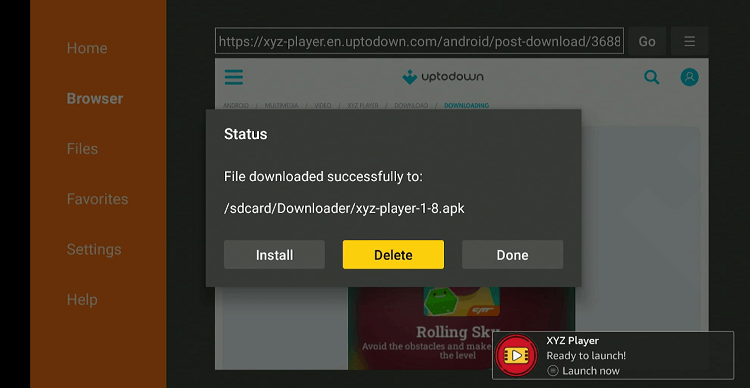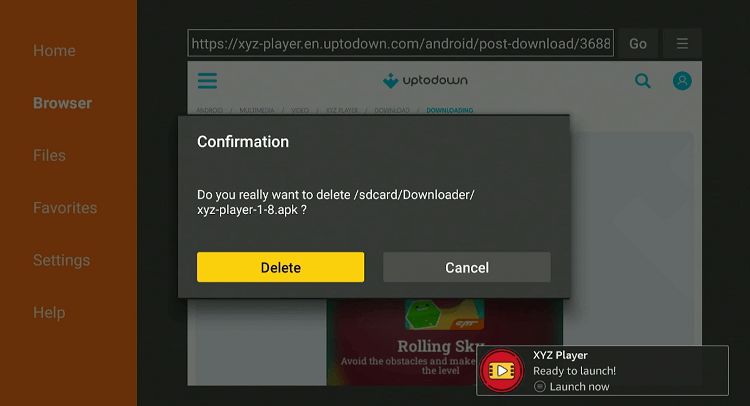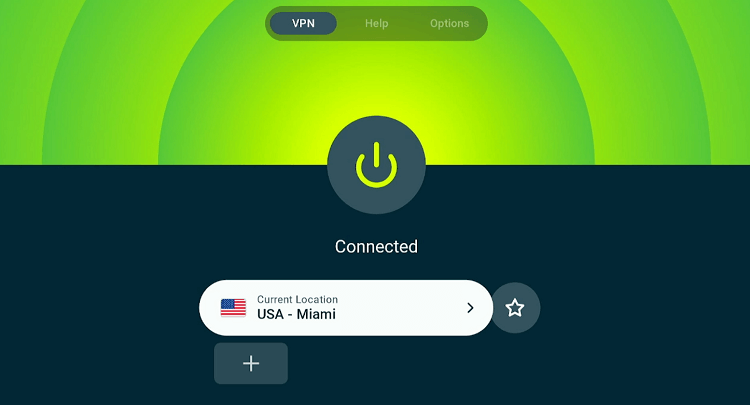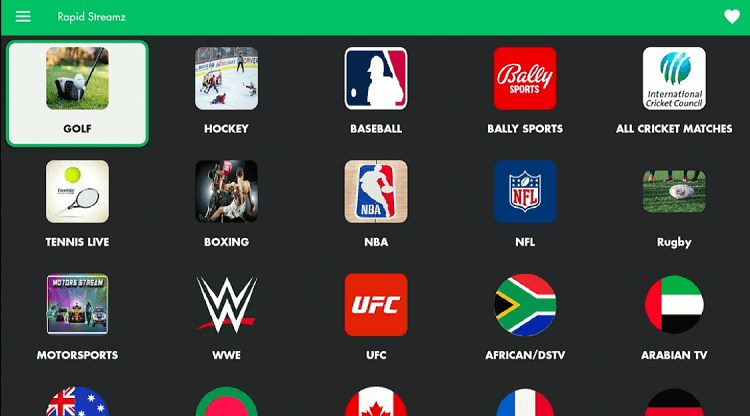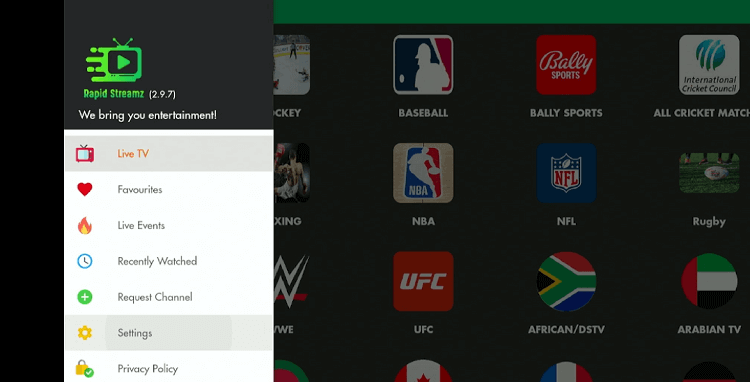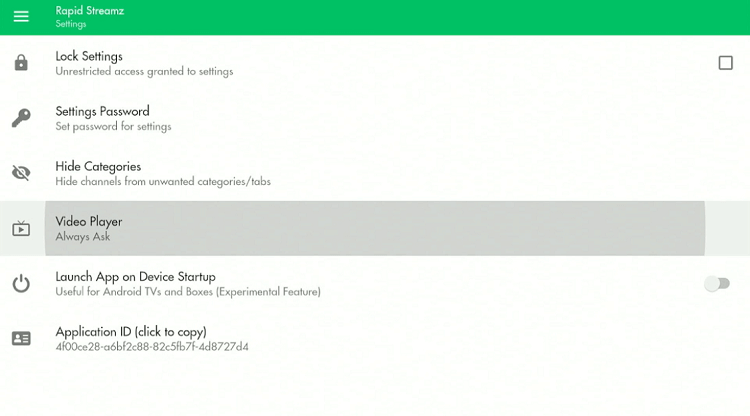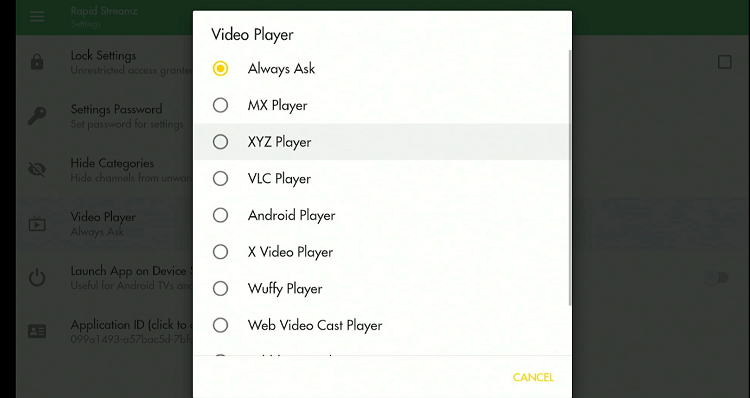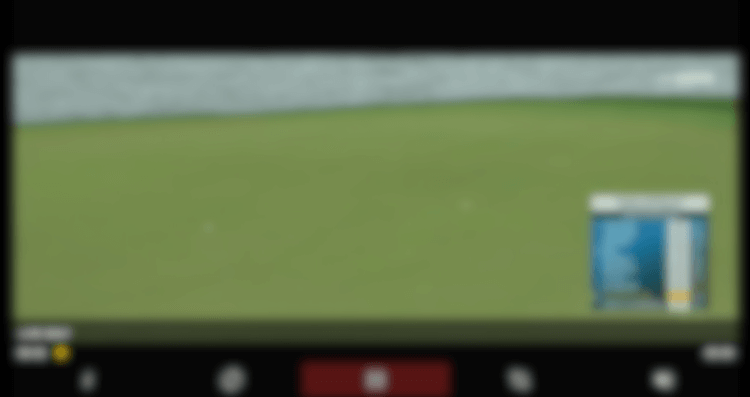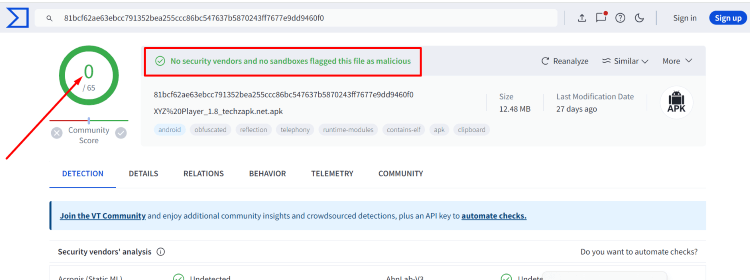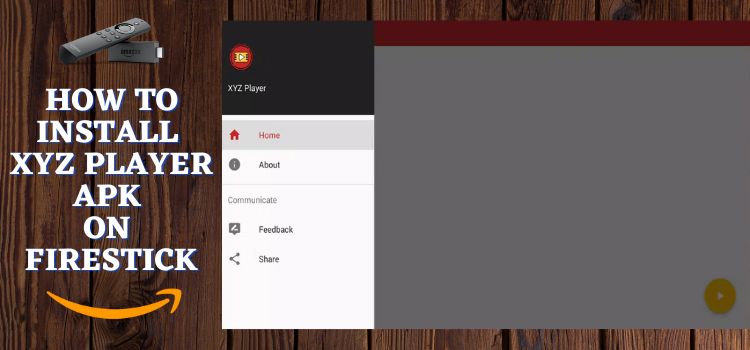
This is a step-by-step guide on how to install XYZ Player on FireStick, Fire TV, and Fire TV Cube.
XYZ Player is one of the most sought-after video players because it is supported by various popular FireStick streaming apps including Rapid Streamz and Ocean Streamz.
It supports several video formats such as MP4, MKV, FLV, MOV, and RMVB. XYZ Player offers an uncluttered interface and lets you switch between dark and light modes. The best part? You can use this app for free.
Since this app is not listed on the Amazon App Store, you will have to sideload it from a third-party source. It is advisable to use a quality VPN to improve your online security. ExpressVPN is our #1 choice.
Our Recommended VPN - ExpressVPN

ExpressVPN is our recommended choice when it comes to unblocking any geo-restricted services OR watching anything for free using unofficial apps/websites as it helps you hide your streaming activities from the ISPs and Government.
Get ExpressVPN today to enjoy 3 extra months free. It also offers a 30-day money-back guarantee policy that allows you to access all features risk-free for 30 days.
How to Install XYZ Player on FireStick
The XYZ Player is not officially available in the Amazon App Store. That said, you can sideload it from an unofficial source.
But before getting started with the sideloading or jailbreaking process, be sure to install and use ExpressVPN on FireStick to add an extra layer of security.
Step 1: Turn ON your FireStick device and Go to FireStick Home
Step 2: Click on the Settings icon
Step 3: Select the My Fire TV option
Step 4: To enable the Developer Option, click About.
Note: If you have already enabled the Developer Option, then proceed to Step 10
Step 5: Click on the Fire TV Stick option quickly at least 7 times
Step 6: Now you will see this message at the bottom saying "No need, you are already a developer". So stop clicking then
Step 7: Now the Developer Option will appear in the menu so click on it
Step 8: Choose Apps from Unknown Sources to turn it ON
Step 9: Simply click Turn On
Step 10: Now return to the FireStick Home menu by pressing the "Home" icon on the remote and click on Find
Step 11: Now select the Search icon
Step 12: Type Downloader and press search
Step 13: Select the Downloader App icon from the list available in the Amazon Store
Step 14: Tap Get/Download
Step 15: Wait for a while until the installation process is completed
Step 16: Now click Open
Step 17: Select Allow to give access to the downloader app
Step 18: Click OK here
Step 19: This is the Downloader App interface, Choose the Home tab and click Search Bar
Step 20: Now enter the XYZ Player Downloader Code 730116 in the search box OR enter this URL bit.ly/fsh-downloads and click Go
Note: The referenced link is the official URL of this app/website. FIRESTICKHACKS does not own, operate, or re-sell any app, streaming site, or service and has no affiliation with its developers.
Step 21: Scroll down and click “XYZ Player”.
Step 22: Click “Download”.
Step 23: The downloading will start. Wait for it to complete.
Step 24: Once the downloading finishes, click “Install”.
Click 25: Click “Done”.
Step 26: Click “Delete” to remove the XYZ Player APK file from FireStick.
Note: Deleting APK files will free up space on FireStick.
Step 27: Select “Delete” again for confirmation.
How to Use XYZ Player on FireStick
XYZ Player is compatible with many streaming apps including Rapid Streamz and Ocean Streamz. But before integrating XYZ Player with any of these unofficial apps, do not forget to install and use ExpressVPN on FireStick.
The VPN will make sure your online activities stay private, leading to secure streaming.
Follow the steps below to use XYZ Player on FireStick:
Step 1: Open ExpressVPN and connect it to the US server.
Step 2: Open any app that supports XYZ Player; we have opted for Rapid Streamz.
Step 3: Now click “Three Horizontal Menu” lines from the top left corner and navigate to “Video Player”.
Step 4: Click “XYZ Player” from the list to integrate it into the app.
Step 5: Select “XYZ Player”.
Step 6: Now Rapid Streamz will use the XYZ Player to stream all the content.
Is XYZ Player APK Safe/Legal to Use on FireStick
At FireStickHacks, we checked XYZ Player on VirusTotal and did not find any viruses or malware (as shown in the screenshot provided). This means the app is safe to use.
Still, because XYZ Player is a third-party app, we recommend you install and use ExpressVPN on FireStick to keep your IP address hidden from government agencies and ISPs.
A Brief Overview of the XYZ Player APK
The following chart will give you key insights into the XYZ Player APK:
| Version | 1.8 |
| File Size | 13.1 MB |
| Is it safe to install? | Yes, but with a VPN |
| Price | Free |
| Developers | XYZ Player |
XYZ Player Features
Check out some of the tell-tale features of XYZ Player:
- The app is free.
- Supports various video formats.
- Compatible with several APKs.
- User-friendly interface.
- Light and dark mode.
- Lightweight app.
- Subtitle support.
- HD video playback.
XYZ Player Alternatives
Here is a list of external players that serve as good XYZ Player alternatives:
- MX Player on FireStick
- VLC Player on FireStick
- HB Player on FireStick
- Lime Player on Firestick
- iMplayer on Firestick
FAQs – XYZ Player
Summing Up
Installing XYZ Player on your FireStick enhances your streaming experience. This is because it supports a wide range of video formats MP4, MKV, FLV, MOV, and RMVB.
Besides, it is free and does not require an account to use. While it must be sideloaded on FireStick, you can use ExpressVPN to amp up your online security by hiding your streaming activities.