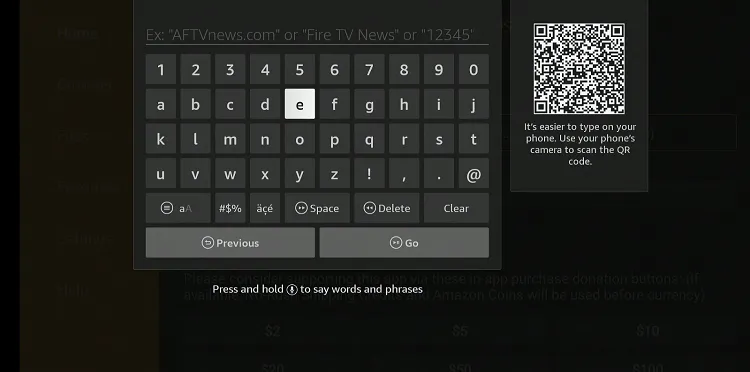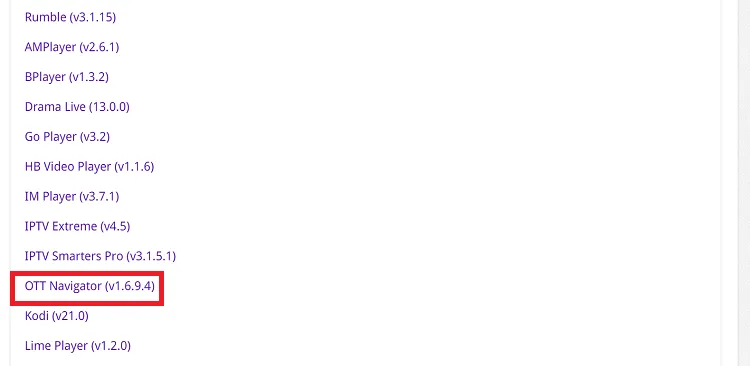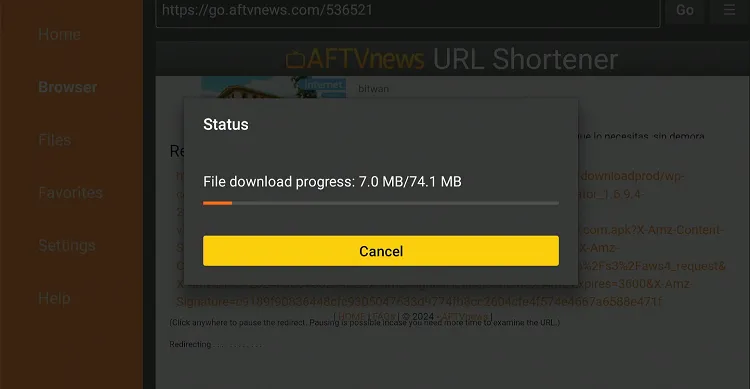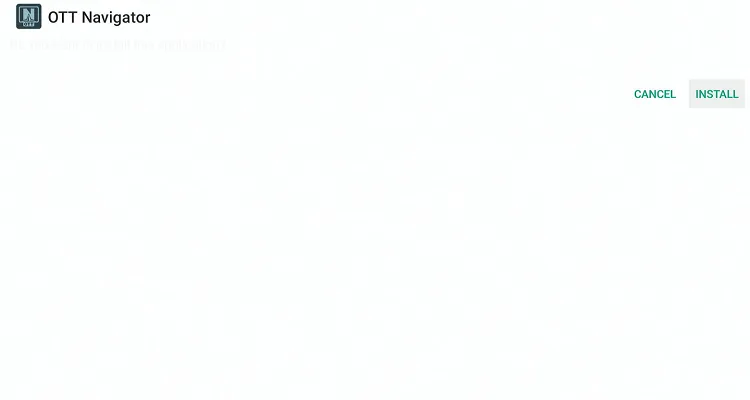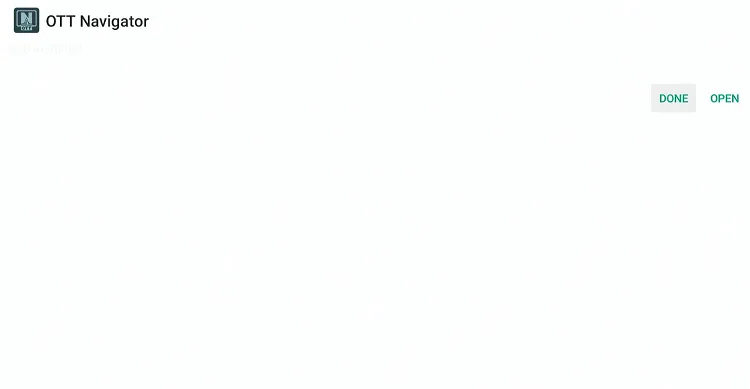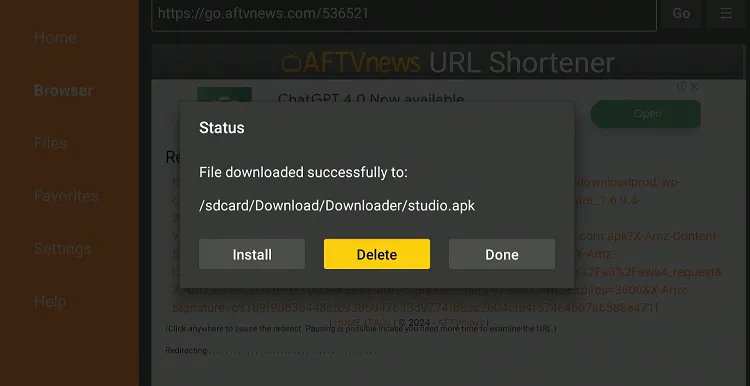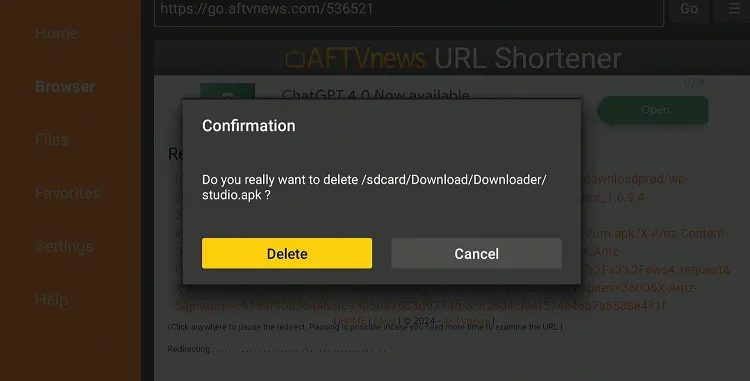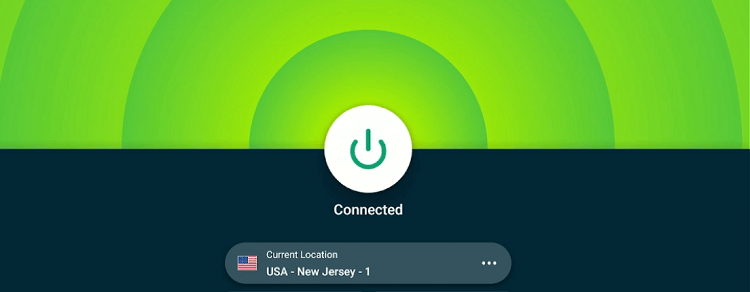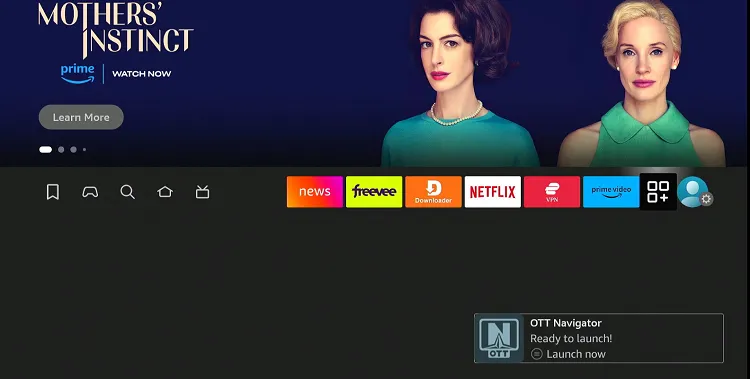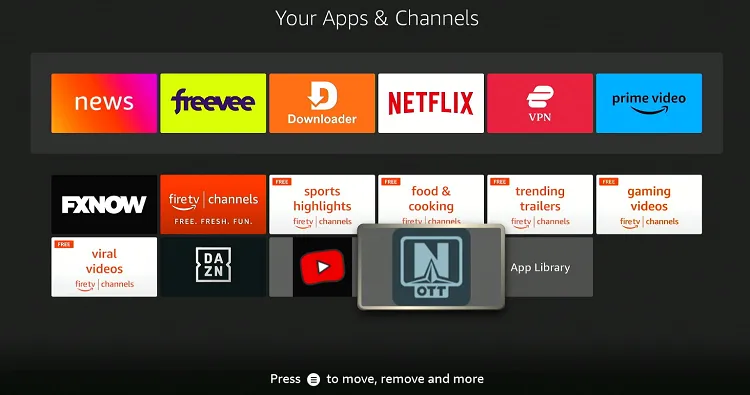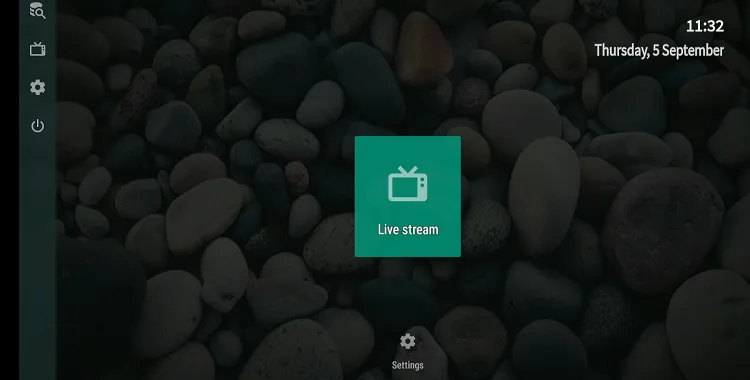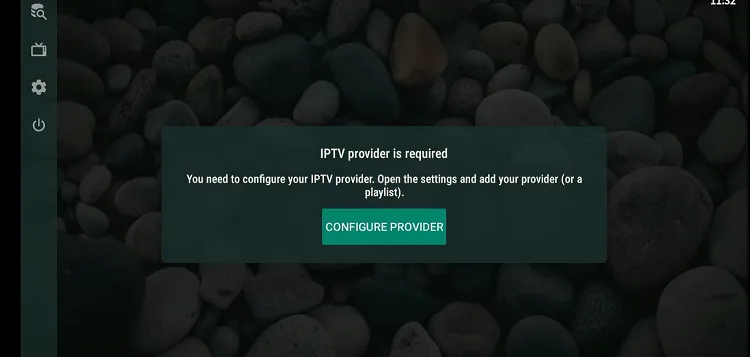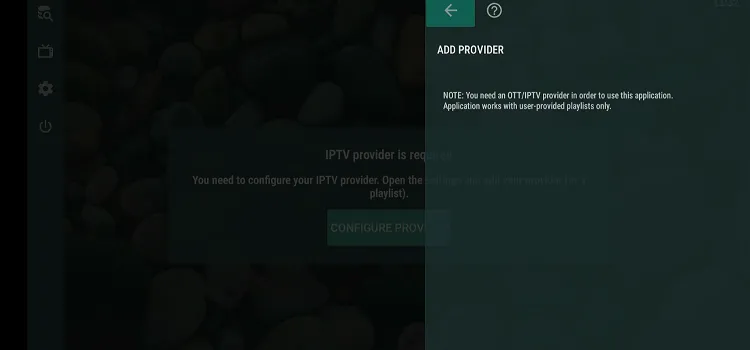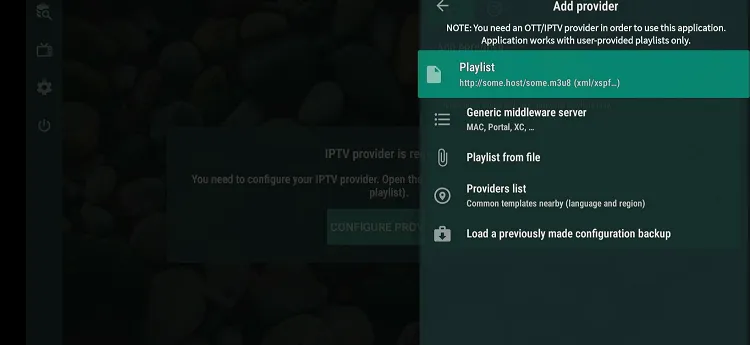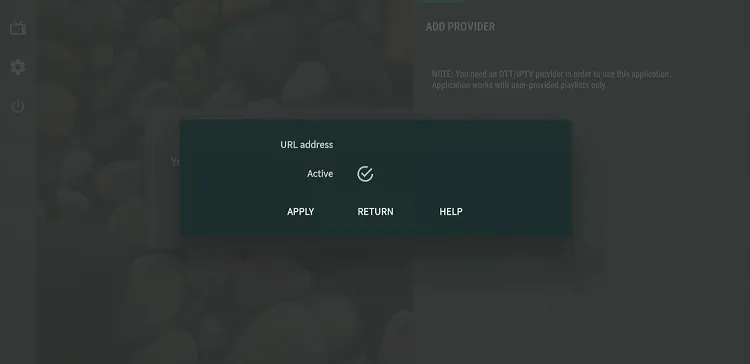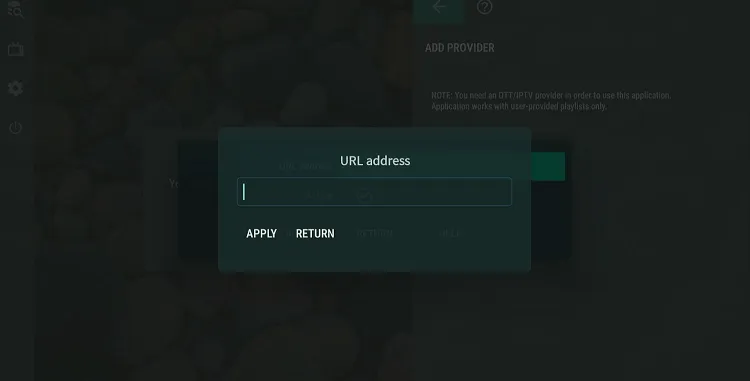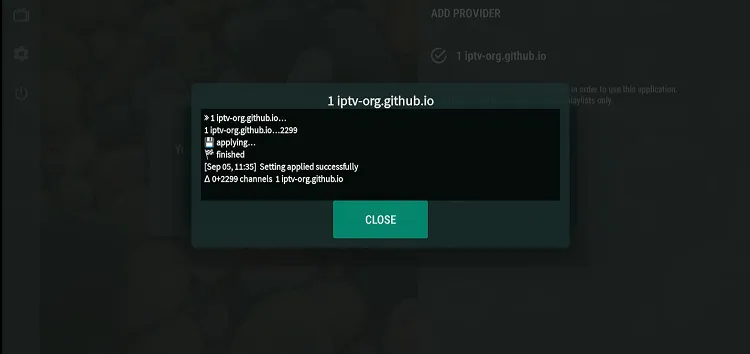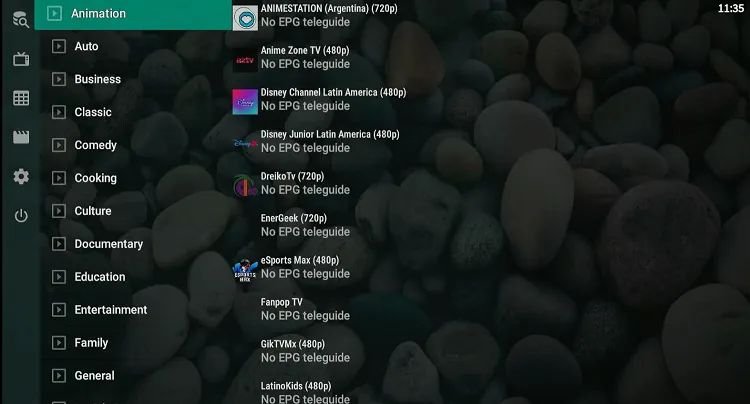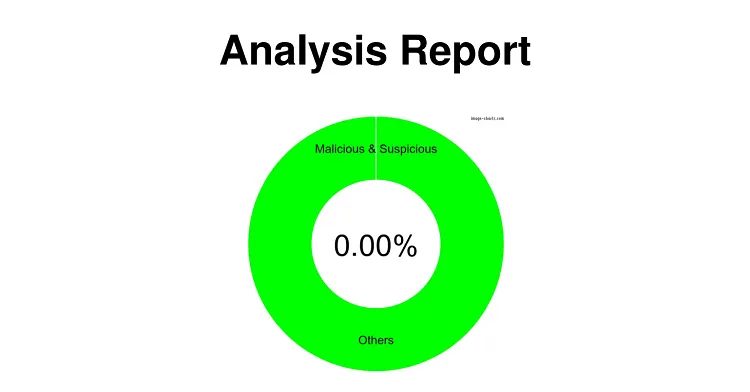Disclosure: Our experts test apps for security before recommending them. If you buy through our links, we may earn a commission. See how it works.
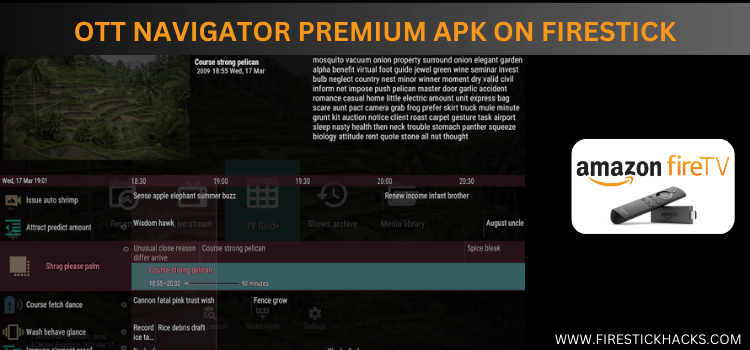
OTT Navigator is one of the best IPTV players for FireStick. While the app is available for free, there’s also an option to upgrade to a premium version.
It supports different streaming file formats provided by the IPTV service providers including M3U, M3U8, and Xtreme Codes.
OTT Navigator has a highly customizable viewing interface. You can adjust almost everything from the layout of the channels to wallpaper and EPG (Electronic Program Guide).
When using OTT Navigator, it is advised to use a VPN due to the unverified nature of IPTV services. The VPN adds an extra layer of security by hiding your IP address. ExpressVPN is our #1 choice.
Our Recommended VPN - ExpressVPN
ExpressVPN is our recommended choice when it comes to unblocking any geo-restricted services OR watching anything for free using unofficial apps/websites as it helps you hide your streaming activities from the ISPs and Government.
This NEW YEAR, enjoy an exclusive offer: 🎉 Get up to 61% OFF + 4 months FREE on ExpressVPN's 30-Month's plan! 🎉 that too with a 30-day money-back guarantee.
How to Install OTT Navigator on FireStick Using Downloader App
The unavailability of OTT Navigator on the Amazon Appstore means the only way to install it on FireStick is to sideload it using the Downloader app.
But before starting the sideloading or jailbreaking process, it is advised to install and use ExpressVPN on FireStick.
Follow the steps below:
Step 1: Turn ON your FireStick device and Go to FireStick Home
Step 2: Click on the Settings icon
Step 3: Select the My Fire TV option
Step 4: To enable the Developer Option, click About.
Note: If you have already enabled the Developer Option, then proceed to Step 10
Step 5: Click on the Fire TV Stick option quickly at least 7 times
Step 6: Now you will see this message at the bottom saying "No need, you are already a developer". So stop clicking then
Step 7: Now the Developer Option will appear in the menu so click on it
Step 8: Choose Apps from Unknown Sources to turn it ON
Step 9: Simply click Turn On
Step 10: Now return to the FireStick Home menu by pressing the "Home" icon on the remote and click on Find
Step 11: Now select the Search icon
Step 12: Type Downloader and press search
Step 13: Select the Downloader App icon from the list available in the Amazon Store
Step 14: Tap Get/Download
Step 15: Wait for a while until the installation process is completed
Step 16: Now click Open
Step 17: Select Allow to give access to the downloader app
Step 18: Click OK here
Step 19: This is the Downloader App interface, Choose the Home tab and click Search Bar
Step 20: Now enter the OTT Navigator Downloader Code 730116 in the search box OR enter this URL bit.ly/fsh-downloads and click Go
Note: The referenced link is the official URL of this app/website. FIRESTICKHACKS does not own, operate, or re-sell any app, streaming site, or service and has no affiliation with its developers.
Step 21: Scroll down and click “OTT Navigator” from the “IPTV & Media Player” category.
Note: If the app doesn’t start downloading, clear the Downloader App cache using this article.
Step 22: The downloading process will start; wait for it to finish.
Step 23: Once the installation finishes, click “Install”.
Step 24: Tap the “Done” icon.
Step 25: Click “Delete” to remove the OTT Navigator APK file from FireStick.
Note: Deleting APK files will free up space on FireStick.
Step 26: Select “Delete” again for confirmation.
How to Use OTT Navigator on FireStick
With OTT Navigator installed on your FireStick, let us walk you through the steps to use this amazing app. However, we would like to emphasize that some of the best IPTV services are unverified.
Therefore, you should install and use ExpressVPN on FireStick to hide your IP address and avoid legal consequences.
Follow the steps below:
Step 1: Open ExpressVPN and connect it to the USA – New Jersey server.
Step 2: Go to the FireStick home and select the “icon next to the settings” from the top right corner.
Step 3: Choose “OTT Navigator” from the list.
Step 4: Click “Live Stream”.
Step 5: Tap “Configure Provider”.
Step 6: Select “Add Provider”.
Step 7: To add M3U links, click “Playlist”.
Step 8: Click “URL Adress”.
Step 9: Enter the M3U URL address given by our IPTV service provider. If you do not have a paid subscription to an IPTV service, add https://iptv-org.github.io/iptv/languages/spa.m3u to access free live TV channels.
P.S. If you have a hard time typing the URL through the FireStick remote, installing the Fire TV app on your mobile will help.
Step 10: Once the channels are loaded, click “Close”.
Step 11: Choose any channel.
Step 12: Enjoy streaming!
Is OTT Navigator APK Safe/Legal to Use on FireStick?
We have taken a look at the OTT Navigator APK (v1.6.9.4) file through our malware detection tool, and it is all clear – no signs of viruses or malware (see the screenshot above).
However, considering the fact that many IPTV service providers are not verified, you are better off opting for ExpressVPN when using the OTT Navigator.
OTT Navigator Features
Here’s a list of the top OTT Navigator features:
- Free version
- Simple interface
- Supports M3U URL, M38, & Xtreme Codes
- EPG support
- Supports multiple languages
- Ad-free
- Several wallpapers
- Customizable interface
- No sign up required
OTT Navigator Alternatives
Here are some of the IPTV Players that are on par with OTT Navigator:
- XCIPTV on FireStick
- TiviMate IPTV Player on FireStick
- SO Player on FireStick
- Lime Player on FireStick
- IPTV Smarters Pro on FireStick
FAQs – OTT Navigator
Can I use OTT Navigator for free on Firestick?
Yes, there’s a free version available, though it has limited features compared to the premium version.
Is OTT Navigator available on Amazon Appstore?
No, OTT Navigator is not available on Amazon Appstore; you will have to sideload it.
Does OTT Navigator show ads on FireStick?
No, OTT Navigator does not show ads even on its free version.
Does OTT Navigator support M3U URLs on FireStick?
Yes, OTT Navigator supports many formats including M3U URLs, M8U URLs, and Xtreme Codes.
Conclusion
OTT Navigator is a popular IPTV player that supports almost all the best IPTV services for FireStick.
It offers extensive customization options that let you tailor everything from the user interface to how you manage your channels and playlists.
Since it is not available on the Amazon App Store, you will have to sideload it; make sure to use ExpressVPN to hide your streaming activities.