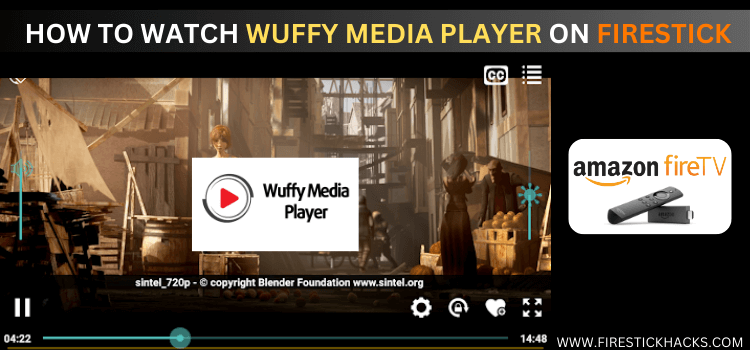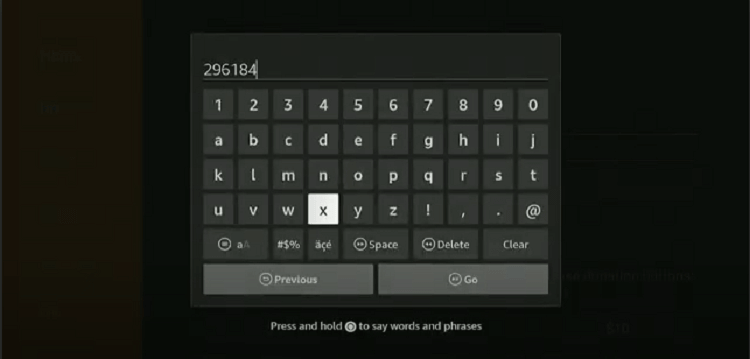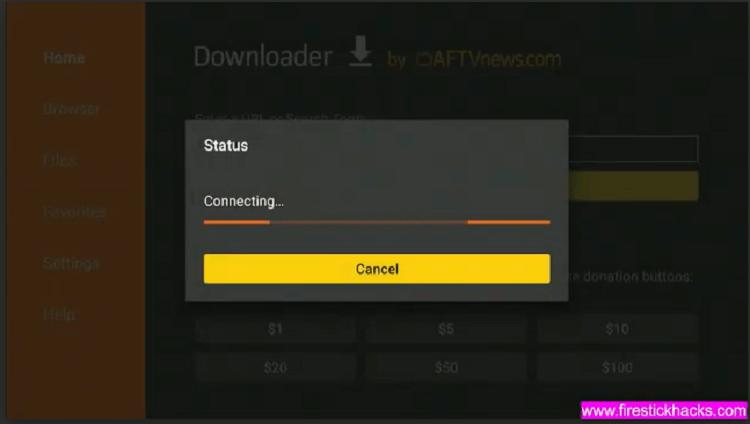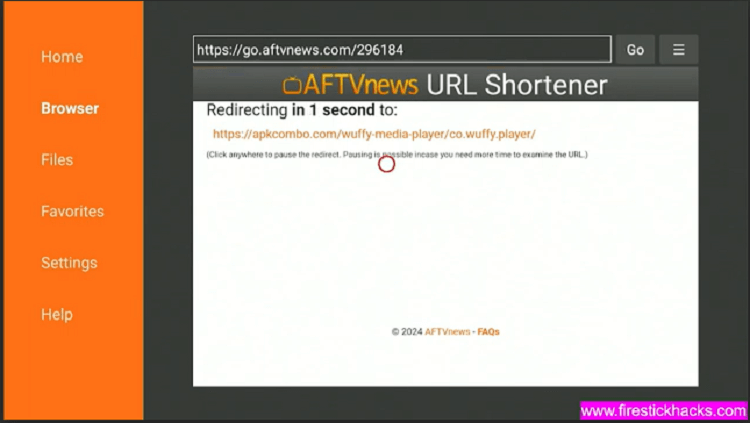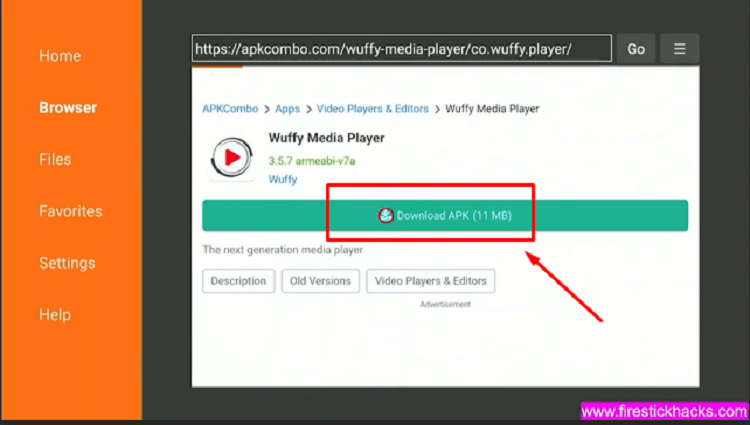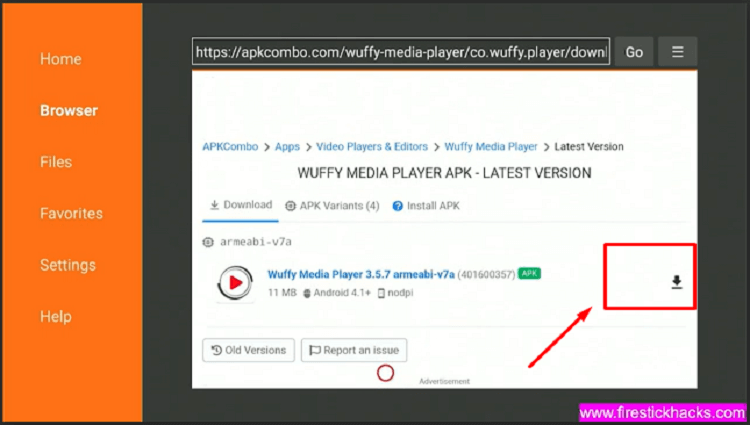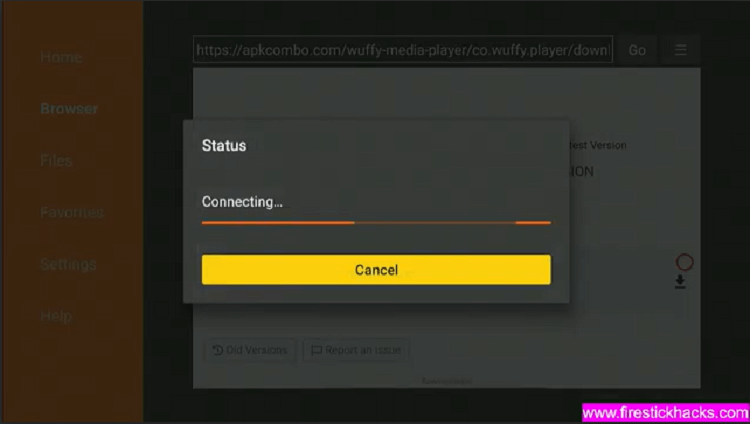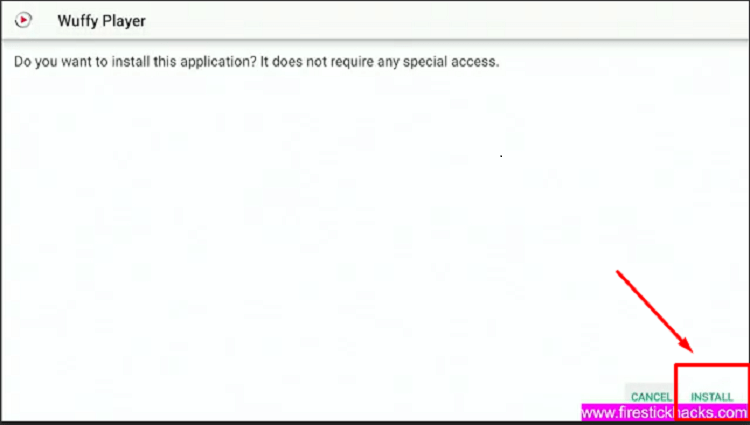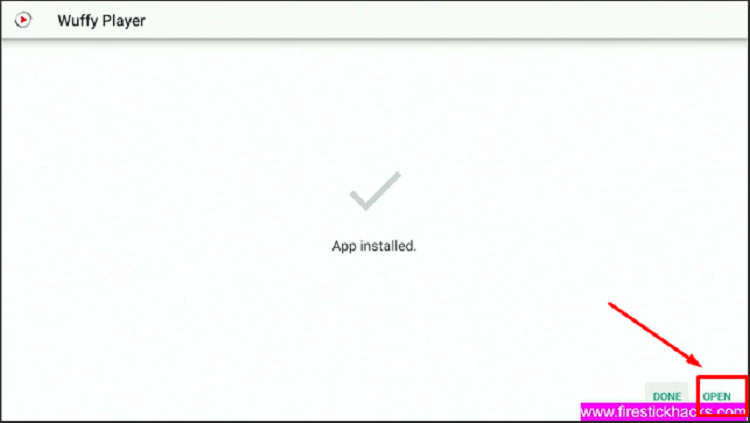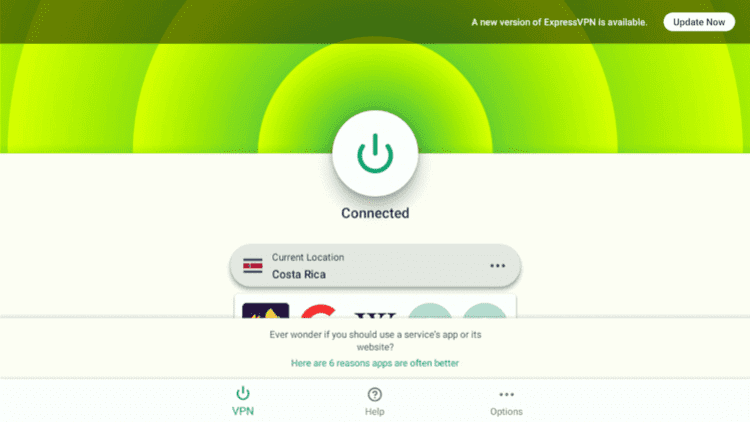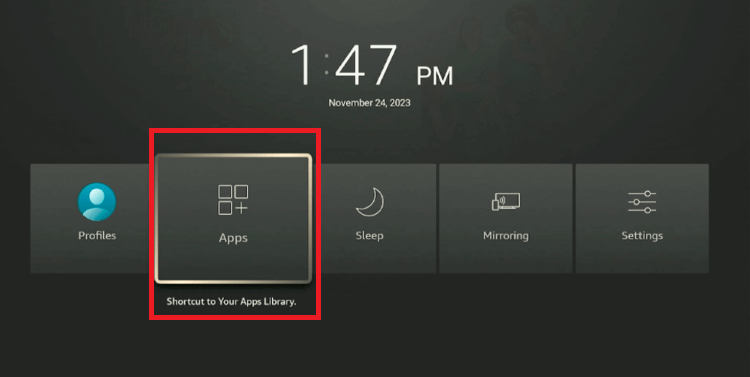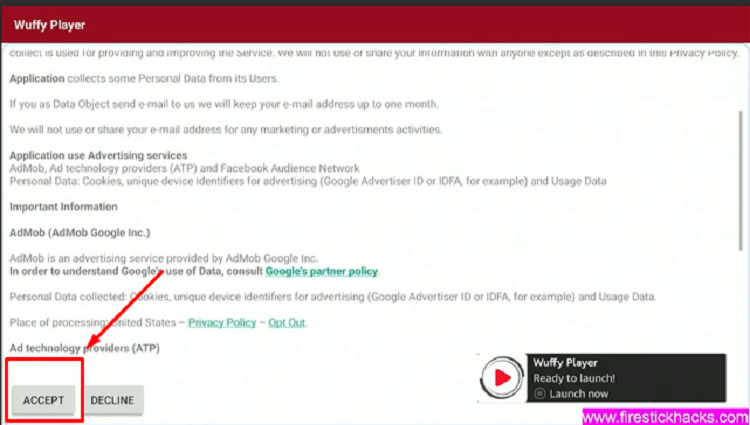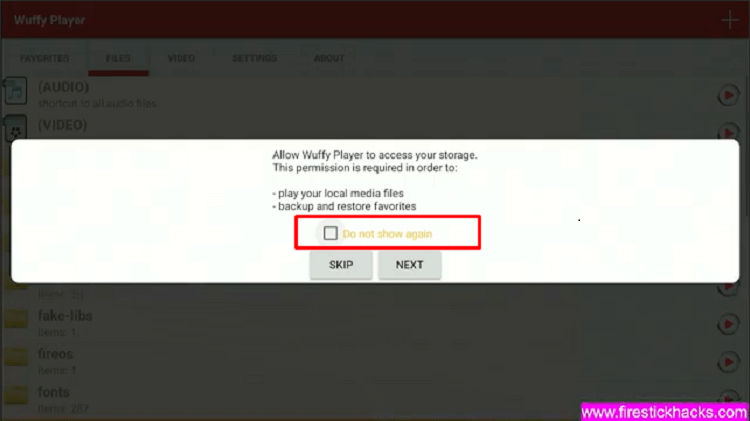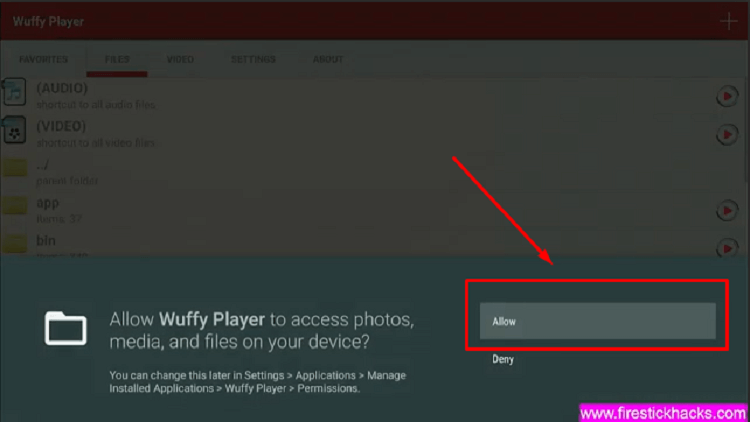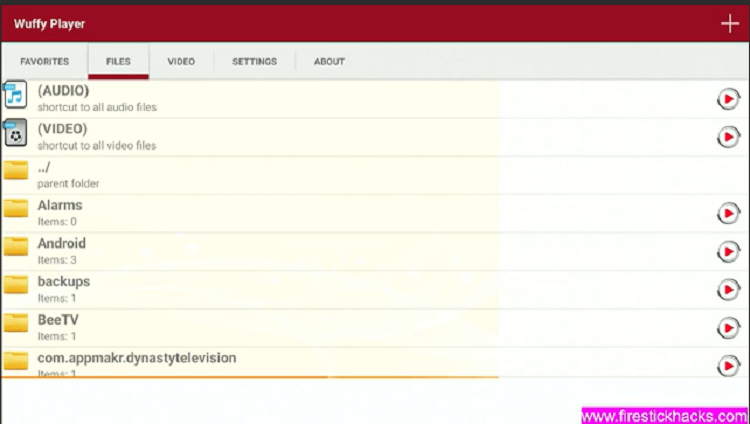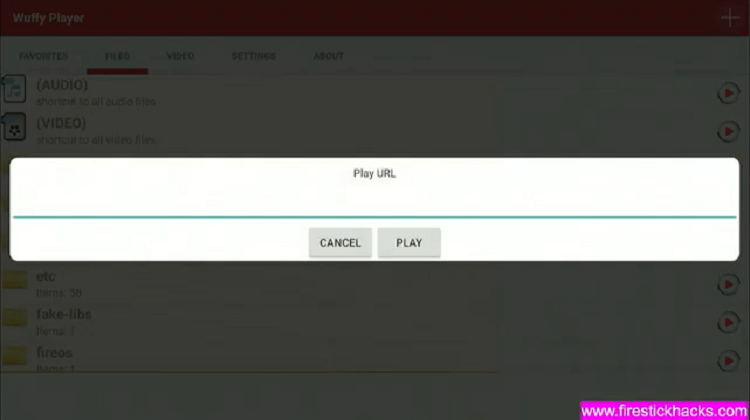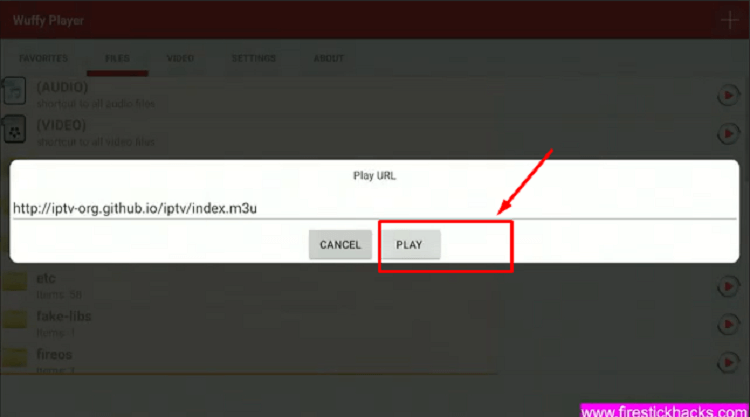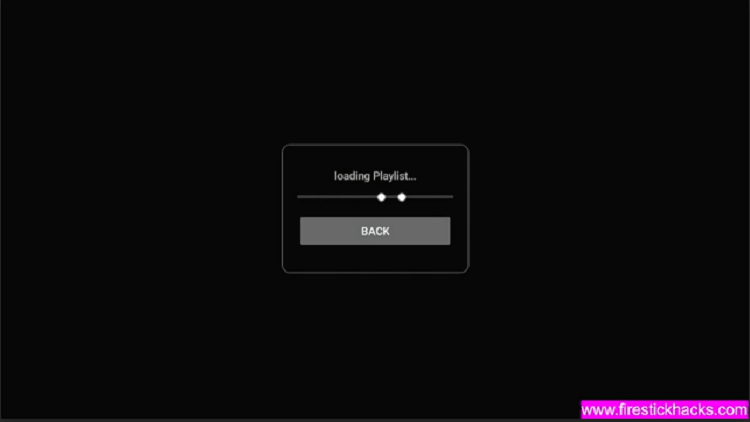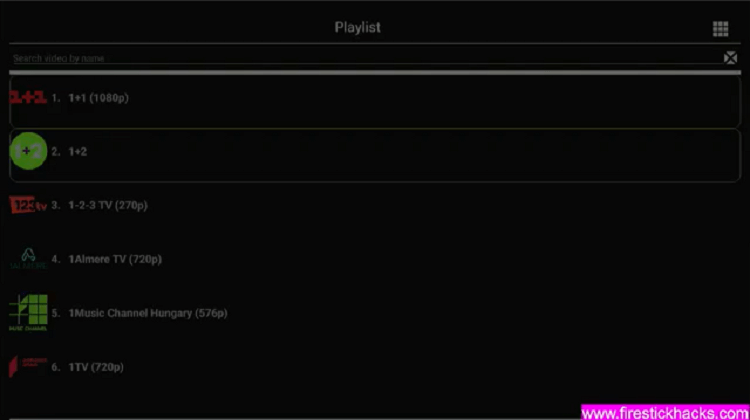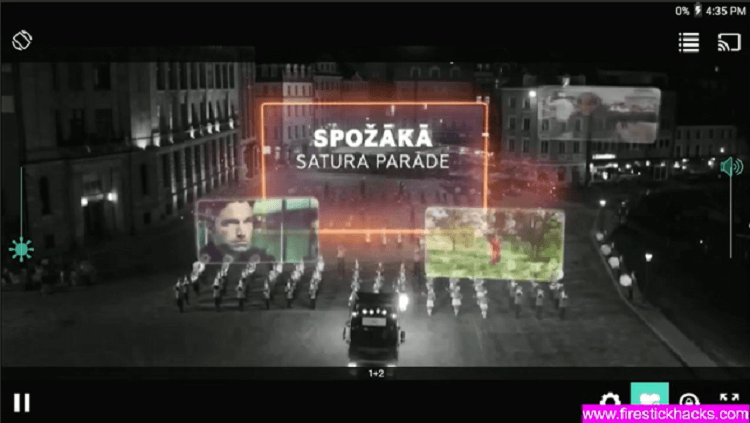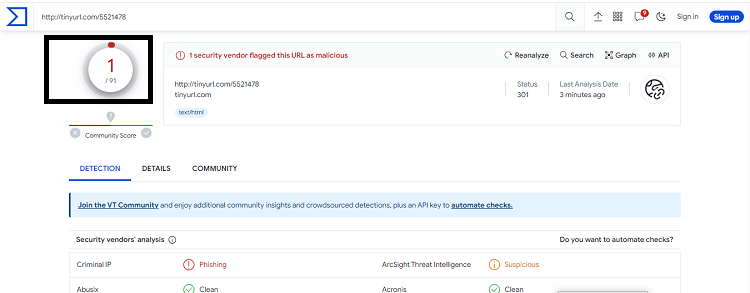Wuffy Media Player is a free IPTV Player app that lets you watch your favorite live streams and local media on your Firestick device.
It works with most IPTV services as well and we have shown this in our guide by playing a Free IPTV link. It organizes content into categories for easy access and supports various formats.
The user-friendly interface makes it easy to choose and enjoy content without interruptions. Unfortunately, it is not available on the Amazon Store therefore you will need to Install Wuffy Media Player on Firestick with the help of the Downloader app.
Wuffy Media Player itself is not illegal, but if you’re streaming IPTV services with this app then you’ve got to use a VPN to hide your streaming activity because you could get in to legal trouble. ExpressVPN is our #1 choice.
Our Recommended VPN - ExpressVPN
ExpressVPN is our recommended choice when it comes to unblocking any geo-restricted services OR watching anything for free using unofficial apps/websites as it helps you hide your streaming activities from the ISPs and Government.
Get ExpressVPN today to enjoy 3 extra months free. It also offers a 30-day money-back guarantee policy that allows you to access all features risk-free for 30 days.
How to Install Wuffy Media Player on Firestick
Wuffy Media Player is not available on the Amazon App Store, you will need to sideload it with the downloader App on Firestick.
Follow these steps to install Wuffy Media Player on Firestick:
Step 1: Turn ON your FireStick device and Go to FireStick Home
Step 2: Click on the Settings icon
Step 3: Select the My Fire TV option
Step 4: To enable the Developer Option, click About.
Note: If you have already enabled the Developer Option, then proceed to Step 10
Step 5: Click on the Fire TV Stick option quickly at least 7 times
Step 6: Now you will see this message at the bottom saying "No need, you are already a developer". So stop clicking then
Step 7: Now the Developer Option will appear in the menu so click on it
Step 8: Choose Apps from Unknown Sources to turn it ON
Step 9: Simply click Turn On
Step 10: Now return to the FireStick Home menu by pressing the "Home" icon on the remote and click on Find
Step 11: Now select the Search icon
Step 12: Type Downloader and press search
Step 13: Select the Downloader App icon from the list available in the Amazon Store
Step 14: Tap Get/Download
Step 15: Wait for a while until the installation process is completed
Step 16: Now click Open
Step 17: Select Allow to give access to the downloader app
Step 18: Click OK here
Step 19: This is the Downloader App interface, Choose the Home tab and click Search Bar
Step 20: Enter the URL bit.ly/3547252 OR tinyurl.com/5521478 OR 296184 on the Downloader home page and click GO
Step 21: Your file will start downloading
Step 22: you will be redirected to another page
Step 23: Now click on download APK
Step 24: Now click on the download icon
Step 25: Wuffy Media Player APK will start downloading
Step 26: Click on install
Step 27: Once the app is installed click open
(Note: Once you have installed the application, delete the Wuffy Media Player APK to save storage space in your Firestick Device)
How to Use Wuffy Media Player on Firestick with a Free IPTV Link
As I said earlier, Wuffy Media Player can stream IPTV services as well. But here, I will stream IPTV channels with a free IPTV link.
First, make sure you have installed ExpressVPN on Firestick and are connected to the Costa Rica server for safe and secure streaming.
Follow the steps below to use Wuffy Media Player on Firestick:
Step 1: Open the ExpressVPN app and connect to the Costa Rica server or any other server to hide your streaming activity from the ISPs
Step 2: Hold down the Home button on your FireStick remote for about 5 seconds. Afterward, navigate to and select Apps.
Step 3: Open the Wuffy Media Player App. Read the terms and conditions carefully and click accept
Step 4: A pop-up will appear on the screen. Tick the box and click next
Step 5: Allow Wuffy Media Player to access files on your Firestick device
Step 6: Select the “+” icon at the top right corner
Step 7: Enter the M3U link https://iptv-org.github.io/iptv/index.m3u
Step 8: Click on the play button
Step 9: Your playlist will take a few seconds to load
Step 10: Scroll down and select the song, movie, or show you want to play
Step 11: Enjoy streaming!
What are Some of the Wuffy Media Player Features?
Here are the most important features of Wuffy Media Player that contribute to a versatile and user-friendly media playback experience.
| Feature | Description |
| Media File Compatibility | Supports various video containers (divx, flv, m3u8, mkv, mov, mp3, mp4, mpg, mts, ogg, rm, rmvb, ts, wmv). |
| Format Compatibility | Recognizes a wide range of formats (aac, ac3, amr, divx, h263, h264, hevc, mpeg2, mpeg4, speex, vp9, wmv). |
| Protocol Support | Streams content through different protocols (http, https, mms, rtmp, rtsp). |
| Media Library Access | Allows fast access to your media library for audio and video files. |
| Hardware Acceleration | Uses internal HW decoder for efficient hardware acceleration. |
| Multi-core CPU Decoding | Takes advantage of multi-core CPUs for smooth decoding. |
| Multi-track Audio and Subtitles | Supports multiple audio tracks and subtitle options. |
| Automatic Screen Rotation | Automatically adjusts screen orientation based on content. |
| Screen Controls | Provides on-screen controls for volume, brightness, and seeking. |
| Playlist Support | Loads m3u playlists from local or remote storage. |
Is It Safe to Use Wuffy Media Player?
Wuffy Media Player is completely safe to use though we found 1% phishing while we scanned the app on VirusTotal. However, deleting the APK from the FireStick ensures your online security will not be compromised.
Even though if you think that there’s a possible risk, then you can always use a VPN such as ExpressVPN while streaming anything with Wuffy Media Player to avoid any potential threats.
About Wuffy Media Player
If you want a quick overview of the Wuffy Media Player, refer to the following table:
| Content-Type | Live streams and local media |
| Price | Free |
| Version | 3.5.7 arm64-v8a |
| App Size | 11MB |
| Is it safe to use? | Yes, as long you connect it to a VPN. |
| Subtitles | Yes |
Wuffy Media Player-Related Apps
- Install IPTV Smarters Pro on Firestick
- Install TiviMate Player on Firestick
- Install XCITPV Player on Firestick
- Install MXPlayer on Firestick
- Install VLC Player on Firestick
- Install Perfect Player on Firestick
- Install Lime Player on Firestick
- Install XYZ Player on Firestick
FAQs- Wuffy Media Player
Is Wuffy Media Player available on the Amazon Store?
Wuffy Media Player is not available on the Amazon Store. Therefore, to access MX Player on FireStick, you’ll need to sideload it using third-party apps.
Is Wuffy Media Player free?
Yes, installing and using Wuffy Media Player is completely free.
Which devices are compatible with Wuffy Media Player?
Wuffy Media Player is compatible with various devices including Android devices, Firestick, and Windows.
Conclusion
Wuffy Media Player is a free and safe streaming app that allows users to watch live content and other media. It also allows all types of audio/video files and works with IPTV services as well.
Though it is easy to install Wuffy Media Player on Firestick, it is not available on the Amazon store. So, you have to sideload it through the downloader app.
However, must remember to use a reliable VPN like ExpressVPN to ensure your security while streaming. It avoids legal troubles by hiding your online activities from your ISPs.
 Fire Stick Hacks Every thing you need to know about Fire Stick Hacks, Tips and Tricks
Fire Stick Hacks Every thing you need to know about Fire Stick Hacks, Tips and Tricks