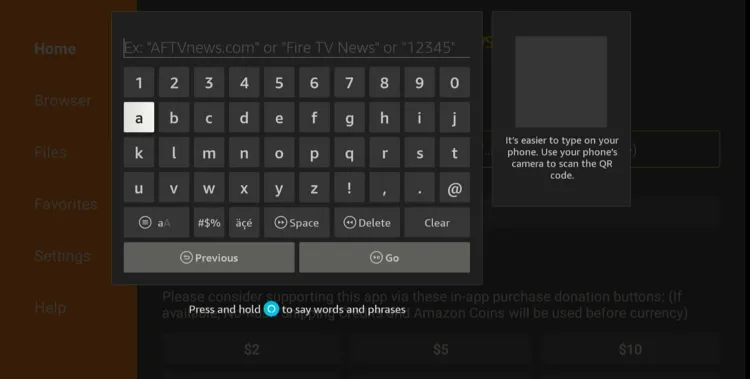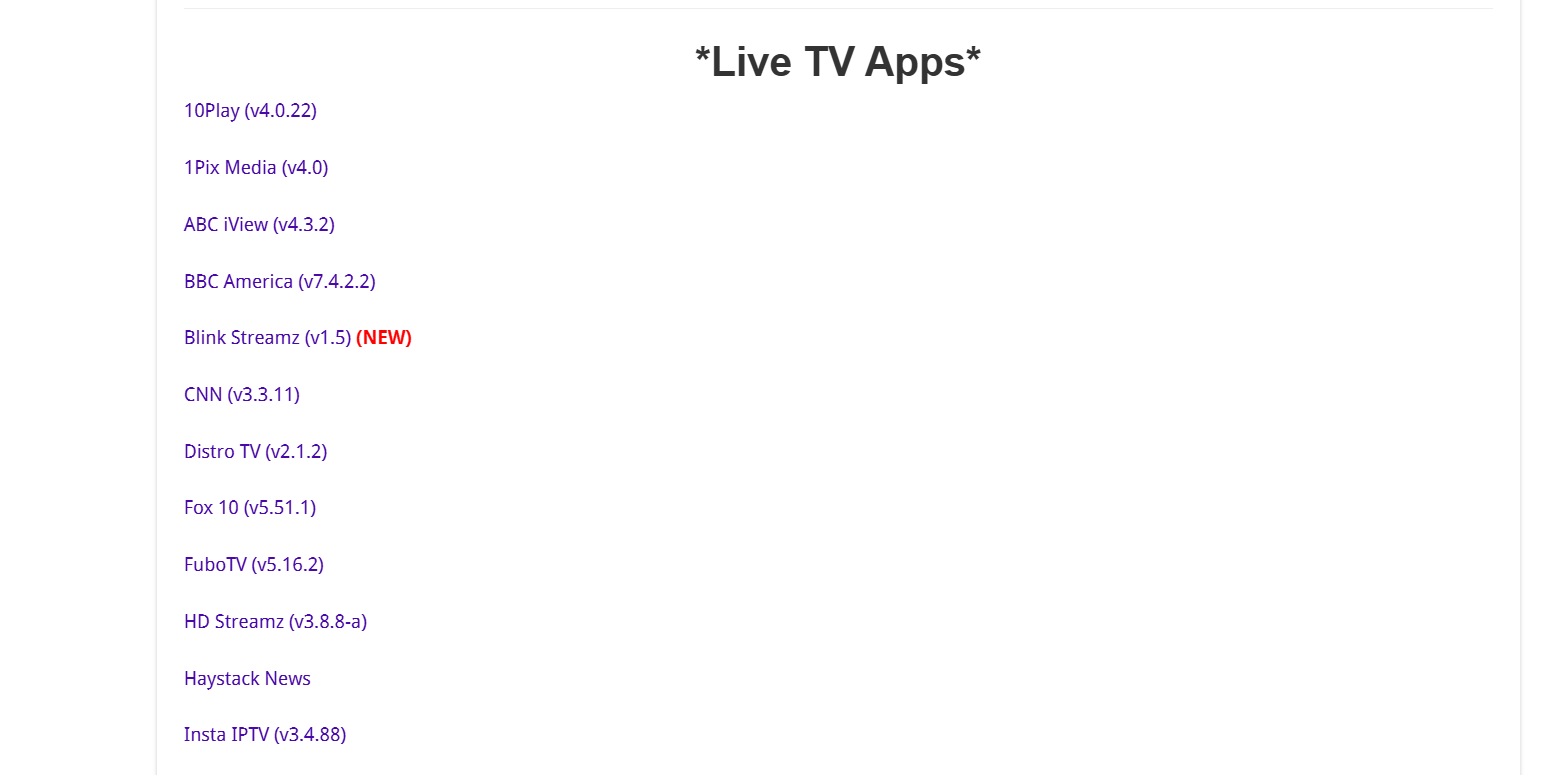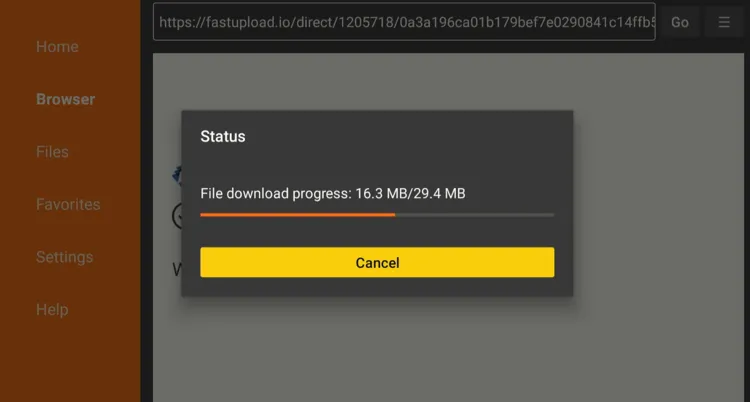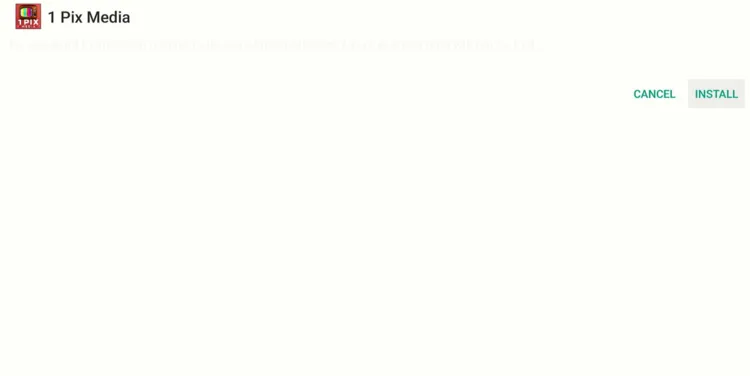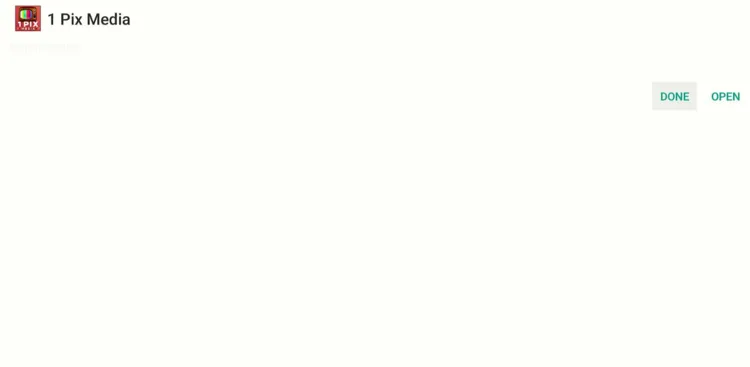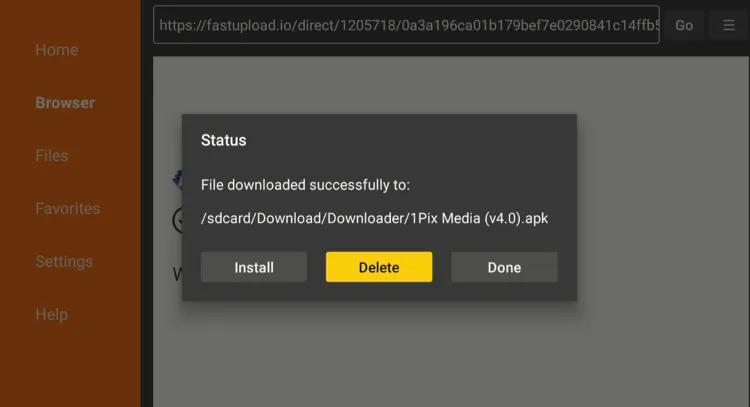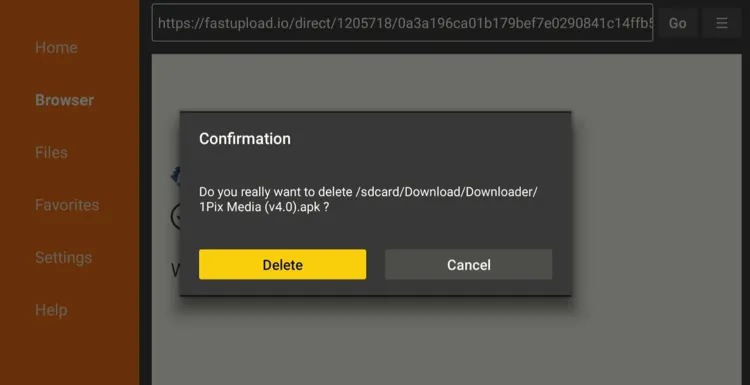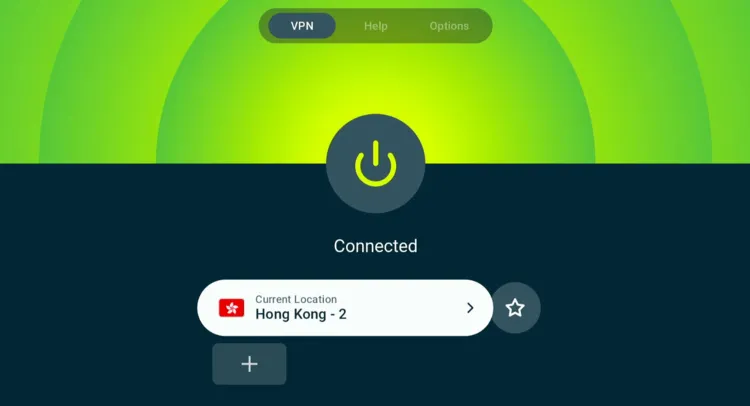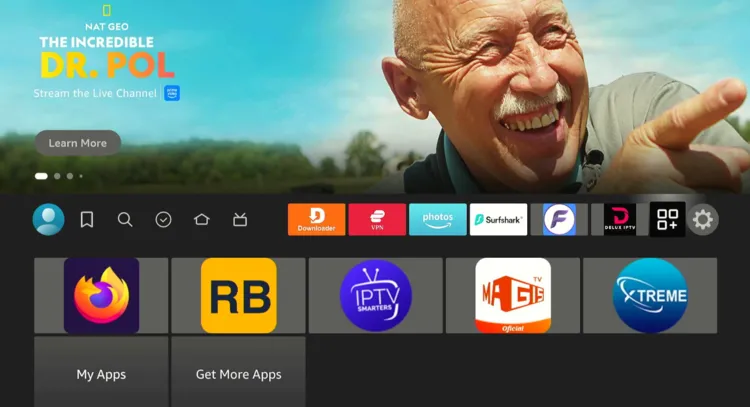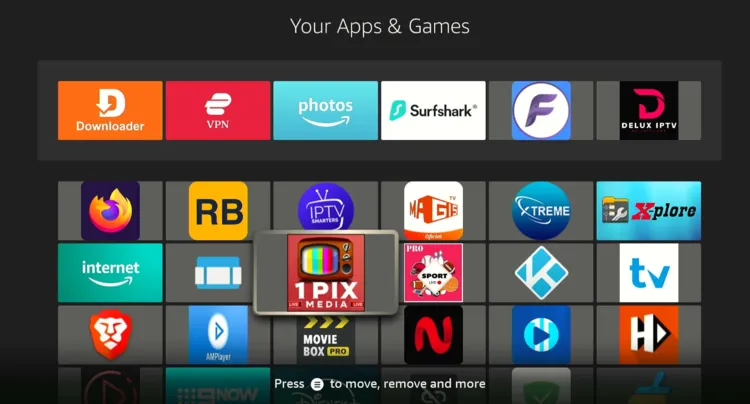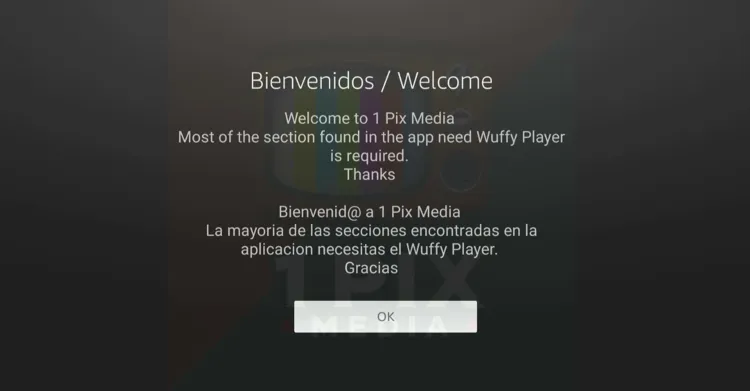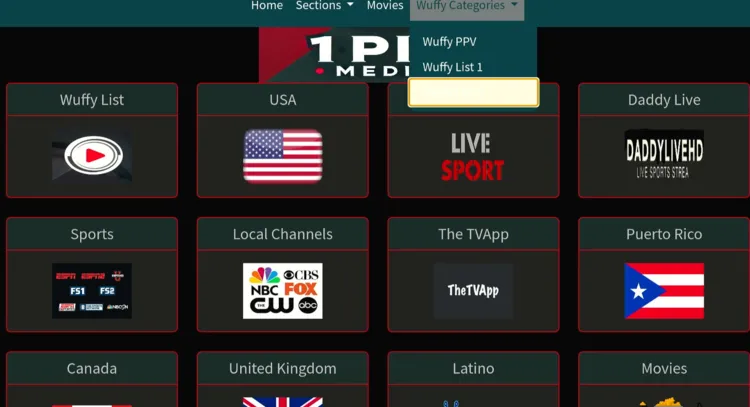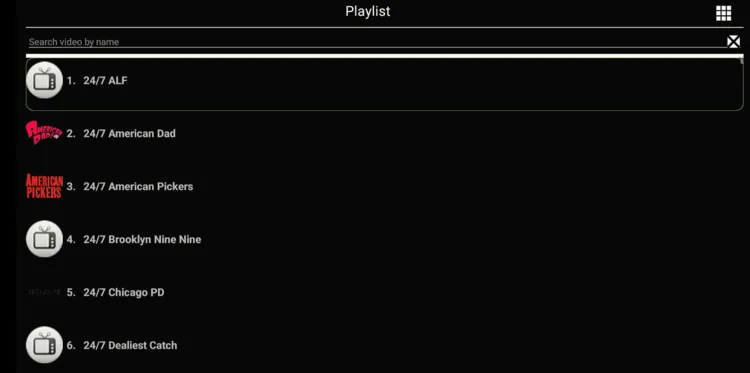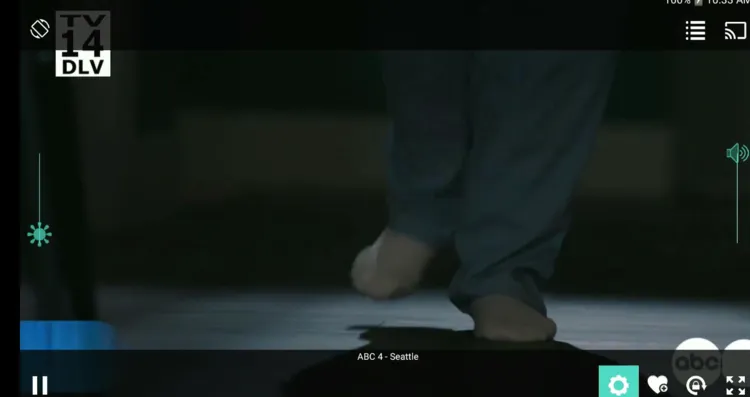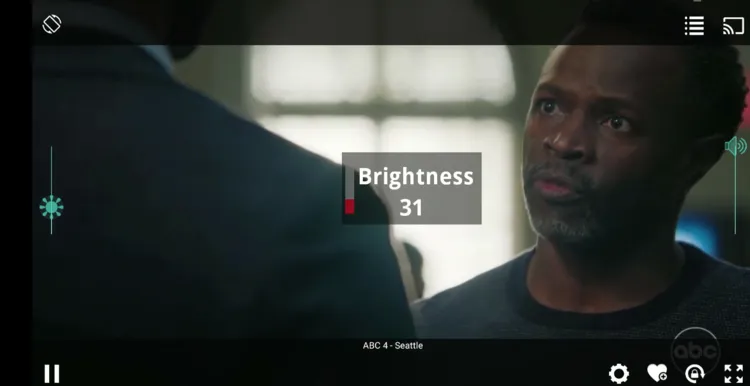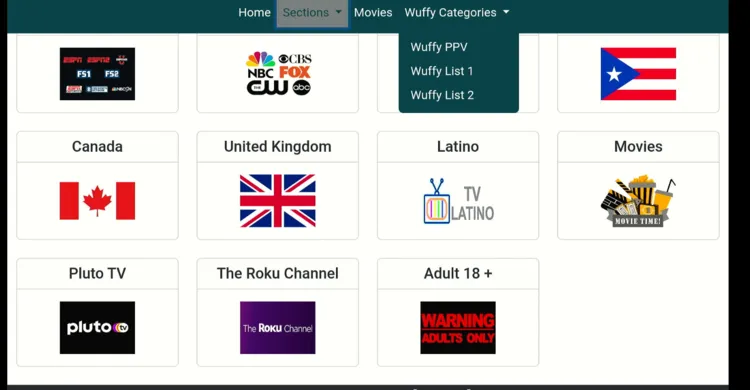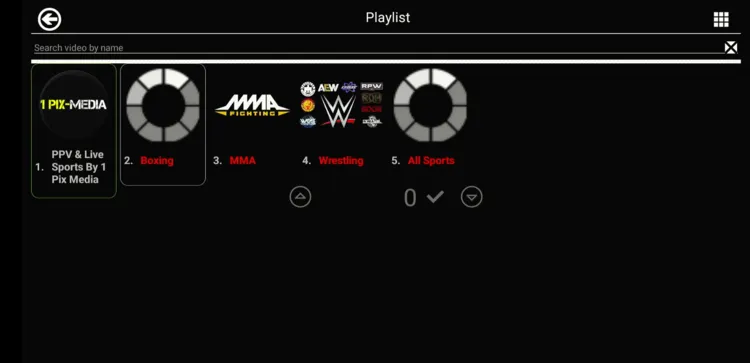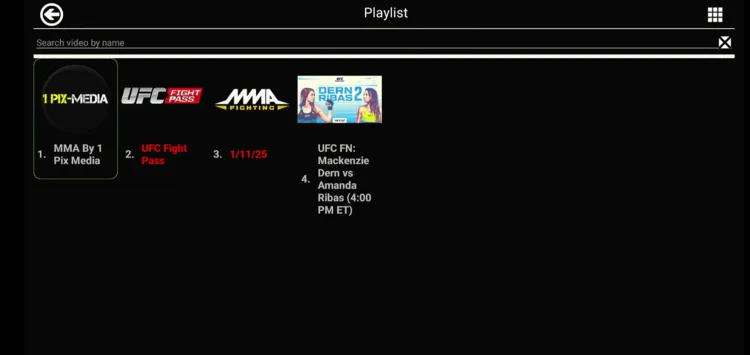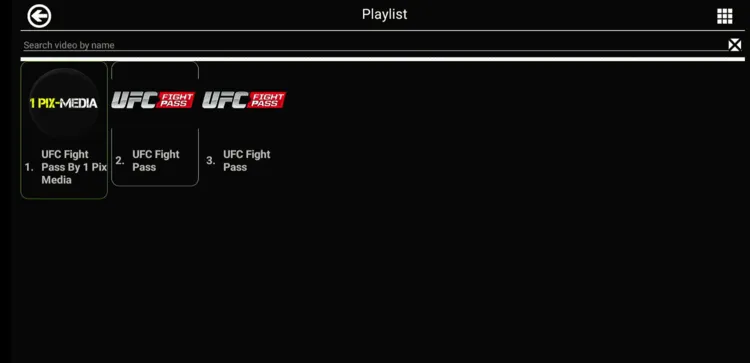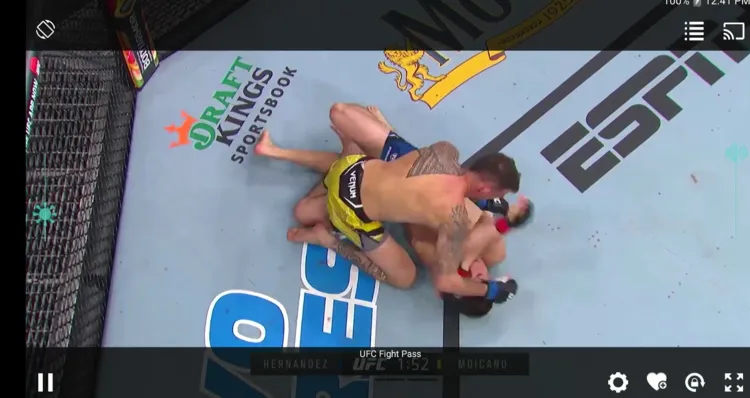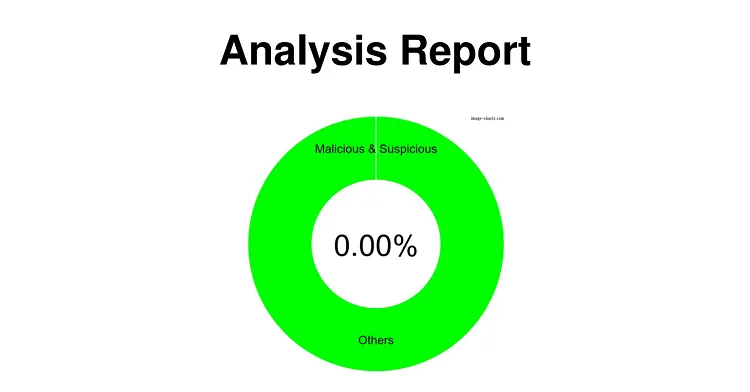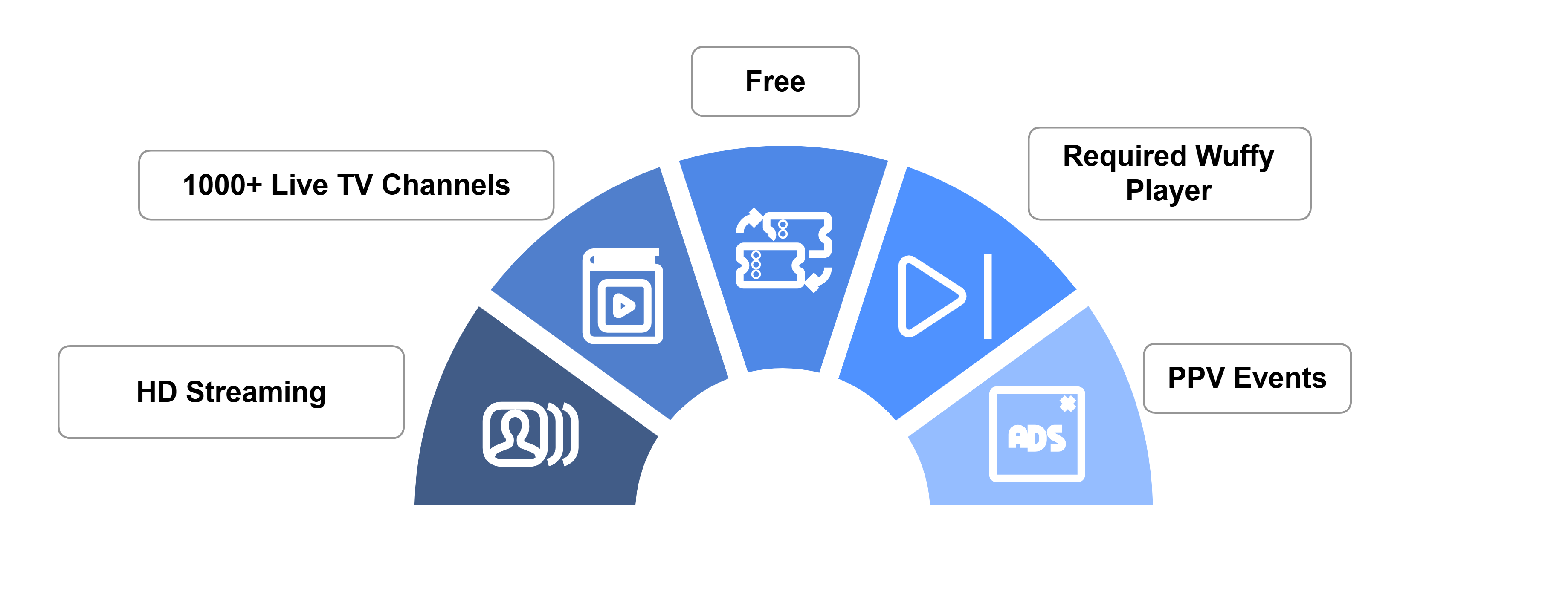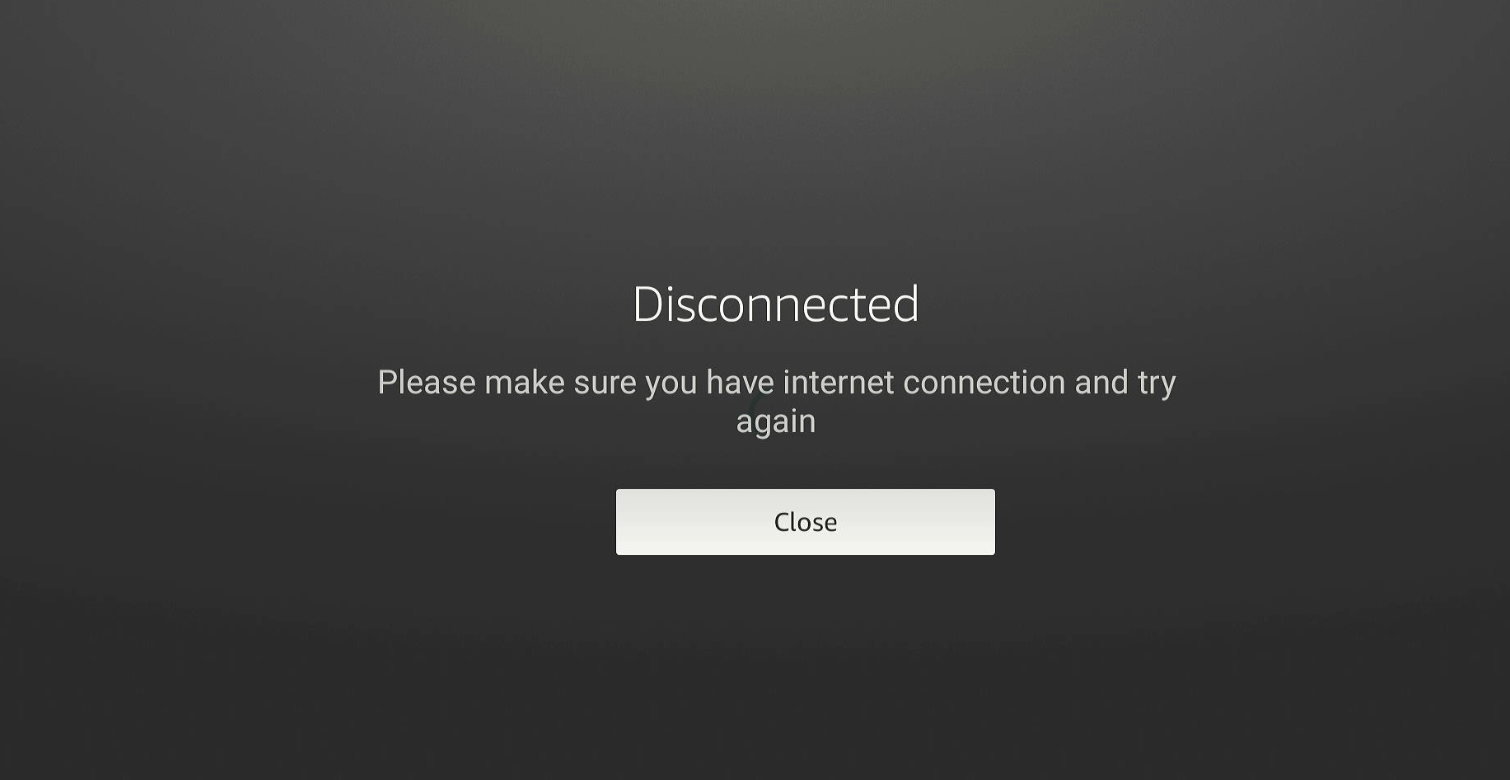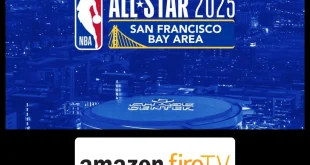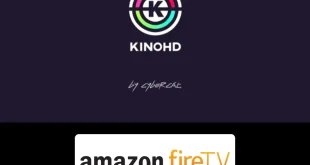Disclosure: Our experts test apps for security before recommending them. If you buy through our links, we may earn a commission. See how it works.
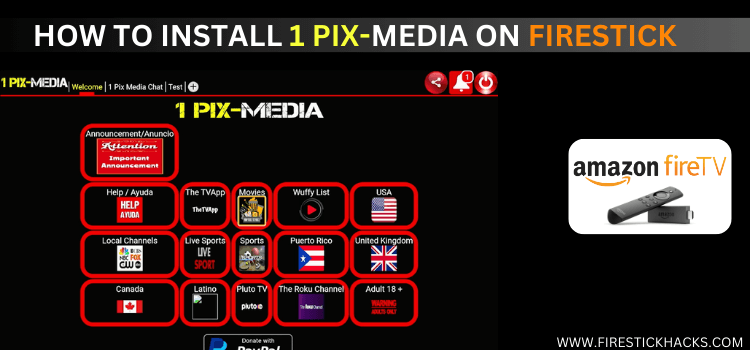
1Pix Media is a new free streaming app with hundreds of live TV channels. While it also features a category for on-demand movies, they don’t play in the app’s latest version (v4.0).
For easier access, the app divides channels into different categories including Live Sports, Pluto TV, Adult 18+, Canada, UK, and the US. There’s even a separate section for PPV (pay-per-view) events.
However, not all live channels may stream on the app. Though 1Pix Media has an in-built player, it recommends using Wuffy Media Player for most of its playlist. See below 👇:
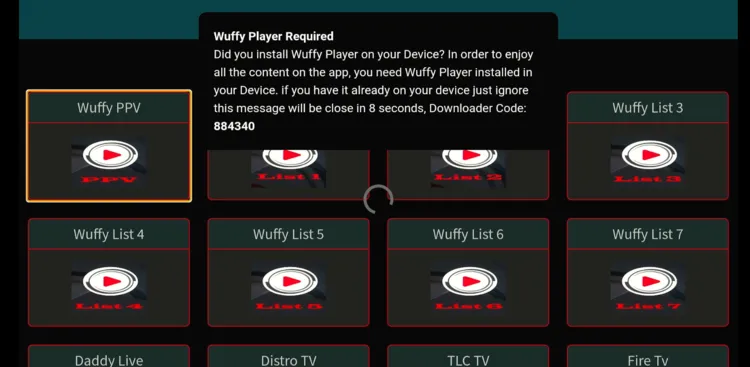
Please note that since the 1Pix Media app might be fetching links from unknown/unverified sources, you should use a VPN to hide your streaming activity. ExpressVPN is our #1 choice.
Our Recommended VPN - ExpressVPN ExpressVPN is our recommended choice when it comes to unblocking any geo-restricted services OR watching anything for free using unofficial apps/websites as it helps you hide your streaming activities from the ISPs and Government. This NEW YEAR, enjoy an exclusive offer: 🎉 Get up to 61% OFF + 4 months FREE on ExpressVPN's 30-Month's plan! 🎉 that too with a 30-day money-back guarantee.
How to Install 1Pix Media on FireStick Using Downloader App
1Pix Media isn’t listed on the Amazon App Store. Therefore, you will have to sideload its latest APK using the Downloader app.
Before starting the sideloading process, don’t forget to install and use ExpressVPN on FireStick. Since the 1Pix Media app scrapes links from unknown sources, the VPN will ensure secure streaming.
Follow the steps below:
Step 1: Turn ON your FireStick device and Go to FireStick Home Step 2: Click on the Settings icon Step 3: Select the My Fire TV option Step 4: To enable the Developer Option, click About. Note: If you have already enabled the Developer Option, then proceed to Step 10 Step 5: Click on the Fire TV Stick option quickly at least 7 times Step 6: Now you will see this message at the bottom saying "No need, you are already a developer". So stop clicking then Step 7: Now the Developer Option will appear in the menu so click on it Step 8: Choose Apps from Unknown Sources to turn it ON Step 9: Simply click Turn On Step 10: Now return to the FireStick Home menu by pressing the "Home" icon on the remote and click on Find Step 11: Now select the Search icon Step 12: Type Downloader and press search Step 13: Select the Downloader App icon from the list available in the Amazon Store Step 14: Tap Get/Download Step 15: Wait for a while until the installation process is completed Step 16: Now click Open Step 17: Select Allow to give access to the downloader app Step 18: Click OK here Step 19: This is the Downloader App interface, Choose the Home tab and click Search Bar
Step 20: Now enter the 1Pix Media Downloader Code 730116 in the search box OR enter this URL bit.ly/fsh-downloads and click Go
Note: The referenced link is the official URL of this app/website. FIRESTICKHACKS does not own, operate, or re-sell any app, streaming site, or service and has no affiliation with its developers.
Step 21: Click “1Pix Media” from the “Live TV Apps” category to download the latest 1 Pix Media APK (4.0).
Note: If the app doesn’t start downloading, then clear the Downloader App cache using this article.
Step 22: The installation will start. Wait for it to complete.
Step 23: Click “Install”.
Step 24: Once the installation ends, click “Done”.
Step 25: Click “Delete” to remove the APK file from FireStick.
P.S. Deleting APK files will free up space on FireStick.
Step 26: Click “Delete” again for confirmation.
How to Use 1Pix Media on FireStick
1Pix Media’s latest APK requires installing Wuffy Media Player on FireStick to stream most of its content. Once you have sideloaded Wuffy Player, you are all set to use 1Pix Media on FireStick.
However, before streaming anything on 1Pix Media, make it a point to install and use ExpressVPN on FireStick for secure streaming.
Follow the steps below:
Step 1: Open ExpressVPN and connect it to the Hong Kong server.
Step 2: Choose the “Apps Library” icon from the right corner (next to the Settings icon)
Step 3: Navigate to the “1Pix Media” app from the list
Step 4: Tap “OK”.
Step 5: Navigate to “Wuffy Categories” and choose “Wuffy List 1” or “Wuffy List 2”.
Step 6: Select a channel.
Note: Not all channels may play!
Step 7: Enjoy watching live TV channels on 1 Pix Media.
Step 8: To adjust brightness, click the “Brightness Bar” on the left side.
Step 9: Use the navigation ring on the FireStick remote to adjust brightness.
Step 10: To adjust the volume, click the “Volume Bar” on the right side.
Step 11: Use the navigation ring on the FireStick remote to control the volume.
How to Watch PPV Events on 1Pix Media
The latest version of the 1Pix Media app has a separate category for PPV events including top-tier sports like UFC fights, boxing, and WWE.
Again, some of the live streams might not play. So you will have to keep switching until you find the one that works.
Follow the steps below:
Step 1: Navigate to “Wuffy Categories” and choose “Wuffy PPV“.
Step 2: Choose the sports category. We are choosing “MMA”
Step 4: Tap “UFC Fight Pass”.
Step 5: Choose a stream.
P.S. Check all the streams until you find one that works.
Step 6: Enjoy streaming!
Is 1Pix Media App Safe/Legal to Use on FireStick?
1Pix Media Latest APK for FireStick (v4.0) is completely safe to use. We scanned its APK file using our malware detection tool and found no malware or viruses.
However, we can’t verify the app’s streaming sources, so we recommend you use ExpressVPN to enjoy secure streaming!
All About 1Pix Media APK
Read the following chart for an insightful overview of 1 Pix Media APK:
| Content-Type | Live TV Channels & VOD |
| License Type | Free |
| File Size | 29.4 MB |
| Version | v4.0 |
| Is It Safe To Use? | Yes, but with a VPN |
| Developers | 1Pix Media |
Top 1Pix Media App Features
Check out some of the best 1Pix Media features:
- Free
- live TV channels from the US, UK, and Canada
- On-demand movies & shows
- PPV events
- Requires Wuffy Media Player
- Brightness control
- HD streaming
1Pix Media Not Working? Try These Fixes
While 1Pix Media is one of the best FireStick streaming APKs, it is far from perfect. Sometimes users see this popup 👇 when launching the app:
It could be because your VPN disconnected on FireStick. So connect to the ExpressVPN and then try again. If this doesn’t get the job done, clear the app cache from the settings.
1Pix Media Alternatives
It is not uncommon for 1Pix Media app users to report issues. In that case, you can turn to the following alternatives:
- Flix Vision on FireStick
- Stremio on FireStick
- TeaTV on FireStick
- BeeTV on FireStick
- FreeFlix HQ on FireStick
FAQs – 1Pix Media
Conclusion
1Pix Media gives you access to a library of 400+ live TV Channels and hundreds of Movies and TV Shows all for free.
Among other categories, it also provides sports channels to let you enjoy live matches from football, cricket, tennis, rugby, and Formula 1.
You can Install 1Pix Media on Firestick from the third-party store with the help of the Downloader App.
Please note that the app’s legal status is still ambiguous, so do not forget to connect your device to ExpressVPN for secure streaming.