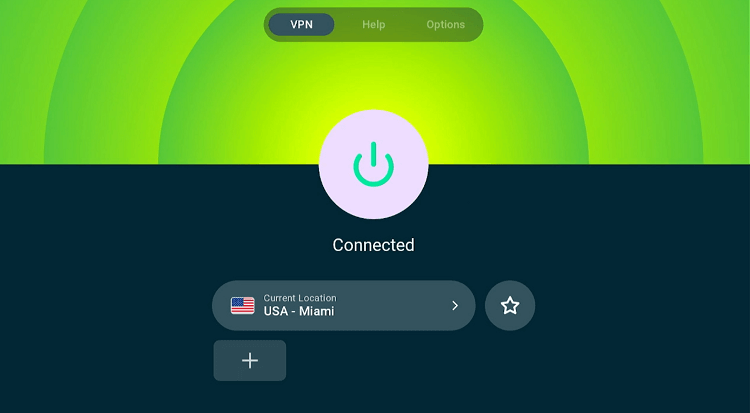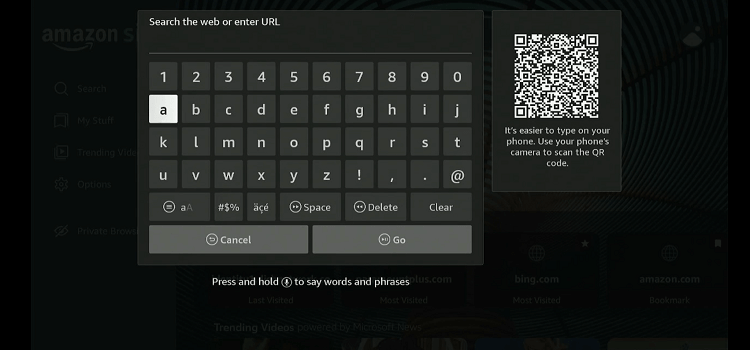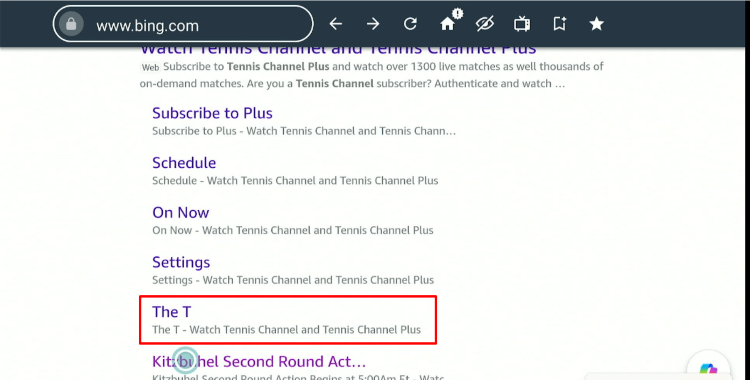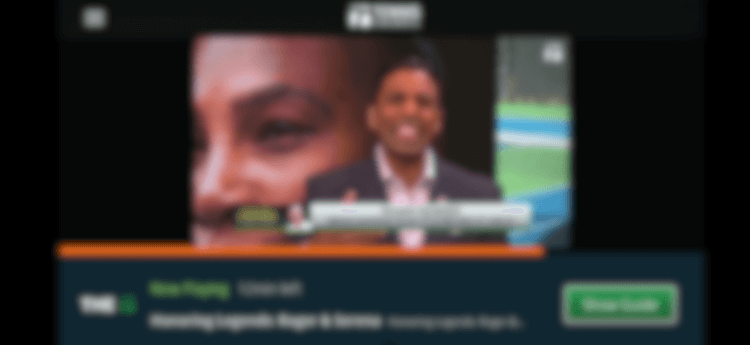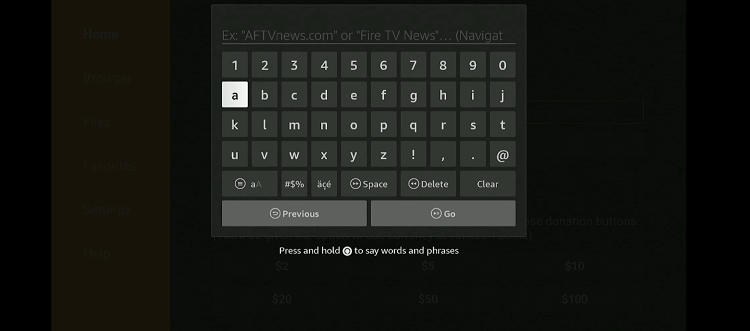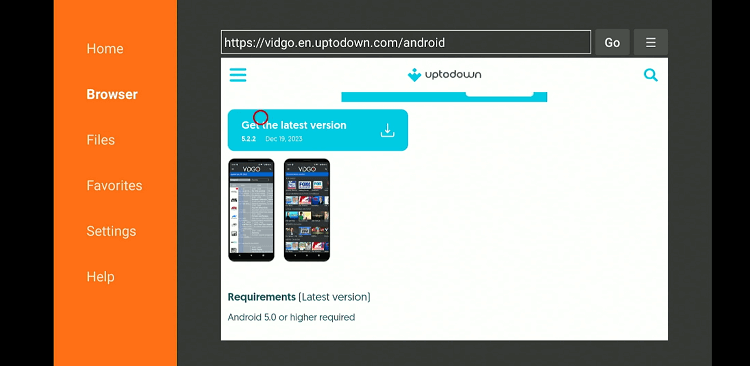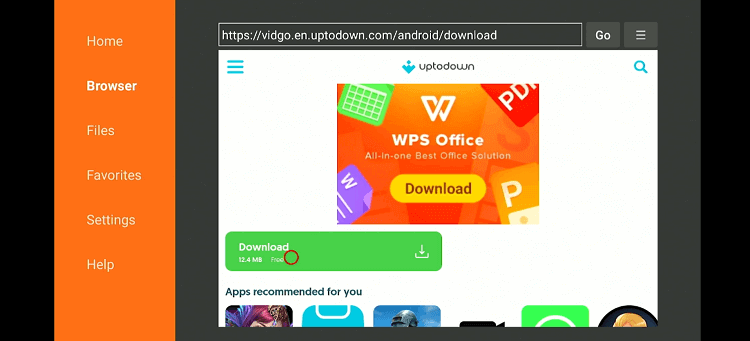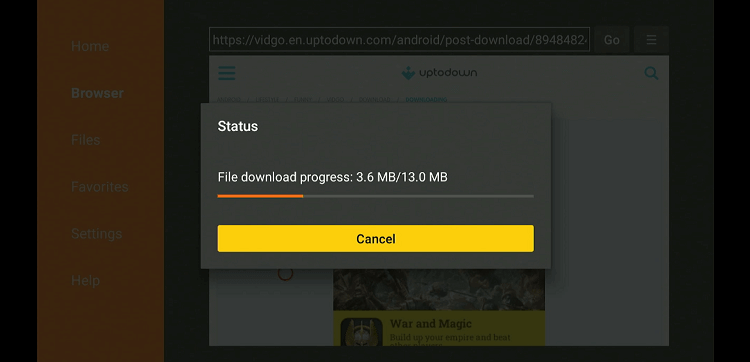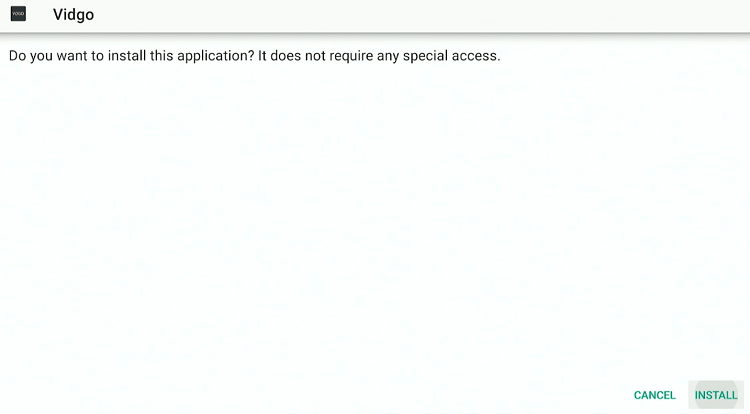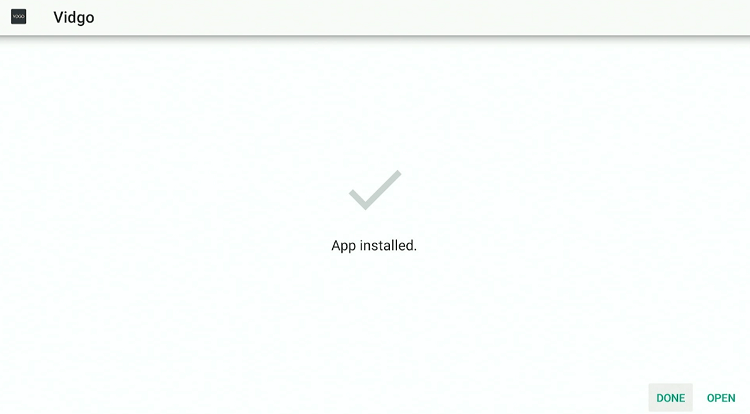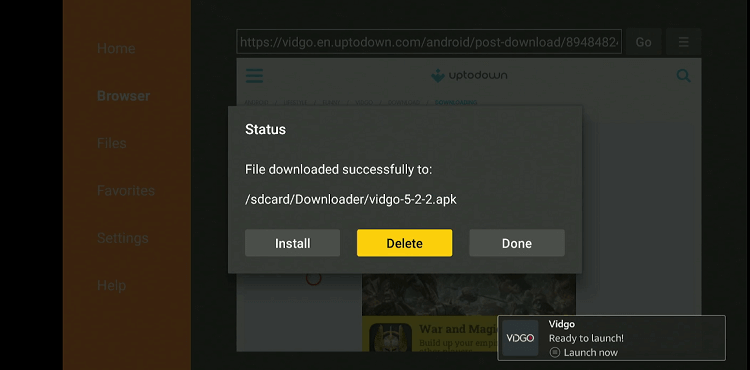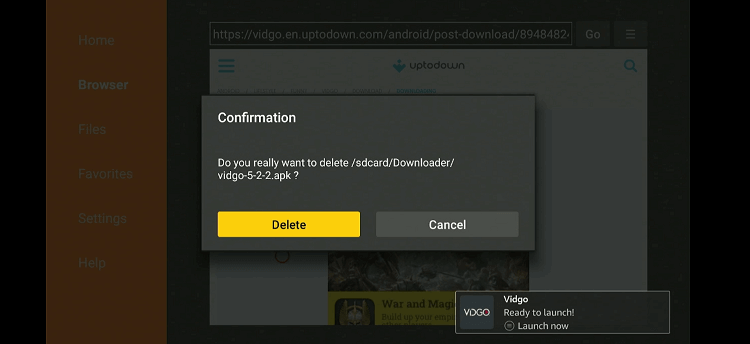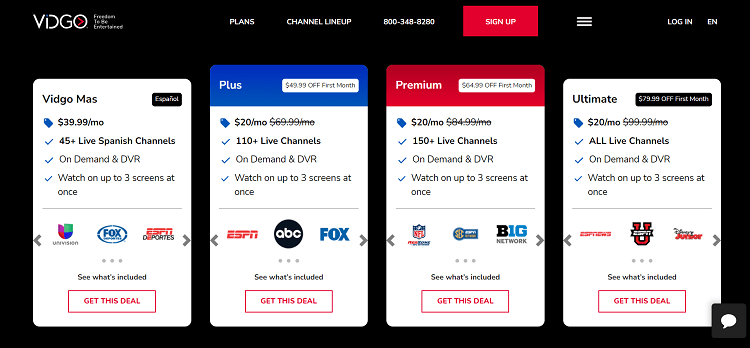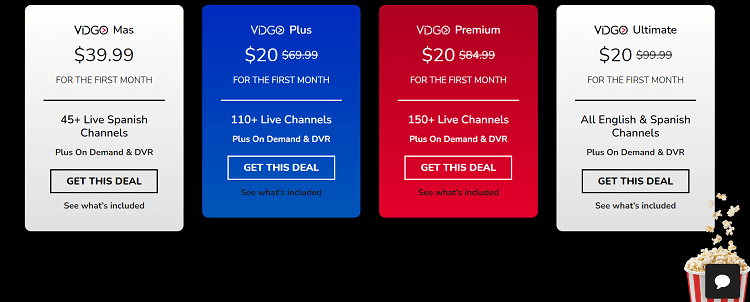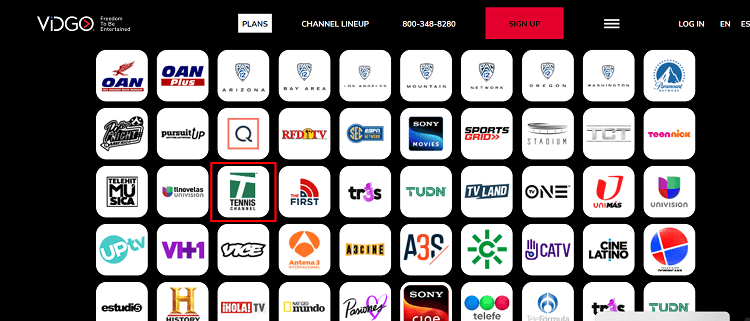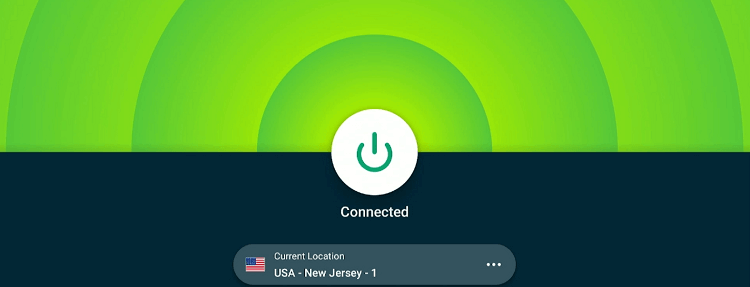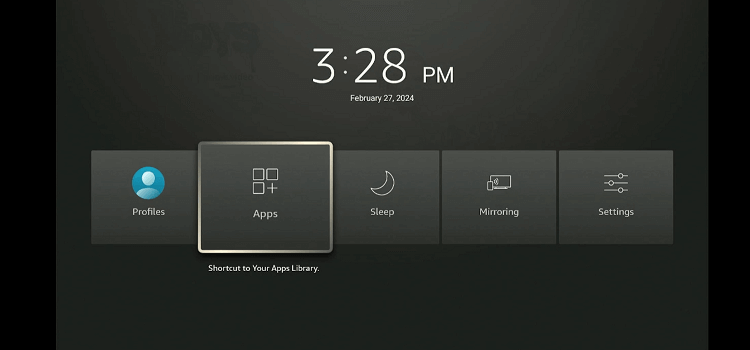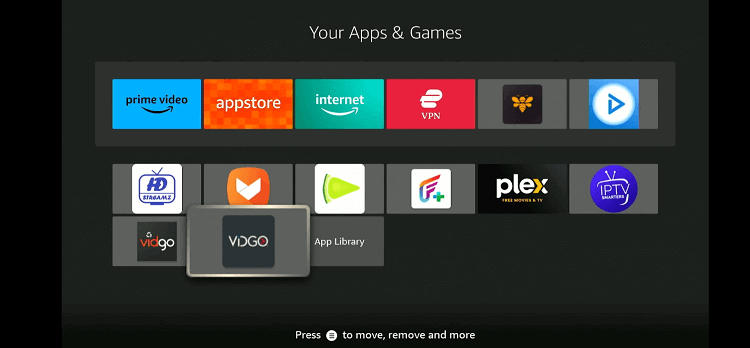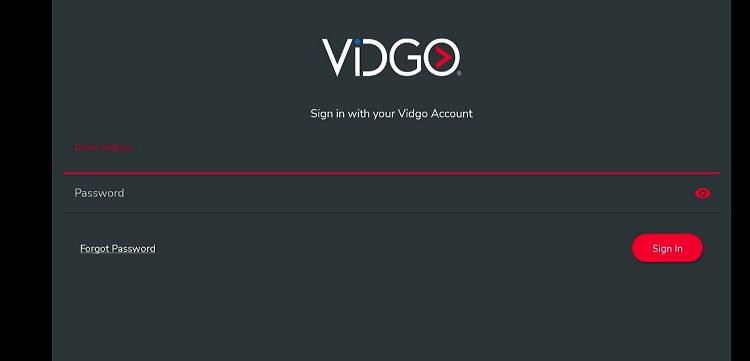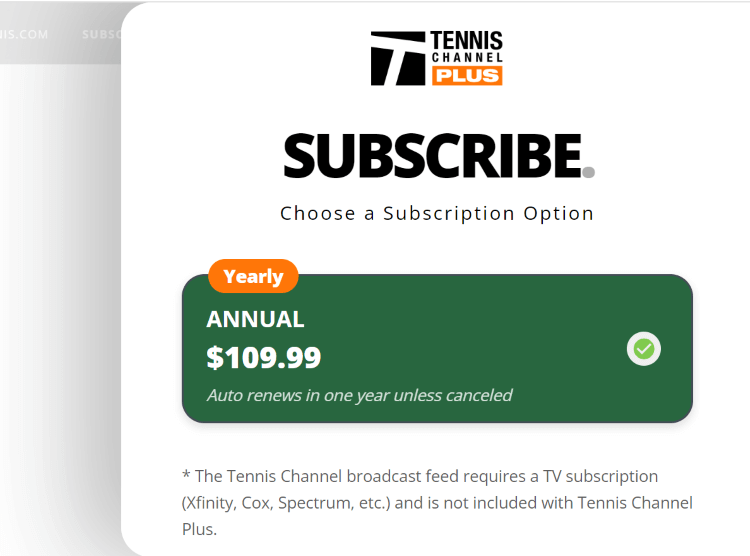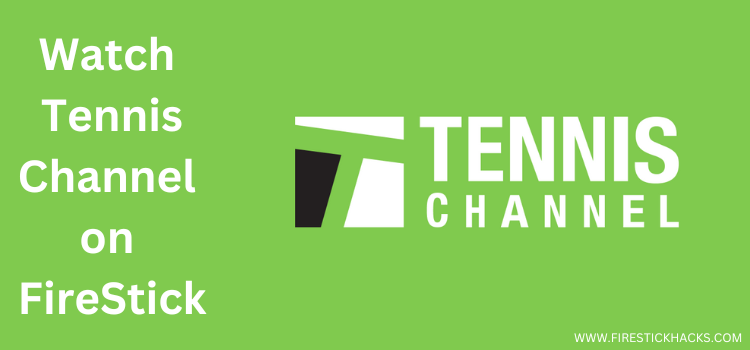
This is a step-by-step guide on how to watch Tennis Channel on FireStick, Fire TV, and Fire TV Cube.
As the name suggests, Tennis Channel is a go-to destination for tennis lovers. It covers all the major tennis events such as Wimbledon, the Australian Open, and the French Open.
- Pro Tip: If you’ve already installed the Downloader app on your Firestick, you can use this Vidgo downloader Code 737184.
The platform also features news, interviews, replays, highlights, and original programming related to tennis and other racquet sports.
While Tennis Channel offers some free content, you need a Tennis Channel subscription ($109.99/yr) to access premium content.
You may also subscribe to a cable TV provider or live TV service such as YouTube TV, Vidgo, DirecTV, and FuboTV to unlock the premium version of Tennis Channel. ExpressVPN is our #1 choice.
Our Recommended VPN - ExpressVPN
ExpressVPN is our recommended choice when it comes to unblocking any geo-restricted services OR watching anything for free using unofficial apps/websites as it helps you hide your streaming activities from the ISPs and Government.
Get ExpressVPN today to enjoy 3 extra months free. It also offers a 30-day money-back guarantee policy that allows you to access all features risk-free for 30 days.
2 Methods to Watch Tennis Channel on FireStick
For U.S. residents, the Tennis Channel app is likely available directly through the Amazon App Store.
That said, if you are outside the U.S, you can still use the following methods to install and stream Tennis Channel on FireStick:
- Watch Tennis Channel on FireStick Using Amazon Silk Browser
- Watch Tennis Channel on FireStick Using Vidgo APK
How to Watch Tennis Channel on FireStick Using Amazon Silk Browser
As mentioned earlier, people outside of the US may not have the luxury to install The Tennis Channel app from the Amazon App Store. Fortunately, you can use the Tennis Channel’s official website to enjoy its offerings.
But before you walk through this method, make sure you install ExpressVPN on FireStick and connect it to the US server to unblock geo-restrictions.
Follow the steps below:
Step 1: Open ExpressVPN on your Fire TV Stick and connect it to the US server.
Step 2: Go to FireStick Home
Step 3: Click on the Find tab
Step 4: Now select the Search option
Step 5: Type Internet in the search bar and select from the list
Step 6: Choose the Internet App (Silk Browser) from the given options
Step 7: Tap the Get/Download button
Step 8: Wait until the installation of the browser completes
Step 9: Click Open, once the browser is installed.
Step 10: Click on Accept Terms to access the browser
Step 11: When the browser launches, the Bing.com tab will open at first.
Step 12: Enter “The Tennis Channel” in the search box and click “GO”.
P.S. If you type “www.Tennischannel.com” in the search box and click “GO”, for some reason, the silk browser will direct you to the “Tennishannel.app” and not Tennischannel.com.
Step 13: Select “The T” under the domain “www.Tennischannel.com”.
Step 14: Now you can enjoy streaming Tennis Channel.
How to Watch Tennis Channel on FireStick Using Vidgo APK
If you prefer watching the Tennis Channel through an app, installing Vidgo on FireStick will do the trick for you.
The best part is that you will get the Tennis Channel by purchasing the cheapest available Vidgo plan costing only $39.99/mo.
Again, if you live outside of the US and cannot get Vidgo app through the Amazon App Store, installing the Vidgo APK is a good option.
Make sure you install ExpressVPN on FireStick and connect it to the US server to bypass geo-restrictions.
Follow the steps below install Vidgo APK on FireStick:
Step 1: Turn ON your FireStick device and Go to FireStick Home
Step 2: Click on the Settings icon
Step 3: Select the My Fire TV option
Step 4: To enable the Developer Option, click About.
Note: If you have already enabled the Developer Option, then proceed to Step 10
Step 5: Click on the Fire TV Stick option quickly at least 7 times
Step 6: Now you will see this message at the bottom saying "No need, you are already a developer". So stop clicking then
Step 7: Now the Developer Option will appear in the menu so click on it
Step 8: Choose Apps from Unknown Sources to turn it ON
Step 9: Simply click Turn On
Step 10: Now return to the FireStick Home menu by pressing the "Home" icon on the remote and click on Find
Step 11: Now select the Search icon
Step 12: Type Downloader and press search
Step 13: Select the Downloader App icon from the list available in the Amazon Store
Step 14: Tap Get/Download
Step 15: Wait for a while until the installation process is completed
Step 16: Now click Open
Step 17: Select Allow to give access to the downloader app
Step 18: Click OK here
Step 19: This is the Downloader App interface, Choose the Home tab and click Search Bar
Step 20: Enter the URL tinyurl.com/4wukrrwe OR bit.ly/42QuMR7 OR Vidgo downloader Code 737184 and click GO.
Note: The referenced link is the official URL of this app/website. FIRESTICKHACKS does not own, operate, or re-sell any app, streaming site, or service and has no affiliation with its developers.
Step 21: Scroll down and click “Get the Latest Version”.
Step 22: Install “Download”.
Step 23: The installation process will start. Wait for it to complete.
Step 24: Once the downloading finishes, click “Install”.
Step 25: Tap the “Done” icon.
Step 26: Click “Delete” to remove the Vidgo APK file from FireStick.
Note: Deleting APK files will free up space on FireStick.
Step 27: Select “Delete” again for confirmation
Step 28: Now visit Vidgo.com on your PC, mobile, or Amazon Silk Browser and click the “Sign Up” icon.
Step 29: Select the cheapest plan (Vidgo Mass) from the list and click “See What’s Included”.
Step 30: You will see “Tennis Channel” in the lineup. Now click “Get This Deal” and follow the instructions to subscribe to Vidgo.
Step 31: Once you have subscribed to a plan, open ExpressVPN on FireStick and select New Jersey server.
Step 32: Long press the “Home” button on your FireStick remote. Now click on “Apps”.
Step 33: Select “Vidgo” from the list.
Step 34: Enter the login credentials and enjoy streaming!
Other Live TV Services that Offer Tennis Channel on FireStick
Apart from a cable TV provider and Vidgo, you may also access Tennis Channel on the following live TV services on FireStick:
Tennis Channel Pricing Plans
Currently, Tennic Channel provides only one premium plan, which is:
- Tennis Channel Plus – $109.99/yr
Top Tennis Channel Features
Let us walk you through some of the stand-out features of Tennis Channel:
- Live coverage of Wimbledon, the Australian Open, and the French Open.
- Free access to select content, including highlights and interviews.
- Affordable pricing.
- Streaming on multiple devices.
- HD streaming for clear and crisp visuals.
- Availability across multiple cable TV providers.
- Player tracking.
The Tennis Channel Alternatives
Looking for more Tennis Channel alternatives? Well, we have them covered in the list below:
- Fox Sports on FireStick
- NBC Sports on FireStick
- CBS Sports on FireStick
- 7Plus on FireStick
- ESPNU on FireStick
FAQs – Tennis Channel
Can I use my cable subscription to watch Tennis Channel on FireStick?
Yes, if your cable package includes Tennis Channel, you can log in with your provider’s credentials.
Which live TV services offer Tennis Channel on FireStick?
FuboTV, DirecTV, Hulu, and YouTube TV offer Tennis Channel on FireStick.
Can I watch the Tennis Channel for free on FireStick?
Yes, Tennis Channel lets you watch selected content such as interviews, highlights, and replays for free on FireStick.
Is it possible to watch Tennis Channel outside of the US on FireStick?
Yes, you will have to use a VPN and connect it to the US server to access the Tennis Channel from anywhere in the world.
Wrapping Up
Tennis Channel is basically all things tennis. It covers live matches, highlights, player interviews, and pretty much everything a tennis aficionado could ask for.
With FireStick by your side, you can access the Tennis Channel through cable TV providers and live TV services such as YouTube TV, Hulu, and FuboTV.
Please note that the Tennis Channel is based in the US. So if you want to stream this platform from any other country, you will have to use ExpressVPN and connect it to the US server.