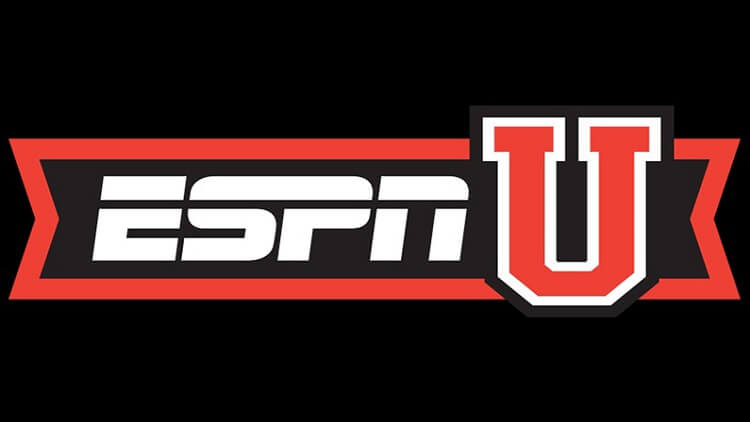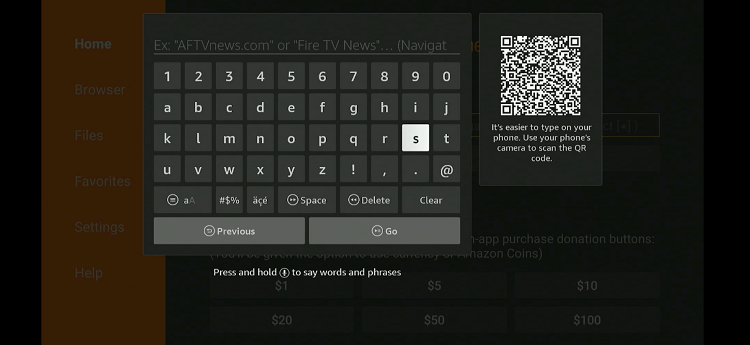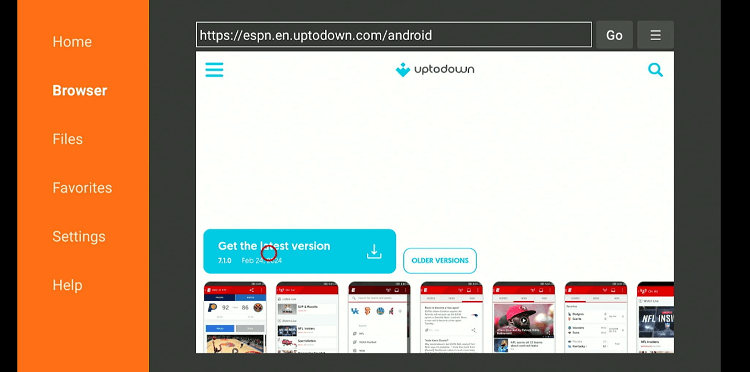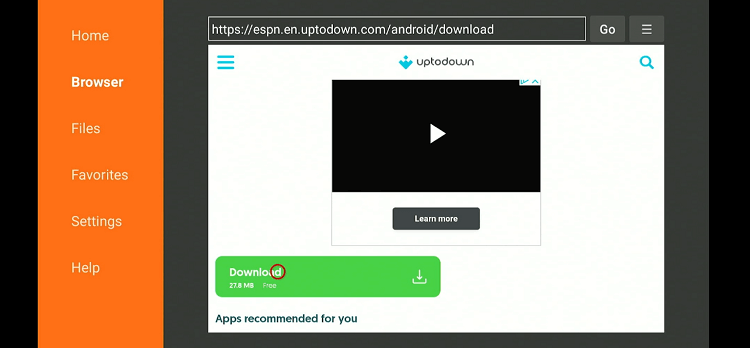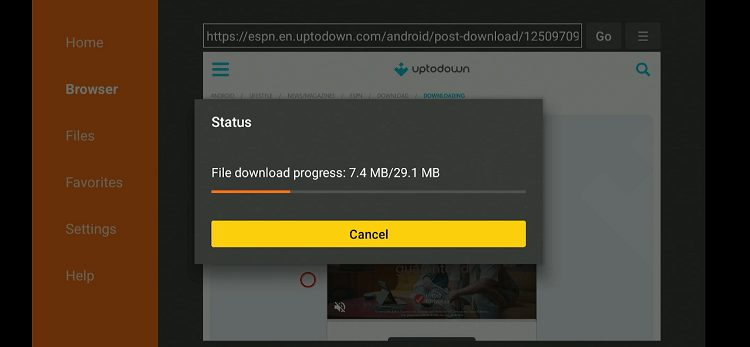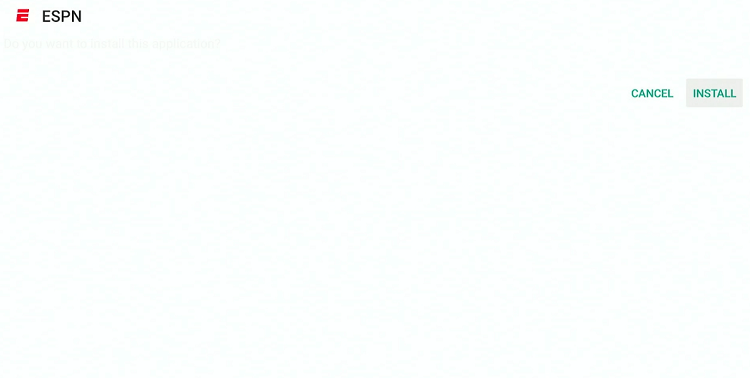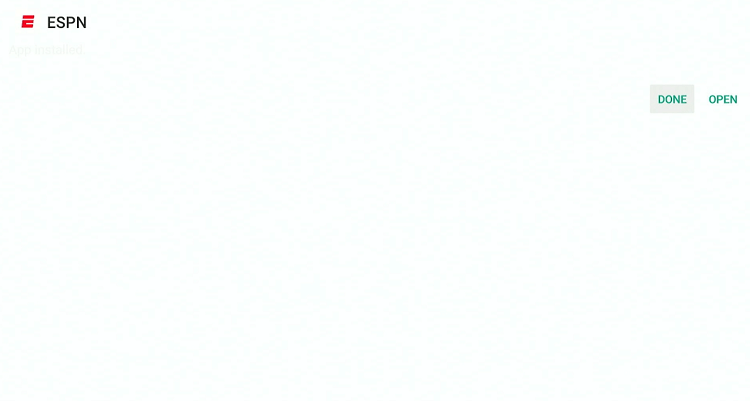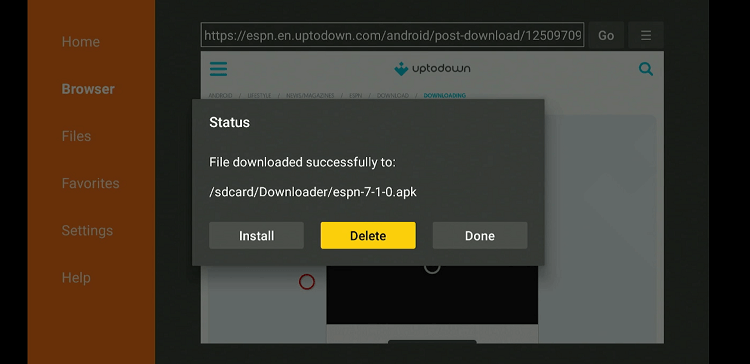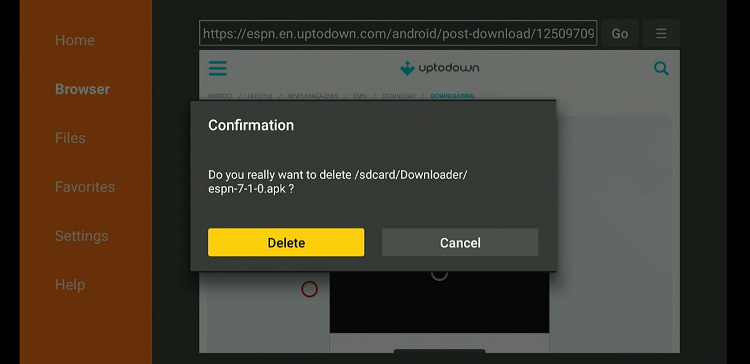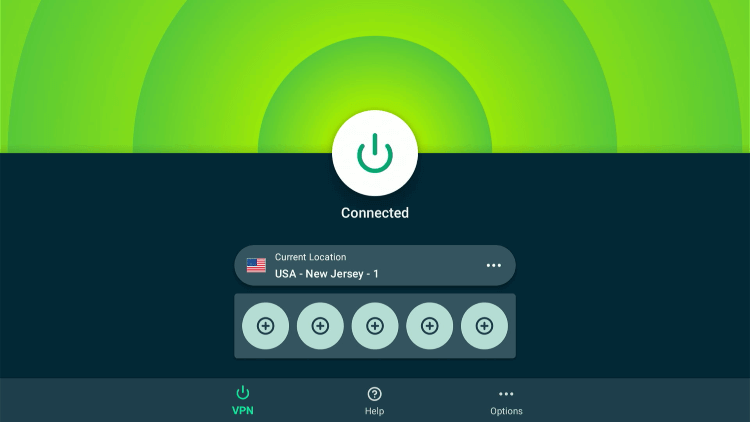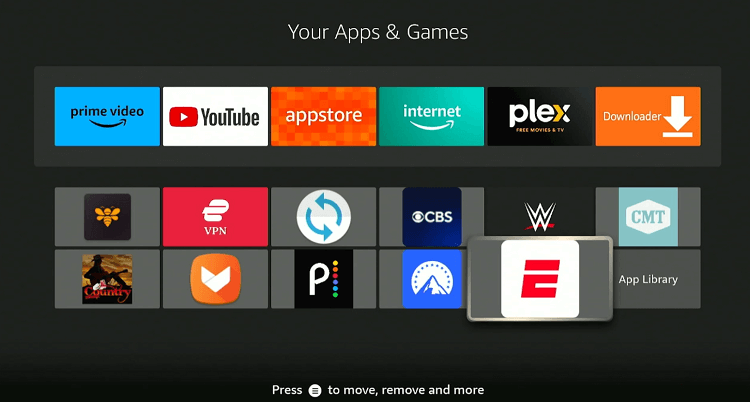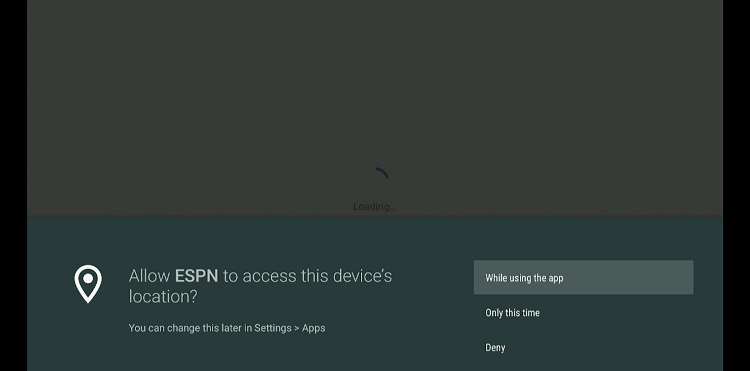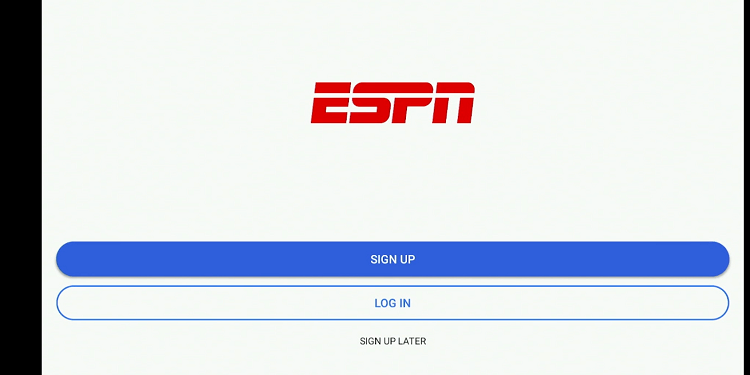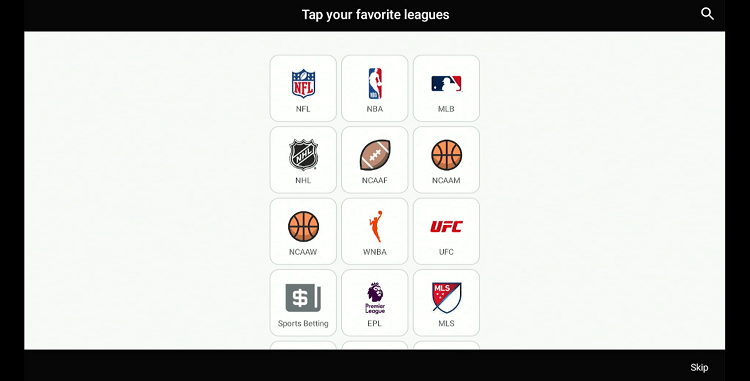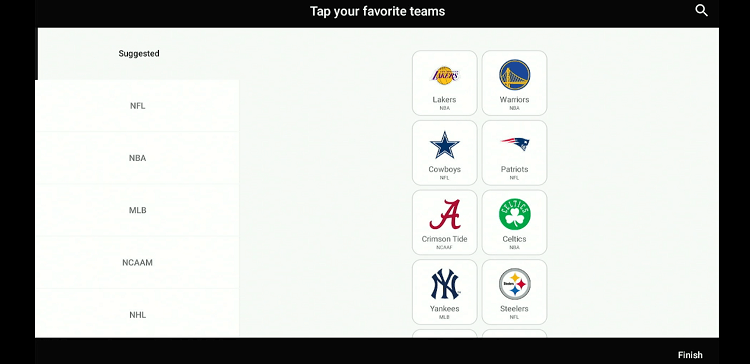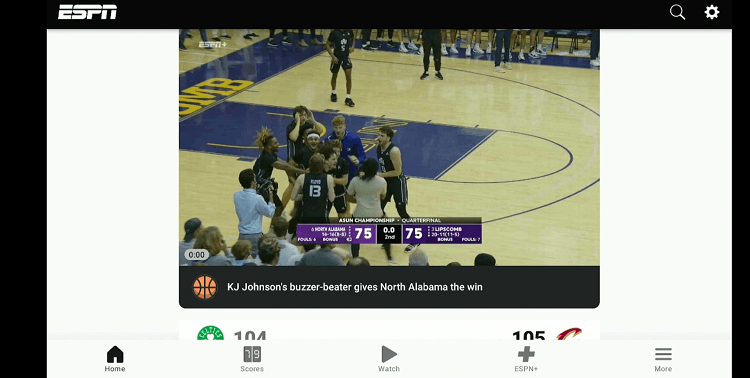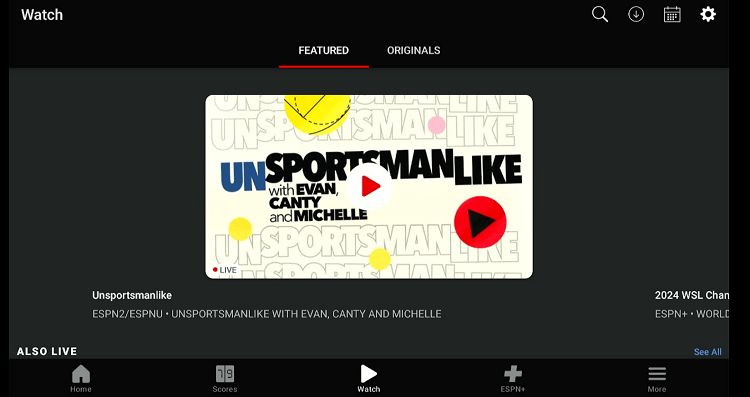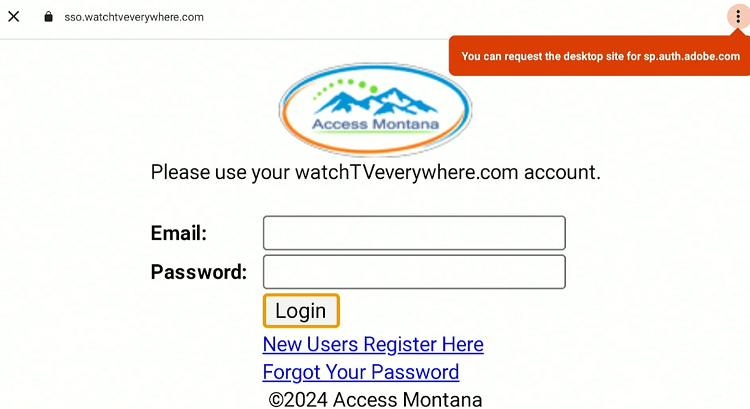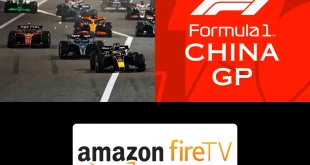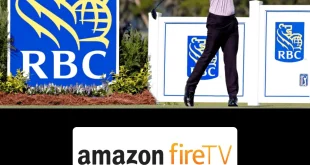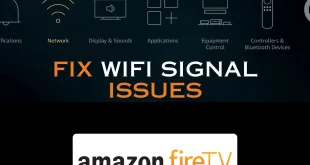This is a step-by-step guide on how to watch ESPNU on FireStick, FireTV, & FireTV Box.
ESPNU is a premier US cable and satellite television channel. It covers live broadcasts of college sports events.
- Pro Tip: If you’ve already installed the Downloader app on your Firestick, you can use this ESPNU Downloader Code: 269551.
This includes a diverse array of sports such as football, basketball, baseball, and wrestling, among others.
Apart from live games, ESPNU also features shows like “College Football Live” and “College Basketball Live” that offer insights into the latest developments in college sports.
Like the rest of the channels in the ESPN family, ESPNU is restricted to the US. So if you want to access it outside of this region, make sure you use a VPN and connect it to the US server. ExpressVPN is our #1 choice.
Our Recommended VPN - ExpressVPN
ExpressVPN is our recommended choice when it comes to unblocking any geo-restricted services OR watching anything for free using unofficial apps/websites as it helps you hide your streaming activities from the ISPs and Government.
Get ExpressVPN today to enjoy 3 extra months free. It also offers a 30-day money-back guarantee policy that allows you to access all features risk-free for 30 days.
Watch ESPNU on FireStick Using the Downloader App
The official ESPN (not ESPN+) app lets you stream all the ESPNU content. However, depending on your region, you might not be able to install it from the Amazon App Store.
Fortunately, you can sideload ESPN from a third-party source with the help of the downloader app.
But before starting the sideloading or jailbreaking process, make sure you install ExpressVPN on FireStick and connect it to the US server to avoid geo-blocking and ensure secure browsing.
Follow the steps below:
Step 1: Turn ON your FireStick device and Go to FireStick Home
Step 2: Click on the Settings icon
Step 3: Select the My Fire TV option
Step 4: To enable the Developer Option, click About.
Note: If you have already enabled the Developer Option, then proceed to Step 10
Step 5: Click on the Fire TV Stick option quickly at least 7 times
Step 6: Now you will see this message at the bottom saying "No need, you are already a developer". So stop clicking then
Step 7: Now the Developer Option will appear in the menu so click on it
Step 8: Choose Apps from Unknown Sources to turn it ON
Step 9: Simply click Turn On
Step 10: Now return to the FireStick Home menu by pressing the "Home" icon on the remote and click on Find
Step 11: Now select the Search icon
Step 12: Type Downloader and press search
Step 13: Select the Downloader App icon from the list available in the Amazon Store
Step 14: Tap Get/Download
Step 15: Wait for a while until the installation process is completed
Step 16: Now click Open
Step 17: Select Allow to give access to the downloader app
Step 18: Click OK here
Step 19: This is the Downloader App interface, Choose the Home tab and click Search Bar
Step 20: Enter the URL tinyurl.com/4h4j8ktc OR bit.ly/3v14ezX OR ESPN downloader Code 269551 and click GO.
Note: The referenced link is the official URL of this app/website. FIRESTICKHACKS does not own, operate, or re-sell any app, streaming site, or service and has no affiliation with its developers.
Step 21: Scroll down and click “Get the Latest Version”.
Step 22: Click “Download”.
Step 23: The installation will start. Wait for it to complete.
Step 24: Once the downloading finishes, click “Install”.
Step 25: Tap the “Done” icon.
Step 26: Click “Delete” to remove the ESPN APK file from FireStick.
Note: Deleting APK files will free up space on FireStick.
Step 27: Select “Delete” again for confirmation.
Step 28: Open ExpressVPN and connect it to the US server.
Step 29: Go to the FireStick home and select the “icon next to the settings” from the top right corner.
Step 30: Navigate to the “ESPN” app.
Step 31: Select “While Using the App”.
Step 32: Click “Sign Up Later”.
Step 33: Select your favorite sports events.
Step 34: Choose desired teams or skip this step.
Step 35: Tap the “Watch” icon from the bottom menu.
Step 36: Find the live events streaming on ESPNU in the “Featured” section and click play.
Step 36: Choose your TV provider from the list.
Step 37: Enter login credentials and enjoy streaming!
Other Live TV Services That Offer ESPNU on FireStick
Apart from TV cable providers, FireStick also lets you access ESPNU on the following TV services:
Top ESPNU Features
Here are some of the features that make ESPNU a standout choice to stream college sports on FireStick:
ESPNU Alternatives
Looking for other options besides ESPNU? Here are some alternatives to consider:
- Fox Sports on FireStick
- beIN Sports on FireStick
- TNT on FireStick
- Premier Sports on FireStick
- Bally Sports on Firestick
FAQs – ESPNU
Does ESPN+ offer ESPU on FireStick?
No, ESPN+ does not stream ESPNU on FireStick, though you can access it from the ESPN app.
What streaming services offer ESPNU on FireStick?
There are many live TV services including Sling TV, YouTube TV, and DirecTV that offer ESPNU on FireStick.
What does ESPNU cover on FireStick?
ESPNU primarily focuses on college sports, including live games, events, and sports news from NCAA football, basketball, baseball, and more.
Can I watch ESPNU on multiple devices with one subscription?
Yes, most streaming services allow simultaneous streaming on multiple devices, but the number varies by service
 Fire Stick Hacks Every thing you need to know about Fire Stick Hacks, Tips and Tricks
Fire Stick Hacks Every thing you need to know about Fire Stick Hacks, Tips and Tricks