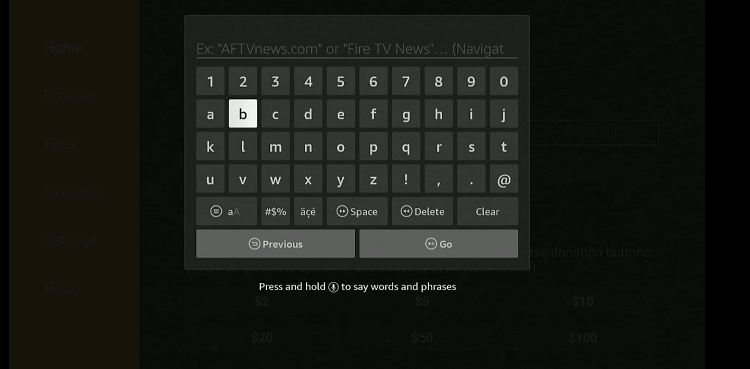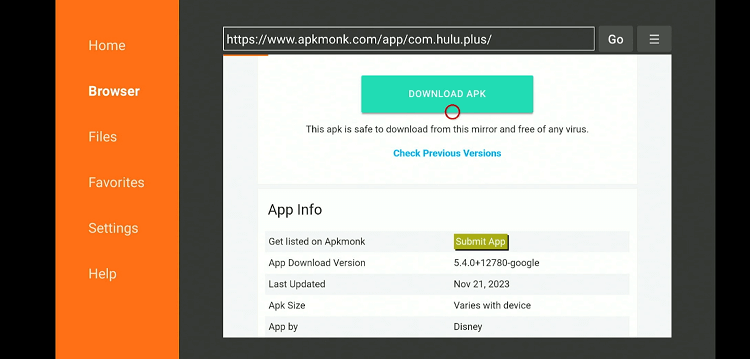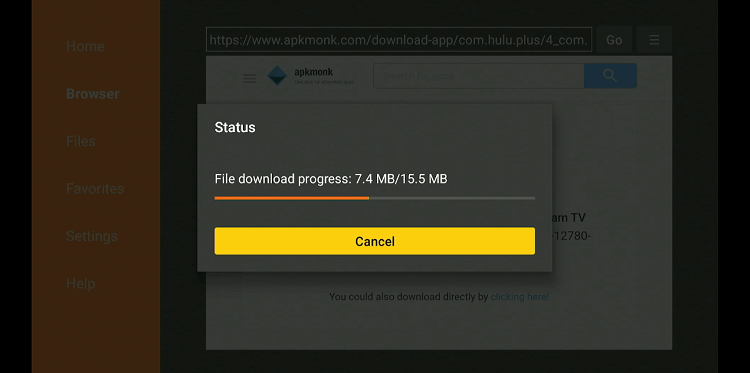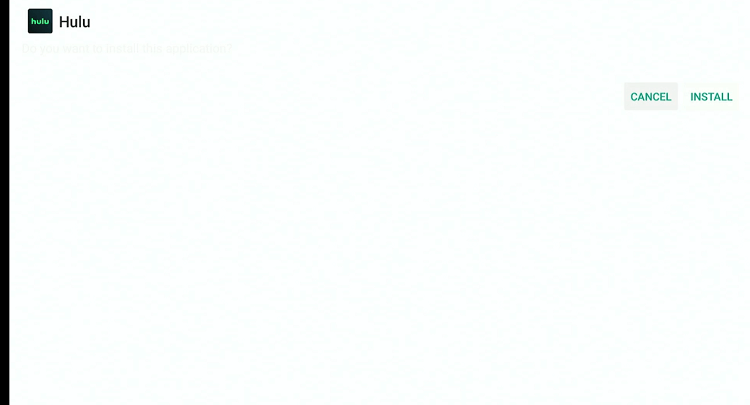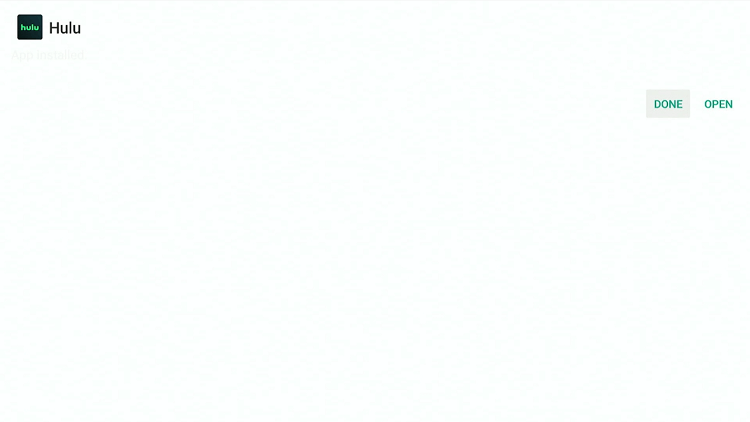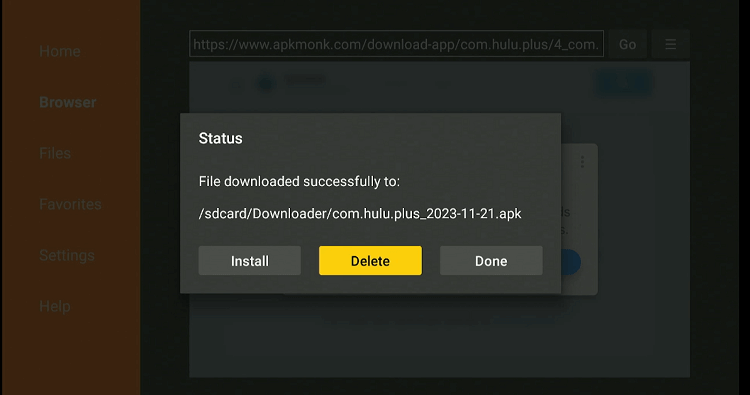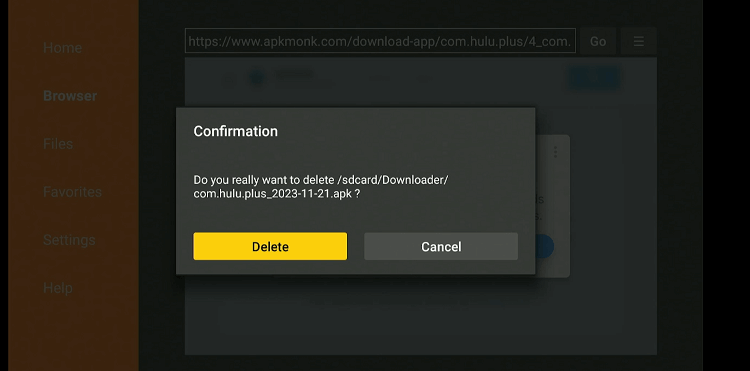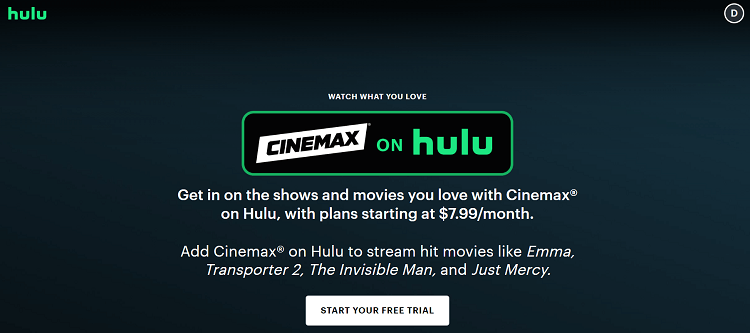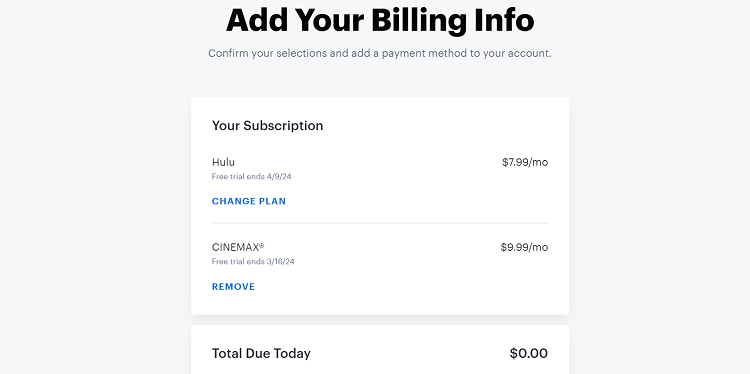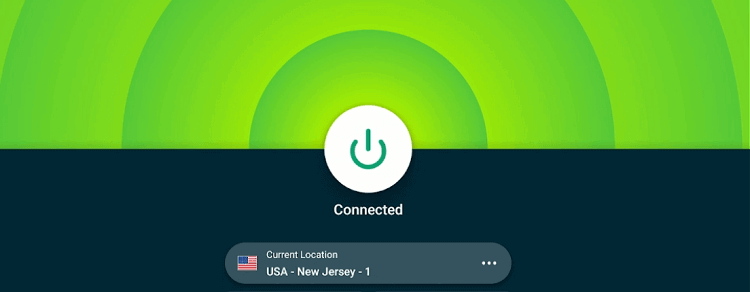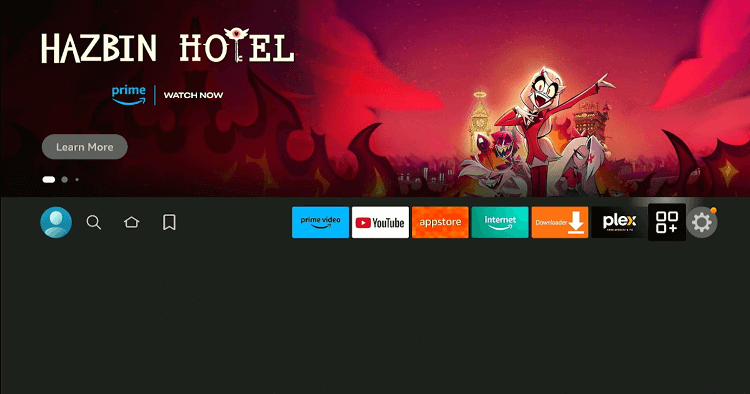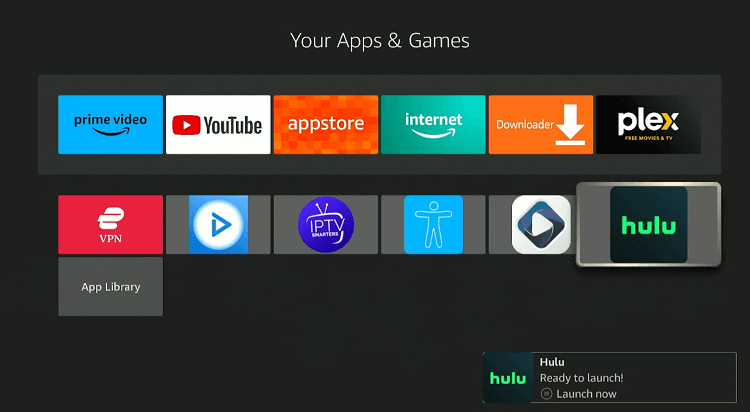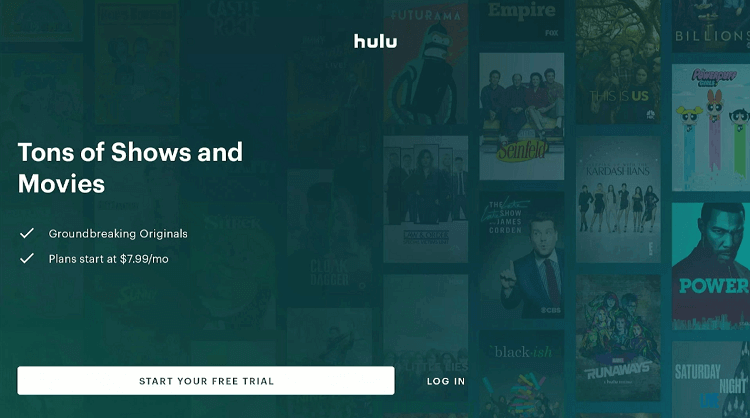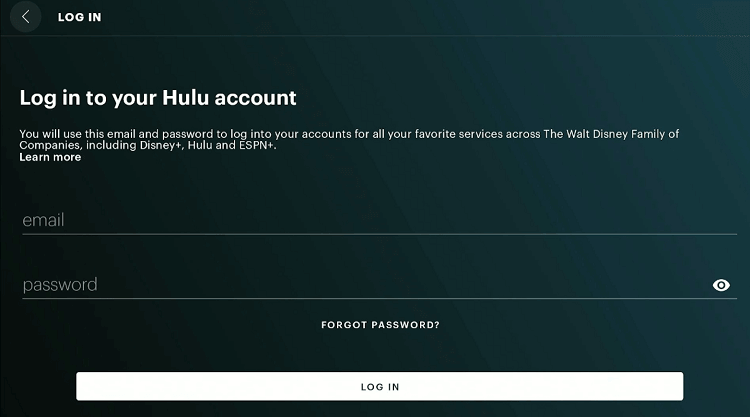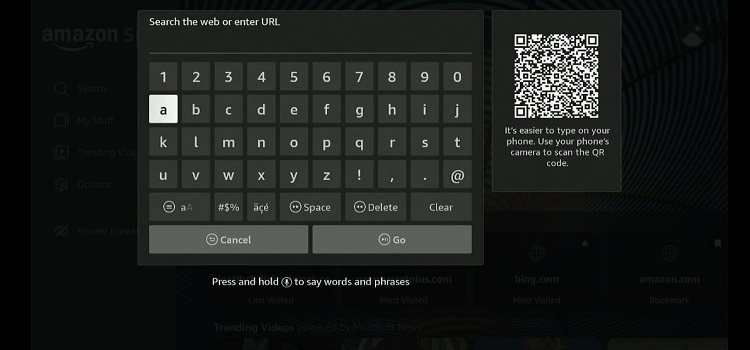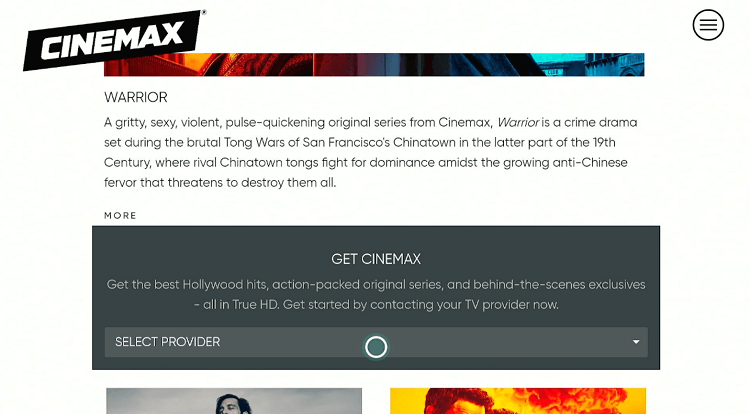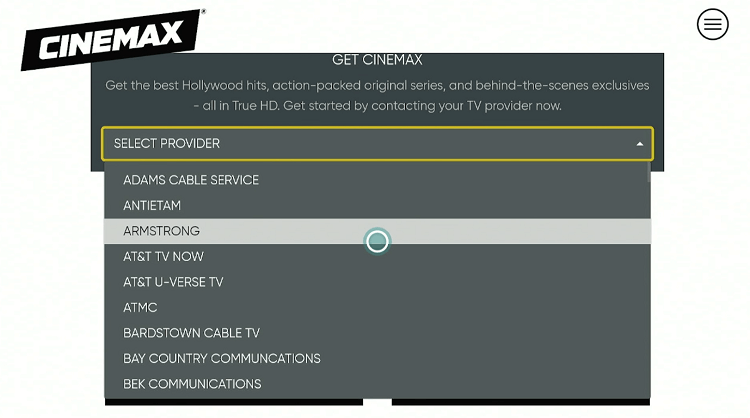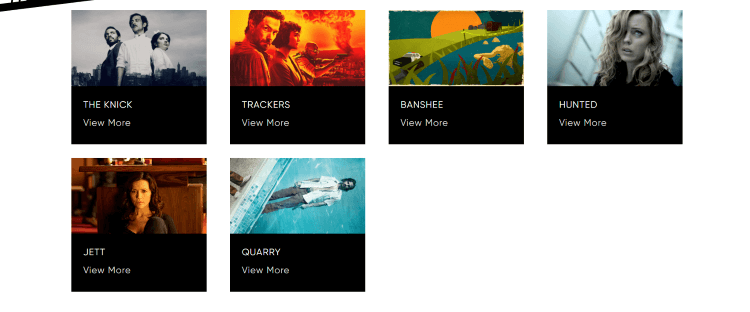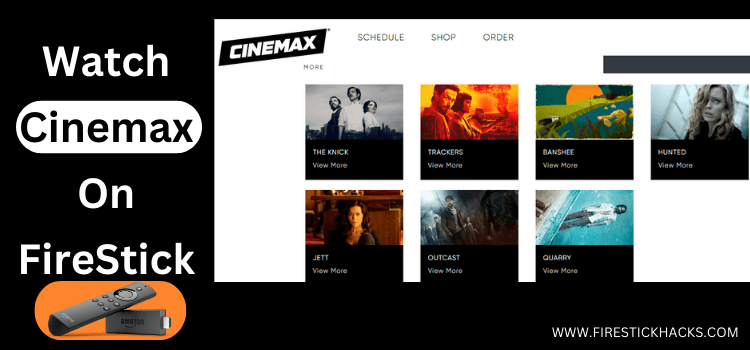
This is a step-by-step guide on how to watch Cinemax on FireStick, Fire TV, and Fire TV Cube.
Launched in 1980, Cinemax is a premium US-based cable television network. Initially, it was known for its extensive library of films in various genres such as horror, thriller, and sci-fi.
Over time, Cinemax also ventured into original TV series; some of which include “Banshee,” “Strike Back,” “The Knick,” and “Warrior.”
Cinemax is not a free service; it requires a subscription through a cable or satellite provider. You may also access it through specific live TV services like YouTube TV and Hulu.
Please note that Cinemax creates content for the US audience, so it is subject to geo-restrictions. This means you will have to use a VPN and connect it to the US server to access it outside of the US. ExpressVPN is our #1 choice.
Our Recommended VPN - ExpressVPN
ExpressVPN is our recommended choice when it comes to unblocking any geo-restricted services OR watching anything for free using unofficial apps/websites as it helps you hide your streaming activities from the ISPs and Government.
Get ExpressVPN today to enjoy 3 extra months free. It also offers a 30-day money-back guarantee policy that allows you to access all features risk-free for 30 days.
2 Ways to Watch Cinemax on FireStick
In this guide, we will walk you through the following 2 tried-and-test ways to watch Cinemax on FireStick regardless of your location:
- Watch Cinemax on FireStick Using YouTube TV APK
- Watch Cinemax on FireStick Using the Amazon Silk Browser
How to Watch Cinemax on FireStick Using the Hulu APK
Hulu is a famous streaming app that offers the Cinemax add-on for $9.99/mo. with all its plans. Even if you cannot install Hulu from the Amazon App Store, you may sideload it using this guide.
But before starting the jailbreaking or sideloading process, be sure to install ExpressVPN on FireStick and connect it to the US server to unblock geo-restriction and ensure secure browsing.
Follow the steps below:
Step 1: Turn ON your FireStick device and Go to FireStick Home
Step 2: Click on the Settings icon
Step 3: Select the My Fire TV option
Step 4: To enable the Developer Option, click About.
Note: If you have already enabled the Developer Option, then proceed to Step 10
Step 5: Click on the Fire TV Stick option quickly at least 7 times
Step 6: Now you will see this message at the bottom saying "No need, you are already a developer". So stop clicking then
Step 7: Now the Developer Option will appear in the menu so click on it
Step 8: Choose Apps from Unknown Sources to turn it ON
Step 9: Simply click Turn On
Step 10: Now return to the FireStick Home menu by pressing the "Home" icon on the remote and click on Find
Step 11: Now select the Search icon
Step 12: Type Downloader and press search
Step 13: Select the Downloader App icon from the list available in the Amazon Store
Step 14: Tap Get/Download
Step 15: Wait for a while until the installation process is completed
Step 16: Now click Open
Step 17: Select Allow to give access to the downloader app
Step 18: Click OK here
Step 19: This is the Downloader App interface, Choose the Home tab and click Search Bar
Step 20: Enter the URL tinyurl.com/3xe3umue OR bit.ly/3I0UxEz OR Hulu Downloader Code 30865 in the search box and click GO.
Note: The referenced link is the official URL of this app/website. FIRESTICKHACKS does not own, operate, or re-sell any app, streaming site, or service and has no affiliation with its developers.
Step 21: Click “Download APK”.
Step 22: The downloading process will start. Wait for it to finish.
Step 23: Click “Install”.
Step 24: Once the app is installed, press “Done”.
Step 25: Click “Delete” to remove the APK file from FireStick.
Note: Deleting APK files will free up space on FireStick.
Step 26: Tap “Delete” again for confirmation.
Step 27: Now open www.hulu.com/cinemax on your laptop or PC and click “Start Your Free Trial“.
Step 28: Enter the payment details to complete the purchase.
Step 29: Open ExpressVPN and connect it to the US server.
Step 30: Go to the FireStick home and select the “icon next to the settings” from the top right corner.
Step 31: Choose “Hulu” from the list.
Step 32: Click “Log In”.
Step 33: Enter the login credentials and tap the “Log in” icon.
How to Watch Cinemax on FireStick Using Amazon Silk Browser
Many FireStick users have a hard time installing APKs or apps on their devices. If you are also one of them, you have the option to turn to the Amazon Silk browser to watch Cinemax on FireStick.
In case you want to access Cinemax outside of the US, do not forget to install ExpressVPN on FireStick and connect it to the US server.
Follow the steps below:
Step 2: Go to FireStick Home
Step 3: Click on the Find tab
Step 4: Now select the Search option
Step 5: Type Internet in the search bar and select from the list
Step 6: Choose the Internet App (Silk Browser) from the given options
Step 7: Tap the Get/Download button
Step 8: Wait until the installation of the browser completes
Step 9: Click Open, once the browser is installed.
Step 10: Click on Accept Terms to access the browser
Step 11: When the browser launches, the Bing.com tab will open at first.
Step 12: Enter the URL Cinemax.com in the search box and click GO.
Step 13: This is the Cinemax official website. Scroll down and click the tab “Select Provider”.
Step 14: Choose a provider and enter credentials. Now you can select anything on the website and enjoy streaming!
Other Live TV Services that Offer Cinemax on FireStick
Other than Hulu and cable TV providers, Cinemax is also available on the following live TV services:
Cinemax Features
Following is the breakdown of some of Cinemax’s top features:
- Extensive library of movies and original series.
- Behind-the-scenes content.
- HD streaming.
- Linear and on-demand programming.
- Parental controls.
- Captions.
- 24/7 customer support.
- Integration with digital DVR services.
What You Can Watch on Cinemax
Here’s a list of some popular movies and TV shows you will find on Cinemax:
Movies
- John Wick: Chapter 3 – Parabellum
- Ready Player One
- The Gentlemen
- Ford v Ferrari
- Shazam
- The Invisible Man
TV Shows
- Banshee
- Warrior
- Strike Back
- The Knick
- Outcast
- Trackers
Cinemax Alternatives
If Cinemax does not cover all your viewing needs, here are some alternatives to consider:
FAQs – Cinemax
Does Cinemax offer free content on FireStick?
No, Cinemax does not offer free content. However, you may get an a free trial by subscribing to a live TV service.
What type of content is available on Cinemax for FireStick users?
Cinemax provides a range of movies and original TV series across various genres.
What streaming services offer Cinemax on FireStick?
Philo, Sling TV, and DirecTV are some of the live TV services offering Cinemax.
Can I watch Cinemax on FireStick outside the US?
Yes, but you will need a VPN to access Cinemax on FireStick outside the US.
Wrapping Up
If you are looking for something new to watch, give Cinemax a try. It features loads of movies and TV shows.
Remember, accessing Cinemax requires a paid subscription, either through traditional cable and satellite providers or live TV streaming platforms like YouTube TV and Hulu.
If you are worried about not being able to access Cinemax because you are not in the U.S., using ExpressVPN can help you get around geo-blocking.