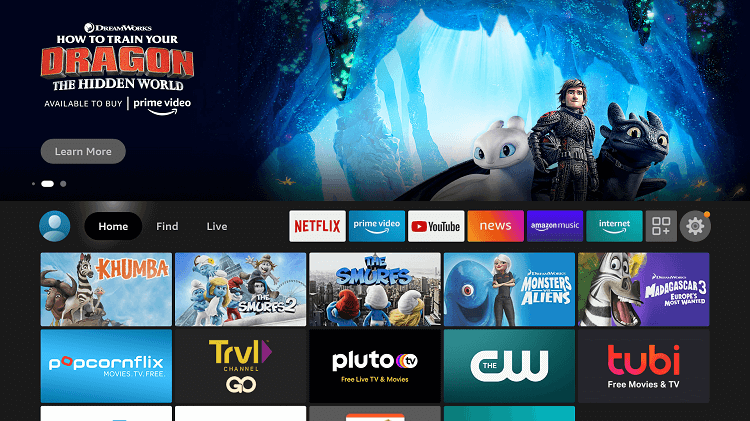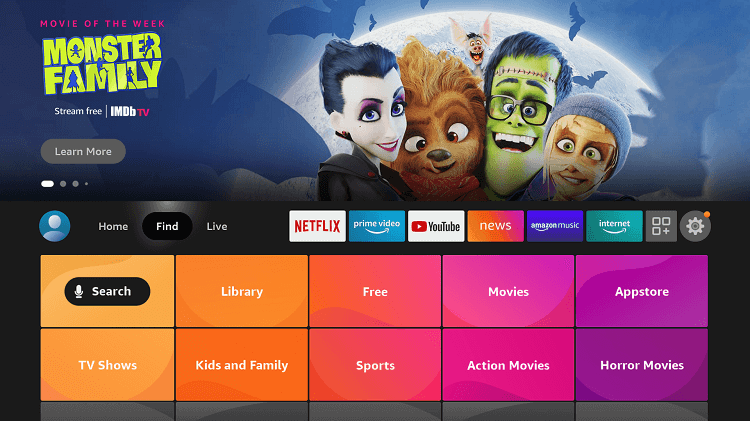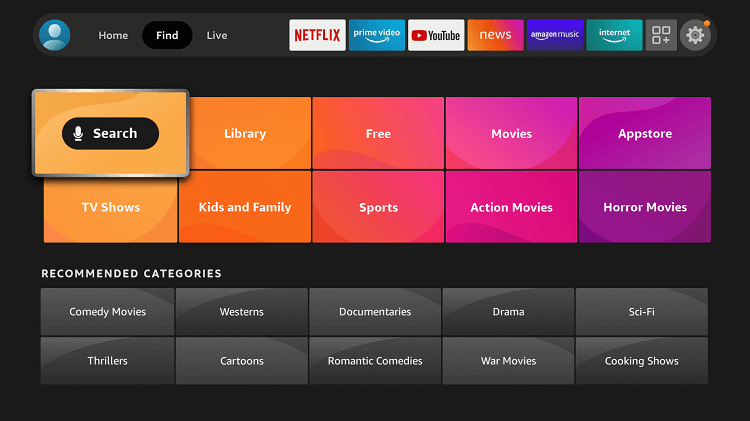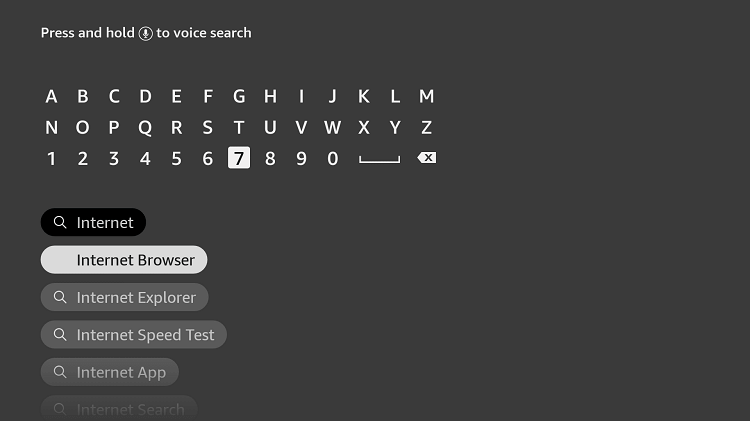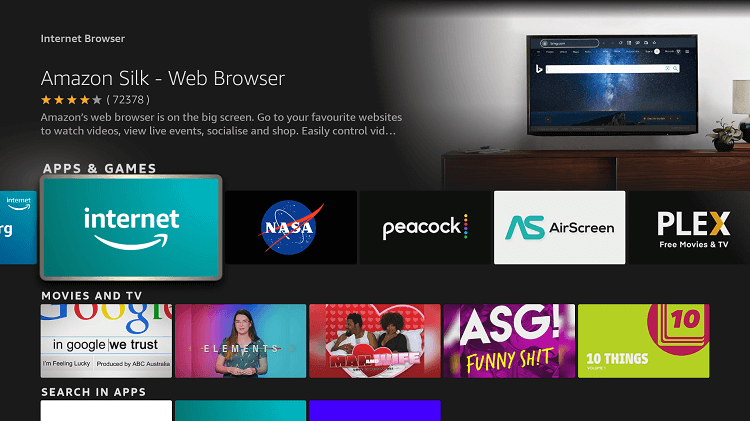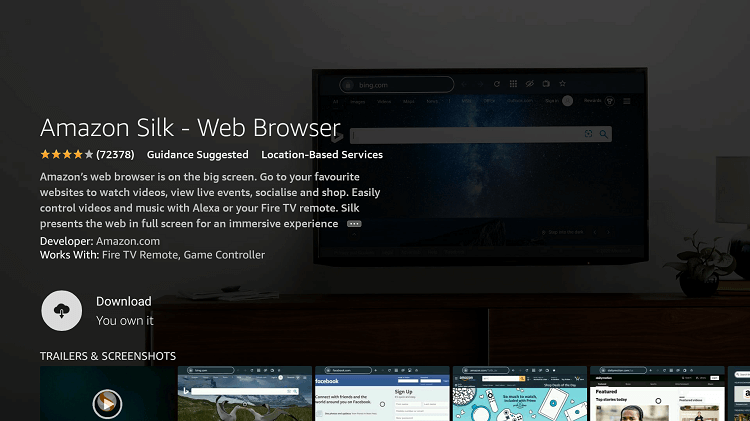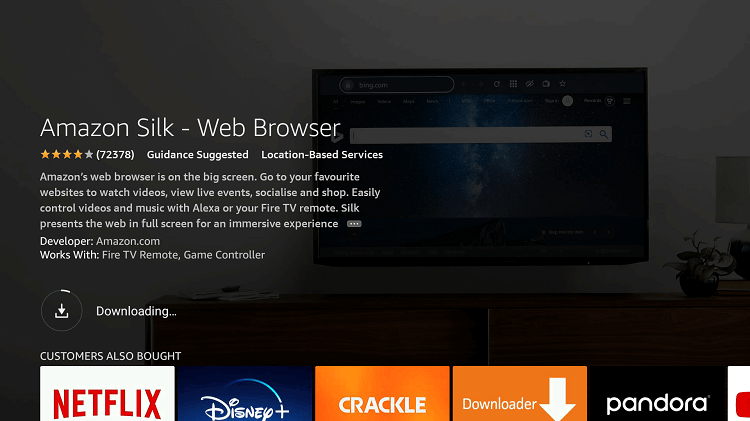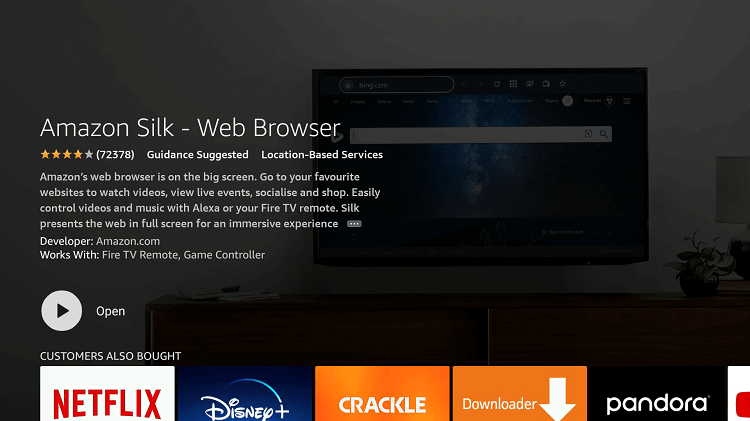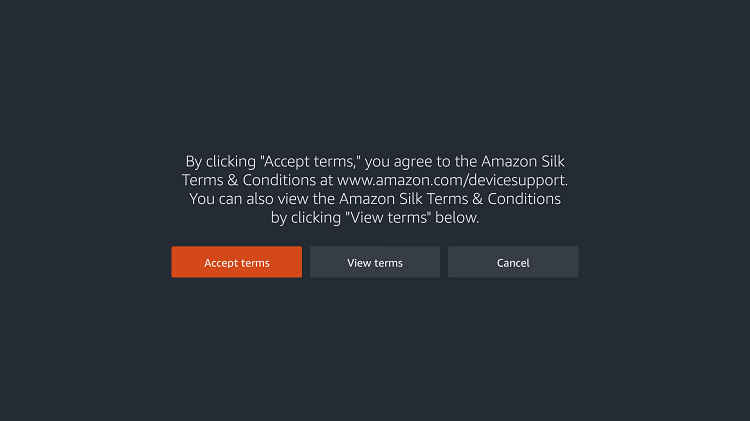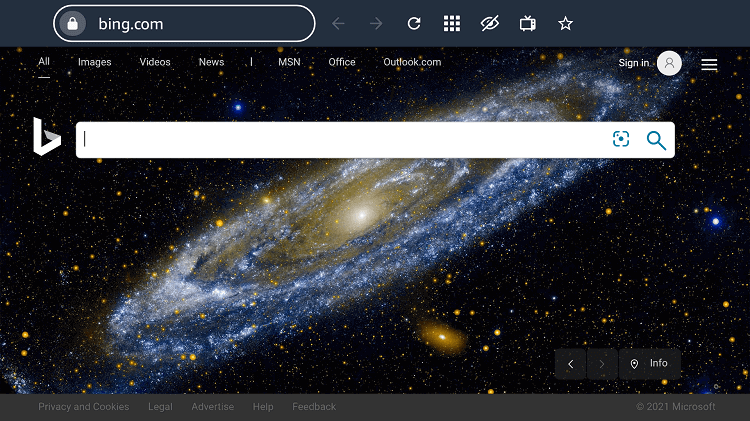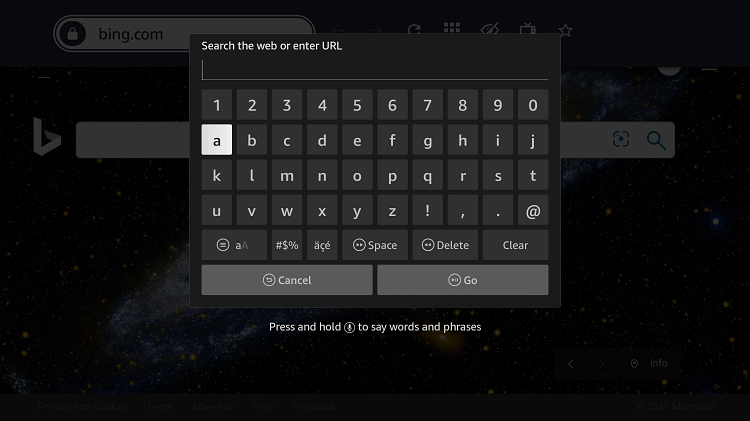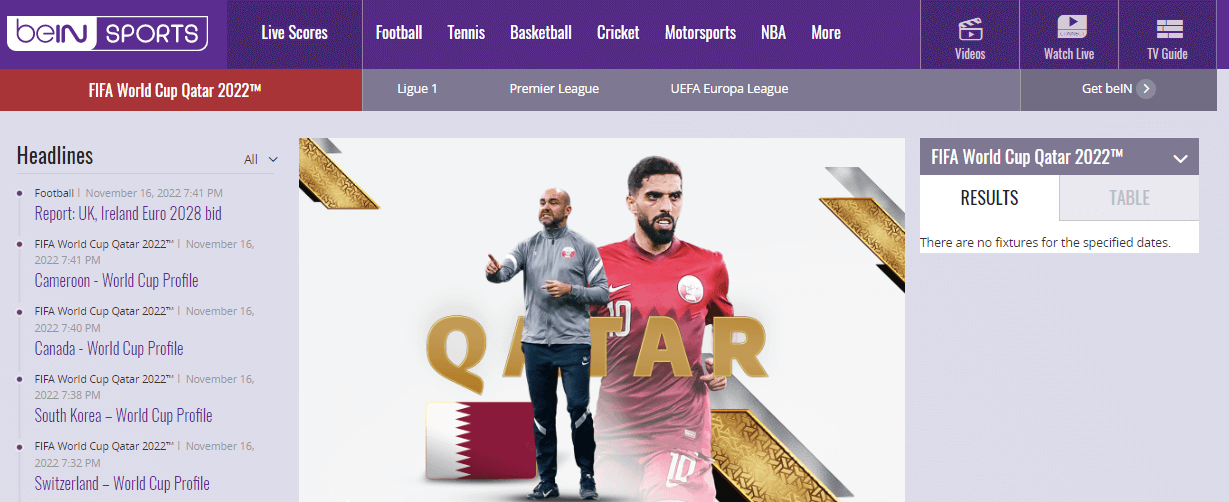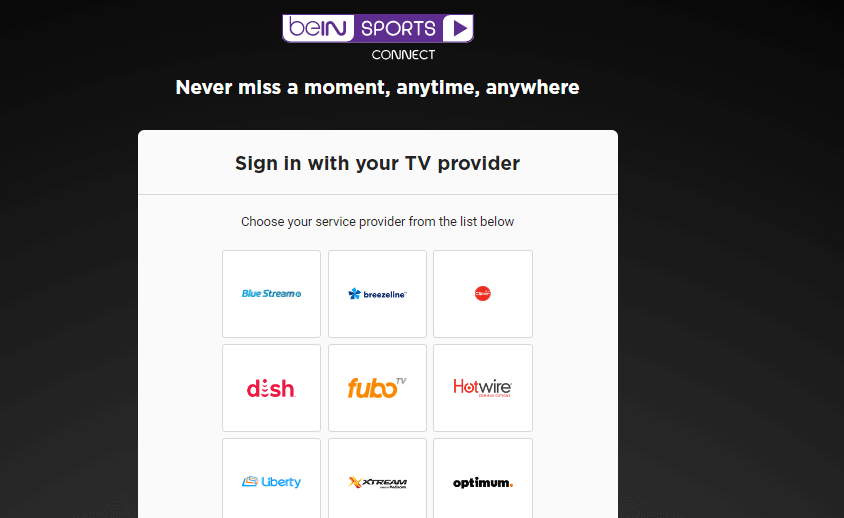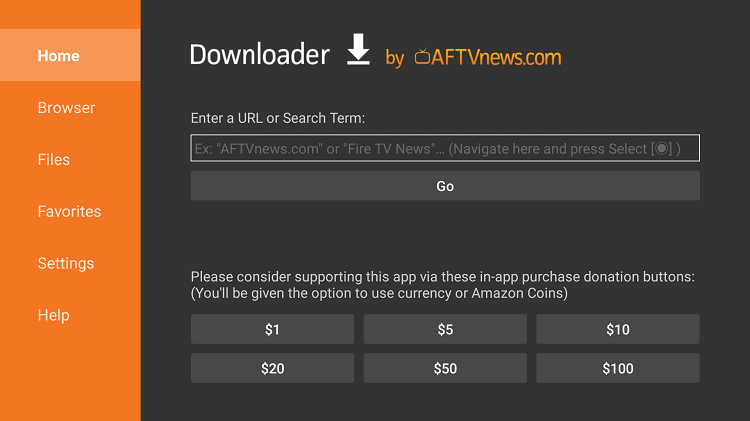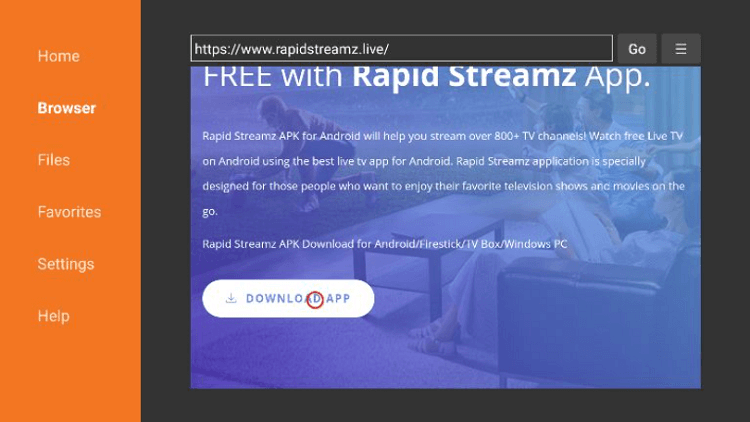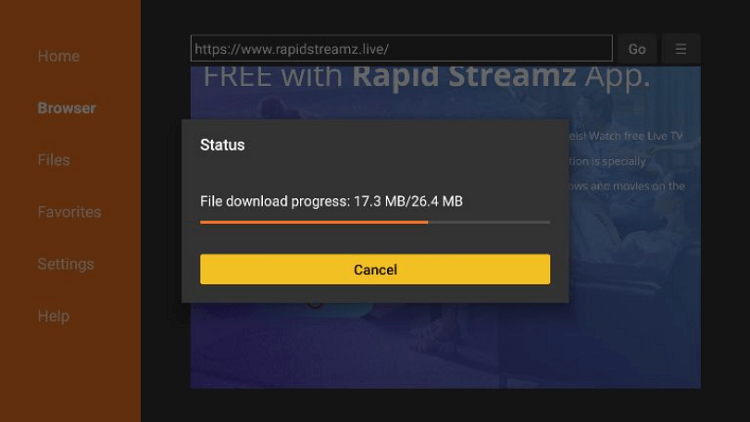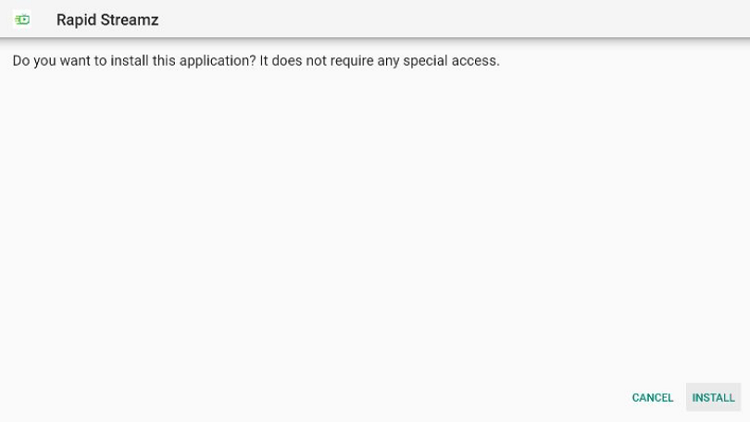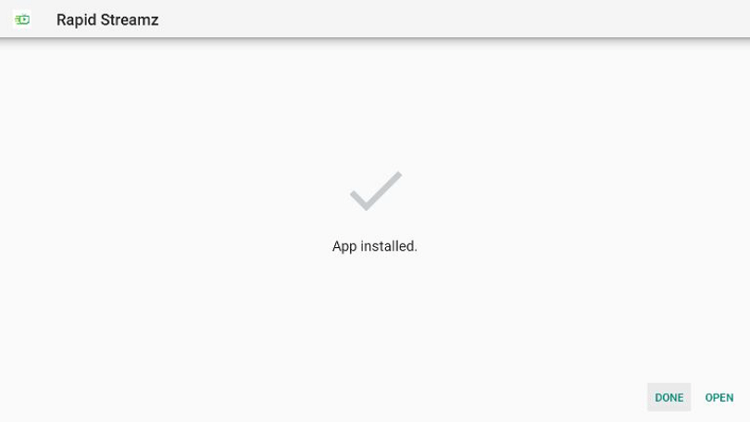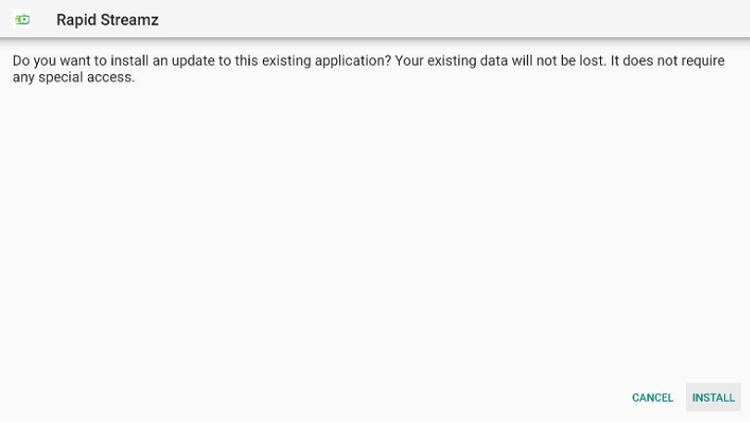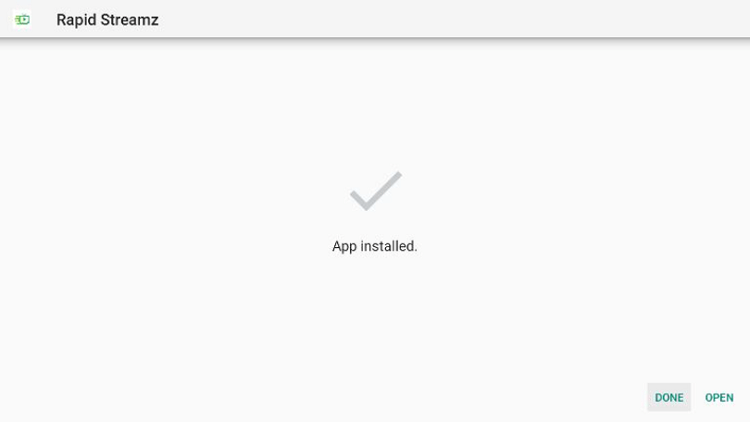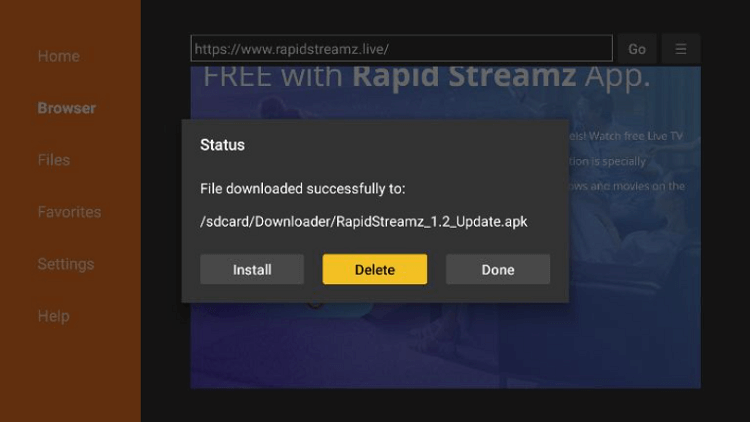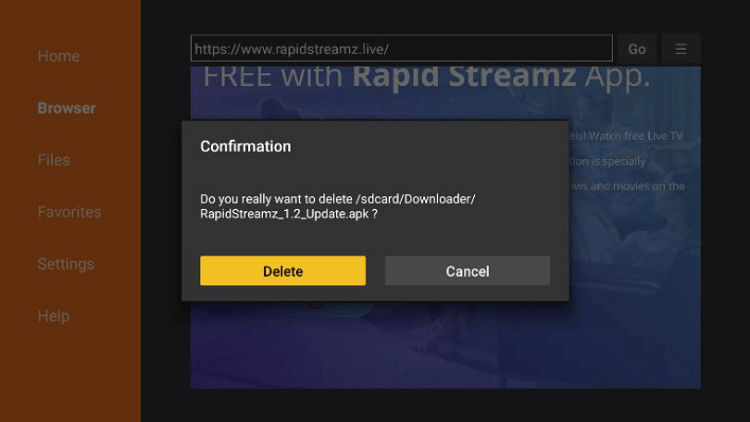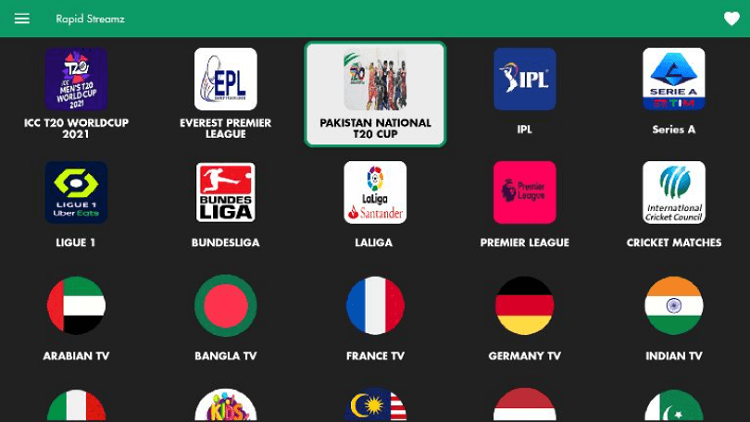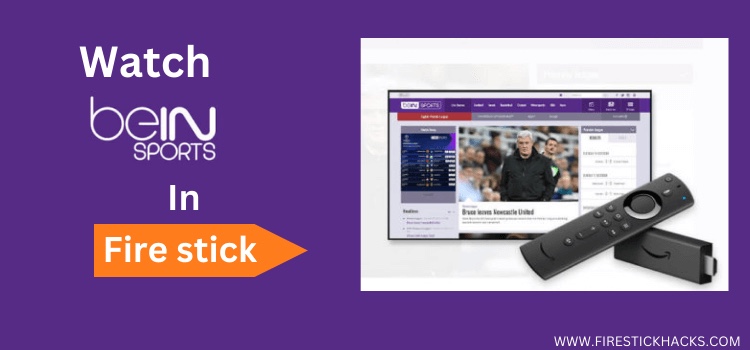
This is a step-by-step guide on how to watch beIN Sports on FireStick, Fire TV, and Fire TV Cube.
Beacon Evidence and Innovation Network commonly known as BeIN Sports is one of the world’s most powerful sports television networks. It features on-demand and Live sporting events from all over the world.
In the United States, beIN Sports holds exclusive rights to broadcast major football leagues such as La Liga, Copa Libertadores, Ligue 1, English Football League (EFL), MotoGP, and World Superbike events.
In other countries, it has exclusive broadcasting rights to Major League Soccer (MLS), the UEFA Europa League, Super Lig, and a variety of other events. However, you can find every sport and live sporting event on beIN Sports.
To access beIN Sports the user needs to sign in with a TV Service provider such as Fubo TV or YouTube TV. By signing in you will be able to access all events, sports, shows, and plenty of beIN Sports content.
Follow the guide to stay updated with every live sports event and watch beIN Sports on FireStick.
3 Ways to Watch beIN Sports on FireStick
I am adding 3 methods to watch beIN Sports on FireStick. These are:
- Watch beIN Sports on FireStick using Silk Browser (Outside the US)
- Watch beIN Sports on FireStick using Rapid Streamz (Free App)
- Watch beIN Sports on FireStick using Amazon App Store (US and MENA regions)
Since beIN Sports is not available globally, it is strictly advised to use a VPN on your FireStick for safe and secure streaming.
Our Recommended VPN - ExpressVPN
ExpressVPN is our recommended choice when it comes to unblocking any geo-restricted services OR watching anything for free using unofficial apps/websites as it helps you hide your streaming activities from the ISPs and Government.
Get ExpressVPN today to enjoy 3 extra months free. It also offers a 30-day money-back guarantee policy that allows you to access all features risk-free for 30 days.
Watch beIN Sports on FireStick using Amazon Silk Browser
Here are the steps that you need to follow to watch beIN Sports on FireStick using its own website. beIN Sports can only be accessed if you have a TV Service provider like Fubo or YouTube TV.
It does not matter to which region you belong. You must install and use Express VPN which will unblock beIN Sports geo-restrictions in your area.
I am using the Amazon Silk Browser however you can use any browser on your device. Follow the steps below:
Step 1: Open Firestick Home
Step 2: Select the Find menu
Step 3: Click on the Search option
Step 4: Type Internet Browser and select it from the list
Step 5: Select the Internet icon when the below screen appears
Step 6: Click on Download and wait for the app to install
Step 7: Wait until the download is completed
Step 8: Select Open to access the installed browser
Step 9: Once the browser opens, click on Accept Terms
Step 10: By default, the Bing.com tab would be open
Step 11: In the search bar type https://www.beinsports.com/ and click GO make sure the URL is correct since it is case-sensitive.
Note: The referenced link is the official URL of this app/website. FIRESTICKHACKS does not own, operate, or re-sell any app, streaming site, or service and has no affiliation with its developers.
Step 12: This is the interface of the beIN Sports website
Step 13: As you play a video or live event you will be required to Sign in with your TV Service provider
Step 14: Enter your ID and Password to begin streaming Live
Watch beIN Sports on FireStick using Rapid Streamz (Free App)
A free method to watch beIN Sports on FireStick is with the Rapid Streamz App. The Rapid Streamz application has a separate sports section that includes beIN Sports for free.
Since rapid Streamz is a free app make sure to install and use Express VPN on FireStick for safe and secure streaming.
Here are the steps to watch beIN Sports on FireStick using Rapid Streamz:
Step 1: Turn ON your FireStick device and Go to FireStick Home
Step 2: Click on the Settings icon
Step 3: Select the My Fire TV option
Step 4: To enable the Developer Option, click About.
Note: If you have already enabled the Developer Option, then proceed to Step 10
Step 5: Click on the Fire TV Stick option quickly at least 7 times
Step 6: Now you will see this message at the bottom saying "No need, you are already a developer". So stop clicking then
Step 7: Now the Developer Option will appear in the menu so click on it
Step 8: Choose Apps from Unknown Sources to turn it ON
Step 9: Simply click Turn On
Step 10: Now return to the FireStick Home menu by pressing the "Home" icon on the remote and click on Find
Step 11: Now select the Search icon
Step 12: Type Downloader and press search
Step 13: Select the Downloader App icon from the list available in the Amazon Store
Step 14: Tap Get/Download
Step 15: Wait for a while until the installation process is completed
Step 16: Now click Open
Step 17: Select Allow to give access to the downloader app
Step 18: Click OK here
Step 19: This is the Downloader App interface, Choose the Home tab and click Search Bar
Step 20: Now type the URL rapidstreamz.live and click GO make sure the URL is correctly typed since it is case sensitive
Note: The referenced link is the official URL of this app/website. FIRESTICKHACKS does not own, operate, or re-sell any app, streaming site, or service and has no affiliation with its developers.
Step 21: Scroll down and select Download App
Step 22: The app is downloading, wait for a while
Step 23: Now click Install and wait for the installation to complete
Step 24: Click Done
Step 25: If the App gives you the Updates to install, then click Install
Step 26: Now the Updates have been installed, click Done
Step 27: After installing the app and its updates you have to delete the APK file to free the space, click Delete.
Step 28: Delete again to confirm
Step 29: Launch the app and click on beIN Sports to begin streaming
Watch beIN Sports on FireStick using Amazon App Store
This method is a simple and official method that you can use if you live in the US or MENA (Middle East and North Africa) regions. You just have to search for the beIN Sports App in the Amazon App Store and click to install.
Follow the steps below:
Step 1: Open FireStick Home
Step 2: Click on the Find tab and then Click on Search Icon
Step 3: Type beIN Sports and click on the search result that appears
Step 4: Select the beIN Sports app from the list
Step 5: Click on Get
Step 6: Now open the beIN Sports app on your FireStick to launch and use
What Does beIN Sports Offer
If you’re thinking about what other sports you can watch on beIN Sports, there are plenty of options to choose from. Here’s a quick look at a few sports options offered by beIN Sports once you have access.
Soccer
If all you care about is soccer, beIN Sports has you covered. You will be able to watch soccer leagues from all around the world, such as Serie A, La Liga, Copa del Rey, Football League Championship, Real Madrid TV, and K-League Classic.
Rugby
You will not be disappointed when it comes to Rugby Leagues. You may watch anything from English Premiership Rugby to Australian Rugby Union.
Tennis
The user can watch both the WTA Tour and the ATP Tour.
Basketball
If you are a basketball enthusiast, you will love the basketball section that beIN Sports has to offer. You can watch NBA games as well. Furthermore, beIN Sports provides quick updates on all upcoming soccer matches.
Cricket
Cricket fans can be seen all around the world. beIN Sports understands how important this is. As a result, you can also watch cricket matches and get frequent cricket updates on beIN Sports.
Handball
BeIN Sports now includes handball, which means you’ll be able to watch games from the EHF Champions League, the sport’s highest league of the sport in Europe.
NCAA Sports
Baseball, soccer, football, softball, and other NCAA sports are televised on beIN Sports.
Other Sports Streaming Apps
Here are other sports applications that stream on demand as well as live sports from across the globe. Since these apps are geo-restricted make sure to install and use Express VPN on FireStick. These are:
FAQs – beIN Sports
1 How can I watch Live Sports on my FireStick?
To watch Live Sports on FireStick you can use beIN Sports. beIN Sports is a sports streaming application that offers a variety of sports.
2 Is beIN Sports free?
No. To watch beIN Sports you need a TV service provider such as Fubo or YouTube TV.
3 How can I watch beIN Sports on FireStick for free?
A free method to watch beIN Sports on FireStick is with the Rapid Streamz app. Rapid Streamz is a free application that streams plenty of sports channels including beIN Sports.
4 Does beIN Sports have a website?
Yes. beIN Sports has an official website https://www.beinsports.com/ however you can only stream once you log in to your TV service provider.
5 What is included in beIN Sports?
beIN Sports has the rights to broadcast La Liga, the inaugural season of Ligue 1, the CONMEBOL World Cup Qualifiers, the Copa Libertadores, and the Football League Championship match in the United States and Canada.
Wrapping Up
Here is a complete guide on how to watch beIN Sports on FireStick. beIN Sports is a famous on-demand and live sports streaming application. You can stream plenty of live events across the globe like La Liga, MotoGP, and many others.
However, to stream with beIN Sports you need to sign in with a TV service provider like YouTube TV or Fubo TV. If you are searching for a free method to watch beIN Sports that you can follow the guide to install Rapid Streamz APK.
Before you begin streaming with any of the methods you must take note that beIN Sports is only available in the US and MENA regions due to which you need to install and use Express VPN on FireStick to unblock geo-restrictions imposed in your location.