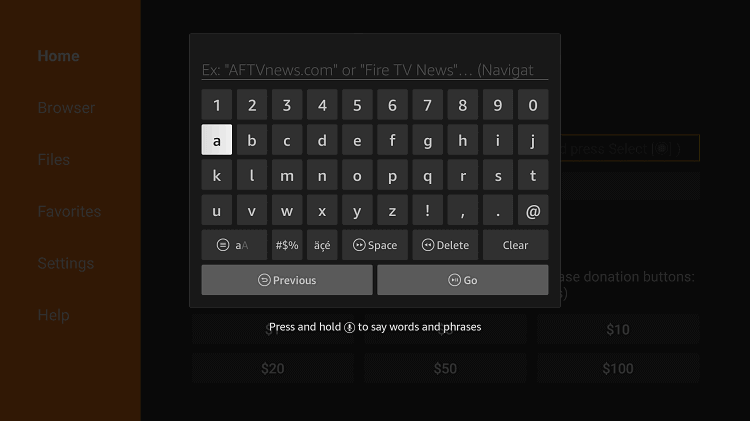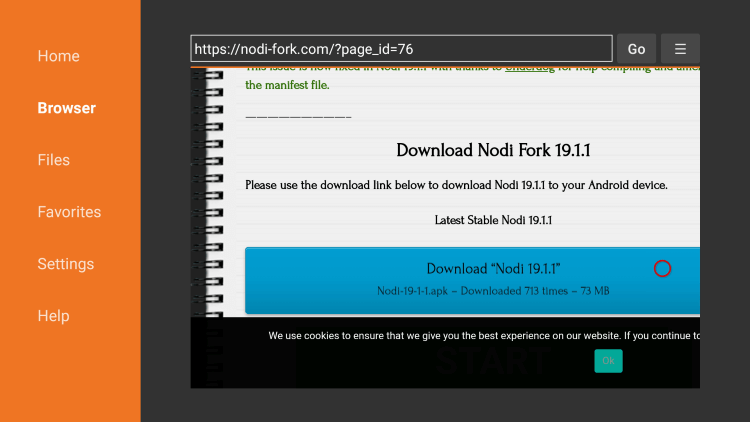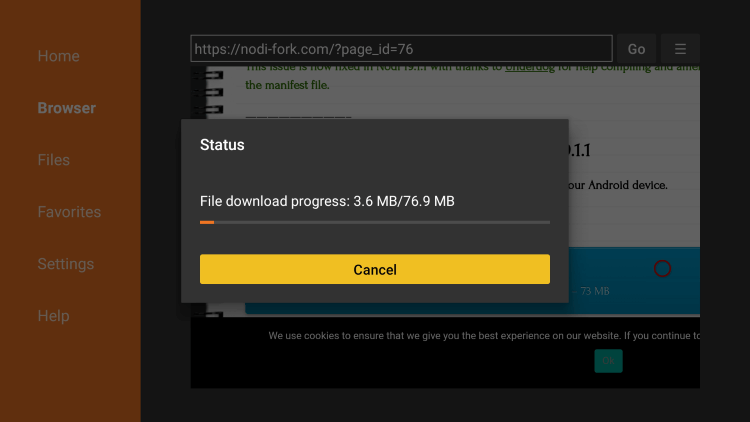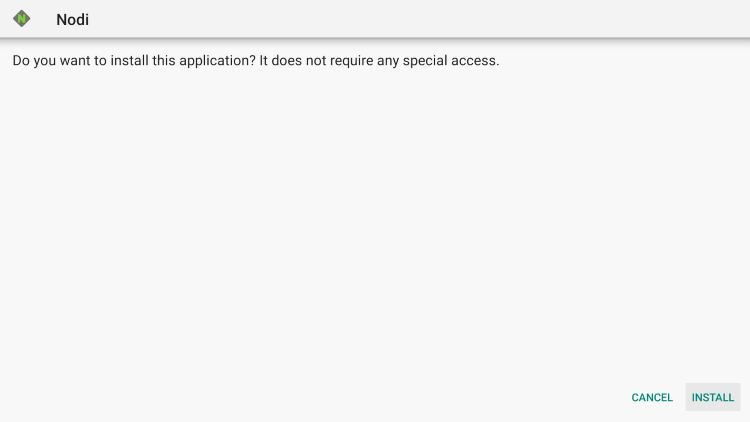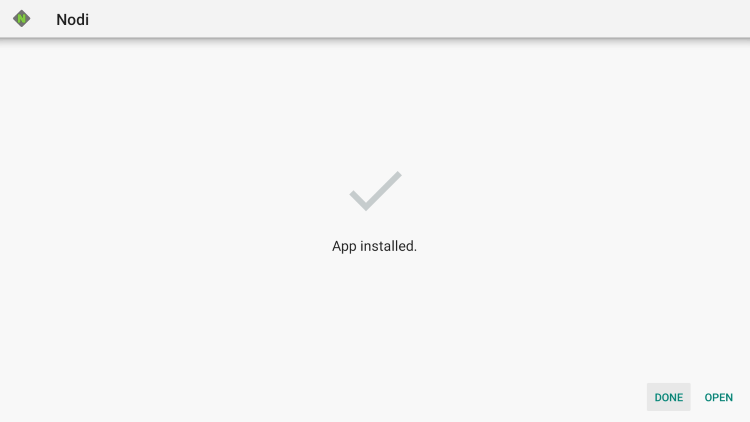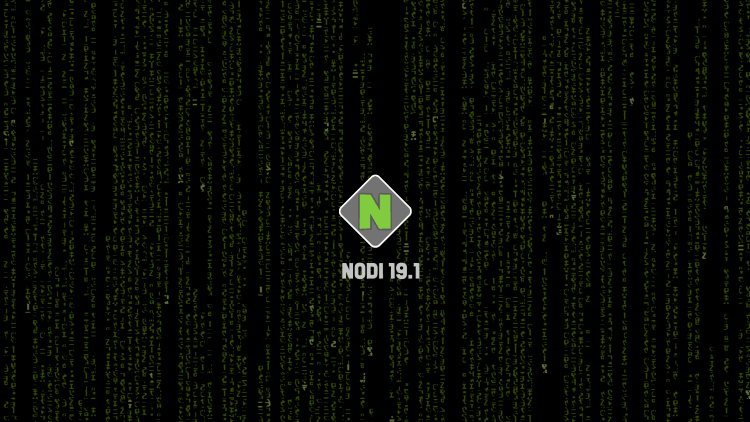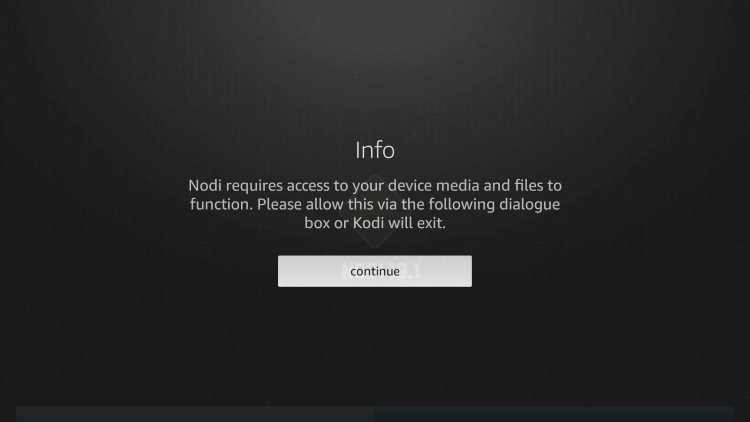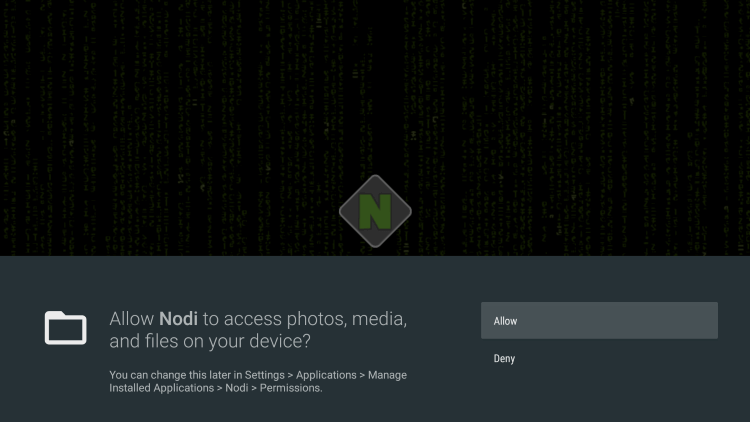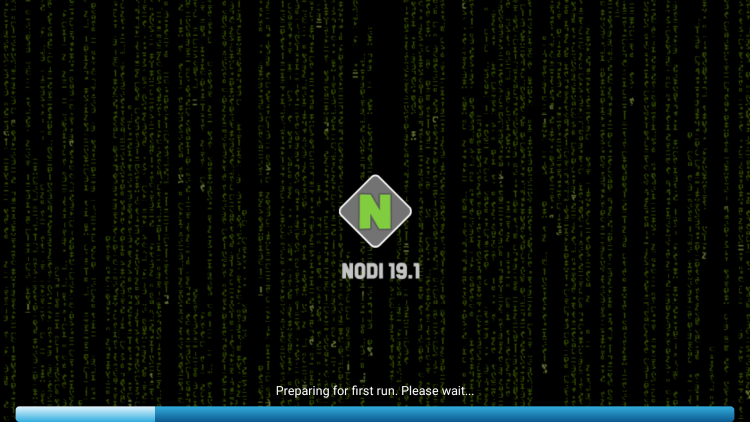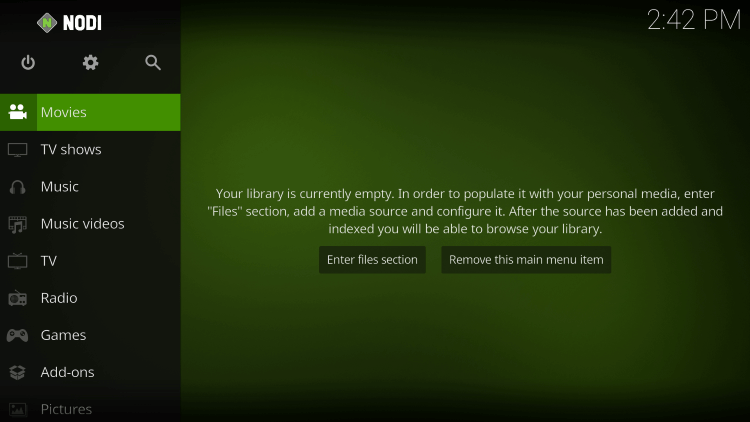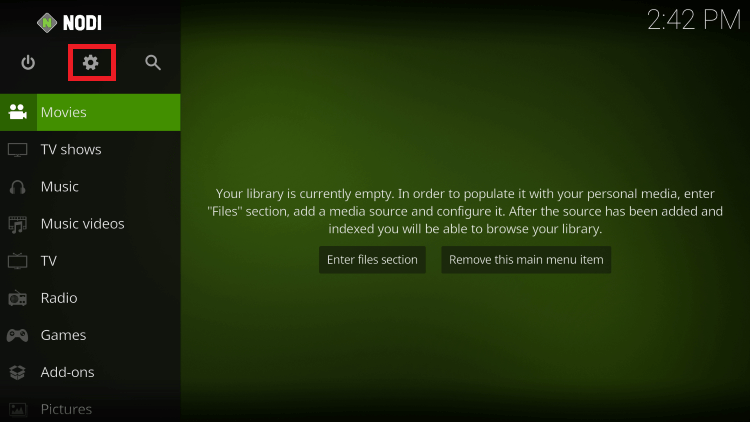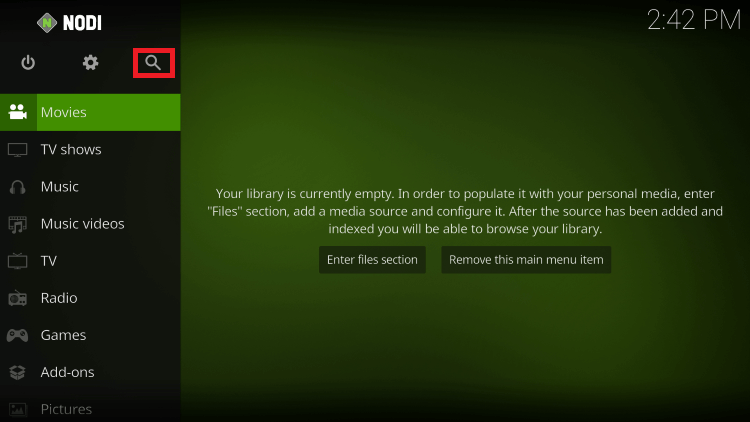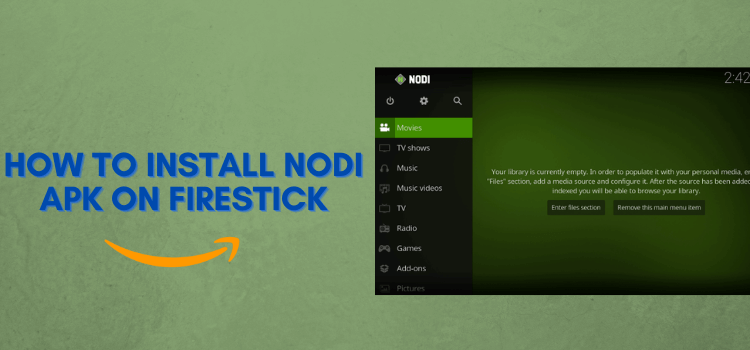
This step-by-step guide will show you how to install Nodi APK on FireStick, Fire TV, FireStick 4K and Fire TV Cube.
Who doesn’t know or heard about Kodi today? Well, Nodi is considered to be one of the most famous and well-known forks of Kodi. You can use it to stream content of various categories.
- Pro Tip: If you’ve already installed the Downloader app on your Firestick, you can use this Nodi Downloader Code: 170192.
Besides that, it allows you to install various Kodi Addons and Kodi Builds to have a great streaming experience. Kodi is no doubt a great platform but some people felt to miss out on some exciting features which they found in Nodi.
To enjoy the content to the fullest, Nodi’s latest version V19.1.2 apk could be integrated with Real Debrid, Trakt TV, and other external services too.
The Nodi app is free no doubt, but the addons you install on Kodi might or might not contain illegal streaming content and your IP address will be exposed to your ISP. It is strictly advised that you use a VPN on your FireStick device.
Our Recommended VPN - ExpressVPN
ExpressVPN is our recommended choice when it comes to unblocking any geo-restricted services OR watching anything for free using unofficial apps/websites as it helps you hide your streaming activities from the ISPs and Government.
This NEW YEAR, enjoy an exclusive offer: 🎉 Get up to 61% OFF + 4 months FREE on ExpressVPN's 30-Month's plan! 🎉 that too with a 30-day money-back guarantee.
How to Install Nodi APK on FireStick
Nodi APK is not available on Amazon App Store so you have to sideload it on your FireStick using a free app called Downloader. Make sure you install and use ExpressVPN on FireStick before you stream anything.
Now, follow these steps:
Step 1: Turn ON your FireStick device and Go to FireStick Home
Step 2: Click on the Settings icon
Step 3: Select the My Fire TV option
Step 4: To enable the Developer Option, click About.
Note: If you have already enabled the Developer Option, then proceed to Step 10
Step 5: Click on the Fire TV Stick option quickly at least 7 times
Step 6: Now you will see this message at the bottom saying "No need, you are already a developer". So stop clicking then
Step 7: Now the Developer Option will appear in the menu so click on it
Step 8: Choose Apps from Unknown Sources to turn it ON
Step 9: Simply click Turn On
Step 10: Now return to the FireStick Home menu by pressing the "Home" icon on the remote and click on Find
Step 11: Now select the Search icon
Step 12: Type Downloader and press search
Step 13: Select the Downloader App icon from the list available in the Amazon Store
Step 14: Tap Get/Download
Step 15: Wait for a while until the installation process is completed
Step 16: Now click Open
Step 17: Select Allow to give access to the downloader app
Step 18: Click OK here
Step 19: This is the Downloader App interface, Choose the Home tab and click Search Bar
Step 20: Enter the URL “bit.ly/nodi11“ in the URL bar and click Go
Note: The referenced link is the official URL of this app/website. FIRESTICKHACKS do not own, operate, or re-sell any app, streaming site, or service and has no affiliation with its developers.
Step 21: Scroll down and select the option Download “Nodi 19.1.1”
Step 22: Wait for the app to be downloaded on your device
Step 23: Click the Install button now
Step 24: Click Open or Done once Nodi is successfully installed
This is how Nodi can be installed as a third-party app on your FireStick using the Downloader app.
How to Use Nodi on FireStick
Before using any content on Nodi, make sure to install and use ExpressVPN on FireStick to have an encrypted connection and stay anonymous while streaming. It masks your IP to protect you from potential security threats.
Follow these steps to use Nodi on FireStick:
Step 1: Launch Nodi on your FireStick after the installation
Step 2: Click the Continue tab
Step 3: Click Allow to give Nodi access to photos, media, and files on your device
Step 4: Wait for a while as Nodi is preparing for its first run on your device
Step 5: The interface of Nodi will look like this
Step 6: Click the Settings icon from the left menu to customize the settings of the app
Step 7: You can look for your favorite content by clicking the Search icon next to the settings icon
Is Nodi Apk Safe to Use?
Nodi is said to be the alternative to Kodi which is the most used and popular service to stream free content using add-ons.
Nodi is itself no harm to your online identity or device but the add-ons you add might have bugs or cause disturbance to your streaming experience.
Moreover, the service is free and provides many latest movies and shows, so it is important to keep your online identity and activity anonymous to ISPs. Therefore you must use ExpressVPN while streaming free content on Nodi.
Nodi Features
Nodi has an interface similar to Kodi with the same options and menu. The interface of the app is simple and quite user-friendly. The easy navigations make it easy to use for the users.
The content categories in the main menu of Nodi include Movies, TV shows, Music, Music videos, TV, Radio, Games, Add-ons, Pictures, and others.
You can customize the app and change colors or themes according to your choice from the settings menu. Moreover, the search option allows you to look for your favorite content anytime.
Nodi supports IPTV services and is compatible with a number of channels for streaming. Install the app and enjoy Live TV channels on your device.
All in all, Nodi is worth trying as an alternative to Kodi that works smoothly on FireStick and other Android devices.
Nodi Not Working Problem
If you are facing any problems regarding Streaming on Nodi then the following may be the reason that I have discussed their solutions.
1. Parsing the Package Error
Nodi is a third-party app that is downloaded from a source that is unknown to the Firestick device. For this reason, Firestick developers have been given the option to fix such problems in installing the apks.
Follow the guide: How to Fix Parsing the Package error on Firestick
2. Clear the Cache
When the app is installed now you may face the issues like lagging and buffering or after launching the app it takes a lot of time to open.
First of all, check if your internet connection is stable and the signals are good. If everything is good there now your device cache is overloaded, go clear your Firestick Cache from the settings option.
3. Upgrade to the latest version
If you have tried the above methods still facing the problem then there may be an issue with the installed app. Your already installed app needs to be upgraded.
- Open the App and click the menu icon
- In the menu, you will see an update icon or New Update available.
- Click and install it to update Nodi App
Nodi Alternatives for FireStick
Nodi is no doubt worth using Kodi fork but sometimes the app is not working well on your device or you want to have some other features too.
We have compiled some of the best streaming apps for FireStick for you. Do check them out.
- Xumo TV on FireStick
- Cinema HD on FireStick
- CyberFlix tv apk on FireStick
- Kodi on FireStick
- BeeTV on FireStick
FAQs – Nodi
What is Nodi APK?
Nodi is a famous Kodi fork for streaming content of various categories on several devices. It can be easily installed as a third-party app on FireStick using Downloader.
Is Nodi safe to use?
Yes, Nodi is a safe app to watch anything on FireStick. However, using a VPN is recommended to have a 100% secure and encrypted connection. It also helps you to anonymous over the internet by hiding your original IP address.
Is Nodi legal?
Nodi is legal and won’t cause you any legal trouble while streaming. All you have to do is to avoid streaming copyrighted content and watch only public content.
Is Nodi free?
Yes, Nodi is free and doesn’t require any subscription charges. You don’t have to sign up or register yourself to use the app. Just install the app and enjoy streaming.
Conclusion
Nodi is a popular Kodi fork to stream different content on FireStick. The app isn’t available on Amazon App Store so it has to be sideloaded using Downloader or any other similar app.
The app is free and highly compatible with FireStick. The simple interface and easy navigation make it a user-friendly app. It can be customized as per your requirements.
Don’t forget to install and use a worthy VPN to protect your online identity and have an encrypted connection. You can also access geo-restricted content effortlessly with the help of a VPN.
Disclosure: When you purchase through links on our website, we may earn affiliate commission. See more