Disclosure: Our experts test apps for security before recommending them. If you buy through our links, we may earn a commission. See how it works.
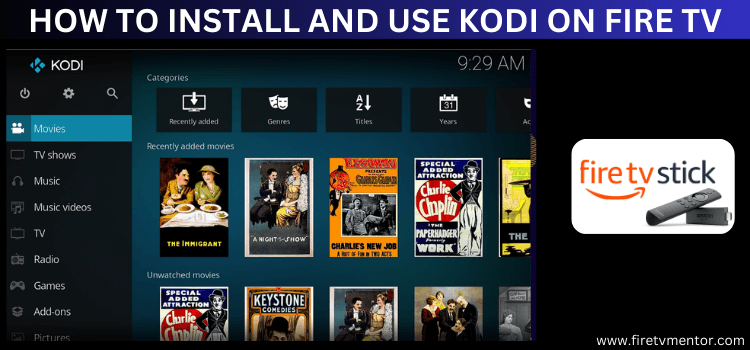
Kodi is a free, open-source media player. It started as XBMC in the early 2000s but was later renamed Kodi.
It is best known for offering hundreds of official and unofficial addons. You may also check out our list of the best Kodi addons on FireStick. Kodi has recently launched its latest version (v21.2 Omega).
Compared to the last version, Kodi 21.2 “Omega” improves hardware decoding on FireStick, fixes audio passthrough issues, and enhances add-on stability by updating Python support.
Please note that Kodi is a third-party app, so you must use a VPN to improve your online security and avoid unwanted attention from legal authorities. ExpressVPN is our #1 choice.
Our Recommended VPN - ExpressVPN
ExpressVPN is our recommended choice when it comes to unblocking any geo-restricted services OR watching anything for free using unofficial apps/websites as it helps you hide your streaming activities from the ISPs and Government.
This NEW YEAR, enjoy an exclusive offer: 🎉 Get up to 61% OFF + 4 months FREE on ExpressVPN's 30-Month's plan! 🎉 that too with a 30-day money-back guarantee.
Video: How to Install Kodi Omega v21.2 on FireStick
Here’s a video guide on how to install the latest Kodi version 21.2 Omega on FireStick:
How to Install Kodi (v21.2 Omega) on FireStick Using Downloader App
Despite its widespread popularity, Kodi is not listed on the Amazon App Store. But the good news is that you can still sideload it from a third-party source with the help of the Downloader app.
However, before starting the sideloading or jailbreaking process, ensure you install and use ExpressVPN on FireStick to stay on top of your online security.
Follow these steps to install Kodi’s latest version (v21.2 Omega) on FireStick:
Step 1: Turn ON your FireStick device and Go to FireStick Home
Step 2: Click on the Settings icon
Step 3: Select the My Fire TV option
Step 4: To enable the Developer Option, click About.
Note: If you have already enabled the Developer Option, then proceed to Step 10
Step 5: Click on the Fire TV Stick option quickly at least 7 times
Step 6: Now you will see this message at the bottom saying "No need, you are already a developer". So stop clicking then
Step 7: Now the Developer Option will appear in the menu so click on it
Step 8: Choose Apps from Unknown Sources to turn it ON
Step 9: Simply click Turn On
Step 10: Now return to the FireStick Home menu by pressing the "Home" icon on the remote and click on Find
Step 11: Now select the Search icon
Step 12: Type Downloader and press search
Step 13: Select the Downloader App icon from the list available in the Amazon Store
Step 14: Tap Get/Download
Step 15: Wait for a while until the installation process is completed
Step 16: Now click Open
Step 17: Select Allow to give access to the downloader app
Step 18: Click OK here
Step 19: This is the Downloader App interface, Choose the Home tab and click Search Bar
Step 20: Enter Kodi Downloader Code 730116 in the search box OR enter this URL bit.ly/fsh-downloads and click Go.
Note: The referenced link is the official URL of this app/website. FIRESTICKHACKS does not own, operate, or re-sell any app, streaming site, or service and has no affiliation with its developers.
Step 21: Scroll down and click “Kodi” from the “IPTV & Media Player” category.
Note: If the app does not start downloading, then clear the Downloader App cache using this article.
Step 22: The installation will start. Wait for it to complete.
Step 23: Once the download finishes, click “Install”.
Step 24: Tap the “Done” icon.
Step 25: Click “Delete” to remove the APK file from FireStick.
Note: Deleting APK files will free up space on FireStick.
Step 26: Select “Delete” again for confirmation.
How to Use Kodi on FireStick
For the most part, Kodi is recognized for offering the best addons. So, if you are like most people, you would want to know how to install and use Kodi addons on FireStick.
Well, we have you covered on this. But before proceeding further, please remember that most of the unofficial Kodi addons are unverified, so do not forget to install and use ExpressVPN on FireStick for secure streaming.
Follow these steps to install and use Kodi Addons on FireStick:
P.S. In the following section, we share the installation process of a popular Kodi addon – Scrubs V2.
Step 1: Open ExpressVPN and connect to the USA – New Jersey -1 server.
Step 2: Long-press the “Home” button on the FireStick remote and navigate to apps.
Step 3: Choose “Kodi” from the list.
Step 4: Click “Continue”.
Step 5: Tap “Allow”.
Step 6: Once the app opens, click the “Settings” icon at the top left.
Step 7: Access the “File Manager”.
Step 8: Add a new source by clicking on “Add Source”.
Step 9: Choose “None”.
Step 10: Enter the URL https://jewbmx.github.io/ and click “OK”.
Step 11: Click the box under the “Enter a name for this media source” tab.
Step 12: Choose a desired name and click “OK”.
Step 13: Click “OK”.
Step 13: Return to the main menu and select “Add-ons”.
Step 14: Navigate to the “Add-on Package Installer” icon at the top left.
Step 15: Choose “Install from zip file”.
Step 16: Click “Settings”.
Step 17: Tap on “Unknown Sources”.
Step 18: Click “Yes”.
Step 19: Choose “Install from zip file”.
Step 20: Pick the file you named earlier.
Step 21: Choose “repository.jewrepo-1.6.0.zip” and wait for the Repository to download.
Step 22: Once you see the “Add-on installed” icon at the top, click “Install from repository”.
Step 23: Select “JewRepo”
Step 24: Click “Video add-ons”.
Step 25: Choose “Scrubs V2”.
Step 26: Click “OK”.
Step 27: Now the installation will start; wait for it to finish.
Step 28: Once the installation ends, click “Scrubs V2”.
Step 29: Click “Open”.
Step 30: Choose “Yes”.
Step 31: Click “Yes” again.
Step 32: Select “Movies”.
Step 33: Click “Explore TMDb”.
Step 34: Choose the desired category from the list.
Step 35: Select your favorite movie.
Step 36: Enjoy streaming!
Is Kodi APK Safe/Legal to Use on FireStick?
Kodi (v21.2 Omega) is completely safe to use. We scanned its APK file on our malware detection tool and found no malware or viruses (see the picture above to verify our claim).
That said, given that Kodi is installed from third-party sources, it is advisable to install and use Express VPN on FireStick while using this app.
All About the Kodi APK (21.2 Omega)
If you want a quick overview of the Kodi APK, please refer to the table below:
| Version | Kodi v21.2 Omega |
| Size | 67.8 MB |
| Is it safe to use? | Yes, but with a VPN. |
| Price | Free |
| Developers | Kodi |
Kodi (v21.2 Omega) Features
Take a look at some key features of Kodi v21.2 Omega:
✅ Free
✅ Live TV and On-Demand Content
✅ Third-Party and Official Add-ons
✅ Multiple Skins
✅ Local Media Playback
✅ PVR Integration
✅ Cross-Platform Use
✅ User-friendly interface
✅ Subtitle Support
✅ Advanced Library Management
✅ Audio Passthrough
✅ Custom Builds
Kodi Alternatives on FireStick
Since Kodi is primarily used to access free movies, TV shows, and live channels, we are sharing some alternatives that more or less do the same job:
- BBC iPlayer on FireStick
- ITVX (ITV Hub) on FireStick
- Plex on FireStick
- Pluto TV on FireStick
- Vudu on FireStick
FAQs – Kodi
What is the latest Kodi version for FireStick?
Kodi has recently launched its new and powerful version 21.2 Omega for FireStick.
Is Kodi free on FireStick?
Yes, Kodi is a free, open-source media player. Besides, it has several free addons as well.
Can I use the FireStick remote with Kodi?
Yes, Kodi is designed to be compatible with the FireStick remote for easy navigation.
Do I have to register or sign in to use Kodi on FireStick?
No, Kodi does not require you to go through any registration or sign-in process.
Can I customize the appearance of Kodi on FireStick?
Absolutely, Kodi offers various themes for customization. You can personalize the interface according to your preferences.
Conclusion
Kodi is hands down one of the most popular FireStick apps. It is a free, open-source media player, which also lets you install hundreds of official and unofficial addons.
So, with Kodi by your side, you can consume unlimited content such as movies, TV shows, documentaries, and live TV channels for free.
The latest Kodi version (v21.2 Omega) is gathering particularly gaining a lot of traction for improving its interface and introducing additional features.
However, knowing that Kodi is a third-party app, you should exercise caution when using it, especially while exploring free addons. The best way to protect your identity in the online space is to use ExpressVPN.






















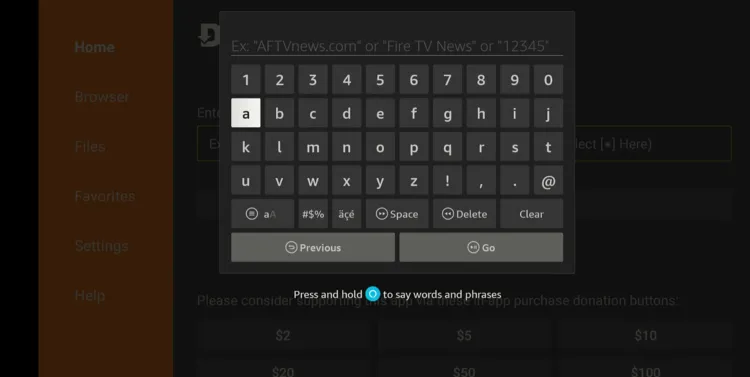
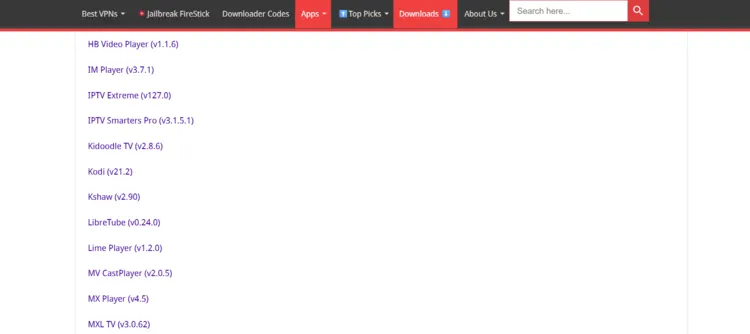
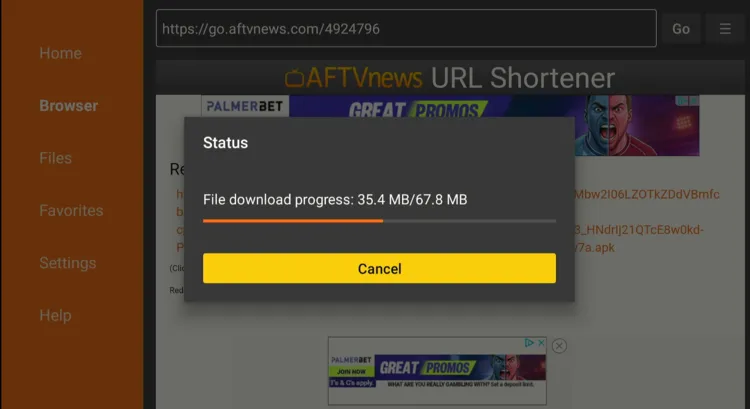
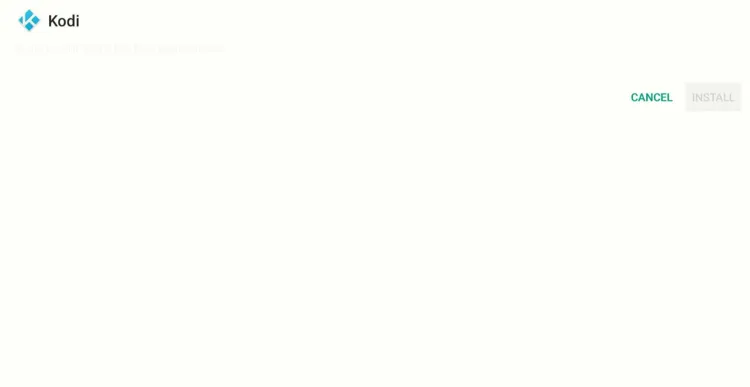
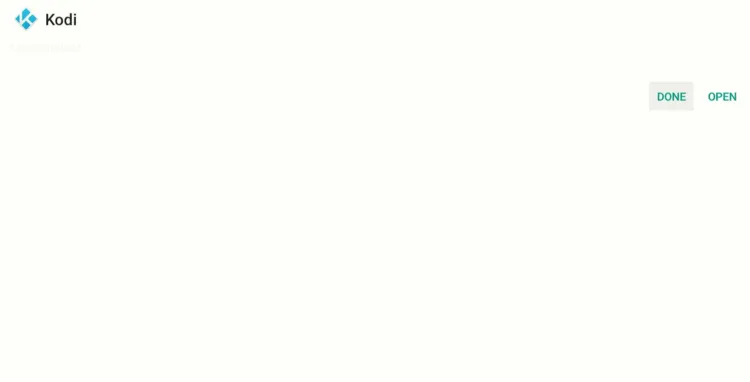
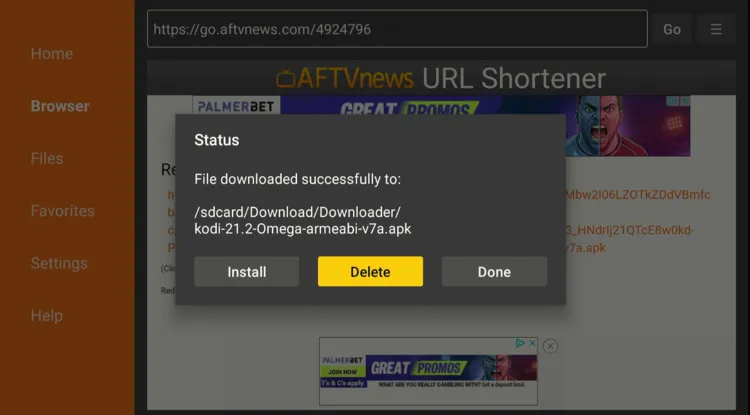
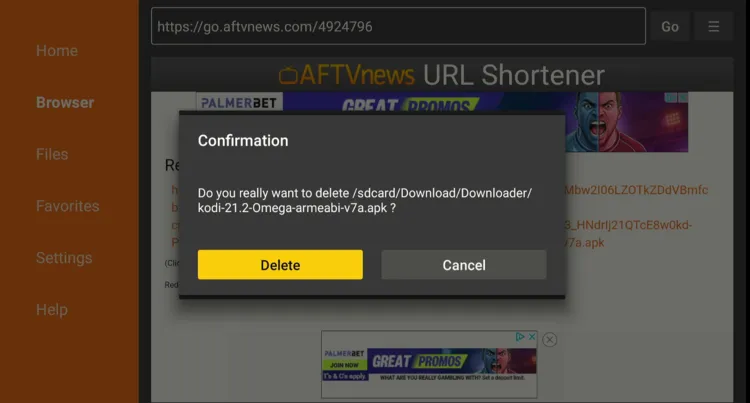
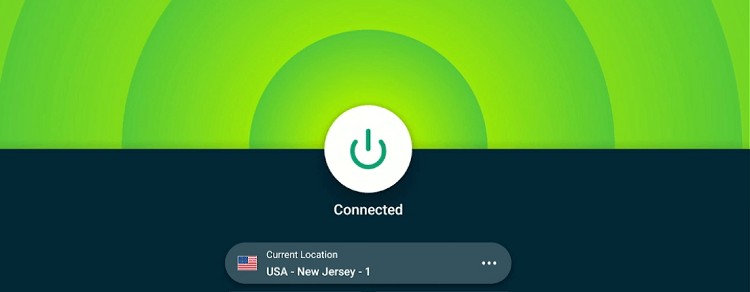
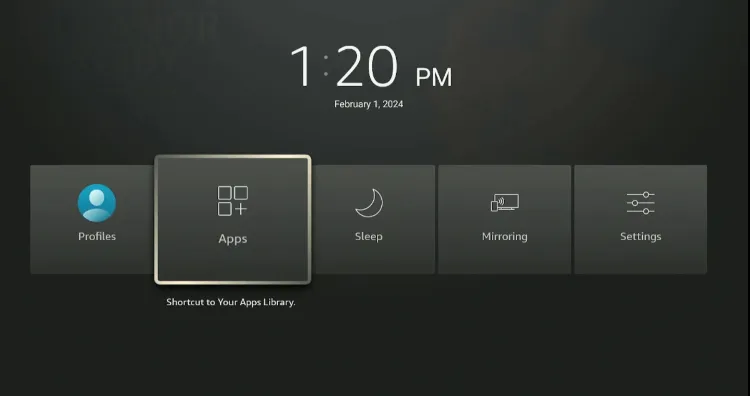
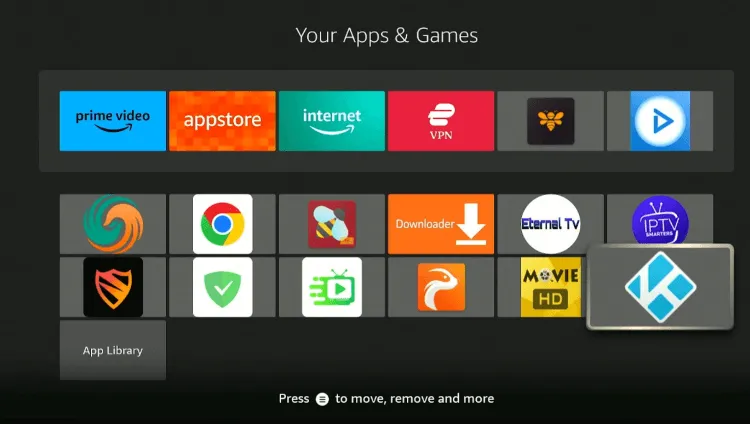
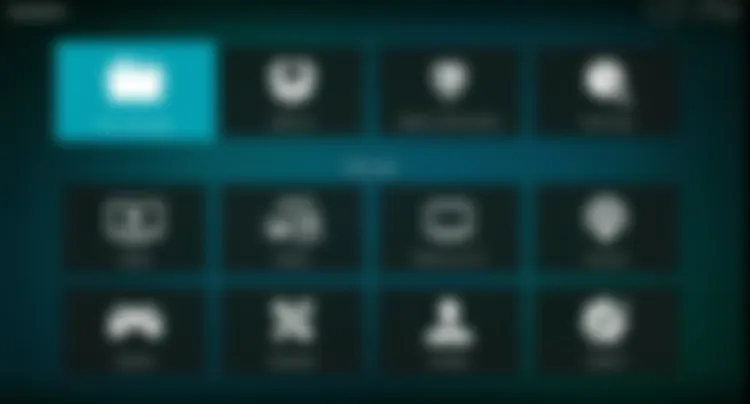
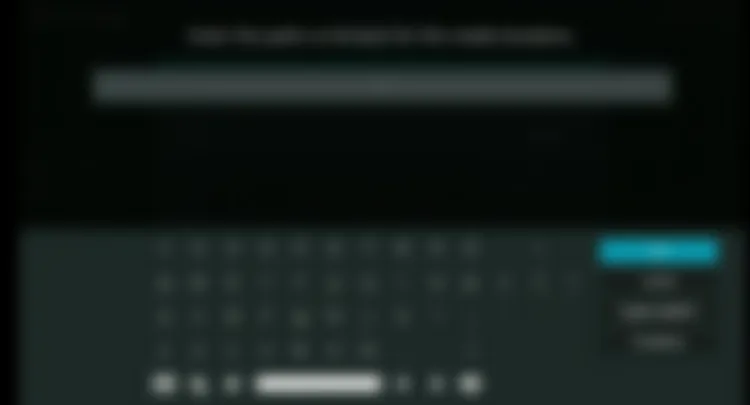
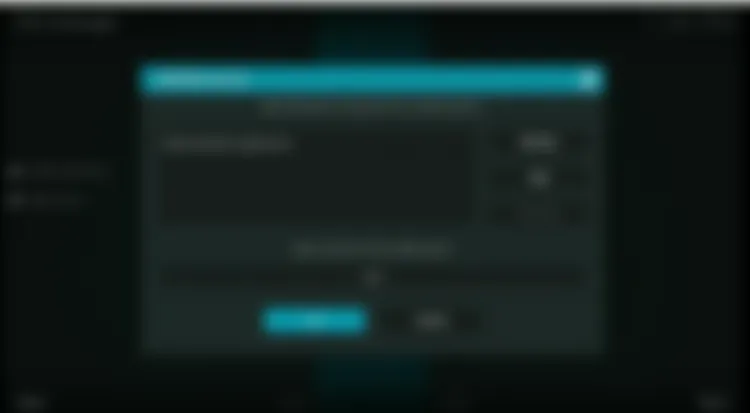


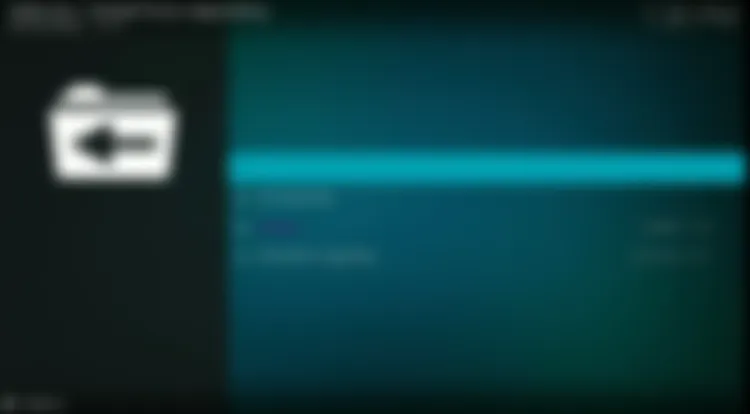

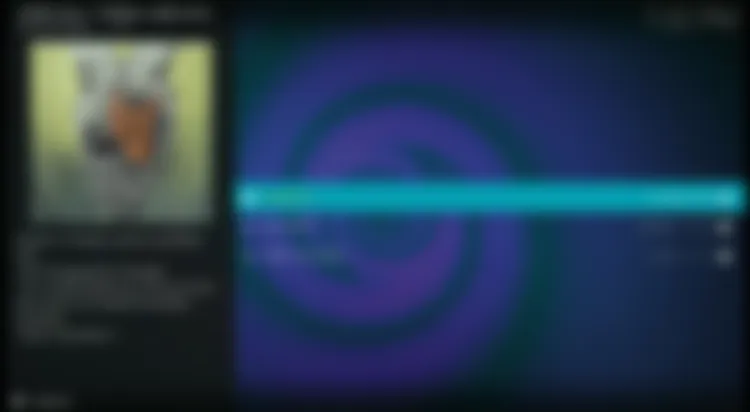
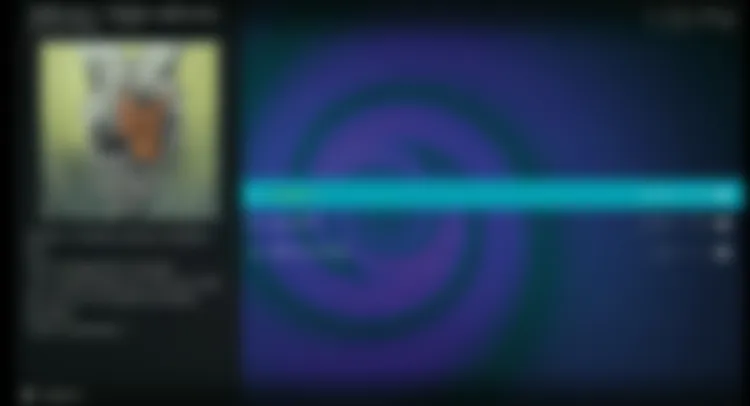
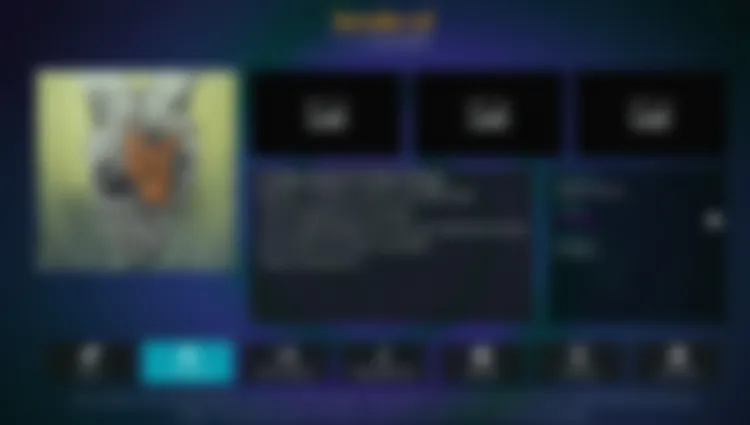


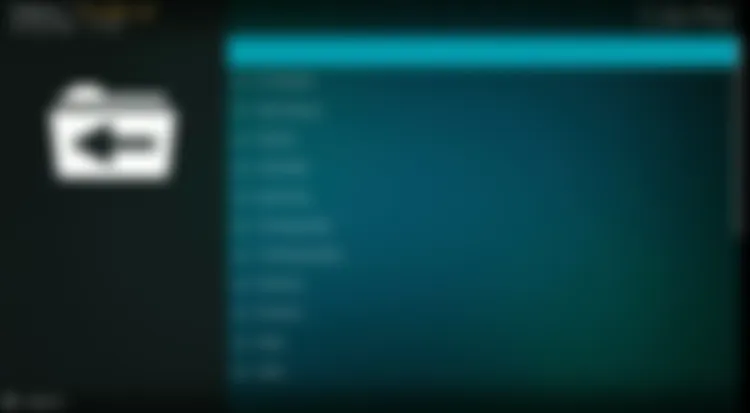
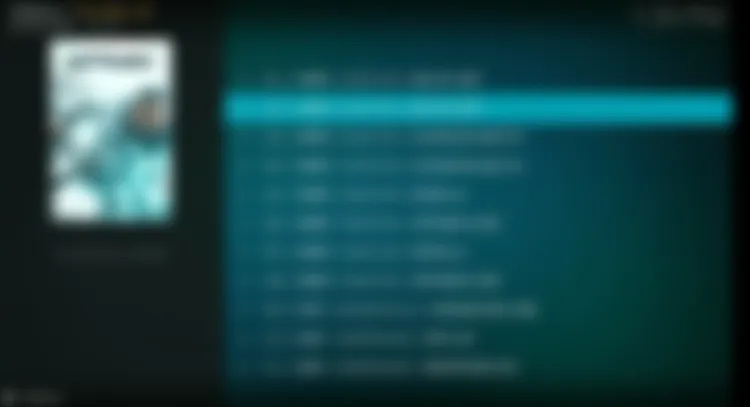
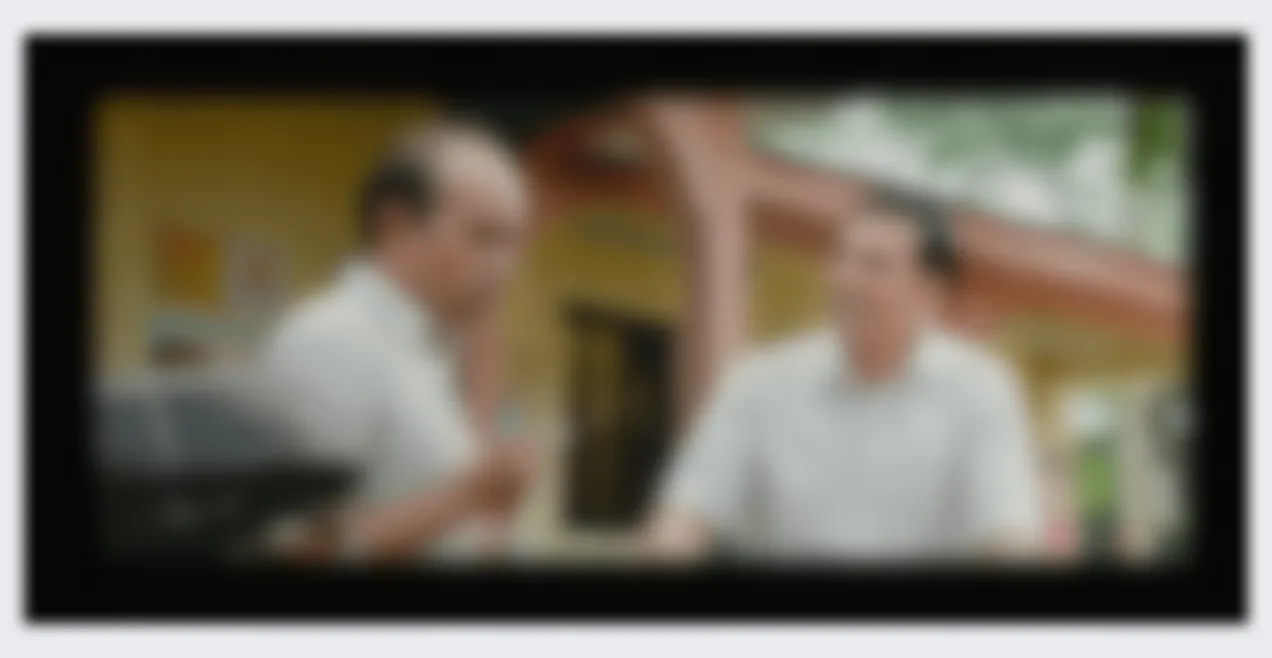
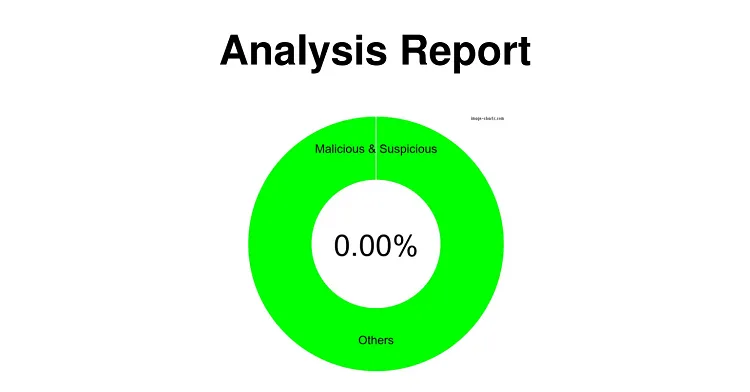
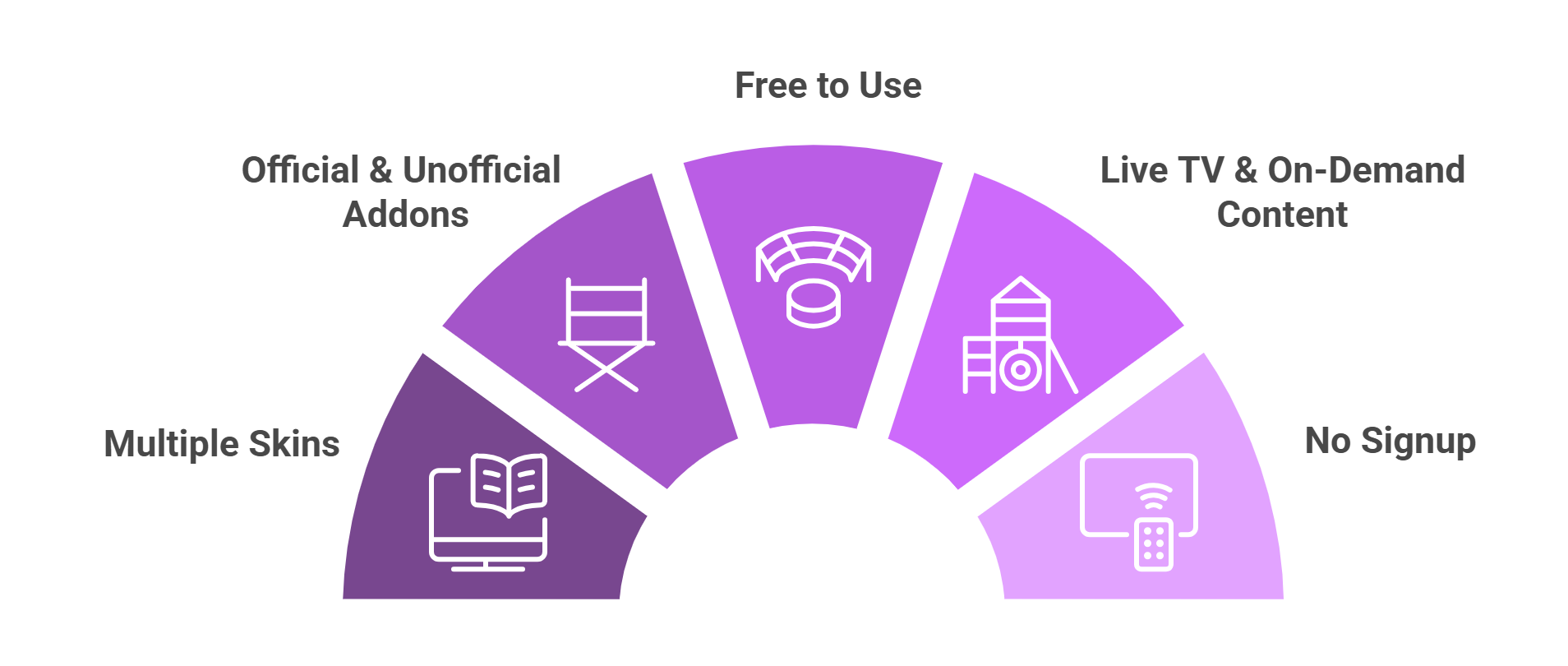






Will this void my warrenty?
Hey Bhaskar, this will not void your warranty.
I’m unable to find ARM 32 bit…
If you erased/cleared data and cache for Kodi . When you go to put addons back will you have to get another vpn?
Is kodi legal?
Yes Umer, Kodi is perfectly legal!
when i search for downloader app it says it can’t find it. any suggestions to find it
Hello, Please refer to this blog to download the downloader app: https://firestickhacks.com/install-downloader-app-on-firestick/